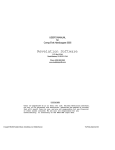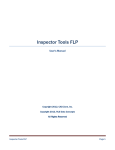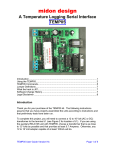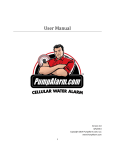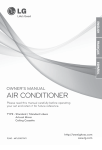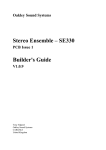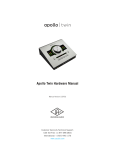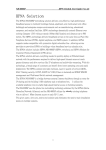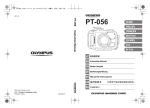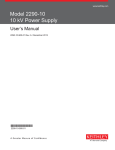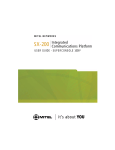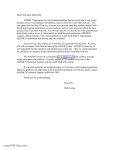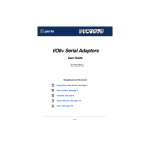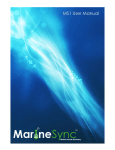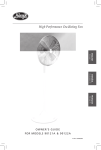Download Smart Relay Controller User Manual
Transcript
Smart Relay Controller GPRS & HSRS Models User Manual Version 3.5 10/22/15 Copyright (C) 2010 - 2015 All rights reserved Kenneth Delahoussaye Consulting web: www.kadtronix.com email: [email protected] 1 Table of Contents Introduction..........................................................................................................................3 Enclosure and wall-mounting..............................................................................................6 HVAC Compatibility...........................................................................................................6 Setup for HVAC and similar applications............................................................................7 LED Indicators.....................................................................................................................8 DIP Switch Settings.............................................................................................................9 Definition of key terms......................................................................................................14 Concept of Operation.........................................................................................................15 Controller Reset.................................................................................................................16 Wired Sensors....................................................................................................................17 Wireless RF Option............................................................................................................21 Wireless Door/Window Sensor..........................................................................................25 Wireless Motion Detector..................................................................................................27 Wireless Registration.........................................................................................................29 Occupancy / Vacancy Detection........................................................................................32 Controller Testing..............................................................................................................34 Terminal Block Wiring Connections.................................................................................35 HSRS Wiring Installation..................................................................................................36 Detailed Wiring Instructions..............................................................................................37 Connecting a Wired Motion Sensor...................................................................................38 Sample HVAC Application #1 - Entire System Shutoff....................................................39 Sample HVAC Application #2 - Condenser Unit Shutoff..................................................40 Maintenance.......................................................................................................................41 Warranty.............................................................................................................................41 Disclaimer..........................................................................................................................41 Contact Information...........................................................................................................41 Revisions............................................................................................................................42 2 Introduction WARNING: Only a qualified technician should attempt to perform the setup and installation instructions contained in this manual. Your warranty may be voided if damage occurs due to improper installation. This manual describes setup and configuration operations for the Kadtronix family of smart relay controllers. Please read these instructions carefully and thoroughly prior to attempting installation. The following controller models are included in this family of devices: • General Purpose Relay Switch (GPRS) • HVAC Smart Relay Switch (HSRS) These controllers provide sensor-activated remote control capability for devices and equipment. An onboard relay with SPDT contacts provides switching for loads up to 10A @ 250VAC. Wired and/or wireless sensors may be employed. While the GPRS is intended for general purpose use, the HSRS is designated for HVAC applications. Information contained in this manual applies to both controllers unless stated otherwise. When describing details that are generically applicable to both controllers, the narrative refers to them in a collective sense as, "the controller". The controller accepts wired and/or wireless switch sensor inputs. For wired sensors, most any switch device having normally open or normally closed contacts is acceptable. Mechanical sensors including reed, push-button, and toggle switches are also allowable. TTL signals may also be used (active-low) in some cases. For applications where wire runs are not desired or simply inconvenient, wireless sensors may be used (requires RF receiver option). Intended for use with doors and windows, these sensors can also be applied in a myriad of other uses where simple on/off detection is needed. You may even use a mix of both wired and wireless sensor types. For HVAC applications, available sensor types include door/window switches and motion detectors. These sensors allow automatic shut-off if a door or window remains open for a preset period of time. Motion detectors permit occupancy and/or vacancy detection. For details on how to configure occupancy and vacancy modes for one or more motion detectors, refer to "Wired Sensors" and/or "Wireless Registration". Ideal for energy management, the controller reduces your power consumption when sensor inputs are used with doors and/or windows in HVAC applications. For instance, the controller can temporarily disable air conditioning or heating if a main entry door or window has been open for a period of time. The controller employs 16 configuration DIP switch settings for configuration purposes. Accepting wired and/or wireless sensors, the controller can be set up to automatically switch off an external circuit based on parameters you specify. 3 The controller device consists of electronic printed circuit board, enclosure, and 12VDC adapter / converter: 120 VAC (for general-purpose applications) or 24VAC (for HVAC applications). Optional wireless door / window sensors and companion receiver device are also available. WARNING: The controller contains static-sensitive electronics. When handling the device, you should take proper precautions to prevent damage due to electrostatic discharge. Use an approved anti-static wrist-strap or other protective appliance. The following is a feature summary: • • • • • • • • • • • • Electronic controller with intelligent micro-controller On-board relay with SPDT contacts rated 10A @ 250VAC or 5A @ 100VDC Accepts up to 4 wired inputs which can be zones or discrete switch sensors Also accepts up to 8 optional wireless zones or individual sensor inputs (requires RF receiver option) Compatible with motion sensors for occupancy or vacancy detection Configurable activate (relay on) and deactivate (relay off) delay periods DB9 interface for wireless receiver (for use with optional wireless sensor transmitters) DIP switches for mode selection & configuring operational parameters (see below) Selectable activate / deactivate time periods: 0 to 10 hours (accuracy +/- 1%) On-board mode and wireless-registration tactile switches Piezo beeper with optional enable/disable DIP switch setting External power adapter (120VAC for general purpose use or 24VAC for HVAC applications) 4 Subsequent sections of this manual provide details for installation and configuration. Before continuing, you should detach the enclosure cover (if applicable) and review the location of DIP switches, terminal block wiring connector, and other components as shown in the following image: Controller components 5 Enclosure and wall-mounting WARNING: The controller contains static-sensitive electronics. Please take proper precautions to prevent damage due to electrostatic discharge. When handling the controller, you should use an approved anti-static wrist-strap or other protective device. The controller includes plastic base-plate with mounting tabs and screw holes for attaching to a wall or other surface. Locate a suitable space for mounting the controller. The selection should be free from moisture, weather, vibration, excessive temperature, and other hazards. It should also be easily accessible to allow for occasional adjustments including DIP settings changes and/or wireless registration updates. Use screws (not included) to attach the unit to the desired surface. IMPORTANT: Do not mount the system on an air handler unit or other metal surface. If installing the HSRS wireless system, establish the maximum possible separation of the antenna away from any metal objects. HVAC Compatibility The HSRS is compatible for use in most HVAC applications. However, you should be aware of possible issues including those listed below: PTAC and window a/c units are not always easy to interface with the HSRS because these systems do not typically provide an accessible means of external control by third party devices. • Some HVAC manufacturers do not permit the use of third party controllers with their equipment. To avoid warranty issues with your system, please consult the manufacturer prior to installing the HSRS. (We accept no liability or responsibility for issues or disputes with your HVAC supplier or manufacturer.) • 6 Setup for HVAC and similar applications Begin by disabling power to the HVAC equipment. If your controller includes an enclosure, detach the cover. The controller contains on-board 14-pin screwterminal wiring block for connecting your HVAC equipment, input power, and door/window sensors. (Refer to "Terminal Block Wiring Connections" for details.) Connect the wires as required, noting proper terminal designations and polarities. (Note: You will probably not require use of all 14 screw-terminal positions.) Configure DIP switches as necessary for your application. (Refer to section titled, "DIP Switch Settings" for details.) IMPORTANT: To use wired sensors in your application, you must ensure that this mode has been properly enabled at configuration DIP switch: DSW1, no. 8. Refer to "DIP Switch Settings" for more information. The controller requires a 12VDC power source. If your equipment does not provide this voltage, you will need a compatible power converter module. Two selections are available: 120VAC for general purpose use or 24VAC for HVAC applications. If you have purchased the wireless RF receiver option, refer to "Wireless Receiver Option" for setup instructions. Refer to the remainder of this manual for additional details concerning setup and operation. Once you have completed setup and configuration, double-check your wiring and DIP switch configurations. Then, re-attach the cover (if applicable). Re-enable HVAC power to turn on the equipment and the controller. Notes: • • The section titled, "Sample HVAC Application" illustrates wiring details for a central air conditioning system. For these applications, you have the option of wiring the controller to shut off the entire system or only the compressor, allowing the fan to continue to run. To protect the compressor, you should invoke a minimum delay of 3 to 5 minutes before re-starting the system after shut-off. Refer to the subsection, "Deactivate Mode" in the "DIP Switch Settings" section for additional information. 7 LED Indicators The controller has a total of five light emitting diode (LED) indicators: one green and four red. The green LED indicates operational status while the red LEDs indicate sensor state. When the controller is powered on, the green status LED flashes on and off at a periodic rate, indicating that the firmware is operational. The green LED indicates the specific operational state of the controller as listed in the table below: • • • LED On/ Off Rate: Operational state: -----------------------Slow, periodic Normal operation (1 sec. on, 1 sec. off, even duty-cycle) Double-flash Switch sensor triggered (on-off-on 100ms ea., off 1 sec.) Solid On Wireless sensor registration (learn) mode Each of the four red LEDs indicates open/closed status of a door, window, or zone. For instance, LED #1 illuminates when the respective door opens and extinguishes when it closes. When a red LED is on continuously (i.e., not flashing), it indicates that the corresponding sensor is active, but a trigger activation has not yet occurred. (Note: For a motion detector in occupancy or vacancy mode, a red sensor LED will be on continuously when the sensor detects motion and will extinguish when motion is no longer detected. When a LED is on in vacancy mode, trigger is not imminent.) When a red LED is flashing, it means that trigger activation has occurred (in either a door/window or motion sensor). (Trigger activation means the onboard relay has engaged and the device or equipment under control has been shut off.) These LEDs may represent either wired or wireless sensors, as described in "DIP Switch Settings". (Note: If you are using the wireless RF option and have more than four wireless sensors, only the first four will be represented. Any additional sensors will not be shown by the LEDs.) 8 DIP Switch Settings There are two primary DIP switches: DSW1 and DSW2. DSW1 defines operational mode, sensor activation states, and trigger activation configurations. DSW2 defines trigger deactivation modes and configurations. In general, DIP switch settings changes should be made only when the controller device has been powered off. Do not attempt to make DIP settings adjustments while the device is powered on. ------------------------Legend : 1=ON, 0=OFF Default: All switches OFF ------------------------The following lists define available DIP switch settings: -----------------------------------Trigger / Activation Settings (DSW1): -----------------------------------------------------------1 2 3 4 5 6 7 8 Description ------------------------x x x x x x x 1 Wired-sensor disable x x x x x x x 0 Wired-sensor enable x x x x x x 1 x x x x x x x 0 x Sensor activation trigger state = CLOSED (normally-open) Sensor activation trigger state = OPEN (normally-closed) Note: For vacancy mode, the "OPEN" trigger state is required (normally-closed contacts). Note that the recommended use of switch contacts is reversed. For the OPEN trigger state, trigger will occur when normallyclosed contacts remain closed. For details on configuring a wired motion detector for vacancy mode, refer to "Wired Sensors". For wireless motion detectors, refer to "Wireless Motion Detectors". 9 x x x x x 1 x x x x x x x 0 x x Piezo/beeper disabled Piezo/beeper enabled x x x x 0 x x x The 4 LEDs indicate wired sensor states The 4 LEDs indicate wireless sensor states x x x x 1 x x x -------------------Sensor-active Period: -------------------The sensor-active (ON) period below indicates the amount of time that a sensor must be in the active state before a trigger occurs. ("Trigger" means sensor is active & the relay is energized, activating or deactivating the external customer circuit via relay contacts.) For HVAC applications, this setting can be used to provide a pressure stabilization delay for the compressor. 0 1 0 1 0 1 0 1 0 1 0 1 0 1 0 1 0 0 1 1 0 0 1 1 0 0 1 1 0 0 1 1 0 0 0 0 1 1 1 1 0 0 0 0 1 1 1 1 0 0 0 0 0 0 0 0 1 1 1 1 1 1 1 1 x x x x x x x x x x x x x x x x x x x x x x x x x x x x x x x x x x x x x x x x x x x x x x x x x x x x x x x x x x x x x x x x 0 (instant) 1 sec. 5 sec. 10 sec. 30 sec. 1 min. 2 min. 5 min. 10 min. 30 min. 1 hour 2 hours 5 hours 10 hours RESERVED Indefinite (relay never energizes good for "offline" testing) 10 ----------------------------Deactivation Settings (DSW2): ----------------------------------------------------1 2 3 4 5 6 7 8 Description ------------------------Deactivate mode defines the conditions under which a trigger activation may be extinguished (cleared) and the relay de-energized. x x x x x x x 1 x x x x x x x 0 x x x x x x 1 x x x x x x x 0 x ---------------Deactivate Mode: ---------------Pulse : time elapse only (sensor revert to inactive not required) Standard: sensor must revert to & retain inactive state for elapsed time period (see below). Feature option enable (contact Kadtronix for details) Feature option disable (contact Kadtronix for details) 11 ---------------------Dual Timing Mode (DTM): ---------------------Dual timing mode (DTM) is a special option that can be applied when a mix of motion detectors and other sensors (e.g., door/window, etc.) will be used. In this mode, two different activation delay periods can be invoked. Motion sensor(s) will utilize the traditional activation setting as configured at DSW1 [DIP switches 1-4]. However, other sensor types (including door/window, etc.) will derive their activation delay period at DSW2 [DIP switches 1-4]. (Note: In normal mode, DSW2 defines a deactivation delay period. DTM mode overrides this function and does not permit a deactivation delay. Instead, a default deactivation period of 0 will be applied.) x x x x x 1 x x Dual timing mode (see description above) x x x x x 0 x x Normal mode 12 ------------------Elapsed Time-Period: ------------------The elapsed time (OFF) period indicates the required elapsed time period that must occur before the relay can be de-energized. (In addition, depending on the deactivate mode setting above, the sensor may also be required to be in the inactive state). (For HVAC applications, this setting can be used to provide a pressure stabilization delay for the compressor.) 0 1 0 1 0 1 0 1 0 1 0 1 0 1 0 1 0 0 1 1 0 0 1 1 0 0 1 1 0 0 1 1 0 0 0 0 1 1 1 1 0 0 0 0 1 1 1 1 0 0 0 0 0 0 0 0 1 1 1 1 1 1 1 1 x x x x x x x x x x x x x x x x x x x x x x x x x x x x x x x x x x x x x x x x x x x x x x x x x x x x x x x x x x x x x x x x 0 (instant) 1 sec. 5 sec. 10 sec. 30 sec. 1 min. 2 min. 5 min. 10 min. 30 min. 1 hour 2 hours 5 hours 10 hours RESERVED Indefinite (relay remains energized until SC or PCR) 13 Definition of key terms On-period = indicates the amount of time during which a triggered sensor must be continually active before the event will be accepted and the relay energized. Off-period = the amount of time that must elapse before the the relay is deenergized. PCR = Power-cycle system reset is invoked by removing power to the controller and then re-applying power. It causes the controller to reset all processing activities. WR = Wireless registration is the process required for initializing the controller to recognize compatible wireless transmitter peripherals such as door/window sensors. WR is invoked by tactile momentary switch. RST = Controller reset is invoked by "Mode" tactile switch and forces an event equivalent to power-cycle. 14 Concept of Operation When the controller is powered on, it begins scanning sensor inputs for the specified trigger condition (switch closed or opened depending on configuration parameters). If sensor trigger occurs, the controller then determines (based on configuration) whether or not relay activation / deactivation is to occur. Again based on configuration, the controller may delay a preset time period before taking any action. During this time, the signal may or may not be required to remain continuously at the pre-specified activation / deactivation state (depending on configuration). For example, assuming these parameters: • Active = 5 min., Inactive = 1 min., Deactivate = Standard, Sensor Act.= Open Under these conditions, the controller will energize the relay when it determines that a given sensor activation input remains continuously open for 5 minutes. It will then de-energize the relay if the signal remains closed continuously for 1 min. As another example, assume the following: • Active = 0 min., Inactive = 5 sec., Deactivate = Pulse, Sensor Act. = Closed Under these conditions, the controller will immediately (= 0 min.) energize the relay when it determines that a given sensor input is closed. It will de-energize the relay after 5 seconds, regardless of the input signal state. As a last example, assume the following: • Active = 0 min., Inactive = Indefinite, Deactivate = either (standard or pulse), Sensor Act. = Closed Under these conditions, the controller will immediately (= 0 min.) energize the relay when it determines that a given sensor input is closed. It will not deenergize the relay unless the controller is power-cycled (PCR). 15 Controller Reset Controller reset is useful for clearing a trigger activation and disengaging the relay. It can also be used to disable the controller. (Refer to hard reset below.) It is functionally equivalent to a power-cycle operation. IMPORTANT: This feature should be used primarily as a trouble-shooting measure. It should not be performed unless the device or equipment under control has been powered off or disabled. There are two methods for invoking a controller reset: • • Soft reset Hard reset To invoke a soft reset, press and hold the mode button for 3 seconds. The four red LEDs will briefly illuminate and the beeper will sound, indicating offline mode. Press and release the mode button once; then press and release the register button to invoke the reset. (Red LED #1 will illuminate, indicating offline reset mode.) The steps are summarized below for convenience: • • • Press/hold mode button for 3 seconds (offline mode) Press/release mode once more Press/release register button; reset occurs within 3 seconds A hard reset requires the use of an external switch connected at wiring screw terminals 2 (ground) and 3 (reset/disable). (Refer to “Terminal Block Wiring Connections” for details.) The reset/disable input will cancel a relay activation and reset the controller. Apply a normally open switch (momentary, toggle, etc.) with sufficient wiring pigtail at terminals 2 & 3. (For reset, a momentary switch is recommended. For disable, a latching toggle switch is suggested.) Notes: • • The hard reset feature requires PCB hardware rev. 4 or higher. Wiring pigtail should be kept as short as possible to minimize susceptibility to electrical noise. 16 Wired Sensors The controller accepts up to 4 wired sensor inputs. Each input may accept a single sensor or a group (zone) of sensors wired in series or parallel. A myriad of traditional switch sensors is compatible for use with the controller including reed, push-button, toggle, limit, momentary, etc. Configuration DIP switch DSW1-7 (sensor activation trigger state) allows you to configure either normally-open or normally-closed operation. If sensors are normally-closed, then trigger activation is presumed when the sensor is open. If sensors are normally-open, then trigger activation is presumed when the sensor is closed. (When using a motion detector in vacancy mode, trigger activation is modified. Refer to "DIP Switch Settings" for more information.) The table below summarizes sensor configurations: ----------------Sw. / Sensor Type: ----------------Normally-closed Normally-open -----------------Act.State (DSW1-7): -----------------Open Closed ----------Zone Wiring: ----------Series Parallel (Note: For HVAC applications, optional zone wiring is allowable only for detecting open doors or windows. Do not attempt zone wiring for motion detectors in vacancy mode. Use one-for-one wiring instead. That is, only one motion detector may be wired to a single sensor input at the controller.) Wired sensors may be employed for a number of uses. (Wired sensor operation may be configured using DIP switches. Refer to "DIP Switch Settings". ) There are several configurable modes listed below: • • • • Door/window (or general-purpose) sensor Motion (occupancy / vacancy) sensor Delayed relay activation trigger mode Priority relay activation trigger mode Door/window mode is the default operational state. (No action is required to configure this mode.) Door/window switches and general-purpose sensors can be used. (Note: For wiring information, refer to Detailed wiring instructions. If installing a wired motion sensor, refer to "Connecting a Wired Motion Sensor" f.) 17 Occupancy & vacancy modes require specialized motion sensors. You must assign the proper mode at the controller. To make this assignment for a given sensor input, press and hold the mode button for 3 seconds. The four red LEDs will illuminate and the beeper will sound, indicating offline mode. Press and release the "Register" button indicating wired sensor mode. Red LED #1 will be illuminated, indicating wired sensor input #1. (To advance the selection to different wired sensor, repeatedly press and release the "Register" button until the desired sensor LED is illuminated.) Delayed activation trigger mode postpones relay activation and is applicable to default sensors including door/window switches (wired and/or wireless). In this mode, a trigger will not occur until the sensor returns to the idle (pre-trigger) state. It is used in situations that require the sensor state to revert back to the previous state before the relay is activated. (For proper operation, a non-zero deactivation delay time period should be configured. Refer to “DIP Switch Settings“ for additional details.) For example, delayed triggering may be used in an automatic vent fan application for a chemical mixing room. The entry door is equipped with a magnetic reed door sensor that is connected to one of four available HSRS wired inputs. The vent fan is controlled by HSRS relay and is to be activated only if a worker enters the room and remains for at least 5 minutes (sensor-active period) with the door closed. However, the fan must not activate until he opens the door (delayed activation) and must continue to run for at least 10 minutes afterward (deactivation time period). Here are the recommended DIP switch settings: • Active = 5 min., Inactive = 10 min., Deactivate = either (standard or pulse), Sensor Act.= Closed Priority activation trigger mode results in immediate relay activation when a trigger condition exists for the specified sensor. In this mode, the sensor-active trigger period in DSW1 DIP Switch Settings is ignored. However, for deactivation, the sensor will use the deactivation time period configured in DSW2 DIP Switch Settings. 18 To specify occupancy mode for the selected sensor input, press and release the "Mode" button - two beeps will be sounded as confirmation. To specify vacancy mode for the selected wired sensor input, press and release the "Mode" button once, then again – two beeps will be sounded, then three beeps. To specify delayed activation mode for the selected wired sensor input, press and release the “Mode” button again – four beeps will be sounded as confirmation. To specify priority activation mode for the selected wired sensor input, press and release the “Mode” button again – five beeps will be sounded as confirmation. (Press and release a fifth time for the default mode (doors, windows, etc.) - one beep will be sounded). To save & exit, press and hold the register button for one second. The steps are summarized below: Press/hold mode button for 3 seconds (offline mode) Press/release the register button to choose a wired sensor Press/release the mode button to invoke occupancy mode (two beeps are sounded) Press/release the mode button again to invoke vacancy mode (three beeps are sounded) Press/release the mode button again for delayed trigger mode (four beeps are sounded) Press/release the mode button again for priority activation mode (five beeps are sounded) Press/release the mode button again for the default mode (door/window) To exit, press/hold the register button for 1 second (3 beeps are sounded) • • • • • • • • Notes: • • • Subsequent configuration attempts will erase any previously stored settings from non-volatile memory. If you will be using only wireless sensors and will not be using any wired sensors, you may disable these inputs. (Refer to "DIP Switch Settings" for details.) If you are using wired sensors, but will not be using all 4 of the available 19 • • • inputs, then it is imperative to properly handle the unused inputs. If the sensor activation trigger state DIP switch is configured "open", then any unused inputs should be wire-shorted to one of the wired sensor return terminals. If the sensor activation trigger state DIP switch is configured "closed", then unused inputs should remain unconnected. If you will be using no wired sensors, you may simply disable them. (Refer to "DIP Switch Settings" for details.) Once disabled, wire-shorting will not be required. The controller must be configured for the exclusive use of either normallyopen or normally-closed switch sensors. Do not attempt to use a mix of both switch sensor types. If you will be using motion detectors in vacancy mode, be sure to specify the OPEN trigger state (DSW1, switch 7). Refer to "DIP Switch Settings" for details. IMPORTANT: To use wired sensors in your application, you must ensure that this mode has been properly enabled at configuration DIP switch: DSW1, no. 8. Refer to "DIP Switch Settings" for more information. 20 Wireless RF Option A wireless receiver option is available for use with compatible RF sensor transmitters. The following components are included: • • • • • • • • Controller Power converter: 110VAC or 24VAC (for HVAC) RF Receiver (310 MHz) Receiver power cable, 12" Antenna, quarter wave whip Mounting bracket for antenna Coax antenna cable One or more door/window transmitters There are two possible receiver models (shown below). Type-A is the original model and features compact design and direct attachment to the HSRS controller. (Interface cable is not required for this model.) Type-B is the next generation receiver that features LED indicator and enhanced reception. This model requires serial interface cable (included) for connection to the HSRS controller. Both models include external whip antenna with coax cable. Receiver (type-A) Receiver (type-B) Antenna with coax cable IMPORTANT: The system is extremely sensitive to RF signals. It is imperative that other wireless devices are kept far away from the receiver and antenna. Items including cell phones, wi-fi routers, and remotely controlled gadgets can obstruct or even jam signal reception. 21 Compatible wireless transmitter devices include the following: • • • Door/window sensors Infrared motion detectors Key fob transmitters The picture below shows a complete setup for wireless operation. It includes controller, power converter options, wireless RF receiver, and accessories: 22 The list below denotes HSRS equipment and optional hardware. (Corresponding items in the picture above have matching numbers for easy identification.) 1) 2) 3) 4) 5) 6) 7) 8) 9) HSRS controller Receiver power cable Wireless receiver Door/window transmitter 110 VAC converter Whip antenna with “L” bracket Receiver interface cable 24 VAC converter Antenna cable Notes: 1) The power converter provides proper voltage to the HSRS controller. Only one of the two converters shown will be needed in any given application. 2) There are two possible receiver models as previously described. Type-B is shown in the picture. 3) The receiver interface cable connects the wireless receiver to the HSRS controller. This cable is required for the type-B receiver but is optional for type-A. (The type-A receiver can be plugged directly into the HSRS controller.) Use the following procedure to install a wireless system: • • Connect one end of the receiver interface cable (7) to the HSRS controller (1) at the male 9-pin connector. Attach the other end to the receiver (3) at its female 9-pin connector. Locate the receiver power cable (2). (One end of the cable contains a 1/8" male plug and the other is pre-wired to the controller.) Insert the male plug into the corresponding connector jack at the receiver (3). Note: If the receiver power cable has not been pre-wired, then strip 1/4” from both wires and insert the wire with white stripe at screw terminal 1 and the plain wire at terminal 2. • • Use double-sided foam tape to mount the receiver unit to a wall or other smooth surface. Install the whip antenna using the mounting bracket (included) and suitable screws (not included). 23 IMPORTANT: Be sure to position the receiver and antenna away from metallic items, electrical equipment, phones, computers, and other possible obstructions and sources of radio interference. Do NOT install the antenna on or inside a metal cabinet as this will severely impede its efficiency.) Position the antenna vertically, and locate near the ceiling or as high as is allowable for receiving sensor signals. If possible, centrally locate the antenna so that all door/window transmitter(s) are within 50 feet. (Note that walls and other obstructions will attenuate the RF signals and limit signal range.) • Two antenna mounting schemes are available: direct-attach and traditional wall-mount. Direct attach allows you to connect the antenna directly to the receiver device and does not require interface cable, coax antenna cable, or "L" bracket. Only a RG6 coupler is needed. Wallmounting permits attachment to a wall or other permanent surface and requires "L" bracket and coax antenna cable. Choose the desired method in one of the two following directives: IMPORTANT: If you have a type-A receiver (described previously), you may use either direct-attach or wall-mounting. For the type-B receiver, you should use the wall-mounting method. • • If direct-attaching the antenna, obtain a standard RG6 male-to-male coupler/adapter. Attach the antenna (6) to one end of the coupler and the RF receiver (3) to the other end. (Note that the interface cable, antenna cable, and "L" bracket will not be needed.) For traditional antenna wall-mounting, locate the "L" bracket at a suitable location on the wall. Mark the location and attach the bracket using compatible screws (not included). Then, attach the antenna to the bracket. Next, attach one end of the coax antenna cable (9) to the antenna (6) and the other to the receiver (3). Route the cable so that it is out of the way, being careful to avoid damage due to scrapes, twists, or sharp bends. 24 Wireless Door/Window Sensor The wireless door/window sensor is a transmitter device that is compatible with GPRS and HSRS controllers. There are two compatible models: compact (shown left) and standard (shown right). The standard model uses an externally wired magnetic switch (included) and accepts AA batteries. The compact sensor model contains an internal magnetic switch. This model is slightly smaller than the standard model and uses AAA batteries. It is a dualchannel device that also accepts optional external switch (or zone). Convenient screw terminals are provided for this purpose. (A wire jumper has been preinserted at these terminals. If an external switch will be used, this jumper must be removed.) Both internal and external switch channels are completely independent of one another. As a result, they behave as if they were two separate sensor devices. (Note: If both internal and external switches are used, the sensor must be registered twice: once for each method. Refer to "Wireless Registration" for details.) To install the device, attach sensor unit to the stationary wall or frame adjacent to the door or window being protected. Position the unit as high as possible and secure with screws provided. Next, mount the magnet on the door or window, being sure to align with the sensor unit. (Ensure that the inscribed arrow indicators are facing each other and aligned so that they separate cleanly when the door or window is opened.) Wireless door / window sensors (compact & standard) IMPORTANT: When installing the sensor device, the magnet should be mounted on the door or window and the sensor unit attached to the stationary frame. In the interest of minimizing mechanical shock, the sensor unit should never be attached to the door or window. Doing so can result in premature failure of the 25 unit and may void your warranty. Open the front cover to expose the battery compartment and switches. The standard device has a hinged front cover. The compact unit has a snap-on front cover which can be removed as follows: grasping the top end of the unit, squeeze the back half with the left hand while separating the front half with the right hand. (Or, insert a coin into one of the side-slots and gently turn to separate the two portions.) Set the DELAY slide switch to the MIN position and install alkaline batteries. Press and hold the internal push-button switch several seconds and release. The sensor indicator will flash indicating that the unit is ready and working properly. (The device transmits status information each time the door / window is opened or closed. It also auto-transmits this information at regular intervals of approximately 45 minutes.) Refer to "Wireless Registration" for additional setup details concerning wireless sensors. IMPORTANT: When a wireless sensor/transmitter emits a message to the RF receiver, there can be a delay of 5 seconds before the controller accepts the message and illuminates the appropriate red sensor LED. Batteries should be replaced once every two years on average or more frequently as needed. (After replacing batteries, you will need to re-register ALL wireless transmitter devices as described in "Wireless Registration".) 26 Wireless Motion Detector Wireless motion sensors may be employed for occupancy / vacancy detection. The wireless motion sensor is a specialized device with a transmitting range of 100 ft. (Range may be reduced by obstructions including walls and large metal objects.) The device detects movement using infrared sensing technology. To install the device, attach to a wall approximately 6 feet or so above the floor. (IMPORTANT: Do not locate the unit near an air vent, heater, or other venue that might interfere with infrared detection.) Wireless motion sensors Open the front cover and install AA alkaline batteries. At the back of the unit, set the slide switch to position "1" (recommended) for maximum detection sensitivity or "2" for lower sensitivity. (Position 2 may be necessary if you encounter false detections. Refer to "Occupany / Vacancy Detection" for details.) Press and release the TEST button. The red indicator will flash indicating that the unit is operational. (The "Code" button on the back of the detector resets the internally stored ID code. After completing wireless registration, you should NOT use this button as it will cause the controller to lose recognition of the detector. Should this occur, you would need to perform a new wireless registration operation.) Refer to "Wireless Registration" for additional setup details concerning wireless sensors. 27 IMPORTANT: When a wireless sensor/transmitter emits a message to the RF receiver, there can be a delay of 5 seconds before the controller accepts the message and illuminates the appropriate red sensor LED. Batteries should be replaced every two years on average or more frequently as needed. (After replacing batteries, you will need to re-register ALL wireless transmitter devices as described in "Wireless Registration".) 28 Wireless Registration Wireless registration is the process whereby the controller identifies compatible wireless transmitter devices and stores their code identifiers in non-volatile memory. (Wireless RF receiver is required.) This process is a prerequisite for using the wireless sensor option and must be performed when any of the following conditions occurs: • • • New installation Sensor battery replacement Adding sensor(s) IMPORTANT: The system is extremely sensitive to RF signals. It is imperative that other wireless devices are kept far away from the receiver and antenna. Items including cell phones, wi-fi routers, and remotely controlled gadgets can obstruct or even jam signal reception. Do NOT attempt wireless registration if such devices are nearby. Registration also guarantees that signals from nearby non-registered transmitters will not cause unwanted triggering since only those devices which have been registered will be recognized by the controller. Signals received from any nonregistered transmitters will be ignored. This processing is essential in allowing error-free operation in environments where multiple controllers may be in use. Examples of such venues include apartment buildings, hotels, and other multiunit facilities. Compatible wireless transmitter devices include door/window sensors, key fobs, motion detectors, etc. The controller may accept up to 8 wireless sensor/transmitter devices during registration. If you have not already done so, insert batteries for each device to be registered. (Note: Each transmitter device auto-generates and stores a unique internal identifier code after installing new batteries. If the batteries in any single transmitter are depleted, removed, or replaced, you must repeat the registration (i.e., re-register) procedure for ALL transmitters. Therefore it is recommended that batteries in all units should be replaced at the same time, preferably every 12 month to 24 months on average.) After installing the batteries, double-check them for the prescribed polarity. 29 IMPORTANT: Registration is necessary only when adding new transmitters and/or replacing batteries in existing transmitter(s). It is NOT necessary in the event that power has been lost to the controller. This is because the controller stores registration information in non-volatile memory and simply recalls the information on the next power-up sequence. Before continuing, be sure that the controller is powered off. Remove the cover from the controller's enclosure housing (if applicable). Then, connect the RF receiver to the DB-9 connector of the controller. Connect coax antenna cable between the receiver and the whip antenna. Attach the short power cable from the controller to the back of the receiver (if applicable). Now, power on the controller. The green LED indicator at the controller should flash on and off at a periodic rate. Locate the controller's on-board tactile switch labeled, "Register" - press and hold for 3 seconds. The beeper briefly annunciates and the green LED will remain on steady (i.e., no flashing). The 4 red LED indicators will be off. The controller is now in wireless registration mode. Next, obtain a wireless transmitter/sensor device to be used in your application. After inserting batteries, perform a test transmission. On door/window & motion sensors, the simplest way to do this is through magnetic switch activation. Magnetic activation is performed by moving the magnet toward the sensor. This causes the unit to initiate a wireless transmission, as evidenced by rapidly flickering LED on the sensor. IMPORTANT: The compact sensor model allows for an optional external switch. (Refer to "Wireless Door/Window Sensor".) If using both internal and external switches with this model, you must perform an additional registration for the external switch. Register the external switch by performing a magnetic activation.) 30 If using a key fob or other hand-held transmitter, perform the test by pressing any available button on the unit. This action will initiate a RF transmission that will be detected by the wireless receiver and passed along to the controller. When this occurs, one of the four red LED indicators at the controller will be illuminated indicating that the transmitter device has been detected, registered, and saved in controller non-volatile memory. If the sensor is a motion sensor that you wish to use for occupancy detection, press/release the "Mode" button. The beeper will sound two times. If vacancy detection is desired instead, press/release the "Mode" button again. The beeper will sound three times. The steps associated with wireless registration are summarized below: • • • • • • Press/hold register button for 3 seconds (offline wireless registration mode) Activate the sensor. (For door/window sensor, bring the magnet in close proximity to the transmitter and then separate them. For a motion sensor, press the TEST button.) If motion detector, occupancy mode, press/release the mode button (green LED flashes & beeper sounds twice) If motion detector, vacancy mode, press/release the mode button once, then press again. (green LED flashes & beeper sounds three times). Repeat the previous three steps for each additional wireless transmitter/sensor device. To exit wireless registration, press/release the register button IMPORTANT: When a wireless sensor/transmitter emits a message to the RF receiver, there can be a delay of 5 seconds before the controller accepts the message and illuminates the appropriate red sensor LED. Notes: • • Subsequent wireless registration attempts will erase any previously stored transmitter devices from non-volatile memory. If you will be using motion detectors in vacancy mode, be sure to specify the OPEN trigger state (DSW1, switch 7). Refer to "DIP Switch Settings" for details. 31 Occupancy / Vacancy Detection Motion detector devices are required in applications where occupancy or vacancy determination is needed. Wired and/or wireless detector types may be used. While both types yield the same basic functionality, they differ in their method of issuing detection notifications to the controller. Wired sensors offer a limitless number of detection opportunities to the controller and are therefore able to detect motion at any time. Wireless motion detectors, on the other hand, provide detection opportunities every 30 seconds or so, meaning that after a detected event, the device will not detect another event for at least that period of time. This helps to preserve battery life since RF transmissions consume a significant amount of power. In occupancy mode, trigger activation (i.e., equipment shut-off) occurs when ANY detector senses motion. (Refer to "Wired Sensors" and/or "Wireless Registration" for information describing how to configure occupancy mode.) The controller also provides a special vacancy mode which is particularly useful in HVAC applications. Vacancy is assumed when there has been no detected motion by ANY motion sensor for a preset period of time. When this mode is invoked, trigger activation occurs only when ALL vacancy-configured sensors have detected vacancy. Trigger release (i.e., equipment re-activation) occurs when ANY detector picks up occupancy (i.e., motion). The vacancy mode feature is useful for shutting down equipment when all rooms have been unoccupied for a preset period of time. The equipment can be re-activated when any motion sensor detects occupancy (i.e., movement). (Refer to "Wired Sensors" and/or "Wireless Registration" for information describing how to configure vacancy mode.) Note: If desired, the equipment can be automatically reactivated after a preset delay. (Automatic reactivation requires “Pulse” deactivation mode.) This can be useful for maintaining an adequate comfort level in the space. For details on configuring time delay periods, refer to "DIP Switch Settings". For example, consider a vacation rental property requiring HVAC shut-off when the space has been vacant for a period of time. To properly implement vacancy detection, motion sensors should be provided in primary areas including kitchen, living room, and bedrooms. In addition, it is necessary to allow sufficient detection time to minimize the possibility of false vacancy determination. Note: Night time occupancy/vacancy status can be difficult to ascertain once occupants have gone to bed. It is imperative to prevent the controller from falsely assuming vacancy and shutting down the HVAC system. Therefore, when installing a detector in a bedroom, consider locating the device so that it is able to 32 detect any subtle movements by sleeping occupants. This can be effectively accomplished by placing the unit on an opposing wall in front of the bed and at a height of approximately 6 to 8 feet above the floor. Configure a sensor-active period of 2 hours or more to prevent false vacancy determination. (Refer to the sensor-active period described in the "DIP Switch Settings" section for details.) For information describing how to configure vacancy mode for one or more motion detectors, refer to "Wired Sensors" and/or "Wireless Registration". In some situations, a single detector may not be sufficient for monitoring a larger room or space. In these instances, a dual detector solution may be required. In a large bedroom, for instance, a ceiling-mounted detector can be applied above the headboard for night monitoring while a second wall-mounted device is placed at another location within the room to monitor daytime activity. IMPORTANT: Infrared motion sensing devices can detect many different heat sources. To prevent false detections, avoid facing sensors directly into these sources: • • • • • • • Dryers Heaters Sunlight Furnace vents Kitchen appliances High wattage lighting Windows For wireless motion detectors, you can also adjust the detection sensitivity. Refer to "Wireless Motion Detector" for more information. 33 Controller Testing (IMPORTANT: Prior to performing testing, you should deactivate the equipment under control. For an HVAC unit, this can be done by shutting off the system at the thermostat. Or, you may detach wires at controller terminals 12, 13, 14.) • • • • • Begin by powering off the controller and ensuring that all sensors are inactive (e.g., doors and windows closed). Next, power on the controller and examine the LED indicators. The green system status LED should be flashing on and off at a steady rate. The four red LEDs should be off. Now, invoke an activation by "tripping" a sensor (e.g., open a door or window). After a pre-defined delay (as defined by your DIP Switch Settings), the relay will engage and the beeper will briefly sound (if enabled). Reset the sensor back to its normal (non-triggered) state. After a predefined delay (as defined by your DIP Switch Settings), the relay will disengage and the beeper will briefly sound (if enabled). Repeat the prescribed test sequence for each additional sensor. When you have completed testing, you may re-enable the equipment under control. 34 Terminal Block Wiring Connections The controller provides screw terminal connections for wiring purposes: 1) 2) 3) 4) 5) 6) 7) 8) 9) 10) 11) 12) 13) 14) +12VDC power in/out Ground Reset/Disable Wired Sensor #1 Wired Sensor #2 Wired Sensor #3 Wired Sensor #4 Wired Sensor return Wired Sensor return Wired Sensor return Wired Sensor return Relay - COM Relay - N/C Relay - N/O Notes: • • • Wiring screw terminal #1 is labeled on the controller board and is located at the corner nearest the two tactile switches. The reset/disable input will cancel a relay activation and reset the controller. Connect a normally open switch (momentary, toggle, etc.) at wiring terminals 2 & 3. (Refer to "Controller Reset” for additional details.) In most instances, only a subset of the available wiring connections will be required in a given application. 35 HSRS Wiring Installation Installation is straightforward, requiring 1 to 2 hours of labor by a qualified HVAC technician or electrician. The HSRS controller should be mounted near the indoor air handler with appropriate low-voltage wiring routed into the HVAC unit for direct access to the system's 24vac power supply. The schematic below illustrates the simplicity of a typical HSRS installation: 36 Detailed Wiring Instructions The following instructions demonstrate wiring installation for a typical split system central air conditioning unit. (Caution: Although HSRS wiring is not complicated, only a qualified HVAC technician or electrician should attempt the procedure. The following items will be needed: screwdriver, wire cutter / stripper, splicing connectors, several feet or more of low-voltage wiring. Disclaimer: These instructions are typical, but do not apply to every system. We assume no responsibility for damage or injury due to possible inaccuracies or misinterpretations pertaining to information contained in this manual. The installer is ultimately responsible to fully understand the HVAC system schematics and to conduct proper wiring modifications for HSRS implementation. • • • • • • • • • • • • • • • Remove cover from the HSRS controller. Shut off power to the a/c system. Remove front cover from the indoor+ air handler unit. Locate low voltage (24vac) wires originating from the transformer. Cut and strip two wire segments of desired length. (The wires should be long enough to extend to the outside of the air handler for connecting to the external HSRS controller.) Using splicing connectors, join each segment in parallel with each of the two existing 24v output wires from the transformer. Connect remaining ends of the spliced wire segments into HSRS power converter (white screw terminal block). Cut one of the existing 24v transformer wires of the air handler, creating two loose wire ends. (Note: Be sure to cut the wire downstream of (past) the spliced connection you made in the previous step. Inadvertently cutting the wire upstream of the connection will have an adverse effect on the a/c system when a door/window violation occurs.) Strip the two loose wire ends. (If necessary, extend the loose ends using additional wire segments and splicing connectors.) Connect one wire end to HSRS terminal 12. Connect the remaining wire end to terminal 13. If using a wired door/window sensor, connect the sensor wires to terminals 4 & 8. Additional sensors should be wired to terminals 5 & 9, 6 & 10, and 7 & 11. For a wired motion sensor, refer to "Connecting a Wired Motion Sensor". (For wireless door/window sensors, refer to "Wireless Door/Window Sensor".) Replace air handler front cover. Replace HSRS cover. Restore a/c system power. 37 Connecting a Wired Motion Sensor A wired motion sensor requires a total of four (4) wires for installation: power (12vdc), ground, and two switch contacts (NC & C). An external 12vdc power source is required. We recommend powering the unit directly from the HSRS controller. (Or, if preferred, you may use an optional ac power adapter [i.e., "wallwart"].) The table below summarizes the wiring connections and assumes the HSRS controller provides 12vdc power directly to the sensor. Wiring Item Sensor HSRS connections connections Switch contacts * NC, C “Wired Sensor” terminals Power 12V, GND Terminals 1 & 2 * - Utilize the sensor's normally-closed (NC) contact if the HSRS sensor activation trigger state = OPEN (default). Otherwise, use the sensor's normallyopen (NO) contact. 38 Sample HVAC Application #1 - Entire System Shutoff The following schematic illustrates how to wire the HSRS controller in an HVAC application with two monitored doors. When violation occurs, the entire HVAC system will be shut off. (This sample presumes the use of normally-closed door sensors and controller activation trigger state = OPEN.) 39 Sample HVAC Application #2 - Condenser Unit Shutoff The following schematic illustrates how to wire the HSRS controller in an HVAC application with two monitored doors. When violation occurs, only the outdoor condensing unit (including compressor) will be shut off. (This sample presumes the use of normally-closed door sensors and controller activation trigger state = OPEN.) 40 Maintenance The product requires no special maintenance other than protection from weather, moisture, power surges, and hazardous environments. Warranty This product is warranted for a period of 1 year from the date of purchase and is guaranteed to be free from defects. The warranty covers the entire unit, except if any part or component has been modified or otherwise converted from its original form. The warranty does not cover damage or failure due to neglect, improper use, electrostatic discharge, unshielded exposure to moisture, power surges, hazardous environments, and the like. Note: The customer is responsible to provide protection against over-voltage situations including power surges, spikes, and lightning strikes. The use of adequate surge protection is recommended. Disclaimer Neither Kadtronix or Delahoussaye Consulting shall be held liable or responsible for incurred damage or injury which may result due to the use or misuse of the product or due to possible inaccuracies or misinterpretation of information contained in this manual. Contact Information Should you have any questions or comments please contact us at: Delahoussaye Consulting http://www.kadtronix.com [email protected] 41 Revisions Rev. Date Comments 1.0 5/11/10 Initial release 1.1 5/30/10 Added revision history Changed definition of the relay-test switch to self-test Changed definition of the reset switch to registration Modified wireless registration description: invoked by tactile switch instead of DIP switch no. 8 Changed purpose of DIP switch DSW1, no. 8, formerly wireless registration, to wired-sensor enable Updated DIP switch references so they are unambiguous 1.2 6/4/10 Modified descriptions associated with tactile switches: self-test and wireless registration. 1.3 6/11/10 Added "System Testing" section. Clarified definition of LEDs. 1.4 6/24/10 Adjusted no. of wireless sensor inputs from 10 to 8. 1.5 6/28/10 Changed definition of tactile switch from "self-test" to "mode". 1.6 7/1/10 Added details for using motion sensors for occupancy detection. 1.7 7/6/10 Added details concerning motion sensors. Explained distinction between occupancy and vacancy modes. 1.8 6/5/11 Added re-activate / deactivate period of 10 hours. Also added section titled, "Occupancy / Vacancy Detection". 1.9 7/4/11 Updated occupancy & vacancy mode descriptions. Removed self-test mode description and references. 2.0 8/6/11 Updated sample HVAC schematic. 2.1 9/27/11 Applied images and updated text for additional wireless sensors. Inserted additional sample HVAC schematic. 2.2 10/11/11 Updated installation description for wireless sensors. 2.3 2/21/12 Added detailed wiring instructions Corrected page numbering issue 42 Rev. Date Comments 2.4 2/21/12 Updated details pertaining to compact wireless sensors 2.5 3/10/13 Added delayed trigger (return-to-idle) mode Added priority (immediate) trigger mode Re-formatted the document 2.6 4/7/13 2.7 7/17/14 Changed title-page photo. Modified descriptions to include the type-B wireless RF receiver upgrade. Re-formatted the document Updated DIP switch descriptions, reversing the switch numbering. Also added description for DIP switch: DSW2-7. 2.8 10/11/14 Corrected instructions for vacancy mode configuration. Also updated text formatting. 2.9 03/12/15 Added a note describing optional automatic reactivation for occupancy/vacancy modes. 3.0 04/16/15 Added wiring details for wired motion sensors. 3.1 04/25/15 Added dual timing mode (DTM). 3.2 05/09/15 Minor editorial correction in Wireless Registration. 3.3 06/10/15 Additional editorial updates. 3.4 09/09/15 Added wiring installation section with schematic. 3.5 10/22/15 Replaced photos to show the new enclosure. 43