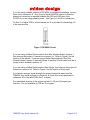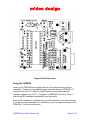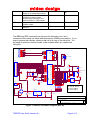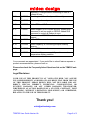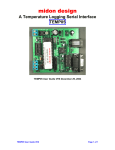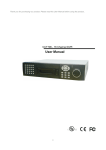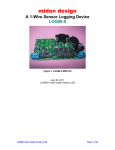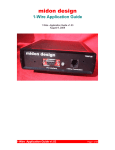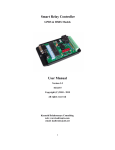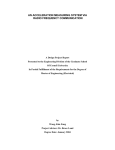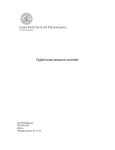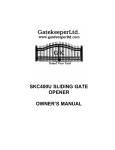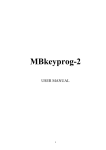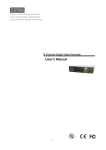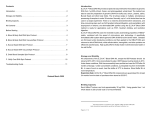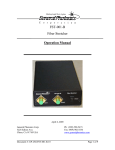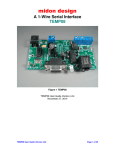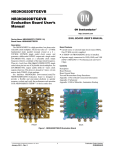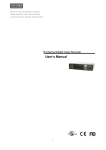Download TEMP05 User Manual
Transcript
midon design A Temperature Logging Serial Interface TEMP05 Introduction ...........................................................................................................1 Using the TEMP05................................................................................................3 TEMP05 Commands.............................................................................................5 Jumper Definitions ................................................................................................7 What the heck is J6?.............................................................................................7 Software Change History ......................................................................................7 Legal Disclaimer ...................................................................................................8 Introduction Thank you for your purchase of the TEMP05 kit. The following instructions assume that you have properly assembled the units according to instructions and that preliminary tests have been run. To complete this project, you will need to connect a 12 to 16 Volt (AC or DC) transformer to the terminal J1 (see Figure 2 for location of J1). If you are using the auxiliary RELAY05 unit with TEMP05, choose a transformer that is as close to 12 Volts as possible and that provides at least 0.7 Amperes. Otherwise, any 12 to 16 Volt adapter capable of at least 100mA will do. TEMP05 User Guide Version Hb Page 1 of 9 midon design If you are using a sensor network of DS1820's for temperature readings, connect them now to connector J2. Only 2 pins of each DS18S20 need be connected, however a connection is required between the VDD and GND pins of the DS1820 if you are using parasitic power. See Figure's 1 and 2 for connections. On Rev G or higher PCB’s, a third terminal on J2 is provided for distributing +5V to the one-wire bus. . Figure 1 DS18S20 Pin-out If you are using a Dallas Semiconductor One-Wire Weather Station Version 1, then remove the jumper H1 located on connector J4. Refer to Figure 2 for the location of this jumper. If you are using a Dallas Semiconductor One-Wire Weather Station Version 3, then add jumper to position H3 and make sure that a jumper is also installed in position H1. If you are using a Dallas Semiconductor Rain Gauge, then remove the jumper H2 located on connector J4. Refer to Figure 2 for the location of this jumper. If you require stronger signal strength for sensors located far away from the TEMP05, then install a jumper to connector J5 (Note: this is only applicable to software 4.20 or less and PCB’s Rev F or lower). Pre-assembled versions of this project include H1, H2 and J5 jumpers preinserted. J5 is not available on PCB rev G or higher. TEMP05 User Guide Version Hb Page 2 of 9 midon design Figure 2 Parts Placement Using the TEMP05 Power up the TEMP05 and configure the unit for the devices that you have connected. Connect up a straight-through serial cable between TEMP05's P1 connector and your PC. Open up HyperTerminal (or equivalent terminal emulator program) on your PC. Configure it to 9600 BPS, No parity, 8 bits, 1 start bit and NO hardware handshaking (very important!). Issue an INI command to configure any connected sensors on the One Wire bus. If you get any error messages, it is most likely a result of a bad connection to the DS1820(s). Verify the connections. TEMP05 User Guide Version Hb Page 3 of 9 midon design Now program the configuration by using the SET command. Just type SET and the program will prompt you for the 2 required settings, logging interval and Fahrenheit/Celsius (F/C) display. Pre-assembled units are pre-configured for 1 minute logging interval and Fahrenheit display. If you also have a Version 1 One Wire Weather Station (OWWS), connect it up to the one-wire port J2. The setup process for a V1 OWWS is slightly more complex. I recommend that you first configure the OWWS using the Dallas Semiconductor software and instructions provided. If you have the OWWS up and running, shut down the software that is controlling it, locate the file INI.TXT that was generated by that software, and transfer the INI.TXT file to the TEMP05. You can use Hyperterm, or any equivalent communication package, to transfer the file. First issue the ONE command to the TEMP05, followed by an ASCII download of the INI.TXT file. Alternatively, you can simply type in the serial numbers that are in the INI.TXT file. Use the EEP command to enter them. Start at address 0 (use EEP 00). If you are using the optional rain gauge and a version 1 OWWS, then the INI.TXT file will be truncated before reaching the rain gauge's serial numbers. No problem! Simply issue the INI command (with the rain gauge connected) after installing the weather station. The TEMP05 will locate the rain gauge and set itself up to use it. If you have a version 3 One Wire Weather Station, installation is significantly simpler. Attach the OWWS to J2. Issue an INI command. Next, issue a NOR command to set the proper direction for North. Done! If you are also using a Rain Gauge, then attach it now and issue another INI command. If you are using a wind direction sensor (any version), then ensure that the wind direction polarity is set to your requirements. Use the REV command if necessary. TEMP05 User Guide Version Hb Page 4 of 9 midon design TEMP05 Commands Table 1. Commands Available Command CRC DIS EEP ERA GET HLP HUM INI MEM NOR ONE QTY REV RLB Description Check all device checksums Display serial numbers of all configured One-Wire devices Display and change specific EEPROM memory locations Erase the EEPROM Obtain and display wind and rain. Display a list of available commands Request and display humidity sensor readings Search for a list of available DS18S20's and rain gauge Display and change specific memory locations Set North for a One Wire Weather Station Begin receipt of a Dallas Semiconductor V1 One Wire Weather Station INI.TXT file Display a count of DS18S20 Sensors Will reverse the wind direction to compensate for a reversed board in a One Wire Weather Station. North will stay N, and South will stay S, but East will become W, West will become E, etc. Actuate all relays at once RLT Set the relay off timer. This timer will turn off all relays y minutes after the last RLYxOn command. RLY Actuate a specific relay RST SET Reset the Rain Gauge counter Configure the interval and F/C display TEMP05 User Guide Version Hb Syntax CRC DIS Available in V4.14 or higher EEP <start location> all ERA GET HLP HUM all all all V4.14 or higher INI all MEM <start location> all NOR V4.17 or higher ONE all QTY REV V4.15 or higher V4.18 or higher RLB x where x = an 8 bit binary number representing all relays. The MSB is relays 8 and a 1 turns on a relay. RLT You will be prompted for the relay timer value in decimal minutes. RLY <relay number> <on|off> where <relay number> = 1 to 8 or A for All. V4.17 or higher RLY S (displays status of all relays) RST SET all V4.18 or higher all all all Page 5 of 9 midon design SID Enables or disables serial number display for the temperature sensors. Display temperatures of all connected DS18S20's in either verbose (includes serial numbers) or nonverbose (similar to GET) manner Displays the current version of the software loaded Display 16 bytes of memory in HEX and ASCII TMP VER VIE SID <on|off> all TMP all VER all VIE <start location> all The MEM and EEP commands can be used for debugging, but I don’t recommend this unless you know what the memory locations are used for. If you want to explore the software, please e-mail us for a copy of the listing file. You will need to quote the version number of the software when you request the listing file. P1 U4 5 9 4 8 3 7 2 6 1 5 18 4 19 11 15 16 10 DB9 To User Terminal T1OUT T2OUT R1IN R2IN C2+ C2+ C2C2- MAX233 T1IN T2IN R1OUT R2OUT C1+ C1VVV+ 2 1 3 20 8 13 12 17 14 D2 LED Bipolar J3 1 2 3 4 5 6 7 8 9 10 11 12 13 14 15 16 U1 C3 11 10 9 8 7 6 5 4 22pFd R2 10M 39 38 Y1 4.0MHz 37 R3A 16 pin DIP C2 29 34 36 2 1 22pFd C R3A +5V 10K C 10K J1 1 2 + +5V 40 PA0 PA1 PA2 PA3 PA4 PA5 PA6 PA7 PB0 PB1 PB2 PB3 PB4 PB5 PB6 PB7 OSC1 OSC2 PC0 PC1 PC2 PC3 PC4 PC5 PC6 PC7 TCAP PD0 PD5 PD7 IRQ RST VDD C1 10uFd PD1 PD4 PD2 PD3 TCMP Term 12 13 14 15 16 17 18 19 R5 1.5K D9 1N4148 DATA CS1 28 27 26 25 24 23 22 21 30 33 31 32 +5V LED1 LED2 One-Wire Bus 1 2 3 4 5 6 7 8 CLK DO DI CON8 D4 J2 J4 1 2 3 1N4148 CON3 +5V U2 1 2 3 4 CS CLK Test DI ORG DO 7 6 93C56 35 68HC705C8 Power & Ground Table 2 - 1 + C5 1000uFd IN Out U4 VCC=7 GND=6,9 +5V 3 + C4 100uFd U2 VCC=8 GND=5 C6 0.1uFd 2 3 BRIDGE U3 LM78L05 C C C C C C C + 4 GND 1 U1 Vcc =40 Gnd=20 D1 Title Size A Date: TEMP05 - One Wire Thermometer Sy stem Document Number SD000101 Rev 04 Sunday , December 09, 2001 Sheet Figure 3 TEMP05 Schematic Diagram (REV G) TEMP05 User Guide Version Hb Page 6 of 9 2 of 2 midon design Jumper Definitions Jumper J4 H1 J4 H2 J4 H3 J4 H4 J5 Meaning if installed Meaning if not installed No V1 OWWS connected A V1 OWWS is connected No Rain Gauge connected A Dallas Rain Gauge is connected A V3 OWWS is connected No V3 OWWS is connected Not defined Not defined Boost drive current No Boost current is provided to the sensors available Note: units shipped with V4.21, or higher, software will not include a jumper for J5. The connection will be permanent. PCB’s with rev G or higher will not have a Jumper J5. Note: H1 and H3 are mutually inclusive. Here are the valid combinations: H1 installed installed not installed not installed H3 installed not installed installed not installed Valid? Yes - a V3 OWWS is connected Yes - no OWWS is connected NO Yes - a V1 OWWS is connected What the heck is J6? On rev G or higher PCB’s, there is a spot for inserting a RJ-11, RJ-12, or iButton holder. This location is connected to the One Wire bus and can be used for adding connectivity to One Wire busses configured for RJ-11/12 connection. This can also be used, but not at the same time, as a place to insert an iButton. A Dallas/Maxim iButton holder DS9094F is required to use J6 for iButton connection. Software Change History Version Date 4.25 2/11/02 4.24 4.23 2/10/02 12/15/01 4.22 10/26/01 4.21 9/1/2001 Major Changes from Previous Loads Added 93C66 EEPROM capabilities with an autocheck on power up for EEPROM type. Minor tweaks to code size Added parasitic check and display for DIS and QTY commands. Fixed HUM command to ensure continuation of humidity readings even after an error on one reading. Added support for DS18B20 and DS1822 temperature sensors. Added check on OW bus for shorts or reversed sensors. QTY command now counts DS18S20, DS18B20 and DS1822 sensors TEMP05 User Guide Version Hb Page 7 of 9 midon design 4.20 4.17 8/30/200 1 8/10/200 1 7/22/200 1 7/9/2001 4.16 7/7/2001 4.15 6/16/200 1 5/27/200 1 5/12/200 1 3/20/200 1 4.19 4.18 4.14 4.13 4.12 separately. Changed sensor numbering to start at 1 instead of zero. Fixed bug in 4.19 - will only read 1 humidity sensor. Code compaction only Added REV and RLT commands. Added support for V3 OWWS by AAG. Added NOR command to set true north on OWWS. Added RLB command to control all Relays at once. Beta version of DS2450 based weather station support Added QTY command Added capability of connecting multiple humidity sensors Added CRC command Added humidity sensor capability and increased temperature display precision Your comments are appreciated. If you would like to submit feature requests or product recommendations, please e-mail us. Please also check the Frequently Asked Questions link on the TEMP05 web page. Legal Disclaimer YOUR USE OF THIS PRODUCT IS AT YOUR OWN RISK. YOU ASSUME FULL RESPONSIBILITY AND RISK OF LOSS RESULTING FROM THE USE OF THIS PRODUCT. MIDON DESIGN WILL NOT BE LIABLE FOR ANY DIRECT, SPECIAL, INDIRECT, INCIDENTAL, CONSEQUENTIAL OR PUNITIVE DAMAGES OR ANY OTHER DAMAGES WHATSOEVER, WHETHER IN AN ACTION BASED UPON A STATUTE, CONTRACT, TORT (INCLUDING, WITHOUT LIMITATION NEGLIGENCE) OR OTHERWISE, RELATING TO THE USE OF THIS PRODUCT. Thank you! [email protected] TEMP05 User Guide Version Hb Page 8 of 9 midon design © Copyright 2001-2002 Midon Design. All rights reserved. No part of this document may be reproduced, recorded, transmitted or distributed in any form or by any means without the written consent of Midon Design. End of Document TEMP05 User Guide Version Hb Page 9 of 9