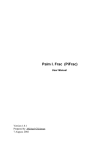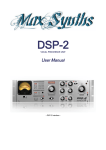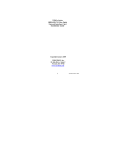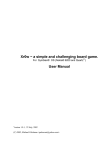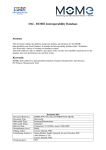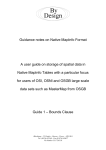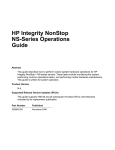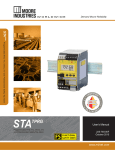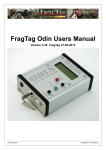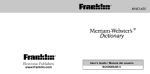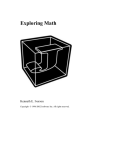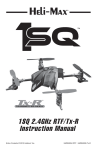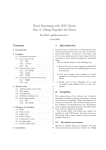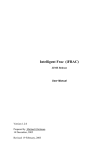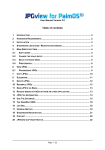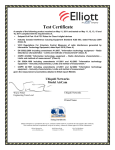Download XFig manual ()
Transcript
www.palmcrust.com XFig A cross−number puzzle game For PalmOS User Manual Version 1.0 Author Michael Glickman September, 2004 XFig Manual Content Introduction.........................................................................................................................................................1 About XFig..............................................................................................................................................1 Terms.......................................................................................................................................................1 Derived and Primitives......................................................................................................................1 Undefined values (ANY)..................................................................................................................1 Categories of Primitives...........................................................................................................................2 Arithmetic Expression.......................................................................................................................2 Anagram...........................................................................................................................................2 Table Value......................................................................................................................................2 Triangular numbers....................................................................................................................2 Square numbers..........................................................................................................................3 Cube numbers............................................................................................................................3 Fibonacci numbers.....................................................................................................................4 Prime numbers...........................................................................................................................4 Time Conversion...............................................................................................................................4 Calendar.............................................................................................................................................5 Imperial units.....................................................................................................................................5 Sterling Currency..............................................................................................................................6 How to Play..........................................................................................................................................................7 Keys, Strokes and Buttons.......................................................................................................................7 Grid View.................................................................................................................................................7 List View..................................................................................................................................................8 Out of Game View...................................................................................................................................9 Maintenance......................................................................................................................................................10 Save/Load/Delete a Puzzle....................................................................................................................10 Options...................................................................................................................................................10 View Pane........................................................................................................................................10 Rules Pane.......................................................................................................................................11 Categories Pane...............................................................................................................................12 Details Pane.....................................................................................................................................12 Registration............................................................................................................................................12 i Introduction About XFig XFig puzzle is similar to crossword but with numbers instead of words. This implementation is inspired by X−Figure program for MS Windows developed in mid 90s by Alan Shaw. This release is developed and supported by Michael Glickman for Palmcrust (Australia). Application site: http://xfig.palmcrust.com Palmcrust site: http://www.palmcrust.com Email: [email protected] Terms Derived and Primitives There are two types of entries: horizontal (across) and vertical (down), while each entry is provided with a clue. To solve a puzzle you need to find consistent answers to all its clues. We use term derived entry for an entry which value depends on on values of one or two entries, e.g. "29down plus 2004", or "29down times 2across". As opposed to that, a primitive entry does not depend on any other entry. Example of primitives: (4886+16764)/6 A prime number Digits 123 rearranged You normally start a puzzle by solving primitives getting to a derived entry as the relevant values are known. Undefined values (ANY) A clue might contain an undefined value ANY, for example 25down / ANY Pence in ANY florins Introduction 1 XFig Manual 207 / ANY * 3 ANY may be substituted by any whole number, so that the result is also a whole number, and of course it should be consistent with crossing entries. Appearance of ANY is optional (see Options) and is limited to provide a small choice of numbers. Categories of Primitives The following categories of the primitives are supported: Arithmetic Expression Any arithmetic expression, where + − * / are used for addition, subtraction, multiplication and division respectively in the clues. Slash (/) is also used with common fractions, i.e. 3/4 for "three quarters", while two periods (.. ) separate integral and fractional parts in a mixed fractions, such as 1..6/7 for "one and six sevenths" If ANY is used as a divisor, the result of division must be a whole number. For example, in expression 207/ANY*5 , only divisors of 207 (1, 3, 9, 23, 207) can be used for ANY , whereas 5 is inapplicable even though the overall result would be a whole number. Anagram An anagram is a rearranged (scrambled) number. For example, the answer for a clue "Digits 252 rearranged" may be one of the following three: 522, 252, 225, while for digits 123 there are six choices: 123, 132, 213, 231, 312, 321. You can make your life harder by avoiding repeating digits in anagrams (see Options). Table Value A value taken out of a table. Each of the tables can be enabled or disabled for generation (see Options). Triangular numbers A triangular number is represented by a triangle, as shown in the following diagram: * * 1 * * 3 * * * * * * 6 Triangular numbers are given by the formula n*(n+1)/2 , where n is a positive integer. The table of up to 4 digit triangular numbers is given below: Categories of Primitives 2 XFig Manual 1 66 231 496 861 1326 1891 2556 3321 4186 5151 6216 7381 8646 3 78 253 528 903 1378 1953 2628 3403 4278 5253 6328 7503 8778 6 91 276 561 946 1431 2016 2701 3486 4371 5356 6441 7626 8911 10 105 300 595 990 1485 2080 2775 3570 4465 5460 6555 7750 9045 15 120 325 630 1035 1540 2145 2850 3655 4560 5565 6670 7875 9180 21 136 351 666 1081 1596 2211 2926 3741 4656 5671 6786 8001 9316 28 153 378 703 1128 1653 2278 3003 3828 4753 5778 6903 8128 9453 36 171 406 741 1176 1711 2346 3081 3916 4851 5886 7021 8256 9591 45 190 435 780 1225 1770 2415 3160 4005 4950 5995 7140 8385 9730 55 210 465 820 1275 1830 2485 3240 4095 5050 6105 7260 8515 9870 Square numbers A square number is represented by a square: * * * * * 1 * * * * * * * * * 4 9 Square numbers are actually whole squares ( n*n, where n is a positive integer). The table of up to digit square numbers follows: 1 121 441 961 1681 2601 3721 5041 6561 8281 4 144 484 1024 1764 2704 3844 5184 6724 8464 9 169 529 1089 1849 2809 3969 5329 6889 8649 16 196 576 1156 1936 2916 4096 5476 7056 8836 25 225 625 1225 2025 3025 4225 5625 7225 9025 36 256 676 1296 2116 3136 4356 5776 7396 9216 49 289 729 1369 2209 3249 4489 5929 7569 9409 64 324 784 1444 2304 3364 4624 6084 7744 9604 81 361 841 1521 2401 3481 4761 6241 7921 9801 100 400 900 1600 2500 3600 4900 6400 8100 Cube numbers Cube numbers are whole cubes (n*n*n) as given by the following table: 1 8 27 64 125 216 343 512 729 1000 1331 1728 2197 2744 3375 4096 4913 5832 6859 8000 9261 Square numbers 3 XFig Manual Fibonacci numbers Fibonacci numbers are given by the following recursive rule: a1 = 1, a2 = 1, an = an−1 + an−2 (n>2) i.e. first two Fibonacci numbers are 1s, while each of the following numbers is a sum of the preceding members. The table of up to digit Fibonacci numbers: 1 2 3 5 13 21 34 55 144 233 377 610 1597 2584 4181 6765 8 89 987 Prime numbers A prime number is a number which has no divisors apart from 1 or itself. This implementation uses up to digit prime numbers given by the following table: 2 41 97 157 227 283 367 439 509 599 661 751 829 919 3 43 101 163 229 293 373 443 521 601 673 757 839 929 5 47 103 167 233 307 379 449 523 607 677 761 853 937 7 53 107 173 239 311 383 457 541 613 683 769 857 941 11 59 109 179 241 313 389 461 547 617 691 773 859 947 13 61 113 181 251 317 397 463 557 619 701 787 863 953 17 67 127 191 257 331 401 467 563 631 709 797 877 967 19 71 131 193 263 337 409 479 569 641 719 809 881 971 23 73 137 197 269 347 419 487 571 643 727 811 883 977 29 79 139 199 271 349 421 491 577 647 733 821 887 983 31 83 149 211 277 353 431 499 587 653 739 823 907 991 37 89 151 223 281 359 433 503 593 659 743 827 911 997 Time Conversion A Time Conversion clue deals with converting seconds, minutes and days to each other, for example: Hours in 29 days Seconds in two hours Minutes in ANY hours The last clue may appear only if undefined values are enabled. Fibonacci numbers 4 XFig Manual Calendar A calendar clue asks to evaluate number of days or week for a particular interval, for example: Days years 1999 up to 2000 Weeks Nov2003 up to Oct2005 Days 12Nov1997 − 10Jan1999 Note, that in case period boundaries are years or months (like first two clues in the example above), both years/months are included in the period, while in case period boundaries are particular dates (similar to last clue in the above example), the end date is not contained in the period. Weeks refer to number of full weeks in the period. An undefined value, if enabled, may stand for a year, e.g. Days 4AprANY to 5Jun1997 Imperial units This category is related to conversion between imperial measuring units of same nature: Sq feet in five sq.yards Pints in 32 quarts Rods in ANY acres The relations between imperial units are given by the following table: Length 1 foot = 12 inches 1 yard = 3 feet 1 chain = 22 yards 1 furlong = 220 yards (or 10 chains) 1 mile = 1760 yards (i.e. 80 chains or 8 furlongs) Area 1 sq. foot = 144 sq. inches 1 sq.yard = 9 sq. feet (1296 sq. inches) 1sq.chain = 484 sq. yards 1 rod = 1210 sq. yards 1 acre = 4840 sq. yards (i.e. 4 rods or 10 sq. chains) Volume (solid) 1 pint = 4 gills 1 quart = 2 pints 1 gallon = 4 quarts (or 8 pints) 1 bushel = 8 gallons Volume (fluid) 1 dram (drachm) = 60 minims 1 ounce = 8 drams 1 pint = 20 ounces 1 gallon = 8 pints Weight Calendar 1 pound = 16 ounces 1 stone = 14 pounds 1 barrel = 14 stones (196 pounds) 5 XFig Manual Sterling Currency A challenge for those who are nostalgic for the old monetary system used in UK and some Commonwealth countries before decimalisation. The main sterling coins were pound, shilling and penny , or LSD for short (Latin coin names: Lib − pound, Solidus − shilling, Denarus − penny), and a price was commonly written as £L/S/D. In LSD notation dash(−) is commonly used for no pence, while L part is omitted with a price less than a pound. Examples: £3/14/10 3 pounds, 14 shillings and 10 pence. £20/15/− 20 pounds and 15 shillings 10/8 10 shillings and 8 pence 12/− 12 shillings Other coins like farthing, groat, florin were used in old days. Here is the conversion table: 1 penny = 4 farthings 1 groat = 4 pence 1 shilling = 12 pence (or 3 groats) 1 florin = 2 shillings 1 pound = 20 shillings Therefore £3/14/10 worth (3*20+14)*12+10, or 898 pence. In this implementation ANY, if enabled, may stand for pounds in LSD notation, e.g. Pence in £ANY/14/5 Sterling Currency 6 How to Play Keys, Strokes and Buttons Each Palm or compatible device has six hard keys located usually below the screen. PalmOS assigns system actions to a hard keys (Hard1 − Date Book, Hard2 − Address Book, etc), however this application uses the keys for its own purposes, therefore we just number them from left to right: Hard1, Hard2, HardUp , HardDown , Hard3, Hard4. Strokes Left, Right , Up , Down, Back, 'x' , etc refer to corresponding Graffiti strokes, or keys where keypad is available. Screen Buttons are "soft buttons" provided by the application and accessible with a stylus. Grid View A puzzle starts in Grid View which shows the puzzle as a grid. Tapping a grid square highlights corresponding entries, and the relevant clues are shown below the grid. In case Highlight References option is enabled, the referred entries for each derived entry are also highlighted. Tap same grid square again to select a particular entry, horizontal (across) or vertical (down). To avoid multiple taps you can simply drag the stylus horizontally or vertically to select the direction. More ways to select a specific direction: • hold Hard1 (or Hard4) key and tap two grid squares for the entry you wish to choose; • tap a clue for the direction you wish to select, tap a blank clue for reverting to double selection. To enter a digit for selected position either tap a screen button for this digit, or enter the digit as a stroke. In case a single entry is selected entering a value advances selection to the next position. You can move the selected position using hard buttons or stroke: Hard2 or Left − Selection Left Hard3 or Right − Selection Right HardUp or Up − Selection Up HardDown or Down − Selection Down The clues may appear with Validation Marks to show the consistency of entered value with the clue: Entered value is consistent with the clue. A consistent clue is not necessary a solution, because of possible interference with some other entries. Entered value is inconsistent with the clue. Consistency cannot be evaluated: non all digits are entered, or some referred values are undefined. Screen buttons located to the right from the grid are: How to Play 7 XFig Manual to Used to enter value for selected position Restore previous value for current position. Backspace or 'b' strokes do same thing Clear content at selected position. Same with 'x' stroke Enable / disable Validation Marks for the clues Enable / disable Highlight References for selected entries Switch to list view , show 'across' clues. Same with 'a' stroke Switch to list view , show 'down' clues. Same with 'd' stroke Save puzzle. 's' stroke does same Additional actions (same with 'z'): Give Up terminate and show one of possible solutions Save and Exit save puzzle and exit; when application restarts, the puzzle will be and resumed; tapping Application Launcher soft button does same thing. Restart clear all entered values and reset puzzle time Pause switch to Out of Game view; this suspends game timer and allows to load another game Continue just ignore, go back to puzzle List View In List View the clues for horizontal, or vertical entries are listed. The direction of listed entries is indicated by the header that shows either "Across" or "Down". Tap the header to change direction of clues to the opposite. You will find List View useful especially at start where you may list only primitives, while a derived entry appears as soon as its referred entries are solved. Top left field contains entered value for selected entry and can be used for editing the puzzle. Blank places are marked as if any value is accepted, or if zero is not accepted (this applies to most significant entry digits). Tap a digit to increment its value. When Hard1 (or Hard4) is pressed while tapping a digit, its value decrements. You can also enter a value for current (underlined) digit using Graffiti or keypad if available. Entering 'x' clears the content of current position. The following hard keys or strokes are used for navigation: Hard2 or Left Move to previous position in selected entry Hard3 or Right Move to next position in selected entry. HardUp or Up List View Move to previous entry in the list. The list is scrolled if necessary. 8 XFig Manual HardDown or Down Move to next entry in the list. The list is scrolled if necessary. The bottom screen buttons specify view options: Enable or disable Validation Marks for listed entries (Validation Marks are discussed with Grid View Enable or disable validation for selected value. In order to increase space for clues you may disable validation marks in the list, but have validation for selected list value: green − consistent value, red − inconsistent value, blue − consistency cannot be evaluated. If validation for selected value is disabled, each entry is show in blue colour. Show or hide clues for solved entries. In "hide solved" mode, a clue is removed from the list when a consistent value is entered for it. The following option specifies which derived entries are listed: Show all derived entries Show only derived entries referring to consistent entries (recommended) Hide all derived entries And finally: Return to Grid View Out of Game View The application switched to Out of Game View after puzzle terminates (solved or Give Up), or when Pause is selected from Additional Actions menu. While Out of Game the timer stops and values cannot be entered. However you can still view puzzle grid or lists. The following buttons are shown in Out of Game View: New Start a new puzzle Load Load previously saved puzzle. Optns Show Options form Help Show instructions About Show application release notes Resme Resume a paused application Exit Exit to Application Launcher Out of Game View 9 Maintenance Save/Load/Delete a Puzzle. To save a puzzle tap screen button in Grid View . This will bring up Gave Game form. Save Game form lists saved puzzles. Select a puzzle in the list to overwrite it. To create a new entry select the last item in the list labelled ..New Entry.. You need to enter a name for the new entry in Name field. This field can be also used to change name for an existing entry. Tap Save button to save the puzzle. Tap Close button to return to game without saving a puzzle. To load a puzzle tap Load screen button in Out of Game View to activate Load Game form. Load Game form lists saved puzzles. The list might include ..Default.. line for a puzzle saved automatically on Exit to Application Launcher (e.g. by selecting 'Save and Exit' from Additional Actions menu). Information, such as date, size, elapsed time etc is shown for each saved puzzle. Select a puzzle and tap Load button to load selected puzzle. Tap Close button to return without loading a puzzle. To delete a saved puzzle bring up either Save Game or Load Game form, select a puzzle in the list and tap Delete button. Deleting must be confirmed. Options Options form allows to specify difficulty of generated puzzle and playing conditions. To activate Options form tap Optns screen button from Out of Game View . Options Form consists of several panes View, Rules, Categories and Details. Current pane name is shown at the top right corner of the screen. Tapping pane name shows a popup list where you can select another pane to display. The panes are discussed below. View Pane This pane specifies View options. Startup Settings. Specify startup values for view properties that can be changed during the game in Grid View or List View . Icons Property Description Applies to Show Validation Marks Show validation marks with clues Grid View List View Highlight References Highlight references for selected entries Grid View Validate list Selection Use colours to indicate the consistency of current list item. List View List Solved Clue s Don't remove consistent clues from the list List View List Derived: Maintenance List View 10 XFig Manual Don't list derived entries None List only derived entries referring to consistent entries; this is the default Ref to Solved All List all derived entries Appearance. View properties that remain same during a game. Property Description Persistent labels For a puzzle with big grid size (number of rows and/or columns exceeds 8), the cells are small in size, therefore entry numbers (labels) are shown only for blank cells. When property is on, labels are never hidden. Highlight header cells If enabled, a different border colour is used for each header cell, i.e. a cell containing most significant digit for and entry; header cells don't accept zero . Backup grid image By default grid image is backed up with every switch from Grid View to List View so that the image doesn't need to be rebuilt when returning to Grid View. With some buggy systems you might need to disable grid image backup. Rules Pane Specifies general generation rules, and playing conditions. Grid size. Number of columns and rows, default 12. Puzzle Shape. Specifies how puzzle shape is generated. Predefined select randomly one of predefined shape templates Random don't use a template: generate a random shape Random option is the only choice for a puzzle with different number of rows and columns. Time Limit. Limit puzzle solving time to a particular interval, default − No Limit Solving time is limited to 10 minutes for an unregistered copy! Share. Percentage of particular entry types. Specified separately for horizontal (across) and vertical (down) entries. Primitives percentage of primitives Derived 2 arg percentage of derived entries with values depending on two entries (arguments) Undefined (ANY) there should be no more that specified percentage of entries containing undefined values Default: Rules Pane 11 XFig Manual Across Down Primitives 10 10 Derived 2 arg 10 10 Undefined (ANY) 0 0 This means that at either direction there will be 10% primitives, 80% one argument derived entries, 10% two−argument derived entries, and no undefined values are used by default Categories Pane Specifies which categories of primitives are used in puzzle generation. Categories are discussed in Categories of Primitives sections. For each used category you may limit entry length to particular number of digits. For example you may change Max length to 3 to avoid using 4−digit numbers for a particular category, or on the contrary, set both Min and Max to 4 to use only 4−digit numbers for a category. Details Pane Defined details related to selected categories. Anagram repeated digits. Whether or not numbers with repeating digits (like 1123) can be used for anagrams (See Anagram section for more) Table values. Which tables can be used for table value generation. See Table Value section for the description of tables. Multiplication and Division. Allows/denies use of multiplication and division with arithmetic and derived entries (one and two arguments). Use undefined (ANY) with. Limits use of undefined values to particular categories: Arith. − arithmetic, Time − time conversion, Calend. − calendar , Sterling − Sterling currency, Derv1 − derived one argument, Derv2 − derived 2 arguments. Registration Advantages of a registered copy: • no Registration Form at start • no forced time limit on puzzle solving • "Licensed to: <user name>" and "Registration date : <date>" at the bottom of About screen, instead of UNREGISTERED. To register your copy you need to pay a small fee to one of XFig distributors: Categories Pane 12 XFig Manual http://www.handango.com http://www.palmgear.com http://www.mobile2day.de http://www.pdassi.de You need to quote your User Name which will be used to generate the registration code. Once you received the registration code by email, enter it in the Registration Form and tap Register screen button. You have to restart the application in order to activate your registration. Categories Pane 13