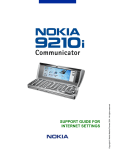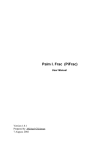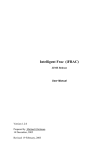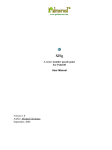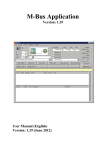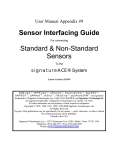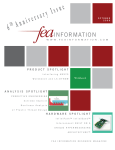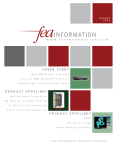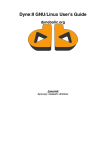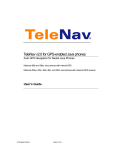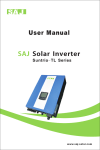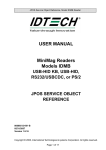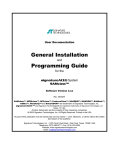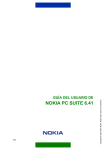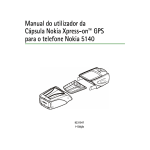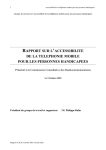Download iFrac for Nokia Series 60 and Series 80. User Manual v 2.1.0
Transcript
www.palmcrust.com
Intelligent Frac (iFRAC)
For Nokia Series 60 (7650, 3650)
and Series 80 (Communicator 92x0)
User Manual
Version 2.1.0
Author Michael Glickman
2 September, 2003
iFrac for Nokia Series 60 and Series 80. User Manual v 2.1.0
Table of Contents
Getting Started....................................................................................................................................................1
Introduction..............................................................................................................................................1
History.....................................................................................................................................................1
Credits......................................................................................................................................................1
Supported Devices: S60 vs S80...............................................................................................................2
What Is New in Version 2........................................................................................................................2
Application Support.................................................................................................................................3
Rules.....................................................................................................................................................................4
Speed Levels and Level Count................................................................................................................4
Scoring.....................................................................................................................................................4
Before You Start Playing....................................................................................................................................6
Key Names...............................................................................................................................................6
Main and Other Menus............................................................................................................................6
Preferences (Settings, Key Assignment)..................................................................................................7
Entering Text...........................................................................................................................................7
Music Files screen....................................................................................................................................8
Information (Help) Screens.....................................................................................................................9
Playing Game....................................................................................................................................................10
Game screen appearence........................................................................................................................10
Operating game......................................................................................................................................11
Board scan..............................................................................................................................................11
Pause and Summary...............................................................................................................................12
New Top Score......................................................................................................................................13
Demo......................................................................................................................................................13
Score Tables.......................................................................................................................................................14
Local Score Table and Top Scores screen.............................................................................................14
World−Wide Score Table and Submission Details screen....................................................................14
Configuration....................................................................................................................................................15
Settings...................................................................................................................................................15
Key Assignment.....................................................................................................................................16
Music File Names..................................................................................................................................17
Custom Sound Effects...........................................................................................................................18
Registration screen.................................................................................................................................19
Registration.......................................................................................................................................................20
Advantages of Registration....................................................................................................................20
Where and how......................................................................................................................................20
If you purchased version 1 ....................................................................................................................21
i
Getting Started
Introduction
Frac is a 3D packing (TETRIS−like) game where you just pack rectangular prisms having at
least two ribs of same size. A complete board layer (i.e. no spaces) is discarded, adding points
to the score with a chance to see obscured board pieces. You can pick up score faster by:
♦ Dropping a block before it rests;
♦ Completing several layers at once;
♦ Switching to next speed before the game rules force you to;
♦ Starting game with a non−empty ("dirty") board;
The application can be operated by joystick or arrow keys, numeric phone keys, or keyboard
according to availability and your preferences. It provides a variety of settings to get playing
game more comfortable.
History
FRAC was invented by Max Tegmark and Per Bergland, two young and talented Swedes
who also called themselves Simsalabim Software . The game was apparently named
after Mandelbrot fractal, used as the background for the original release for Mac in 1990, and
later MS DOS (EGA 640x350x16).
I was very frustrated when my new computer happened to be too fast for FRAC, and felt a
need to do something about that ... which could also be a nice present for Linux community.
The 'new generation' of FRAC (named iFrac, or Intelligent FRAC) was released in 2000 for
Linux svgalib and X11. It supported a range of screen resolutions and colour modes (4 to 32
bpp). Though it was not planned originally, a Windows 95+ port of the game was released in
2001, which happened to become a kind of Linux rep in Windows world.
This implementation is based on the Palm port of the game released in August 2002 which is
in turn derived from Linux (1999) and Windows(2000) releases .
Previous versions of Symbian OS release:
v 1.0 − Oct 2002 supports 7650 only,
v 1.1 − Dec 2002 supports Series 60 and Communicator,
v 1.2 − Feb 2003 added sound effects,
v 2.0 − Aug 2003 completely revised, added background music
Published with the permission from the original authors.
Credits.
The background images were created using xaos 1.22 a real−time fractal zoomer/morpher by
Jan Hubicka and Thomas Marsh Additional image processing: gimp 1.2.1 by Spencer
Kimbal , Peter Mattis and numerous contributors. The documentation was prepared using
Netscape 7.0 composer and HTMLDOC by Easy Software Products . All above
development tools were running in GNU/Linux 2.4. Unfortunately I can't tell same about
Getting Started
1
iFrac for Nokia Series 60 and Series 80. User Manual v 2.1.0
Symbian development tools, which shamelessly borrowed GCC and other GNU software, but
didn't leave a chance of using their native system for development.
Special thanks to Mark Sloan(UK) and Enrico Binder (Estonia) for testing, bug reports, and
extremely valuable comments.
Supported Devices: S60 vs S80
This manual is concerned with Symbian OS ports of iFrac. The following platforms are
currently supported:
®
♦ Nokia series 60, including Nokia 7650 and 3650 models
®
♦ Nokia series 80, including Nokia Communicator 9210i
These will be later referred as S60 and S80.
The two versions are avaiable as separate packages.
The application is also available on the following Java
separate manual ):
TM
(J2ME) platforms (discussed in a
®
♦ Nokia series 40 , incl 7210, 6610, 6100 (tone).
®
♦ Nokia series 30 with 50MB+ RAM, incl 3410, 3510i (tone)
®
♦ Siemens all Java models (tone)
®
♦ Siemens S55, SL55, M55 (MIDI sound)
®
♦ Motorola T720, A830 (wave) , i95cl (MIDI)
♦ Sony Ericsson T610, P800 (wave)
♦ Any J2ME device screen size 120x140 or more
♦ Any MMAPI compatible device, screen size 176x203 or more
What Is New in Version 2
We are too busy for keeping track of all changes, but here are probably the most noticeable
ones:
♦ Background music: set up your own tunes !
♦ Increased range of customised keys
♦ No more penalty for pausing
♦ Sound mode and volume can now be controlled while playing, or pausing
♦ Optional support for accented characters (like ö, ç, ñ, etc) in user and file names.
♦ New conditions for unregistered users
♦ Default key actions for Series 60 depend on the phonepad apperence (7650 or 3650)
♦ Permanent back lights, or power saving in Demo
♦ Bugs fixed:
◊ no longer "sky scrapper" bug mentioned in previous releases
◊ no more "bonus leak" with Down/Drop
◊ back light effects now work with 3650
◊ notification messages work OK with Series 60 devices
◊ board scan interruption works OK with Series 80 devices
♦ This manual has been completely revised and rearranged:
Supported Devices: S60 vs S80
2
iFrac for Nokia Series 60 and Series 80. User Manual v 2.1.0
◊ a clearer and less tedious presentation;
◊ new chapters and sections are added;
◊ numerous typos have been corrected.
Release notes version 2.1.0:
♦ Custom sound effects
♦ A patch for Symbian OS CMdaPlayer bug (Play after Stop does not always work)
♦ "Fuzzy logic" for %continue and %restart (see Music_File_Names)
♦ Test in Music Files screen now works OK
Application Support
The application web page is: htpp://ifrac.palmcrust.com/symb
Send your feedback (comments, bug reports) to Michael Glickman <[email protected]>
Other links related to iFRAC:
®
PalmTM and compatibles:
Java TM
(J2ME) devices:
Linux , X11 and Windows:
More software products from us:
Application Support
http://ifrac.palmcrust.com/palm
http://ifrac.palmcrust.com/j2me
http://ifrac.palmcrust.com/pc
http://www.palmcrust.com
3
Rules
Speed Levels and Level Count.
While a block is "in the air", it drifts down according to current speed level. Speed level is a
number from 1 to 9 shown in the top left or right corner of the screen. The time−out between
two consecutive drifts varies from 2.5 sec on level 1 to 0.2 sec on level 9. The speed level
increments after a designated number of levels is completed, which for score below 10000 is:
Level
1
2
3
4
5
6
7
Layers
2
3
4
5
6
5
4
while number of layers is incremented by 1 with each 10000 of the score.
8
3
9
2
You can increase level before completing required number of layers, by entering Next Level
command. Though this does not affect your score immediately, you will pick up score faster,
because the remaining layers are completed at a higher speed level thus contributing more to
the score.
After completing layers at level 9 the applications rolls back to starting level giving you a
chance to relax..
As opposed to speed level, level count is a plain number that always goes up, e.g. level count
10 refers to speed level 1. after a rollover, count 19 refers to speed level 1 after two rollovers.
Level count is shown in Top Scores.
Scoring.
Maximum Score.
The maximum score is 999999 . Game terminates if your score is over it. Hopefully this
will never happen :=)
Score for a landed block.
Every landed (dropped or rested) block adds to score a value shown as Bonus. The bonus
starts from 20, and decrements with any down drift, while being unaffected by a move down
as a result of Down command.
Score for completed layers.
At speed level 1:
Layers:
1
2
3
Points:
100
300
600
For higher speed levels the above numbers are multiplied by a factor:
Rules
4
1000
4
iFrac for Nokia Series 60 and Series 80. User Manual v 2.1.0
Level
Factor
2
1.125
3
1.25
4
1.375
5
1.5
6
1.625
7
1.75
8
1.875
9
2
100 points are added to score with each rollover.
Bonus for a non−empty board
If a game starts with a non−empty board, you get an initial bonus depending on the number of
"dirty" layers:
Layers
Bonus
Scoring.
1
500
2
1000
3
1750
4
3500
5
4500
6
6000
7
8000
8
10000
5
Before You Start Playing...
Key Names
The following key names are used in the manual:
Screen
buttons
Two keys located just below the screen on Series 60 phones. Standard
Nokia applications typically mark left screen button as Options , and
right screen button as Back . Here the buttons are used in a different
context.
Communicator has four screen buttons located to the right from the screen
numbered from top to bottom: topmost is button 1, lowest is button 4.
Arrows
Keys Left, Right, Up and Down (Communicator, 3650), or joystick
movement (7650),
OK
3650: a key located in the centre of arrow keypad
7650: pressing joystick down
S80: Enter key
Numeric keys Keys 1, 2, 3, 4, 5, 6, 7, 8, 9, 0
(S60)
Phone keys
(S60)
Numeric keys , * and #.
Send
A key with a green handset picture
Shift
A key marked as Shift (Communicator), ABC (7650) or with a pencil
picture (3650) normally used for changing letter case, though this
application not always uses it this way.
Clear
(Backspace)
A key marked as
Application
keys
A key used for temporary leaving the application ("escape to system") . It
looks like a recycle sign on Series 60 keypads, End (a key with red
handset picture) works similarly. With Communicator device use key
bottom screen key.
C on a phone pad or Backspace (<−) on a keyboard,
normally used for deleting the last entered character.
Main and Other Menus
You start the application with the Main Menu. when you can:
Start Game
this is what you are most often after
Start Demo
let the computer play itself
Top Scores
view local top scores and score submission details
Configuration
configure game options, customise keys, or register the application
Information
view help and other information
Before You Start Playing...
6
iFrac for Nokia Series 60 and Series 80. User Manual v 2.1.0
Quit
you might consider that option as well ... occasionally :=)
To select an option press a phone key with the option number. Alternatively use Up and
Down keys (also Buttons 2 and 3 with S80) to highlight an option, and then press Left / Top
screen button, or OK to select it.
Right/Bottom screen button quits the application. Shift or Space is used for turning
background music off and on.
Other menus (e.g . Configuration, Information indices) work similarly, while Right/Bottom
button doesn't quit the application, but reverts to the Main Menu
Preferences (Settings, Key Assignment)
A Preference Screen ( Settings, Key Assignment) is a list of items where each may have one
of several predefined values.
As in case of menus, select an item using Up and Down, or entering an item number, then use
Left and Right keys to modify the value of selected item. You can modify several items and
then press OK, or Left/Top button (labeled Accept) to activate new values. Alternatively
you can press Bottom/Right screen button (labeled Cancel) to discard all changes
Other keys:
Clear or Menu − set all values to default. The values won't be accepted untill
you press Accept button
Send or Space − turn background music off/on
Entering Text
You need to enter text at the following screens
Music Files screen
New Top Score
Registration screen
Use Up and Down keys to select an item to edit. For the edited item a space appears as
underline. Use Left and Right arrows to change current position in the edited text. Clear /
Backspace is used for deleting last character.
If the edited text is case−insensitive, you can enter only capital letters (e.g. registration code)
or only small letters (e.g. music file name) Otherwise you can change letter case using Shift
(all devices) , CapsLock (keyboard) , or [#] (phone pad).
Case settings are:
abc − low case
Abc − auto (S60)
ABC − upper case
Preferences (Settings, Key Assignment)
7
iFrac for Nokia Series 60 and Series 80. User Manual v 2.1.0
As usually, with a phone pad (S60) you may need to press a key several times to get the letter
you want, and a one second timeout is set before the input is accepted. To get a number, you
need to bypass the letters. Keys 0 and 1 are used for additional characters (space, punctuation
marks). Starting from v 2.0.0 the application accepts accented characters (e.g. ö, ç, ñ). As
opposed to majority of other applications, using accented characters with iFrac is optional,
since most of downloaded files (including music files) use standard ASCII character set. This
option applies to input only, therefore you can temporary enable accented characters to enter
a particular name. Using accented characters is specified by Character Set option in Settings
Music Files screen
Music Files screen is used for entering music file names discussed in details in Music File
Names section.
File names can be entered as text data. Since Symbian OS treats file names as case
insensitive, all file names are entered in lower case. With a phone pad, a percentage sign %
needed for entering special file names (%none, %continue, %restart) can be entered
by repetative pressing 1 key.
Each time when you select Music Files screen, the application collects file names, including
special names, and all supported files in lookup directories (see Music_File Names). The list
is then sorted alphabetically.
The following additional keys are used:
Phone
pad
(S60)
Keyboard Action
(S80 )
*
Shift+Tab Previous File Name (in alphabetic order)
or <
#
Tab or > Next File Name (in alphabetic order)
OK
Enter
Resolve: replace entered patten with first available
file name following it, see comments below.
Send
Ctrl
Test (playback) on / off. When test is ON, music icon
is shown and current file is played. The playback
automatically changes with getting to next line, or
selecting another file, or stops when special name is
selected.
Resolve processes part of the name before (excluding) current cursor (highlighted) position.
For example, assume the list on file names contains beachboys.mid followed by
beatles.mid. If you enter beatles, you get beatles.mid only if current cursor is at
l (beatles), or further. If the cursor is at t(beatles), only part 'bea' is processed,
therefore beachboys.mid is retrieved as a closer match. We believe though this is often
convenient, because of no need to clear the rest of edited text. As opposed to that, Previous
Name and Next Name instructions always process full name.
Music Files screen
8
iFrac for Nokia Series 60 and Series 80. User Manual v 2.1.0
Information (Help) Screens
Screen buttons:
Left / Top button − bring up next page
Buttons 2 and 3 − scroll current text up / down
Right / Bottom button −back to information index
Arrows:
Up / Down − scroll current text up / down
Left / Right − bring up previous / next page respectively
To scroll faster (up to 9 lines forward or back) use Send and Clear keys on a phone pad,
or keep Shift button pressed with Up or Down on a keyboard.
Information (Help) Screens
9
Playing Game
Game screen appearence
Game screen contains the following fields:
Speed level − top left (S60) or right (S80) corner.
DEMO notice if the application plays by itself. Shown in yellow colour in normal mode
(back lights are permanent), and in grey colour in power saving mode (back lights turn off
after 15 seconds of no key presses), see Demo for more
Sound mode icon represents current sound mode
Normal Sound Effects
Annoying Sound
Effects
Background Music
no
icon
Sound is Off
Below sound icon there is a volume bar that represents current sound volume.
In case sound is temporary disabled (with Sound off/on command), icon frame appears grey
and volume bar is not shown.
Play board and Next block − leave that without comments for now :)
Status information:
Score
Current score
Layers
Number of completed layers
Bonus
Value that will be added to score if the block drops right now (see Score for a
landed block ).
Blocks
Total number of blocks processed from the start of the game (excluding
current).
Remain
Number of layers to complete before the speed level advances automatically.
Place
Place of the current score in the local Top Score list (see Top Scorer ).
Pauses
(S80)
Number of pauses ( includes using Pause mode and escapes to system).
Playing Game
10
iFrac for Nokia Series 60 and Series 80. User Manual v 2.1.0
Operating game
While playing a game the arrows and screen buttons and some predefined keys are used as
given by the following diagram:
Series 60
Left screen button
Right screen button
Series 80
Action / Default Action
Screen Button 1
Next Level
Screen Button 3
Finish game
Screen Button 4
Pause
Arrows Left, Right, Up, Down:
Left, Right, Back, Forward resp.
B or M
Sound off/on
N
Turn
However, most of the operation keys are now customised. Refer to Key Assignment section
for the details.
Default key actions for a Series 60 are choosen accoring to keypad type: 7650 has a
'traditional' rectangular keypad, while on a 3650 device the keys are arranged circularly.
The default phone/letter key actions for a 7650 keypad and Communicator keyboard are:
1 Q Back−left 2 W Back
3 E Back−right
4 A Left
5 S Turn Reverse 6 D Right
7 Z Fwd−left
8 X Forward
9 C Fwd−right
* Ctrl Turn
0 Menu Drop
# Space Down / Drop
Default phone key actions for 3650 keypad:
1 Turn Reverse 0 Down / Drop
2 Back−left
9 Back−right
3 Left
* Back
# Forward
8 Right
4 Fwd−left
7 Fwd−right
5 Pause
6 Drop
In Demo mode arrow keys and some command actions are used in a special way. Refer to
Demo section for the details
Board scan
After compleing a layer in non−Demo mode the application starts scanning board layers.
Though it is your only chance to see the hidden places, it is often annoying. You can stop
scanning the board at any time by pressing either a screen button, or one of the following
keys: Send, OK, [*], [0], [#] (Series 60), Space, Enter, Esc (Communicator).
Operating game
11
iFrac for Nokia Series 60 and Series 80. User Manual v 2.1.0
Pause and Summary
You can pause a game by entering Pause command, or pressing Right / Bottom screen
button. As opposed to pressing an application key ("escape to system") this doesn't leave the
application, but brings you a pause screen where you can either terminate the game, ore
resume it after a while.
Summary screen appears after a game terminates and Summary after game is enabled in
Settings
The following pages are shown:
Game status information about current game and sound settings:
Pause count (includes using Pause mode and escapes to system)
Total duration of the game and "pure duration" − time spent on moving
blocks
Average time spent on a block
Number of blocks: total and dropped
Total score and "pure score" (accumulated bonus) − score obtained for
placing blocks
Average bonus per block
Position of current score in the local score table
Current sound settings (can be modified − see below)
Block statistics: number of blocks of each type appeared so far
Score table: top scores (before current game)
Current page changes in regular tile interval, while you can also force changing page forward
and backward
While opening Pause/Statistics screen, sound is suspended. Using Sound status action, you
can set status to one of the following:
Suspended (S) − no sound while pausing, but resumed after leaving Pause
mode.
Disabled (D) − no sound in Pause mode and after leaving it
Enabled − sound right now !
You can control pause mode using the following keys:
S60 Key
S80 Key
Action
Left
Go to previous display page.
Right
Go to next display page
Up
Increase sound volume
Down
Reduce sound volume
[*]
Pause and Summary
Tab
Sound mode
12
iFrac for Nokia Series 60 and Series 80. User Manual v 2.1.0
[#]
Space or Menu Sound status
OK
Enter
Send
Esc
Back to game (Pause only)
Terminate game
Any key not listed in the above table and configured for Sound off/on, Sound mode, Volume
Up and Volume Down operates in Pause according to its configuration (Sound on/off acts are
Sound status).
New Top Score
If you reached a top score, you can either discard your result, or save it in the Local Score
Table, to be seen later in Top Scores screen. Before saving the score, you may change scorer
name. Scorer name must be non−empty .
To save the new top score, press Accept screen button, alternatively press Discard screen
button to avoid saving your score.
Demo
Demo (demonstration) is a self play mode using a rather silly logic (probably the only part
that remained completety unchanged since very first Linux release) for placing blocks. It
might be useful for someone who is completely new to the game, as well as good for
presentation ... and testing. When a demo finishes (it happens more often then you might
expect), a summary screen appears for few seconds (even if summary screen is disabled in
Settings), and then a new demo starts. You can get out of Demo mode by pressing Pause or
Quit. Note that Pause command does not really pause a demo, whereas you can always
pause using "escape to system".
In Demo mode you obviously can't control current block, instead you can use arrow keys to
control sound options:
Arrow key Action
Left
Change sound mode
Right
Sound off / on
Up
Volume Up
Down
Volume Down
Turn and Turn Reverse commands are used to toggle power saving mode. By default
(permanent lights) back lights are always on, which is good for presentation but flattens
your batteries and is not healthy for the screen. If you want to leave the application in Demo
mode for a while, switch to power saving mode by pressing a key assigned to Turn or Turn
Reverse action − as a result of that DEMO notice changes colour from yellow to grey to
indicate power saving, and the back lights turn off after no more that 15 seconds. To get back
to permanent lights mode press the key again.
The following key actions operate as usually in demo mode : Next level, Sound on/fff, Sound
mode, Volume Up/Down, Quit .
New Top Score
13
Score Tables
Local Score Table and Top Scores screen.
Local Store Table keeps 10 best results for the current device stored in local data base. To
view Local Score Table, select Top Scores from the Main Menu,
The following information is displayed:
S60:
Position − a number from 1 to 10
Name (max 3 characters)
Level count (see Speed Levels and Level Count ).
Score
Date in the default format
S80:
Position − a number from 1 to 10
Name (max 30 characters )
Level count (see Speed Levels and Level Count ).
Level−layers − starting level and number of "dirty" layers separated by a
hyphen(−)
Score
Date in the default format
World−Wide Score Table and Submission Details screen
If your score is at least 10000, not less than 1.5 the original score (in case you start the game
with initial bonus, e.g. non−empty board at start), and among top 3 of your personal top
scores (i.e. top scores stored on the current device), you are given a code for submitting your
result to the World−Wide Score Table. In order to succeed, the result should be among 30
world top scores. You don't need to be a registered user for score submission.
The submission details (date, score and code) are stored in the local data base. To overview
this information, select Top Scores from the Main Menu, and then press Submission Details
(Left or Top) screen button. You can press the button again to get beck to Top Scores. Right
or Botton screen button brings up Main Menu.
Starting from version 1.1.0, you can additionally store full submission URL (host name, user
name, score and code) outside application data base . On S60 the URL is stored as a Notepad
memo, while with S80 a link is placed on the Desk. When using full submission URL, you
don't need to type in the data, however you still have a chance to disguise your name, or enter
additional information (email, location, etc). As a disadvantage, you have to spend time on
deleting the memo, or link. Storing full submission URL can be enabled, or disabled with
WW info in Notepad, or WW submission links in Configuration / Settings.
Score Tables
14
Configuration
The Configuration menu item is available from the main menu.
It provides the sub−menu having the following items:
♦ Settings
♦ Key Assignment (2 items)
♦ Registration Screen
The features are discussed later in this chapter.
Settings
To settings select Configuration from the Main Menu, and then choose Settings.
Feature
Starting speed
Starting layers
Default Description
Enable starting game from a higher level Also applies to demo.
If starting level is higher than 1, the lower levels will also be
1
skipped during a rollover. See Speed Levels and Level Count.
and Scoring
Enable starting game from a non−empty board. Also applies to
0
demo mode. See Scoring
Summary after
Enabled Whether on not to show Summary Screen after a game
game
How long a key has to be kept pressed, before its action is
repeated. Three rates are accepted: Slow (the longest timeout),
Auto−repeat
Normal Normal and Fast. For Down/Drop action, auto−repeat rate
rate
affects the time a key needs to be kept pressed, before the block
is dropped
Whether or not to store full submission URL as a Notepad memo.
WW info in
Enabled See World Wide Score and Submission Details for more
Notepad (S60)
informations.
WW
Whether or not to store full submission URL as a link on the
submission
Enabled Desk. See World Wide Score and Submission Details for the
links (S80)
details.
Sound mode
Normal Off
great for playing at work :)
Normal generate sound for the following events: layer
release, new level, game ended, and new top score
Annoying in addition to "normal" events, generate sound for
block drift down, block drop and block stop.
Music
background music, no sound effects
Sound volume Average Low
1/4 of maximum volume
Average 1/2 of maximum volume
High
1/2 of maximum volume
Extreme guess
Configuration
15
iFrac for Nokia Series 60 and Series 80. User Manual v 2.1.0
Back light
effects
Input device
(S80)
Character set
(S60)
If enabled, and your device has back lights, the screen will flash
while changing speed level.
If your device has a keyboard, you might pretend not having it.
This silly feature is left for purely nostalgic reasons and might
probably go in the next edition. Available values:
Phone
assume there are only numeric keys (in particular, for
Auto Keys
entering a letter you need to press a key several
times)
Keyboard assume keyboard is present
Auto
check hardware for a keyboard, or assume keyboard
when a letter key is pressed
Standard Standard use standard ASCII character set
Extended use standard ASCII and local characters (see
Entering_Text)
Enabled
Key Assignment
Functionality of customised keys can be set up using the following screens:
Series 60:
Configuration/Numeric Keys for numeric keys
Configuration/Other Keys for other keys: [*], [#], OK, Send, Shift, Clear
Series 80:
Configuration/Letter Keys for left letter keys: Q W E A S D Z X C
Configuration/Special Keys for Esc, Tab, Ctrl, Shift, Space, Menu, Enter, Backspace.
Be warned that some keys (Ctrl, Shift) do not generate auto−repeat events and are not
recommended to be used for block movement, Down/Drop, or another action that depends
on auto−repeat.
The following tables lists actions that can be assigned to any customised key. For the default
key assignment refer to Operating_game section.
Key action
Description
Not used
No use − no comments
Back−Left, Back,
Back−Right,
Left, Right,
Forward−Left, Forward,
Forward−Right
Move current block horizontally in specified direction. If a
diagonal move cannot be implemented, the block will move
along a non−blocked subdirection if available, e.g.
Back−Left acts as Left if back movement is impossible but
the way left is open, or as Back in the opposite situation.
Turn, Turn Reverse
Turn current block in one of two possible directions: if
block dimensions are v1 x v2 x v3, you can get either v2 x
v3 x v1, or v3 x v1 x v2 depending on the choosen
direction. Note that since at least two of v1, v2, v3 are same,
there are no more than 3 possible orientations (determined
by position of the odd value in the triplet).
Key Assignment
16
iFrac for Nokia Series 60 and Series 80. User Manual v 2.1.0
Down
Move current block down without decerementing bonus (see
Score for a landed block)
Drop
Drop current block − this will add current bonus to the score
and bring up next block
Down/Drop
A short−time press is equivalent to Down, if pressed for
longer (causing auto−repeat) acts as Drop.
Pause
Pause a game, where you can check status, control sound
mode and volume. While in pause mode you can either
terminate the game, or continue after a while.
Quit
Terminate the game
Sound off/on
Temporary disable or re−enable sound. This does not affect
settings.
Sound mode
For sound mode options refer to Settings.
Volume Up/Down
Increase/decrease volume (with roll over). For volume
values refer to Settings.
Music File Names
To play background music set sound mode to music in Configuration/Settings.
iFrac doesn't come with music files: you need to suply your own, but only ones you like the
best :)
Files names are entered and stored without a path. Apart for an obvious convenience for
users who have a vague idea of what a path is, this approach has another (probably more
important advantage): you can freely copy a file from phone memory to your memory card, or
to another appropriate directory without need to modify the music file configuration. As a
disadvantage, your should avoid having same file name in different locations.
You can set a file for each speed level, Main Menu and other non−game screen, New Top
Score screen. Music is automatically resumed after a 3 second time−out.. In the game you can
turn music on and off using Sound off/on command.
Instead of a real file name, you can enter a special file name, started with % (actually you
don't need to code the whole name, just one letter after % will do) . The following special
names are accepted:
Special
Name
Description
%continue
Just leave it as it is. Music (if any) will go on
This allows splitting same music file between several
consecutive layers.
%none
Stop music if needed, don't play anything
%restart
Start playing last file (if any) from beginning
*
*
*
Starting from version 2.1.0 processing of special names for a higher starting level is a slightly more complex.
When you start a game with level more than 1 and file name for the starting level is %continue or %restart, the
Music File Names
17
iFrac for Nokia Series 60 and Series 80. User Manual v 2.1.0
application looks backward to find the file (or silence) that would be played for that level, in case of starting
from level 1.
For example, suppose the following file names are specified:
Intro:
Lev1:
Lev2:
Lev3:
MusicIntro.mid
Music1.mid
%continue
%continue
If a game starts from level 3, version 2.1.0 plays Music1.mid, while version 2.0.0 continues playing
MusicIntro.mid.
MIDI format is a definite advantage, unless your device has problems playing it. Other
Symbian OS standard audio formats (like amr, or wav) are also supported, but may overload
the system, therefore are not recommended. To enable music files, simply copy them to
Sound Files directory on your memory card, or phone memory. With 3650 you may find
more apporpriate to use Digital subdirctory of Sound Files instead. Also you might prefer to
create a separate subdirectory of Sound Files named NiFrac to be used exclusively by this
application.
Entering file names is discussed in Music_Files_screen section.
If you are familiar with Symbian OS file system, this is the list of lookup directories in the
order of preference:
\Sounds\NiFrac
\Nokia\Sounds\NiFrac
\Sounds\Digital
\Nokia\Sounds\Digital
\Sounds
\Nokia\Sounds
\System\Sounds\Digital
\System\Sounds
According to Symbian OS design (whether or not we like it), for each path drive C: is
processed first, then all additional storage (including memory cards), and finally ROM drive.
Custom Sound Effects
Now you can also have custom sound effects (SFX), though you might find it less convenient
then music files specification.
Currently .wav is the only supported format for SFX files, and file names are predefined:
File Name
Description
ifr_down.wav
Block drifts down after a timeout
ifr_drop.wav
Block is dropped with Drop command
ifr_fall.wav
Block stops (can't move down)
Custom Sound Effects
18
iFrac for Nokia Series 60 and Series 80. User Manual v 2.1.0
ifr_flash.wav
Flashing completed layers before release
ifr_level.wav
New speed level
ifr_ended.wav
Game ended
ifr_newScore.wav New top score
You don't need to provide all custom files: the apllication will use its own sound effect, if a
corresponding user file is unavailable. It is recommended to avoid using files with duration
longer than 0.2 sec as ifr_down.wav, or longer than 0.4 sec as ifr_drop.wav ifr_fall.wav or
ifr_flash.wav.
As in case of music, you can place an SFX file in any directory used for storing .wav files
(i.e. Sound Files, or its Digital subdirectory) in phone memory, or memory card, however
there are additional requirements:
♦ all files must be located in same directory (in particular, you can either store all SFX
files in a memory card, or all SFX files in the pnone memory, but not mix them)
♦ any other sound file directory should not contain a .wav file name starting with ifr_
If you add / remove a custom SFX file, you need to restart the application to activate the
changes.
Registration screen
To bring up registration screen select Configuration / Register. Same screen appears
after an unregistered copy starts.
The registration screen allows entering registration details: user name and registration code.
The registration is discussed in Registration chapter. Refer to Entering Text section for details
regarding entering text. Press left screen button to save the registration details, or right screen
button to postpone the registration.
A registered copy does show registration screen at start, while Configuration /
Register brings up an information window with User Name, Registration Date, and related
links..
Registration screen
19
Registration
Advantages of Registration
We would be happy to make iFrac free of charge (and get rid of this annoying section in the
manual), but unfortunately our financial situation depends much on it :). Even though it isn't
free, we believe our prices are cheap and affordable.
As mentioned in the introduction the conditions for an unregistered user are now different.
The application will always roll over from level 9 to starting level, ... but you need to reach
level 9 first :=)
When a game starts, and unregistered version selects a number between staring speed level
and 9 (i.e. the last level number) as cut−off level. Once the game speed level gets over the
cut−off level, the game terminates. You might be lucky enough to get 9 as the cutt−off level
in which case the game will never terminate prematurely !
If you read the above lines carefully, you have noticed that your chance to get 9 as the cut−off
level increases with starting speed level. In particular if you start from speed level 9 ... well,
as you probably guessed, this "breach" is deliberate and meant to comfort someone who
might argue that new conditions are tighter than previous: now you have a back way, while
you didn't have any before. By the way, you still can submit your World Wide score without
need to register !
The registered copy skips registration screen at start, shows Licensed to<user name>
and does not show UNREGISTERED during a game.
And the last ( but definitely not least) :
If you are comfortable with a unregistered copy, you may also consider registration, to
support our effort in creating first class software for Palm and mobile phones running
alternative platforms, and in particular encourage further iFrac development.
Where and how.
You can purchase the product from the following sites:
http://www.softwaremarket.nokia.com
http://www.handango.com
http://www.mobile2day.de
http://www.pdapointer.com
http://www.smartsam.de
While registering the product, you will have to quote the user name . This name will appear
as Licenced to name. You will be given a code (referred to as registration code), that you
will have to enter along with the user name (see Register ).The registration code for the given
user name is valid for all future releases of the application..
The code consists of 12 capital letters or number. It may include letters O and I , but never
numbers 0 or 1. To enter the registration code, select Configuration from the main
Registration
20
iFrac for Nokia Series 60 and Series 80. User Manual v 2.1.0
menu, then choose Register sub−item. You will have to restart the application to
activate the registration code.
If you purchased version 1 ...
The registration code code for version 1 is incompatible, however ...
If your version 2 copy is registered for version 1, it will still operate as a registered copy, as
long as you don't set Sound Mode to Music, while when Sound Mode is Music, it will work
as un unregistered copy. You can always change Sound Mode to Music, or non−Music using
Settings screen so that the application will change its behaviour accrodingly, but you can't
change Sound Mode from non−Music to Music during a game.
In order to upgrade from v1 to v2 for a discounted price send us an email and quote your user
name and current (v1− compatible) registration code. Once you get a new code, set Sound
Mode to Music (so that the copy becomes unregistered) and enter registration details in the
usual way.
If you purchased version 1 ...
21