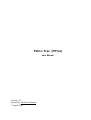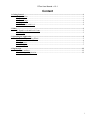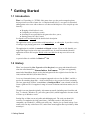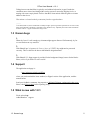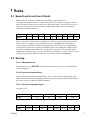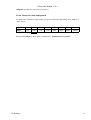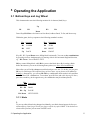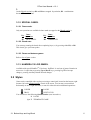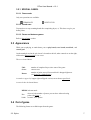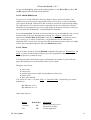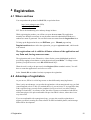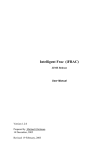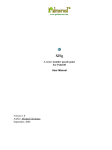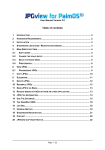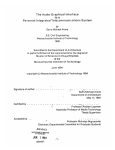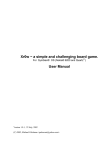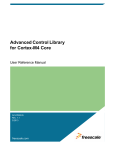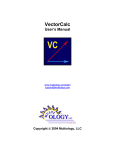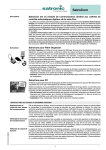Download PiFrac User Manual v 1.0.1
Transcript
Palm I. Frac (PiFrac) User Manual Version 1.0.1 Prepared by Michael Glickman 7 August, 2002 PiFrac User Manual v 1.0.1 Content 1 Getting Started................................................................................................................................................1 1.1 Introduction.......................................................................................................................................1 1.2 History..............................................................................................................................................1 1.3 Known bugs......................................................................................................................................2 1.4 Support..............................................................................................................................................2 1.5 What is new with 1.0.1.....................................................................................................................2 2 Rules.................................................................................................................................................................3 2.1 Speed Levels and Level Count.........................................................................................................3 2.2 Scoring..............................................................................................................................................3 3 Operating the Application..............................................................................................................................5 3.1 Bottom Keys and Jog Wheel.............................................................................................................5 3.2 Stylus................................................................................................................................................6 3.3 Appearance.......................................................................................................................................7 3.4 Out of game.......................................................................................................................................7 4 Registration...................................................................................................................................................12 4.1 Where and how...............................................................................................................................12 4.2 Advantage of registration................................................................................................................12 i 1 Getting Started 1.1 Introduction Frac is a 3D packing (i.e. TETRIS−like) game where you just pack rectangular prisms having at least two reebs of same size. A complete board layer (i.e. no spaces) is discarded, adding points to the score with a chance to see obscured board pieces. You can pick up score faster by: ♦ Dropping a block before it rests; ♦ Completing several layers at once; ♦ Switching to next speed before the game rules force you to; ♦ Starting game with "dirty" board; See Speed levels and Scoring for the detailed rule description. The application can be operated either with bottom keys , or with stylus . It provides a variety of settings to get playing game more comfortable. The application is available in standard and flipped versions. If you are left−handed, you might find flipped version to be more convenient in use. It can be downloaded from the application web site.We keep the World−wide score table for the top scores all over the world. TM A special edition is available for Handera 330 1.2 History FRAC was invented by Max Tegmark and Per Bergland, two young and talented Sweeds who also called themselves Simsalabim Software . The game was apparently named after Mandelbrot fractal, used as the background for the original release for Mac in 1990, and later MS DOS (EGA 640x350x16). I was very frustrated when my new computer happened to be too fast for FRAC, and felt a need to do something about that ... which could also be a nice present for Linux community. The 'new generation' of FRAC (named ifrac, or Intelligent FRAC) was released in 2000 for Linux svgalib and X11. It supported a range of screen resolutions and colour modes (4 to 32 bpp). Though it was not planned originally, after numerous emails (including ones from Max and Per), I released a Windows 95+ port of the game (2001), which happened to become a kind of Linux rep in Windows world. Porting ifrac to Palm was an enjoyable and challenging task. The code was about 80% rewritten. To emphasize the long game history, I decided to make it fully backward compatible, up to PalmOS 1, which wasn't really easy. I had to give up sound, in hope I can return to this one day with a faster CPU, and a better sound support than is provided by Palm nowadays *. 1 Getting Started 1 PiFrac User Manual v 1.0.1 Taking into account that Palm is typically used without keyboard or joypad, I made the conditions more relaxed, and changed the scoring system to encourage skipping levels, or starting with a non−empty board. I believe that those 'innovations' made the game even more addictive than it was. This edition is released with the permission from the original authors. −−−−−− * The final (Draft 12) release of PalmOS eventually brought up the long awaited specifications for wave sound, however the PalmOS 5 simulation is available on (brr) Windows only. Hopefully the Linux release of PalmOS emulator with 5.0+ support wouldn't take long to wait... 1.3 Known bugs 1. When the "tower" is tall enough, top elements might appear distorted. Unfortunately, by far we can't find a neat way around it. 2. With PalmOS pre 3.0, pauses via Launcher or POWER key might not be processed correctly. This is related to the known old PalmOS design drawback. 3. With PalmOS 3.3, 4bpp support is provided for the background image, but not for the blocks. Please, tell us if you believe it to be crucial ! 1.4 Support The application web page is: htpp://palmcrust.tripod.com/PiFrac where you can download the latest standard, or flipped version of the application, read the manual online. Send your feedback (comments, bug reports) to Michael Glickman <[email protected]> Please, check Known bugs before reporting a bug. 1.5 What is new with 1.0.1 Fixed minor bugs TM Added Handera support. 1.3 Known bugs 2 2 Rules 2.1 Speed Levels and Level Count. While a block is "in the air", it drifts down according to current speed level. Speed level is a number from 1 to 9 shown in the top corner of the screen opposite to score board. The time−out between two consecutive drifts varies from 2.5 sec on level 1 to 0.2 sec on level 9. The speed level increments after a designated number of levels is completed, which for score below 10000 is: Level 1 2 3 4 5 6 7 8 9 Layers 2 3 4 5 6 5 4 3 2 while number of layers is incremented by 1 with each 10000 of the score.A registered copy rolls over speed level from 9 back to starting level, while an unregistered copy never leaves level 9, once it is reached. You can increase level before completing required number of layers, by entering LEVEL command. Though this does not affect your score immediately, you will pick up score faster, because the remaining layers are completed at a higher speed level thus contributing more to the score. As opposed to speed level, level count is a plain number that always goes up, e.g. level count 10 refers to speed level 1. after a rollover, count 19 refers to speed level 1 after two rollovers. Level count is shown in Top Scores . 2.2 Scoring. 2.2.0.1 Maximum Score. The maximum score is 999999 . Game terminates if your score is over it. Hopefully this will never happen :=) 2.2.0.2 Score for a landed block. Every landed (dropped or rested) block adds to score a value shown as Bonus on the score board. The bonus starts from 20, and decrements with any down drift, while being unaffected by a move down as a result of LOWER command. 2.2.0.3 Score for completed layers. At speed level 1: Layers: 1 2 3 Points: 100 300 600 For higher speed levels the above numbers are multiplied by a factor: Level Factor 2 Rules 2 1.125 3 1.25 4 1.375 5 1.5 6 1.625 7 1.75 4 1000 8 1.875 9 2 3 PiFrac User Manual v 1.0.1 100 points are added to score with each rollover. 2.2.0.4 Bonus for a non−empty board If a game starts with a non−empty board, you get an initial bonus depending on the number of "dirty" layers: Layers 1 2 3 Bonus 500 1000 1750 2.2.0.5 Penalty for pauses . 4 3500 5 4500 6 6000 7 8000 8 10000 Starting from 4th pause, the penalty is computed as (PauseCount−3)x1000 2.2 Scoring. 4 3 Operating the Application 3.1 Bottom Keys and Jog Wheel This documentation uses the following notation for six bottom ('hard') keys: Up H1 H2 H3 H4 Down Down Keys H1−H4 are also known as Date Book, Address Book, To Do, and Memo resp. Within the game, the keys operate as the following (standard version): Key Operation Key Operation H1 LOWER H4 TURN H2 LEFT H3 RIGHT Up BACK Down FRONT Keys H1, H3, Up and Down move falling block horizontally. You can use key combinations by pressing two keys simultaneously, for moving a block in a horizontal diagonal direction, e.g. H2+ Down − move FRONT−LEFT. H4 key rotates falling block, while H1 key moves the block down. By lowering a block before the timeout, you can avoid loosing bonus points (see Score for a landed block ). More often you will wish to drop current block and get a new one. To do this, just just press H1 key for a bit longer. This requires Drop on Down auto−repeat feature to be enabled in Settings ). Alternatively, you can use H1+H4 key combination which works in all casesHere is the full list of H1−combinations. To use them, press H1 first, and while keeping H1 down, press the second key (in the opposite way, the combination may be misinterpreted): Key Combination Operation H1 + H4 DROP H1 + Up PAUSE H1+ Down NEXT LEVEL 3.1.1 Hints 1. To prevent a block from being dropped accidentally, next block doesn't appear, before you release all keys. Don't forget to take your fingers off the keys after DROP . You also have to release all keys before you can enter PAUSE screen. 3 Operating the Application 5 PiFrac User Manual v 1.0.1 2. On the flipped version keys H1 and H4 are swapped. In particular, H1 −combinations become H4−combinations. 3.1.2 SPECIAL CASES. 3.1.2.1 Demo mode. Only two operations are available in demo mode (swapped on the flipped version ): Key Demo Operation Key H1 NEXT LEVEL 3.1.2.2 Board scan Demo Operation H4 TERMINATE You can stop scanning the board after completing layer(−s) by pressing either H1, or H4. This doesn't give you bonus points. 3.1.2.3 Pause and between games Refer to Out of game section. 3.1.3 HANDERA 330 JOG WHEEL TM Available with specail HandEra 330 release. JogWheel is used out of games. Rotation in most cases is equivalent to pressing Up and Down keys, pressing Jog Wheel accepts changes, pressing Auxiliary Button discards changes. 3.2 Stylus Game can be controlled with a stylus (pen) using a control pad, located on the bottom−right (bottom−left on the flipped version ) corner of the screen. You can move current block horizontally in one of eight directions, or turn it in either direction.Additional operations: LOWER PAUSE DROP NEXT LEVEL You can also use the following Graffiti Strokes (case insensitive): P PAUSE Q or T TERMINATE GAME 3.1 Bottom Keys and Jog Wheel 6 PiFrac User Manual v 1.0.1 3.2.1 SPECIAL CASES. 3.2.1.1 Demo mode Only two operations are available: TERMINATE 3.2.1.2 Board scan NEXT LEVEL Tap anywhere to stop scanning board after completing layer(−s). This does not give you bonus points. 3.2.1.3 Pause and between games. Refer to Out of game section. 3.3 Appearance While you are playing, or watch demo, you see play board, score board, next block , and control pad. On the standard version the play board is located on the left, other controls are on the right, while on the flipped version is vice versa. The score board shows: Full: Score: Bonus: number of completed layers since start of the game current score number of points scored if current block is dropped right now (see Score for a landed block ) A number in upper left (upper right on flipped version) corner shows speed level . A notice below the board shows: DEMO in demo mode where n is the number of pauses you can have without loosing P:n points (See Pause ) blank no more "free" pauses 3.4 Out of game The following forms are available apart from the game: 3.2 Stylus 7 PiFrac User Manual v 1.0.1 Game startup (Top Scores) Top scorer World−wide score Pause Tally Settings Help 3.4.1 Game startup (Top Scores) This screen contains top 10 scores for the current unit. Each score line shows: ♦ place, ♦ short name (initials), ♦ score, ♦ starting level−layers, ♦ date. The form presents a six−item menu: About , Help, Settings Demo Exit Continue New As the names suggest See, how Palm can do it ! Exit to Application Launcher Resume last game Start a new game Instead of tapping buttons, you can use bottom "hard" keys, located in a similar position: H1 (the leftmost) H2 or H3 H4 (the rightmost) bottom left action: Demo for standard version, New for flipped version Exit or Continue bottom right action: New for standard version, Demo for flipped version To select a top action (About, Settings , Help) you simply hold Up key while pressing the corresponding key: Up+H2 − top right action (About on standard, New on flipped), etc. 3.4.1.1 Top Scorer If you reached a top score, you can either discard the result, or save it in the local data base, to be seen later in Top Scorers form. Before saving the score, you may change scorer name. Use Up and Down keys, or Graffiti strokes to change the letter in highlighted position. 3.4 Out of game 8 PiFrac User Manual v 1.0.1 To move the highlighting, either tap the required position, or use H2 and H3 keys.Keys H1 and H4 implement Discard and Accept functions. 3.4.1.2 World−Wide Score If your score is at least 6000 (this value may change in future) and not less than 1.5 the original score (in case of a non−empty board at start), you are given a code for submitting your result to the World−Wide Score Table. In order to succeed, the result should be among 30 world top scores. You don't need to be a registered user for score submission. Wireless submission is not supported as yet, however the details can be stored as a memo, so that you can view them later in MemoPad − a standard PalmOS component. If you select Discard , the memo is not stored, however if you remember the code, you can still submit the result: go to the application web page (see Support ), and follow the instructions in World−Wide Score Table section. Be aware that score submission code is case−sensitive (i.e 'A' and 'a' are different). A recorded memo also includes the full submission URL for your score. Just open the URL in an Internet browser (where you might wish to enter some optional details), and press Submit Score button. 3.4.1.3 Pause You get to Pause screen by selecting Pause command in the game (see Bottom Keys and Stylus ). A pause is also assumed, when you go to the Application Launcher, or turn power off (more precisely, set Palm to sleep). You don't get penalty for first three pauses, 1000 points score penalty is given for the 4th pause, then penalty grows by 1000 points with every new pause. The pause screen shows: ♦ pause count ♦ current score ♦ position in the top score table corresponding to current score ♦ penalty value ♦ 'pure' game duration. You can use <−− and −−> to show Tally , or Top Score Table . Alternatively you can use bottom keys: Up + H1 same as <−− Up + H4 same as −−> Other menu items are: Button Bottom Key Terminate H1 Exit H3 3.4 Out of game Description quit the game (the score is processed as usually) exit the application 9 PiFrac User Manual v 1.0.1 Continue H4 return to game For the flipped version , keys H1 and H4 are swapped.. 3.4.1.4 Tally This screen appears after a game, unless disabled in Settings . It shows counts for each block type, and other stats: duration, total block count, score, number of full layers. You can also also watch tally from Pause . A tally brought up after game is seen for 20 sec (4 sec in Demo mode). If impatient, just press any key, or tap anywhere on screen to get it disappear. 3.4.1.5 Settings The following custom features can be set up: Feature Default Description Enable starting game from a higher level Also applies to demo. If starting level is higher than 1, the lower levels will also be skipped Starting speed 1 during a rollover. See Speed Levels and Level Count. and level Scoring Enable starting game from a non−empty board. Also applies to Starting dirty 0 demo. See Scoring layers Tally After ON Whether on not to show Tally after a a game Game If ON, the application will automatically resume an interrupted Auto−resume ON game (if any) at start. If OFF, you can resume the game by selecting at start Continue option from the Game startup menu. Enable If you don't use key combinations (see Bottom Keys ), you might combined ON wish to disable them and make using bottom keys safer. keys If ON, keeping LOWER key pressed long enough produces DROP. Since DROP is a frequent operation, you can find it convenient, however to move a block several steps down, you have Drop on Down ON to press and release LOWER several times. If OFF, auto−repeated auto−repeat LOWER can be used for moving a block several steps down, while a combined key must be used for DROP (see Bottom Keys for details). How long a bottom key has to be kept pressed, before its action is Key autorepeat NORM repeated. Three rates are accepted: SLOW (the longest timeout), rate NORM and FAST. Operating settings. You can change settings by tapping a button surrounding the value, which is not marked as inactive. If you prefer using keys, use Up and Down to highlight a line, then H2 and H3 to modify corresponding value. Select Accept (H4 on standard version) to accept the new settings, or Discard ( H1 on standard version) to cancel all 3.4 Out of game 10 PiFrac User Manual v 1.0.1 changes. 3.4.1.6 Help Help operations are: Button Name Bottom Key Description <−− H1 Show the parent page (i.e. the page from where from where you came to the current page) Close − + H2 Close help Up Scroll page up Down Top H3 Scroll page down Show top help page (Main Help Index). The button is inactive, if top page is either current, or the parent of current page. H4 Show the recently visited link from the current page −−> Link . A green ( highlighted on a monochrome screen) area represents a link. Tap it to open the corresponding page. Sorry, this can be done by keys.Deleting Help Help text is separated from the main data, and can be deleted. This will save save about 24K storage on your Palm. To delete Help text, select Remove Help Data from the Main Help Index. You can reinstall help by reloading PiFrac_Help file on your Palm. 3.4 Out of game 11 4 Registration. 4.1 Where and how You can purchase the product for $12.95 US, or equivalent from: http://www.palmgear.com (USD) http://www.pdassi.de (Euro) FYI: This is the introductory price and may change in future. While registering the product, you will have to quote the user name. The application normally uses HotSync user name, in case the name cannot be obtained from HotSync, a random user name is generated. You can find current user name from the Registration form. To bring up the Registration form, start PiFrac , go to About page and tap Registration button. After the registration, you get a registration code , which needs to be entered. The registration code is valid for all future releases of the application and any Palm unit, having same user name. The registration code is case−INsensitive. A letter for the current (highlighted) position is specified by tapping a letter button, or using bottom keys Up and Down . To change current position, just tap the new one, or use H2 and H3 bottom keys. When the code is ready to be processed, select Register (H4 on standard version). You will have to restart the application to active the new code. Select Cancel (H1 on standard version) to postpone the registration. 4.2 Advantage of registration. As you can see, PiFrac is void of nag screens or other deliberately annoying features. There is only one advantage, you get after the registration: with an unregistered copy you find yourself trapped at level 9: once you reached this level, you can't leave it! As opposed to that, with a registered copy you only need to complete few layers on level 9 to rollover back to starting level and relax ! As a matter of fact, the rollover feature was introduced with PiFrac, while some players feel quite comfortable with previous FRAC releases, where there is not way relax at all! If you are comfortable with a unregistered copy, you may also consider registration, to support our effort in creating first class software for PDA and mobile phones, and encourage further PiFrac development. 4 Registration. 12