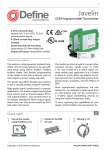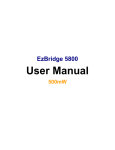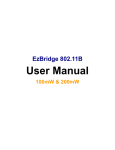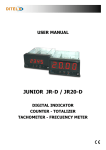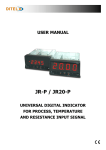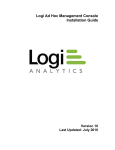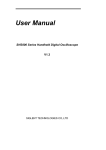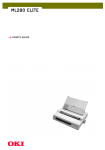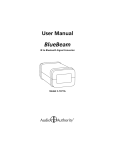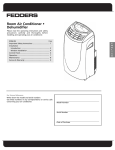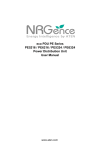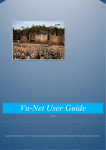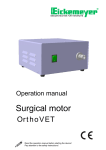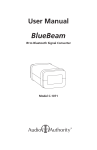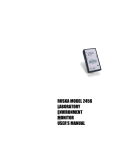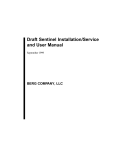Download Merlin Manual (15V04) Oct 2015 | Size
Transcript
1 Merlin Universal Indicator › › › › › › › › Universal input 22V excitation Smart, simple, USB powered setup Optional relay outputs Optional isolated analogue output Designed for harsh environments Large 0.8" super-bright display Flexible 32 point linearization table General Description The Merlin universal digital indicator accepts analogue inputs from a range of industrial sensors, including: process, temperature, flow, frequency, and voltage from 200mV to 300V. It features a wide range power supply that suits both AC mains and 24V DC applications, and supplies the excitation required for common sensors and transmitters. The Merlin can be scaled into any engineering unit, and the result displayed on the large 0.8” 4 digit super-bright LED display. Auto ranging is available to increase the dynamic range of viewable data. The Merlin R2A adds two Form A 3 Amp relays for a variety of control and alarm functions, and a 4-20mA active output for retransmission to PLCs and SCADA systems. The unit boasts a 1 minute setup time using the Define Toolbox configuration software. All functions are explained expertly in the dynamic sidebar help - perfect for the novice starting out who can use it to learn about industrial applications, or the expert who wants to save commissioning time. The Merlin has been designed for harsh industrial environments. With an IP65 sealed bezel and extensive testing of noise effects to and beyond CE requirements, the meter provides a tough and reliable application solution. Quick start Hardware Install (p6) Software Install (p7) Copyright © 2015 Define Instruments Software Setup (p9) Wiring (p12) MER-MAN-15V04 (1005) 2 CONTENTS Contents ................................................. 2 5.4 - Power Supply .......................... 13 Order Codes ............................................ 2 5.5 - Sensor Input ............................ 14 Safety Notices ......................................... 3 5.6 - Analogue Output .................... 14 Symbol Definitions ................................. 3 5.7 - Relay Outputs .......................... 14 1 - Specifications .................................... 3 5.8 - User Input ............................... 14 1.1 - General Meter Specifications .... 3 6 - Input Types ..................................... 15 1.2 - Display ....................................... 5 6.1 - Thermocouple Input ............... 15 1.3 - Case Dimensions ....................... 5 6.2 - RTD Input ................................ 16 2 - Hardware Installation ...................... 6 6.3 - NTC Input ................................ 17 2.1 - Installation Instructions ............ 6 6.4 - Current Input .......................... 18 2.2 - Installation Environment .......... 6 6.5 - Voltage Input .......................... 19 3 - Software Installation ....................... 7 6.6 - Digital Pulse ............................. 21 4 - Software Configuration ................... 9 Using ToolBox 6.7 - Potentiometer Input ............... 22 4.1 - Bridge Key ................................. 9 7 - Maintenance & Service .................. 24 4.2 - Using ToolBox ......................... 10 7.1 - Calibration ............................... 24 4.3 - ToolBox Interface Overview ..... 11 7.2 - Troubleshooting ...................... 24 5 - Wiring ............................................. 12 7.3 - Service ..................................... 25 5.1 - Wiring Overview ..................... 12 A - Appendix A - EMC Test Results ...... 25 5.2 - EMC Installation Guidelines .... 12 B - Appendix B - Warranty & ............... 27 User's Responsibility 5.3 - Back Panel ............................... 13 6.8 - AC Current Sensor ................... 23 ORDER CODES MER Merlin – UV – R2A Universal Voltage Output (Optional) Merlin MER Universal Indicator Universal Voltage UV 24–250V AC / 19.5–250V DC Output R2A 2 x relay outputs, 1 x analogue output (4–20mA) MER-MAN-15V04 (1005) Copyright © 2015 Define Instruments 3 SAFETY NOTICES For your safety and the prevention of damage to the Merlin unit and other equipment connected to it, please read complete instructions prior to installation and operation of the Merlin, and carefully observe all safety regulations and instructions. Consult this manual carefully in all cases where hazard symbols are marked on your Merlin unit. Use of this instrument in a manner not specified by the manufacturer may compromise the protection provided by the instrument. This instrument should not be used to directly drive valves, motors, or other actuators, unless equipped with appropriate safeguards. It is the responsibility of the user to indentify potential hazards that may arise in the event of a fault to unit, and implement safeguards for the prevention of harm to persons or equipment. The safety of any system incorporating this unit is the responsibility of the assembler of the system. Symbol definitions CAUTION Risk of electric shock Please refer to user manual. Both direct and alternating current. CAUTION Equipment protected throughout by DOUBLE INSULATION or REINFORCED INSULATION. Risk of danger Please refer to user manual. 1 SPECIFICATIONS 1.1 - General meter specifications Power Analogue input Power supply 24–250V AC / 19.5–250V DC, 47–63Hz, 6VA max Input Universal (see Section 6 for full input specifications and wiring) Isolation 2,300Vrms for 1min to all inputs and outputs Excitation power Excitation 22V ±10% (25mA max) Copyright © 2015 Define Instruments MER-MAN-15V04 (1005) 4 Relay output OPTIONAL Type 2x Form A relays Isolation to sensor and user input commons 2,300Vrms for 1min Working voltage 240Vrms Contact rating One Relay energized: 3amps @ 120/240V AC or 28V DC (resistive load) 3amps max total current with both relays energized Life expectancy 100K cycles min at full load rating Environmental conditions Operating humidity 5–85%RH max (non-condensing) Operating temperature -10 to 50°C Storage temperature -20 to 60°C Altitude Up to 2,000m Certifications & compliances EN 61326-1 Immunity to Industrial Locations Emission CISPR 11 Class A (EN 61326) One user input is available on R2A model only. It can be programmed as a manual relay reset switch or a latching switch Safety requirements for electrical equipment for measurement control, and laboratory use: EN 61010-1 General Requirements EN 61010-2-030 Particular Requirements for Testing and Measuring Circuits Max continuous input 20V DC UL Listed File Number E473114 Isolation to sensor input common Not isolated IP65 Enclosure rating (face only) User input OPTIONAL Construction Analogue output OPTIONAL Type 1x 4–20mA or 20–4mA DC Isolation to sensor and user input commons 1,400Vrms for 1min Working voltage 125V Max output drive 20mA (600Ω max load at 12V DC) Accuracy/repeatability 0.05% of FSO Resolution 1μA Temperature drift 30ppm/°C typical Panel mount enclosure Rated for IP65 indoor use. Installation Category II, Pollution Degree 2. Flame resistant. Panel gasket and mounting clips included. Dimensions 48 x 95 x 62 mm (1.89 x 3.74 x 2.44") Cutout area 45 x 92mm ±.5 (1.77 x 3.62" ±.02) Space behind panel 80mm (3.15") minimum space required behind panel (includes space for connectors/wiring) Weight 195g (6.87oz) Powered Self-powered (active) MER-MAN-15V04 (1005) Copyright © 2015 Define Instruments 5 1.2 - Display Digits 4 digit red LED, 0.8" (20mm), 7-segment characters Display range -1999 to 9999 Annunciators 2x setpoint indicator LEDs (R2A model only) IP65 sealed front bezel 1.3 - Case dimensions 91mm (3.58") 62mm (2.44") 22mm (0.87") 4mm (0.16") 48 mm 44 mm Connectors & wiring (1.89") (1.73") 95mm (3.74") 107mm (4.21") Copyright © 2015 Define Instruments 80mm (3.15") minimum depth required behind panel MER-MAN-15V04 (1005) 6 2 HARDWARE INSTALLATION 2.1 - Installation instructions The Merlin is designed to be mounted into an enclosed panel, and meets IP65 requirements when properly installed. A Prepare the Panel Cutout to 92x45mm ±.5 (3.62x1.77" ±.02) as shown below. B Remove the Mounting Clips from the Merlin unit. C Slide the Panel Gasket over the rear of the unit to the back of the Bezel. Panel D From the front of the panel, insert the Merlin into the Panel Cutout. Holding the unit in place, engage the Mounting Clips so that the tabs snap into place over the notches on the case. E To achieve a proper seal, tighten the Screws evenly until the unit sits firmly against the panel (torque to approximately 70N-cm [6.2 in-lbs]). Do not overtighten the screws. Bezel Panel Gasket Mounting Clips Panel Cutout 92mm ±.5 (3.62″ ±.02) 45mm ±.5 (1.77″ ±.02) Screws 2.2 - Installation environment The Merlin should be installed in a location that does not exceed the maximum operating temperature, and at a safe distance from other devices that generate excessive heat. The installation environment should provide good air circulation to the unit. MER-MAN-15V04 (1005) The bezel, plastic casing and product label may be cleaned, if required, using a soft, damp cloth and neutral soap product. Continuous exposure to direct sunlight should be avoided, as this may accelerate the aging process of the bezel. Copyright © 2015 Define Instruments 7 3 SOFTWARE INSTALLATION ToolBox offers a smart, no-fuss setup experience for your Merlin universal indicator. It features USB powered programming (no power supply required!) and has been designed to simplify and speed up configuration. You must install ToolBox before connecting the Merlin to your computer. If you have already connected the meter using the Bridge Key, please disconnect it before continuing. A Download the latest version of ToolBox from www.defineinstruments.com/toolbox For ease of access, we recommend saving the install file on your desktop. If you can't find the install file, check whether your browser has saved it in your 'Downloads' folder. B Extract the install file from the zip folder. Right-click on the zip folder and choose 'Extract All', (or extract the file using another extraction utility of your choice). Fig 1 C Double-click on the extracted .msi install file. This will launch the ToolBox installer. Depending on your security settings, a 'Security Warning' dialogue may appear. If you see the security message, click 'Run'. Fig 2 Copyright © 2015 Define Instruments MER-MAN-15V04 (1005) 8 D The ToolBox setup wizard will launch (Fig 3). Click 'Next' to get started. E The wizard will also ask for confirmation that you wish to begin the installation. Click 'Next' to continue. F Next the wizard will prompt you to select an installation folder (Fig 4). You may accept the default installation folder, or select an alternative location by clicking 'Browse'. Fig 3 Click 'Next' to continue. G The install wizard will now install ToolBox, and a progress bar will appear. Please wait. This process usually takes 2-3 minutes. If you are using Windows with 'User Account Control' enabled, you may be asked for permission to continue the installation (Fig 5). Click 'Yes'. (Note that this dialogue may cause a slight delay to the installation process.) H Fig 4 Fig 5 When ToolBox has finished installing, 'Installation Complete' will appear (Fig 6). Click 'Close'. The installer will place an icon on your desktop for easy access to ToolBox. The downloaded .zip and .msi installer files are no longer needed, and may be deleted. Fig 6 MER-MAN-15V04 (1005) Copyright © 2015 Define Instruments 9 4 SOFTWARE CONFIGURATION USING TOOLBOX 4.1 - Bridge Key Install the ToolBox software (see Section 3) before connecting the Merlin to your PC. Then connect the Merlin to your computer's USB port using the Bridge Key (supplied separately), as shown below. The interface cable connects to the USB programming jack on the unit's back panel (see 5.3D). A USB extension cable is supplied for your use if required - this is often used for convenience in accessing USB ports located at the back of the computer. Merlin Universal Indicator Interface Cable USB Bridge Key USB Extension Cable (If Necessary) PC Connection INSTALL SOFTWARE FIRST! CAUTION Risk of damage to equipment or PC Ensure that all connections between the Bridge Key and your Merlin are secure. Connecting your indicator with cables that are not firmly 'pushed in' will result in connection faults, and in extreme cases could cause damage to your computer. Do not uplug the Bridge Key or any connecting cables while ToolBox is busy applying changes to the Merlin. This may cause loss of settings, or unexpected unit behaviour. CAUTION Not UL approved The Bridge Key is sold separately to the Merlin and has not been certified for UL. Copyright © 2015 Define Instruments MER-MAN-15V04 (1005) 10 4.2 - Using ToolBox The ToolBox software enables full configuration of your Merlin universal indicator. To set up your indicator, only the Bridge Key is required - you do not need to supply power. ToolBox features a comprehensive help panel that will guide you through the setup of your Merlin universal indicator. Helpful hints and explanations will appear when you adjust a setting using the ToolBox controls. There are three main navigation pages/tabs: › › › Input/Output: Input mode/range, Scaling/offset, Display, Retransmission scaling Setpoints: Alarm control/mode, Setpoint activation points, advanced modes Advanced: Load/save configuration, Create configuration certificate A Double-click the ToolBox icon on your desktop to launch the ToolBox program. B With the Merlin connected to your computer's USB port (see 4.1), click the green 'Connect' button. This will scan your computer's Com ports and automatically connect to your device. Connection problems? ToolBox will auto-detect and connect to the Merlin when you click the 'Connect' button. If you have problems establishing a connection, please check the following: › › › Ensure that all connections between the device and your computer are secure. The main interface cable must be fully inserted into both the USB programmer and the Merlin's programming port. Press firmly. Try disconnecting and reconnecting the Merlin USB, or using a different USB port on your computer. Disconnect any additional compatible devices. The software auto-detect feature does not work if multiple Merlins are connected simultaneously. MER-MAN-15V04 (1005) Copyright © 2015 Define Instruments 11 4.3 - ToolBox interface overview Main Navigation Tabs Input/Output, Setpoints, and Advanced configuration pages. (ToolBox will detect your meter outputs and will only display relevant tabs.) Control Area Main control area for configuring your meter. Any changes made in this area will bring up the Apply Bar (see below) Connection Panel Disconnect button Connection status Live display Apply Bar Help Panel Appears if you have made any changes in the Control Area. ToolBox will not allow you to browse to a new tab in the Main Navigation with unapplied changes to your configuration. Diagrams, explanations, and helpful tips will automatically appear in this panel as you configure your meter. Copyright © 2015 Define Instruments MER-MAN-15V04 (1005) 12 5 WIRING 5.1 - Wiring overview Electrical connections are made via plug in terminal blocks at the rear of the meter. All conductors must conform to the meter's voltage and current ratings, and be suitably rated for the expected temperature range to be incurred. When wiring the meter, check all connections by comparing the terminal numbers shown on the meter label against the appropriate wiring diagrams in this manual (5.3– 5.8 and Section 6), or in the Define ToolBox software. Strip the wire, leaving around 0.25" (6mm) of bare lead exposed. If you are using stranded wire, this should be tinned with solder. Insert the lead into the correct plug in the correct position, and tighten until the wire is secure. Verify tightness by pulling on the wire. Follow all local codes and regulations when wiring and installing the meter. Each terminal is rated to accept one wire from #14 AWG (2.5mm) to #20 AWG. However it is also possible to accept two #18 AWG wires, or up to four #20 AWG wires. CAUTION All field wiring must rated at a minimum of 70°C (158°F). 5.2 - EMC installation guidelines The Merlin has been designed to cope with large EMC disturbances. This has been achieved by continual testing and improvement of filtering and layout techniques over many years. of near field radiated noise. The metal enclosure acting as a faraday cage will shunt this radiation to ground and away from the Merlin. Further improvements can be made with this type of noise by increasing the physical distance from the power devices. For example, increasing the control box distance from 6” to 12” from the noise source will reduce the noise seen by the control box by a factor of 4. Probably the cheapest and best results in this situation could be obtained by adding RC snubbers to the contactors or power switches. The Merlin not only meets CE noise requirements, but surpasses them in many tests. (For full details and test results, please see Appendix A.) However in some applications with less than optimum installations and large power switching, the EMC performance of the Merlin can be further improved, by: A Installing the Merlin in an earthed metal enclosure. This is particularly useful if the control box is mounted close to large power switching devices like contactors. Every switching cycle there is a possibility of generating a large amount MER-MAN-15V04 (1005) B Using shielded cable on sensitive input and control signal lines. Good results can be obtained by grounding the shields to the metal enclosure close to the entry point. All cables act as aerials and pick up unwanted R.F. radiated signals and Copyright © 2015 Define Instruments 13 noise; the earthed shield acts as a faraday cage around the cables, shunting the unwanted energy to ground. Shields can also help with capacitively coupled noise typically found in circumstances when signal cable is laid on top of noisy switching power cables. Of course in this case you are better off to keep separate signal and power lines. C meter. This is particularly useful if there are long cable runs, or the unit is close to radiating sources such as two way radios. D Laying cable on earthed cable trays can also help reduce noise seen by the The relay outputs of the Merlin have built in MOVs to help reduce EMI when switching inductive loads. EMI can further be reduced at the load by adding snubbers for AC signals or a flyback diode for DC coils. 5.3 - Back panel The back panel of the Merlin may have up to 5 screw terminals (A–F) and 1 USB programming jack (D). Ports C–F are installed on the R2A model only. A Sensor input (Pins 1–6, Section 6) B Power supply (Pins 7–8, See 5.4) C Analogue output (Pins 9–10, See 5.6) D USB programming jack (See Section 4) E User input (Pins 11–12, See 5.8) F Relay outputs (Pins 13–16, See 5.7) 5.4 - Power supply See 5.3B, pins 7–8 The Merlin features a wide range Power Supply that suits both AC mains and 24V DC applications. The Merlin uses a full bridge rectifier, so it is not sensitive to polarity for DC power inputs. POWER CAUTION Risk of electric shock. AC power supplied to the meter must be protected by a UL approved 10A circuit breaker. DC power supplied to the meter must be protected by a UL approved 1A, 250V fuse. Copyright © 2015 Define Instruments 24–250V AC 19.5–250V DC MER-MAN-15V04 (1005) 14 5.5 - Sensor input See 5.3A, pins 1–6 The Sensor Input terminal can be wired to suit numerous input types. See Section 6 for input wiring, or refer to the ToolBox help panel as you are configuring the unit. 5.6 - Analogue output (If installed) See 5.3C, pins 9–10 If your model includes Analogue Output, wire it as shown (right). ANALOG OUTPUT 4–20mA The analogue output can be scaled to suit your application using the ToolBox software. 5.7 - Relay outputs (If installed) SETPOINTS See 5.3F, pins 13–16 If your model includes Relay Outputs, wire them as shown (right). The setpoints can be configured using ToolBox for a variety of alarm or control functions. 5.8 - User input (If installed) SP 1 SP 2 USER INPUT See 5.3E, pins 11–12 UDŽ 1 Com If your model includes Relay Outputs, then a User Input is also provided. This can be connected to a switch as shown, to perform manual relay reset and latching functions. These options are fully configurable using the ToolBox software. CAUTION The User Input common is NOT isolated from the Sensor Input. In order to preserve the safety of the meter application, the User Input common must be suitably isolated from hazardous live earth referenced voltages; or the User Input common must be at protective earth ground potential. If not, hazardous live voltage may be present on the User Input and the User Input common terminals. Appropriate considerations must then be given to the potential of the User Input common with respect to earth common. MER-MAN-15V04 (1005) Copyright © 2015 Define Instruments 15 6 INPUT TYPES CAUTION Risk of electric shock. Dangerous and lethal voltages may be present on the terminals of the meter. Please take appropriate precautions to ensure safety. CAUTION Risk of danger. The sensor input can potentially float to dangerous and unexpected voltages depending on what external circuit it is connected to. Appropriate considerations must be given to the potential of the sensor input with respect to earth common. 6.1 - Thermocouple input Thermocouple types B, E, J, K, N, R, S, T Input impedance 1MΩ min TC lead resistance 100Ω max Cold junction comp. -10 to 70°C Accuracy E, J, K, N, T: < ±1°C. B, R, S: < ±2°C. Temperature (thermocouple) Temperature drift E, J, K, N, T: < ±0.05°C/C. B, R, S: < ±0.2°C/C. Sensor break output drive Function high upscale/low downscale CJC error < ±1°C Response time 400msec Supported thermocouple types/ranges The thermocouple is one of the most common temperature sensors used in industry. It relies on the Seebeck coefficient between dissimilar metals. K -200°C (-328°F) 1372°C (2502°F) B 400°C (752°F) 1800°C (3272°F) E -200°C (-328°F) 800°C (1472°F) The thermocouple type is selected with reference to the application temperature range and environment. The most common thermocouple types for general purpose applications are J and K type. J -200°C (-328°F) 1000°C (1832°F) R -50°C (-58°F) 1760°C (3200°F) S -50°C (-58°F) 1760°C (3200°F) T -200°C (-328°F) 400°C (752°F) N -200°C (-328°F) 1300°C (2372°F) TC Copyright © 2015 Define Instruments MER-MAN-15V04 (1005) 16 6.2 - RTD input RTD input Pt100 or Pt1000 DIN 3-wire type (2-wire can be used with offset trim) Pt100 lead wire resistance 50Ω/wire max. 0.02% FSO offset error per Ω of lead resistance mismatch Pt1000 lead wire resistance 20Ω/wire max. 0.002% FSO offset error per Ω of lead resistance mismatch Sensor current 0.3mA nominal Sensor break output drive Function high upscale/low downscale Accuracy Better than 0.2°C Temperature drift <0.007°C/C Response time 400msec Temperature (RTD) The RTD (standing for Resistance Temperature Device) is highly stable and accurate, and is fast becoming the most popular temperature sensor in industry. Often referred to as Pt100 and Pt1000, the Pt represents platinum (the dominant metal in its construction), and 100/ 1000 is the resistance in ohms at 0°C. RTD 3 Wire PT100/1000 Link Supported RTD types/ranges Pt100 -200°C (-328°F) 320°C (608°F) Pt1000 -200°C (-328°F) 320°C (608°F) MER-MAN-15V04 (1005) RTD 2 Wire PT100/1000 Copyright © 2015 Define Instruments 17 6.3 - NTC input NTC -50 to 125°C (various thermistors) Accuracy Better than 0.4°C Sensor types 10K Beta 3984/3435 Temperature drift <50ppm/°C Response time 100msec Temperature (NTC) NTC (Negative Temperature Coefficient), is a particular type of thermistor. NTC's are popular in the HVAC industry due to their low cost, but have a limited temperature range which makes them less popular in general industry. The biggest issue with their general acceptance is that there is no standard that covers inter operability between different thermistor manufacturers. Copyright © 2015 Define Instruments N.T.C 10,000Ω Supported NTC types/ranges 10K Beta 3984 -55°C (-67°F) 125°C (257°F) 10K Beta 3435 -50°C (-58°F) 110°C (230°F) MER-MAN-15V04 (1005) 18 6.4 - Current input Range 0/4–20.000mA Max over-range 50mA DC continuous Excitation +22V DC, 25mA max Linearity and repeatability <±0.02% FSO typical USB prog zero 0–±99% of span Field prog span 1μA–24mA DC Input resistance 10Ω Temperature drift <50ppm/°C Response time 100msec 0/4–20mA DC 0/4–20mA DC, 3 or 4 wire transmitter 0/4–20mA DC is the most commonly used analogue signal in industry, and is universally accepted. As a current loop, it is unaffected by voltage drops in cables, and can be transmitted over long distances without signal degradation. The meter can provide up to 25mA to power an external 3 or 4 wire transmitter, and at the same time measure the signal. Current 0/4−20mA 3 Wire Transmitter 0/4−20mA + Signal 0/4-20mA Supply +22V DC 25mA max 4–20mA DC, loop powered transmitter The meter can provide power to a loop powered transmitter, and at the same time measure the signal. This configuration is ideal for when there is a long distance between the sensor and the meter. 4 Wire Transmitter 0/4−20mA + Signal 0/4-20mA Supply +22V DC 25mA max 2 Wire 4−20mA Loop Powered Transmitter MER-MAN-15V04 (1005) Copyright © 2015 Define Instruments 19 6.5 - Voltage input Ranges ±200mV, –200mV to 1V, 0–10V, ±10V, –10 to 30V, 0–300V USB prog zero 0–±99% of span USB prog span 95% of FSO Input resistance 1MΩ min Linearity and repeatability <±0.02% FSO typical (0–10V= <±0.05%; 0–300V= <±0.1%) Temperature drift <50ppm/°C Response time 100msec ±200mV DC 0–10V DC For low signal applications the meter supports a ±200mV DC range. Typical applications include measuring large DC currents using external current shunts. 0–10V DC is a common process signal generated by transmitters, meters and PLCs. ±200mV DC It would normally be scaled into engineering units by the meter. 0−10V DC -200mV to 1V DC ±10V DC A -200mV to 1V range is provided for interfacing to sensors and other electronic apparatus that provide this output. ±10V DC is a common process signal generated by transmitters, meters and PLCs. It would normally be scaled into engineering units by the meter. −200mV to 1V DC ±10V DC Copyright © 2015 Define Instruments MER-MAN-15V04 (1005) 20 -10 to 30V DC 0–300V DC This is a general purpose voltage measuring range, typically used to measure battery voltages, power supply outputs etc. This higher voltage general purpose range is typically used to measure battery voltages, power supply outputs, etc. −10 to 30V DC 0−300V DC CAUTION Risk of electric shock Exercise extreme caution when handling high voltage inputs. CAUTION Rated voltage between pins 5 & 6 and earth is 300V DC max. MER-MAN-15V04 (1005) Copyright © 2015 Define Instruments 21 6.6 - Digital pulse Frequency range 0–2000.0Hz Sensors Open collector (NPN, PNP) Excitation +22V DC, 25mA max Response time 100msec General frequency mode Software modes General frequency, Flow rate (pulse), or RPM (pulse) Linearity and repeatability 0.05% Temperature drift <50ppm/°C NPN open collector output General Frequency mode allows an NPN or PNP input (up to 2KHz) to be measured and scaled to any engineering unit. The meter can also provide up to 25mA to power an external device. N.P.N Open Collector Output Flow rate mode Flow Rate mode enables an input from an NPN or PNP paddle type flow meter to be converted to a flow rate. The input signal (up to 2KHz) is converted into a flow rate by programming the unit with the sensor manufacturer's K-factor value. The meter can also provide up to 25mA to power a 3 wire NPN paddle type flow sensor. +22V DC, 25mA max N.P.N Open Collector Output With Excitation RPM mode ToolBox RPM mode enables an input from an NPN or PNP proximity sensor to be converted to an RPM (Revs Per Minute) value. The input signal (up to 2KHz) is converted into RPM by programming the unit with the pulses per revolution value. The meter can also provide up to 25mA to power a 3 wire NPN proximity sensor. Copyright © 2015 Define Instruments PNP open collector output P.N.P Open Collector Output MER-MAN-15V04 (1005) 22 6.7 - Potentiometer input Potentiometer input 3-wire Field prog span 0.1–100% Excitation voltage Variable Linearity and repeatability <±0.05% FSO typical Potentiometer resistance <1kΩ low pot; 1–4kΩ med pot; 4–20kΩ high pot Field prog zero 0–90% of span Response time 100msec Temperature drift <50ppm/°C 3 wire potentiometer A 3 wire potentiometer is typically used to measure position. The low, medium or high potentiometer range can be programmed to your unit using the ToolBox software. These ranges must be calibrated using the two point calibration method. Potentiometer Low (<1kΩ) MER-MAN-15V04 (1005) Potentiometer Med (1−4kΩ) Potentiometer High (4−20kΩ) Copyright © 2015 Define Instruments 23 6.8 - AC current sensor Sensor type Current transformer (Define Instruments ACCS-420/010) Amperage range Header selectable 100/150/200A; Overload 175/300/400A respectively (continuous) Output (Representing 0–100% of full scale input range) ACCS-420 = 4–20mA DC loop powered ACCS-010 = 0–10V DC Power supply ACCS-420 = Loop powered, 15–36V DC ACCS-010 = Self powered Accuracy 1% of full scale Response time 250ms (10–90%) Isolation voltage 2,000V Frequency 50–60Hz AC current sensors Jump Range The meter accepts input from a Define Instruments AC current sensor. Set the jumper on the top of the current sensor to the desired current range, as shown (right). 0–100A AC Current Sensor 4−20mA Powered by the Merlin Copyright © 2015 Define Instruments 0–150A 0–200A AC Current Sensor 0−10V Signal powered MER-MAN-15V04 (1005) 24 7 MAINTENANCE & SERVICE 7.1 - Calibration The meter has been fully calibrated at the factory, and can be recalibrated in software using Define ToolBox (see Section 4). Scaling to convert the input signal to a desired display value is also done using ToolBox. If the meter appears to be indicating incorrectly or inaccurately, refer to troubleshooting before attempting to calibrate the meter. When recalibration is required (generally every 2 years), it should only be performed by qualified technicians using appropriate equipment. Calibration does not change any user programmed parameters. However, it may affect the accuracy of the input signal values previously stored. 7.2 - Troubleshooting Problem Resolution No display Check power connections. c.err Internal Comms Error Try re-starting unit. If the problem is intermittent, this error could be caused by an EMC issue. Please refer to 5.2 for potential remedies. Er.CL Analogue Output Calibration Error Factory calibration of analogue output is corrupt or missing. Return unit to factory for re-calibration. ER.Fl Display Flash Error Settings such as decimal point, scaling, and brightness will be lost. Reconnect to Define ToolBox (see Section 4) and set up the meter again. er.01 to10 Analogue Input Error Error type indicated by a numerical error code (01-10). Please return to factory for repair. Sens Sensor Error Sensor is missing or faulty. Check your sensor wiring. over A/D Overflow Check your sensor wiring. If the sensor wiring is correct, check the signal level. undr A/D Underflow Check your sensor wiring. If the sensor wiring is correct, check the signal level. For further assistance, please contact technical support using the contact details listed at the end of this document. MER-MAN-15V04 (1005) Copyright © 2015 Define Instruments 25 7.3 - Service Please return this product to the manufacturer if servicing is required. THE MERLIN HAS NO USER SERVICEABLE PARTS. For further assistance, please contact technical support using the contact details listed at the end of this document. A APPENDIX A - EMC TEST RESULTS The Merlin has been designed to cope with large EMC disturbances. This has been achieved by constantly testing and improving filtering and layout techniques over many years. The Merlin offers superior R.F. filtering on all inputs, outputs and power supplies, when compared to most competing products. The Merlin not only meets CE noise requirements, but surpasses them in many tests. Furthermore, all testing was performed in plastic enclosures without shielded cabling. Immunity - Enclosure Ports Phenomenon Basic Standard Test Value Performance Criteria EM Field IEC 61000-4-3 10Vm (80Mhz to 1GHz) Meets Criterion A 3V/m (1.4GHz to 2.7Ghz) Electrostatic Discharge (ESD) IEC 61000-4-2 4KV/8KV contact/air Meets Criterion A (Note 1) Meets NAMUR NE 21 recommendation Immunity - Signal Ports Phenomenon Basic Standard Test Value Performance Criteria Conducted RF IEC 61000-4-6 3V(150Khz to 80Mhz) Meets Criterion A Burst IEC 61000-4-4 1KV (5/50ns,5Khz) 1KV(5/50ns,100Khz) Meets Criterion A (Note 1) Meets NAMUR NE 21 recommendation Surge IEC 61000-4-5 1KV L-E Meets Criterion A (Note 1) Immunity - AC power Phenomenon Basic Standard Test Value Performance Criteria Conducted RF IEC 61000-4-6 3V (150Khz to 80Mhz) Meets Criterion A Burst IEC 61000-4-4 2KV (5/50ns, 5Khz) L-N 1KV (5/50ns, 5Khz) L-L Meets Criterion A (Note 1) Meets Criterion A (Note 1) Surge IEC 61000-4-5 2KV L-E 1KV L-L Meets Criterion A (Note 1) Meets Criterion A (Note 1) Copyright © 2015 Define Instruments MER-MAN-15V04 (1005) 26 Voltage Dips IEC 61000-4-11 0% during 1 cycle 40% during 10/12 cycles 70% during 25/30 cycles Meets Criterion A (Note 1) Meets Criterion A (Note 1) Meets Criterion A (Note 1) Note 1: Where indicated by Note 1, EN61326-1 calls for a Criterion B pass; unit exceeds this by meeting Criterion A. Performance Criteria Performance Criterion A During testing, normal performance within the specification limits. Performance Criterion B During testing, temporary degradation, or loss of performance or function which is self-recovering. Note: Stated performance by the manufacturer will have an additional error of less than 0.2% of full scale range due to EMC influence. MER-MAN-15V04 (1005) Copyright © 2015 Define Instruments 27 B APPENDIX B - WARRANTY & USER'S RESPONSIBILITY Warranty Define Instruments warrants that its products are free from defects in material and workmanship under normal use and service for a period of one year from date of shipment. The warranty shall not apply to any equipment which shall have been repaired or altered, except by Define Instruments, or which shall have been subjected to misuse, negligence or accident. Define Instruments’s obligations under this warranty are limited to replacement or repair, at its option, at its factory, of any of the products which shall, within the applicable period after shipment, be returned to Define Instruments’s facility, transportation charges pre-paid, and which are, after examination, disclosed to the satisfaction of Define Instruments to be thus defective. In no case shall Define Instruments’s liability exceed the original purchase price. The aforementioned provisions do not extend the original warranty period of any product which has been either repaired or replaced by Define Instruments. User’s Responsibility We are pleased to offer suggestions on the use of our various products, by way of printed matter, on our website, or through direct contact with our sales/application engineering staff. However, since we have no control over the use of our products once they are shipped, NO WARRANTY, WHETHER OF MERCHANTABILITY, FITNESS FOR PURPOSE OR OTHERWISE is made beyond repair, replacement, or refund of purchase price at the sole discretion of Define Instruments. In no event shall Define Instruments’s liability, in law or otherwise, be in excess of the purchase price of the product. Define Instruments cannot assume responsibility for any circuitry described. No circuit patent or software licenses are implied. Define Instruments reserves the right to change circuitry, operating software, specifications, and prices without notice at any time. Users shall determine the suitability of the product for the intended application before using, and the users assume all risk and liability whatsoever in connection therewith, regardless of any of our suggestions or statements as to application or construction. Copyright © 2015 Define Instruments MER-MAN-15V04 (1005) Define Instruments New Zealand (Head Office) United States (Dallas, TX) 10B Vega Place, Mairangi Bay, Auckland 0632, New Zealand Ph: 214.926.4950 PO Box 245 Westpark Village, Auckland 0661, New Zealand www.defineinstruments.com [email protected] Ph: +64 (9) 835-1550 | Aus: 1800 810-820 Fax: +64 (9) 835-1250 [email protected] www.defineinstruments.co.nz South Africa (Johannesburg) Ph: 087 945 2700 [email protected] www.defineinstruments.co.za Merlin 1.01-0126 Revision Code: MER-MAN-15V04 Date Code: 151005