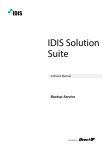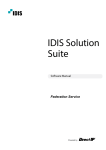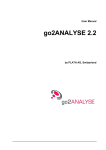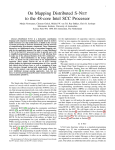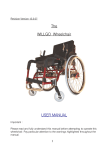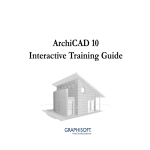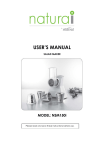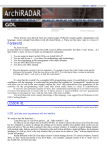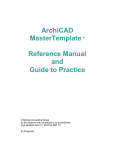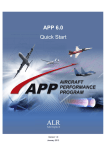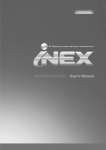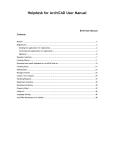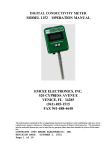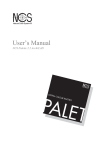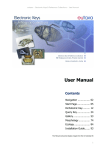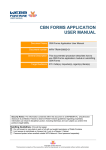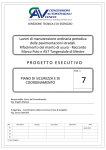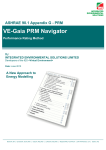Download ArchiSuite®
Transcript
ArchiSuite ® Installation and keyplug guide Guide to installing ArchiSuite - 1 Contents User manual 3 How ArchiSuite works 4 Customising the ArchiSuite package Managing updates and new products 7 8 System Requirements Installing the package Custom work environment Managing the object library Managing the object library 3 3 3 3 3 Show ArchiSuite palette 4 Language4 Check for updates… 5 Check for updates automatically 6 About…6 The ArchiSuite keyplug 9 Instructions to Load/Update the Cigraph keyplug Cigraph License Activation How to load/update the Cigraph keyplug Before you start The keyplug load/update is completely automatic Rescan ports Check selected keyplug Activation fails 2 - ArchiSuite 9 9 12 12 12 13 13 13 Guide to installing ArchiSuite User manual System Requirements The add-ons require the same configuration as your version of ArchiCAD. ArchiSuite is compatible with ArchiCAD 13 and subsequent versions and does not function with previous versions of ArchiCAD. A special version of ArchiSuite is available for “ArchiCAD Start Edition” (ArchiSuite for ArchiCAD Start Edition is NOT compatible with the “normal” version of ArchiCAD). Installing the package Select the ArchiSuite folder and after extracting it, copy it to the add-ons folder in the ArchiCAD folder on your computer. If installed correctly, when you next launch ArchiCAD, the Design menu will include a submenu providing access to ArchiSuite. Custom work environment If you use custom work environments, the ArchiSuite menu might not appear automatically in the ArchiCAD Design/Design Extras menu. To show the Work Environments Manager dialog, click on Options/Work Environment. Use this dialog to configure your custom work environments to include the menu for the new add-on. Managing the object library We recommend not moving the libraries used by the add-on from their original location (in the folder ASU_Librarys inside plug-in’s folder). Here they will be managed automatically by the add-on and you will not experience any difficult loading them. Guide to installing ArchiSuite - 3 How ArchiSuite works If installed correctly, the Design/Design Extras menu will include an Arch Suite item providing access to the program commands: Show ArchiSuite palette This command displays the palette providing access to the various addons in the package: The pop-up menu lists all the add-ons currently installed (if you have manually removed some of the add-ons in the package, they will not be listed). Select the name of the add-on you want to use to launch it and display the corresponding tool palette. Use the last command, Refresh list of available add-ons, if you have loaded add-ons using the Load add-on… command (see paragraph on customising the package below). Language To choose the language, select the Language command and click on the corresponding button. 4 - ArchiSuite Guide to installing Check for updates… Use this command to launch an internet procedure to check the availability of updates and/or new products compatible with your Suite. Remember that to use this command correctly you must be connected to internet. It will normally take just a few seconds for a window to appear summarising the updates available. If updates are available, a message appears at the top of the window. The available updates are listed immediately below on the left. The part on the right will display either information on the latest news from Cigraph, or the characteristics of the updates selected in the list on the left. Use the Download add-ons… button to connect to a web page where you can download updates for the ArchiCAD version you are using. Guide to installing ArchiSuite - 5 Check for updates automatically If this option is enabled, ArchiSuite will automatically check for updates for the products you are using. If the option is not enabled, you will need to choose the manual Check for updates… command described above to check if updates are available for your products. About… This command displays the following dialog box listing information which may be particularly useful if you need to contact our technical support staff: Information on ArchiSuite and your keyplug is displayed on the left under the Cigraph Factory logo. On the right, the Cigraph add-ons installed are listed together with their version and issue date. If you are having problems with our software, giving this information to our technical support staff will ease a fast a response. Use the Save as text… button to save a file containing this information in order to send it via e-mail to our support team ([email protected]). On the left, the button with the keyplug icon and a small world can be used to connect to the web page to load/update the Cigraph keyplug. 6 - ArchiSuite Guide to installing Customising the ArchiSuite package The ArchiSuite folder contains the ArchiSuite add-on and the individual Cigraph add-ons managed by the Suite. There are also a Documentation folder where you can find all add-ons manuals and a z_Data folder that contains documents used by add-ons and that ones saved by more than one add-on. If after trying them, one or more add-ons in the package do not interest you, you can simply remove the relative folder from the ArchiSuite folder. The “eliminated” add-ons will no longer be available and will not be loaded by ArchiCAD next time you launch it. If you do not use an add-on continuously, but nevertheless want to use it on rare occasions, you can load it even after launching ArchiCAD using the standard ArchiCAD procedure available from the Add-On Manager dialog box. Only some add-ons can be loaded this way. These add-ons loaded “on-the-fly” will not be listed in the ArchiSuite palette pop-up menu until you use the Refresh list of available add-ons command (the last command in that pop-up menu). After using this command, the loaded add-on will immediately be available for use by the Suite. Guide to installing ArchiSuite - 7 Managing updates and new products As explained above, when Cigraph releases an update for one of the products in the Suite or issues a new product, it will be listed in the Check for updates… dialog box (which automatically or manually checks for new updates/products according to your settings). If you are interested in the updates or new products available, download them using the Download add-ons… button, then proceed as follows: —— extract the package/s you have just downloaded; —— open the ArchiSuite folder in the ArchiCAD version corresponding to the product you are updating, then: a. if you are updating: replace the previous folder, making sure you keep any personal elements inside the previous folder, for example ArchiQuant components files); b. if you are installing a new product: copy the folder into the ArchiSuite folder. N.B. Whenever a new product is released, a new version of the ArchiSuite add-on containing the procedure to manage the new product will also be released. The updates dialog box will obviously notify you when an ArchiSuite update is available. Remember to download it and replace the previous version which will also enable you to use the new product. 8 - ArchiSuite Guide to installing The ArchiSuite keyplug Instructions to Load/Update the Cigraph keyplug ArchiSuite add-ons use a protection system based on a WIBU USB keyplug. The ArchiSuite keyplug may be used on any ArchiCAD workstation which reads the keyplug. The keyplug may be either for use on one workstation only, or a network keyplug for more than one workstation. Cigraph License Activation To update the content of your Cigraph Wibukey box you can use Cigraph License Activation plug-in included in ArchiSuite package. You can launch the plug-in from ArchiCAD menu Design in the submenu “Extra Design”. You will see the initial window where you can change the language to be used by pressing the appropriate button. Clicking on CONTINUE button, the search for local and network Cigraph boxes will start. Guide to installing ArchiSuite - 9 When the search ends you will see the following dialog: The top list shows founded boxes. For network boxes is specified in brackets the name or IP address of the server they are plugged on. The bottom list shows the content of the selected box. Clicking the “Check for Updates” button the program connects to Cigraph site to find updates for the listed boxes. If a box is already updated, in the bottom area of the window the following message appears: 10 - ArchiSuite Guide to installing Instead if an update is available for the selected box, the icon of the box will change to this: and the message in the bottom area will show new content available for the box: To write new content in the selected box, click on the “ACTIVATE” button. The window will change to confirm the update: Guide to installing ArchiSuite - 11 How to load/update the Cigraph keyplug To load or update your ArchiSuite keyplug, connect to the web page: http://factory.cigraph.it/update/update.html Below is a detailed explanation of the keyplug activation procedure. Before you start Make sure the computer on which you want to load/update your Cigraph keyplug has the following requirements: —— ArchiCAD (or the WIBU keyplug management software) must be installed; —— the Cigraph keyplug must be connected to a USB port; —— it must be connected to Internet, the suggested browser is Mozilla Firefox (less issues related to Java updates). The keyplug load/update is completely automatic When you connect to this web page, the system reads the keyplug and if a new product or update is available, it will be immediately loaded. Always check the products list fits your expectation. Select the required language. 12 - ArchiSuite Guide to installing The yellow box will list all the Cigraph WIBU keys currently connected to your computer (not the one used by ArchiCAD). Rescan ports To view a new keyplug inserted in a USB port, click on the Rescan Ports button. Check selected keyplug To check the contents of the listed keyplugs, select one keyplug at a time and click the Check Selected Keyplug button. Activation fails If activation has failed, click the Send e-mail to Cigraph button. The command will automatically fill out a request for assistance to be sent to Cigraph. Add a description of the problem and you will be contacted as soon as possible. IMPORTANT: the assistance request e-mail generated automatically already contains certain information, do not cancel or modify it. Guide to installing ArchiSuite - 13 SOFTWARE LICENSE TERMS AND CONDITIONS OF USE Note for the User - please read attentively: This product enables the user to use the full version software only where accompanied by the related dongle (protection hardware), to be requested to the vendor. Without such device the software may only be used in the demo version. Installation and use of the software imply acceptance of and agreement with all terms and conditions of this license of utilization, including warranty limitations and liability limitation clauses. If you do not agree with the terms and conditions of this license, you are under the obligation of immediately returning the software, documentation and dongle. restitution of said material within thirty (30) days of the date of purchase to the vendor of the license shall entitle the user to full refund by the vendor of the price paid against exhibition of the bill or invoice attesting purchase of the license. 1. Subject of the license The license granted hereunder by Cigraph Factory S.r.l. grants the User the non-transferable right to use, on a non-exclusive basis, the enclosed software, the related documentation and, where provided, the dongle supplied by Cigraph Factory (hereinafter referred to, also collectively, as “the Software”). The Software is granted on license, not sold, for personal use by the User only in accordance with the term and conditions hereof. 2. Rights in the Software Cigraph Factory is the exclusive owner of the Software and of any and all rights of exploitation therein. Any and all rights in the Software that are not expressly granted hereunder as well as any rights relating to any copy of the Software, including the related documentation, logos, trademarks, icons and program interfaces, are vested in and/or reserved for Cigraph Factory. Unauthorized copy or use of the Software shall amount to infringement of copyright and of the other rights of economic exploitation of the Software that are held by Cigraph Factory, and the User shall be liable to Cigraph Factory and any of its assignees and successors-in-interest for damages as well as for any applicable criminal sanctions. 3. Characteristics of the Software in the full and demo versions 3.1 The Software in the full version includes a program to be downloaded from an Internet website or embodied in one or several DVD ROM or CD ROM, the dongle and the related documentation. The User may use the Software full version only against payment, and after obtaining the dongle from the vendor or from Cigraph Factory. 3.2 The Software in the demo version includes a computer program to be downloaded from an Internet website or to be mailed embodied in one or several DVD ROM or CD ROM, but use of its operative functionalities is limited. 4. Restrictions to the use of the Software 4.1 Use of the Software, both in the full and demo versions, is strictly personal; the User is therefore forbidden to perform any operations apt to duplicate, adapt, transform, or modify the Software or any parts thereof. The Software may be cop ied for storage or back-up purposes, but the copy so obtained shall in any case be subject to the same terms and conditions and use restrictions as the Software. It is likewise forbidden to adapt, modify, translate, or obtain derivative works entirely or partially based on, the Software, as well as assign, transfer, distribute, rent or market the Software in any form and manner, including as part or other products or services, without the prior written authorization of Cigraph Factory. 4.2 The Software is licensed in the run-only form; consequently the User undertakes not to perform any decrypting, decompilation, disassembling or conversion operation on the Software except to the extent and for the specific purposes permitted under Article 64-quater of Act 633 of 22 April 1941, as subsequently amended. 4.3 This Agreement DOES NOT ENTITLE the User to receive any technical assistance services or any updates of the Software that Cigraph Factory, in its sole discretion, may offer from time to time exclusively to the Users duly registered with Cigraph Factory in accordance with the procedures and in the manner specified on the website www.cigraph.com. 5. Warranty and warranty limitations 14 - ArchiSuite Guide to installing 5.1 Cigraph Factory warrants that the dongle will be free from any vice or defects for a term of 2 years from the date of purchase as evidenced by the related payment bill. 5.2 The warranty shall be ineffective in case any failure of the dongle is due to misuse or improper use of, or accidents occurring to, or tampering with, the materials to be ascribed to the User. Cigraph Factory shall not be responsible for any theft or loss of the materials. 5.3 Throughout the warranty period Cigraph Factory shall reserve the right to, in its sole discretion: a) repair or replace the dongle for free, on condition that the same is returned to Cigraph Factory together with adequate evidence of purchase; or b) refund the price paid for replacing the license. It is understood that the dongle delivered as a substitution shall be covered by a 90 days’ warranty running from the date of shipment of the substitute materials to the User. 5.4 With the exception of the limited warranty on the device and dongle, the software is licensed on an “as is” basis, Cigraph Factory disclaiming all warranties, whether express or implied, that the software is fit for a particular purpose or need, or that it is able to operate on an uninterrupted basis or without error. Cigraph Factory further disclaims all warranties that the software is merchantable, fit for a particular purpose or need, of satisfactory quality, complete or accurate, or non-infringing. 5.5 To the fullest extent permitted by the law, Cigraph Factory shall not be liable to the User for any damage arising out of or in connection with the User’s use of, or failure to use, the Software, including but not limited to any damage deriving from loss of anticipated profits, stoppage of business or productive activity, loss of commercial information or other economic losses arising out of the use, or misuse, of the Software. 5.6 Cigraph Factory’s aggregate liability shall in no event exceed the price paid by the User to obtain the license for the Software full version. 6. License termination The license granted hereunder may be terminated by Cigraph Factory if the User infringes the restrictions of use under Article 4 above. In that case, the User shall be bound to destroy the original Software and any copies thereof, removing them from any memory storage devices, as well as to surrender the dongle to the vendor of the program license. If the vendor is not available or does not intend to accept the dongle, the User shall surrender the same directly to Cigraph Factory, it being understood that the User shall not be entitled to any compensation therefor. 7. Governing law and jurisdiction This Agreement shall be governed by Italian law. Except where the User falls within the “consumers’” category, for any dispute arising out of or in connection with this Agreement, the Courts of Venice, Italy, shall have exclusive jurisdiction. 8. Information For any information about this Agreement, please contact: Cigraph S.r.l. Via Orsato, 38 I-30175 VE/Marghera Tel. +39 041 925167 Internet: http://www.cigraph.com e-mail: [email protected] Licences and Trademarks ArchiSuite is a registered brand name of Cigraph S.r.l. ArchiCAD, and GDL are registered trademarks of Graphisoft. Other products and trade names may be trademarks or registered trademarks of other companies and are used purely for demonstrative purposes in favour of the trademark holder, without intent of breach. Cover Illustration by Marco Marella Guide to installing ArchiSuite - 15