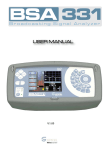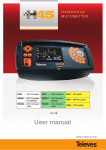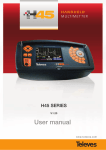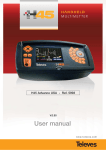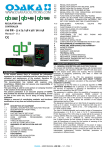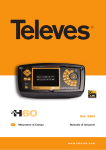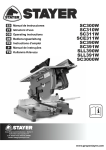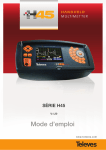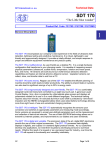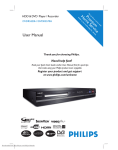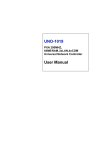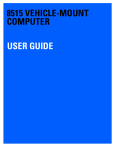Download USER MANUAL BROADCASTING SIGNAL ANALYZER
Transcript
BROADCASTING SIGNAL ANALYZER Broadcasting Signal Analyzer USER MANUAL V.1.15 BROADCASTING SIGNAL ANALYZER Broadcasting Signal Analyzer 2 w w w. g s e r t e l . c o m BROADCASTING SIGNAL ANALYZER Broadcasting Signal Analyzer INDEX . . . . . . . . . . . . . . . . . . . . . . . . . . . . . . . . . . . . . . . . . . . . . . . . . .PAGE 1.- INSTALLATION .......................................................... 1.1.- SAFETY RECOMMENDATIONS . . . . . . . . . . . . . . . . . . . . . . . . . . . . . . . . . . . . . . . . . . . . . . . 1.2.- POWER SUPPLY .......................................................... 1.2.1.- EXTERNAL POWERING ................................................ 1.2.2.- BATTERY .......................................................... ......................................................... 1.3.- STARTUP 8 8 9 9 9 12 2.- FEATURES .......................................................... 2.1.- METER COMPONENTS DESCRIPTION ........................................ 17 3.- PRODUCT HANDLING ......................................................... 3.1.- THE MENU .......................................................... 3.2.- TUNING MODES ........................................................ 3.3.- FUNCTIONS .......................................................... 3.3.1.- CONFIGURATION OF MEASUREMENTS . . . . . . . . . . . . . . . . . . . . . . . . . . . . . . . . . . . 3.3.1.1.- BAND CHANGE . . . . . . . . . . . . . . . . . . . . . . . . . . . . . . . . . . . . . . . . . . . . . . . . . . . 3.3.1.2.- LNB AND PREAMPLIFIERS . . . . . . . . . . . . . . . . . . . . . . . . . . . . . . . . . . . . . . . . . . 3.3.1.2.1.- LNB ....................................................... 3.3.1.2.2.- EXTRA BURST . . . . . . . . . . . . . . . . . . . . . . . . . . . . . . . . . . . . . . . . . . . . . . . 3.3.1.2.3.- DISEQC .................................................... 3.3.1.2.4.- MOTOR CONTROL . . . . . . . . . . . . . . . . . . . . . . . . . . . . . . . . . . . . . . . . . . . . 3.3.1.2.5.- SCR . . . . . . . . . . . . . . . . . . . . . . . . . . . . . . . . . . . . . . . . . . . . . . . . . . . . . . . . 3.3.1.3.- CHANNELS / STANDARD . . . . . . . . . . . . . . . . . . . . . . . . . . . . . . . . . . . . . . . . . . . 3.3.1.3.1.- STANDARD . . . . . . . . . . . . . . . . . . . . . . . . . . . . . . . . . . . . . . . . . . . . . . . . . . . 3.3.1.3.2.- SELECTING A PLAN . . . . . . . . . . . . . . . . . . . . . . . . . . . . . . . . . . . . . . . . . . . 3.3.1.3.3.- AUDIO CARRIER . . . . . . . . . . . . . . . . . . . . . . . . . . . . . . . . . . . . . . . . . . . . . 3.3.1.4.- MEASURE PARAMETERS . . . . . . . . . . . . . . . . . . . . . . . . . . . . . . . . . . . . . . . . . . . 3.3.1.5.- QUALITY PROFILES . . . . . . . . . . . . . . . . . . . . . . . . . . . . . . . . . . . . . . . . . . . . . . . . 3.3.1.6.- LOGGER MEMORIES . . . . . . . . . . . . . . . . . . . . . . . . . . . . . . . . . . . . . . . . . . . . . . 3.3.1.6.1.- MEMORIES . . . . . . . . . . . . . . . . . . . . . . . . . . . . . . . . . . . . . . . . . . . . . . . . . . 3.3.1.6.1.1.- RECUPERATION . . . . . . . . . . . . . . . . . . . . . . . . . . . . . . . . . . . . . . . . . . 3.3.1.6.1.2.- RECORDING . . . . . . . . . . . . . . . . . . . . . . . . . . . . . . . . . . . . . . . . . . . . 3.3.1.6.1.3.- ERASE . . . . . . . . . . . . . . . . . . . . . . . . . . . . . . . . . . . . . . . . . . . . . . . . . . 3.3.1.6.1.4.- EDIT NAME . . . . . . . . . . . . . . . . . . . . . . . . . . . . . . . . . . . . . . . . . . . . . 3.3.1.6.2.- MACROMEASURES . . . . . . . . . . . . . . . . . . . . . . . . . . . . . . . . . . . . . . . . . . . 3.3.1.6.2.1.- EXECUTING MACROMEASURES . . . . . . . . . . . . . . . . . . . . . . . . . . . . 3.3.1.6.2.2.- CREATING MACROMEASURES . . . . . . . . . . . . . . . . . . . . . . . . . . . . . 3.3.1.6.2.3.- ERASING MACROMEASURES . . . . . . . . . . . . . . . . . . . . . . . . . . . . . . 3.3.1.6.2.4.- EDITING A NAME . . . . . . . . . . . . . . . . . . . . . . . . . . . . . . . . . . . . . . . . 3.3.1.6.2.5.- MACRO EDITING . . . . . . . . . . . . . . . . . . . . . . . . . . . . . . . . . . . . . . . . . 3.3.1.6.3.- DATALOGS . . . . . . . . . . . . . . . . . . . . . . . . . . . . . . . . . . . . . . . . . . . . . . . . . . 3.3.1.6.3.1.- ERASING DATALOGS . . . . . . . . . . . . . . . . . . . . . . . . . . . . . . . . . . . . . 3.3.1.6.3.2.- EDITING DATALOGS . . . . . . . . . . . . . . . . . . . . . . . . . . . . . . . . . . . . . . 3.3.1.6.3.3.- SCAN&LOG ........................................... 3.3.1.6.3.4.- INSTANT LOG . . . . . . . . . . . . . . . . . . . . . . . . . . . . . . . . . . . . . . . . . . . . 3.3.1.6.4.- GRAPHICS . . . . . . . . . . . . . . . . . . . . . . . . . . . . . . . . . . . . . . . . . . . . . . . . . . . 3.3.1.6.4.1.- SAVE GRAPHIC . . . . . . . . . . . . . . . . . . . . . . . . . . . . . . . . . . . . . . . . . . . 3.3.1.6.4.1.1.- GLOG OPTIONS . . . . . . . . . . . . . . . . . . . . . . . . . . . . . . . . . . . . . . 3.3.1.6.4.2.- EDIT NAME . . . . . . . . . . . . . . . . . . . . . . . . . . . . . . . . . . . . . . . . . . . . . . 26 26 29 31 31 31 32 32 33 34 36 37 39 39 39 40 41 44 45 45 46 46 48 49 50 51 53 54 54 54 55 56 56 57 60 60 62 62 63 3 w w w. g s e r t e l . c o m BROADCASTING SIGNAL ANALYZER Broadcasting Signal Analyzer 3.3.1.6.4.2.1- GRAPH NAME . . . . . . . . . . . . . . . . . . . . . . . . . . . . . . . . . . . . . . . . 3.3.1.6.4.3.- DELETE GRAPH . . . . . . . . . . . . . . . . . . . . . . . . . . . . . . . . . . . . . . . . 3.3.1.6.5.- SD . . . . . . . . . . . . . . . . . . . . . . . . . . . . . . . . . . . . . . . . . . . . . . . . . . . . . . . . . 3.3.1.6.5.1.- DUMP . . . . . . . . . . . . . . . . . . . . . . . . . . . . . . . . . . . . . . . . . . . . . . . . . . . 3.3.1.6.5.2.- DELETE . . . . . . . . . . . . . . . . . . . . . . . . . . . . . . . . . . . . . . . . . . . . . . . . . 3.3.1.6.5.3.- INFO . . . . . . . . . . . . . . . . . . . . . . . . . . . . . . . . . . . . . . . . . . . . . . . . . . . . 3.3.1.6.5.4.- FORMAT . . . . . . . . . . . . . . . . . . . . . . . . . . . . . . . . . . . . . . . . . . . . . . . . . 3.3.1.7.- POSITIONING ANTENNAS . . . . . . . . . . . . . . . . . . . . . . . . . . . . . . . . . . . . . . . . . . 63 63 63 63 64 65 65 66 3.3.2.- EQUIPMENT CONFIGURATION . . . . . . . . . . . . . . . . . . . . . . . . . . . . . . . . . . . . . . . . . . . . 3.3.2.1.- DIRECT KEYS . . . . . . . . . . . . . . . . . . . . . . . . . . . . . . . . . . . . . . . . . . . . . . . . . . . 3.3.2.2.- LANGUAGE . . . . . . . . . . . . . . . . . . . . . . . . . . . . . . . . . . . . . . . . . . . . . . . . . . . . . . . 3.3.2.3.- ENERGY OPTIONS . . . . . . . . . . . . . . . . . . . . . . . . . . . . . . . . . . . . . . . . . . . . . . . . . 3.3.2.3.1.- ENERGY MANAGEMENT . . . . . . . . . . . . . . . . . . . . . . . . . . . . . . . . . . . . . . . . 3.3.2.3.2.- AUTOMATIC SUSPEND . . . . . . . . . . . . . . . . . . . . . . . . . . . . . . . . . . . . . . . . . 3.3.2.3.3.- AUTOMATIC SHUTDOWN . . . . . . . . . . . . . . . . . . . . . . . . . . . . . . . . . . . . . . . 3.3.2.4.- MONITOR PARAMETERS . . . . . . . . . . . . . . . . . . . . . . . . . . . . . . . . . . . . . . . . . . . 3.3.2.4.1.- VOLUME . . . . . . . . . . . . . . . . . . . . . . . . . . . . . . . . . . . . . . . . . . . . . . . . . . . . 3.3.2.4.2.- BRIGHTNESS . . . . . . . . . . . . . . . . . . . . . . . . . . . . . . . . . . . . . . . . . . . . . . . . 3.3.2.4.3.- CONTRAST . . . . . . . . . . . . . . . . . . . . . . . . . . . . . . . . . . . . . . . . . . . . . . . . . . 3.3.2.4.4.- COLOR . . . . . . . . . . . . . . . . . . . . . . . . . . . . . . . . . . . . . . . . . . . . . . . . . . . . . 3.3.2.4.5.- HIGH VISIVILITY . . . . . . . . . . . . . . . . . . . . . . . . . . . . . . . . . . . . . . . . . . . . . . 3.3.2.5.- ROTATIVE SELECTOR . . . . . . . . . . . . . . . . . . . . . . . . . . . . . . . . . . . . . . . . . . . . . . 3.3.2.6.- CLOCK . . . . . . . . . . . . . . . . . . . . . . . . . . . . . . . . . . . . . . . . . . . . . . . . . . . . . . . . . . 3.3.2.7.- VIDEO IN/OUT . . . . . . . . . . . . . . . . . . . . . . . . . . . . . . . . . . . . . . . . . . . . . . . . . . . . 3.3.2.8.- EQUIPMENT INFORMATION . . . . . . . . . . . . . . . . . . . . . . . . . . . . . . . . . . . . . . . . . 3.3.2.8.1.- UPDATING . . . . . . . . . . . . . . . . . . . . . . . . . . . . . . . . . . . . . . . . . . . . . . . . . . 3.3.2.8.2.- BATTERY REPLACEMENT . . . . . . . . . . . . . . . . . . . . . . . . . . . . . . . . . . . . . . 3.3.2.8.3.- EXTENDED INFORMATION . . . . . . . . . . . . . . . . . . . . . . . . . . . . . . . . . . . . . 3.3.2.8.4.- FACTORY CONFIGURATION . . . . . . . . . . . . . . . . . . . . . . . . . . . . . . . . . . . 67 67 67 68 68 69 69 70 70 71 71 71 71 71 71 72 74 74 74 76 76 3.3.3.- TV MODE .......................................................... 3.3.3.1.- VIEWING MODE . . . . . . . . . . . . . . . . . . . . . . . . . . . . . . . . . . . . . . . . . . . . . . . . . . . 3.3.3.1.1.- SYNCHRONISM . . . . . . . . . . . . . . . . . . . . . . . . . . . . . . . . . . . . . . . . . . . . . . 3.3.3.1.2.- TELEVISION LINE . . . . . . . . . . . . . . . . . . . . . . . . . . . . . . . . . . . . . . . . . . . . . 3.3.3.1.3.- COMBO MODE . . . . . . . . . . . . . . . . . . . . . . . . . . . . . . . . . . . . . . . . . . . . . . . 3.3.3.1.4.- TELETEXT . . . . . . . . . . . . . . . . . . . . . . . . . . . . . . . . . . . . . . . . . . . . . . . . . . . 3.3.3.2.- MEASURES . . . . . . . . . . . . . . . . . . . . . . . . . . . . . . . . . . . . . . . . . . . . . . . . . . . . . . 3.3.3.2.1.- ANALOGS . . . . . . . . . . . . . . . . . . . . . . . . . . . . . . . . . . . . . . . . . . . . . . . . . . . 3.3.3.2.1.1.- LEVEL . . . . . . . . . . . . . . . . . . . . . . . . . . . . . . . . . . . . . . . . . . . . . . . . . . 3.3.3.2.1.2.- V/A . . . . . . . . . . . . . . . . . . . . . . . . . . . . . . . . . . . . . . . . . . . . . . . . . . . . 3.3.3.2.1.3.- C/N . . . . . . . . . . . . . . . . . . . . . . . . . . . . . . . . . . . . . . . . . . . . . . . . . . . . 3.3.3.2.1.4.- CN LINE . . . . . . . . . . . . . . . . . . . . . . . . . . . . . . . . . . . . . . . . . . . . . . . . 3.3.3.2.1.4.1.- LINE CN LINE . . . . . . . . . . . . . . . . . . . . . . . . . . . . . . . . . . . . . . . . 3.3.3.2.1.5.- FIELD STRENGH . . . . . . . . . . . . . . . . . . . . . . . . . . . . . . . . . . . . . . . . . . 3.3.3.2.1.6.-CTB/CSO . . . . . . . . . . . . . . . . . . . . . . . . . . . . . . . . . . . . . . . . . . . . . . . . 3.3.3.2.1.7.- HUM . . . . . . . . . . . . . . . . . . . . . . . . . . . . . . . . . . . . . . . . . . . . . . . . . . . . 3.3.3.2.1.8.- BANDWITH . . . . . . . . . . . . . . . . . . . . . . . . . . . . . . . . . . . . . . . . . . . . . . . 3.3.3.2.2.- DIGITAL . . . . . . . . . . . . . . . . . . . . . . . . . . . . . . . . . . . . . . . . . . . . . . . . . . . . . 3.3.3.2.2.1.- DVB-T/T2 . . . . . . . . . . . . . . . . . . . . . . . . . . . . . . . . . . . . . . . . . . . . . . . 3.3.3.2.2.1.1.- PARAMETERS . . . . . . . . . . . . . . . . . . . . . . . . . . . . . . . . . . . . . . 3.3.3.2.2.1.2.- BER . . . . . . . . . . . . . . . . . . . . . . . . . . . . . . . . . . . . . . . . . . . . . . . 3.3.3.2.2.1.3.- MPEG . . . . . . . . . . . . . . . . . . . . . . . . . . . . . . . . . . . . . . . . . . . . . 77 77 77 78 80 81 82 83 84 85 86 86 87 87 88 89 90 91 92 92 94 94 4 w w w. g s e r t e l . c o m BROADCASTING SIGNAL ANALYZER Broadcasting Signal Analyzer 3.3.3.2.2.1.3.1.- CAM . . . . . . . . . . . . . . . . . . . . . . . . . . . . . . . . . . . . . . . . . . . 3.3.3.2.2.1.3.2.- ASI OUTPUT . . . . . . . . . . . . . . . . . . . . . . . . . . . . . . . . . . . . 3.3.3.2.2.1.4.- CONSTELLATION ................................... 3.3.3.2.2.1.4.1.- ZOOM . . . . . . . . . . . . . . . . . . . . . . . . . . . . . . . . . . . . . . . . . 3.3.3.2.2.1.4.2.- CARRIER . . . . . . . . . . . . . . . . . . . . . . . . . . . . . . . . . . . . . . . 3.3.3.2.2.1.5.- ECHOES . . . . . . . . . . . . . . . . . . . . . . . . . . . . . . . . . . . . . . . . . . . 3.3.3.2.2.1.5.1.- ZOOM . . . . . . . . . . . . . . . . . . . . . . . . . . . . . . . . . . . . . . . . . . 3.3.3.2.2.1.5.2.- UNITS . . . . . . . . . . . . . . . . . . . . . . . . . . . . . . . . . . . . . . . . . . 3.3.3.2.2.1.5.3.- MARKS . . . . . . . . . . . . . . . . . . . . . . . . . . . . . . . . . . . . . . . . . 3.3.3.2.2.1.6.- PDP . . . . . . . . . . . . . . . . . . . . . . . . . . . . . . . . . . . . . . . . . . . . . . . . 3.3.3.2.2.1.6.1.- ZOOM . . . . . . . . . . . . . . . . . . . . . . . . . . . . . . . . . . . . . . . . . . 3.3.3.2.2.1.6.2.- UNITS . . . . . . . . . . . . . . . . . . . . . . . . . . . . . . . . . . . . . . . . . . 3.3.3.2.2.1.6.3.- MARKS . . . . . . . . . . . . . . . . . . . . . . . . . . . . . . . . . . . . . . . . . 3.3.3.2.2.1.7.- MER CARRIER . . . . . . . . . . . . . . . . . . . . . . . . . . . . . . . . . . . . . . 3.3.3.2.2.1.7.1.- ZOOM MER CARRIER . . . . . . . . . . . . . . . . . . . . . . . . . . . . . 3.3.3.2.2.1.7.2.- CENTRAL CARRIER . . . . . . . . . . . . . . . . . . . . . . . . . . . . . . . 3.3.3.2.2.1.7.3.- MEASURED CARRIER . . . . . . . . . . . . . . . . . . . . . . . . . . . . . 3.3.3.2.2.1.7.4.- HOLD MODE . . . . . . . . . . . . . . . . . . . . . . . . . . . . . . . . . . . . 3.3.3.2.2.1.8.- UNCORRECTED PACKETS . . . . . . . . . . . . . . . . . . . . . . . . . . . . . 3.3.3.2.2.1.8.1.- RESTART . . . . . . . . . . . . . . . . . . . . . . . . . . . . . . . . . . . . . . . 3.3.3.2.2.1.8.2.- INTERVAL . . . . . . . . . . . . . . . . . . . . . . . . . . . . . . . . . . . . . . . 3.3.3.2.2.2.- DVB-C . . . . . . . . . . . . . . . . . . . . . . . . . . . . . . . . . . . . . . . . . . . . . . . . . 3.3.3.2.2.2.1.- PARAMETERS . . . . . . . . . . . . . . . . . . . . . . . . . . . . . . . . . . . . . . . 3.3.3.2.2.2.2.- BER . . . . . . . . . . . . . . . . . . . . . . . . . . . . . . . . . . . . . . . . . . . . . . . 3.3.3.2.2.2.3.- MPEG . . . . . . . . . . . . . . . . . . . . . . . . . . . . . . . . . . . . . . . . . . . . . 3.3.3.2.2.2.3.1.- CAM . . . . . . . . . . . . . . . . . . . . . . . . . . . . . . . . . . . . . . . . . . . 3.3.3.2.2.2.3.2.- ASI OUTPUT . . . . . . . . . . . . . . . . . . . . . . . . . . . . . . . . . . . . 3.3.3.2.2.2.4.- CONSTELLATION . . . . . . . . . . . . . . . . . . . . . . . . . . . . . . . . . . . . 3.3.3.2.2.2.4.1.- ZOOM . . . . . . . . . . . . . . . . . . . . . . . . . . . . . . . . . . . . . . . . . 3.3.3.2.2.2.5.- UNCORRECTED PACKETS . . . . . . . . . . . . . . . . . . . . . . . . . . . . 3.3.3.2.2.2.5.1.- RESTART . . . . . . . . . . . . . . . . . . . . . . . . . . . . . . . . . . . . . . . 3.3.3.2.2.2.5.2.- INTERVAL . . . . . . . . . . . . . . . . . . . . . . . . . . . . . . . . . . . . . . . 3.3.3.2.2.2.6.- EQUALIZER . . . . . . . . . . . . . . . . . . . . . . . . . . . . . . . . . . . . . . . . . . 3.3.3.2.2.3.- DVB-S . . . . . . . . . . . . . . . . . . . . . . . . . . . . . . . . . . . . . . . . . . . . . . . . . 3.3.3.2.2.3.1.- PARAMETERS . . . . . . . . . . . . . . . . . . . . . . . . . . . . . . . . . . . . . . . 3.3.3.2.2.3.2.- BER . . . . . . . . . . . . . . . . . . . . . . . . . . . . . . . . . . . . . . . . . . . . . . . 3.3.3.2.2.3.3.- MPEG . . . . . . . . . . . . . . . . . . . . . . . . . . . . . . . . . . . . . . . . . . . . . 3.3.3.2.2.3.3.1.- CAM . . . . . . . . . . . . . . . . . . . . . . . . . . . . . . . . . . . . . . . . 3.3.3.2.2.3.3.2.- ASI OUTPUT . . . . . . . . . . . . . . . . . . . . . . . . . . . . . . . . . . 3.3.3.2.2.3.4.- UNCORRECTED PACKETS . . . . . . . . . . . . . . . . . . . . . . . . . . . . 3.3.3.2.2.3.4.1.- RESTART . . . . . . . . . . . . . . . . . . . . . . . . . . . . . . . . . . . . 3.3.3.2.2.3.4.2.- INTERVAL . . . . . . . . . . . . . . . . . . . . . . . . . . . . . . . . . . . . 3.3.3.2.2.4. DVB-S2 . . . . . . . . . . . . . . . . . . . . . . . . . . . . . . . . . . . . . . . . . . . . . . . . . 3.3.3.2.2.4.1.- PARAMETERS . . . . . . . . . . . . . . . . . . . . . . . . . . . . . . . . . . . . . . . 3.3.3.2.2.4.2.- BER . . . . . . . . . . . . . . . . . . . . . . . . . . . . . . . . . . . . . . . . . . . . . . . 3.3.3.2.2.4.3.- MPEG . . . . . . . . . . . . . . . . . . . . . . . . . . . . . . . . . . . . . . . . . . . . . 3.3.3.2.2.4.3.1.- CAM . . . . . . . . . . . . . . . . . . . . . . . . . . . . . . . . . . . . . . . . 3.3.3.2.2.4.3.2.- ASI OUTPUT 3.3.3.2.2.4.4.- CONSTELLATION . . . . . . . . . . . . . . . . . . . . . . . . . . . . . . . . . . . . 3.3.3.2.2.4.4.1.- ZOOM . . . . . . . . . . . . . . . . . . . . . . . . . . . . . . . . . . . . . . . . . 3.3.3.2.2.4.5.- UNCORRECTED PACKETS . . . . . . . . . . . . . . . . . . . . . . . . . . . . . 3.3.3.2.2.4.5.1.- RESTART . . . . . . . . . . . . . . . . . . . . . . . . . . . . . . . . . . . . 5 95 95 97 97 98 98 98 99 99 99 99 99 99 100 100 101 102 103 104 105 105 106 106 107 107 107 107 108 109 109 109 109 109 110 110 111 112 112 112 112 112 112 113 113 113 113 113 113 114 114 115 115 w w w. g s e r t e l . c o m BROADCASTING SIGNAL ANALYZER Broadcasting Signal Analyzer 3.3.3.2.2.4.5.2.- INTERVAL . . . . . . . . . . . . . . . . . . . . . . . . . . . . . . . . . . . . 3.3.3.2.2.5.- ASI INPUT . . . . . . . . . . . . . . . . . . . . . . . . . . . . . . . . . . . . . . . . . . . . . . . 3.3.3.2.4.- RF ATTENUATION . . . . . . . . . . . . . . . . . . . . . . . . . . . . . . . . . . . . . . . . . . . . . . 3.3.3.2.4.1.- CALIBRATE . . . . . . . . . . . . . . . . . . . . . . . . . . . . . . . . . . . . . . . . . . . . . . 3.3.3.2.4.2.- DISPLAY MODE . . . . . . . . . . . . . . . . . . . . . . . . . . . . . . . . . . . . . . . . . . . 3.3.3.2.4.3.- NUMBER OF FREQUENCIES . . . . . . . . . . . . . . . . . . . . . . . . . . . . . . . . 3.3.3.2.4.4.- FREQUENCIES . . . . . . . . . . . . . . . . . . . . . . . . . . . . . . . . . . . . . . . . . . . . 3.3.3.2.4.5.- REFERECE LEVEL . . . . . . . . . . . . . . . . . . . . . . . . . . . . . . . . . . . . . . . . . 3.3.3.2.4.6.- dB/DIV . . . . . . . . . . . . . . . . . . . . . . . . . . . . . . . . . . . . . . . . . . . . . . . . . . 3.3.3.2.5.- TILT . . . . . . . . . . . . . . . . . . . . . . . . . . . . . . . . . . . . . . . . . . . . . . . . . . . . . . . . . 3.3.3.2.5.1.- NUMBER OF FREQUENCIES . . . . . . . . . . . . . . . . . . . . . . . . . . . . . . . . 3.3.3.2.5.2.- FREQUENCIES . . . . . . . . . . . . . . . . . . . . . . . . . . . . . . . . . . . . . . . . . . . . 3.3.3.2.5.3.- REFERENCE LEVEL . . . . . . . . . . . . . . . . . . . . . . . . . . . . . . . . . . . . . . . . 3.3.3.2.5.4.- dB/DIV . . . . . . . . . . . . . . . . . . . . . . . . . . . . . . . . . . . . . . . . . . . . . . . . . . 3.3.3.2.6.- AUTO A/D . . . . . . . . . . . . . . . . . . . . . . . . . . . . . . . . . . . . . . . . . . . . . . . . . . . . 3.3.3.3.- CHANNEL SEARCH . . . . . . . . . . . . . . . . . . . . . . . . . . . . . . . . . . . . . . . . . . . . . . . . 3.3.3.3.1.- NEXT . . . . . . . . . . . . . . . . . . . . . . . . . . . . . . . . . . . . . . . . . . . . . . . . . . . . . . . 3.3.3.3.2.- PREVIOUS . . . . . . . . . . . . . . . . . . . . . . . . . . . . . . . . . . . . . . . . . . . . . . . . . . 115 115 116 116 116 116 116 117 117 117 117 117 118 118 119 120 120 120 3.3.4.- ANALYZER MODE . . . . . . . . . . . . . . . . . . . . . . . . . . . . . . . . . . . . . . . . . . . . . . . . . . . . . 3.3.4.1.- REFERENCE LEVEL . . . . . . . . . . . . . . . . . . . . . . . . . . . . . . . . . . . . . . . . . . . . . . . . 3.3.4.2.- SPAN .......................................................... 3.3.4.3.- MEASURES . . . . . . . . . . . . . . . . . . . . . . . . . . . . . . . . . . . . . . . . . . . . . . . . . . . . . . 3.3.4.3.1.- ANALOG . . . . . . . . . . . . . . . . . . . . . . . . . . . . . . . . . . . . . . . . . . . . . . . . . . . . 3.3.4.3.1.1.- LEVEL . . . . . . . . . . . . . . . . . . . . . . . . . . . . . . . . . . . . . . . . . . . . . . . . . . 3.3.4.3.1.2.- V/A . . . . . . . . . . . . . . . . . . . . . . . . . . . . . . . . . . . . . . . . . . . . . . . . . . . . 3.3.4.3.1.3.- C/N . . . . . . . . . . . . . . . . . . . . . . . . . . . . . . . . . . . . . . . . . . . . . . . . . . . . 3.3.4.3.1.4.- FIELD STRENGH . . . . . . . . . . . . . . . . . . . . . . . . . . . . . . . . . . . . . . . . . . 3.3.4.3.1.5.- BANDWIDTH . . . . . . . . . . . . . . . . . . . . . . . . . . . . . . . . . . . . . . . . . . . . 3.3.4.3.2.- DIGITAL . . . . . . . . . . . . . . . . . . . . . . . . . . . . . . . . . . . . . . . . . . . . . . . . . . . . . 3.3.4.3.2.1.- POWER . . . . . . . . . . . . . . . . . . . . . . . . . . . . . . . . . . . . . . . . . . . . . . . . 3.3.4.3.2.2.- C/N . . . . . . . . . . . . . . . . . . . . . . . . . . . . . . . . . . . . . . . . . . . . . . . . . . . . 3.3.4.3.2.3.- BER . . . . . . . . . . . . . . . . . . . . . . . . . . . . . . . . . . . . . . . . . . . . . . . . . . . 3.3.4.3.2.4.- BANDWIDTH . . . . . . . . . . . . . . . . . . . . . . . . . . . . . . . . . . . . . . . . . . . . 3.3.4.3.3.- SATELLITE IDENTIFICATION . . . . . . . . . . . . . . . . . . . . . . . . . . . . . . . . . . . . 3.3.4.4.- MARKERS . . . . . . . . . . . . . . . . . . . . . . . . . . . . . . . . . . . . . . . . . . . . . . . . . . . . . . . . 3.3.4.4.1.- MARKER A . . . . . . . . . . . . . . . . . . . . . . . . . . . . . . . . . . . . . . . . . . . . . . . . . . 3.3.4.4.2.- MARKER B . . . . . . . . . . . . . . . . . . . . . . . . . . . . . . . . . . . . . . . . . . . . . . . . . . . 3.3.4.4.3.- MARKER C . . . . . . . . . . . . . . . . . . . . . . . . . . . . . . . . . . . . . . . . . . . . . . . . . . 3.3.4.4.4.- SEARCH FOR PEAKS . . . . . . . . . . . . . . . . . . . . . . . . . . . . . . . . . . . . . . . . . 3.3.4.4.4.1.- MAX PEAK . . . . . . . . . . . . . . . . . . . . . . . . . . . . . . . . . . . . . . . . . . . . . . 3.3.4.4.4.2.- NEXT PEAK . . . . . . . . . . . . . . . . . . . . . . . . . . . . . . . . . . . . . . . . . . . . . 3.3.4.4.4.3.- PREVIOUS PEAK . . . . . . . . . . . . . . . . . . . . . . . . . . . . . . . . . . . . . . . . . 3.3.4.4.4.4.- UPPER PEAK . . . . . . . . . . . . . . . . . . . . . . . . . . . . . . . . . . . . . . . . . . . . 3.3.4.4.4.5.- LOWER PEAK . . . . . . . . . . . . . . . . . . . . . . . . . . . . . . . . . . . . . . . . . . . . 3.3.4.5.- HOLD MODE . . . . . . . . . . . . . . . . . . . . . . . . . . . . . . . . . . . . . . . . . . . . . . . . . . . . . . 3.3.4.5.1.1.- MAXIMUM . . . . . . . . . . . . . . . . . . . . . . . . . . . . . . . . . . . . . . . . . . . . . . . . . . 3.3.4.5.1.2.- MINIMUM . . . . . . . . . . . . . . . . . . . . . . . . . . . . . . . . . . . . . . . . . . . . . . . . . . . 3.3.4.6.- dB / DIV. . . . . . . . . . . . . . . . . . . . . . . . . . . . . . . . . . . . . . . . . . . . . . . . . . . . . . . . . . 3.3.4.7.- ADVANCED MEASURES . . . . . . . . . . . . . . . . . . . . . . . . . . . . . . . . . . . . . . . . . . . . 3.3.4.7.1.- RBW . . . . . . . . . . . . . . . . . . . . . . . . . . . . . . . . . . . . . . . . . . . . . . . . . . . . . . . . 3.3.4.7.2.- VBW . . . . . . . . . . . . . . . . . . . . . . . . . . . . . . . . . . . . . . . . . . . . . . . . . . . . . . . . 121 122 125 126 126 126 127 127 128 128 129 129 129 130 130 121 133 134 134 134 134 134 134 134 134 135 136 136 136 136 137 137 138 6 w w w. g s e r t e l . c o m BROADCASTING SIGNAL ANALYZER Broadcasting Signal Analyzer 3.3.4.7.3.- ZOOM . . . . . . . . . . . . . . . . . . . . . . . . . . . . . . . . . . . . . . . . . . . . . . . . . . . . . . . 3.3.4.7.4.- SWEEP . . . . . . . . . . . . . . . . . . . . . . . . . . . . . . . . . . . . . . . . . . . . . . . . . . . . . . 3.3.4.7.5.- TRIGGER MODE . . . . . . . . . . . . . . . . . . . . . . . . . . . . . . . . . . . . . . . . . . . . . . . 3.3.5.-RF/OPTICAL INNPUT . . . . . . . . . . . . . . . . . . . . . . . . . . . . . . . . . . . . . . . . . . . . . . . . . . . . 3.3.5.1.- OPTICAL ATTENUATION . . . . . . . . . . . . . . . . . . . . . . . . . . . . . . . . . . . . . . . . . . . . . 3.3.5.1.1.- CALIBRATE 3.3.5.2.- RF/OPTICAL PARAMETERS . . . . . . . . . . . . . . . . . . . . . . . . . . . . . . . . . . . . . . . . . . 3.4.- ERROR MESSAGES 138 139 139 140 141 140 141 142 ........................................................ 143 4.-INPUT AND OUTPUT DESCRIPTIONS . . . . . . . . . . . . . . . . . . . . . . . . . . . . . . . . . . . . . . . . . . . . . . . 4.1.- RF INPUT .......................................................... 4.2.- USB PORT .......................................................... 4.3.- MINI-DIN .......................................................... 4.5.- ASI CONNECTOR . . . . . . . . . . . . . . . . . . . . . . . . . . . . . . . . . . . . . . . . . . . . . . . . . . . . . . . . . . 4.6.- HDMI .......................................................... 145 145 145 146 146 147 147 5.- MAINTENANCE .......................................................... 5.1.- BATTERY REPLACEMENT . . . . . . . . . . . . . . . . . . . . . . . . . . . . . . . . . . . . . . . . . . . . . . . . . . . . 5.2.- CLEANING RECOMMENDATIONS . . . . . . . . . . . . . . . . . . . . . . . . . . . . . . . . . . . . . . . . . . . . . . 7 148 148 150 w w w. g s e r t e l . c o m BROADCASTING SIGNAL ANALYZER Broadcasting Signal Analyzer 1.- INSTALLATION 1.1.- SAFETY RECOMMENDATIONS - The unspecified use of the equipment does not ensure its protection. - If the external DC adaptor is a class I device, for security reasons it should be connected to properly grounded supply lines. - This equipment can be used in Excess Voltage Category II installations and Pollution Degree 2 environments. - If any of the following accessories are used, use only the specified types for safety reasons: Rechargeable battery External DC Adaptor - Always bear in mind the specified margins both for power supply and measurement. - Remember that rms voltages over 60 V DC or 30 V AC are potentially dangerous. - At all times maintain the maximum environmental conditions specified for the apparatus. - The operator is only authorized to intervene in order to replace the battery. The Maintenance section gives specific instructions for this procedure. - Any other change in the equipment must be carried out exclusively by specialized personnel. - When using the external DC adaptor, the measure negative should be at earth potential. - Do not obstruct the ventilation system of the equipment. - For input/output of the signal, especially when handling high levels, use appropriate cables with low radiation level (e.g. T-100 by Televés). - Strictly comply with the cleaning recommendations described in the Maintenance section. 8 w w w. g s e r t e l . c o m BROADCASTING SIGNAL ANALYZER Broadcasting Signal Analyzer 1.2.- POWER SUPPLY The BSA331 has two functioning modes: using external powering and using its battery. 1.2.1.- External powering A DC adaptor is provided with the equipment, enabling its connection to the power grid, both for its operation and battery charging. It is lodged in a special section of the equipment carry case. To connect the equipment to the mains, you should connect the adaptor to the power connector at the top, where all the connectors are located. When the equipment is connected to the power grid, the LED Ext. Sup. lights up. (This can be seen in figure). - Connection to the mains - 1.2.2.- Battery A Lithium battery with nominal tension 7.2V and 9 A/H is supplied with the BSA331. This battery, with combined average consumption, gives the equipment over 4 hours of autonomy. The equipment incorporates a complex battery charging and discharging system that optimizes its duration and active life, preventing sudden reductions of the equipment’s autonomy over time. To charge the battery, the equipment must be connected to the power grid using the DC adaptor (see previous section). The battery management system will automatically initiate charging and will handle the end of the process. However, at any time, by pressing the interrupted. key for 3 seconds, the charging process can be To restart the process, press the same key again. Charging will also restart if external powering is disconnected and reconnected or if the equipment is turned off. 9 w w w. g s e r t e l . c o m BROADCASTING SIGNAL ANALYZER Broadcasting Signal Analyzer The equipment carries out a continuous monitoring of battery status informing the user of the battery charge through an icon, a LED (Battery) and a sound signal. When the battery is totally charged, the inside of the icon is completely orange. As the battery goes discharging, the orange filling reduces, leaving the battery empty (transparent). The icon shows 5 stages, approximately representing the battery charge: => Battery charge less than 5%. Empty icon, blinking red at bottom (if not outer power is connected) and low battery sound alarm => Battery charge more than 5% and less than 25% => Battery charge more than 25% and less than 50% => Battery charge more than 50% and less than 75% => Battery charge more than 75% The LED reports on battery status during the charging process. This LED’s blinking time will be a function of the battery charge level. While the charge level is under 25%, the LED will be on for 500 msec and off for 2.5 sec. As it charges, the on time will go increasing and the off time diminishing. When the charge reaches 75%, the LED will stay on for 2.5 sec and off for 500 msec. When it is completely charged, the LED will remain permanently on while the equipment is in use. If the battery charge drops below 5%, the icon filling will appear in red, and the equipment will begin to beep and show a low battery message on the display. If the discharging process continues, the equipment will issue warnings every 10 seconds that it is turning off, and if external powering is not connected before 30 seconds go by, it will finally turn off. The charging process, starting from a completely discharged battery, will last for 8 hours. With a charging time of 3 hours, the battery will be 75% charged. 10 w w w. g s e r t e l . c o m BROADCASTING SIGNAL ANALYZER Broadcasting Signal Analyzer If the charging management system detects any condition preventing the initiation of the charging process, the latter will not start. This may occur due to excessive battery temperature, maximum charging time, ... - Placing of the battery - Recommendations on battery charge: => If this can possibly be avoided, it is recommended that the battery not be allowed to discharge completely. => If the equipment is to be stored for a long period of time, it is recommended the battery not be stored at a low charge level. The stored battery will gradually discharge, so it is recommended that it be charged every 2 or 3 months if stored at a room temperature of 25º. 11 w w w. g s e r t e l . c o m BROADCASTING SIGNAL ANALYZER Broadcasting Signal Analyzer => The battery charge should always be done with the battery placed in the meter and using the DC adaptor supplied with the equipment or powering it with DC voltage within the specified range (12V-15V). This is the only way to guarantee its durability and active life. 1.3.- STARTUP To start up the equipment, press the ON button. Once this has been pressed, all the equipment’s LEDs will be illuminated for a few seconds. During this interval, the meter will show the Gsertel logo and the software version of the equipment. After a few seconds, all the LEDs except that which shows the equipment is on will go out. If the equipment is connected to the power grid, the LED Ext. Sup. will also be lit up (green) and if the battery is loading, the LED Battery (green) will blink. - Startup- 12 w w w. g s e r t e l . c o m BROADCASTING SIGNAL ANALYZER Broadcasting Signal Analyzer 2.- FEATURES The following is a list of the main features Reference BSA331 CAM OPTICAL Monitor Presentation Screen TFT 5” Standard Multinorm PAL (B, G, D, K, I) SECAM (B, G, D, K, L) Languages Spanish, English, French, German, Italian, Portuguese Viewing Analyzer, TV, Combo (Analyzer, TV & simultaneous measures) Working Bands (5 - 2500 MHz) Measure and demodulation DVB-T, DVB-C & analogs Return (5-47MHz) FM (80-110MHz) Measure and demodulation Terrestrial (47-880MHz) Measure and demodulation DVB-T, DVB-C, DVB-H & analogs Satellite (950-2220MHz) Measure & demod. DVB-S Measure in analog. Measure & demod. DVBS-2 WiFi (2220-2500MHz) Measure in spectrum GSM (860-950MHz) Measure in spectrum Dynamic range Terrestrial 60 dB 60 dB 60dB Satellite 55 dB 55 dB 55dB Measures Units dBµV, dBmV, dBm Standard precision ±1dB (ter) y ±2dB (sat) Quality checkmarks CAM Level Analog 10-130dBµV V/A Analog C/N. Automatic, C/N Line Power Up to 52dB 15-130 dBµV Digital C/N. Automatic CBER 9.9E-2-1.0E-6 VBER 1.0E-4-1.0E-8 MER, MER/Carrier Digital DVB-T Power 40-125dBµV Echoes Constellation,UNCORRECTED PACKETS PDP MPEG4 13 w w w. g s e r t e l . c o m BROADCASTING SIGNAL ANALYZER Broadcasting Signal Analyzer Reference BSA331 CAM OPTICAL Measures BER 9.9E-2-1.0E-8 MER DVB-C Power 40-125dBµV Constellation, UNCORRECTED PACKETS MPEG4 DVB-S Digital CBER 1.0E-2-1.0E-6 VBER 1.0E-4-1.0E-8 MER, UNCORRECTED PACKETS Power 40-120dBµV MPEG4 Link Margin (-8.3) - 20dB CBER 1.0E-2 -1.0E-8 BCH BER 5.0E-2-1.0E-8 DVB-S2 MER,Constellation,Uncorrected Packets Power 40-120dBµV MPEG4 Memories, Macromeasures, ScanLog, ILOG Programmed measures Graphics SD Analyzer Terrestrial 200KHz, 500KHz, 1MHz, 2MHz,..., 1GHz y 2GHz Span Satellite 200KHz, 500KHz, 1MHz, 2MHz,..., 1GHz y 2GHz 300, 600Hz, 1.5, 3, 6, 12, 24, 100, 200, 400, Terrestrial 800KHz 1.6, 3.2MHz RBW Satellite 200, 400, 800KHz, 1.6, 3.2MHz Auto Accord Span Vertical Reference Level 2, 5, 10 dB Real time sweep velocity <10ms <10ms <10ms Screen refreshing velocity <100ms <100ms <100ms 3 3 3 Hold (Maximum/Minimum) Marker Trigger Zoom Mode 14 w w w. g s e r t e l . c o m BROADCASTING SIGNAL ANALYZER Broadcasting Signal Analyzer Reference BSA331 CAM OPTICAL 42W 42W 42W TV Mode Level Bar Synchronism Viewing Teletext Line MPEG Free channels MPEG2, NID, VPID, APID, SID, HD service Video Signal External Video Input HDMI Outputs HDMI and speaker incorporated Mechanical Features Weight 2 Kgrs (without battery) Dimensions 306 x 150 x 125 mm External units and batteries External unit power Through the RF connector Power voltage and previous 5/13/18/24V, Extra Burst (voltage increase to 14 and 19,5V) Tone LNB 22KHz DiSEqC Motor Control SCR Battery External power Maximum consumption Environmental working conditions Altitude Up to 2000 m Temperature range From 0 to 40 º C Maximum relative humidity 80% (Up to 31ºCelsius), decreasing linearly up to 50% at 40º C. 15 w w w. g s e r t e l . c o m BROADCASTING SIGNAL ANALYZER Broadcasting Signal Analyzer BSA331 CAM OPTICAL CD software BSA331with GSUITE and manuals 1 1 1 USB Cable 1 1 2 Adaptor “F” female / ”F” female 2 2 2 Adaptor “F” fast male / ”F” female 2 2 2 Adaptor “F” female / ”IEC” male 1 1 1 Adaptor “F” female / ”BNC” male 1 1 1 DC “F” Blocker 1 1 1 1 1 1 12V Car socket loader 1 1 1 Carry case 1 1 1 Screwdriver 1 1 1 1 1 1 Reference Accessories included 12V External DC adaptor Quick guide 16 w w w. g s e r t e l . c o m BROADCASTING SIGNAL ANALYZER Broadcasting Signal Analyzer 2.1.- METER COMPONENTS DESCRIPTION On the front panel we have the following components:: - Front panel - (1) Monitor 5.7" color TFT screen (2) Numerical keyboard and quick keys. The numerical keyboard permits the introduction of the numerical values required (frequency, channel, symbol rate values, ...). Further on, the following symbol will be used to indicate the parameters whose values may be introduced using the numerical keyboard. Besides, some of the numerical keys are also quick keys for certain frequently-used functions. The paragraphs below provide a detailed explanation of all the functions, and those possessing a quick key will be indicated by a symbol on the respective key. 17 w w w. g s e r t e l . c o m BROADCASTING SIGNAL ANALYZER Broadcasting Signal Analyzer - Numerical keyboard - (3) (rotating selector) Depending on what part of the menu we are in, it will have one function or another. For example, if we have opened a parameter selection window, it will allow us to switch to select our option of choice. It may also be used to change channels (channel mode), or tune in on a different frequency (frequency mode). In the paragraphs below that explain the meter functions in detail, the following symbol will be used selector. to indicate the parameters that may be selected by using the rotating - Rotating selector - (4) Parameter Acceptance. Key The key confirms the introduction of the parameter. If we are browsing through the menus, it will also give us access to the selected sub-menu. 18 w w w. g s e r t e l . c o m BROADCASTING SIGNAL ANALYZER Broadcasting Signal Analyzer (5) Key This selects the frequency tuning mode. Just as in the above case, if there is any measuring window open, and the equipment has been set to channel tuning mode on pressing the key , the tuned channel information will disappear, showing in its stead the video carrying frequency for that channel if it is in analog mode, or the central channel frequency, if it is in digital mode. Once the equipment is in frequency tuning mode, if we press this key again, the tuned frequency will be erased, allowing us to introduce the frequency we want to tune in on, using the numerical keyboard. To insert the decimal point, we simply press the same key again. To erase any character, we can press the key . To validate the frequency we have just introduced on the keyboard, we can press key If we maintain pressure on button with IF. . in satellite mode, use of Real Frequency alternates (6) Key This selects the channel tuning mode. If a measuring window is open, it will display the channel that has been tuned. If there is no window open, the window for the last measurement made will automatically open. Once in channel tuning mode, if we press the key again, we will be able to introduce the desired channel by keying in its name (number characters only) with the key In satellite mode by steady pressure on key quency. (7) Keys By pressing key . we can commute between real and FI fre- (Quick guide) we will access a quick guide to the keys and their functions. (8) Key Pressing this key returns us to the main menu. If the menu is not visible, punching the key again will make it so. All subsequent punches will return us to the main menu. 19 w w w. g s e r t e l . c o m BROADCASTING SIGNAL ANALYZER Broadcasting Signal Analyzer (9) (Status LEDs) (Ext. Supply): Indicates if the equipment is being powered externally. (Battery): Indicates if the battery is charging, and if so, its charging status. While the charging process continues, this LED will blink. (Load): Indicates if the equipment is powering external devices. It is the only red LED with the intention of warning the installer of this situation. (ON): Indicates whether the equipment is on. (A): Indicates the equipment is in analog mode (analog measures and de-modulation). (D): Indicates the equipment is in digital mode (digital measures and de-modulation). (Terrestrial): Indicates the equipment is working on the terrestrial frequency band. (Satellite): Indicates the equipment is working on the satellite frequency band. (10) Key The startup key. To turn the equipment off, this key should be pressed for over 3 seconds. (11) Key It makes the menu buttons appear and disappear on the screen. Likewise, it is also used to close the windows appearing in the middle of the screen (parameter selection windows) and to cancel parameters when keyboard values are being inserted. (12) Key This key has two functions: if the user is introducing data with the numerical keyboard (frequency or code), the function of this key is to erase the last digit written. If we are in a parameter selection window, it closes. Another function of this key is to return to the last menu used. (13) Keys / These are used to browse up/down through the menus and lists. 20 w w w. g s e r t e l . c o m BROADCASTING SIGNAL ANALYZER Broadcasting Signal Analyzer (14) Key It is used to access the selected sub-menu. (20) Key SHORT PRESS: TV MODE: Allows one to modify the OSD type that appears on screen. LONG PRESS (Press and hold the key): TV MODE: In digital terms, it switches between BER visualization and MPEG. ANALYZER: It switches between normal and zoom Analyzer. (21) Key SHORT PRESS: GENERAL: Switches between Terrestrial/Salellite LONG PRESS (Press and hold the key): GENERAL: Swiches between FM/Terrestrial/Satellite (22) Key SHORT PRESS: TV MODE: Switches between Analyzer/Combo Mode/TV Mode. LONG PRESS (Press and hold the key): TV MODE: Switches between TV Mode, Combo Mode/Analyzer. (23) Key SHORT PRESS: GENERAL: Switches between Analog/Digital. LONG PRESS (Press and hold the key): 21 w w w. g s e r t e l . c o m BROADCASTING SIGNAL ANALYZER Broadcasting Signal Analyzer TV MODE: TERRESTRIAL. Allows one to activate tje analogue / digital channel identification mode. SATELLITE: In BER satellite mode it allows one to switches between DVB-S and DVB-S2. ANALYZER: Allows one to measure the BER in the analyzer. (24) Key SHORT PRESS: GENERAL: Opens up the memory listing for the meter. Quick access to Macromeasures, DataLogs, ILOGS, Graphics and SD. LONG PRESS (Press and hold the key): GENERAL: Direct access to SCANLOG. (25) Key SHORT PRESS: TV MODE: Next channel search. ANALYZER: Satellite indentification. LONG PRESS (Press and hold the key): TV MODE: Previous channel channel. (26) Key SHORT PRESS: GENERAL: Access to screen controls. LONG PRESS (Press and hold the key): GENERAL: Access to the satellite positioning function. (27) Key 22 w w w. g s e r t e l . c o m BROADCASTING SIGNAL ANALYZER Broadcasting Signal Analyzer SHORT PRESS: TV MODE: Save all measures in the screen (ILOG). In Echoes Mode save the trace. ANALYZER: Save a Graphic. (28) Key SHORT PRESS: GENERAL: Preamplifier power. Quick access to Extra Burst, Diseqc, SCR and Motor Control. (29) Key SHORT PRESS: GENERAL: Energy Management. LONG PRESS (Press and hold the key): GENERAL: Start / Stop battery charging. Providing external power is connected to the equipment, battery charging will take place. If we interrupt the battery charging process by pressing the following key for more than 3 seconds , the battery charge will not reinitiate until we again press the same key for more than 3 seconds , turn off the equipment, or disconnect and reconnect the equipment power. If the temperature is very high, the charging process will not start in any case, and if it had previously started, once the temperature reaches a certain threshold, the process will abort and resume automatically when the temperature returns to previous values. At the top we have the following items: 23 w w w. g s e r t e l . c o m BROADCASTING SIGNAL ANALYZER Broadcasting Signal Analyzer - Connectors panel - (30) Reset button This enables the restarting of the equipment in the case of malfunction. When the equipment is reset it acquires the status it had the last time it was shut down normally. To activate this button, a non-piercing object must be used at adequate pressure. (31) SD Card SD Card Slot. (32) ASI (33) Mini-DIN (34) HDMI (35) CAM CAM module slot. (36) RF Input Signal input connector with 75 ohm impedance. 24 w w w. g s e r t e l . c o m BROADCASTING SIGNAL ANALYZER Broadcasting Signal Analyzer (37) Loudspeaker (38) Power External input power 12 – 14.8 V. (39) USB port Connection to PC to use the GSuite program and/or meter software updating. On the sides we have: (40) Ventilators They maintain the optimal functioning temperature for the equipment. 25 w w w. g s e r t e l . c o m BROADCASTING SIGNAL ANALYZER Broadcasting Signal Analyzer 3.- PRODUCT HANDLING 3.1.- THE MENU As was said before, the different equipment functions are organized into a hierarchy of menus, making their browsing as easy and intuitive as possible. The menu texts appear on screen, over the background image, which may be the demodulated image of the TV channel tuned in (TV mode), the spectrum (analyzer mode), or a combination of both (combo mode). If we are viewing the spectrum or combo mode, the menu texts are invisible by default until you press button . - Selection of options using cursors - Inter-menu browsing is carried out by using the set of keys providing the menus are visible, or no option has been pressed. The viewing and hiding of the menus may be done using the key . The following keys are used to browse the current menu: and . The selected menu function will be marked as shown in the image, deselecting the function which had previously been selected. The menu options with a black background and gray lettering may not be selected, since this indicates that they are not available in the version of the equipment that you possess. If you wish to enable them, please contact your distributor. 26 w w w. g s e r t e l . c o m BROADCASTING SIGNAL ANALYZER Broadcasting Signal Analyzer - Menu status - To advance to the next level in the menu hierarchy (providing there is a next level) or execute the selected function, you may use the key . In this case, if a higher level exists, the menu function will be selected. If it is the execution of a function, the menu button will appear pressed down. To return to the previous hierarchical order of a menu (providing there is an immediately previous one), use key . If the equipment is in TV mode the measures will appear superimposed on the image, and may be hidden by pressing . In the analyzer mode and in the combo mode, the measures are always visible, enabling the user in the analyzer mode to simultaneously see the measures he wishes to carry out and the spectrum of the signal. Besides, in the combo mode the user will see the measures, the spectrum of the current channel he is viewing and the demodulated image. Shown below is a chart where the main functions of the equipment appear in hierarchical order: 27 w w w. g s e r t e l . c o m BROADCASTING SIGNAL ANALYZER Broadcasting Signal Analyzer - Main functions - 28 w w w. g s e r t e l . c o m BROADCASTING SIGNAL ANALYZER Broadcasting Signal Analyzer 3.2.- TUNING MODES BSA331 has two tuning modes: by channel, or by frequency. To select one or the other use keys (channel tuning) and (frequency tuning). If you are using channel tuning, the analog measures that are carried out will be made on the video carrier of that channel. For example, if the plan selected is CCIR, and the channel tuned is S01, the video carrier frequency is 105.25 MHz. Then, when a level measurement is taken, the frequency level of the video carrier will be measured. For example, on measuring the C/N, the equipment will automatically seek the video carrier frequency and carry out the measuring action on that frequency. The same thing happens with the measurement of the V/A ratio. On the contrary, if the frequency tuning mode is selected, the measurements will be taken on the frequency indicated. If we take as an example the measurement of C/N, the carrier level will be measured on the user-selected frequency, that may not coincide with the frequency of the video carrier of any channel. When there is a measurement window open, and the frequency tuning mode has been selected, if we press the key , we will go to the channel tuning mode, and see the channel tuned on the window. The frequency shown is that of the video carrier of the channel that was tuned by analog mode, and the central frequency of the channel in the digital mode. By turning , we will automatically tune in to the next channel, and see the new measurements in the window. If we again press the key , the channel information will disappear, and then we will be able to introduce the channel number manually, using the numerical keyboard so to con- firm the channel we press . In the event that various channels share the same channel number, a list showing the coinciding channels will unfold, in which the desired channel may be selected using the and pressing . When a measurement window is open and the channel tuning mode is selected, if we press the following key we will go to the frequency tuning mode, and the frequency information text will show up clearly on a dark background, thus enabling us to vary the frequency by using the 29 w w w. g s e r t e l . c o m BROADCASTING SIGNAL ANALYZER Broadcasting Signal Analyzer (50 KHz variations). If we once again press the key , he frequency information will disappear, and then we can introduce the frequency using the numerical keyboard confirm the frequency by pressing and . Within the satellite band, and in the frequency tuning mode, if we carry out prolonged depression of the key we will alternate between Real Frequency and FI. 30 w w w. g s e r t e l . c o m BROADCASTING SIGNAL ANALYZER Broadcasting Signal Analyzer 3.3.- FUNCTIONS This section explains all the meter functions in detail. The main menu provides the following options: 3.3.1.- Configuration of Measurements Using the functions of this block, the parameters affecting the measurements to be made can be established. All the windows that open for the different functions of the menu "Measurement Configuration" will close using the key . One may select different options in each menu by using the or the cursor keys when they are active. (The cursors will always be active when the menu is hidden or when a menu option has been pressed). Within this option, we have the following sub-menu: - Measures configuration - 3.3.1.1.- Change Band ( ) This enables choosing one of the following bands: terrestrial, satellite and FM radio. It may be noted that as the band changes, so does the icon appearing at the lower left corner of the screen. If the terrestrial band is selected, the icon is a terrestrial signal receiving aerial. If the satellite band is selected, the icon is a parabolic aerial. If the FM radio is selected, the symbol shown is a musical note. 31 w w w. g s e r t e l . c o m BROADCASTING SIGNAL ANALYZER Broadcasting Signal Analyzer - Band change - A short pressure on the key , alternates between the terrestrial and satellite bands, while a long pressure on key , enables commuting between the terrestrial, satellite and FM radio bands. 3.3.1.2.- LNB and Preamplifiers This menu accesses the LNB, ExtraBurst and DiSEqC configurations. 3.3.1.2.1.- LNB ( ) This accesses the menu for configuring the power supply to preampl. and LNB. This option varies depending on whether the terrestrial or satellite band has been selected. In the terrestrial band when this function has been selected a window will automatically open by which the installer may select the voltage of the pre-amplifiers. This window is shown below: Terrestrial band Satellite band - Preamplifiers power 32 w w w. g s e r t e l . c o m BROADCASTING SIGNAL ANALYZER Broadcasting Signal Analyzer The power for terrestrial band are: OFF, 5V, 13V, 18V and 24V. If, contrarily, the satellite band has been selected, the installer can select the power and the tone of the LNB, and the following sub-menu will appear. At the bottom of the previous window, the band (high or low) and the polarization (vertical or horizontal) corresponding to the power and tone selected are indicated: OFF 5V/100mA 13V / 400mA 18V / 300mA 24V / 75mA 13V 22KHz / 400mA 18V 22KHz / 300mA Auto low band – vertical polarization low band – horizontal polarization pre-amplifier power high band – vertical polarization high band – horizontal polarization The channel table selected automatically inserts the suitable voltage and tone (considering a universal LNB) to select the (high or low) band and the (vertical or horizontal) polarization to tune in on the respective channel. It should be noted that when a voltage is enabled to power an external device, the only red LED that the equipment possesses turns on blem. . If this LED blinks, it is a sign of a pro- One should also bear in mind that voltage programming is associated with the band chosen for the equipment, so if one chooses 24V in terrestrial, this will not imply that the same voltage will be used for satellite. The equipment continually monitors the voltage through the 'F' connector, and warns of any anomaly using a message window that is overprinted on any other open window. The possible problems that may appear in relation to external unit power are the following: => The equipment detects voltage in the coaxial cable. In this case, the message that will appear is "Vext". This situation should be avoided. => When the equipment detects a short circuit, it emits a sound signal, and the message appearing in this case is "Short Circuit". => When the power consumption exceeds the maximum value allowed, the message appearing is "Límit Exceeded". In the last two cases, the power is cut off, and automatic attempts at re-establishing it are made every 3 seconds, approximately. 3.3.1.2.2.- Extra Burst The selection of this option provides a power voltage increase of 1V for a voltage of 13V (14V) and of 1.5V for a voltage of 18V (19.5V). 33 w w w. g s e r t e l . c o m BROADCASTING SIGNAL ANALYZER Broadcasting Signal Analyzer The extra burst is applicable both for terrestrial and satellite. - Powering with Extra Burst - 3.3.1.2.3.- DiSEqC The DiSEqC protocol enables working with up to 16 input multi-switches. For the purpose, and with the meter on the satellite band, on the power menu one should enable the voltage and tone corresponding to the required polarity and band of the satellite. As well as the chosen polarity and band, the multi-switch should be provided with information on the satellite we intend to work with (the multi-switches group the different polarities in groups of four, identifying each group of polarities as SAT A, SAT B .....). For the purpose, within the main menu "Measurement Configuration" and also within "LNB and pre-amplifiers" we will enter the DiSEqC section. The following window will appear: - Satellite selection in the Multi-switch - 34 w w w. g s e r t e l . c o m BROADCASTING SIGNAL ANALYZER Broadcasting Signal Analyzer We will choose the right satellite (An 8+1 input multi-switch will only offer satellites A and B). Once chosen, we will press . The equipment will proceed to send the command that informs the satellite multi-switch as well as the required band and polarity (previously selected in LoadVDC). When one of the inputs of DiSEqC is selected, if the external unit power is on Off, an error message will appear. 35 w w w. g s e r t e l . c o m BROADCASTING SIGNAL ANALYZER Broadcasting Signal Analyzer 3.3.1.2.4.- Motor Control Ref. 5992 BSA331 makes it possible to control the DiSEqC motors used to move mobile parabolic antennas. This function is available in satellite mode and when the equipment is powering the LNB. If it is not in the satellite band, the message “Satellite Only” will be shown, and if there is no power the message "No DiSEqc. Vdc off" will be shown. - Motor Control - EAST: Allows the motor to move in the EAST direction. Each click corresponds to one step in the movement of the motor (pitch motors). By holding the key down, successive movement sequences will be executed until the key is released. WEST: Motor movement in the WEST direction. Each click corresponds to one step in the movement of the motor (pitch motors). By holding the key down, successive movement sequences will be executed until the key is released. STOP: This command stops the motor movement. IDLE: Puts the motor in the reference position. This position will depend on the type of motor (normally 0º). POSITIONS: 4 storage positions are available to store at up to 4 antenna positions. - RECORD: allows one of 4 positions to be chosen (A, B, C or D) where the current position of the antenna will be stored. - RECOVER: recovers one of the four positions (A, B, C or D) for the antenna that has been previously stored. 36 w w w. g s e r t e l . c o m BROADCASTING SIGNAL ANALYZER Broadcasting Signal Analyzer 3.3.1.2.5.- SCR BSA331 is capable of controlling devices (LNB, multiswitches) compatible with SCR protocol defined in the EN 50494:2006 stantard. With the “SLOT-ON” button and whenever we are in SATELLITE-Mode and feeding LNB - otherwise the equipment will inform the appropiate error messages :"Only Satellite","No SCR. Vdc off" respectively, we get a dropdown menu with the ability to select SCR channels from SCR1 to SCR8. Moving the vated this SLOT SCR. and then pressing key we select the desired slot, being acti- With the “SLOT OFF” button and whenever we are in SATELLITE-Mode and feeding LNB otherwise the equipment will inform us with the appropiate error messages: "Only Satellite","No SCR. Vdc off" respectively, we get a dropdown menu with the ability to select SCR channels from SCR1 to SCR8. Moving the and then pressing key we select the desired slot, being deactivated this SLOT SCR. Chossing from the SCR OFF list, all SCR slots will be deactivated as well as the SCR. - SCR Channels We can modify the frequencies of the SLOT using the “FREQUENCY SLOT” button. . Moving the and then pressing key we select the slot from which we wish to change the frequency. We can choose the frequency by default, or another one. To select another frequency, we click on “Other”, and with the (The frequency entered in MHz). or with Frec. key we can change the slot frequency. 37 w w w. g s e r t e l . c o m BROADCASTING SIGNAL ANALYZER Broadcasting Signal Analyzer The frequencies corresponding to each of these channels are defined by the standard 50494:2006 SCR Channel Frecuency (MHz) SCR0 1680 SCR1 1420 SCR2 2040 SCR3 1210 SCR4 1680 SCR5 1420 SCR6 2040 SCR7 1210 When this mode is activated, an indicator appears in the upper right corner with the flashing SCR indicator. In analyzer and combo mode, the traze colour of the spectrum becomes blue. Both the channel mode as the frequency mode wecan see the SCR Channel that is currently selected. - Anazlyer Mode with SCR - - Measure Mode with SCR - 38 w w w. g s e r t e l . c o m BROADCASTING SIGNAL ANALYZER Broadcasting Signal Analyzer 3.3.1.3.- Channels and Standards 3.3.1.3.1.- Standard This enables the selection of the color standard. The available standards are the following: PAL B/G, PAL D/K, PAL I, SECAM B/G, SECAM L and SECAM D/K. The following window is viewed on selecting this function: - Standard selection - 3.3.1.3.2.- Selecting a Plan This selects the channel plan that the user chooses. One plan can be selected for terrestrial and another for satellite. The options we will have are the following: Terrestrial band: CCIR, STDL, OIRT, CCIR-IT, FCC, DAB, SIM.7637, SIM.4009. Satellite band: AMAZONAS, AMAZONASC, ASTRA19, ASTRA23, ASTRA28, ATL.BIRD3, ATL.BIRD3C, BARD26, EUROBIRD, EUTELSAT7, EUTELW2, EUTELW3A, HELLAS, HISPASAT, HOTBIRD, INTELSAT, INTELSATC, NILESAT, SIRIUS5, THOR1W, THOR1WC, TURKSAT, SIM4008. 39 w w w. g s e r t e l . c o m BROADCASTING SIGNAL ANALYZER Broadcasting Signal Analyzer Terrestrial band Satellite band - Channel plans - On selecting a satellite plan, a list will unfold allowing the selection of the desired band and polarity (VL, HL, VH, HH and ALL). The option ALL includes all the channels of both bands, and both polarizations, ordered by frequency. If LNB power is necessary, it is recommended to select the option Auto in the pre-amplifier and LNB power menu. 3.3.1.3.3.- Audio Carrier The options appearing in this function will depend on the color standard that has been selected: PAL B/G PAL D/K PAL I SECAM B/G SECAM L SECAM D/K 5.50 6.50 6.00 5.50 6.50 6.50 y 5.74 y 6.74 y 5.74 y 5.85 y 5.85 To select a user-desired option, you may use the . As well as the sound carrier frequencies for each standard, the window offers two extra options: Nicam and Other. 40 w w w. g s e r t e l . c o m BROADCASTING SIGNAL ANALYZER Broadcasting Signal Analyzer If we select Nicam, the NICAM mode is enabled. This mode offers the BER NICAM measure, as well as defining audio selection, for this purpose we must select the desired channel by using the and pressing . If we select Other, the sound carrier selection window will close and a window will open in which the user can select another frequency comprised within “4,00” and “9,00” by using the . - Audio carrier - To close this window, use the key . You may only select Audio Carrier in Terrestrial Analog mode. 41 w w w. g s e r t e l . c o m BROADCASTING SIGNAL ANALYZER Broadcasting Signal Analyzer 3.3.1.4.- Measure Parameters This function enables the configuration of some of the equipment’s parameters. To browse options use keys keys or and or It is also possible to use the following . To leave the parameter configuration press or . - Measure parameters - The different parameters to be configured are the following: - Satellite Frequency It determines the desired frequency, which may be Intermediate Frequency (IF) or Real Frequency. - LNB Type This option may only be modified if Real Frequency has previously been selected in the option Satellite Frequency, enabling the choice of LNB type: - Universal LNB: It is the right one for the Ku Band, oscillator frequencies will be 9.750 and 10.600 GHz, the real frequency range extends from 10,7 to 12,8 GHz. - Band C: Oscillator frequency is located at 5,150 GHz, and on this band, the frequency range is 2,95 to 4,20 GHz. - Other: This enables the choice of oscillator frequency, which may vary between 9 and 14 GHz. 42 w w w. g s e r t e l . c o m BROADCASTING SIGNAL ANALYZER Broadcasting Signal Analyzer - PreAmp This enables the configuration of the input Amplifier stage of the equipment. At this stage we can choose if we want automatic starting or stopping of the equipment (AUTO) or whether it should be permanently stopped (OFF). When the option is in AUTO and the meter considers it necessary to start up the stage, it will show that it is active with a blinking red icon. - Combo mode with prior startup - It is recommended to set the Amplifier stage at OFF when the total voltage at meter input is over 90 dBµV. 43 w w w. g s e r t e l . c o m BROADCASTING SIGNAL ANALYZER Broadcasting Signal Analyzer - Units The equipment offers the possibility of using several types of units: dBµV, dBmV, dBm. The meter is configured by default to measure in dBµV. dBµV: This is used for devices with reduced output voltage, under 130 dBµV, such as aerial devices. dBmV: This is used for devices with reduced output voltage, and particularly to provide receiver input sensitivity data and in CATV equipment. dBm: This is used in high-power devices such as transmitters and re-transmitters. 3.3.1.5.- Quality Profiles Using this menu we can choose between the different profiles that establish the limits for the quality indicators. This means that users can choose a different profile depending on their requirements. The device has 2 pre-installed profiles: socket and headend. Users may configure up to four profiles using the GSUITE application. - Quality Profiles - When recovering to the configuration by defect, all the changes realised in the profiles will be lost, returning to the profiles by defect of the measurer. 44 w w w. g s e r t e l . c o m BROADCASTING SIGNAL ANALYZER Broadcasting Signal Analyzer 3.3.1.6.- LOGGER Memories Within this section we can access a series of functions enabling the automation of most of the processes carried out with the meter. - LOGGER Memories - These functions are: 3.3.1.6.1.- Memories One MEMORY enables the saving and recuperation of equipment configurations. The BSA331 enables the saving of up to 250/1000 different configurations (memories) according to equipment version for your equipment, that you may easily recuperate. The meter is capable of storing any status, such as mode, standard, measure type, etc.. - List of available memories- 45 w w w. g s e r t e l . c o m BROADCASTING SIGNAL ANALYZER Broadcasting Signal Analyzer To configure the equipment according to the parameters stored in any given memory, you need only press quick key (or browse through the menus up to function MEMORIES) and select the desired memory list and press button or press the menu button RECUPERATE. In the event that no memory exists in the meter, the following message will be seen on screen "WITHOUT MEMORIES". 3.3.1.6.1.1.- Recuperation This function recuperates the current selected memory. 3.3.1.6.1.2.- Recording To save any given memory, locate the meter at the desired configuration, and press the quick key . Select the MEMORIES function, and the menu shown in the previous Figure will appear. Then press option RECORD. The memory list will be located at the end of the menu, and the name of the next free memory will appear blinking on and off. The memory name appearing by default is always MEM followed by three digits in ascending numerical order on the list, but the user may give any desired name to the memory. This gives us four possibilities: 1.- Press to accept the name suggested by the equipment (by default). 2.- If what we want is to only change the numerical digits, it will be enough to punch the corresponding keys on the keyboard. 3.- If we want to overwrite a memory on the list, we can use the to place us on it. Once we are placed on the memory we want to overwrite, we can press key . 4.- If the memory name is to be changed, press the option EDIT NAME. 46 w w w. g s e r t e l . c o m BROADCASTING SIGNAL ANALYZER Broadcasting Signal Analyzer - Recording a memory - Once the saving of a memory is confirmed, the following message will appear on screen "MEMORY RECORDED". The maximum number of memories that can be stored by the meter is 250/1000, according to the equipment version. In the event the memory is completed, the screen will show the message "MEMORIES FULL". The BSA331 allows the Diseqc command to be stored in the satellite memories. When we save a satellite memory with LNB power, the equipment will give us the option of selecting among DiSEqC OFF and the 4 types of DiSEqC. (A,B,C,D). Using the choice and then press we can make our . This function is particularly used when we want to measure installations with a great number of sockets, and with a SAT TV distribution system consisting of DiSEqC selectable multi-switches. Each time a MEMORY is executed, the meter will automatically generate the corresponding DiSEqC commands and store the measurements, offering a significant time savings when measuring this kind of installation. 47 w w w. g s e r t e l . c o m BROADCASTING SIGNAL ANALYZER Broadcasting Signal Analyzer 3.3.1.6.1.3.- Erase When you wish to erase a given memory, press option ERASE. A new window will appear displaying a list of the available memories. - Delete memories - Using browse through the list. When you find one of the memories to be erased, press , and this memory will be highlighted. If you wish to select all the memories of the meter, you can use the option SELECT ALL, and all the memories will be highlighted. Once you have finished selecting, press the option CONFIRM to erase the memories you have selected. On confirming memory erasure, the following message will appear on screen "MEMORY ERASED". 48 w w w. g s e r t e l . c o m BROADCASTING SIGNAL ANALYZER Broadcasting Signal Analyzer 3.3.1.6.1.4.- Editing memory name With this function the user can modify the name of any memory, whether it is already saved or it is a new one he/she wishes to save. - Editing memory name - If it is a memory that is already on the list, press the option EDIT NAME and then, using the , select from the list the memory whose name you wish to change. Press to accept. The first character of the name will blink, indicating that it is the one being edited. by turning the , or using the cursors the other characters of the alphabet, including numbers 0 through 9 will appear. The character "_" indicates a blank space, meaning that once the name has been saved, this space will remain blank. When the desired character appears in the desired position, simply press the button or and the process will start anew with the next character in the name. If you wish to return to the previous character, press the key keyboard. on the The name of each memory must posses between 1 and 7 characters. Name editing ends once the 7 characters of the name have been edited. If the intended name has fewer than 7 characters, the remaining spaces must be completed with character "_". If you wish to rename an existing memory, and if the new name has fewer characters than the old one, you must substitute the characters you wish to erase with "_" (i.e., blank spaces). If you attempt to apply an existing name on the memory list to a new memory, the equipment will beep. You confirm by pressing (in which case the old memory will be erased) or can- 49 w w w. g s e r t e l . c o m BROADCASTING SIGNAL ANALYZER Broadcasting Signal Analyzer cel the action by merely turning , which will annul the new name and restart the process. A name composed entirely of blank spaces is not accepted either. In this case the meter will display an “incorrect name” message. On confirming the memory name change, the following message will appear on screen "MEMORY EDITED". 3.3.1.6.2.- Macromeasures A Macromeasure is a set of memories that the meter will execute automatically. When we execute a Macromeasure, the meter recovers each of the associated memories, and records the measurements in a LOG. Up to 100 different Macromeasures of up to 250 memories each can be configured. The meter is capable of measuring from a list of memories every time this is necessary, and the results may be shown on the display of the meter itself or downloaded to the computer. A DATALOG is a listing of the results (measurements) obtained on automatically executing a Macromeasure once or twice. The meter enables the storage of multiple different Logs. Each LOG can in turn store a great number of measuring acts. Each of these can in turn store a large number of measurements. To execute a Macromeasure, we press the quick key function. to take us to the Macromeasure The window will show the list of Macromeasures that we have on the meter. The meter will report by message when there is no Macromeasure stored. - Macromeasures - 50 w w w. g s e r t e l . c o m BROADCASTING SIGNAL ANALYZER Broadcasting Signal Analyzer If we have Macromeasures on the meter, we will use the then press “Execute” or key to browse through the list, and . 3.3.1.6.2.1.- Executing Macromeasures This function is used to enable the Macromeasure to run through all the associated memories and record the results on a LOG. - Executing a Macromeasure - You can execute a Macromeasure as many times as needed. Before starting the process of measurement recording, the meter shows a configuration window on the execution of the Macromeasure. 51 w w w. g s e r t e l . c o m BROADCASTING SIGNAL ANALYZER Broadcasting Signal Analyzer - Macromeasure Options - The Parameters to be configured: - Outlet: There are three options. The equipment establishes an order for the execution of the Macromeasure, stopping at the chosen option. - Wide band: The Macromeasure executes all its associated memories. - Ter/Sat: The Macromeasure first executes the terrestrial memory and then the satellite memory. - FM/Ter/Sat: The Macromeasure first executes the FM memory, then the terrestrial one, and finally the satellite memory. - Log Options: This option enables the selection of a previously created LOG or starting a new one. - New Log: Each time the Macromeasure is executed, the meter will create a new Log to store the results (the measurements). - Summary Log: The meter will store the results of the Macromeasure in the desired Log. -Repeat: This function enables user to define the number of repetitions and the period of a macromeasure. - Repetitions: Number of repetititons of the macromeasure. - Period: Time between each repetition. - Edit Log Name: With this function, the user can change the name of the new LOG. For the meter to start recording the measurements of Macromeasure execution, you should 52 w w w. g s e r t e l . c o m BROADCASTING SIGNAL ANALYZER Broadcasting Signal Analyzer press key on the option “Execute Macromeasure". - Executing a Macromeasure - 3.3.1.6.2.2.- Creating Macromeasures This function is used to create new Macromeasures from the meter memories. The meter can store up to 100 lists (Macromeasures) of different memories, which can include up to 250 memories each. When we press function "Create" the meter proposes a new name for the Macromeasure. Later we can change it by using the function "Edit Name" described below.. - Creating a Macromeasure - 53 w w w. g s e r t e l . c o m BROADCASTING SIGNAL ANALYZER Broadcasting Signal Analyzer On pressing key a list appears with all the memories stored in the meter. Using the we can browse through the different memories To associate a Memory to a Macromeasure, we can press key . The Memory we mark will be shown in yellow. To record the configuration, we press the function “Confirm". The meter enables the recording of non-measurement conditions. It is therefore possible that on creating a Macromeasure some of the Memories may not be used. 3.3.1.6.2.3.- Erasing Macromeasures Using this function, we can erase the Macromeasure that we mark. The erasure of a Macromeasure does not affect the DataLogs. If a Macromeasure is erased, this will not erase the DataLogs. 3.3.1.6.2.4.- Editing a Name This function enables the changing of the name of a Macromeasure. To change the name, we browse through the list of Macromeasures, using the position, we will use the and we can use keys and press key or . To change each to browse through the text. 3.3.1.6.2.5.- Macro Editing The "Macro Editing" function enables one to change the Memories associated with a Macromeasure. We may therefore include new Memories, or remove Memories from the Macromeasure. 54 w w w. g s e r t e l . c o m BROADCASTING SIGNAL ANALYZER Broadcasting Signal Analyzer 3.3.1.6.3.- DATALOGS In this section you can see the results of the Macromeasures executed and the results of the SCAN&LOG. The meter will show a window with a list of DATALOGS. At the bottom of the window, the contents of each will be shown. - DATALOGS - The DATALOGS are the measures that the meter has saved when carrying out one of the following functions: Macromeasure or SCAN&LOG. The measures of a Macromeasure are identifiable as being composed of two parts: the first identifies the saved LOG name, and the second column indicates the name of the macromeasure. In the event there is no DATALOG stored in the meter’s memory, the message "WHITOUT DATALOGS" will appear. - DATALOGS - 55 w w w. g s e r t e l . c o m BROADCASTING SIGNAL ANALYZER Broadcasting Signal Analyzer By using the we can move through the list of DATALOGS. Once we have selected our DATALOG of interest, by pressing the button we can access the results it has stored. The data are displayed on a two-column table that shows on the left the sockets measured, and on the right the results for each socket. By turning kets of the DATALOG (left col.), and pressing to left). Using the the key we will browse through the different socwe will change column (left to right and right we will be able to move through the column we have selected. Pressing we will return to the list of DATALOGS. 3.3.1.6.3.1.- Erasing DATALOGS With this option we will eliminate the DATALOGS we have selected. For the purpose, on we will find DATALOGS, selecting and deselecting them with button . The save marked will be shown in yellow, and then we will press the option CONFIRM ending the erasure operation by once again pressing the button en. the message "DATALOG ERASED" appearing on scre- When a memory is erased or edited, one is also erasing or editing the Macromeasures in which that memory has been included. The fact of erasing or editing a Macromeasures does not affect the DATALOGS that have been generated with the erased or edited macromeasure. 3.3.1.6.3.2.- Editing DATALOGS From this option we can change the name of the desired DATALOG at any moment. For the purpose, by using the we can select the DATALOG to be edited, confirming with the button. The character selected will blink. Using or the cursors the selected character. To accept the change, we can press button 56 we can change . Using the cursors w w w. g s e r t e l . c o m BROADCASTING SIGNAL ANALYZER Broadcasting Signal Analyzer we can move through the list of characters. 3.3.1.6.3.3.- SCAN&LOG The serial SCAN&LOG function that is incorporated in the meter automates the equipment to scan the terrestrial and satellite bands and carry out measurements as a function of selectable parameters. - SCAN&LOG - This function enables the automatic identification of the analog or digital nature of a channel and the storing in a DATALOG of the measures that characterize channels. In the SCAN&LOG mode, we use the press the button to browse through different available options, and if we wish to enable the option chosen. There are three distinct columns: The one headed Socket has two checkboxes indicating the type of socket we have: the one marked Ter/Sat has been designed for those installations in which the terrestrial and satellite signals are on different sockets, so when the terrestrial signal analysis is finished, a message will appear indicating that we should change the socket to continue with the satellite band analysis. The option shown as Broad Band carries out the satellite band analysis when the terrestrial band analysis has ended, without waiting for a socket change. On the column marked Option we may choose the band which we want to scan: - Terrestrial - Terrestrial and DVB-T/T2 57 w w w. g s e r t e l . c o m BROADCASTING SIGNAL ANALYZER Broadcasting Signal Analyzer - DVB-S - DVB-S and DVB-S2 By checking the box marked BER DVB-T/T2 we tell the SCAN&LOG that each time it finds a DVB-T channel, it should analyze the CBER, VBER and MER. If this BER DVB-T/T2 option has not been checked, the parameters power and C/N will be obtained. Disabling the BER DVB-T/T2 option enables the carrying out of a more rapid analysis of the terrestrial band. The right column defines the search level in terrestrial or satellite. - Editing a name - When we select option Execute SCAN&LOG, a search will start using the options we have indicated. We will see a progress bar indicating the percentage of channels that have been analyzed. 58 w w w. g s e r t e l . c o m BROADCASTING SIGNAL ANALYZER Broadcasting Signal Analyzer - Progress of a SCAN&LOG - To cancel the search, we press the key we press button and a message of confirmation will appear. When the SCAN&LOG ends, and pressing any other button will restart it. Once the SCAN&LOG is over, we will be shown a listing of the channels found and the measurements on those channels. Using the we can browse through them, seeing the measurement parameters. If we are interested in tuning in a channel on the list, all we need do is select with and press button . 59 w w w. g s e r t e l . c o m BROADCASTING SIGNAL ANALYZER Broadcasting Signal Analyzer 3.3.1.6.3.4.- INSTANT LOG Thanks to the InstantLog function the meter can record the measurements that are currently being seen in DataLog format. Direct access to this function can be gained on TV mode by pressing the key 8 directly. - Record of an Instant Log - 3.3.1.6.4.- Graphs Ref. 5992 This function allows you store graphs in the meter. The graph may be a spectrum one in any of its configurations, or a representation of the DVB-T/T2 echoes diagram, a constellation, or a MER/carrier graph. We can view those graphs in the meter or save them in SD card or download to GSuite. 60 w w w. g s e r t e l . c o m BROADCASTING SIGNAL ANALYZER Broadcasting Signal Analyzer - Save New Graph - In order to see the graphs we will be use the rotatoring selector through the GLOGS list and one we have found the desired one, we should press Enter and the list of graphs that it contains will appear. We can select the graph and press Enter to retrieve it. - GLOG Graph- While we are reviewing the graphs, a flashing message will appear onscreen which displays the name of the GLOG and the graph. Using the rotatori selector, we can scroll through the graphs in the GLOG. 61 w w w. g s e r t e l . c o m BROADCASTING SIGNAL ANALYZER Broadcasting Signal Analyzer 3.3.1.6.4.1.- Save Graphs This option lets you save the graph that is being shown on the meter. We can save graphs in analyzer mode, Echoes DVB-T mode and Mer/Carrier DVB-T mode with a short press of . - Saving a Graph - The meter lets you register up to 250 graphs. We can put the graphs together into groups called GLOGS. The name of first group of graphs suggested by the meter will be GLOG000. 3.3.1.6.4.1.1.- GLOG Options This function let the user modify the location of the new graphs in the new GLOGS, in previously-created GLOGS or modify the name of the current GLOG. New GLOG: Save the graph in a new GLOG. Continue GLOG: Save the graph in a saved GLOG. We can use GLOG and press or to select the stored to add the graph. Edit GLOG name: Edit the name of current GLOG 62 w w w. g s e r t e l . c o m BROADCASTING SIGNAL ANALYZER Broadcasting Signal Analyzer 3.3.1.6.4.2.- Edit Name This option lets the user change the name the selected GLOG. Select the GLOG using and then press . 3.3.1.6.4.2.1.- Edit Graph Name This option displays a list of the current GLOG’s graphs. To change the name, select the graph using and press . 3.3.1.6.4.3.- Delete Graph This function lets you erase graphs stored in the meter. You can erase an GLOGS directly together with all the graphs they contain or erase only seleted graphs. 3.3.1.6.5.- SD With this function one can transfer both DataLogs and Graphs to the SD card with comes with the unit as part of the series. 3.3.1.6.5.1.- Dump You can dump Graphs an Datalogs in the SD Card using this fuction. After a dump you can open the file with the GSuite program. 63 w w w. g s e r t e l . c o m BROADCASTING SIGNAL ANALYZER Broadcasting Signal Analyzer - Files stored in the SD - The default name for the file dumped can be LFILE or GFILE but you can change this name. When the process finish you can read "Graphs DUMP" or “LOGS DUMP”. 3.3.1.6.5.2.- Delete You can delete LFILES or GFILES stored in SD Card using this function. - Deleting from the SD - Use to move through the list and press option, so that all files are highlighted. Next press CONFIRM option and to delete it. 64 to select it. Also you can use “SELECT ALL” BROADCASTING SIGNAL ANALYZER Broadcasting Signal Analyzer 3.3.1.6.5.3.- Info This function read the SD card and shown information about capacity, used space and available space. - SD Info - 3.3.1.6.5.4.- Formatting To format the SD card, press the FORMAT key. Bear in mind that when formatting, all data stored on the SD card will be lost. Confirming the function to be carried out, is done so by pressing the key. Once formatting is complete the message "FORMAT COMPLETE" appears on screen. - Format SD - 65 w w w. g s e r t e l . c o m BROADCASTING SIGNAL ANALYZER Broadcasting Signal Analyzer 3.3.1.7.- Positioning antennas When this menu button is selected, it gives you the option of enabling (ON) or disabling (OFF) the aerial directing function. This function has been designed to give the installer a reference in regard to signal reception quality, at the moment of directing an aerial, without his needing to view the data shown on the equipment screen. It is an acoustic signal, in the nature of an intermittent beep, whose intermittency and tone frequency depend on the quality of the signal on the channel that has been tuned. The signal reception parameters that this function measures to generate the sound signal depend on the operating mode of the equipment: if digital measurements are being made, the parameters taken into account are power and C/N; if analog measurements are being made, the parameters evaluated are level and C/N. The sound signal variation is as follows: The tone frequency (high or low-pitched tone) will be greater (high-pitched tone) the greater the level in the case of analog measurements or the greater the power in the case of digital measurements. Conversely, the tone frequency will be lower (lowpitched tone), the lower the level or power, in the case of analog or digital measures, respectively. If the field meter is in the spectrum analysis mode, the function takes as its reference the reference level that has been selected. This means that the tone will be more high-pitched the closer to reference values in level or power, in the case of analog or digital measures, respectively. The intermittency speed will increase as a function of the C/N of the signal received. The beeps will be faster (less time between beeps), the higher the C/N. Conversely, the beeps will be slower (more time between beeps) the lower the C/N of the signal received 66 w w w. g s e r t e l . c o m BROADCASTING SIGNAL ANALYZER Broadcasting Signal Analyzer 3.3.2.- Equipment Configuration This option enables access to equipment configuration functions. 3.3.2.1.- Hotkeys The hot keys are the buttons , and . The meter can assign an action to each of these buttons. For each key can be assigned any of the following: -Quick Guide. Display the menu guide keys on the screen. -Change polarity. When we are measuring satellite signals, allows switching the polarity of the selected channel plan. -Change of measure. Lets see the types of measures possible, sequentially, for a given modulation. For example for DVBT mode: Measures BER => Constellation => Echoes => Error packets => MPEG => Combo => BER measurements... -DVBT/DVBC. This key toggles between the twomodulations. -PAL BG/SECAM L. This key toggles between thesetwo standards. -Constellation. If the modulation allows, this key gives direct access to the display of the constellation. -RF/Optico. This key toggles between these two inputs for measurement. 3.3.2.1.1.- Key Allows to define the action to be launched when pressing the key. 3.3.2.1.2.- Key Allows to define the action to be launched when pressing the key. 3.3.2.1.3.- Key Allows to define the action to be launched when pressing the key. 3.3.2.2.- Language The BSA331 gives you the ability to select menu language. The languages available are: Spanish, English, Portuguese, French, German, Italian, Polish and Russian. The following window opens when you select this menu. 67 w w w. g s e r t e l . c o m BROADCASTING SIGNAL ANALYZER Broadcasting Signal Analyzer - Selection of available menu languages - 3.3.2.3.- Energy Options 3.3.2.3.1.- Energy Management With this function one can select from three different unit operating modes. The three possible modes are: Normal: Normal function of the meter. Low Consump: In this mode and using the information offered by the light sensor, the brightness of the screen backlight is reduced and various electronic parameters are ajusted, which increase battery life. AUTO: If the meter is not connected to an external power supply, it operates in a similar way to the Low Consump. mode. When the unit is connected, it operates in the same way as the Normal mode. - Energy Management - 68 w w w. g s e r t e l . c o m BROADCASTING SIGNAL ANALYZER Broadcasting Signal Analyzer 3.3.2.3.2.- Auto Suspend The meter can suspend it with a programable period of inactivity. This period can be of between 1 and 59 minutes. The user can also disable this function (OFF). The equipment default value for this option is 10 minutes. Once the idle time has lapsed the meter will enter sleep mode. The screen will turn off and the fickering LED lights will indicate this status. Pressing any key on the meter will make it return to normal mode in less than 1 sec. 3.3.2.3.3.- Automatic shutdown The equipment offers the option of automatic shutdown after a programmable period of inactivity. This period can be of between 1 and 59 minutes. The user can also disable this function (OFF). The equipment default value is 15 minutes. - Auto Shutdow - When the user-programmed disconnecting time has gone by with the equipment inactive, a message will appear on screen reading Automat. Shutdown. along with a progress bar and a sound signal indicating that the equipment is about to turn off. When the progress bar achieves 100%, the equipment will turn off. The user may cancel the equipment turning off process by punching any key, which will reactivate the programmed inactivity cutoff period. 69 w w w. g s e r t e l . c o m BROADCASTING SIGNAL ANALYZER Broadcasting Signal Analyzer Once the user-programmed disconnecting time has gone by, if a Macromeasure is being executed, the meter will wait until the end of the measure to proceed with automatic disconnection. 3.3.2.4.- Monitor parameters This groups the functions controlling monitor parameters: volume, brightness, contrast, color and high visibility. The window appearing when enabling these functions is similar in every case. It is a horizontal bar whose length varies with the level of the selected parameter. To vary the value of these parameters you may use the . To accept the selected value, you may use the button to cancel the selection and close windows, you may use key and . 3.3.2.4.1.- Volume. Using you may raise or lower the volume. The screen looks like this: - Volume - With button the adjustment window is closed. By once again pressing key 70 the para- w w w. g s e r t e l . c o m BROADCASTING SIGNAL ANALYZER Broadcasting Signal Analyzer meter changes. 3.3.2.4.2.-Brightness. This increases or reduces the brightness of the image on screen. It works in a similar way to the volume control. 3.3.2.4.3.- Contrast. This increases or reduces the contrast of the image on screen. It works in a similar way to the volume control. 3.3.2.4.4.- Color. This increases or reduces the color intensity of the image on screen. It works in a similar way to the volume control. 3.3.2.4.5.- High visivility. This function configures the meter to improve viewing of the display in strongly illuminated environments.. 3.3.2.5.- Rotating selector This function allows users to adjust the sensitivity of the rotating selector on the device. 3.3.2.6.- Clock The following window opens: 71 w w w. g s e r t e l . c o m BROADCASTING SIGNAL ANALYZER Broadcasting Signal Analyzer - Clock option - This sets time (hour and minutes) and date (day of the month, month and year). The user need only press key and current hour lights up (dark blue background frame). By turning the , time changes. Pressing the new hour is set and the process is repeated for minutes. Pressing a third time, you select the day of the month, and lastly you select the year. The day of the week varies automatically according to the day of the month and the year. To close the clock window, use the key . 3.3.2.7.- Video IN/OUT Allows selecting the configuration of input / outputvideo. - Video Options - 72 w w w. g s e r t e l . c o m BROADCASTING SIGNAL ANALYZER Broadcasting Signal Analyzer The different options are listed below: - Video input: OFF: Disables the video input Mini-Din. ON: Enables video input Mini-Din - Video Output: CVBS: Enables the video output from the Mini-Din connector HDMI: Enables the video output from the HDMI connector. It is important to check the status of INPUT MODE mode selection, since if the On option is selected we will not be able to see the TV signal on screen when we want to use the equipment in normal mode (RF connector input signal). => In the event there is a signal in the Mini-DIN, and it is being displayed on the screen (input mode ON), the meter will continue functioning normally in regard to measurements. This means that the measurements that will be made are those corresponding to the input signal of the “F” connector. No measurements can be made with the SCART signal. The same thing happens in regard to the spectrum depiction of the signal, i.e., although the image displayed on the screen is from the SCART, the spectrum will be that corresponding to the RF input signal. The only exception to the above is the display of the synchronism impulse and of the line, whether it is from the SCART or the "F" connector. => It is convenient to remember that if you wish to view any TV signal, you can take the menus off the screen by using key and remove measuring windows by using 73 . w w w. g s e r t e l . c o m BROADCASTING SIGNAL ANALYZER Broadcasting Signal Analyzer 3.3.2.8.- Equipment information When you select this function, a window will open showing equipment information, as shown below: Model Serial Number - Equipment Information Window - 3.3.2.8.1.- Updating Using this option we can upload the license number, enabling an option package. 3.3.2.8.2.- Battery replacement When the installer wishes to change batteries, it will be necessary to inform the equipment of the change so that it can adapt the charging and discharging algorithm of the battery to optimize its autonomy and lifespan. The following are the steps which must be followed when replacing batteries: 1.- Replace the battery following the instructions in section 5.1. Battery replacement. 2.- Select the function Battery change. A confirmation request for the change will then be displayed on the screen. To confirm the change, you must press the key other key is pressed instead of this one, the change will be cancelled. 74 , if any w w w. g s e r t e l . c o m BROADCASTING SIGNAL ANALYZER Broadcasting Signal Analyzer - Battery change information window - This function must be used only and exclusively when a battery replacement has been made, since it affects a series of parameters that are necessary for controlling battery charging and discharging and if these vary, there will be a negative effect on the autonomy and lifespan of the battery. 3.- Turn off the equipment. 4.- Disconnect the equipment from the power grid. Precautions to be taken when replacing battery: • Both when removing the battery from the equipment and when reconnecting it, make sure that the meter is turned off. • If the battery is removed from the equipment, when it is replaced, make sure that it is properly reconnected. • If metal tools are used for battery installation, the battery must be insulated, because a short circuit might occur. • Do not connect the positive and negative poles of a battery with any metal item, since it could heat up, emit hydrogen gas, overflow, burn or explode. • Only batteries supplied by Gsertel and adapted to your equipment may be used. 75 w w w. g s e r t e l . c o m BROADCASTING SIGNAL ANALYZER Broadcasting Signal Analyzer 3.3.2.8.3.- Extended information This screen shows information that should be supplied to the technical service whenever technical assistance is needed. 3.3.2.8.4.- Factory configuration This returns the equipment to the ex-factory configuration. All changes carried out in the equipment will be lost, except Memories, Macros, LOGs and Graphs. - Factory configuration - To confirm the change, you must press the key change will be cancelled. 76 , if any other key is pressed instead, the w w w. g s e r t e l . c o m BROADCASTING SIGNAL ANALYZER Broadcasting Signal Analyzer 3.3.3.- Television Mode When this menu is selected, the mode changes automatically to TV. If the meter is in analog mode, the demodulated TV signal of the tuned channel will be displayed on screen if we are in the terrestrial mode. The analog signals of the satellite band will not be demodulated. If the meter is in digital mode, the digital measurement screen will be displayed. We can view the TV signal of a digital channel by pressing the key , or the MPEG option on the menu. The sub-menu corresponding to this block is the following: 3.3.3.1.- Viewing Mode By using the functions of this sub-menu we can select the items we wish to be displayed on the meter screen: synchronism impulse, television line, combo (television-spectrum) and teletext. 3.3.3.1.1.- Synchronism In this case, what is viewed is the representation of the synchronism impulse on the right side of the screen. If you are carrying out a digital measurement (power, C/N, BER, MPEG, Constellation, ECHOES), it will not be possible to view the synchronism impulse, since the meter is informed that the channel tuned in is a digital or satellite one, and therefore does not require the representation of the synchronism impulse. To stop viewing the synchronism impulse, simply press the option once again. 77 w w w. g s e r t e l . c o m BROADCASTING SIGNAL ANALYZER Broadcasting Signal Analyzer - Syncronism - 3.3.3.1.2.- Television Line In this case you will view a certain television line. On the lower section of the screen the parameters that may be changed for line viewing will appear. To move through these parameters we can use the cursors . - TV Line - Parameter description is as follows: 78 w w w. g s e r t e l . c o m BROADCASTING SIGNAL ANALYZER Broadcasting Signal Analyzer Line Number This is where we show the line we wish to view. This value must be between 1 and 625 for standard PAL and between 1 and 525 for standard NTSC. To change this value, we can use the the value directly and Zoom to introduce to validate. In this option we choose the zoom we wish to apply on the line, choosing from among 1x, 2x, 4x and 8x. To change the option we can use the Offset or press key . This option may be used to browse the line in the event we have a zoom value that is different from 1x. Para cambiar esta opción usaremos el . This indicates the channel we are viewing. If we press the key press Cannel can press the channel name will be shown, and if we the channel frequency will be shown. To change channels, we or , according to whether we are viewing the channel name or frequency, and insert the new channel, confirming this with We can also use the . to change the value. To stop viewing the line, this option must be pressed again, or you must enter a mode that is different from terrestrial Analog. 79 w w w. g s e r t e l . c o m BROADCASTING SIGNAL ANALYZER Broadcasting Signal Analyzer 3.3.3.1.3.- Combo (Television - Spectrum) Using this mode, we can view the television image, the spectrum and the measures on any given channel at the same time. The meter screen is divided into two sides: on the left side we can see the TV image, and on the right we can see the spectrum and measures on the channel. - Combo Mode - We can commute between analog and digital channel by pressing key . For the analog channels, the measures shown are: the level, V/A (terrestrial only) and C/N. For the digital channels, the measures shown are: CBER, MER, C/N and channel power. (In the case of DVB-S2, CBER is replaced by Linkmargin). We can commute between terrestrial and satellite channel pressing . In the event it is a digital channel and the equipment has obtained services, we can change service (if the menus are hidden) by using the cursor keys or , or by pressing , in which case we will be shown a list of the services offered by this channel. To browse this list we can use the , pressing button to choose a given service. 80 w w w. g s e r t e l . c o m BROADCASTING SIGNAL ANALYZER Broadcasting Signal Analyzer The key is a quick key that we can use to browse through the different modes in a circular way (TV ==> Analyzer ==> Combo), and if we maintain pressure on the this key we will run through the modes in reverse order. If we are in DVB-T, DVB-S or terrestrial Analog, by using the key or the previous channel. we can find the following 3.3.3.1.4.- Teletext When this function is selected, the teletext information for the tuned channel will appear on screen (if the channel has no information, the following message will be displayed: NO TTX). The teletext representation level is 1.5. - Teletext window - We can browse through the teletext pages using the teletext page by pressing the key teletext key again, viewing will end. . We will be able to directly access a and then introducing the page number. If we press the The teletext may only be viewed in Television, MPEG or Combo mode. Viewing of Teletext is not available for satellite analog. 81 w w w. g s e r t e l . c o m BROADCASTING SIGNAL ANALYZER Broadcasting Signal Analyzer 3.3.3.2.- Measures From this menu, we access the different measures of the meter. When we select a given measure, a window will open showing the measurement that has been carried out and the frequency (or the channel) on which the measurement was made, corresponding to the frequency (or the channel) that the user had tuned into. The tuned frequency can vary while one is viewing the measurement window. Thus we can carry out the same measurement on successive frequencies (or channels) quite simply. To vary the frequency, use the or the numerical keyboard. To introduce the frequency on the keyboard press key until the frequency information appearing on the window is erased. Then you may type in the frequency using the keyboard. It is important to remember that for decimal point insertion you should also use the key . To introduce the channel using the keyboard, press the key when in the channel mode, and type in the digits for the desired channel. In the event that more than one channel possesses the same digits, a list will be shown on which the user should select the desired channel. Each of the measurements shown is accompanied by a symbol that indicates the quality of the signal in regard to that measurement. These symbols are: - => showing that measurement quality is good. => showing that the measurement quality is acceptable, but recommending improvement. - => it indicates that the quality of the signal for that measurement is poor. 82 w w w. g s e r t e l . c o m BROADCASTING SIGNAL ANALYZER Broadcasting Signal Analyzer 3.3.3.2.1.- Analog The respective sub-menu is shown below: - Analog Measure Options - The measure window is shown superimposed over the demodulated image. On the terrestrial band using , we can alternate between the extended window, the abbreviated window and no window (image only). The extended window contains the following information: - Name of the measure selected - Value of the measurement - Frequency or channel on which the measurement is taken - Previous power - Channel Plan - Tone 22KHz - Color standard (only terrestrial band) - Audio carrier (only terrestrial band) - Bandwidth of the measurement filter - Bar for main measurement selected, graphically shows the quality of the signal. According to its color, we can determine the quality of the signal as far as that measurement: - Green bar: good quality 83 w w w. g s e r t e l . c o m BROADCASTING SIGNAL ANALYZER Broadcasting Signal Analyzer - Yellow bar: acceptable quality, but recommending improvement - Red bar: bad quality The abbreviated window (only terrestrial band), which only contains: - Frequency or channel on which the measurement is being made - Name of the measure selected - Value of the measurement We can change the main measure of each window by using cursors bled when the menu is hidden). (the cursors are ena- 3.3.3.2.1.1- Level If the channel tuning mode is selected, this function will measure the level of the carrier for the tuned channel. Contrarily, if the frequency tuning mode is selected, the window will show the signal level of the tuned frequency. The tuned frequency can be varied by using the (in the terrestrial band with a resolution of 50 KHz, and satellite also 50 KHz), or by using the numerical keyboard. On the extended window, as well as measuring the level, the C/N and V/A of the terrestrial band and the C/N of the satellite band can be measured. - Extended level measurement - 84 w w w. g s e r t e l . c o m BROADCASTING SIGNAL ANALYZER Broadcasting Signal Analyzer 3.3.3.2.1.2- V/A (only terrestrial band) The tuned frequency is that taken as video carrier, i.e., that on which the video level is measured. The audio carrier level is taken as many MHz over the value as instructed in the Audio information appearing on screen (5.50 in the example). Pressure on key highlights the tuned frequency information. Once this has been done, we may vary the tuning by using the or the numerical keyboard. - V/A Measure. Tuning by channel - If we press the key the information on the tuned channel will appear. In this case, the frequency on which the video level measurement is being made will be the video carrier of the channel that the equipment will automatically seek. Therefore, when the equipment is in frequency tuning mode, it is the user’s responsibility to ensure that the tuned frequency is really the video carrier of the channel on which the V/A measurement is to be taken, for the measurement to be totally accurate. 85 w w w. g s e r t e l . c o m BROADCASTING SIGNAL ANALYZER Broadcasting Signal Analyzer 3.3.3.2.1.3- C/N On selecting this function, the Carrier/Noise ratio measurement will be selected. Noise measurement is carried out automatically. - C/N Measurement. Channel tuning - If the channel tuning mode is used, the channel on whose carrier the level measurement is being taken will appear. As mentioned in the measurement of the V/A ratio, if frequency tuning, is used, the level measurement is made on the frequency tuned by the user, and will depend on that frequency corresponding with the real carrier of the channel. 3.3.3.2.1.4.- C/N line Analogue TV signal quality indicator expressed in dB. It results from the carrier to noise ratio measured in synchronization with a given TV line. Default line to synchronize with is line number 6 (test line) User can select one of the lines from number 3 to number 25 of the TV signal to be the desired line to synchronize with using the function Line C/N L. 86 w w w. g s e r t e l . c o m BROADCASTING SIGNAL ANALYZER Broadcasting Signal Analyzer 3.3.3.2.1.4.1.- Line C/N line This functions allows the user to select the line to synchronize with in order to get the C/N Line measurement. will be confirmed with must be used to scroll from line number 3 to line number 25. Selection key. - C/N Line 3.3.3.2.1.5.- Field strength This unit corresponds to a measure of intensity of electric field in a given point. For the accomplishment of this measure we should take into account all the elements, from the singal collections system used (antenna) up to the measurement equipment (prior, cable...). For BSA331, this unit is calculated for a Televes DAT-HD antenna and 10 meters of cable T100 (for more information, please visit http://www.televes.com). - Field Strenght - 87 w w w. g s e r t e l . c o m BROADCASTING SIGNAL ANALYZER Broadcasting Signal Analyzer 3.3.3.2.1.6.- CTB/CSO Enables measurement of intermodulation products ofsecond and third order. The measureof CSO can be done with the service (TV signal in the channel to be measured) both disabled and enabled. In the event of measure with service, the meter will automatically synchronize with the TV signal to be measured on an empty line, which may be selected in the parameter "Line with service". However, the measure of CTB can only be made with the service disabled, because it is a measurement made in the frequency of the video carrier of the TV signal. The CSO measure is carried out in different frequencies (at different distances from the video carrier) within the selected channel, which may be modified by the menu button "Offsets CSO". 3.3.3.2.1.6.1.- Off Service - CTB/CSO without service - Enables measure of CTB and CSO without service. To start measuring, you must follow the steps the meter will indicate: - Enable signal within the channel to be measured and press . - Disable signal within the channel to be measured and press . - Observe the measures indicated on the screen. 88 w w w. g s e r t e l . c o m BROADCASTING SIGNAL ANALYZER Broadcasting Signal Analyzer 3.3.3.2.1.6.2.- In Service - CTB/CSO with service - Enables CSO measuring without disabling the service. CTB cannot be measured in this mode. The meter will automatically synchronize with the TV signal to be measured on an empty line, which may be selected in the parameter "Line with service".. 3.3.3.2.1.6.3.- CSO offsets The CSO measure is carried out in different frequencies (at different distances from the video carrier) within the selected channel. This function can modify these frequencies, referred toas distance in KHz to the video carrier. 3.3.3.2.1.6.4.- Line with Service In order to measure CSO without disabling the service, the meter must be synchronized with the TV signal. Thanks to this synchronization, the meter will be capable of measuring at the appropriate time, which corresponds with the appearance of an empty line TV. This line of TV can be selected using this function. 3.3.3.2.1.7.- HUM Enables HUM measurement, that indicates the variation in percentage of the video carrier amplitude of the TV signal. 89 w w w. g s e r t e l . c o m BROADCASTING SIGNAL ANALYZER Broadcasting Signal Analyzer - HUM measurement - 90 w w w. g s e r t e l . c o m BROADCASTING SIGNAL ANALYZER Broadcasting Signal Analyzer 3.3.3.2.2.- Digital The same window opens when any of the modulations is selected, but what varies is the heading giving the modulation type and the kinds of measures shown for each type of modulation: Channel tuned Selected Measure Bar Measuremen. Available services - Digital measures - Any of the available measures can be selected to be viewed on a larger scale than the rest. Besides, the graphic bar-form representation is associated with the measure selected, enabling a more visual appreciation of the signal quality in reference to said measure. To show whether the selected measure is within the acceptable threshold, bar fullness and color vary. When the bar is red, this shows that the signal quality in that measure is bad. When the bar is yellow, his shows that the quality of the signal received in that measure is acceptable but its improvement would be convenient. When the bar is green, it shows that the signal quality for that measure is good. There is also a graphic indicator associated with each measure ( , , ) showing if it is at an acceptable threshold. Its color changes through red, yellow and green with the same meaning as the color of the bar associated with the measure. 91 w w w. g s e r t e l . c o m BROADCASTING SIGNAL ANALYZER Broadcasting Signal Analyzer 3.3.3.2.2.1.- DVB-T/T2 With this option, when the DVB-T/T2 mode is selected, the device automatically analyses the digital terrestrial signal and detects the signal type. On selecting this function, the equipment will carry out the measures corresponding to a DVB-T or DVB-T2 digital signal. The measurements are diferent for DVB-T and DVB-T2, as you can see in these images: - DVB-T Measures - -DVB-T2 Measures - The available measures for a DVB-T signal are: Power, C/N, CBER, VBER and MER. The available measures for a DVB-T2 signal are: Power, C/N, Link Margin, LDPCBER, BCHBER and MER. 3.3.3.2.2.1.1.- Parameters On selecting this menu, a new window opens over that of the BER measures, on which appears the list of parameters that may be selected. To select the parameter to be modified use the , pressing to confirm selection. Then a window opens showing the list with all the possible values for this parameter. The list os parameters and its values depend on the type of signal. The parameters that can be varied in DVB-T/T2 are: - Bandwidth (from 5.0 to 8.0 MHz and AUTO). - Number of Carriers (1K, 2K, 4K, 8K, 16K, 32K, AUTO) 92 w w w. g s e r t e l . c o m BROADCASTING SIGNAL ANALYZER Broadcasting Signal Analyzer - Spectrum Inversion (ON, OFF, AUTO) - Save Interval (1/32, 1/16, 1/8, 1/4, 1/128, 19/128, 19/256, AUTO) - Offset (0, 1/6, 2/6, 3/6, -1/6, -2/6, -3/6, AUTO). - Standard (AUTO, DVB-T, DVB-T2) - DVB-T2 parameters - When the AUTO option is selected in any of the parameters, the equipment automatically selects the suitable option even though hookup time will increase. Pressing opens the window corresponding to the selected parameter. In the Offset section, if the frequency of the COFDM channel has shifted, an offset may be applied (0, 1/6, 2/6, 3/6, -1/6, -2/6, -3/6, Auto) to correct the shift. This will only be valid in the channel mode, and is shown under the current DVB-T/T2 channel selection. Selection can be manual or automatic. When you select an automatic option, the equipment will automatically detect the offset. This may involve a certain delay due to the sweeping of all possible frequency displacements. The parameter window will show at the bottom the information on the constellation used for each carrier and the code rate as well as the cell identifier (Cell Id.). 93 w w w. g s e r t e l . c o m BROADCASTING SIGNAL ANALYZER Broadcasting Signal Analyzer 3.3.3.2.2.1.2.- BER This function enables you to return to the BER measures window from another window. 3.3.3.2.2.1.3.- MPEG Pressing this option when we have a DVB-T/T2 signal will enable MPEG decoding. The messages “Initiating MPEG” , “Tuning MPEG” will appear, and then the search for available services will start, the message “Searching Serv...” appearing on screen. By using the we can access the list of channel services. When we have located the des- ired service, we press the key to confirm the selection. Afterwards, if there are several available audio channels, we can choose among them. We will also be able to change services when the menus are hidden. This option has three different information windows, one of them reduced, and two extended. Using quick key , the one to be viewed is selected. The reduced information window shows only the frequency or channel tuned, the name of the service selected (if it is a garbled channel, the character # will appear beside the name), and the VBER measure if it is a DVB-T signal, or the LKM measure if it is a DVB-T2 signal In the extended information windows, the network identifier is also shown (if available), the number of supplier services and other different items of data on the tuned channel in each of the two windows. On the first of the windows these data are: SID, VPID (for audio channels, value 0 will be shown), NID and APID. At the bottom of the window, audio and video information is shown: type of MPEG, video resolution, and audio channel selected among all the available ones. On the second window, the respective data are: Profile and Level ID, video format and audio mode. If the service is MHP, this is also shown. At the bottom, more information is given on audio and video: frame frequency and aspect ratio, audio bit rate and audio sampling frequency. 94 w w w. g s e r t e l . c o m BROADCASTING SIGNAL ANALYZER Broadcasting Signal Analyzer - Extended Information - In the event that no DVB-T/T2 signal is available, the information windows will show “UNLOCK”. 3.3.3.2.2.1.3.1.- ASI Output (ref. 901605) This function allows the BSA331 transfer the transport stream demodulated by the BSA331 throw the ASI connector, towards another transport analyzer. This mode is indicated with the icon ASI OUT - ASI output - MPEG4 DVB-T/T2 The MPEG4 services decryption is possible in the BSA331 (some options). The BSA331 technology allows to display the services up to 1080p being them compatible withthe following digital audio standards: AAC, EAAC and AC3. 95 w w w. g s e r t e l . c o m BROADCASTING SIGNAL ANALYZER Broadcasting Signal Analyzer The capacity to decode MPEG4 is integrated transparently inside the H60 for users. It is compatible with the following modulations: DVB-T/T2, DVB-C, DVB-S and DVB-S2. By means of channel services a MPEG-4 service image can be displayed and information about the video and audio can be consulted. CAM (Conditional-access module) DVB-T The BSA331 meter has a Common Interface slot (CI) in its higher part where a Conditional Access Module (CAM) is inserted. It is valid for any digital modulation always being compatible with DVB-CI and MPEG-2 and MPEG4 services. - CAM - - CI module introduction - 96 w w w. g s e r t e l . c o m BROADCASTING SIGNAL ANALYZER Broadcasting Signal Analyzer 3.3.3.2.2.1.4.- Constellation This function represents the DVB-T/T2 constellation of all the carriers: the TPS carriers plus the disperse carriers, or of a specific selected carrier. As well as this graphic representation, the same screen shows the VBER and MER measures for the DVB-T signals, and BER and LKM for the DVB-T2 signals. - DVB-T Constellation - - DVB-T2 Constellation - 3.3.3.2.2.1.4.1.- Zoom Using this option, a quadrant of the constellation to be represented may be selected for more detailed viewing. When you select “Zoom OFF”, the on-screen graphic will expand to the four quadrants. - DVB-T Constellation Zoom - 97 w w w. g s e r t e l . c o m BROADCASTING SIGNAL ANALYZER Broadcasting Signal Analyzer 3.3.3.2.2.1.4.2.- Carrier The DVB-T/T2 transmission of any channel is composed of some 8,000 carriers, of which there are 6,817 usable ones, and they are divided into signal and data carriers. This function enables the selection of the carriers to be represented. The possibilities are: all the carriers, TPS carriers plus disperse carriers, and a specific carrier. For the latter case, the carrier number should be introduced using the (previously pressing the key or with the numerical keyboard ). 3.3.3.2.2.1.5.- ECHOES The echoes option makes it possible to visualise the time response of the DVB-T channel. This function is very useful to find out if the signal we are receiving comes from a single main beam or if a series of secondary beams have been added with different delays and bandwidths. This will often help to explain why the BER does not have an acceptable value if we have a good C/N and signal level. - Echoes in DVB-T - The screen shows, apart from the graphical representation and the BER and MER measurements, the number of detected echoes, the time offset and the relative amplitude respect to the main beam where the mark is placed. To move the position of this mark, access to the MARKS menu function must be made. From now, the movement causes the mark movement all along the graphic representation, allowing to make the measurements in any position. In order to modify the visualization interval either or ZOOM menu function can be used. / This interval can be represented either in length units (kilometres) or in time units (microse- 98 w w w. g s e r t e l . c o m BROADCASTING SIGNAL ANALYZER Broadcasting Signal Analyzer conds). To change from one to another unit, UNITS function menu must be accessed. Available scales are the following: Units µS Km Zoom 4, 8, 16, 32, 64, 128 y 256 1.2, 2.4, 4.8, 9.6, 19.2, 38.4, 76,8 We can save the graph on the screen with key. 3.3.3.2.2.1.6.- PDP The Path Delay Profile developed by Gsertel is an unprecedented innovation in the analysis in the echoes of digital television systems. - PDP - This function, used in the new TV signal analyzer BSA331, specifically designed for broadcasters, does not need channel demodulation, which has significant advantages over the traditional functions of echoes analyzers: Viewing echoes in low signal quality, viewing echoes outside the guard interval and compatibility with DVB-T2. The main advantages are: -Temporal span to 1148us: Possibility to view echoes that inhabit demodulation outside the guard interval. This scenario is very common in real situations, where the distances from the receiver to the multiple transmitters are usually bigger than the guard interval. - Possibility to display echoes in case of very low quality signals that preclude demodulation. - Possibility of DVB-T2 signals analysis. The new algorithm does not take the nature of the 99 w w w. g s e r t e l . c o m BROADCASTING SIGNAL ANALYZER Broadcasting Signal Analyzer signal into account and can therefore be applied in the analysis of DVB-T signals as well as in the DVB-T2 stantard. 3.3.3.2.2.1.7.- MER/Carrier MER/Carrier function represents MER value for each carrier of the DVB-T signal. This is pretty useful to detect if there is any interference inside the channel that makes the quality signal to get worse and that is invisible for a traditional spectral analysis. To get into this function, MER/PORT button from DVBT menu function must be selected. - MER/Carrier R Apart form the graphical representation of the MER dependence from the carrier, other useful information is presented on the screen: - MER RMS: Average MER of the DVB-T signal.. - MER max: Maximum MER value of the DVB-T signal (number of carrier with this maximum value of MER). - MER min: Minimum MER value of the DVB-T signal (number of carrier with this minimum value of MER). - MER : MER value of the selected carrier. 3.3.3.2.2.1.7.1.- ZOOM MER/Carrier There are two ways to change the span of the MER/Carrier visualization: Through the ZOOM menu function and using / . 100 w w w. g s e r t e l . c o m BROADCASTING SIGNAL ANALYZER Broadcasting Signal Analyzer Available span values are the following:: ZOOM 8K: FULL, 3200, 1600, 800 y 400. ZOOM 2K: FULL, 1600, 1200, 800 y 400. - ZOOM MER/Carrier - An error message could be shown indicating "Range Error" at the moment of changing the span. This indicates that the span and selected carrier are not compatible. In this case, central carrier will be changed to a valid value for the selected new span. 3.3.3.2.2.1.7.2.- CENTRAL CARRIER In order to select the central carrier CENT. CARR. menu function must be used. It will appear a list showing the available options for this parameter: Select, Central, Mark, Maximum, Minimum and Other - Select: Option to modify the central carrier manually using the rotative selector. - Central: Option to select the DVBT standard central carrier as the representation central carrier (8K mode, central carrier 3408; 2K mode, central carrier 853). - Mark: Option to select the mark position as the central carrier. - Maximum: Option to select the carrier with maximum MER as the central carrier.. - Minimum: Option to select the carrier with minimum MER as the central carrier. - Other: Option to modify the central carrier manually using the numeric keyboard. 101 w w w. g s e r t e l . c o m BROADCASTING SIGNAL ANALYZER Broadcasting Signal Analyzer - CENTRAL Carrier - An error message could be shown indicating "Range Error". This error is explained in chapter 3.3.3.2.2.1.6.1. 3.3.3.2.2.1.7.3.- MEASURED CARRIER In order to select the measured carrier MEAS. CARR. menu function must be used. It will appear a list showing the available options for this parameter: Select, Central, Mark, Maximum, Minimum and Other. - Select: Option to modify the measured carrier manually using the rotative selector. - Central: Option to select the DVBT standard central carrier as the measured carrier (8K mode, central carrier 3408; 2K mode, central carrier 853). - Maximum: Option to select the carrier with maximum MER as the measured carrier. - Minimum: Option to select the carrier with minimum MER as the measured carrier. - Other: Option to modify the measured carrier manually using the numeric keyboard. 102 w w w. g s e r t e l . c o m BROADCASTING SIGNAL ANALYZER Broadcasting Signal Analyzer Measured Carrier If an out of representation range carrier is selected, MER measure for this carrier will not be shown. 3.3.3.2.2.1.7.4.- HOLD MODE Hold mode is used to visualize maximum and minimum traces for MER/Carrier graphic. To turn it on or off, HOLD MODE menu button have to be pressed. Then an options list will appear: OFF, Maximum, Minimum. Maximum and minimum traces will be drawn with a green line. -HOLD MER/Carrier - 103 w w w. g s e r t e l . c o m BROADCASTING SIGNAL ANALYZER Broadcasting Signal Analyzer 3.3.3.2.2.1.8.- UNCORRECTED PACKETS Ref. 5992 With this function, BSA331 is able to make an analysis of the uncorrected packets during given intervals of time. The length of these intervals can be selected by the user with a value between 1 and 59 minutes. To change this value INTERVAL menu function must be used. The information given by this function is shown on the screen like follows: Start:: Time the analysis was started at. UncPkts (Uncorrected Packets): Total number of uncorrected packets since the analysis was started. ActInt (Actual Interval): Number of uncorrected packets in the actual interval of analysis. LastInt (Last Interval): Number of uncorrected packets in the previous interval of analysis . WorsInt (Worst Interval): Number of uncorrected packets in the worst interval of analysis since it was started. W.I.Start (Worst Interval Start): Time the Worst Interval started at. TLock (Time Locked): Time gone by since the demodulator locked to the digital signal. TErFree (Time Error Free): Time gone by since last uncorrected packet. N.Ulock (Number of Unlocks): Total number of times the demodulator was unlocked. MxTUlock (Maximum Time Unlocked): Maximum time the demodulator stayed unlocked since the analysis was started. - UNCORRECTED PACKETS - 104 w w w. g s e r t e l . c o m BROADCASTING SIGNAL ANALYZER Broadcasting Signal Analyzer 3.3.3.2.2.1.8.1.- Restart Ref. 5992 Restart all measures in the analysis. 3.3.3.2.2.1.8.2.- Interval Ref. 5992 Change the analysis interval time. The interval is configurable between 1 minute and 59 minutes. 105 w w w. g s e r t e l . c o m BROADCASTING SIGNAL ANALYZER Broadcasting Signal Analyzer 3.3.3.2.2.2.- DVB-C On selecting this function, the equipment makes the measurements corresponding to a digital DVB-C signal. The information window is identical to that of DVB-T measures. The following is the sub-menu corresponding to this function: - DVB-C Measures - The measures available for a DVB-C signal are: Power, C/N, CBER and MER. 3.3.3.2.2.2.1.- Parameters The parameters that may be selected for a DVB-C signal are: Bandwidth (from 1.0 to 8.0 MHz and AUTO), Symbol Velocity (6875, 6111, 5156, 4583, 5893, 5238, 6900, OTHER (6875)), Constellation (4QAM, 16QAM, 32QAM, 64QAM, 128QAM, 256QAM, OTHER), and Spectrum Inversion (ON, OFF, AUTO). The way in which these parameters are selected is identical to the case of DVB-T. 106 w w w. g s e r t e l . c o m BROADCASTING SIGNAL ANALYZER Broadcasting Signal Analyzer - DVB-C Parameter Options - 3.3.3.2.2.2.2.- BER This function enables the viewing again of the BER measure window from another window. 3.3.3.2.2.2.3.- MPEG Pressing this option when we have a DVB-C signal will enable MPEG decoding. The messages “Initiating MPEG”, and “Tuning MPEG” will appear, and then the search for available services will start, the message “Searching Serv...” appearing on screen. By using the we can access the list of channel services. When we have located the des- ired service, we press the key to confirm the selection. Afterwards, if there are several available audio channels, we can choose among them. We will also be able to change services when the menus are hidden. This option has three different information windows, one of them reduced, and two extended. Using quick key , the one to be viewed is selected. The reduced information window shows only the frequency or channel tuned, the name of the service selected (if it is a garbled channel, the character # will appear beside the name), and the CBER measure of the DVB-C signal. 107 w w w. g s e r t e l . c o m BROADCASTING SIGNAL ANALYZER Broadcasting Signal Analyzer In the extended information windows, the network identifier is also shown (if available), the number of supplier services and other different items of data on the tuned channel in each of the two windows. On the first of the windows these data are: SID, VPID (for audio channels, value 0 will be shown), NID and APID. At the bottom of the window, audio and video information is shown: type of MPEG, video resolution, and audio channel selected among all the available ones. On the second window, the respective data are: Profile and Level ID, video format and audio mode. If the service is MHP, this is also shown. At the bottom, more information is given on audio and video: frame frequency and aspect ratio, audio bit rate and audio sampling frequency. OPTION MPEG4/CAM It works similarly to the MPEG-4/CAM DVB-T section. In the event that no DVB-C signal is available, the information windows will show “UNLOCK”. 3.3.3.2.2.2.3.1.- ASI Output (ref. 901605) This function allows the BSA331 transfer the transport stream demodulated by the BSA331 throw the ASI connector, towards another transport analyzer. This mode is indicated with the icon ASI OUT 3.3.3.2.2.2.4.- Constellation Ref. 5992 This function represents the DVB-C signal constellation. As well as showing this graphic representation, the screen shows the CBER and MER of the DVB-C signal. - DVB-C Constellation - 108 w w w. g s e r t e l . c o m BROADCASTING SIGNAL ANALYZER Broadcasting Signal Analyzer 3.3.3.2.2.2.4.1.- Zoom Ref. 5992 Using this option, a quadrant of the constellation to be represented may be selected for more detailed viewing. When you select “Zoom OFF”, the on-screen graphic will expand to the four quadrants. 3.3.3.2.2.2.5.- UNCORRECTED PACKETS The window that opens when this function is selected and the information that is displayed is exactly the same as with the DVB-T modulation. 3.3.2.2.2.6.- Equalizer It shows in a bar diagram the equalizer coefficients amplitude necessary to correct the phase and amplitude distorsion in the QAM signal. A line shows the desirable upper limit for these amplitudes. - Equalizer - 109 w w w. g s e r t e l . c o m BROADCASTING SIGNAL ANALYZER Broadcasting Signal Analyzer 3.3.3.2.2.3.- DVB-S This function carries out the measurements of a digital DVB-S signal. The information window is identical to that of the DVB-C and DVB-T. The following sub-menu appears on selecting this function: - DVB-S measures The measures available for a DVB-S are: Power, C/N, CBER, VBER and MER. 3.3.3.2.2.3.1.- Parameters The possible parameters that may be selected for a DVB-S signal are as follows: Bandwidth (from 2.0 to 40.0 MHz and AUTO), Symbol velocity (AUTO, 27500, 24500, 22000, 15000, OTHER) and Code Rate (AUTO, 1/2, 2/3, 3/4, 5/6, 7/8). The parameters are selected in the same way as previously. - DVB-S Parameter Options - 110 w w w. g s e r t e l . c o m BROADCASTING SIGNAL ANALYZER Broadcasting Signal Analyzer Selection of the AUTO mode is recommended for all the parameters. The DVB-S signal will hook up almost immediately. 3.3.3.2.2.3.2.- BER This function enables the viewing again of the BER measure window from another window. 3.3.3.2.2.3.3.- MPEG Pressing this option when we have a DVB-S signal will enable MPEG decoding. The messages “Initiating MPEG”, and “Tuning MPEG” will appear, and then the search for available services will start, the message “Searching Serv...” appearing on screen. By using the we can access the list of channel services. When we have located the des- ired service, we press the key to confirm the selection. Afterwards, if there are several available audio channels, we can choose among them. We will also be able to change services when the menus are hidden. This option has three different information windows, one of them reduced, and two extended. Using quick key , the one to be viewed is selected. The reduced information window shows only the frequency or channel tuned, the name of the service selected (if it is a garbled channel, the character # will appear beside the name), and the CBER measure of the DVB-S signal. In the extended information windows, the network identifier is also shown (if available), the number of supplier services and other different items of data on the tuned channel in each of the two windows. On the first of the windows these data are: SID, VPID (for audio channels, value 0 will be shown), NID and APID. At the bottom of the window, audio and video information is shown: type of MPEG, video resolution, and audio channel selected among all the available ones. On the second window, the respective data are: Profile and Level ID, video format and audio mode. If the service is MHP, this is also shown. At the bottom, more information is given on audio and video: frame frequency and aspect ratio, audio bit rate and audio sampling frequency. OPTION MPEG4/CAM It works similarly to the MPEG-4/CAM DVB-T section. In the event that no DVB-S, signal is available, the information windows will show “UNLOCK”. 111 w w w. g s e r t e l . c o m BROADCASTING SIGNAL ANALYZER Broadcasting Signal Analyzer 3.3.3.2.2.2.3.1.- ASI Output (ref. 901605) This function allows the BSA331 transfer the transport stream demodulated by the BSA331 throw the ASI connector, towards another transport analyzer. This mode is indicated with the icon ASI OUT MPEG4 DVB-S It works similarly to the MPEG-4 DVB-Tsection. CAM DVB-S It works similarly to the CAM DVB-T section. 3.3.3.2.2.3.4.- UNCORRECTED PACKETS The window that opens when this function is selected and the information that is displayed is exactly the same as with the DVB-T modulation. 3.3.3.2.2.4.- DVB-S2 Ref. 5 This functionality enables the obtaining of quality measurements of a DVB-S2 signal. The information window is identical to that of the measures DVB-S, DVB-C and DVB-T. The following sub-menu appears on selecting this function: 992 - DVB-S2 measurements - 112 w w w. g s e r t e l . c o m BROADCASTING SIGNAL ANALYZER Broadcasting Signal Analyzer The measure used for evaluating signal quality is Link Margin (dB), that indicates how “far away” the signal is from the degradation point. Therefore, the greater the Link Margin, the better the signal. As well as this measure, three others are given: CBER, MER and BCHBER (BCH error correction algorithm bit error rate). The available measures for a DVB-S2 are: Power, C/N, Link Margin, BER, BCHBER and MER. 3.3.3.2.2.4.1.- Parameters2 The only parameter necessary to define for DVB-S2 signal measurement is symbol velocity. The meter has pre-defined the more usual ones: 27500, 24500, 22000, 15000, but any other desired value can also be introduced using the numerical keyboard. 3.3.3.2.2.4.2.- BER This function enables the viewing again of the BER measure window from another window. 3.3.3.2.2.4.3.- MPEG Pressing this option when we have a DVB-S2 signal will enable MPEG decoding (viewing of MPEG2 services with standard resolution). The messages “Initiating MPEG”, and “Tuning MPEG” will appear, and then the search for available services will start, the message “Searching Serv...” appearing on screen By using the we can access the list of chan- nel services. When we have located the desired service, we press the key 113 to confirm w w w. g s e r t e l . c o m BROADCASTING SIGNAL ANALYZER Broadcasting Signal Analyzer the selection. Afterwards, if there are several available audio channels, we can choose among them. We will also be able to change services when the menus are hidden. This option has three different information windows, one of them reduced, and two extended. Using quick key , the one to be viewed is selected. The reduced information window shows only the frequency or channel tuned, the name of the service selected (if it is a garbled channel, the character # will appear beside the name), and the CBER measure of the DVB-S2 signal. In the extended information windows, the network identifier is also shown (if available), the number of supplier services and other different items of data on the tuned channel in each of the two windows. On the first of the windows these data are: SID, VPID (for audio channels, value 0 will be shown), NID and APID. At the bottom of the window, audio and video information is shown: type of MPEG, video resolution, and audio channel selected among all the available ones. On the second window, the respective data are: Profile and Level ID, video format and audio mode. If the service is MHP, this is also shown. At the bottom, more information is given on audio and video: frame frequency and aspect ratio, audio bit rate and audio sampling frequency. In the event that no DVB-S2 signal is available, the information windows will show “UNLOCK”. 3.3.3.2.2.4.4.- Constellation This function represents the constellation of the DVB-S2 signal. As well as this graphic representation, the same screen shows the Link Margin and MER measures of the DVBS2 signal. - DVB-S2 Constellation - 114 w w w. g s e r t e l . c o m BROADCASTING SIGNAL ANALYZER Broadcasting Signal Analyzer 3.3.3.2.2.4.4.1.- Zoom . 5992 Using this option, a quadrant of the constellation to be represented may be selected for more detailed viewing. When you select “Zoom OFF”, the on-screen graphic will expand to the four quadrants. 3.3.3.2.2.4.5.- UNCORRECTED PACKETS The window that opens when this function is selected and the information that is displayed is exactly the same as with the DVB-T modulation. 3.3.2.2.4.5.- ASI INPUT This function allows the BSA331 to work as a transport stream receiver, to visualize or to analyze the transport content. In this mode, it is shown the bit rate of the transport stream in Mbps, and it appears an ASI IN icon in the screen. - ASI INPUT - 115 w w w. g s e r t e l . c o m BROADCASTING SIGNAL ANALYZER Broadcasting Signal Analyzer 3.3.3.2.3.- RF attenuation The RF attenuation function allows us to measure theattenuation that exists in a facility. Can be set between 5 and 10 frequencies (frequency range: 5MHz to 2200MHz) in each of which will measure the attenuation. For this purpose, shall select the number of frequencies to be measured with the button "FREQUENCY NUMBER”; and frequency values to be measured with the button "FREQUENC." Once selected the frequencies, we must connect the meter at the point in respect of which we want measure the attenuation (usually, at the output of the headend of the installation) and press the button "CALIBRATE". The equipment will measure the level in each of the selected frequencies previously, and will memorize its value. Then we can move to each of the points (outlets) where we want to measure the attenuation and connect the meter. The equipment will measure the level in each of the outlets, and plot the attenuation (relative to the measurement made in the previous stage CALIBRATE) in each of the frequencies. Through and , we can select each of the channels in which the attenuation is measured, showing in the upper box the frequency, level, and the attenuationregarding the measurement on the calibration stage. We can configure various aspects of the graphic representation of the attenuation: - VISUALIZATION MODE: With this button you can choose two modes of representation: - Mode 1: In this mode, the attenuation is always displayed by a bar growing from the bottom of the screen; showing, graphically, the existing attenuation at each frequency. - Visualization of attenuation. Mode 1 - Mode 2: In this mode the attenuation is shown with abar increasing or decreasing from the axis of 0 dB.Thus, you will see if, for a certain frequency, we have attenuation (if the bar decreases from 0 dB) or amplification (the bar increases from 0 dB). 116 w w w. g s e r t e l . c o m BROADCASTING SIGNAL ANALYZER Broadcasting Signal Analyzer - Visualization of attenuation. Mode 2 - LEVEL REF: Allows to choose the reference level in dB: 0 to +60dB. The AUTO option allows the reference level be set automatically, according to the measured attenuation values. It is also possible to vary this parameter with the / . - dB/DIV: You can choose between 10, 5 and 2 dB/Div. 3.3.3.2.4.- TILT The TILT function allows to measure the tilt of an installation. Can be set between 5 and 10 channels of the selected terrestrial plan, and in which it will be measured the level or the power. In its first measurement, this function will determine whether it is an analog channel or a digital one, and will display its Level and the Audio Carrier level respectively, by means of two bars; and regarding digital channels, will display their Power by means of a single bar. To select the number of channels, we will use the button "NO. CHANNELS".We can choose the channels to be measured using the button "CHANNELS", which would list all channels of the selected Current Terrestrial Plan in a window, and we must select as many channels as we have selected with the button "NO. CHANNELS". If you already have chosen all the channels, first we should deselect some channel before to select another one. Once chosen all channels, the meter will measure on each of the selected channels and calculate the TILT, which will be shown graphically with an orange line between the first and last selected channel. By means of and we can select each one of the channels, being shown both frequency and level in the upper panel. 117 w w w. g s e r t e l . c o m BROADCASTING SIGNAL ANALYZER Broadcasting Signal Analyzer It is possible to change the channels between which is measured the TILT parameter. To do this, we must select with and the desired channel and press the button , a submenu will appear that will allow us to choose if it is the mark where starts TILT (mark A) or if it is the mark where finish TILT (mark B). The last option (Channel) is a shortcut to change theselected channel frequency. - TILT marks You can configure various aspects of the graphic representation of the attenuation: - REF LEVEL: Allows to choose the reference level in dB, +60 to +120 dB. The AUTO option allows the reference level be set automatically, according to the measured attenuation values. It is also possible to vary this parameter with the / . - DB/DIV: It is possible to configure the number of dB per division (10, 5 and 2 dB/Div). 118 w w w. g s e r t e l . c o m BROADCASTING SIGNAL ANALYZER Broadcasting Signal Analyzer 3.3.3.2.3.- AUTO A/D Ref. 5992 This function of the BSA331 meter makes it possible to automatically identify the type of channel: analogue or digital. - A/D automatic identification - The AUTO A/D function is only available for the TV mode and Combo mode. This mode may also be accessed quickly by holding down the second. 119 key for more than 1 w w w. g s e r t e l . c o m BROADCASTING SIGNAL ANALYZER Broadcasting Signal Analyzer 3.3.3.3.- Channel search The BSA331 incorporates the automatic channel search function. Channel Search is a simplified function of the SCAN&LOG. If you wish the meter to search for channels, identify them and carry out measuring automatically, consult the SCAN&LOG section. The search for terrestrial channels will always be carried out based on the channel plan that we have selected. Using the satellite mode, the search will be based on the tuning mode we are showing: by channel plan or frequency. 3.3.3.3.1.- Next channel Selecting this function or if we press the key , the meter will search for the next position occupied by a channel, identifying in the case of the terrestrial band, whether it is an analog or digital channel and, after tuning in on the channel, the meter will adopt the respective setting (digital or analog). 3.3.3.3.2.- Previous channel If we select this function or if we apply prolonged pressure to the key , the meter will search for the previous position occupied by a channel, identifying in the case of the terrestrial band, whether it is an analog or digital channel and, after tuning in on the channel, the meter will adopt the respective setting (digital or analog). 120 w w w. g s e r t e l . c o m BROADCASTING SIGNAL ANALYZER Broadcasting Signal Analyzer 3.3.4.- Analyzer If this menu is chosen, you will automatically go to the spectrum analyzer mode. In this mode you will see the signal spectrum according to the selected span and the tuned frequency. The lower part of the screen (under the spectrum) is used to show the measures, parameters, etc. The menu texts are hidden by default, with the purpose of complete spectrum viewing. When the user needs to access the menus, he can do so by simply pressing the following key . If any analog measure is selected, at the central part of the spectrum you will see an interrupted yellow line (dashes), while if any digital measure is selected, this line will not appear, being replaced by two interrupted yellow lines at equal distances from the central line of the spectrum. The separation between these lines shows the bandwidth of the channel which is selected at that moment. Reference level Tuned frecuency Central spectrum frenquency marker Horizontal Span Simultaneous multiple measures Resolution Filter - Spectrum analyzer mode. Frequency tuning (analogue channel) - Reference Level Tuned channel Central spectrum frecuency marker Horizontal Span Simultaneous multiple measures Resolution Filter -Spectrum analyzer mode. Channel tuning (digital channel) - 121 w w w. g s e r t e l . c o m BROADCASTING SIGNAL ANALYZER Broadcasting Signal Analyzer The tuned channel or frequency information appears in the middle of the bottom part of the screen. If the equipment is in frequency mode, the central frequency of the spectrum will appear. Using , we will go varying the central frequency of the spectrum, i.e., displacing the spectrum to one side or the other. If the equipment is in channel tuning mode, the channel corresponding to the tuned frequency will appear, and the spectrum will center itself automatically on the video carrier frequency of that channel, if we are in the analog mode. In the digital mode, it will position itself at the center of the channel. If we use the in the channel mode, we will go to the next channel, and the spectrum will move to the next video carrier. The sub-menu corresponding to the Analyzer mode is the following: - Analyzer mode options - 3.3.4.1.- Reference level This enables the user to choose the reference level (the highest level) of the spectrum, so as to optimize signal spectrum viewing according to level. The reference level corresponds to the value of the highest line of the spectrum. Possible values vary from 60 dBµV up to 130 dBµV in steps of 2, 5 or 10 (acc. model), according to the number of dB/DIV. The new BSA331 has an AUTO mode for the reference level. Once this function is selected, the meter will automatically detect the optimum reference level for each situation. It will also indicate that the meter is in auto reference mode, adding an “A” to the number that shows the value of the upper line. 122 w w w. g s e r t e l . c o m BROADCASTING SIGNAL ANALYZER Broadcasting Signal Analyzer - Mode AUTO - When this function is pressed, the main measure momentarily disappears, and in its place the reference level options appear, which may be changed by using the keys, until we confirm by using key or or the / , . Thereupon, the information on the reference level disappears, and the information on the selected level reappears. - Selecting a reference level - As the value is changed, these changes may be observed in the spectrum. This makes it easy to know what the optimal reference level is for viewing the signal spectrum. 123 w w w. g s e r t e l . c o m BROADCASTING SIGNAL ANALYZER Broadcasting Signal Analyzer A quick way of changing the reference level is by using keys when the menu is hidden. thus the reference level may be quickly changed to adapt it to the current signal. When the input signal level is excessive for the selected reference level, this is shown when the numbers indicating the level of each horizontal division are in red. Likewise, the number that indicates the reference level will blink, showing the user that he must increase the reference level to avoid saturation. - Saturated spectrum- 124 w w w. g s e r t e l . c o m BROADCASTING SIGNAL ANALYZER Broadcasting Signal Analyzer 3.3.4.2.- Span Using this function one can vary the range of frequencies represented in the spectrum. The information for selecting this parameter appears at the lower right of the screen. Just as in the previous case, the information on the selected measure disappears momentarily, being replaced with the information on the span. The different options for this parameter will appear on turning the On pressing key ars. or or pressing / , the selected span is validated, and the selected measure reappe- If the menus are hidden, you may use the cursor keys ase the span. to directly reduce or incre- The selectable values (depending on the meter options) are: (2.5GHz). 125 100KHz to FULL SPAN w w w. g s e r t e l . c o m BROADCASTING SIGNAL ANALYZER Broadcasting Signal Analyzer 3.3.4.3.- Measures In the BSA331, the measures are viewed on the lower part of the screen. At the bottom left of the screen all the measures are shown, i.e., Level, V/A and CN for analog terrestrial channels, Level and C/N for analog satellite channels, or Power and C/N for digital channels. At the bottom right of the screen, the main measure selected will be displayed in large-sized characters to ease reading when the user is at a distance from the equipment. Each measure is associated with a color code, enabling the user to make a rapid evaluation of the channel selected. 3.3.4.3.1.- Analog Measures When this function is selected, the meter will carry out analog measurements, selecting as its main measure the last one chosen by the user. - Signal level - 3.3.4.3.1.1.- Level This is the function used to select the level measure as a main measure, and it may be viewed at the bottom right of the screen. The frequency in which the measurement is made is the central frequency of the spectrum. When we vary this central frequency we will see that the level measurement varies also. 126 w w w. g s e r t e l . c o m BROADCASTING SIGNAL ANALYZER Broadcasting Signal Analyzer 3.3.4.3.1.2.- V/A When you select this function, you choose the measurement of the Video Carrier Level / Audio Carrier Level ratio as a main measure. The central frequency of the spectrum is taken as the video carrier frequency, and the frequency indicated in the audio carrier selection is taken as that of the audio carrier (this function is in Config. Measure => Channels/Standards => Audio Carrier). This measure is only possible on the terrestrial band. - V/A Measure - 3.3.4.3.1.3.- C/N In the same way as with the V/A measure, on selecting this function, the main measure becomes the Carrier / Noise Power ratio. The carrier level is taken on the central frequency and the frequency for measuring the noise power is calculated automatically by the equipment.. 127 w w w. g s e r t e l . c o m BROADCASTING SIGNAL ANALYZER Broadcasting Signal Analyzer - C/N Measure 3.3.4.3.1.4.- Field Strength Operation similar to paragraph 3.3.3.2.1.5 field strength. 3.3.4.3.1.5.- Bandwidth This parameter is necessary for the proper measurement of the C/N, since it will be used to correct the value of the noise level measured, so as to reference it to the whole bandwidth of the channel. When it is selected, it will be seen at the bottom right of the screen, and the measure selected will momentarily disappear. With or the cursors using the keys or / we can vary this parameter, and confirm the value by . - Bandwidth change - 128 w w w. g s e r t e l . c o m BROADCASTING SIGNAL ANALYZER Broadcasting Signal Analyzer 3.3.4.3.2.- Digital Measures On selecting this function, the meter will go to the digital measuring mode, selecting as a main measure the last one applied by the user. 3.3.4.3.2.1.- Power Using this function, the measure of power is selected as a main measure, and will be seen at the bottom right of the screen. In this measure, the meter combines the power of the signal comprised between the central frequency minus half the bandwidth of the channel and the central frequency plus half the bandwidth of the channel To ensure this measurement is correctly made, we must select the correct bandwidth. - Power of a digital channel - 3.3.4.3.2.2.- C/N On selecting the C/N measure, the meter will show at the lower right of the screen the Channel Power / Noise Power ratio. 129 w w w. g s e r t e l . c o m BROADCASTING SIGNAL ANALYZER Broadcasting Signal Analyzer - C/N Measure of a digital channel - 3.3.4.3.2.3.- BER With this function enables one to measure the parameters of signal quality for different digital modulations while viewing the spectrum. CBER measures are taken for DVB-T, DVB-C, DVB-S and Link Margin for DVB-S2. - BER MeasureWe can activate this function with long press of . One this function has been activated, the measurement for the last type of digital modulation selected will appear. 130 w w w. g s e r t e l . c o m BROADCASTING SIGNAL ANALYZER Broadcasting Signal Analyzer - CBER DVB-S - In terrestrial (DVBT and DVBC) SPAN must be less than 20 MHz, otherwise the message “SP>20 MHz” appear onscreen. In satellite (DVBS y DVBS2) we can use any span. 3.3.4.3.2.3.1.- DVB-T/T2 This function measures CBER in a DVB-T /T2channel. 3.3.4.3.2.3.2.- DVB-C This function measures CBER in a DVB-C channel. 3.3.4.3.2.3.3.- DVB-S This function measures CBER in a DVB-S channel. 3.3.4.3.2.3.4.- DVB-S2 This function measures Link Margin in a DVB-S2 channel. 3.3.4.3.2.4.- Bandwidth This parameter is necessary for the correct measurement of those of Power and of C/N, since the minimum and maximum channel frequencies will be indicated. When it is selected, it appears at the bottom right of the screen, and the selected measure momentarily disappears. Using the or the cursors 131 / , we can vary this parame- w w w. g s e r t e l . c o m BROADCASTING SIGNAL ANALYZER Broadcasting Signal Analyzer ter, confirming the value with the keys or . - Digital channel bandwidth change - Note: In the Auto mode, the bandwidth of the channel plan is selected automatically. 3.3.4.3.3.- Satellite Identification By means of this function, your meter identifies the name of the satellite corresponding to the trace visualized in Analyzer Mode. To access to this function Analyzer Mode an Satellite Band are required. Otherwise, an error message will be displayed. Either in analogue or digital Analyzer Mode, this function can be used through the menu or pressing . To turn it off, just select another different measure or press again. Once the function is launched, the text "Searching" will be shown until the satellite is identified. Then, the identifier of the satellite is written. If this identifier is normalized accord to norm ETR 162, the name of the satellite will be written instead of a numeric value. 132 w w w. g s e r t e l . c o m BROADCASTING SIGNAL ANALYZER Broadcasting Signal Analyzer - Satellite Identification - Note: Satellite Identification is based MPEG Transport Stream coded information (accord to norm ETR 162). It is operators responsibility to send information accord to this norm. Otherwise, errors in the identification can occur. 3.3.4.4.- Markers The BSA331 gives you the chance of using three markers in the spectrum. Using the functions of this sub-menu, we can move them throughout the spectrum to carry out level measurements at the marked frequencies. The following is the respective sub-menu: - Marker options - 133 w w w. g s e r t e l . c o m BROADCASTING SIGNAL ANALYZER Broadcasting Signal Analyzer 3.3.4.4.1.- Marker A Using this option, we enable the yellow marker, and to disable it, we can select the option again, or choose a measure from ANALYZER => MEASURES. 3.3.4.4.2.- Marker B Using this option, we enable the blue marker, and to disable it, we can select the option again, or choose a measure from ANALYZER => MEASURES. 3.3.4.4.3.- Marker C Using this option, we enable the fuchsia marker, and to disable it, we can select the option again, or choose a measure from ANALYZER => MEASURES. 3.3.4.4.4.- Search for Peaks This option locates the selected marker on the highest level frequency of all those displayed on screen. 3.3.4.4.4.1.- Maximum Peak This option positions the selected indicator at the frequency with the highest level from those shown on the screen. 3.3.4.4.4.2.- Next Peak From the current marker, it searches for the next peak frequency, using the current position of the marker. Or select using key , when the menus are hidden. 3.3.4.4.4.3.- Previous Peak From the current marker, it searches for the previous maximum frequency, using the current position of the marker. Or select using key , when the menus are hidden. 3.3.4.4.4.4.- Upper Peak From the current marker, it searches for the upper maximum frequency, using the current 134 w w w. g s e r t e l . c o m BROADCASTING SIGNAL ANALYZER Broadcasting Signal Analyzer position of the marker. Or select using key , when the menus are hidden. 3.3.4.4.4.5.- Lower Peak From the current marker, cit searches for the lower maximum frequency, using the current position of the marker. Or select using key 135 , when the menus are hidden. w w w. g s e r t e l . c o m BROADCASTING SIGNAL ANALYZER Broadcasting Signal Analyzer 3.3.4.5.- HOLD Mode The function is used to represent pulsating signals, or those which change rapidly over time. 3.3.4.5.1.- Maximum (On/Off) Using this function you enable/disable the representation of maximums. On enabling this functionality, a new white-colored graph appears, indicating the maximum signals at each point. When this function is selected again, the yellow graph disappears. In both cases, the whitecolored graph will continue to represent the instant signal. Whenever any of the parameters of the spectrum is modified (Reference level, Span, ...), the graph representing the maximums will erase and the maximums will again accumulate as from that moment under the new selection conditions. - Maximum - 3.3.4.5.2.- Minimum(On/Off) Using this function you enable/disable the representation of minimums. On enabling this functionality, a new white-colored graph appears, indicating the minimum signals at each point. 3.3.4.6.- dB / DIV With this parameter, the user can select the dB number that is represented on screen. Once this function has been selected, the information on the measure will disappear, in its place showing the dB/DIV. Using the ter, and confirm with the keys or with the cursors or / , we can vary this parame- . 136 w w w. g s e r t e l . c o m BROADCASTING SIGNAL ANALYZER Broadcasting Signal Analyzer The possible values for this parameter, depending on the options, are: 2, 5 or 10 dB/DIV. 3.3.4.7.- ADVANCED MEASURES This mode enables the activation of the spectrum analyzer functions. The functions that can be activated are detailed below: 3.3.4.7.1.- RBW This function allows the user to change the resolution filter. Once executed the function, the selected filter is shown at the right bottom corner of the screen. To change to another filter, the is used, and once the desired filter is shown, the selection is made by pressing . Available resolution filters and their relationship with the span can be seen in the following table: SPAN 100 KHz 200 KHz 500 KHz 1 MHz 2 MHz 5 MHz RBW 600 HzW (default) 300 HzW 1 KHz SPAN 800 KHzW 1.6 MHzW 3.2 MHzW 6.4 MHzW 2.4 KHzW (default) 1 KHzW 4.8 KHzW 9 KHzW (default) 4.8 KHzW 18 KHzW 9 KHzW (default) 4.8 KHzW 18 KHzW 36 KHzW (default) 18 KHzW 110 KHzW 200 KHzW (default) 300 KHzW 400 KHzW RBW 5 MHz 10 MHz 20 MHz 50 MHz 100 MHz 800 KHzW (default) Other between (200KHzW and 6.4MHzW) 800 KHzW (default) Other between (200KHzW and 6.4MHzW) 800 KHzW (default) Other between (200KHzW and 6.4MHzW) 3.2 MHz (default) Other between (200KHzW and 6.4MHzW) SPAN RBW 200 MHz 3.2 MHz (default) Other between (200KHzW and 6.4MHzW) 500 MHz 3.2 MHz (default) Other between (200KHzW and 6.4MHzW) 1.0 GHz 3.2 MHz (default) Other between (200KHzW and 6.4MHzW) 1.5 GHz 3.2 MHz (default) Other between (200KHzW and 6.4MHzW) 2.0 GHz 6.4 MHz (default) Other between (200 KHzW and 6.4MHzW) SPAN FULL 6.4 MHz (default) Other between (200 KHzW and 6.4MHzW) Default filter is the one selected with the span according to the table. Even if the the filter if modified by this function, if the span is changed, corresponding default filter is selected again. 137 w w w. g s e r t e l . c o m BROADCASTING SIGNAL ANALYZER Broadcasting Signal Analyzer 3.3.4.7.2.- VBW This function allows the user to change the video filter selected automatically by the meter for each working mode. To change the selected filter, must be confirmed by pressing must be used, and selection . Available video filter bandwidths have values between 100Hz and 1MHz. 3.3.4.7.3.- ZOOM Mode With this function two spectrum traces are shown on the screen. The one at the top side represents the spectrum with the previously selected SPAN, which can be now changed the same way as in normal analyzer mode. The one at the bottom side represents the trace with a fixed SPAN of 20MHz for terrestrial band or 50MHz for satellite band. - Analyzer Zoom To turn on or off this function the menu button or the long press can be used. Every spectrum parameter can be modified for the upper trace the same way as for normal spectrum representation. 138 w w w. g s e r t e l . c o m BROADCASTING SIGNAL ANALYZER Broadcasting Signal Analyzer 3.3.4.7.4.- SWEEP This function allows the user to select between three sweep modes: normal, fast and precise. Do so use the and press the key to confirm. 3.3.4.7.5.- Trigger Mode With this function it is possible to detect pulsed signals. A trigger level have to be programmed using and 120dBµV. and to confirm. The trigger level can be modified between -10dBµV If the maximum level of the input signals is greater than that value a representation will appear on the spectrum screen. To turn on and off the Trigger Mode, the same menu button is used. - Trigger Mode - 139 w w w. g s e r t e l . c o m BROADCASTING SIGNAL ANALYZER Broadcasting Signal Analyzer 3.3.4.- RF/OPTICAL INPUT With this option in the meter, it is possible to make optical measurements. From the main menu, use this option to select the input type to make your measurements: RF / optical. When the optical input is selected, the meter will show the optical measurement, along with any other measurements, in all measurement modes: Combo, Analyzer and TV. - Optical input - The optical measurement will also be recorded in the Datalogs and the graphs. - Measures saved with optical input - 140 w w w. g s e r t e l . c o m BROADCASTING SIGNAL ANALYZER Broadcasting Signal Analyzer NOTE: The RF level/power measured in optical mode does not necessarily have to match the level/power present at the RF input of the optical transmitter. 3.3.5.1- Optical attenuation This option allows the measurement of opticalattenuation in the fiber network in three wavelengths:1310nm, 1490nm and 1550nm. To start the calibration select the appropriate wavelength and click on the CALIBRATE button. - Optical attenuation - If you have an equipment OPS3L, you can calibrate the three wavelengths, automatically, by selecting the option AUTO. 141 w w w. g s e r t e l . c o m BROADCASTING SIGNAL ANALYZER Broadcasting Signal Analyzer 3.3.5.2- RF/Optical Parameters You can use this option to set the type of input and the related parameters in the meter. The screen displays four options for selection: - Input signal: Selects the input type: Optical / RF - Lambda: When the optical input is activated, it selects the lambda at which the measurement will be made: 1310nm, 1490nm or 1550nm. - Optical units: When the optical input is activated, it selects the type of units used: dBm, mW/ µW or dB - Optical input settings - 142 w w w. g s e r t e l . c o m BROADCASTING SIGNAL ANALYZER Broadcasting Signal Analyzer 3.4.- ERROR MESSAGES When the equipment detects any unusual behavior in any of its modules or components, it advises the user of this fact, using the series of messages shown below: · FULL BAT.: This message is shown when trying to restart the charging of a battery (press key 3 sec.) that is already charged. over · EXCESS TEMP.: The equipment continuously monitors the temperature, and when it goes too high this message will blink on and off. If the temperature does not go down, the equipment will automatically turn off. If the temperature goes down, the message will disappear. If this message appears, you should try to lower the temperature of the equipment. Operator action can range from relocating the equipment in a more ventilated spot through eliminating objects that may be obstructing its ventilation, to interrupting the charging of the battery (pressing key for over 3 sec.), etc. In the event that the message remains, it is a good idea to turn the equipment off, leaving the external powering connected, to ease the evacuation of the internal heat. · ERROR XXXX: When the equipment turns on, it carries out a self-check of all its modules. When an anomaly is detected in any of them, the message ERROR appears, followed by a code. If this occurs, you should contact your Gsertel distributor, indicating the error code shown by the equipment. · CHARGER ERROR: When the DC charger is connected to the equipment, it checks the voltage on the external power connector. If the equipment detects that the voltage is not correct, it advises the user with this error message that blinks on and off. The Ext. Sup. LED also blinks. · Vext.: This error message occurs when selecting the voltage of the external units. When the equipment detects a voltage higher than that selected by the user in connector “F”; the message appears. · NO POWER: This message appears when an attempt is made to start battery charging by pressing for over 3 sec. and there is no external powering. 143 w w w. g s e r t e l . c o m BROADCASTING SIGNAL ANALYZER Broadcasting Signal Analyzer · SHORT CIRCUIT: This error appears when the equipment detects a short circuit in the “F” connector. In this case, the external unit power cuts off and automatic attempts at restarting are made every three seconds approximately. · LIMIT EXCEEDED: This error message is generated when the power consumption in connector “F” exceeds the allowable maximum. In this case, the external unit power cuts off and automatic attempts at restarting are made every three seconds approximately. · No DiSEqC. Vdc off: This message appears when an attempt is made to select one of the DiSEqC inputs with the external unit power at OFF position. 144 w w w. g s e r t e l . c o m BROADCASTING SIGNAL ANALYZER Broadcasting Signal Analyzer 4.- INPUT AND OUTPUT DESCRIPTIONS 4.1.- RF INPUT RF Input is carried out through the connector (RF connector) in the top panel. The maximum signal level should in no case exceed 130 dbµV. This connector can be easily replaced if deteriorated. 4.2.- USB PORT The BSA331 has a USB port for data interchange with a PC. - USB connector, typeB The signals in this connector are as follows: PIN no. DESCRIPTION CABLE 1 +5Vcc 2 Data USB - White Red 3 Data USB + Green 4 GND (ground) Black 145 w w w. g s e r t e l . c o m BROADCASTING SIGNAL ANALYZER Broadcasting Signal Analyzer 4.3.- Mini DIN - MiniDIN connector - The signals on this connector are as follows: Nº PIN SIGNAL Nº PIN SIGNAL 1 Audio IN 6 TFT B 2 Audio OUT 7 TFT G 3 Switch SCART 8 TFT R 4 Video SCART 9 RGB ON 5 Video IN SCART 10 GND 4.4.- OPTICAL INPUT The meter features an ASI connector to transfer the transport stream. - ASI connector - 146 w w w. g s e r t e l . c o m BROADCASTING SIGNAL ANALYZER Broadcasting Signal Analyzer 4.5.- HDMI The meter features a HDMI connector to output both video and audio signals. 19 17 15 13 11 9 7 5 3 1 18 16 14 12 10 8 6 4 2 -HDMI The signals on this connector are as follows: Nº PIN SIGNAL Nº PIN SIGNAL 1 TDMS Data2+ 11 TDMS Clock Shield 2 TDMS Data2 Shield 12 TDMS Clock- 3 TDMS Data2- 13 CEC 4 TDMS Data1+ 14 Reserved (N.C. on device) 5 TDMS Data1 Shield 15 SLC 6 TDMS Data1- 16 SDA 7 TDMS Data0+ 17 DDC/CEC Ground 8 TDMS Data0 Shield 10 +5 Power (max 50 mA) 9 TDMS Data0- 10 TDMS Clock+ Hoy Plug Detect 147 w w w. g s e r t e l . c o m BROADCASTING SIGNAL ANALYZER Broadcasting Signal Analyzer 5.- MAINTENANCE 5.1.- BATTERY REPLACEMENT The battery is due for replacement when, having been fully charged, its capacity is considerably reduced. To guarantee its proper functioning, it should be supplied by Gsertel, who should provide adequate protection for it. For battery replacement, follow the procedure illustrated below: => Turn off the equipment and disconnect the external power. => Remove the rear cover of the equipment, unscrewing the six screws that keep it in place. 148 w w w. g s e r t e l . c o m BROADCASTING SIGNAL ANALYZER Broadcasting Signal Analyzer => To remove the battery altogether, it should be disconnected from the connector within the meter. Follow the cables from the battery to locate the connector. Press the flap to free the connector. => Place the new battery in the same position as the old one and plug the connector back in its socket. => Screw the rear cover back into position. => Update the battery change in the equipment software. Precautions to be taken when replacing battery: • Both when removing the battery from the equipment and when reconnecting it, make sure that the meter is turned off. • If the battery is removed from the equipment, when it is replaced, make sure that it is properly reconnected. • If metal tools are used for battery installation, the battery must be insulated, because a short circuit might occur. • Do not connect the positive and negative poles of a battery with any metal item, since it could heat up, emit hydrogen gas, overflow, burn or explode. • Only batteries supplied by Gsertel and adapted to your equipment may be used. WARNING Make sure that there is no risk of a short circuit in the cables leading from the battery since the high level of the current from it could cause serious damage to the equipment. Do not omit to dispose of the battery in the containers provided for the purpose. 149 w w w. g s e r t e l . c o m BROADCASTING SIGNAL ANALYZER Broadcasting Signal Analyzer 5.2.- CLEANING RECOMMENDATIONS WARNING To clean the housing, make sure the equipment is disconnected. Do not use aromatic hydrocarbons or chlorinated solvents for cleaning. These liquids can attack the materials used for housing construction. Do not use alcohol or its by-products for cleaning the front panel, and especially not for cleaning viewing windows. These substances can cause mechanical damage to materials, reducing their lifespan. The housing should be cleaned with a highly diluted solution of detergent in water, which should be applied with a soft, moist cloth. Dry the equipment thoroughly before using it again 5.2.1- CLEANING OPTICAL EQUIPMENT Keeping all connectors on the optical meters/generators completely clean is necessary to ensure the quality of the measurements. To do this, you should adhere to the following recommendations: - Always keep unused connectors covered with the provided dust caps. - Clean connectors frequently, especially after disconnecting/reconnecting or manipulating the connectors. - Properly handle connectors and patch cords used. - Fibre Cleaning Kit - 150 w w w. g s e r t e l . c o m BROADCASTING SIGNAL ANALYZER Broadcasting Signal Analyzer Before starting the cleaning process, make sure you have the following at hand: – Isopropyl alcohol or a cleaning solvent specifically formulated to clean optical connectors. – Cleaning Wipes. – Cleaning swabs. – Optical fibre cleaning polyester tape. – It is highly recommended to have an optical fibre inspection microscope. WARNING CAUTION. As with any other maintenance tasks, before cleaning the connectors, you should make sure the equipment is off. Cleaning connectors/couplings: Follow these steps: - Remove the connector protective cap. - Use a microscope to inspect fibre condition. If the fibre only needs cleaning, you can continue with the cleaning process, otherwise dispose of the fibre. - Use a cleaning swab specifically designed to clean optical connectors. Do not touch the cleaning tip. Swabs are single use only. Do not reuse. - Moisten the swab with isopropyl alcohol or a cleaning solvent specifically formu lated to clean optical connectors. - Carefully insert the cleaning swab into the connector and gently rotate clockwise. - Remove the swab from the connector. - Insert a new dry cleaning swab in the connector and then rotate carefully. - Use the microscope to check the cleaning job. 151 w w w. g s e r t e l . c o m BROADCASTING SIGNAL ANALYZER Broadcasting Signal Analyzer - Cleaning connectors - Cleaning the fibre ends Follow these steps: - Remove the protective caps. - Use a microscope to inspect fibre condition. If the fibre only needs cleaning, you can continue with the cleaning process, otherwise dispose of the fibre. a) Using cleaning wipes. - Gently clean the fibre ends using wipes pre-moistened with isopropyl alcohol or appropriate solvent. - Dry off by using a clean dry wipe. - Cleaning with a wipe - b) Using a polyester tape - Advance the tape mechanism to have a fresh area of the cleaning tape exposed in the connector cleaning window. - Slide the fibre on the window in the direction of the arrow. 152 w w w. g s e r t e l . c o m BROADCASTING SIGNAL ANALYZER Broadcasting Signal Analyzer - Use a microscope to check the cleaning job - Cleaning with tape - 153 w w w. g s e r t e l . c o m BROADCASTING SIGNAL ANALYZER Broadcasting Signal Analyzer GUARANTEE Gsertel S.L. offers a one year guarantee, beginning from the date of purchase for countries in the EEC. For the batteries and due to the characteristics of this article, the guarantee period is limited to six months. For countries that are not part of the EEC, the legal guarantee that is in force at the time of purchase is applied. Keep the purchase invoice to determine this date. During the guarantee period, Gsertel S.L. becomes position of the failures produced by defect of the material or manufacture. The harm produced by improper usage, wear and tear, manipulation by a third party, catastrophes or any other cause beyond the control of Gsertel S.L. is not included in the guarantee. 154 w w w. g s e r t e l . c o m BROADCASTING SIGNAL ANALYZER Broadcasting Signal Analyzer License and Trade Mark Dolby Digital Dolby and the double-D symbol are trademarks of Dolby Laboratories. This product contains one or more programs protected under international and U.S copyright laws as unpublished Works. They are confidential and propietary to Dolby Laboratories. Their reproduction or disclosure, in whole or in part, or the production of derivative Works therefrom without the express permission of Dolby Laboratories is prohibited. Copyright 1993-2003 by Dolby Laboratories. All rights reserved. Manufactured under license from Dolby Laboratories. Supply of this implementation of Dolby technology does no convey a license nor imply a right under any patent, or any other industrial or intelectual property right of Dolby Laboratories, to use this implementation in a any finished end-user or ready-to-use final product. It is hereby notified that a license for such use are required from Dolby Laboratories. Dolby Digital Plus Dolby and the double-D symbol are trademarks of Dolby Laboratories. This product contains one or more programs protected under international and U.S copyright laws as unpublished Works. They are confidential and propietary to Dolby Laboratories. Their reproduction or disclosure, in whole or in part, or the production of derivative Works therefrom without the express permission of Dolby Laboratories is prohibited. Copyright 2003-2005 by Dolby Laboratories. All rights reserved. Manufactured under license from Dolby Laboratories. Supply of this implementation of Dolby technology does no convey a license nor imply a right under any patent, or any other industrial or intelectual property right of Dolby Laboratories, to use this implementation in a any finished end-user or ready-to-use final product. It is hereby notified that a license for such use are required from Dolby Laboratories. 155 w w w. g s e r t e l . c o m BROADCASTING SIGNAL ANALYZER Broadcasting Signal Analyzer 156 w w w. g s e r t e l . c o m BROADCASTING SIGNAL ANALYZER Broadcasting Signal Analyzer w w w. g s e r t e l . c o m Broadcasting Signal Analyzer GSERTEL C/ Volta do Castro, s/n Santiago de Compostela A Coruña - SPAIN Telephone 00 34 981 522 447 © Copyright 2010 GSertel, S.L. Specifications subject to change without notice