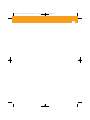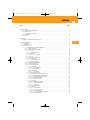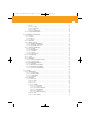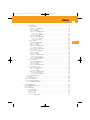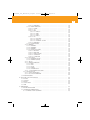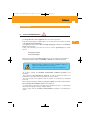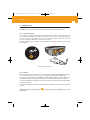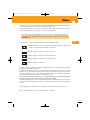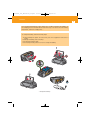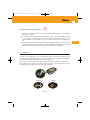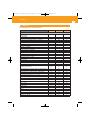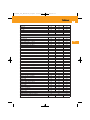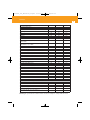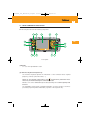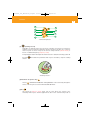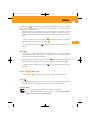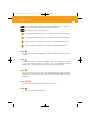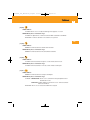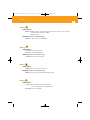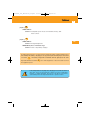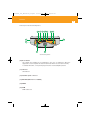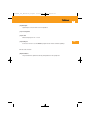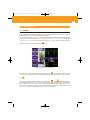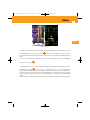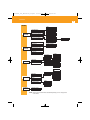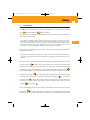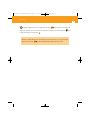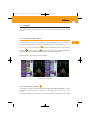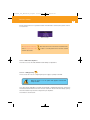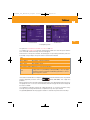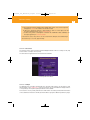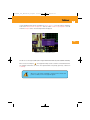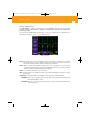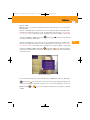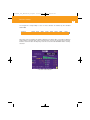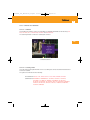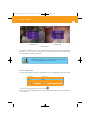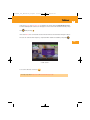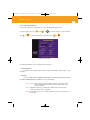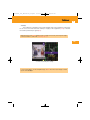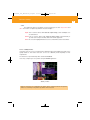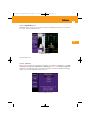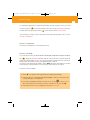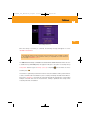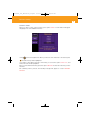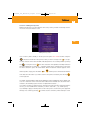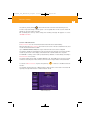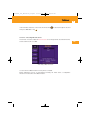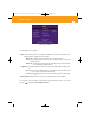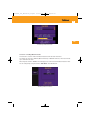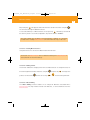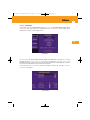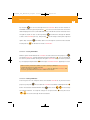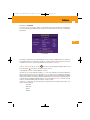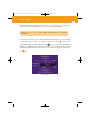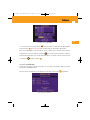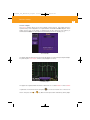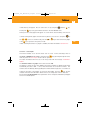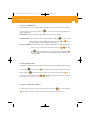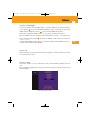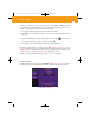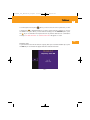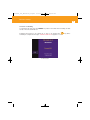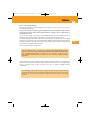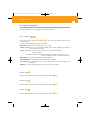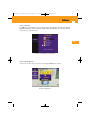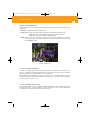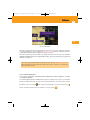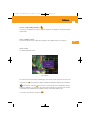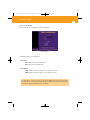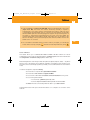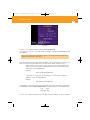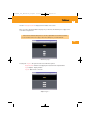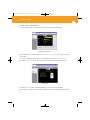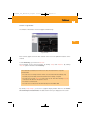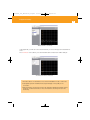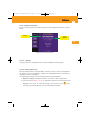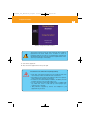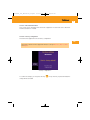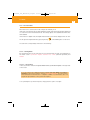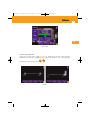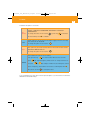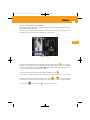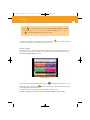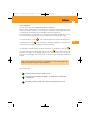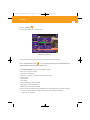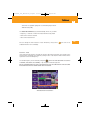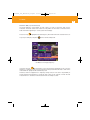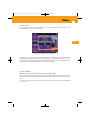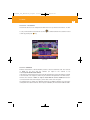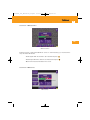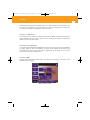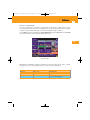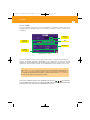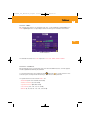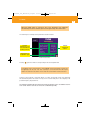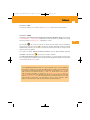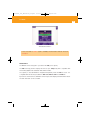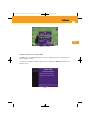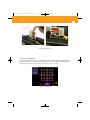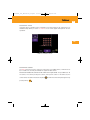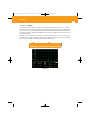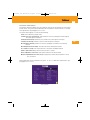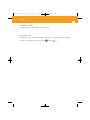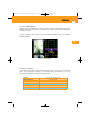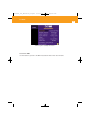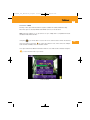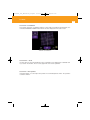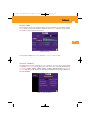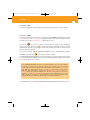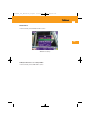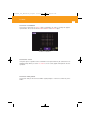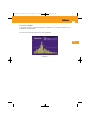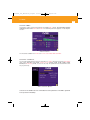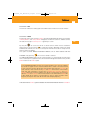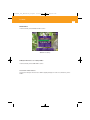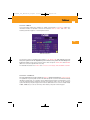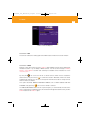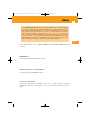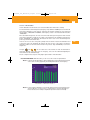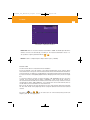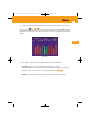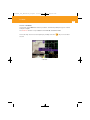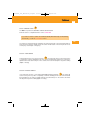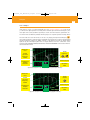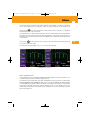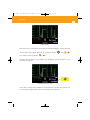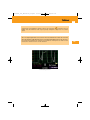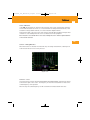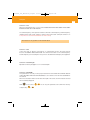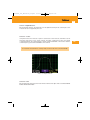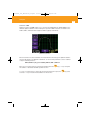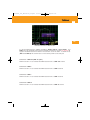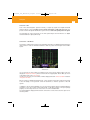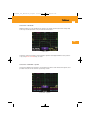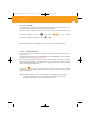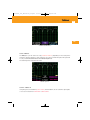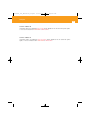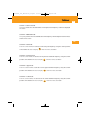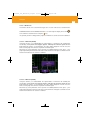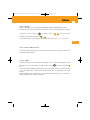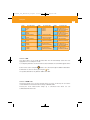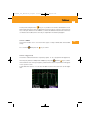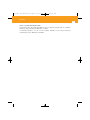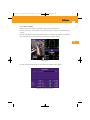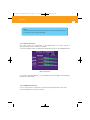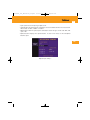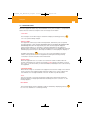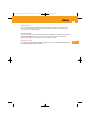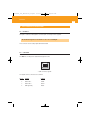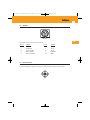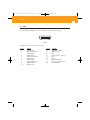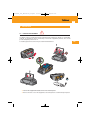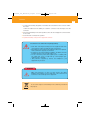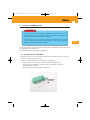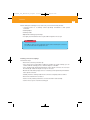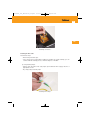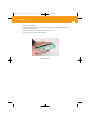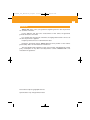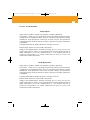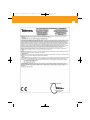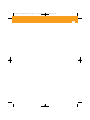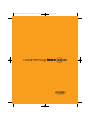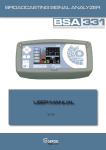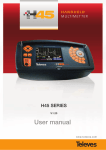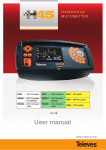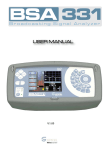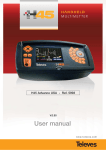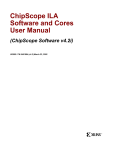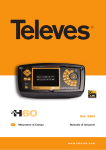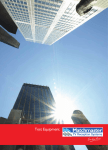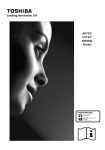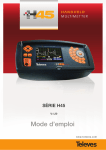Download Ref. 5960 - Amazon Web Services
Transcript
01031052_002_EN:103130_00.qxd 10/07/2013 7:59 Página 1 Ref. 5960 EN Field Strength Meter User Manual w w w. t e l e v e s . c o m 01031052_002_EN:103130_00.qxd 10/07/2013 7:59 Página 2 2 01031052_002_EN:103130_00.qxd 10/07/2013 7:59 Página 3 3 INDEX . . . . . . . . . . . . . . . . . . . . . . . . . . . . . . . . . . . . . . . . . . . . . . . . . . . . . . . . . . . . . . PAGE 1.- INSTALLATION .............................................................. 1.1.- SAFETY RECOMMENDATIONS . . . . . . . . . . . . . . . . . . . . . . . . . . . . . . . . . . . . . . . . . . . . . . . . . . . . . 1.2.- POWER SUPPLY .............................................................. 1.2.1.- EXTERNAL POWERING ...................................................... 1.2.2.- BATTERY .............................................................. 1.3.- STARTUP .............................................................. 7 7 8 8 8 11 2.- FEATURES .............................................................. 2.1.- METER COMPONENTS DESCRIPTION .............................................. 12 15 3.- PRODUCT HANDLING .............................................................. 3.1.- THE MENU .............................................................. 3.2.- TUNING MODES ............................................................. 3.3.- FUNCTIONS .............................................................. 3.3.1.- CONFIGURATION OF MEASUREMENTS . . . . . . . . . . . . . . . . . . . . . . . . . . . . . . . . . . . . . . . . . 3.3.1.1.- BAND CHANGE . . . . . . . . . . . . . . . . . . . . . . . . . . . . . . . . . . . . . . . . . . . . . . . . . . . . . . . . 3.3.1.2.- LNB AND PREAMPLIFIERS . . . . . . . . . . . . . . . . . . . . . . . . . . . . . . . . . . . . . . . . . . . . . . . 3.3.1.2.1.- LNB . . . . . . . . . . . . . . . . . . . . . . . . . . . . . . . . . . . . . . . . . . . . . . . . . . . . . . . . . . . . . 3.3.1.2.2.- EXTRA BURST . . . . . . . . . . . . . . . . . . . . . . . . . . . . . . . . . . . . . . . . . . . . . . . . . . . . 3.3.1.2.3.- DISEQC . . . . . . . . . . . . . . . . . . . . . . . . . . . . . . . . . . . . . . . . . . . . . . . . . . . . . . . . . . 3.3.1.2.4.- MOTOR CONTROL . . . . . . . . . . . . . . . . . . . . . . . . . . . . . . . . . . . . . . . . . . . . . . . . . 3.3.1.2.5.- SCR . . . . . . . . . . . . . . . . . . . . . . . . . . . . . . . . . . . . . . . . . . . . . . . . . . . . . . . . . . . . . 3.3.1.3.- CHANNELS / STANDARD . . . . . . . . . . . . . . . . . . . . . . . . . . . . . . . . . . . . . . . . . . . . . . . . . 3.3.1.3.1.- STANDARD . . . . . . . . . . . . . . . . . . . . . . . . . . . . . . . . . . . . . . . . . . . . . . . . . . . . . . . 3.3.1.3.2.- SELECTING A PLAN . . . . . . . . . . . . . . . . . . . . . . . . . . . . . . . . . . . . . . . . . . . . . . . . 3.3.1.3.3.- AUDIO CARRIER . . . . . . . . . . . . . . . . . . . . . . . . . . . . . . . . . . . . . . . . . . . . . . . . . . . 3.3.1.4.- MEASURE PARAMETERS . . . . . . . . . . . . . . . . . . . . . . . . . . . . . . . . . . . . . . . . . . . . . . . . 3.3.1.5.- QUALITY PROFILES . . . . . . . . . . . . . . . . . . . . . . . . . . . . . . . . . . . . . . . . . . . . . . . . . . . . . 3.3.1.6.- LOGGER MEMORIES . . . . . . . . . . . . . . . . . . . . . . . . . . . . . . . . . . . . . . . . . . . . . . . . . . . . 3.3.1.6.1.- MEMORIES . . . . . . . . . . . . . . . . . . . . . . . . . . . . . . . . . . . . . . . . . . . . . . . . . . . . . . . 3.3.1.6.1.1.- RECUPERATION . . . . . . . . . . . . . . . . . . . . . . . . . . . . . . . . . . . . . . . . . . . . . . 3.3.1.6.1.2.- RECORDING . . . . . . . . . . . . . . . . . . . . . . . . . . . . . . . . . . . . . . . . . . . . . . . . . 3.3.1.6.1.3.- ERASE . . . . . . . . . . . . . . . . . . . . . . . . . . . . . . . . . . . . . . . . . . . . . . . . . . . . . . 3.3.1.6.1.4.- EDIT NAME . . . . . . . . . . . . . . . . . . . . . . . . . . . . . . . . . . . . . . . . . . . . . . . . . . . 3.3.1.6.2.- MACROMEASURES . . . . . . . . . . . . . . . . . . . . . . . . . . . . . . . . . . . . . . . . . . . . . . . . 3.3.1.6.2.1.- EXECUTING MACROMEASURES . . . . . . . . . . . . . . . . . . . . . . . . . . . . . . . . . 3.3.1.6.2.2.- CREATING MACROMEASURES . . . . . . . . . . . . . . . . . . . . . . . . . . . . . . . . . . 3.3.1.6.2.3.- ERASING MACROMEASURES . . . . . . . . . . . . . . . . . . . . . . . . . . . . . . . . . . . 3.3.1.6.2.4.- EDITING A NAME . . . . . . . . . . . . . . . . . . . . . . . . . . . . . . . . . . . . . . . . . . . . . . 3.3.1.6.2.5.- MACRO EDITING . . . . . . . . . . . . . . . . . . . . . . . . . . . . . . . . . . . . . . . . . . . . . . 3.3.1.6.3.- DATALOGS . . . . . . . . . . . . . . . . . . . . . . . . . . . . . . . . . . . . . . . . . . . . . . . . . . . . . . . . 3.3.1.6.3.1.- ERASING DATALOGS . . . . . . . . . . . . . . . . . . . . . . . . . . . . . . . . . . . . . . . . . . 3.3.1.6.3.2.- EDITING DATALOGS . . . . . . . . . . . . . . . . . . . . . . . . . . . . . . . . . . . . . . . . . . . 3.3.1.6.3.3.- SCAN&LOG . . . . . . . . . . . . . . . . . . . . . . . . . . . . . . . . . . . . . . . . . . . . . . . . . . 3.3.1.6.3.4.- INSTANT LOG . . . . . . . . . . . . . . . . . . . . . . . . . . . . . . . . . . . . . . . . . . . . . . . . 3.3.1.6.4.- GRAPHS . . . . . . . . . . . . . . . . . . . . . . . . . . . . . . . . . . . . . . . . . . . . . . . . . . . . . . . . . 3.3.1.6.4.1.- SAVE GRAPHS . . . . . . . . . . . . . . . . . . . . . . . . . . . . . . . . . . . . . . . . . . . . . . . 3.3.1.6.4.1.1.- GLOG OPTIONS ......................................... 3.3.1.6.4.2.- EDIT FILE NAME . . . . . . . . . . . . . . . . . . . . . . . . . . . . . . . . . . . . . . . . . . . . . . 3.3.1.6.4.2.1.- EDIT GRAPHIC FILE NAME ................................ 3.3.1.6.4.3.- DELETE GRAPHIC . . . . . . . . . . . . . . . . . . . . . . . . . . . . . . . . . . . . . . . . . . . . . . 24 24 27 29 29 29 30 30 32 32 34 35 37 37 37 38 40 42 43 43 44 44 46 47 48 49 51 52 52 52 53 54 54 55 57 58 59 60 60 60 61 EN 01031052_002_EN:103130_00.qxd 10/07/2013 7:59 Página 4 4 3.3.1.6.5.- SD . . . . . . . . . . . . . . . . . . . . . . . . . . . . . . . . . . . . . . . . . . . . . . . . . . . . . . . . . . . . . . 3.3.1.6.5.1.- DUMP . . . . . . . . . . . . . . . . . . . . . . . . . . . . . . . . . . . . . . . . . . . . . . . . . . . . . . . 3.3.1.6.5.2.- DELETING . . . . . . . . . . . . . . . . . . . . . . . . . . . . . . . . . . . . . . . . . . . . . . . . . . . 3.3.1.6.5.3.- INFO ....................................................... 3.3.1.6.5.4.- FORMATTING . . . . . . . . . . . . . . . . . . . . . . . . . . . . . . . . . . . . . . . . . . . . . . . . 3.3.1.7.- POSITIONING ANTENNAS . . . . . . . . . . . . . . . . . . . . . . . . . . . . . . . . . . . . . . . . . . . . . . . . 61 61 62 63 64 65 3.3.2.- EQUIPMENT CONFIGURATION . . . . . . . . . . . . . . . . . . . . . . . . . . . . . . . . . . . . . . . . . . . . . . . . . 3.3.2.1.- HOTKEYS . . . . . . . . . . . . . . . . . . . . . . . . . . . . . . . . . . . . . . . . . . . . . . . . . . . . . . . . . . . . . 3.3.2.1.1.- KEY F1 . . . . . . . . . . . . . . . . . . . . . . . . . . . . . . . . . . . . . . . . . . . . . . . . . . . . . . . . . . . 3.3.2.1.2.- KEY F2 . . . . . . . . . . . . . . . . . . . . . . . . . . . . . . . . . . . . . . . . . . . . . . . . . . . . . . . . . . . 3.3.2.1.3.- KEY F3 . . . . . . . . . . . . . . . . . . . . . . . . . . . . . . . . . . . . . . . . . . . . . . . . . . . . . . . . . . . 3.3.2.2.- LANGUAGE . . . . . . . . . . . . . . . . . . . . . . . . . . . . . . . . . . . . . . . . . . . . . . . . . . . . . . . . . . . . 3.3.2.3.- ENERGY OPTIONS . . . . . . . . . . . . . . . . . . . . . . . . . . . . . . . . . . . . . . . . . . . . . . . . . . . . . . 3.3.2.3.1.- ENERGY MANAGEMENT . . . . . . . . . . . . . . . . . . . . . . . . . . . . . . . . . . . . . . . . . . . . 3.3.2.3.2.- AUTOMATIC SLEEP MODE . . . . . . . . . . . . . . . . . . . . . . . . . . . . . . . . . . . . . . . . . . 3.3.2.3.3.- AUTOMATIC DESCON. . . . . . . . . . . . . . . . . . . . . . . . . . . . . . . . . . . . . . . . . . . . . . . 3.3.2.4.- MONITOR PARAMETERS . . . . . . . . . . . . . . . . . . . . . . . . . . . . . . . . . . . . . . . . . . . . . . . . . 3.3.2.4.1.- VOLUME . . . . . . . . . . . . . . . . . . . . . . . . . . . . . . . . . . . . . . . . . . . . . . . . . . . . . . . . . 3.3.2.4.2.- BRIGHTNESS . . . . . . . . . . . . . . . . . . . . . . . . . . . . . . . . . . . . . . . . . . . . . . . . . . . . . 3.3.2.4.3.- CONTRAST . . . . . . . . . . . . . . . . . . . . . . . . . . . . . . . . . . . . . . . . . . . . . . . . . . . . . . . 3.3.2.4.4.- COLOR . . . . . . . . . . . . . . . . . . . . . . . . . . . . . . . . . . . . . . . . . . . . . . . . . . . . . . . . . . . 3.3.2.4.5.- HIGH VISIVILITY . . . . . . . . . . . . . . . . . . . . . . . . . . . . . . . . . . . . . . . . . . . . . . . . . . . 3.3.2.5.- ROTATIVE KNOB . . . . . . . . . . . . . . . . . . . . . . . . . . . . . . . . . . . . . . . . . . . . . . . . . . . . . . . . 3.3.2.6.- CLOCK .............................................................. 3.3.2.7.- VIDEO IN/OUT . . . . . . . . . . . . . . . . . . . . . . . . . . . . . . . . . . . . . . . . . . . . . . . . . . . . . . . . . . 3.3.2.8.- ETHERNET . . . . . . . . . . . . . . . . . . . . . . . . . . . . . . . . . . . . . . . . . . . . . . . . . . . . . . . . . . . . . 3.3.2.8.1.- SINGLE CHANNEL FUNCTION . . . . . . . . . . . . . . . . . . . . . . . . . . . . . . . . . . . . . . . . 3.3.2.8.2.- LOGS FUNCTION . . . . . . . . . . . . . . . . . . . . . . . . . . . . . . . . . . . . . . . . . . . . . . . . . . . 3.3.2.9.- EQUIPMENT INFORMATION . . . . . . . . . . . . . . . . . . . . . . . . . . . . . . . . . . . . . . . . . . . . . . 3.3.2.9.1.- UPDATING . . . . . . . . . . . . . . . . . . . . . . . . . . . . . . . . . . . . . . . . . . . . . . . . . . . . . . . . 3.3.2.9.2.- BATTERY REPLACEMENT . . . . . . . . . . . . . . . . . . . . . . . . . . . . . . . . . . . . . . . . . . . 3.3.2.9.3.- EXTENDED INFORMATION . . . . . . . . . . . . . . . . . . . . . . . . . . . . . . . . . . . . . . . . . . . 3.3.2.9.4.- FACTORY CONFIGURATION . . . . . . . . . . . . . . . . . . . . . . . . . . . . . . . . . . . . . . . . . 66 66 66 66 66 67 67 68 68 68 69 70 70 70 70 71 71 71 72 73 76 77 79 79 79 81 81 3.3.3.- TV MODE .............................................................. 3.3.3.1.- VIEWING MODE . . . . . . . . . . . . . . . . . . . . . . . . . . . . . . . . . . . . . . . . . . . . . . . . . . . . . . . . 3.3.3.1.1.- SYNCHRONISM . . . . . . . . . . . . . . . . . . . . . . . . . . . . . . . . . . . . . . . . . . . . . . . . . . . 3.3.3.1.2.- TELEVISION LINE . . . . . . . . . . . . . . . . . . . . . . . . . . . . . . . . . . . . . . . . . . . . . . . . . . 3.3.3.1.3.- COMBO MODE . . . . . . . . . . . . . . . . . . . . . . . . . . . . . . . . . . . . . . . . . . . . . . . . . . . . 3.3.3.1.4.- TELETEXT . . . . . . . . . . . . . . . . . . . . . . . . . . . . . . . . . . . . . . . . . . . . . . . . . . . . . . . . 3.3.3.2.- MEASURES . . . . . . . . . . . . . . . . . . . . . . . . . . . . . . . . . . . . . . . . . . . . . . . . . . . . . . . . . . . . 3.3.3.2.1.- ANALOGS . . . . . . . . . . . . . . . . . . . . . . . . . . . . . . . . . . . . . . . . . . . . . . . . . . . . . . . . 3.3.3.2.1.1.- LEVEL . . . . . . . . . . . . . . . . . . . . . . . . . . . . . . . . . . . . . . . . . . . . . . . . . . . . . . . 3.3.3.2.1.2.- V/A . . . . . . . . . . . . . . . . . . . . . . . . . . . . . . . . . . . . . . . . . . . . . . . . . . . . . . . . . 3.3.3.2.1.3.- C/N . . . . . . . . . . . . . . . . . . . . . . . . . . . . . . . . . . . . . . . . . . . . . . . . . . . . . . . . . 3.3.3.2.1.4.- CNLINE . . . . . . . . . . . . . . . . . . . . . . . . . . . . . . . . . . . . . . . . . . . . . . . . . . . . . . 3.3.3.2.1.4.1.- LINE CNLINE . . . . . . . . . . . . . . . . . . . . . . . . . . . . . . . . . . . . . . . . . . . . 3.3.3.2.1.5.- CTB/CSO . . . . . . . . . . . . . . . . . . . . . . . . . . . . . . . . . . . . . . . . . . . . . . 3.3.3.2.1.5.1.- WITHOUT SERVICE . . . . . . . . . . . . . . . . . . . . . . . . . . . . . . . . . . . . . . . . 3.3.3.2.1.5.2.- WITH SERVICE . . . . . . . . . . . . . . . . . . . . . . . . . . . . . . . . . . . . . . . . . . . 3.3.3.2.1.5.3.- OFFSET CSO . . . . . . . . . . . . . . . . . . . . . . . . . . . . . . . . . . . . . . . . . . . . . 3.3.3.2.1.5.4.- LINE WITH SERVICE . . . . . . . . . . . . . . . . . . . . . . . . . . . . . . . . . . . . . . . 3.3.3.2.1.6.- HUM . . . . . . . . . . . . . . . . . . . . . . . . . . . . . . . . . . . . . . . . . . . . . . . . . . . . . . . . 3.3.3.2.1.7.- FIELD STRENG . . . . . . . . . . . . . . . . . . . . . . . . . . . . . . . . . . . . . . . . . . . . . . . 82 82 82 83 85 86 87 88 89 90 91 91 92 92 93 93 94 94 94 95 01031052_002_EN:103130_00.qxd 10/07/2013 7:59 Página 5 5 3.3.3.2.2.- DIGITAL . . . . . . . . . . . . . . . . . . . . . . . . . . . . . . . . . . . . . . . . . . . . . . . . . . . . . . . . . . 3.3.3.2.2.1.- DVB-T . . . . . . . . . . . . . . . . . . . . . . . . . . . . . . . . . . . . . . . . . . . . . . . . . . . . . . . 3.3.3.2.2.1.1.- PARAMETERS . . . . . . . . . . . . . . . . . . . . . . . . . . . . . . . . . . . . . . . . . . . . 3.3.3.2.2.1.2.- BER . . . . . . . . . . . . . . . . . . . . . . . . . . . . . . . . . . . . . . . . . . . . . . . . . . . . 3.3.3.2.2.1.3.- MPEG . . . . . . . . . . . . . . . . . . . . . . . . . . . . . . . . . . . . . . . . . . . . . . . . . . 3.3.3.2.2.1.4.- CONSTELLATION ........................................ 3.3.3.2.2.1.4.1.- ZOOM . . . . . . . . . . . . . . . . . . . . . . . . . . . . . . . . . . . . . . . . . . . . . 3.3.3.2.2.1.4.2.- CARRIER . . . . . . . . . . . . . . . . . . . . . . . . . . . . . . . . . . . . . . . . . . . 3.3.3.2.2.1.5.- ECHOES ............................................... 3.3.3.2.2.1.6.- ERROR PACKETS ....................................... 3.3.3.2.2.1.6.1.- RESTART . . . . . . . . . . . . . . . . . . . . . . . . . . . . . . . . . . . . . . . . . . . 3.3.3.2.2.1.6.2.- TIME . . . . . . . . . . . . . . . . . . . . . . . . . . . . . . . . . . . . . . . . . . . . . . . 3.3.3.2.2.2. DVBT-2 . . . . . . . . . . . . . . . . . . . . . . . . . . . . . . . . . . . . . . . . . . . . . . . . . . . . . . . . 3.3.3.2.2.2.1.- PARAMETERS . . . . . . . . . . . . . . . . . . . . . . . . . . . . . . . . . . . . . . . . . . . . 3.3.3.2.2.2.2.- BER . . . . . . . . . . . . . . . . . . . . . . . . . . . . . . . . . . . . . . . . . . . . . . . . . . . . . 3.3.3.2.2.2.3.- MPEG . . . . . . . . . . . . . . . . . . . . . . . . . . . . . . . . . . . . . . . . . . . . . . . . . . . 3.3.3.2.2.2.4.- CONSTELLATION . . . . . . . . . . . . . . . . . . . . . . . . . . . . . . . . . . . . . . . . . 3.3.3.2.2.2.4.1.- ZOOM . . . . . . . . . . . . . . . . . . . . . . . . . . . . . . . . . . . . . . . . . . . . . . 3.3.3.2.2.2.5.- ERROR PACKETS . . . . . . . . . . . . . . . . . . . . . . . . . . . . . . . . . . . . . . . . . 3.3.3.2.2.3.- DVB-C . . . . . . . . . . . . . . . . . . . . . . . . . . . . . . . . . . . . . . . . . . . . . . . . . . . . . . 3.3.3.2.2.3.1.- PARAMETERS . . . . . . . . . . . . . . . . . . . . . . . . . . . . . . . . . . . . . . . . . . . . 3.3.3.2.2.3.2.- BER . . . . . . . . . . . . . . . . . . . . . . . . . . . . . . . . . . . . . . . . . . . . . . . . . . . . 3.3.3.2.2.3.3.- MPEG . . . . . . . . . . . . . . . . . . . . . . . . . . . . . . . . . . . . . . . . . . . . . . . . . . 3.3.3.2.2.3.4.- CONSTELLATION ........................................ 3.3.3.2.2.3.4.1.- ZOOM . . . . . . . . . . . . . . . . . . . . . . . . . . . . . . . . . . . . . . . . . . . . . . 3.3.3.2.2.3.5.- ERROR PACKETS . . . . . . . . . . . . . . . . . . . . . . . . . . . . . . . . . . . . . . . . 3.3.3.2.2.3.6.- EQUALIZER . . . . . . . . . . . . . . . . . . . . . . . . . . . . . . . . . . . . . . . . . . . . . 3.3.3.2.2.4.- DVB-S . . . . . . . . . . . . . . . . . . . . . . . . . . . . . . . . . . . . . . . . . . . . . . . . . . . . . . . 3.3.3.2.2.4.1.- PARAMETERS . . . . . . . . . . . . . . . . . . . . . . . . . . . . . . . . . . . . . . . . . . . . 3.3.3.2.2.4.2.- BER . . . . . . . . . . . . . . . . . . . . . . . . . . . . . . . . . . . . . . . . . . . . . . . . . . . . 3.3.3.2.2.4.3.- MPEG . . . . . . . . . . . . . . . . . . . . . . . . . . . . . . . . . . . . . . . . . . . . . . . . . . 3.3.3.2.2.4.4.- ERROR PACKETS . . . . . . . . . . . . . . . . . . . . . . . . . . . . . . . . . . . . . . . . . 3.3.3.2.2.5. DVB-S2 . . . . . . . . . . . . . . . . . . . . . . . . . . . . . . . . . . . . . . . . . . . . . . . . . . . . . . 3.3.3.2.2.5.1.- PARAMETERS . . . . . . . . . . . . . . . . . . . . . . . . . . . . . . . . . . . . . . . . . . . 3.3.3.2.2.5.2.- BER ................................................... 3.3.3.2.2.5.3.- MPEG ................................................. 3.3.3.2.2.5.4.- CONSTELLATION . . . . . . . . . . . . . . . . . . . . . . . . . . . . . . . . . . . . . . . . . . 3.3.3.2.2.5.4.1.- ZOOM . . . . . . . . . . . . . . . . . . . . . . . . . . . . . . . . . . . . . . . . . . . . . 3.3.3.2.2.5.5.- ERROR PACKETS . . . . . . . . . . . . . . . . . . . . . . . . . . . . . . . . . . . . . . . . . 3.3.3.2.3.- RF ATTENUATION . . . . . . . . . . . . . . . . . . . . . . . . . . . . . . . . . . . . . . . . . . . . . . . . . . . 3.3.3.2.4.- TILT . . . . . . . . . . . . . . . . . . . . . . . . . . . . . . . . . . . . . . . . . . . . . . . . . . . . . . . . . . . . . 3.3.3.2.5.- AUTO A/D . . . . . . . . . . . . . . . . . . . . . . . . . . . . . . . . . . . . . . . . . . . . . . . . . . . . . . . . 3.3.3.3.- CHANNEL SEARCH . . . . . . . . . . . . . . . . . . . . . . . . . . . . . . . . . . . . . . . . . . . . . . . . . . . . . 3.3.3.3.1.- NEXT CHANNEL . . . . . . . . . . . . . . . . . . . . . . . . . . . . . . . . . . . . . . . . . . . . . . . . . . . 3.3.3.3.2.- PREVIOUS CHANNEL . . . . . . . . . . . . . . . . . . . . . . . . . . . . . . . . . . . . . . . . . . . . . . . 96 97 97 99 99 102 103 103 104 105 106 106 107 107 108 109 110 110 110 111 111 112 112 114 114 114 115 116 116 117 117 118 119 119 120 120 121 122 122 123 124 126 127 127 127 3.3.4.- ANALYZER MODE . . . . . . . . . . . . . . . . . . . . . . . . . . . . . . . . . . . . . . . . . . . . . . . . . . . . . . . . . . . 3.3.4.1.- REFERENCE LEVEL . . . . . . . . . . . . . . . . . . . . . . . . . . . . . . . . . . . . . . . . . . . . . . . . . . . . . . 3.3.4.2.- SPAN .............................................................. 3.3.4.3.- MEASURES . . . . . . . . . . . . . . . . . . . . . . . . . . . . . . . . . . . . . . . . . . . . . . . . . . . . . . . . . . . . 3.3.4.3.1.- ANALOGS . . . . . . . . . . . . . . . . . . . . . . . . . . . . . . . . . . . . . . . . . . . . . . . . . . . . . . . . . 3.3.4.3.1.1.- LEVEL . . . . . . . . . . . . . . . . . . . . . . . . . . . . . . . . . . . . . . . . . . . . . . . . . . . . . . . 3.3.4.3.1.2.- V/A . . . . . . . . . . . . . . . . . . . . . . . . . . . . . . . . . . . . . . . . . . . . . . . . . . . . . . . . . 3.3.4.3.1.3.- C/N . . . . . . . . . . . . . . . . . . . . . . . . . . . . . . . . . . . . . . . . . . . . . . . . . . . . . . . . . 3.3.4.3.1.4.- FIELD STRENG . . . . . . . . . . . . . . . . . . . . . . . . . . . . . . . . . . . . . . . . . . . . . . . 128 129 132 133 133 133 134 134 134 EN 01031052_002_EN:103130_00.qxd 10/07/2013 7:59 Página 6 6 3.3.4.3.1.5.- BANDWIDTH . . . . . . . . . . . . . . . . . . . . . . . . . . . . . . . . . . . . . . . . . . . . . . . . . 3.3.4.3.2.- DIGITAL MEASURES . . . . . . . . . . . . . . . . . . . . . . . . . . . . . . . . . . . . . . . . . . . . . . . . . 3.3.4.3.2.1.- POWER . . . . . . . . . . . . . . . . . . . . . . . . . . . . . . . . . . . . . . . . . . . . . . . . . . . . . . 3.3.4.3.2.2.- C/N . . . . . . . . . . . . . . . . . . . . . . . . . . . . . . . . . . . . . . . . . . . . . . . . . . . . . . . . . 3.3.4.3.2.3.- BER . . . . . . . . . . . . . . . . . . . . . . . . . . . . . . . . . . . . . . . . . . . . . . . . . . . . . . . . . 3.3.4.3.2.3.1- DVB-T/T2 . . . . . . . . . . . . . . . . . . . . . . . . . . . . . . . . . . . . . . . . . . . . . . . . 3.3.4.3.2.3.2- DVB-C . . . . . . . . . . . . . . . . . . . . . . . . . . . . . . . . . . . . . . . . . . . . . . . . . . . 3.3.4.3.2.3.3- DVB-S . . . . . . . . . . . . . . . . . . . . . . . . . . . . . . . . . . . . . . . . . . . . . . . . . . . 3.3.4.3.2.3.4- DVB-S2 . . . . . . . . . . . . . . . . . . . . . . . . . . . . . . . . . . . . . . . . . . . . . . . . . 3.3.4.3.2.4.- LTE . . . . . . . . . . . . . . . . . . . . . . . . . . . . . . . . . . . . . . . . . . . . . . . . . . . . . . . . . 3.3.4.3.2.4.1- LTE CHECK . . . . . . . . . . . . . . . . . . . . . . . . . . . . . . . . . . . . . . . . . . . . . . . 3.3.4.3.2.4.2- LTE VS TV . . . . . . . . . . . . . . . . . . . . . . . . . . . . . . . . . . . . . . . . . . . . . . . 3.3.4.3.2.4.3- DOWNLINK - UPLINK ..................................... 3.3.4.3.2.5.- BANDWIDTH . . . . . . . . . . . . . . . . . . . . . . . . . . . . . . . . . . . . . . . . . . . . . . . . . 3.3.4.3.3.- SATELLITE IDENT. . . . . . . . . . . . . . . . . . . . . . . . . . . . . . . . . . . . . . . . . . . . . . . . . . . 3.3.4.4.- MARKERS . . . . . . . . . . . . . . . . . . . . . . . . . . . . . . . . . . . . . . . . . . . . . . . . . . . . . . . . . . . . . 3.3.4.4.1.- MARKER A . . . . . . . . . . . . . . . . . . . . . . . . . . . . . . . . . . . . . . . . . . . . . . . . . . . . . . . . 3.3.4.4.2.- MARKER B . . . . . . . . . . . . . . . . . . . . . . . . . . . . . . . . . . . . . . . . . . . . . . . . . . . . . . . 3.3.4.4.3.- MARKER C ...................................................... 3.3.4.4.4.- SEARCH FOR PEAKS . . . . . . . . . . . . . . . . . . . . . . . . . . . . . . . . . . . . . . . . . . . . . . . 3.3.4.4.4.1.- MAX PEAK . . . . . . . . . . . . . . . . . . . . . . . . . . . . . . . . . . . . . . . . . . . . . . . . . . . 3.3.4.4.4.2.- NEXT PEAK . . . . . . . . . . . . . . . . . . . . . . . . . . . . . . . . . . . . . . . . . . . . . . . . . . 3.3.4.5.4.3.- PREVIOUS PEAK . . . . . . . . . . . . . . . . . . . . . . . . . . . . . . . . . . . . . . . . . . . . . . 3.3.4.5.4.4.- UPPER PEAK . . . . . . . . . . . . . . . . . . . . . . . . . . . . . . . . . . . . . . . . . . . . . . . . . 3.3.4.5.4.5.- LOWER PEAK . . . . . . . . . . . . . . . . . . . . . . . . . . . . . . . . . . . . . . . . . . . . . . . . 3.3.4.5.- HOLD MODE . . . . . . . . . . . . . . . . . . . . . . . . . . . . . . . . . . . . . . . . . . . . . . . . . . . . . . . . . . . 3.3.4.5.1.- MAXIMUM (ON/OFF) . . . . . . . . . . . . . . . . . . . . . . . . . . . . . . . . . . . . . . . . . . . . . . . . 3.3.4.5.2.- MINIMUM (ON/OFF) . . . . . . . . . . . . . . . . . . . . . . . . . . . . . . . . . . . . . . . . . . . . . . . . 3.3.4.6.- dB / DIV. . . . . . . . . . . . . . . . . . . . . . . . . . . . . . . . . . . . . . . . . . . . . . . . . . . . . . . . . . . . . . . 3.3.4.7.- ADVANCED MEASURES . . . . . . . . . . . . . . . . . . . . . . . . . . . . . . . . . . . . . . . . . . . . . . . . . 3.3.4.7.1.- RBW . . . . . . . . . . . . . . . . . . . . . . . . . . . . . . . . . . . . . . . . . . . . . . . . . . . . . . . . . . . . . 3.3.4.7.2.- VBW . . . . . . . . . . . . . . . . . . . . . . . . . . . . . . . . . . . . . . . . . . . . . . . . . . . . . . . . . . . . . 3.3.4.7.3.- ZOOM .......................................................... 3.3.4.7.4.- SWEEP . . . . . . . . . . . . . . . . . . . . . . . . . . . . . . . . . . . . . . . . . . . . . . . . . . . . . . . . . . . 3.3.4.7.5.- TRIGGER MODE . . . . . . . . . . . . . . . . . . . . . . . . . . . . . . . . . . . . . . . . . . . . . . . . . . . . 3.3.4.8.- 3.3 GHz EXTENDED SPECTRUM . . . . . . . . . . . . . . . . . . . . . . . . . . . . . . . . . . . . . . . . . . . 3.3.5.- OPTICAL INPUT RF . . . . . . . . . . . . . . . . . . . . . . . . . . . . . . . . . . . . . . . . . . . . . . . . . . . . . . . . . . . 3.3.5.1.- OPTICAL ATTENUATION . . . . . . . . . . . . . . . . . . . . . . . . . . . . . . . . . . . . . . . . . . . . . . . . . . 3.3.5.2.- RF/ OPTICAL PARAMETERS . . . . . . . . . . . . . . . . . . . . . . . . . . . . . . . . . . . . . . . . . . . . . . . 3.4.- ERROR MESSAGES . . . . . . . . . . . . . . . . . . . . . . . . . . . . . . . . . . . . . . . . . . . . . . . . . . . . . . . . . . . . . . 134 135 135 135 136 137 137 137 137 138 138 139 139 140 140 141 141 142 142 143 143 143 143 143 143 144 144 144 145 145 145 146 146 147 147 148 149 150 150 152 4.- INPUT AND OUTPUT DESCRIPTIONS . . . . . . . . . . . . . . . . . . . . . . . . . . . . . . . . . . . . . . . . . . . . . . . . . . . . . 4.1.- RF INPUT .............................................................. 4.2.- USB PORT .............................................................. 4.3.- Mini-DIN .............................................................. 4.4.- OPTICAL INPUT .............................................................. 4.5.- HDMI .............................................................. 154 154 154 155 155 156 5.- MAINTENANCE .............................................................. 5.1.- BATTERY REPLACEMENT . . . . . . . . . . . . . . . . . . . . . . . . . . . . . . . . . . . . . . . . . . . . . . . . . . . . . . . . . . 5.2.- CLEANING RECOMMENDATIONS . . . . . . . . . . . . . . . . . . . . . . . . . . . . . . . . . . . . . . . . . . . . . . . . . . . . 5.2.1.- CLEANING OPTICAL EQUIPMENT . . . . . . . . . . . . . . . . . . . . . . . . . . . . . . . . . . . . . . . . . . . . . . . 157 157 159 159 01031052_002_EN:103130_00.qxd 10/07/2013 7:59 Página 7 7 1.- INSTALLATION 1.1.- SAFETY RECOMMENDATIONS - The unspecified use of the equipment does not ensure its protection. - If the external DC adaptor is a class I device, for security reasons it should be connected to properly grounded supply lines. - This equipment can be used in Excess Voltage Category II installations and Pollution Degree 2 environments. - If any of the following accessories are used, use only the specified types for safety reasons: Rechargeable battery External DC Adaptor - Always bear in mind the specified margins both for power supply and measurement. - Remember that rms voltages over 60 V DC or 30 V AC are potentially dangerous. Either high levels of signal or its use in installations subject to voltages, can damage this device seriously. We recommend using a DC blocker to protect the equipment. - At all times maintain the maximum environmental conditions specified for the apparatus. - The operator is only authorized to intervene in order to replace the battery. The Maintenance section gives specific instructions for this procedure. - Any other change in the equipment must be carried out exclusively by specialized personnel. - When using the external DC adaptor, the measure negative should be at earth potential. - Do not obstruct the ventilation system of the equipment. - For input/output of the signal, especially when handling high levels, use appropriate cables with low radiation level (e.g. T-100 by Televés). - Strictly comply with the cleaning recommendations described in the Maintenance section. EN 01031052_002_EN:103130_00.qxd 10/07/2013 7:59 Página 8 General 8 1.2.- POWER SUPPLY The H60 has two functioning modes: using external powering and using its battery. 1.2.1.- External powering A DC adaptor is provided with the equipment, enabling its connection to the power grid, both for its operation and battery charging. It is lodged in a special section of the equipment carry case. To connect the equipment to the mains, you should connect the adaptor to the power connector at the top, where all the connectors are located. When the equipment is connected to the power grid, the LED Ext. Sup. lights up. (This can be seen in figure). - Connection to the mains - 1.2.2.- Battery A Lithium battery with nominal tension 7.2V and 9 A/H is supplied with the H60. This battery, with combined average consumption, gives the equipment over 4 hours of autonomy. The equipment incorporates a complex battery charging and discharging system that optimizes its duration and active life, preventing sudden reductions of the equipment’s autonomy over time. To charge the battery, the equipment must be connected to the power grid using the DC adaptor (see previous section). The battery management system will automatically initiate charging and will handle the end of the process. However, at any time, by pressing the interrupted. key for 3 seconds, the charging process can be 01031052_002_EN:103130_00.qxd 10/07/2013 7:59 Página 9 9 To restart the process, press the same key again. Charging will also restart if external powering is disconnected and reconnected or if the equipment is turned off. The equipment carries out a continuous monitoring of battery status informing the user of the battery charge through an icon, a LED (Battery) and a sound signal. When the battery is totally charged, the inside of the icon is completely orange. As the battery goes discharging, the orange filling reduces, leaving the battery empty (transparent). The icon shows 5 stages, approximately representing the battery charge: => Battery charge less than 5%. Empty icon, blinking red at bottom (if not outer power is connected) and low battery sound alarm. => Battery charge more than 5% and less than 25% => Battery charge more than 25% and less than 50% => Battery charge more than 50% and less than 75% => Battery charge more than 75%. The LED reports on battery status during the charging process. This LED’s blinking time will be a function of the battery charge level. While the charge level is under 25%, the LED will be on for 500 msec and off for 2.5 sec. As it charges, the on time will go increasing and the off time diminishing. When the charge reaches 75%, the LED will stay on for 2.5 sec and off for 500 msec. When it is completely charged, the LED will remain permanently on while the equipment is in use. If the battery charge drops below 5%, the icon filling will appear in red, and the equipment will begin to beep and show a low battery message on the display. If the discharging process continues, the equipment will issue warnings every 10 seconds that it is turning off, and if external powering is not connected before 30 seconds go by, it will finally turn off. The charging process, starting from a completely discharged battery, will last for 8 hours. With a charging time of 3 hours, the battery will be 75% charged. EN 01031052_002_EN:103130_00.qxd 10/07/2013 7:59 Página 10 General 10 If the charging management system detects any condition preventing the initiation of the charging process, the latter will not start. This may occur due to excessive battery temperature, maximum charging time, ... To change the battery, take the following steps: => Disassembling the plastic lid of the lower part of the equipment. Remove the 6 screws. => Change the battery and connecting. => Covering the battery again. => Connecting the DC power for 8 hours to charge the battery. 1 2 - Change the battery - 01031052_002_EN:103130_00.qxd 10/07/2013 7:59 Página 11 11 Recommendations on battery charge: => If this can possibly be avoided, it is recommended that the battery not be allowed to discharge completely. => If the equipment is to be stored for a long period of time, it is recommended the battery not be stored at a low charge level. The stored battery will gradually discharge, so it is recommended that it be charged every 2 or 3 months if stored at a room temperature of 25º. => The battery charge should always be done with the battery placed in the meter and using the DC adaptor supplied with the equipment or powering it with DC voltage within the specified range (12V-15V). This is the only way to guarantee its durability and active life. 1.3.- STARTUP To start up the equipment, press the ON button. Once this has been pressed, all the equipment’s LEDs will be illuminated for a few seconds. During this interval, the meter will show the Televés logo and the software version of the equipment. After a few seconds, all the LEDs except that which shows the equipment is on will go out. If the equipment is connected to the power grid, the LED Ext. Sup. will also be lit up (green) and if the battery is loading, the LED Battery (green) will blink. > 1 sec. > 3 sec. ON OFF - Startup - EN 01031052_002_EN:103130_00.qxd 10/07/2013 7:59 Página 12 General 12 2.- FEATURES The following is a list of the main features REFERENCE 5960 596003 596005 Yes Yes Yes Measure and demodulation DVB-C/T & analogs FM (80-110 MHz) Measure and demodulation Terrestrial (47 - 880 MHz) Measure and demodulation DVB-T/T2/C/H & analogs GSM (860 - 950 MHz) Measure in spectrum Satellite (950 MHz - 2200 MHz) Measure in analog Yes Yes Yes Yes Yes Yes Yes Yes Yes Yes Yes Yes Yes Yes Yes Measure & demodulation DVB-S/S2 WiFi (2200 - 2500 MHz) Measure in spectrum Extended spectrum (3.3 GHz) Measure in spectrum Dinamic range Terrestrial (50 dB / 60 dB) Yes Yes Yes Yes Yes Yes Yes Yes Yes Yes Yes Yes Satellite (45 dB / 55 dB) Measurements and applications Yes Yes Yes Viewing: Analyzer, TV, Combo (Analyzer, TV & simultaneous measures) Yes Yes Yes Standard Multinorm: PAL (B,G,D,K,I), SECAM (B,G,D,K,L) Yes Yes Yes Units: dBµV, dBmV, dBm, dBµV/m Yes Yes Yes Standard precision: ±1dB Terrestrial, ±2dB Satellite Yes Yes Yes Quality Check Marks Yes Yes Yes Power voltage and previous: 5, 13, 18, 24v Yes Yes Yes ExtraBurst: 14, 19.5v Yes Yes Yes Tone LNB 22 KHz Yes Yes Yes Diseqc Yes Yes Yes SCR Yes Yes Yes Motor control Yes Yes Yes Tilt Yes Yes Yes Attenuation RF Yes Yes Yes Languages Spanish, English, French, German, Italian, Portuguese, Polish, Russian Working Bands Return (5 - 47 MHz) Ethernet Analog Level (-15 - 130 dBµV) Option 598903 Option 598903 Option 598903 Yes Yes Yes V/A Yes Yes Yes C/N Automatic (up to 52 dB) Yes Yes Yes C/N Line (15 - 52 dB) Yes Yes Yes 01031052_002_EN:103130_00.qxd 10/07/2013 7:59 Página 13 13 Field strength CTB/CSO HUM Level Bar Synchronism Teletext Line Yes Yes Yes Yes Yes Yes Yes Yes Yes Yes Yes Yes Yes Yes Yes Yes Yes Yes Yes Yes Yes Yes Yes Yes Yes Yes Yes Yes Yes Yes Yes Yes Yes Yes Yes Yes Yes Yes Yes Yes Yes Option 598901 Digital Power (15 - 130 dBµV) C/N Automatic DVB-T CBER (9.9E-2 – 1.0E-6) DVB-T VBER (1.0E-3 – 1.0E-8) DVB-T MER DVB-T Power (40 - 125 dBµV) DVB-T Echos DVB-T Constellation DVB-T MPEG2/MPEG4 DVB-T CAM DVB-T2 Link Margin (-1 - 10 dB) Option 598901 Yes Yes Yes Yes Yes Yes Yes Yes Yes Yes Yes DVB-T2 LDPCBER (1.0E-2-1.0E-6) DVB-T2 BCHBER DVB-T2 MER DVB-T2 Power DVB-T2 Constellation DVB-T2 MPEG2/MPEG4 DVB-C BER (1.0E-2-1.0E-8) DVB-C MER DVB-C Power (40 - 125 dBµV) DVB-C Constellation DVB-C MPEG2/MPEG4 DVB-C CAM DVB-S CBER(1.0E-2-1.0E-6) DVB-S BER (1,0E-4-1,0E-8) DVB-S MER DVB-S Power (40 - 120 dBµV) DVB-S MPEG4/MPEG4 DVB-S CAM DVB-S2 Link Margin (-1-10dB) DVB-S2 CBER (1,0E-2-1,0E-8) DVB-S2 BCH BER (5,0E-2-1,0E-8) DVB-S2 MER DVB-S2 Power (40 - 120 dB) DVB-S2 Constellation DVB-S2 MPEG2/MPEG4 DVB-S2 CAM Optics Lamda: 1310 nm, 1490 nm, 1550 nm Units: dbm, mW (µW), dB Option 598901 Option 598901 Option 598901 Option 598901 Option 598901 Option 598901 Yes Yes Yes Yes Yes Yes Yes Yes Yes Yes Yes Yes Yes Yes Yes Yes Yes Yes Yes Yes Yes Yes Yes Yes Yes Yes Yes Yes Yes Yes Yes Yes Yes Yes Yes Yes Yes Yes Yes Yes Yes Yes Yes Yes Yes Yes Option 598901 Option 598901 Option 598901 Option 598901 Option 598901 Option 598901 Yes Yes Yes Yes Yes Yes Yes Yes Yes Yes Yes Yes Yes Yes Yes Yes Yes Yes Yes Yes Yes Yes No No Yes Yes EN 01031052_002_EN:103130_00.qxd 10/07/2013 7:59 Página 14 General 14 Selective Optical Measurement Programmed Measures Memories No No Yes Yes Yes Yes Macromeasures Yes Yes Yes Scan&Log Yes Yes Yes Ilog Yes Yes Yes DataLogs Yes Yes Yes Graphics Analyzer Terrestrial SPAN: 1, 2 MHz, ...1, 1.5 GHz, 2 GHz and Full Yes Yes Yes Yes Yes Yes Satellite SPAN: 200, 500 KHz, 1.2 MHz, ...,1, 1.5 GHz, 2 GHz and Full Yes Yes Yes Terrestrial RBW: 300, 600 Hz, 1, 5, 3, 6, 12, 24, 100, 200, 400, 800 KHz, 1.6, 3.2 MHz Yes Yes Yes Satellite RBW: 200, 400, 800KHz, 1.6, 3.2 MHz Yes Yes Yes RBW Auto based on SPAN Yes Yes Yes Vertical reference level: 1, 2, 5 y 10 dB Yes Yes Yes Real time sweep speed <10 ms Yes Yes Yes Screen refresing speed <100 ms Yes Yes Yes Maximum/Minimum Yes Yes Yes Marks Yes Yes Yes Trigger mode Yes Yes Yes Zoom Mode Yes Yes Yes BER measurements Yes Yes Yes Identification of satellite Yes Yes Yes Spectrum and LTE functions Inputs / Outputs Screen: 5,7” HD Yes Yes Yes Yes Yes Yes Mini-DIN Yes Yes Yes HDMI Yes Yes Yes SD Card Yes Yes Yes FC/APC optical connector Yes Yes Yes RF connector F/F interchangeable Yes Yes Yes CAM Yes Yes Yes Speaker Yes Yes Yes External Power Yes Yes Yes USB Mechanical/environmental specifications Weight (2.1 Kgrs without battery) Yes Yes Yes Yes Yes Yes Dimensions: 306 x 150 x 125 mm Yes Yes Yes Altitude: Up to 2000 m Yes Yes Yes Temperature range: 0 - 40 ºC Maximum relative humidity: 80% (Up to 31 ºC) (Decreasing linearly up to 50% at 40 ºC.) Maximum consumption: 42 W Yes Yes Yes Yes Yes Yes Yes Yes Yes Warning: All specifications indicated in this manual are subject to change without notice. 01031052_002_EN:103130_00.qxd 10/07/2013 7:59 Página 15 15 2.1.- METER COMPONENTS DESCRIPTION On the front panel we have the following components: 13 14 1 2 3 12 EN 4 11 5 10 9 8 7 6 - Front panel - (1) Monitor 5.7" color TFT high definition screen (2) Numerical keyboard and quick keys. The numerical keyboard permits the introduction of the numerical values required (frequency, channel, symbol rate values, ...). Further on, the following symbol will be used to indicate the parameters whose values may be introduced using the numerical keyboard. Besides, some of the numerical keys are also quick keys for certain frequently-used functions. The paragraphs below provide a detailed explanation of all the functions, and those possessing a quick key will be indicated by a symbol on the respective key. 01031052_002_EN:103130_00.qxd 10/07/2013 7:59 Página 16 General 16 25 20 26 27 22 21 23 28 24 29 - Numerical keyboard - (3) (rotating selector) Depending on what part of the menu we are in, it will have one function or another. For example, if we have opened a parameter selection window, it will allow us to switch to select our option of choice. It may also be used to change channels (channel mode), or tune in on a different frequency (frequency mode). In the paragraphs below that explain the meter functions in detail, the following symbol will be used selector. to indicate the parameters that may be selected by using the rotating - Rotating selector - (4) Parameter Acceptance. Key The key confirms the introduction of the parameter. If we are browsing through the menus, it will also give us access to the selected sub-menu. (5) Key This selects the frequency tuning mode. Just as in the above case, if there is any measuring window open, and the equipment has been set to channel tuning mode on 01031052_002_EN:103130_00.qxd 10/07/2013 7:59 Página 17 17 pressing the key , the tuned channel information will disappear, showing in its stead the video carrying frequency for that channel if it is in analog mode, or the central channel frequency, if it is in digital mode. Once the equipment is in frequency tuning mode, if we press this key again, the tuned frequency will be erased, allowing us to introduce the frequency we want to tune in on, using the numerical keyboard. To insert the decimal point, we simply press the same key again. To erase any character, we can press the key introduced on the keyboard, we can press key f we maintain pressure on button with IF. . To validate the frequency we have just EN . in satellite mode, use of Real Frequency alternates (6) Key This selects the channel tuning mode. If a measuring window is open, it will display the channel that has been tuned. If there is no window open, the window for the last measurement made will automatically open. Once in channel tuning mode, if we press the key again, we will be able to introduce the desired channel by keying in its name (number characters only) with the key In satellite mode by steady pressure on key frequency. (7) Keys . we can commute between real and FI (Quick guide) By pressing key we will access a quick guide to the keys and their functions. (8) Key Pressing this key returns us to the main menu. If the menu is not visible, punching the key again will make it so. All subsequent punches will return us to the main menu. (9) (Status LEDs) (Ext. Supply): Indicates if the equipment is being powered externally. (Battery): Indicates if the battery is charging, and if so, its charging status. While the charging process continues, this LED will blink. 01031052_002_EN:103130_00.qxd 10/07/2013 7:59 Página 18 General 18 (Load): Indicates if the equipment is powering external devices. It is the only red LED with the intention of warning the installer of this situation. (ON): Indicates whether the equipment is on. (A): Indicates the equipment is in analog mode (analog measures and de-modulation). (D): Indicates the equipment is in digital mode (digital measures and de-modulation). (Terrestrial): Indicates the equipment is working on the terrestrial frequency band. (Satellite): Indicates the equipment is working on the satellite frequency band. (10) Key The startup key. To turn the equipment off, this key should be pressed for over 3 seconds. (11) Key It makes the menu buttons appear and disappear on the screen. Likewise, it is also used to close the windows appearing in the middle of the screen (parameter selection windows) and to cancel parameters when keyboard values are being inserted. (12) Key This key has two functions: if the user is introducing data with the numerical keyboard (frequency or code), the function of this key is to erase the last digit written. If we are in a parameter selection window, it closes. Another function of this key is to return to the last menu used. (13) Keys / These are used to browse up/down through the menus and lists. (14) Key It is used to access the selected sub-menu. 01031052_002_EN:103130_00.qxd 10/07/2013 7:59 Página 19 19 (20) Key SHORT PRESS: TV MODE: Allows one to modify the OSD type that appears on screen. LONG PRESS (Press and hold the key): TV MODE: In digital terms, it switches between BER visualization and MPEG. ANALYZER: It switches between normal and zoom spectrum. EN (21) Key SHORT PRESS: GENERAL: Switches between satellite and terrestrial. LONG PRESS (Press and hold the key): GENERAL: Switches between FM, terrestrial and satellite. (22) Key SHORT PRESS: TV MODE: Switches between Analyzer , Combo Mode and TV mode. LONG PRESS (Press and hold the key): TV MODE: Switches between TV mode, Combo Mode and Analyzer. (23) Key SHORT PRESS: GENERAL: Switches between analogue and digital. LONG PRESS (Press and hold the key): TV MODE: TERRESTRIAL. Allows one to activate the analogue/digital channel identification mode. SATELLITE: In BER satellite mode it allows one to switches between DVB-S and DVB-S2. ANALYZER: Allows one to measure the BER in the analyzer. 01031052_002_EN:103130_00.qxd 10/07/2013 7:59 Página 20 General 20 (24) Key SHORT PRESS: GENERAL: Opens up the memory listing for the meter. Direct access to Macromeasurements, Data logs, ILOGS. Graphs and SD. LONG PRESS (Press and hold the key): GENERAL: Direct access to SCANLOG. (25) Key SHORT PRESS: TV MODE: Next channel search. ANALYZER: Satellite identification. LONG PRESS (Press and hold the key): TV MODE: Previous channel search. (26) Key SHORT PRESS: GENERAL: Access to the screen controls. LONG PRESS (Press and hold the key): GENERAL: Access to the satellite positioning function. (27) Key SHORT PRESS: TV MODE: Records ILOG screen measurements. In echo visualisations it records the trace. ANALYZER: Records a graphic. 01031052_002_EN:103130_00.qxd 10/07/2013 7:59 Página 21 21 (28) Key SHORT PRESS: GENERAL: Preamplifier power. Access to Extra Burst, Diseqc, SCR. Motor controls. (29) Key SHORT PRESS: EN GENERAL: Energy Management. LONG PRESS (Press and hold the key): GENERAL: Start or stop battery charging. Providing external power is connected to the equipment, battery charging will take place. If we interrupt the battery charging process by pressing the following key for more than 3 seconds , the battery charge will not reinitiate until we again press the same key for more than 3 seconds , turn off the equipment, or disconnect and reconnect the equipment power. If the temperature is very high, the charging process will not start in any case, and if it had previously started, once the temperature reaches a certain threshold, the process will abort and resume automatically when the temperature returns to previous values. 01031052_002_EN:103130_00.qxd 10/07/2013 7:59 Página 22 General 22 At the top we have the following items: * 30 31 32 33 34 40 35 36 Optical Mini-DIN 40 39 38 37 - Connectors panel - (30) Reset button This enables the restarting of the equipment in the case of malfunction. When the equipment is reset it acquires the status it had the last time it was shut down normally. To activate this button, a non-piercing object must be used at adequate pressure. (31) SD Card SD Card Slot. (32) FC/APC optical connector (33) Mini-DIN (Ethernet in ref. 598903) (34) HDMI (35) CAM CAM module slot. 01031052_002_EN:103130_00.qxd 10/07/2013 7:59 Página 23 23 (36) RF Input Signal input connector with 75 ohm impedance. (37) Loudspeaker (38) Power External input power 12 – 14.8 V. (39) USB port Connection to PC to use the HSuite program and/or meter software updating. On the sides we have: (40) Ventilators They maintain the optimal functioning temperature for the equipment. EN 01031052_002_EN:103130_00.qxd 10/07/2013 7:59 Página 24 General 24 3.- PRODUCT HANDLING 3.1.- THE MENU As was said before, the different equipment functions are organized into a hierarchy of menus, making their browsing as easy and intuitive as possible. The menu texts appear on screen, over the background image, which may be the demodulated image of the TV channel tuned in (TV mode), the spectrum (analyzer mode), or a combination of both (combo mode). If we are viewing the spectrum or combo mode, the menu texts are invisible by default until you press button . - Selection of options using cursors - Inter-menu browsing is carried out by using the set of keys providing the menus are visible, or no option has been pressed. The viewing and hiding of the menus may be done using the key . The following keys are used to browse the current menu: and . The selected menu function will be marked as shown in the image, deselecting the function which had previously been selected. The menu options with a black background and gray lettering may not be selected, since this indicates that they are not available in the version of the equipment that you possess. If you wish to enable them, please contact your distributor. 01031052_002_EN:103130_00.qxd 10/07/2013 7:59 Página 25 25 EN - Menu statuses - To advance to the next level in the menu hierarchy (providing there is a next level) or execute the selected function, you may use the key . In this case, if a higher level exists, the menu function will be selected. If it is the execution of a function, the menu button will appear pressed down. To return to the previous hierarchical order of a menu (providing there is an immediately previous one), use key . If the equipment is in TV mode the measures will appear superimposed on the image, and may be hidden by pressing . In the analyzer mode and in the combo mode, the measures are always visible, enabling the user in the analyzer mode to simultaneously see the measures he wishes to carry out and the spectrum of the signal. Besides, in the combo mode the user will see the measures, the spectrum of the current channel he is viewing and the demodulated image. Shown below is a chart where the main functions of the equipment appear in hierarchical order: 01031052_002_EN:103130_00.qxd 10/07/2013 7:59 Página 26 General 26 MENU MEASURES CONFIG EQUIPMENT CONFIG CHANGE BAND LNB AND PREAMPLIF. CHANNELS / NORMS MEASURES PARAMET. QUALITY PROFILES MEMORIES LOGGER POSITION. ANTENNA HOTKEYS LANGUAGE ENERGY OPTIONS MONITOR PARAMET. ROTATING SELECTOR CLOCK SCART ETHERNET EQUIPMENT INFO LNB EXTRA BURST DISEQC MOTOR CONTROL SCR NORM SELECT PLAN AUDIO CARRIER MEMORIES MACROS DATALOGS GRAPHS SD ENERGY MANAG. AUTO SUSPEND AUTO SHUTDOWN SYNCHRO LINE COMBO TELETEXT TV MODE ANALYZER OPTICAL INPUT/RF VISUALIZE MEASURES SEARCHING CHAN. REF LEVEL SPAN MEASURES MARKS HOLD MODE DB/DIV ADVANCED MEAS. SCAN&LOG INSTANT LOG ANALG DIGITAL ATTEN. RF TILT AUTO A/D ANALOG DIGITAL SAT IDENTIF. LEVEL V/A C/N C/N LINE FIELD STREN. CTB/CSO HUM BANWIDTH DVB-T/T2 DVB-C DVB-S DVB-S2 LEVEL V/A C/N FIELD STRENG BANDWIDTH POWER C/N BER LTE BANDWIDTH RBW VBW ZOOM SWEEP TRIGGER MOD. OPTICAL ATTEN. RF OPTICAL CONFIG. NOTE: The functions listed will be available depending on the configuration of the meter 01031052_002_EN:103130_00.qxd 10/07/2013 7:59 Página 27 27 3.2.- TUNING MODES The H60 has two tuning modes: by channel, or by frequency. To select one or the other use keys (channel tuning) and (frequency tuning). If you are using channel tuning, the analog measures that are carried out will be made on the video carrier of that channel. For example, if the plan selected is CCIR, and the channel tuned is S01, the video carrier frequency is 105.25 MHz. Then, when a level measurement is taken, the frequency level of the video carrier will be measured. For example, on measuring the C/N, the equipment will automatically seek the video carrier frequency and carry out the measuring action on that frequency. The same thing happens with the measurement of the V/A ratio. On the contrary, if the frequency tuning mode is selected, the measurements will be taken on the frequency indicated. If we take as an example the measurement of C/N, the carrier level will be measured on the user-selected frequency, that may not coincide with the frequency of the video carrier of any channel. When there is a measurement window open, and the frequency tuning mode has been selected, if we press the key , we will go to the channel tuning mode, and see the channel tuned on the window. The frequency shown is that of the video carrier of the channel that was tuned by analog mode, and the central frequency of the channel in the digital mode. By turning , we will automatically tune in to the next channel, and see the new measurements in the window. If we again press the key , the channel information will disappear, and then we will be able to introduce the channel number manually, using the numerical keyboard so to confirm the channel we press . In the event that various channels share the same channel number, a list showing the coinciding channels will unfold, in which the desired channel may be selected using the and pressing . When a measurement window is open and the channel tuning mode is selected, if we press the following key we will go to the frequency tuning mode, and the frequency information text will show up clearly on a dark background, thus enabling us to vary the frequency by using the EN 01031052_002_EN:103130_00.qxd 10/07/2013 7:59 Página 28 General 28 (50 KHz variations). If we once again press the key , the frequency information will disappear, and then we can introduce the frequency using the numerical keyboard confirm the frequency by pressing . Within the satellite band, and in the frequency tuning mode, if we carry out prolonged depression of the key we will alternate between Real Frequency and FI. and 01031052_002_EN:103130_00.qxd 10/07/2013 7:59 Página 29 29 3.3.- FUNCTIONS This section explains all the meter functions in detail. The main menu provides the following options: 3.3.1.- Configuration of Measurements EN Using the functions of this block, the parameters affecting the measurements to be made can be established. All the windows that open for the different functions of the menu "Measurement Configuration" will close using the key . One may select different options in each menu by using the or the cursor keys when they are active. (The cursors will always be active when the menu is hidden or when a menu option has been pressed). Within this option, we have the following sub-menu: - Measures configuration - 3.3.1.1.- Band Change (terrestrial ) This enables choosing one of the following bands: terrestrial, satellite and FM radio. It may be noted that as the band changes, so does the icon appearing at the lower left corner of the screen. If the terrestrial band is selected, the icon is a terrestrial signal receiving aerial. If the satellite 01031052_002_EN:103130_00.qxd 10/07/2013 7:59 Página 30 Measures Config. 30 band is selected, the icon is a parabolic aerial. If the FM radio is selected, the symbol shown is a musical note. - Band change - A short pressure on the key , alternates between the terrestrial and satellite bands, while a long pressure on key , enables commuting between the terrestrial, satellite and FM radio bands. 3.3.1.2.- LNB and Preamplifiers This menu accesses the LNB, ExtraBurst and DiSEqC configurations. 3.3.1.2.1.- LNB (quick key ) This accesses the menu for configuring the power supply to preampl. and LNB. When the meter is on, the option that appears selected will always be OFF. This option varies depending on whether the terrestrial or satellite band has been selected. In the terrestrial band when this function has been selected a window will automatically open by which the installer may select the voltage of the pre-amplifiers. This window is shown below: 01031052_002_EN:103130_00.qxd 10/07/2013 8:00 Página 31 31 EN Terrestrial band Satellite band - Preamplifiers power - The power for terrestrial band are: OFF, 5V, 13V, 18V and 24V. If, contrarily, the satellite band has been selected, the installer can select the power and the tone of the LNB, and the following sub-menu will appear. At the bottom of the previous window, the band (high or low) and the polarization (vertical or horizontal) corresponding to the power and tone selected are indicated: OFF 5V / 100mA 13V / 400mA 18V / 300mA 24V / 75mA 13V 22KHz / 400mA 18V 22KHz / 300mA Auto low band – vertical polarization low band – horizontal polarization pre-amplifier power high band – vertical polarization high band – horizontal polarization The channel table selected automatically inserts the suitable voltage and tone (considering a universal LNB) to select the (high or low) band and the (vertical or horizontal) polarization to tune in on the respective channel. It should be noted that when a voltage is enabled to power an external device, the only red LED that the equipment possesses turns on problem. . If this LED blinks, it is a sign of a One should also bear in mind that voltage programming is associated with the band chosen for the equipment, so if one chooses 24V in terrestrial, this will not imply that the same voltage will be used for satellite. The equipment continually monitors the voltage through the 'F' connector, and warns of any anomaly using a message window that is overprinted on any other open window. The possible problems that may appear in relation to external unit power are the following: 01031052_002_EN:103130_00.qxd 10/07/2013 8:00 Página 32 Measures Config. 32 => The equipment detects voltage in the coaxial cable. In this case, the message that will appear is "Vext". This situation should be avoided. => When the equipment detects a short circuit, it emits a sound signal, and the message appearing in this case is "Short Circuit". => When the power consumption exceeds the maximum value allowed, the message appearing is "Límit Exceeded". In the last two cases, the power is cut off, and automatic attempts at re-establishing it are made every 3 seconds, approximately. 3.3.1.2.2.- Extra Burst The selection of this option provides a power voltage increase of 1V for a voltage of 13V (14V) and of 1.5V for a voltage of 18V (19.5V). The extra burst is applicable both for terrestrial and satellite. - Powering with Extra Burst - 3.3.1.2.3.- DiSEqC The DiSEqC protocol enables working with up to 16 input multi-switches. For the purpose, and with the meter on the satellite band, on the power menu one should enable the voltage and tone corresponding to the required polarity and band of the satellite. As well as the chosen polarity and band, the multi-switch should be provided with information on the satellite we intend to work with (the multi-switches group the different polarities in groups 01031052_002_EN:103130_00.qxd 10/07/2013 8:00 Página 33 33 of four, identifying each group of polarities as SAT A, SAT B .....). For the purpose, within the main menu "Measurement Configuration" and also within "LNB and pre-amplifiers" we will enter the DiSEqC section. The following window will appear: EN - Satellite selection in the Multi-switch - We will choose the right satellite (An 8+1 input multi-switch will only offer satellites A and B). Once chosen, we will press . The equipment will proceed to send the command that informs the satellite multi-switch as well as the required band and polarity (previously selected in LoadVDC). When one of the inputs of DiSEqC is selected, if the external unit power is on Off, an error message will appear. 01031052_002_EN:103130_00.qxd 10/07/2013 8:00 Página 34 Measures Config. 34 3.3.1.2.4.- Motor Control The H60 Advance makes it possible to control the DiSEqC motors used to move mobile parabolic antennas. This function is available in satellite mode and when the equipment is powering the LNB. If it is not in the satellite band, the message “Satellite Only” will be shown, and if there is no power the message "No DiSEqc. Vdc off" will be shown. - Motor Control - EAST: Allows the motor to move in the EAST direction. Each click corresponds to one step in the movement of the motor (pitch motors). By holding the key down, successive movement sequences will be executed until the key is released. WEST: Motor movement in the WEST direction. Each click corresponds to one step in the movement of the motor (pitch motors). By holding the key down, successive movement sequences will be executed until the key is released. STOP: This command stops the motor movement. IDLE: Puts the motor in the reference position. This position will depend on the type of motor (normally 0º). POSITIONS: 4 storage positions are available to store at up to 4 antenna positions. - RECORD: allows one of 4 positions to be chosen (A, B, C or D) where the current position of the antenna will be stored. - RECOVER: recovers one of the four positions (A, B, C or D) for the antenna that has been previously stored. 01031052_002_EN:103130_00.qxd 10/07/2013 8:00 Página 35 35 3.3.1.2.5.- SCR H60 allows one to control those satellite devices that use the SCR protocol, according to the EN 50494:2006 With the "SLOT ON"-button and whenever we are in SATELLITE-Mode and feeding LNB otherwise the equipment will inform us with the appropriate error messages- “Only Satellite” “No Diseqc. Vdc OFF” respectively, we get a dropdown menu with the ability to select SCR channels from SCR 1 to SCR 8. Moving the slot, being activated this SLOT SCR. and pressing key we select the desired With the "SLOT OFF"-key and whenever we are in SATELLITE-Mode and feeding LNB otherwise the equipment will inform us with the appropriate error messages- “Only Satellite” “No Diseqc. Vdc OFF” respectively, we get a dropdown menu with the ability to select SCR channels from SCR 1 to SCR 8. Moving the and pressing key we select the SCR slot that we want to deactivate. Choosing from the SCR OFF list, all SCR slots will be deactivated, as well as the SCR. - SCR channel selection - We can modify the frequencies of the SLOT using the "FREQUENCY SLOT"-key. Moving the and pressing key we select the slot from which we wish to change the frequency. We can choose the frequency by default, or another one. To select another frequency, we click on Other, and with in MHz). or key we can change the slot frequency. (The frequency is entered EN 01031052_002_EN:103130_00.qxd 10/07/2013 8:00 Página 36 Measures Config. 36 The frequencies corresponding to each of these channels are defined by the standard 50494:2006 Channel SCR0 Frequency (MHz) 1680 SCR1 1420 SCR2 2040 SCR3 1210 SCR4 1680 SCR5 1420 SCR6 2040 SCR7 1210 When this mode is activated, an indicator appears in the upper right corner with the flashing SCR indicator. In analyzer and combo mode, the traze colour of the spectrum becomes blue. Both the channel mode as the frequency mode we can see the SCR CHANNEL that is currently selected. - The SCR mode indicator - 01031052_002_EN:103130_00.qxd 10/07/2013 8:00 Página 37 37 3.3.1.3.- Channels and Standards 3.3.1.3.1.- Standard This enables the selection of the color standard. The available standards are the following: PAL B/G, PAL D/K, PAL I, SECAM B/G, SECAM L and SECAM D/K. The following window is viewed on selecting this function: EN - Standard selection - 3.3.1.3.2.- Selecting a Plan This selects the channel plan that the user chooses. One plan can be selected for terrestrial and another for satellite. The options we will have are the following: Terrestrial band: CCIR, STDL, OIRT, CCIR-IT, FCC, DAB, SIM4009, SIM7637. Satellite band: AMAZONAS, AMAZONASC, ASTRA19, ASTRA23, ASTRA28, ATL.BIRD3, ATL.BIRD3C, BARD26, EUROBIRD, EUTELSAT7, EUTELW2, EUTELW2C, EUTELW3A, HELLAS, HISPASAT, HOTBIRD, INTELSAT, INTELSATC, NILESAT, SIRIUS5, THOR1W, THOR1WC, TURKSAT, SIM4008. 01031052_002_EN:103130_00.qxd 10/07/2013 8:00 Página 38 Measures Config. 38 Terrestrial band Satellite band - Channel plans - On selecting a satellite plan, a list will unfold allowing the selection of the desired band and polarity (VL, HL, VH, HH and ALL). The option ALL includes all the channels of both bands, and both polarizations, ordered by frequency. If LNB power is necessary, it is recommended to select the option Auto in the pre-amplifier and LNB power menu. 3.3.1.3.3.- Audio Carrier The options appearing in this function will depend on the color standard that has been selected: PAL B/G PAL D/K PAL I SECAM B/G SECAM L SECAM D/K 5.50 6.50 6.00 5.50 6.50 6.50 y 5.74 y 6.74 y 5.74 y 5.85 y 5.85 To select a user-desired option, you may use the . As well as the sound carrier frequencies for each standard, the window offers two extra options: Nicam and Other. 01031052_002_EN:103130_00.qxd 10/07/2013 8:00 Página 39 39 If we select Nicam, the NICAM mode is enabled. This mode offers the BER NICAM measure, as well as defining audio selection, for this purpose we must select the desired channel by using the and pressing . If we select Other, the sound carrier selection window will close and a window will open in which the user can select another frequency comprised within “4,00” and “9,00” by using the . EN - Audio carrier - To close this window, use the key . You may only select Audio Carrier in Terrestrial Analog mode. 01031052_002_EN:103130_00.qxd 10/07/2013 8:00 Página 40 Measures Config. 40 3.3.1.4.- Measure Parameters This function enables the configuration of some of the equipment’s parameters. To browse options use keys keys or and or . It is also possible to use the following . To leave the parameter configuration press or . - Measure parameters - The different parameters to be configured are the following: - Satellite Frequency It determines the desired frequency, which may be Intermediate Frequency (IF) or Real Frequency. - LNB Type This option may only be modified if Real Frequency has previously been selected in the option Satellite Frequency, enabling the choice of LNB type: - Universal LNB: It is the right one for the Ku Band, oscillator frequencies will be 9.750 and 10.600 GHz, the real frequency range extends from 10,7 to 12,8 GHz. - Band C: Oscillator frequency is located at 5,150 GHz, and on this band, the frequency range is 2,95 to 4,20 GHz. - Other: This enables the choice of oscillator frequency, which may vary between 9 and 14 GHz. 01031052_002_EN:103130_00.qxd 10/07/2013 8:00 Página 41 41 - PreAmp This enables the configuration of the input Amplifier stage of the equipment. At this stage we can choose if we want automatic starting or stopping of the equipment (AUTO) or whether it should be permanently stopped (OFF). When the option is in AUTO and the meter considers it necessary to start up the stage, it will show that it is active with a blinking red icon. EN - Combo mode with prior startup - It is recommended to set the Amplifier stage at OFF when the total voltage at meter input is over 90 dBµV. 01031052_002_EN:103130_00.qxd 10/07/2013 8:00 Página 42 Measures Config. 42 - Units The equipment offers the possibility of using several types of units: dBµV, dBmV and dBm. The meter is configured by default to measure in dBµV. dBµV: This is used for devices with reduced output voltage, under 130 dBµV, such as aerial devices. dBmV: This is used for devices with reduced output voltage, and particularly to provide receiver input sensitivity data and in CATV equipment. dBm: This is used in high-power devices such as transmitters and re-transmitters. 3.3.1.5.- Quality Profiles Using this menu we can choose between the different profiles that establish the limits for the quality indicators. This means that users can choose a different profile depending on their requirements. The device has 2 pre-installed profiles: socket and headend. Users may configure up to four profiles using the HSuite application. - Quality Profiles - When recovering to the configuration by defect, all the changes realised in the profiles will be lost, returning to the profiles by defect of the measurer. 01031052_002_EN:103130_00.qxd 10/07/2013 8:00 Página 43 43 3.3.1.6.- LOGGER Memories Within this section we can access a series of functions enabling the automation of most of the processes carried out with the meter. EN - LOGGER Memories - These functions are: 3.3.1.6.1.- Memories One MEMORY enables the saving and recuperation of equipment configurations. The H60 enables the saving of up to 1000 different configurations (memories) according to equipment version for your equipment, that you may easily recuperate. The meter is capable of storing any status, such as mode, standard, measure type, etc. - List of available memories - 01031052_002_EN:103130_00.qxd 10/07/2013 8:00 Página 44 Measures Config. 44 To configure the equipment according to the parameters stored in any given memory, you need only press quick key (or browse through the menus up to function MEMORIES) and select the desired memory list and press button or press the menu button RECUPERATE. In the event that no memory exists in the meter, the following message will be seen on screen "WITHOUT MEMORIES". 3.3.1.6.1.1.- Recuperation This function recuperates the current selected memory. 3.3.1.6.1.2.- Recording To save any given memory, locate the meter at the desired configuration, and press the quick key . Select the MEMORIES function, and the menu shown in the previous Figure will appear. Then press option RECORD. The memory list will be located at the end of the menu, and the name of the next free memory will appear blinking on and off. The memory name appearing by default is always MEM followed by three digits in ascending numerical order on the list, but the user may give any desired name to the memory. This gives us four possibilities: 1.- Press to accept the name suggested by the equipment (by default). 2.- If what we want is to only change the numerical digits, it will be enough to punch the corresponding keys on the keyboard. 3.- If we want to overwrite a memory on the list, we can use the to place us on it. Once we are placed on the memory we want to overwrite, we can press key 4.- If the memory name is to be changed, press the option EDIT NAME. . 01031052_002_EN:103130_00.qxd 10/07/2013 8:00 Página 45 45 EN - Recording a memory - Once the saving of a memory is confirmed, the following message will appear on screen "MEMORY RECORDED". The maximum number of memories that can be stored by the meter is 1000, according to the equipment version. In the event the memory is completed, the screen will show the message "MEMORIES FULL". The H60 allows the Diseqc command to be stored in the satellite memories. When we save a satellite memory with LNB power, the equipment will give us the option of selecting among DiSEqC OFF and the 4 types of DiSEqC. (A,B,C,D). Using the and then press we can make our choice . This function is particularly used when we want to measure installations with a great number of sockets, and with a SAT TV distribution system consisting of DiSEqC selectable multi-switches. Each time a MEMORY is executed, the meter will automatically generate the corresponding DiSEqC commands and store the measurements, offering a significant time savings when measuring this kind of installation. 01031052_002_EN:103130_00.qxd 10/07/2013 8:00 Página 46 Measures Config. 46 3.3.1.6.1.3.- Erase When you wish to erase a given memory, press option ERASE. A new window will appear displaying a list of the available memories. - Erase memories - Using browse through the list. When you find one of the memories to be erased, press , and this memory will be highlighted. If you wish to select all the memories of the meter, you can use the option SELECT ALL, and all the memories will be highlighted. Once you have finished selecting, press the option CONFIRM to erase the memories you have selected. On confirming memory erasure, the following message will appear on screen "MEMORY ERASED". 01031052_002_EN:103130_00.qxd 10/07/2013 8:00 Página 47 47 3.3.1.6.1.4.- Editing memory name With this function the user can modify the name of any memory, whether it is already saved or it is a new one he/she wishes to save. EN - Editing memory name - If it is a memory that is already on the list, press the option EDIT NAME and then, using the , select from the list the memory whose name you wish to change. Press to accept. The first character of the name will blink, indicating that it is the one being edited. by turning the , or using the cursors the other characters of the alphabet, including numbers 0 through 9 will appear. The character "_" indicates a blank space, meaning that once the name has been saved, this space will remain blank. When the desired character appears in the desired position, simply press the button or and the process will start anew with the next character in the name. If you wish to return to the previous character, press the key on the keyboard. The name of each memory must posses between 1 and 7 characters. Name editing ends once the 7 characters of the name have been edited. If the intended name has fewer than 7 characters, the remaining spaces must be completed with character "_". If you wish to rename an existing memory, and if the new name has fewer characters than the old one, you must substitute the characters you wish to erase with "_" (i.e., blank spaces). If you attempt to apply an existing name on the memory list to a new memory, the equipment will beep. You confirm by pressing (in which case the old memory will be erased) or cancel 01031052_002_EN:103130_00.qxd 10/07/2013 8:00 Página 48 Measures Config. 48 the action by merely turning , which will annul the new name and restart the process. A name composed entirely of blank spaces is not accepted either. In this case the meter will display an “incorrect name” message. On confirming the memory name change, the following message will appear on screen "MEMORY EDITED". 3.3.1.6.2.- Macromeasures A Macromeasure is a set of memories that the meter will execute automatically. When we execute a Macromeasure, the meter recovers each of the associated memories, and records the measurements in a LOG. Up to 100 different Macromeasures of up to 250 memories each can be configured. The meter is capable of measuring from a list of memories every time this is necessary, and the results may be shown on the display of the meter itself or downloaded to the computer. A DATALOG is a listing of the results (measurements) obtained on automatically executing a Macromeasure once or twice. The meter enables the storage of multiple different Logs. Each LOG can in turn store a great number of measuring acts. Each of these can in turn store a large number of measurements. To execute a Macromeasure, we press the quick key function. to take us to the Macromeasure The window will show the list of Macromeasures that we have on the meter. The meter will report by message when there is no Macromeasure stored. - Macromeasures - 01031052_002_EN:103130_00.qxd 10/07/2013 8:00 Página 49 49 If we have Macromeasures on the meter, we will use the then press “Execute” or key to browse through the list, and . 3.3.1.6.2.1.- Executing Macromeasures This function is used to enable the Macromeasure to run through all the associated memories and record the results on a LOG. - Executing a Macromeasure - You can execute a Macromeasure as many times as needed. Before starting the process of measurement recording, the meter shows a configuration window on the execution of the Macromeasure. EN 01031052_002_EN:103130_00.qxd 10/07/2013 8:00 Página 50 Measures Config. 50 - Macromeasure Options - The Parameters to be configured: - Outlet: There are three options. The equipment establishes an order for the execution of the Macromeasure, stopping at the chosen option. - Wide band: The Macromeasure executes all its associated memories. - Ter/Sat: The Macromeasure first executes the terrestrial memory and then the satellite memory. - FM/Ter/Sat: The Macromeasure first executes the FM memory, then the terrestrial one, and finally the satellite memory. - Log Options: This option enables the selection of a previously created LOG or starting a new one. - New Log: Each time the Macromeasure is executed, the meter will create a new Log to store the results (the measurements). - Summary Log: The meter will store the results of the Macromeasure in the desired Log. - Edit Log Name: With this function, the user can change the name of the new LOG. For the meter to start recording the measurements of Macromeasure execution, you should press key on the option “Execute Macromeasure". 01031052_002_EN:103130_00.qxd 10/07/2013 8:00 Página 51 51 EN - Executing a Macromeasure - 3.3.1.6.2.2.- Creating Macromeasures This function is used to create new Macromeasures from the meter memories. The meter can store up to 100 lists (Macromeasures) of different memories, which can include up to 250 memories each. When we press function "Create" the meter proposes a new name for the Macromeasure. Later we can change it by using the function "Edit Name" described below. - Creating a Macromeasure - 01031052_002_EN:103130_00.qxd 10/07/2013 8:00 Página 52 Measures Config. 52 On pressing key a list appears with all the memories stored in the meter. Using the we can browse through the different memories. To associate a Memory to a Macromeasure, we can press key . The Memory we mark will be shown in yellow. To record the configuration, we press the function “Confirm". The meter enables the recording of non-measurement conditions. It is therefore possible that on creating a Macromeasure some of the Memories may not be used. 3.3.1.6.2.3.- Erasing Macromeasures Using this function, we can erase the Macromeasure that we mark. The erasure of a Macromeasure does not affect the DataLogs. If a Macromeasure is erased, this will not erase the DataLogs. 3.3.1.6.2.4.- Editing a Name This function enables the changing of the name of a Macromeasure. To change the name, we browse through the list of Macromeasures, using the position, we will use the and we can use keys and press key or . To change each to browse through the text. 3.3.1.6.2.5.- Macro Editing The "Macro Editing" function enables one to change the Memories associated with a Macromeasure. We may therefore include new Memories, or remove Memories from the Macromeasure. 01031052_002_EN:103130_00.qxd 10/07/2013 8:00 Página 53 53 3.3.1.6.3.- DATALOGS In this section you can see the results of the Macromeasures executed and the results of the SCAN&LOG. The meter will show a window with a list of DATALOGS. At the bottom of the window, the contents of each will be shown. EN - DATALOGS - The DATALOGS are the measures that the meter has saved when carrying out one of the following functions: Macromeasure or SCAN&LOG. The measures of a Macromeasure are identifiable as being composed of two parts: the first identifies the saved LOG name, and the second column indicates the name of the macromeasure. In the event there is no DATALOG stored in the meter’s memory, the message "WITHOUT DATALOGS" will appear. - DATALOGS - 01031052_002_EN:103130_00.qxd 10/07/2013 8:00 Página 54 Measures Config. 54 By using the we can move through the list of DATALOGS. Once we have selected our DATALOG of interest, by pressing the button we can access the results it has stored. The data are displayed on a two-column table that shows on the left the sockets measured, and on the right the results for each socket. By turning we will browse through the different sockets of the DATALOG (left col.), and pressing we will change column (left to right and right to left). Using the Pressing the key we will be able to move through the column we have selected. we will return to the list of DATALOGS. 3.3.1.6.3.1.- Erasing DATALOGS With this option we will eliminate the DATALOGS we have selected. For the purpose, on . The save marked will we will find DATALOGS, selecting and deselecting them with button be shown in yellow, and then we will press the option CONFIRM ending the erasure operation by once again pressing the button the message "DATALOG ERASED" appearing on screen. When a memory is erased or edited, one is also erasing or editing the Macromeasures in which that memory has been included. The fact of erasing or editing a Macromeasures does not affect the DATALOGS that have been generated with the erased or edited macromeasure. 3.3.1.6.3.2.- Editing DATALOGS From this option we can change the name of the desired DATALOG at any moment. For the purpose, by using the we can select the DATALOG to be edited, confirming with the button. The character selected will blink. Using or the cursors the selected character. To accept the change, we can press button we can move through the list of characters. we can change . Using the cursors 01031052_002_EN:103130_00.qxd 10/07/2013 8:00 Página 55 55 3.3.1.6.3.3.- SCAN&LOG The serial SCAN&LOG function that is incorporated in the meter automates the equipment to scan the terrestrial and satellite bands and carry out measurements as a function of selectable parameters. EN - SCAN&LOG - This function enables the automatic identification of the analog or digital nature of a channel, in the satellite band if we are analysing a DVB-S2 or DVB-S channel and carryout the necessary measures for each one. These measurements are stored as a DATALOG. In the SCAN&LOG mode, we use the press the button to browse through different available options, and if we wish to enable the option chosen. In the diagram one can see three different columnss. The first one on the left, with the heading Socket has two verification boxes that indicate the type of socket we have: The one indicating Ter/Sat is really for those installations where the satellite and terrestrial signal are on different sockets, therefore, when the terrestrial bandwidth analysis has finalised, a message will appear indicating the socket must be changed in order to continue with the satellite bandwidth analysis. The one indicating Broad Band carries out a full analysis of both bandwidths without having to change sockets. In the Option column we can select the type of measurement we want the meter to take. The options are the following: - Terrestrial - DVB-T/T2 - DVB-S - DVB-S2 01031052_002_EN:103130_00.qxd 10/07/2013 8:00 Página 56 Measures Config. 56 When a Terrestrial scan is taking place the BER DVB-T/T2 option can be on. In this case as well as the Power and C/N parameters it also measures the corresponding BER. Turning off the BER DVB-T/T2 option enables a faster analysis of the terrestrial bandwidth. The column on the left allows one to select the search range at which the SCAN&LOG will start to measure the different channels. To change this range we must press over the search range (TERRESTRIAL and SATELLITE) and with the we can enter a value between 40 and 120 dBµv or the OFF value to deactivate the function. There is a separate search range for terrestrial bandwidth and satellite. This range is also used in the manual search function, using the key. - Search Range - 01031052_002_EN:103130_00.qxd 10/07/2013 8:00 Página 57 57 EN - Progress of a SCAN&LOG To cancel the search, we press the key we press button and a message of confirmation will appear. When the SCAN&LOG ends, and pressing any other button will restart it. Once the SCAN&LOG is over, we will be shown a listing of the channels found and the measurements on those channels. Using the we can browse through them, seeing the measurement parameters. If we are interested in tuning in a channel on the list, all we need do is select with and press button . 3.3.1.6.3.4.- INSTANT LOG Thanks to the Instant Log function the meter can record the measurements that are currently being seen in DATALOG format. Direct access to this function can be gained on TV mode by pressing the - Record of an InstantLog - key directly. 01031052_002_EN:103130_00.qxd 10/07/2013 8:00 Página 58 Measures Config. 58 3.3.1.6.4.- Graphs The “graphs” function allows one to save a graphs onto the memory. This graphic may be a spectrum in any of its configurations or a representation of the DVB-T ECHOES diagram. These graphs can be seen on the meter or transferred to the SD card (only some options) or downloaded via HSuite for subsequent use (transferring onto Excel®, printing, etc…). - Stored GLOGs - The graphs that have been stored on the meter will appear on screen when pressing the Graphs key and using the Save Graphic function (see paragraph 3.3.1.6.4.1). - A GLOG graphic - The graphs are organised within the meter as directories or so-called GLOGS. To view a GLOG in particular one must first select it using the wish to view press the or to move around and once on the one we key. Once we have pressed the relevant key all the graphs 01031052_002_EN:103130_00.qxd 10/07/2013 8:00 Página 59 59 in that directory will appear. We can select each one by using the Pressing the and the key. key at any point will take us back to the main GLOGS menu. At that point the saved graphic will appear on screen with its name flickering. If we wish to continue viewing all the graphs stored in that very directory, we can do so using the the or the / cursors. To exit this mode, press the or or key to return to the list of graphs EN key to go back to the previous mode. If when selecting the function no graphs is available, the meter will indicate “NO GRAPHS” 3.3.1.6.4.1.- Save Graphs This function enables one to store the traces seen on screen. For this and always when on spectrum or ECHOES (DVB-T) mode, simply press the until one gets to the Save Graphs mode is also an option). (key (browsing through the menus The meter will indicate when we are on the wrong mode with the message “INCORRECT MODE”. The maximum number of graphs which can be stored is 250. The graphic is saved onto the same GLOG as the previous graphic by default and the meter automatically allocates a GRA --- name, where the dashes are consecutive numbers. This number can be modified by directly inputting the numbers with the keyboard. If one wishes to modify the full name of the graphic as well as the three digits, press the key, the first character of the file name will start to flicker and one can change each of the 8 characters. By pressing the GLOG OPTIONS these parameters can be changed as indicated in paragraph 3.3.1.6.4.1.1 GLOG Options. 01031052_002_EN:103130_00.qxd 10/07/2013 8:00 Página 60 Measures Config. 60 3.3.1.6.4.1.1.- GLOG Options With this function one can modify the default parameters set by the meter when saving graphs. Scroll through the list of options with the options available are: or the cursors and select as required. The New GLOG: Allows one to create a new GLOG in which to store the graphic. Continue GLOG: This option lists all the available GLOGs. With the or the cursors, position the key over the GLOG required and press the select the GLOG to which the graphic will be added. or key to Rename the GLOG: This option allows one to change the GLOG name in which the graphs are stored. To do so, select the character with the cursors / and with the begin to change them, to confirm a character change press . Once the seven characters have been modified the graphic will start saving onto that GLOG. 3.3.1.6.4.2.- Edit File Name This function allows one to edit the GLOG name. To do so, select the GLOG required using the cursors or the flicker, using the and pressing the key. At this point the first name character will start to select the desired character and confirm it by pressing the key. To move onto the next character use the / . Once the eight characters have been modified the message “EDITED GRAPHIC” will appear on screen. 3.3.1.6.4.2.1.- Edit Graphic File Name To edit a graphic file name, one must previously select it using the and confirm with the key. Once it has been selected, follow the process as previously indicated. 01031052_002_EN:103130_00.qxd 10/07/2013 8:00 Página 61 61 3.3.1.6.4.3.- Delete Graphic This function displays the full GLOGS listing. A specific GLOG may be selected using the cursors and the key. The selected GLOG will appear in yellow. At the bottom, the selected GLOG numbers will appear. Pressing over the selected GLOG will deselect it. Rather than selecting the GLOGS one by one, one can use the Select ALL function. Once the GLOGS have been selected, press the Accept. key to delete. bottom will advise that pressing “Graphic deleted”. A message on the will delete the GLOGS. In that case the meter will show Using the Select Graphs function allows one to delete the Graphs within a GLOG. The process is similar to that used for deleting GLOGS. 3.3.1.6.5.- SD With this function one can transfer both data logs and graphs to the SD card which comes with the unit as part of the series. 3.3.1.6.5.1.- Dump This function enables us to choose whether we want to transfer LOGS or GRAPHS to the SD card. Once the LOGS or Graphs button has been pressed the relevant list of all those stored on the meter will appear. - Files stored on the meter - EN 01031052_002_EN:103130_00.qxd 10/07/2013 8:00 Página 62 Measures Config. 62 The name of the folder stored on the SD card is by default always LFILE or GFILE followed by 3 digits listed in ascending order, but the user may give the folder whatever name he or she chooses. To change this name, there are four possible options: 1.- Press to accept the name which the unit has given us by default. 2.- If all you want to do is change the numbers, you can do so by simply typing them into the keyboard. 3.- To overwrite a folder which has been transferred from the list, use the over the transferred folder you wish to overwrite and press to place the icon . 4.- To change the name of the transferred folder, press the EDIT NAME key. Once the log folder transfer is complete the message "GRAPHS DUMPED" or “LOGS DUMPED” will appear on screen. The maximum number of folders which the SD card can store depends solely on its capacity. In the event of the SD card being full the message "LOGS DUMPED ERROR" or “GRAPHS DUMPED ERROR” will appear on screen. If there is no SD card available the message “INSERT SD CARD” will appear. 3.3.1.6.5.2.- Deleting To delete a folder from the SD card, press the DELETE key. Once LOGS or GRAPHS have been selected a new window will appear where the LFILES or GFILES respectively can be seen. - Delete LOGS or Graphs - 01031052_002_EN:103130_00.qxd 10/07/2013 8:00 Página 63 63 Scroll through the list using the . Once you have found some of the log transfers you wish to delete press , to highlight that file. If you wish to select all the SD card files, you can use the SELECT ALL option. Once you have finished selecting, press the CONFIRM option, press the key to reconfirmation the request. Once the log transfer draft has been confirmed the message "SD LOGS DELETED" or “GRAPHS DELETED” will appear on screen. EN 3.3.1.6.5.3.- Info To get information about the SD Card, its capacity, disk space used and available space, press the INFO key. A new window will appear with all the relevant information. - Info - 01031052_002_EN:103130_00.qxd 10/07/2013 8:00 Página 64 Measures Config. 64 3.3.1.6.5.4.- Formatting To format the SD card, press the FORMAT key. Bear in mind that when formatting, all data stored on the SD card will be lost. Confirming the function to be carried out, is done so by pressing the formatting is complete the message "FORMAT COMPLETE" appears on screen. - Format card - key. Once 01031052_002_EN:103130_00.qxd 10/07/2013 8:00 Página 65 65 3.3.1.7.- Positioning antennas When this menu button is selected, it gives you the option of enabling (ON) or disabling (OFF) the aerial directing function. This function has been designed to give the installer a reference in regard to signal reception quality, at the moment of directing an aerial, without his needing to view the data shown on the equipment screen. It is an acoustic signal, in the nature of an intermittent beep, whose intermittency and tone frequency depend on the quality of the signal on the channel that has been tuned. The signal reception parameters that this function measures to generate the sound signal depend on the operating mode of the equipment: if digital measurements are being made, the parameters taken into account are power and C/N; if analog measurements are being made, the parameters evaluated are level and C/N. The sound signal variation is as follows: The tone frequency (high or low-pitched tone) will be greater (high-pitched tone) the greater the level in the case of analog measurements or the greater the power in the case of digital measurements. Conversely, the tone frequency will be lower (lowpitched tone), the lower the level or power, in the case of analog or digital measures, respectively. If the field meter is in the spectrum analysis mode, the function takes as its reference the reference level that has been selected. This means that the tone will be more high-pitched the closer to reference values in level or power, in the case of analog or digital measures, respectively. The intermittency speed will increase as a function of the C/N of the signal received. The beeps will be faster (less time between beeps), the higher the C/N. Conversely, the beeps will be slower (more time between beeps) the lower the C/N of the signal received. EN 01031052_002_EN:103130_00.qxd 10/07/2013 8:00 Página 66 Equipment Config. 66 3.3.2.- Equipment Configuration This option enables access to equipment configuration functions. 3.3.2.1.- Hotkeys The hot keys are the buttons of these buttons. , and . The meter can assign an action to each For each key can be assigned any of the following: -Quick Guide. Display the menu guide keys on the screen. -Change polarity. When we are measuring satellite signals, allows switching the polarity of the selected channel plan. -Change of measure. Lets see the types of measures possible, sequentially, for a given modulation. For example for DVBT mode: Measures BER => Constellation => Echoes => Error packets => MPEG => Combo => BER measurements... -DVBT/DVBC. This key toggles between the twomodulations. -PAL BG/SECAM L. This key toggles between thesetwo standards. -Constellation. If the modulation allows, this key gives direct access to the display of the constellation. -RF/Optico. This key toggles between these two inputs for measurement. 3.3.2.1.1.- Key Allows to define the action to be launched when pressing the key. 3.3.2.1.2.- Key Allows to define the action to be launched when pressing the key. 3.3.2.1.3.- Key Allows to define the action to be launched when pressing the key. 01031052_002_EN:103130_00.qxd 10/07/2013 8:00 Página 67 67 3.3.2.2.- Language The H60 gives you the ability to select menu language. The languages available are: Spanish, English, Portuguese, French, German, Italian, Polish and Russian. The following window opens when you select this menu. EN - Selection of available menu languages - 3.3.2.3.- Energy Options In this menu one has various functions for managing the H60 meter´s energy. - Energy management - 01031052_002_EN:103130_00.qxd 10/07/2013 8:00 Página 68 Equipment Config. 68 3.3.2.3.1.- Energy Management With this function one can select from three different unit operating modes. The three possible modes are: Normal: The meter´s standard operating mode. Energy-saver: In this mode and using the information offered by the light sensor, the brightness of the screen backlight is reduced and various electronic parameters are adjusted, which increase battery life. AUTO: If the meter is not connected to an external power supply, it operates in a similar way to the energy saver mode. When the unit is connected, it operates in the same way as the NORMAL mode. - Energy management - 3.3.2.3.2.- Automatic Sleep Mode The unit has a sleep option which can be programmed to activate once the idle time has lapsed. The idle time can be programmed from 1 to 59 minutes. The user may also deactivate this function (OFF). The default idle time is set at 10 minutes. Once the idle time has lapsed the meter will enter sleep mode. The screen will turn off and the flickering LED lights will indicate this status. Pressing any key on the meter will make it return to normal mode in less than 1 sec. 3.3.2.3.3.- Automatic disconnecting The equipment offers the option of automatic disconnecting after a programmable period of inactivity. This period can be of between 1 and 59 minutes. The user can also disable this function (OFF). The equipment default value is 15 minutes. 01031052_002_EN:103130_00.qxd 10/07/2013 8:00 Página 69 69 EN - Disconnecting time - When the user-programmed disconnecting time has gone by with the equipment inactive, a message will appear on screen reading Automat. Disconnect. along with a progress bar and a sound signal indicating that the equipment is about to turn off. When the progress bar achieves 100%, the equipment will turn off. The user may cancel the equipment turning off process by punching any key, which will reactivate the programmed inactivity cutoff period. Once the user-programmed disconnecting time has gone by, if a Macromeasure is being executed, the meter will wait until the end of the measure to proceed with automatic disconnection. 3.3.2.4.- Monitor parameters This groups the functions controlling monitor parameters: volume, brightness, contrast, color and high visibility. The window appearing when enabling these functions is similar in every case. It is a horizontal bar whose length varies with the level of the selected parameter. To vary the value of these parameters you may use the . To accept the selected value, you may use the button and to cancel the selection and close windows, you may use key . 01031052_002_EN:103130_00.qxd 10/07/2013 8:00 Página 70 Equipment Config. 70 3.3.2.4.1.- Volume. Quick key Using you may raise or lower the volume. The screen looks like this: - Volume - With button the adjustment window is closed. By once again pressing key parameter changes. the 3.3.2.4.2.- Brightness. Quick Key This increases or reduces the brightness of the image on screen. It works in a similar way to the volume control. 3.3.2.4.3.- Contrast. Quick Key This increases or reduces the contrast of the image on screen. It works in a similar way to the volume control. 3.3.2.4.4.- Color. Quick Key This increases or reduces the color intensity of the image on screen. It works in a similar way to the volume control. 01031052_002_EN:103130_00.qxd 10/07/2013 8:00 Página 71 71 3.3.2.4.5.- High visivility. Quick Key This function configures the meter to improve viewing of the display in strongly illuminated environments. 3.3.2.5.- Rotating selector This function allows users to adjust the sensitivity of the rotating selector on the device. 3.3.2.6.- Clock The following window opens: - Clock option - This sets time (hour and minutes) and date (day of the month, month and year). The user need only press key and current hour lights up (dark blue background frame). By turning the , time changes. Pressing the new hour is set and the process is repeated for minutes. Pressing a third time, you select the day of the month, and lastly you select the year. The day of the week varies automatically according to the day of the month and the year. To close the clock window, use the key . EN 01031052_002_EN:103130_00.qxd 10/07/2013 8:00 Página 72 Equipment Config. 72 3.3.2.7.- Video IN/OUT Allows selecting the configuration of input / outputvideo. - Video Options - The different options are listed below: - Video input: OFF: Disables the video input Mini-Din. ON: Enables video input Mini-Din - Video Output: CVBS: Enables the video output from the Mini-Din connector HDMI: Enables the video output from the HDMI connector. It is important to check the status of the INPUT MODE selection, because if ON is selected, we can not see the TV signal on the screen when you want to use the meter in normal mode (input signal in the RF connector). 01031052_002_EN:103130_00.qxd 10/07/2013 8:00 Página 73 73 => In the event there is a signal in the Mini-DIN, and it is being displayed on the screen (input mode ON), the meter will continue functioning normally in regard to measurements. This means that the measurements that will be made are those corresponding to the input signal of the “F” connector. No measurements can be made with the SCART signal. The same thing happens in regard to the spectrum depiction of the signal, i.e., although the image displayed on the screen is from the SCART, the spectrum will be that corresponding to the RF input signal. The only exception to the above is the display of the synchronism impulse and of the line, whether it is from the SCART or the "F" connector. => It is convenient to remember that if you wish to view any TV signal, you can take the menus off the screen by using key and remove measuring windows by using . 3.3.2.8.- Ethernet This feature allows you to connect the meter to TCP / IP data networks for remote management. For this purpose the Meter features an Ethernet port and menus that will allow the configuration of network settings (DHCP, static IP, etc). Meter management is done through a web client (Chrome, Opera, Explorer, Safari, ... etc) which allows access to the meter from any platform, regardless of operating system. Thanks to this, the meter can be used virtually anywhere, provided you have a link between the client and the meter. In order to manage the computer remotely: - You must have a computer with option H60 Ref 598903. - You must have a web client that supports HTML5. - To access from a LAN: Ethernet network connection between the two points. - To access through the Internet: - You must have a public IP, preferably static. - You must configure the router to redirect port 80 to the IP of the Meter. - The Meter must be connected by Ethernet cable to your data network. Selecting this function will open a window that allows us to configure our connection to the network: EN 01031052_002_EN:103130_00.qxd 10/07/2013 8:00 Página 74 Equipment Config. 74 - Ethernet - If DHCP mode is selected, it will be assigned an IP automatically. If you select the Static IP mode, it will activate the fields to enter the data manually: IP, mask and gateway. Either you have selected the automatic IP option or if manually entered, the data will be displayed in the bottom of the screen. Once the meter has been assigned with an IP address, open a web client from any device you have connected to the same network or to the Internet (PC, tablet, smart phone, etc..). - If your device is connected to the same network, you must enter the Meter's IP address in the browser (which is displayed at the bottom of the window function Ethernet) to access H60.html page. Example: http://192.168.10.100/H60.html - If your device is connected to via the Internet, you must enter your public IP address to access the page H60.html. Example: http://209.85.195.104/H60.html If everything is correct, the browser will load the web page sent by the Meter to authenticate. The H60 Meter has a user authentication mode to prevent malicious use. Default data are: user: admin passwprd: H60 The user can change the password from the page sent by the Meter. To do this select the 01031052_002_EN:103130_00.qxd 10/07/2013 8:00 Página 75 75 function "Change Password" displayed in the middle of the screen. Once you have opened the H60 meter page in your browser, the first thing is to apply for the user name and password. Data must be entered taking into account the capital letters and lowercase letters. In case of failure of the home page, review the settings for your data network. EN - H60 Home page - Pressing the “Log in”, will open the main menu with three options: Single Channel: Window for displaying the measurements and parameters. Logs: Graphics' display window. Log out: Quit remote connection. - Option Log in - 01031052_002_EN:103130_00.qxd 10/07/2013 8:00 Página 76 Equipment Config. 76 3.3.2.8.1.- Single channel function The format of the window of this function is similar to the actual Meter window: - Single channel function - On the left there is a selector that lets you Change the tuned channel within the selected channel plan. The current window display of measures corresponds to the function 'Measurements'. By clicking 'Parameters' will access a window to change the parameters of the Meter. - Parameters - By clicking 'Home' (located in the upper right) you can go back to the homepage. At the bottom, it shows system information, date and time of the computer, network activity,... etc. 01031052_002_EN:103130_00.qxd 10/07/2013 8:00 Página 77 77 3.3.2.8.2.- Logs function The window of this function shows four graphs simultaneously: EN - Logs function - Each of these graphs shows the time evolution of the four most significant measures of the channel. To start monitoring, you must click “Record.” The monitoring can be stop and resume, by clicking “Stop” and “Resume”. By clicking “Record” again, it will start a new monitoring. The meter will record data, even if the user is disconnected from the computer, provided that: - The user does not change channel. In this case, the meter will automatically stop recording to prevent data channel measurements from being corrupted. - The user does not click “Record” to start a new record. Then when clicking “Record”, it will be lost all data from the previous record. - The meter is not turned off. - The user does not disconnect the link manually from the Meter H60. By clicking "Single Graph", you access to a graphics display window where we can monitor the channel by its measurements. The data stored in memory is displayed on the screen: 01031052_002_EN:103130_00.qxd 10/07/2013 8:00 Página 78 Equipment Config. 78 - Measurements of channel - In the upper left, you will see now a selector that lets you choose the type of measurement to show. The “Download” choice allows you to download the device measures for further analysis: - Download the device measures - • The meter allows one simultaneous user, in both virtualization mode or real mode. • Data update speed in virtualized mode, depend largely on the quality of the connection. • When the Meter is monitoring a channel, its registration algorithm prioritizes storing measures considered anomalous. Thus, the incidences are always stored in the monitoring. 01031052_002_EN:103130_00.qxd 10/07/2013 8:00 Página 79 79 3.3.2.9.- Equipment information When you select this function, a window will open showing equipment information, as shown below: Model Serial Number EN - Equipment Information Window - 3.3.2.9.1.- Updating Using this option we can upload the license number, enabling an option package. 3.3.2.9.2.- Battery replacement When the installer wishes to change batteries, it will be necessary to inform the equipment of the change so that it can adapt the charging and discharging algorithm of the battery to optimize its autonomy and lifespan. The following are the steps which must be followed when replacing batteries: 1.- Replace the battery following the instructions in section 5.1. Battery replacement. 2.- Select the function Battery change. A confirmation request for the change will then be displayed on the screen. To confirm the change, you must press the key other key is pressed instead of this one, the change will be cancelled. , if any 01031052_002_EN:103130_00.qxd 10/07/2013 8:00 Página 80 Equipment Config. 80 - Battery change information window - This function must be used only and exclusively when a battery replacement has been made, since it affects a series of parameters that are necessary for controlling battery charging and discharging and if these vary, there will be a negative effect on the autonomy and lifespan of the battery. 3.- Turn off the equipment. 4.- Disconnect the equipment from the power grid. Precautions to be taken when replacing battery: • Both when removing the battery from the equipment and when reconnecting it, make sure that the meter is turned off. • If the battery is removed from the equipment, when it is replaced, make sure that it is properly reconnected. • If metal tools are used for battery installation, the battery must be insulated, because a short circuit might occur. • Do not connect the positive and negative poles of a battery with any metal item, since it could heat up, emit hydrogen gas, overflow, burn or explode. • Only batteries supplied by Televés and adapted to your equipment may be used. 01031052_002_EN:103130_00.qxd 10/07/2013 8:00 Página 81 81 3.3.2.9.3.- Extended information This screen shows information that should be supplied to the technical service whenever technical assistance is needed. 3.3.2.9.4.- Factory configuration This returns the equipment to the ex-factory configuration. EN All changes carried out in the equipment will be lost, except Memories, Macros, LOGs and Graphs. - Factory configuration - To confirm the change, you must press the key change will be cancelled. , if any other key is pressed instead, the 01031052_002_EN:103130_00.qxd 10/07/2013 8:00 Página 82 TV Mode 82 3.3.3.- Television Mode When this menu is selected, the mode changes automatically to TV. If the meter is in analog mode, the demodulated TV signal of the tuned channel will be displayed on screen if we are in the terrestrial mode. The analog signals of the satellite band will not be demodulated. If the meter is in digital mode, the digital measurement screen will be displayed. We can view the TV signal of a digital channel by pressing the key , or the MPEG option on the menu. The sub-menu corresponding to this block is the following: 3.3.3.1.- Viewing Mode By using the functions of this sub-menu we can select the items we wish to be displayed on the meter screen: synchronism impulse, television line, combo (television-spectrum) and teletext. 3.3.3.1.1.- Synchronism In this case, what is viewed is the representation of the synchronism impulse on the right side of the screen. If you are carrying out a digital measurement (power, C/N, BER, MPEG, Constellation, ECHOES), it will not be possible to view the synchronism impulse, since the meter is informed that the channel tuned in is a digital or satellite one, and therefore does not require the representation of the synchronism impulse. To stop viewing the synchronism impulse, simply press the option once again. 01031052_002_EN:103130_00.qxd 10/07/2013 8:00 Página 83 83 EN - Syncronism - 3.3.3.1.2.- Television Line In this case you will view a certain television line. On the lower section of the screen the parameters that may be changed for line viewing will appear. To move through these parameters we can use the cursors . - TV Line - 01031052_002_EN:103130_00.qxd 10/07/2013 8:00 Página 84 TV Mode 84 Parameter description is as follows: Line Number This is where we show the line we wish to view. This value must be between 1 and 625 for standard PAL and between 1 and 525 for standard NTSC. To change this value, we can use the the value directly and Zoom to introduce to validate. In this option we choose the zoom we wish to apply on the line, choosing from among 1x, 2x, 4x and 8x. To change the option we can use the Offset or press key . This option may be used to browse the line in the event we have a zoom value that is different from 1x. To change the option we can use the . This indicates the channel we are viewing. If we press the key press Channel can press the channel name will be shown, and if we the channel frequency will be shown. To change channels, we or , according to whether we are viewing the channel name or frequency, and insert the new channel, confirming this with We can also use the . to change the value. To stop viewing the line, this option must be pressed again, or you must enter a mode that is different from terrestrial Analog. 01031052_002_EN:103130_00.qxd 10/07/2013 8:00 Página 85 85 3.3.3.1.3.- Combo (Television - Spectrum) Using this mode, we can view the television image, the spectrum and the measures on any given channel at the same time. The meter screen is divided into two sides: on the left side we can see the TV image, and on the right we can see the spectrum and measures on the channel. EN - Combo mode - We can commute between analog and digital channel by pressing key . For the analog channels, the measures shown are: the level, V/A (terrestrial only) and C/N. For the digital channels, the measures shown are: CBER, MER, C/N, channel power and C/N Line. (In the case of DVB-S2, CBER is replaced by Linkmargin). We can commute between terrestrial and satellite channel pressing . In the event it is a digital channel and the equipment has obtained services, we can change service (if the menus are hidden) by using the cursor keys or , or by pressing , in which case we will be shown a list of the services offered by this channel. To browse this list we can use the , pressing button to choose a given service. 01031052_002_EN:103130_00.qxd 10/07/2013 8:00 Página 86 TV Mode 86 The key is a quick key that we can use to browse through the different modes in a circular way (TV ==> Analyzer ==> Combo), and if we maintain pressure on the this key we will run through the modes in reverse order. If we are in DVB-T, DVB-S or terrestrial Analog, by using the key or the previous channel. (See channel search section 3.3.3.3). we can find the following 3.3.3.1.4.- Teletext When this function is selected, the teletext information for the tuned channel will appear on screen (if the channel has no information, the following message will be displayed: NO TTX). The teletext representation level is 1.5. - Teletext window - We can browse through the teletext pages using the teletext page by pressing the key teletext key again, viewing will end. . We will be able to directly access a and then introducing the page number. If we press the The teletext may only be viewed in Television, MPEG or Combo mode. Viewing of Teletext can only be done from the Television, MPEG or Combo modes. 01031052_002_EN:103130_00.qxd 10/07/2013 8:00 Página 87 87 3.3.3.2.- Measures From this menu, we access the different measures of the meter. When we select a given measure, a window will open showing the measurement that has been carried out and the frequency (or the channel) on which the measurement was made, corresponding to the frequency (or the channel) that the user had tuned into. The tuned frequency can vary while one is viewing the measurement window. Thus we can carry out the same measurement on successive frequencies (or channels) quite simply. To vary the frequency, use the or the numerical keyboard. To introduce the frequency on EN the keyboard press key until the frequency information appearing on the window is erased. Then you may type in the frequency using the keyboard. It is important to remember that for decimal point insertion you should also use the key . To introduce the channel using the keyboard, press the key when in the channel mode, and type in the digits for the desired channel. In the event that more than one channel possesses the same digits, a list will be shown on which the user should select the desired channel. Each of the measurements shown is accompanied by a symbol that indicates the quality of the signal in regard to that measurement. These symbols are: - - => showing that measurement quality is good. => showing that the measurement quality is acceptable, but recommending improvement. => it indicates that the quality of the signal for that measurement is poor. 01031052_002_EN:103130_00.qxd 10/07/2013 8:00 Página 88 TV Mode 88 3.3.3.2.1.- Analogs The respective sub-menu is shown below: - Analog Measure Options - The measure window is shown superimposed over the demodulated image. On the terrestrial band using , we can alternate between the extended window, the abbreviated window and no window (image only). The extended window contains the following information: - Name of the measure selected - Value of the measurement - Frequency or channel on which the measurement is taken - Previous power - Channel Plan - Tone 22KHz - Color standard (only terrestrial band) - Audio carrier (only terrestrial band) - Bandwidth of the measurement filter - Bar for main measurement selected, graphically shows the quality of the signal. According to its color, we can determine the quality of the signal as far as that measurement: - Green bar: good quality 01031052_002_EN:103130_00.qxd 10/07/2013 8:00 Página 89 89 - Yellow bar: acceptable quality, but recommending improvement - Red bar: bad quality The abbreviated window (only terrestrial band), which only contains: - Frequency or channel on which the measurement is being made - Name of the measure selected - Value of the measurement EN We can change the main measure of each window by using cursors enabled when the menu is hidden). (the cursors are 3.3.3.2.1.1- Level If the channel tuning mode is selected, this function will measure the level of the carrier for the tuned channel. Contrarily, if the frequency tuning mode is selected, the window will show the signal level of the tuned frequency. The tuned frequency can be varied by using the (in the terrestrial band with a resolution of 50 KHz, and satellite also 50 KHz), or by using the numerical keyboard. On the extended window, as well as measuring the level, the C/N and V/A of the terrestrial band and the C/N of the satellite band can be measured. - Extended level measurement - 01031052_002_EN:103130_00.qxd 10/07/2013 8:00 Página 90 TV Mode 90 3.3.3.2.1.2- V/A (only terrestrial band) The tuned frequency is that taken as video carrier, i.e., that on which the video level is measured. The audio carrier level is taken as many MHz over the value as instructed in the Audio information appearing on screen (5.50 in the example). Pressure on key highlights the tuned frequency information. Once this has been done, we may vary the tuning by using the or the numerical keyboard. - V/A Measure. Tuning by frequency - If we press the key the information on the tuned channel will appear. In this case, the frequency on which the video level measurement is being made will be the video carrier of the channel that the equipment will automatically seek. Therefore, when the equipment is in frequency tuning mode, it is the user’s responsibility to ensure that the tuned frequency is really the video carrier of the channel on which the V/A measurement is to be taken, for the measurement to be totally accurate. 01031052_002_EN:103130_00.qxd 10/07/2013 8:00 Página 91 91 3.3.3.2.1.3- C/N On selecting this function, the Carrier/Noise ratio measurement will be selected. Noise measurement is carried out automatically. EN - C/N Measurement. Channel tuning - If the channel tuning mode is used, the channel on whose carrier the level measurement is being taken will appear. As mentioned in the measurement of the V/A ratio, if frequency tuning, is used, the level measurement is made on the frequency tuned by the user, and will depend on that frequency corresponding with the real carrier of the channel. 3.3.3.2.1.4- C/N line dB Measurement that indicates the quality of the analogue image. This measurement corresponds to the sound carrier relationship but synchronised to a specific TV line (line 3 and line 25). By default the selected line is line 6, a line that corresponds to a test line. The user can select any of the TV signal´s active lines using the Line C/NL function (paragraph 3.3.3.2.1.4.1). 01031052_002_EN:103130_00.qxd 10/07/2013 8:00 Página 92 TV Mode 92 3.3.3.2.1.4.1.- Line C/N line This function allows one to change the line with which one synchronises the meter to, in order to carry out the C/N line measurement. Use the confirm by pressing the to switch between line 3 and line 25 and key. - C/N Line - 3.3.3.2.1.5.-CTB/CSO Enables measurement of intermodulation products ofsecond and third order. The measure of CSO can be done with the service (TV signal in the channel to be measured) both disabled and enabled. In the event of measure with service, the meter will automatically synchronize with the TV signal to be measured on an empty line, which may be selected in the parameter "Line with service". However, the measure of CTB can only be made with the service disabled, because it is a measurement made in the frequency of the video carrier of the TV signal. The CSO measure is carried out in different frequencies (at different distances from the video carrier) within the selected channel, which may be modified by the menu button "Offsets CSO". 01031052_002_EN:103130_00.qxd 10/07/2013 8:00 Página 93 93 3.3.3.2.1.5.1.- Without Service EN - Without Service - Enables measure of CTB and CSO without service. To start measuring, you must follow the steps the meter will indicate: - Enable signal within the channel to be measured and press . - Disable signal within the channel to be measured and press . - Observe the measures indicated on the screen. 3.3.3.2.1.5.2.- With Service - With Service - 01031052_002_EN:103130_00.qxd 10/07/2013 8:00 Página 94 TV Mode 94 Enables CSO measuring without disabling the service. CTB cannot be measured in this mode. The meter will automatically synchronize with the TV signal to be measured on an empty line, which may be selected in the parameter "Line with service".. 3.3.3.2.1.5.3.- CSO offsets The CSO measure is carried out in different frequencies (at different distances from the video carrier) within the selected channel. This function can modify these frequencies, referred toas distance in KHz to the video carrier. 3.3.3.2.1.5.4.- Line with Service In order to measure CSO without disabling the service, the meter must be synchronized with the TV signal. Thanks to this synchronization, the meter will be capable of measuring at the appropriate time, which corresponds with the appearance of an empty line TV. This line of TV can be selected using this function. 3.3.3.2.1.6.- HUM Enables HUM measurement, that indicates the variation in percentage of the video carrier amplitude of the TV signal. - Measurement of HUM - 01031052_002_EN:103130_00.qxd 10/07/2013 8:00 Página 95 95 3.3.3.2.1.7.- Field strength This unit corresponds to a measure of intensity of electric field in a given point. For the accomplishment of this measure we should take into account all the elements, from the signal collection system used (antenna) up to the measuring equipment (prior, cable ...). For the H60, this unit is calculated for a Televes DAT-HD antenna and 10 meters of cable T100 (for more information, please visit http://www.televes.com). EN - Field Strength - ICT legislation establishes minimum standards that must be taken at the point of signal collection. In the case of terrestrial television you can see the following table: Signal Type Analog Analog Frequencies (MHz) 470 - 582 582 - 830 Digital 470 - 862 Field Strength 65 dB(µV/m) 70 dB(µV/m) 56.4 - 61.7dB(µV/m) 3+20 log f (MHz) dB(µV/m) 01031052_002_EN:103130_00.qxd 10/07/2013 8:00 Página 96 TV Mode 96 3.3.3.2.2.- Digitals The same window opens when any of the modulations is selected, but what varies is the heading giving the modulation type and the kinds of measures shown for each type of modulation: Channel tuned Selected Measure Bar Measurem. Available services - Digital Measures window - Any of the available measures can be selected to be viewed on a larger scale than the rest. Besides, the graphic bar-form representation is associated with the measure selected, enabling a more visual appreciation of the signal quality in reference to said measure. To show whether the selected measure is within the acceptable threshold, bar fullness and color vary. When the bar is red, this shows that the signal quality in that measure is bad. When the bar is yellow, his shows that the quality of the signal received in that measure is acceptable but its improvement would be convenient. When the bar is green, it shows that the signal quality for that measure is good. There is also a graphic indicator associated with each measure ( , , ) showing if it is at an acceptable threshold. Its color changes through red, yellow and green with the same meaning as the color of the bar associated with the measure. 01031052_002_EN:103130_00.qxd 10/07/2013 8:00 Página 97 97 3.3.3.2.2.1.- DVB-T On selecting this function, the equipment will carry out the measures corresponding to a DVB-T digital signal. The corresponding sub-menu for this type of modulation is as follows: EN - DVB-T Measures - The available measures for a DVB-T signal are: Power, C/N, CBER, VBER and MER. 3.3.3.2.2.1.1.- Parameters On selecting this menu, a new window opens over that of the BER measures, on which appears the list of parameters that may be selected. To select the parameter to be modified use the , pressing to confirm selection. Then a window opens showing the list with all the possible values for this parameter. The parameters that can be varied in DVB-T are: - Bandwidth (from 7.0 to 8.0 MHz and AUTO). - Number of Carriers (2K, 8K, AUTO) - Spectrum Inversion (ON, OFF, AUTO) - Save Interval (1/32, 1/16, 1/8, 1/4, AUTO) - OFFSET (0, 1/6, 2/6, 3/6, -1/6, -2/6, -3/6, AUTO). 01031052_002_EN:103130_00.qxd 10/07/2013 8:00 Página 98 TV Mode 98 When the AUTO option is selected in any of the parameters, the equipment automatically selects the suitable option even though hookup time will increase. The following is an example of the parameter selection window: Possible parameters to be selected with the rotating selector. Current parameter values. Information on modulation type - DVB-T Parameters - Pressing opens the window corresponding to the selected parameter. In the Offset section, if the frequency of the COFDM channel has shifted, an offset may be applied (0, 1/6, 2/6, 3/6, -1/6, -2/6, -3/6, Auto) to correct the shift. This will only be valid in the channel mode, and is shown under the current DVB-T channel selection. Selection can be manual or automatic. When you select an automatic option, the equipment will automatically detect the offset. This may involve a certain delay due to the sweeping of all possible frequency displacements. The parameter window will show at the bottom the information on the constellation used for each carrier and the code rate as well as the cell identifier (Cell Id.). 01031052_002_EN:103130_00.qxd 10/07/2013 8:00 Página 99 99 3.3.3.2.2.1.2.- BER This function enables you to return to the BER measures window from another window. 3.3.3.2.2.1.3.- MPEG Pressing this option when we have a DVB-T signal will enable MPEG decoding. The messages “Initiating MPEG” , “Tuning MPEG” will appear, and then the search for available services will start, the message “Searching Serv...” appearing on screen. EN By using the we can access the list of channel services. When we have located the desired service, we press the key to confirm the selection. Afterwards, if there are several available audio channels, we can choose among them. We will also be able to change services when the menus are hidden. This option has three different information windows, one of them reduced, and two extended. Using quick key , the one to be viewed is selected. The reduced information window shows only the frequency or channel tuned, the name of the service selected (if it is a garbled channel, the character # will appear beside the name), and the CBER measure of the DVB-T signal. In the extended information windows, the network identifier is also shown (if available), the number of supplier services and other different items of data on the tuned channel in each of the two windows. On the first of the windows these data are: SID, VPID (for audio channels, value 0 will be shown), NID and APID. At the bottom of the window, audio and video information is shown: type of MPEG, video resolution, and audio channel selected among all the available ones. On the second window, the respective data are: Profile and Level ID, video format and audio mode. If the service is MHP, this is also shown. At the bottom, more information is given on audio and video: frame frequency and aspect ratio, audio bit rate and audio sampling frequency. 01031052_002_EN:103130_00.qxd 10/07/2013 8:00 Página 100 TV Mode 100 - Extended Information - In the event that no DVB-T signal is available, the information windows will show “UNLOCK”. MPEG4 DVB-T The MPEG4 services decryption is possible in the H60 (some options). The H60 technology allows to display the services up to 1080p being them compatible with the following digital audio standards: AAC, EAAC and AC3. The capacity to decode MPEG4 is integrated transparently inside the H60 for users. It is compatible with the following modulations: DVB-T/T2, DVB-C, DVB-S and DVB-S2. By means of channel services a MPEG-4 service image can be displayed and information about the video and audio can be consulted. 01031052_002_EN:103130_00.qxd 10/07/2013 8:00 Página 101 101 EN - MPEG4 Decoding - CAM (Conditional-access module) DVB-T The H60 meter has a Common Interface slot (CI) in its higher part where a Conditional Access Module (CAM) is inserted. It is valid for any digital modulation always being compatible with DVB-CI and MPEG-2 and MPEG4 services. - CAM - 01031052_002_EN:103130_00.qxd 10/07/2013 8:00 Página 102 TV Mode 102 - CI module introduction - 3.3.3.2.2.1.4.- Constellation This function represents the DVB-T constellation of all the carriers: the TPS carriers plus the disperse carriers, or of a specific selected carrier. As well as this graphic representation, the same screen shows the CBER and MER measures of the DVB-T signal. - DVB-T Constellation - 01031052_002_EN:103130_00.qxd 10/07/2013 8:00 Página 103 103 3.3.3.2.2.1.4.1.- Zoom Using this option, a quadrant of the constellation to be represented may be selected for more detailed viewing. When you select “Zoom OFF”, the on-screen graphic will expand to the four quadrants. EN - DVB-T Constellation Zoom - 3.3.3.2.2.1.4.2.- Carrier The DVB-T transmission of any channel is composed of some 8,000 carriers, of which there are 6,817 usable ones, and they are divided into signal and data carriers. This function enables the selection of the carriers to be represented. The possibilities are: all the carriers, TPS carriers plus disperse carriers, and a specific carrier. For the latter case, the carrier number should be introduced using the pressing the key ). or with the numerical keyboard (previously 01031052_002_EN:103130_00.qxd 10/07/2013 8:00 Página 104 TV Mode 104 3.3.3.2.2.1.5.- ECHOES The ECHOES option makes it possible to visualise the time response of the DVB-T channel. This function is very useful to find out if the signal we are receiving comes from a single main beam or if a series of secondary beams have been added with different delays and bandwidths. This will often help to explain why the BER does not have an acceptable value if we have a good C/N and signal level. Within the echo visualisation mode there is a menu that allows us to select the x-axis units between microseconds or kilometres. Depending on the unit selected, the zoom menu will allow us to vary the visualisation window between the following values: Units µS Km Zoom 4, 8, 16, 32, 64, 128, 256 1.2, 2.4, 4.8, 9.6, 19.2, 38.4, 76.8 - ECHOES - 01031052_002_EN:103130_00.qxd 10/07/2013 8:00 Página 105 105 3.3.3.2.2.1.6.- Error Packets This function allows the H60 to carry out an analysis of the erroneous packages for a prolonged period of time. This period can be defined by the user between 1 and 59 minutes. To change these parameters see paragraph 3.3.3.2.2.1.6.1. The values which appear on screen are the following: Start: Time at which the analysis start. UncPkts (Uncorrected Packets): Total number of erroneous packages found throughout the actual period of analysis. ActInt (Actual Interval): Number of errors found in the current period of analysis. LastInt (Last Interval): Number of errors found in the previous analysis. WorsInt (Worst Interval): Number of erroneous packages found at the worst viewing interval. W.I.Start (Worst Interval Start): Time when the worst viewing interval start. TLock (Time Locked): How long it has been connected to the digital channel. TErFree (Time Error Free): Time since the last error occurred. N.Ulock (Number of Unlocks): Total number of times it has disconnected. MxTUlock (Maximum Time Unlocked): Longest period of time disconnected in some of the connections. All the parameters can be restarted at any point. To do so, activate the restart function (see paragraph 3.3.3.2.2.1.6.1). - Error packets - EN 01031052_002_EN:103130_00.qxd 10/07/2013 8:00 Página 106 TV Mode 106 3.3.3.2.2.1.6.1.- Restart Pressing this function restarts all the analysis measures. 3.3.3.2.2.1.6.2.- Time Ref. 5992 With this function one can modify the duration of the analysis. The length of time can be altered between 1 and 59 minutes, to do this, use the and the key. 01031052_002_EN:103130_00.qxd 10/07/2013 8:00 Página 107 107 3.3.3.2.2.2.- DVBT-2 (Option) With this option, when the DVB-T/T2 mode is selected, the device automatically analyses the digital terrestrial signal and detects the signal type. If it is a DVB-T signal, the meter will activate the DVB-T functions. If it detects a DVB-T2 signal, the main measurement will be LinkMargin, Power, C/N, LDPCBER, BCHBER and MER. EN - DVB-T2 Combo Mode - 3.3.3.2.2.2.1-Parameters The modulation parameters can be changed using this function. The device can automatically detect all the parameters required for demodulation. Once demodulation occurs, the parameters are displayed to the right of the word AUTO. Carriers Extended Mode Modulations Pilot Pattern Guard Interval Code Rate 1K,2K, 4K, 8K 16 K 32 K 8K, 16K y 32K QPSK, 16QAM, 64QAM y 256 QAM PP1-PP8 1/128, 1/32, 1/16, 1/8, 19/128 y 19/256 ½, 3/5, 2/3, ¾, 4/5, 5/6 01031052_002_EN:103130_00.qxd 10/07/2013 8:00 Página 108 TV Mode 108 - DVB-T2 (option 598903) Parameters - 3.3.3.2.2.2.2.-BER Opción Use this feature to go back to the BER measurement window from other windows. 01031052_002_EN:103130_00.qxd 10/07/2013 8:00 Página 109 109 3.3.3.2.2.2.3.- MPEG Opción Clicking on this option when the DVB-T2 signal is available will activate MPEG decoding. When this option is selected, MPEG2 and MPEG4 services can be decoded. H60 technology enables you to get services of up to 1080p and is compatible with audio standards: AAC, EAAC and AC3. Using the , you will be able to access the list of channel services. When the desired service has been found, press to confirm the selection. Then, if the service has multiple audio channels available, select the desired channel. This option offers three different information windows: one small and two extended. Using the , you can select the view of your choice. - DVB-T2 MPEG - EN 01031052_002_EN:103130_00.qxd 10/07/2013 8:00 Página 110 TV Mode 110 3.3.3.2.2.2.4.- Constellation This feature represents constellation DVB-T2. Along with this graphical representation, the calculated LDPCBER and MER measurements are also displayed on the same screen. - DVB-T2 Constellation - 3.3.3.2.2.2.4.1.- Zoom Use this option to select the quadrant for the constellation to be displayed for a detailed view. If you select “Zoom OFF”, the on-screen graph will cover all four quadrants. 3.3.3.2.2.2.5.- Error packets Using this feature, you can analyse error packets in an extended period of time. The operation is similar to DVB-T. 01031052_002_EN:103130_00.qxd 10/07/2013 8:00 Página 111 111 3.3.3.2.2.3.- DVB-C On selecting this function, the equipment makes the measurements corresponding to a digital DVB-C signal. The information window is identical to that of DVB-T measures. The following is the sub-menu corresponding to this function: EN - DVB-C Measures - The measures available for a DVB-C signal are: Power, C/N, CBER and MER. 3.3.3.2.2.3.1.- Parameters The parameters that may be selected for a DVB-C signal are: Bandwidth (from 1.0 to 8.0 MHz and AUTO), Symbol Velocity (AUTO, 6875, 6111, 5156, 4583, 5893, 5238, 6900, OTHER (6875)), Constellation (4QAM, 16QAM, 32QAM, 64QAM, 128QAM, 256QAM, OTHER), and Spectrum Inversion (ON, OFF, AUTO). The way in which these parameters are selected is identical to the case of DVB-T. - DVB-C Parameter Options - 01031052_002_EN:103130_00.qxd 10/07/2013 8:00 Página 112 TV Mode 112 3.3.3.2.2.3.2.- BER This function enables the viewing again of the BER measure window from another window. 3.3.3.2.2.3.3.- MPEG Pressing this option when we have a DVB-C signal will enable MPEG decoding. The messages “Initiating MPEG”, and “Tuning MPEG” will appear, and then the search for available services will start, the message “Searching Serv...” appearing on screen. By using the we can access the list of channel services. When we have located the desired service, we press the key to confirm the selection. Afterwards, if there are several available audio channels, we can choose among them. We will also be able to change services when the menus are hidden. This option has three different information windows, one of them reduced, and two extended. Using quick key , the one to be viewed is selected. The reduced information window shows only the frequency or channel tuned, the name of the service selected (if it is a garbled channel, the character # will appear beside the name), and the CBER measure of the DVB-C signal. In the extended information windows, the network identifier is also shown (if available), the number of supplier services and other different items of data on the tuned channel in each of the two windows. On the first of the windows these data are: SID, VPID (for audio channels, value 0 will be shown), NID and APID. At the bottom of the window, audio and video information is shown: type of MPEG, video resolution, and audio channel selected among all the available ones. On the second window, the respective data are: Profile and Level ID, video format and audio mode. If the service is MHP, this is also shown. At the bottom, more information is given on audio and video: frame frequency and aspect ratio, audio bit rate and audio sampling frequency. In the event that no DVB-C signal is available, the information windows will show “UNLOCK”. 01031052_002_EN:103130_00.qxd 10/07/2013 8:00 Página 113 113 MPEG4 DVB-C It works similarly to the MPEG-4 DVB-T section. EN - MPEG4 Decoding - CAM (Conditional-access module) DVB-C It works similarly to the CAM DVB-T section. 01031052_002_EN:103130_00.qxd 10/07/2013 8:00 Página 114 TV Mode 114 3.3.3.2.2.3.4.- Constellation This function represents the DVB-C signal constellation. As well as showing this graphic representation, the screen shows the CBER and MER of the DVB-C signal. - DVB-C Constellation - 3.3.3.2.2.3.4.1.- Zoom Using this option, a quadrant of the constellation to be represented may be selected for more detailed viewing. When you select “Zoom OFF”, the on-screen graphic will expand to the four quadrants. 3.3.3.2.2.3.5.- Error packets This function analyses the erroneous DVB-C signal packages. It works in a similar way to the DVB-T. 01031052_002_EN:103130_00.qxd 10/07/2013 8:00 Página 115 115 3.3.3.2.2.3.6.- Equalizer Opción A bar graph shows the amplitude required for coefficients to correct phase distortions and amplitude in the QAM signal. A line shows the desirable upper limit for these amplitudes. EN - Equalizer - 01031052_002_EN:103130_00.qxd 10/07/2013 8:00 Página 116 TV Mode 116 3.3.3.2.2.4.- DVB-S This function carries out the measurements of a digital DVB-S signal. The information window is identical to that of the DVB-C and DVB-T. The following sub-menu appears on selecting this function: - DVB-S measures The measures available for a DVB-S are: Power, C/N, CBER, VBER and MER. 3.3.3.2.2.4.1.- Parameters The possible parameters that may be selected for a DVB-S signal are as follows: Bandwidth (from 2.0 to 40.0 MHz and AUTO), Symbol velocity (AUTO, 27500, 24500, 22000, 15000, OTHER) and Code Rate (AUTO, 1/2, 2/3, 3/4, 5/6, 7/8). The parameters are selected in the same way as previously. - DVB-S Parameter Options- Selection of the AUTO mode is recommended for all the parameters. The DVB-S signal will hook up almost immediately. 01031052_002_EN:103130_00.qxd 10/07/2013 8:00 Página 117 117 3.3.3.2.2.4.2.- BER This function enables the viewing again of the BER measure window from another window. 3.3.3.2.2.4.3.- MPEG Pressing this option when we have a DVB-S signal will enable MPEG decoding. The messages “Initiating MPEG”, and “Tuning MPEG” will appear, and then the search for available services will start, the message “Searching Serv...” appearing on screen. By using the we can access the list of channel services. When we have located the desired service, we press the key to confirm the selection. Afterwards, if there are several available audio channels, we can choose among them. We will also be able to change services when the menus are hidden. This option has three different information windows, one of them reduced, and two extended. Using quick key , the one to be viewed is selected. The reduced information window shows only the frequency or channel tuned, the name of the service selected (if it is a garbled channel, the character # will appear beside the name), and the CBER measure of the DVB-S signal. In the extended information windows, the network identifier is also shown (if available), the number of supplier services and other different items of data on the tuned channel in each of the two windows. On the first of the windows these data are: SID, VPID (for audio channels, value 0 will be shown), NID and APID. At the bottom of the window, audio and video information is shown: type of MPEG, video resolution, and audio channel selected among all the available ones. On the second window, the respective data are: Profile and Level ID, video format and audio mode. If the service is MHP, this is also shown. At the bottom, more information is given on audio and video: frame frequency and aspect ratio, audio bit rate and audio sampling frequency. In the event that no DVB-S, signal is available, the information windows will show “UNLOCK”. EN 01031052_002_EN:103130_00.qxd 10/07/2013 8:00 Página 118 TV Mode 118 MPEG4 DVB-S It works similarly to the MPEG-4 DVB-T section. - MPEG4 Decoding - CAM (Conditional-access module) DVB-S It works similarly to the CAM DVB-T section. 3.3.3.2.2.4.4.- Error Packets This function analyses the erroneous DVB-S signal packages. It works in a similar way to the DVB-T. 01031052_002_EN:103130_00.qxd 10/07/2013 8:00 Página 119 119 3.3.3.2.2.5.- DVB-S2 This functionality enables the obtaining of quality measurements of a DVB-S2 signal. The information window is identical to that of the measures DVB-S, DVB-C and DVB-T. The following sub-menu appears on selecting this function: EN - DVB-S2 Measures - The measure used for evaluating signal quality is Link Margin (dB), that indicates how “far away” the signal is from the degradation point. Therefore, the greater the Link Margin, the better the signal. As well as this measure, three others are given: CBER, MER and BCHBER (BCH error correction algorithm bit error rate). The available measures for a DVB-S2 are: Power, C/N, Link Margin, BER, BCHBER and MER. 3.3.3.2.2.5.1.- Parameters The only parameter necessary to define for DVB-S2 signal measurement is symbol velocity. The parameter of speed symbol can be in AUTO mode (in this case the meter will automatically identify the symbol rate; once found it can be displayed in the window of parameters), or may it can be selected from the dropdown velocities of most likely symbol. You can also enter the symbol rate directly using the keypad. The meter has defined the most common: 27500, 24500, 22000, 15000, but you can also enter any other value by using the numeric keypad. 01031052_002_EN:103130_00.qxd 10/07/2013 8:00 Página 120 TV Mode 120 - DVB-S2 Parameter Options - 3.3.3.2.2.5.2.- BER This function enables the viewing again of the BER measure window from another window. 3.3.3.2.2.5.3.- MPEG Clicking on this option when we have a DVB-S2 signal, MPEG2 services will be displayed at standard resolution or up to 1080p of MPEG services. You will see the messages "Initiating MPEG", "Tuning MPEG" and then start searching for available services indicated on screen "Searching Serv..." By using the we can access the list of channel services. When we have located the desired service, we press the key to confirm the selection. Afterwards, if there are several available audio channels, we can choose among them. We will also be able to change services when the menus are hidden. This option has three different information windows, one of them reduced, and two extended. Using quick key , the one to be viewed is selected. The reduced information window shows only the frequency or channel tuned, the name of the service selected (if it is a garbled channel, the character # will appear beside the name), and the CBER measure of the DVB-S2 signal. 01031052_002_EN:103130_00.qxd 10/07/2013 8:00 Página 121 121 In the extended information windows, the network identifier is also shown (if available), the number of supplier services and other different items of data on the tuned channel in each of the two windows. On the first of the windows these data are: SID, VPID (for audio channels, value 0 will be shown), NID and APID. At the bottom of the window, audio and video information is shown: type of MPEG, video resolution, and audio channel selected among all the available ones. On the second window, the respective data are: Profile and Level ID, video format and audio mode. If the service is MHP, this is also shown. At the bottom, more information is given on audio and video: frame frequency and aspect ratio, audio bit rate and audio sampling frequency. EN In the event that no DVB-S2 signal is available, the information windows will show “UNLOCK”. MPEG4 DVB-S2 It works similarly to the MPEG-4 DVB-T section. CAM (Conditional-access module) DVB-S2 It works similarly to the CAM DVB-T section. 3.3.3.2.2.5.4.- Constellation This function represents the constellation of the DVB-S2 signal. As well as this graphic representation, the same screen shows the Link Margin and MER measures of the DVB-S2 signal. 01031052_002_EN:103130_00.qxd 10/07/2013 8:00 Página 122 TV Mode 122 - DVB-S2 Constellation - 3.3.3.2.2.5.4.1.- Zoom Using this option, a quadrant of the constellation to be represented may be selected for more detailed viewing. When you select “Zoom OFF”, the on-screen graphic will expand to the four quadrants. 3.3.3.2.2.5.5.- Error Packets This function analyses the erroneous DVB-S2 signal packages. It works in a similar way to the DVB-T. 01031052_002_EN:103130_00.qxd 10/07/2013 8:00 Página 123 123 3.3.3.2.3.- RF attenuation The RF attenuation function allows us to measure theattenuation that exists in a facility. Can be set between 5 and 10 frequencies (frequency range: 5MHz to 2200MHz) in each of which will measure the attenuation. For this purpose, shall select the number of frequencies to be measured with the button "FREQUENCY NUMBER”; and frequency values to be measured with the button "FREQUENC." Once selected the frequencies, we must connect the meter at the point in respect of which we want measure the attenuation (usually, at the output of the headend of the installation) and press the button "CALIBRATE". The equipment will measure the level in each of the selected frequencies previously, and will memorize its value. Then we can move to each of the points (outlets) where we want to measure the attenuation and connect the meter. The equipment will measure the level in each of the outlets, and plot the attenuation (relative to the measurement made in the previous stage CALIBRATE) in each of the frequencies. Through and , we can select each of the channels in which the attenuation is measured, showing in the upper box the frequency, level, and the attenuationregarding the measurement on the calibration stage. We can configure various aspects of the graphic representation of the attenuation: - VISUALIZATION MODE: With this button you can choose two modes of representation: - Mode 1: In this mode, the attenuation is always displayed by a bar growing from the bottom of the screen; showing, graphically, the existing attenuation at each frequency. - Visualization of attenuation. Mode 1 - - Mode 2: In this mode the attenuation is shown with abar increasing or decreasing from the axis of 0 dB.Thus, you will see if, for a certain frequency, we have attenuation (if the bar decreases from 0 dB) or amplification (the bar increases from 0 dB). EN 01031052_002_EN:103130_00.qxd 10/07/2013 8:00 Página 124 TV Mode 124 - Visualization of attenuation. Mode 2 - - LEVEL REF: Allows to choose the reference level in dB: 0 to +60dB. The AUTO option allows the reference level be set automatically, according to the measured attenuation values. It is also possible to vary this parameter with the / . - DB/DIV: Podemos configurar elegir los dB por división (10, 5 y 2 dB/Div). 3.3.3.2.4.- TILT The TILT function allows to measure the tilt of an installation. Can be set between 5 and 10 channels of the selected terrestrial plan, and in which it will be measured the level or the power. In its first measurement, this function will determine whether it is an analog channel or a digital one, and will display its Level and the Audio Carrier level respectively, by means of two bars; and regarding digital channels, will display their Power by means of a single bar. To select the number of channels, we will use the button "NO. CHANNELS".We can choose the channels to be measured using the button "CHANNELS", which would list all channels of the selected Current Terrestrial Plan in a window, and we must select as many channels as we have selected with the button "NO. CHANNELS". If you already have chosen all the channels, first we should deselect some channel before to select another one. Once chosen all channels, the meter will measure on each of the selected channels and calculate the TILT, which will be shown graphically with an orange line between the first and last selected channel. By means of and we can select each one of the channels, being shown both frequency and level in the upper panel. 01031052_002_EN:103130_00.qxd 10/07/2013 8:01 Página 125 125 It is possible to change the channels between which is measured the TILT parameter. To do this, we must select with and the desired channel and press the button , a submenu will appear that will allow us to choose if it is the mark where starts TILT (mark A) or if it is the mark where finish TILT (mark B). The last option (Channel) is a shortcut to change theselected channel frequency. EN - TILT marks - You can configure various aspects of the graphic representation of the attenuation: - REF LEVEL: Allows to choose the reference level in dB, +60 to +120 dB. The AUTO option allows the reference level be set automatically, according to the measured attenuation values. It is also possible to vary this parameter with the / . - DB/DIV: It is possible to configure the number of dB per division (10, 5 and 2 dB/Div). 01031052_002_EN:103130_00.qxd 10/07/2013 8:01 Página 126 TV Mode 126 3.3.3.2.5.- AUTO A/D This function of the H60 meter makes it possible to automatically identify the type of channel: analogue or digital. The AUTO A/D function is only available for the TV mode and Combo mode. This mode may also be accessed quickly by holding down the second. - A/D Auto - key for more than 1 01031052_002_EN:103130_00.qxd 10/07/2013 8:01 Página 127 127 3.3.3.3.- Channel search The H60 incorporates the automatic channel search function. Channel Search is a simplified function of the SCAN&LOG. If you wish the meter to search for channels, identify them and carry out measuring automatically, consult the SCAN&LOG section. EN The search for terrestrial channels will always be carried out based on the channel plan that we have selected. Using the satellite mode, the search will be based on the tuning mode we are showing: by channel plan or frequency. 3.3.3.3.1.- Next channel Selecting this function or if we press the key , the meter will search for the next position occupied by a channel, identifying in the case of the terrestrial band, whether it is an analog or digital channel and, after tuning in on the channel, the meter will adopt the respective setting (digital or analog). 3.3.3.3.2.- Previous channel If we select this function or if we apply prolonged pressure to the key , the meter will search for the previous position occupied by a channel, identifying in the case of the terrestrial band, whether it is an analog or digital channel and, after tuning in on the channel, the meter will adopt the respective setting (digital or analog). 01031052_002_EN:103130_00.qxd 10/07/2013 8:01 Página 128 Analyzer 128 3.3.4.- Analyzer If this menu is chosen, you will automatically go to the spectrum analyzer mode. In this mode you will see the signal spectrum according to the selected span and the tuned frequency. The lower part of the screen (under the spectrum) is used to show the measures, parameters, etc. The menu texts are hidden by default, with the purpose of complete spectrum viewing. When the user needs to access the menus, he can do so by simply pressing the following key . If any analog measure is selected, at the central part of the spectrum you will see an interrupted yellow line (dashes), while if any digital measure is selected, this line will not appear, being replaced by two interrupted yellow lines at equal distances from the central line of the spectrum. The separation between these lines shows the bandwidth of the channel which is selected at that moment. Reference level Tuned frequency Central spectrum frequency marker Simultaneous multiple measures Horizontal span Resolution Filter - Spectrum analyzer mode. Frequency tuning (analogue channel) - Reference level Tuned channel Central spectrum frequency marker Simultaneous multiple measures Horizontal span - Spectrum analyzer mode. Channel tuning (digital channel) - Resolution Filter 01031052_002_EN:103130_00.qxd 10/07/2013 8:01 Página 129 129 The tuned channel or frequency information appears in the middle of the bottom part of the screen. If the equipment is in frequency mode, the central frequency of the spectrum will appear. Using , we will go varying the central frequency of the spectrum, i.e., displacing the spectrum to one side or the other. If the equipment is in channel tuning mode, the channel corresponding to the tuned frequency will appear, and the spectrum will center itself automatically on the video carrier frequency of that channel, if we are in the analog mode. In the digital mode, it will position itself at the center of the channel. If we use the in the channel mode, we will go to the next channel, and the spectrum will move to the next video carrier. The sub-menu corresponding to the Analyzer mode is the following: - Analyzer mode options - 3.3.4.1.- Reference level This enables the user to choose the reference level (the highest level) of the spectrum, so as to optimize signal spectrum viewing according to level. The reference level corresponds to the value of the highest line of the spectrum. Possible values vary from 60 dBµV up to 130 dBµV in steps of 1, 2, 5 or 10, according to the reference level. The new H60 has an AUTO mode for the reference level. Once this function is selected, the meter will automatically detect the optimum reference level for each situation. It will also indicate that the meter is in auto reference mode, adding an “A” to the number that shows the value of the upper line. EN 01031052_002_EN:103130_00.qxd 10/07/2013 8:01 Página 130 Analyzer 130 - Mode AUTO - When this function is pressed, the main measure momentarily disappears, and in its place the reference level options appear, which may be changed by using the keys, until we confirm by using key or or the / , . Thereupon, the information on the reference level disappears, and the information on the selected level reappears. - Selecting a reference level - As the value is changed, these changes may be observed in the spectrum. This makes it easy to know what the optimal reference level is for viewing the signal spectrum. 01031052_002_EN:103130_00.qxd 10/07/2013 8:01 Página 131 131 A quick way of changing the reference level is by using keys when the menu is hidden. thus the reference level may be quickly changed to adapt it to the current signal. When the input signal level is excessive for the selected reference level, this is shown when the numbers indicating the level of each horizontal division are in red. Likewise, the number that indicates the reference level will blink, showing the user that he must increase the reference level to avoid saturation. - Saturated spectrum - EN 01031052_002_EN:103130_00.qxd 10/07/2013 8:01 Página 132 Analyzer 132 3.3.4.2.- Span Using this function one can vary the range of frequencies represented in the spectrum. The information for selecting this parameter appears at the lower right of the screen. Just as in the previous case, the information on the selected measure disappears momentarily, being replaced with the information on the span. The different options for this parameter will appear on turning the On pressing key reappears. or or pressing / , the selected span is validated, and the selected measure If the menus are hidden, you may use the cursor keys increase the span. to directly reduce or The selectable values (depending on the meter options) are: 100 KHz to FULL SPAN (2.5GHz). 01031052_002_EN:103130_00.qxd 10/07/2013 8:01 Página 133 133 3.3.4.3.- Measures In the H60, the measures are viewed on the lower part of the screen. At the bottom left of the screen all the measures are shown, i.e., Level, V/A and CN for analog terrestrial channels, Level and C/N for analog satellite channels, or Power and C/N for digital channels. At the bottom right of the screen, the main measure selected will be displayed in large-sized characters to ease reading when the user is at a distance from the equipment. Each measure is associated with a color code, enabling the user to make a rapid evaluation of the channel selected. EN 3.3.4.3.1.- Analog Measures When this function is selected, the meter will carry out analog measurements, selecting as its main measure the last one chosen by the user. - Signal level - 3.3.4.3.1.1.- Level This is the function used to select the level measure as a main measure, and it may be viewed at the bottom right of the screen. The frequency in which the measurement is made is the central frequency of the spectrum. When we vary this central frequency we will see that the level measurement varies also. 01031052_002_EN:103130_00.qxd 10/07/2013 8:01 Página 134 Analyzer 134 3.3.4.3.1.2.- V/A When you select this function, you choose the measurement of the Video Carrier Level / Audio Carrier Level ratio as a main measure. The central frequency of the spectrum is taken as the video carrier frequency, and the frequency indicated in the audio carrier selection is taken as that of the audio carrier (this function is in Config. Measure => Channels/Standards => Audio Carrier). This measure is only possible on the terrestrial band. 3.3.4.3.1.3.- C/N In the same way as with the V/A measure, on selecting this function, the main measure becomes the Carrier / Noise Power ratio. The carrier level is taken on the central frequency and the frequency for measuring the noise power is calculated automatically by the equipment. 3.3.4.3.1.4.- Field Strength Operation similar to paragraph 3.3.3.2.1.5 field strength. 3.3.4.3.1.5.- Bandwidth This parameter is necessary for the proper measurement of the C/N, since it will be used to correct the value of the noise level measured, so as to reference it to the whole bandwidth of the channel. When it is selected, it will be seen at the bottom right of the screen, and the measure selected will momentarily disappear. With or the cursors using the keys or . / we can vary this parameter, and confirm the value by 01031052_002_EN:103130_00.qxd 10/07/2013 8:01 Página 135 135 3.3.4.3.2.- Digital Measures On selecting this function, the meter will go to the digital measuring mode, selecting as a main measure the last one applied by the user. 3.3.4.3.2.1.- Power Using this function, the measure of power is selected as a main measure, and will be seen at the bottom right of the screen. In this measure, the meter combines the power of the signal comprised between the central frequency minus half the bandwidth of the channel and the central frequency plus half the bandwidth of the channel. To ensure this measurement is correctly made, we must select the correct bandwidth. - Power of a digital channel - 3.3.4.3.2.2.- C/N On selecting the C/N measure, the meter will show at the lower right of the screen the Channel Power / Noise Power ratio. EN 01031052_002_EN:103130_00.qxd 10/07/2013 8:01 Página 136 Analyzer 136 3.3.4.3.2.3.- BER With this function the H60 enables one to measure the parameters of signal quality for the different digital modulations whilst viewing the spectrum. CBER measures are taken for the DVB-T, DVB-S, DVB-C and link margin for DVB-T2 (option) and DVB-S2. - BER measurement - Once this function has been activated, the measurement for the last type of digital modulation selected will appear. The different modulations as well as their parameters can be modified using the following functions: DVB-T, DVB-T2 (only option 598903), DVB-C, DVB-S, DVB-S2 One can access this function by pressing and holding down the will activate or deactivate the BER spectrum function. key (> 1 sec). Doing this To come out of this function, simply select another measurement or press the and hold > 1 sec) and select the deactivation of this function. key (Press 01031052_002_EN:103130_00.qxd 10/07/2013 8:01 Página 137 137 EN - Activate/ Deactivate the BER function - For the terrestrial band, the available modulations (DVB-T, DVB-T2 -option 598903- and DVB-C) the selected SPAN must be less than 20 MHz, otherwise the message SP>20 MHz will appear in the BER measurement and the measurements cannot be taken. In satellite mode (DVB-S and DVB-S2) this size limit does not exist and any SPAN can be analysed. 3.3.4.3.2.3.1.- DVB-T/T2 (DVB-T2 option) With this function one can activate the CBER measurement for a DVB-T/T2 channel 3.3.4.3.2.3.2.- DVB-C With this function one can activate the CBER measurement for a DVB-C channel 3.3.4.3.2.3.3.- DVB-S With this function one can activate the CBER measurement for a DVB-S channel 3.3.4.3.2.3.4.- DVB-S2 With this function one can activate the CBER measurement for a DVB-S2 channel 01031052_002_EN:103130_00.qxd 10/07/2013 8:01 Página 138 Analyzer 138 3.3.4.3.2.4.- LTE Part of the electromagnetic spectrum formerly occupied by signals from digital terrestrial television (DTT), now goes mobile services fourth-generation, or LTE (800 MHz band). The presence of the LTE signal in distribution systems DTT, can affect the quality of the TV signal. The following are various functions for the LTE signal analysis and its influence on digital terrestrial television signal (UHF band). 3.3.4.3.2.4.1.- LTE Check This function estimates the need to insert a LTE filter at the input of a Digital Terrestrial Television (DTT) system, in order to minimize interferences that may cause the LTE signal on the DVB-T signal. - LTE Check If it is necessary to insert a filter, is indicated on the screen (in the bottom right corner it is displayed "Required LTE filter") and recommend the most appropriate Televés filter (as shown in the bottom left corner, "Rec. filter"). If it was not necessary to insert a filter, it will be displayed the text "LTE Check OK" instead of "Required LTE filter." On the screen are displayed simultaneously: 1-The spectrum of the high "UHF" band (closest to the LTE band); 2- The spectrum of the LTE down-link; 3- And the spectrum of the LTE up-link. In addition to the recommended filter, you can select various filters Televés LTE and display the simulation of how the system would respond with a LTE filter inserted on its input (orange graphic). Use the rotary selector to choice each one of the available filters. The selected filter is displayed in the bottom center of the screen, there is also the option of not selecting a filter. 01031052_002_EN:103130_00.qxd 10/07/2013 8:01 Página 139 139 3.3.4.3.2.4.2.- LTE VS TV With this feature you can simultaneously view the LTE signal spectrum (down-link and up-link) at the top, and the spectrum of any TV channel at the bottom. EN - LTE vs TV Select the channel or frequency of the television signal to be displayed with the rotary selector or by using CHAN or FREQ keys, as usual. 3.3.4.3.2.4.3.- Down-link – Up-link This function displays the spectrum of LTE signals in both the down-link and the up-link, and provides measures of the channels' power they contain. - Down-link – Up-link - 01031052_002_EN:103130_00.qxd 10/07/2013 8:01 Página 140 Analyzer 140 3.3.4.3.2.5.- Bandwidth This parameter is necessary for the correct measurement of those of Power and of C/N, since the minimum and maximum channel frequencies will be indicated. When it is selected, it appears at the bottom right of the screen, and the selected measure momentarily disappears. Using the or the cursors parameter, confirming the value with the keys or / , we can vary this . Note: In the Auto mode, the bandwidth of the channel plan is selected automatically. 3.3.4.3.3.- Satellite identification This function allows one to identify the relevant satellite name for the signal trace seen in analyser mode. To get to this function we must be on analyser mode and on satellite band, otherwise the meter will advise with the message “SATELLITE ONLY”. Once the function has been activated in analyser mode and both in analogue or digital, a flickering message will appear on the bottom right SEARCHING. Once the search is complete satellite identification appears. If the identifier has not been standardised (according to EN ETR 162) a numeric identifier will appear. Pressing the key takes one to this function. Once this function has been activated, pressing the same key again will deactivate it and the meter will continue to take the current active measurements. Note: Satellite identification uses the coded information in the MPEG Transport stream according to the EN ETR 162. It is the operators’ responsibility to follow these standards and not doing so may result in identification errors. 01031052_002_EN:103130_00.qxd 10/07/2013 8:01 Página 141 141 EN - Satellite identification - 3.3.4.4.- Markers The H60 gives you the chance of using one/three markers (depending on the model) in the spectrum. Using the functions of this sub-menu, we can move them throughout the spectrum to carry out level measurements at the marked frequencies. The following is the respective sub-menu: - Marker options - 3.3.4.4.1.- Marker A Using this option, we enable the yellow marker, and to disable it, we can select the option again, or choose a measure from ANALYZER => MEASURES. 01031052_002_EN:103130_00.qxd 10/07/2013 8:01 Página 142 Analyzer 142 3.3.4.4.2.- Marker B Using this option, we enable the blue marker, and to disable it, we can select the option again, or choose a measure from ANALYZER => MEASURES. 3.3.4.4.3.- Marker C Using this option, we enable the fuchsia marker, and to disable it, we can select the option again, or choose a measure from ANALYZER => MEASURES. 01031052_002_EN:103130_00.qxd 10/07/2013 8:01 Página 143 143 3.3.4.4.4.- Search for Peaks This option locates the selected marker on the highest level frequency of all those displayed on screen. 3.3.4.4.4.1.- Maximum Peak This option positions the selected indicator at the frequency with the highest level from those shown on the screen. EN 3.3.4.4.4.2.- Next Peak From the current marker, it searches for the next peak frequency, using the current position of the marker. Or select using key , when the menus are hidden. 3.3.4.4.4.3.- Previous Peak From the current marker, it searches for the previous maximum frequency, using the current position of the marker. Or select using key , when the menus are hidden. 3.3.4.4.4.4.- Upper Peak From the current marker, it searches for the upper maximum frequency, using the current position of the marker. Or select using key , when the menus are hidden. 3.3.4.4.4.5.- Lower Peak From the current marker, cit searches for the lower maximum frequency, using the current position of the marker. Or select using key , when the menus are hidden. 01031052_002_EN:103130_00.qxd 10/07/2013 8:01 Página 144 Analyzer 144 3.3.4.5.- HOLD mode This function allows one to select the trace type seen on screen. One can choose between the maximum function and the minimum function. To scroll through the display list use the and confirm the selected function using the key. It is generally used for holding pulsatory signals or interferences as well as narrow modulations. 3.3.4.5.1.- Maximum (On/Off) Using this function you enable/disable the representation of maximums. On enabling this functionality, a new yellow-colored graph appears, indicating the maximum signals at each point. When this function is selected again, the yellow graph disappears. In both cases, the white-colored graph will continue to represent the instant signal. Whenever any of the parameters of the spectrum is modified (Reference level, Span, ...), the graph representing the maximums will erase and the maximums will again accumulate as from that moment under the new selection conditions. - Maximum - 3.3.4.5.2.- Minimum (On/Off) Using this function you enable/disable the representation of minimums. On enabling this functionality, a new yellow-colored graph appears, indicating the minimum signals at each point. When this function is selected again, the yellow graph disappears. In both cases, the white-colored graph will continue to represent the instant signal. Whenever any of the parameters of the spectrum is modified (Reference level, Span, ...), the graph representing the minimums will erase and the minimums will again accumulate as from that moment under the new selection conditions. 01031052_002_EN:103130_00.qxd 10/07/2013 8:01 Página 145 145 3.3.4.6.- dB / DIV With this parameter, the user can select the dB number that is represented on screen. Once this function has been selected, the information on the measure will disappear, in its place showing the dB/DIV. Using the parameter, and confirm with the keys or with the cursors or / , we can vary this . The possible values for this parameter, depending on the options, are: 1, 2, 5 or 10 dB/DIV. EN 3.3.4.7.- Advanced Measurements This mode enables the activation of the spectrum analyser functions. The functions that can be activated are detailed below: 3.3.4.7.1.- RBW This function allows one to modify the resolution filter. To do so and once activated the current filter appears on the bottom right. To modify this filter use the key. and confirm using the The resolution filters available as well as their relation to the SPAN can be seen on the following chart. The default filter is that selected automatically by the unit depending on the span function. Once the filter has been modified, when modifying the SPAN parameter, this goes back to the default configuration according to the SPAN. 01031052_002_EN:103130_00.qxd 10/07/2013 8:01 Página 146 Analyzer 146 SPAN Resolution filter 100 KHz 600 HzW (default filter) 300 HzW 1 KHz 200 KHz 2.4 KHzW (default filter) 1 KHzW 4.8 KHzW 500 KHz 9 KHzW (default filter) 4.8 KHzW 18 KHzW 1 MHz 9 KHzW (default filter) 4.8 KHzW 18 KHzW 2 MHz 36 KHzW (default filter) 18 KHzW 110 KHzW 5 MHz 200 KHzW (default filter) 300 KHzW 400 KHzW SPAN 5 MHz Resolution filter SPAN Resolution filter 800 KHzW 1.6 MHzW 3.2 MHzW 6.4 MHzW 200 MHz 3.2 MHz (default filter) Other filters between (200KHzW and 6.4MHzW) 10 MHz 800 KHzW (default filter) Other filters between (200KHzW and 6.4MHzW) 1.0 GHz 3.2 MHz (default filter) Other filters between (200KHzW and 6.4MHzW) 20 MHz 800 KHzW (default filter) Other filters between (200KHzW and 6.4MHzW) 1.5 GHz 3.2 MHz (default filter) Other filters between (200KHzW and 6.4MHzW) 50 MHz 800 KHzW (default filter) Other filters between (200KHzW and 6.4MHzW) 2.0 GHz 6.4 MHz (default filter) Other filters between (200 KHzW and 6.4MHzW) 500 MHz 3.2 MHz (default filter) Other filters between (200KHzW and 6.4MHzW) 100 MHz 3.2 MHz (default filter) Other filters between (200KHzW and 6.4MHzW) SPAN FULL 6.4 MHz (default filter) Other filters between (200 KHzW and 6.4MHzW) 3.3.4.7.2.- VBW This option allows one to modify the video filter. The unit automatically selects the most appropriate one according to its mode. To modify this parameter once the function has been activated, the current filter appears at the bottom of the screen. Using the allows one to browse through the different alternatives. Confirmation of choice is done by pressing the key. The possible alternatives vary between 100Hz and 1 MH. 3.3.4.7.3.- ZOOM mode This function allows one to see two spectrum traces on screen. At the top one can see the current SPAN and on the bottom there is always a 20 MHz SPAN. Pressing the Zoom Mode button brings up a contextual menu where one can activate/deactivate this mode. 01031052_002_EN:103130_00.qxd 10/07/2013 8:01 Página 147 147 Pressing and holding down the key (>1 sec) enables us to activate / deactivate this mode. All the parameters which can be modified in the spectrum analyser continue to work for the top trace. The Span, Reference Level, RBW etc, as well as the different measurements of this trace can therefore be modified, in the same way as explained in the relevant paragraphs. 3.3.4.7.4.- SWEEP This function enables one to chose from three types of sweep: normal, fast and accurate sweep. Do so use the and press the key to confirm. 3.3.4.7.5.- Trigger mode This function enables the detection of pulsatory signals. To do so programme the trigger level, which may vary between -10dBµV and 120dBµV, by using the and the key to confirm. If the maximum level of the input signal is greater than that value a representation will appear on the spectrum screen. To deactivate this function, one can select the OFF mode from the same menu as the trigger level. - Trigger mode - EN 01031052_002_EN:103130_00.qxd 10/07/2013 8:01 Página 148 Analyzer 148 3.3.4.8.- 3,3 GHz extended spectrum This function gives the meter the ability to have a spectrum analyzer with an operating frequency range covering from 5MHz up to 3.3 GHz In extended spectrum, you can use the features available on the meter: Advanced measurements, Zoom, Maximums and Marks. 01031052_002_EN:103130_00.qxd 10/07/2013 8:01 Página 149 149 3.3.5.- Optical input/RF With this option in the meter, it is possible to make optical measurements. From the main menu, use this option to select the input type to make your measurements: RF / optical. When the optical input is selected, the meter will show the optical measurement, along with any other measurements, in all measurement modes: Combo, Analyzer and TV. EN - Optical input - The optical measurement will also be recorded in the Datalogs and the graphs. - Datalogs optical measurement - 01031052_002_EN:103130_00.qxd 10/07/2013 8:01 Página 150 Analyzer 150 NOTE: RF power/level measured in optical mode may not match the power/level present at the RF input of the optical transmitter. 3.3.5.1- Optical attenuation This option allows the measurement of opticalattenuation in the fiber network in three wavelengths:1310nm, 1490nm and 1550nm. To start the calibration select the appropriate wavelength and click on the CALIBRATE button. - Optical attenuation - If you have an equipment OPS3L, you can calibrate the three wavelengths, automatically, by selecting the option AUTO. 3.3.5.2- RF/Optical Parameters You can use this option to set the type of input and the related parameters in the meter. The screen displays four options for selection: 01031052_002_EN:103130_00.qxd 10/07/2013 8:01 Página 151 151 - Input signal: Selects the input type: Optical / RF - Lambda: When the optical input is activated, it selects the lambda at which the measurement will be made: 1310nm, 1490nm or 1550nm. - Optical drives: When the optical input is activated, it selects the type of units used: dBm, mW / µW or dB. - Optical baseline: Displays the optical baseline. To select a new value, use the Set Optical Baseline option. EN - Optical input settings - 01031052_002_EN:103130_00.qxd 10/07/2013 8:01 Página 152 Analyzer 152 3.4.- ERROR MESSAGES When the equipment detects any unusual behavior in any of its modules or components, it advises the user of this fact, using the series of messages shown below: · FULL BAT.: This message is shown when trying to restart the charging of a battery (press key over 3 sec.) that is already charged. · EXCESS TEMP.: The equipment continuously monitors the temperature, and when it goes too high this message will blink on and off. If the temperature does not go down, the equipment will automatically turn off. If the temperature goes down, the message will disappear. If this message appears, you should try to lower the temperature of the equipment. Operator action can range from relocating the equipment in a more ventilated spot through eliminating objects that may be obstructing its ventilation, to interrupting the charging of the battery (pressing key for over 3 sec.), etc. In the event that the message remains, it is a good idea to turn the equipment off, leaving the external powering connected, to ease the evacuation of the internal heat. · ERROR XXXX: When the equipment turns on, it carries out a self-check of all its modules. When an anomaly is detected in any of them, the message ERROR appears, followed by a code. If this occurs, you should contact your Televés distributor, indicating the error code shown by the equipment. · CHARGER ERROR: When the DC charger is connected to the equipment, it checks the voltage on the external power connector. If the equipment detects that the voltage is not correct, it advises the user with this error message that blinks on and off. The Ext. Sup. LED also blinks. · Vext.: This error message occurs when selecting the voltage of the external units. When the equipment detects a voltage higher than that selected by the user in connector “F”; the message appears. · NO POWER: This message appears when an attempt is made to start battery charging by pressing for over 3 sec. and there is no external powering. 01031052_002_EN:103130_00.qxd 10/07/2013 8:01 Página 153 153 · SHORT CIRCUIT: This error appears when the equipment detects a short circuit in the “F” connector. In this case, the external unit power cuts off and automatic attempts at restarting are made every three seconds approximately. · LIMIT EXCEEDED: This error message is generated when the power consumption in connector “F” exceeds the allowable maximum. In this case, the external unit power cuts off and automatic attempts at restarting are made every three seconds approximately. · No DiSEqC. Vdc off: This message appears when an attempt is made to select one of the DiSEqC inputs with the external unit power at OFF position. EN 01031052_002_EN:103130_00.qxd 10/07/2013 8:01 Página 154 General 154 4.- INPUT AND OUTPUT DESCRIPTIONS 4.1.- RF INPUT RF Input is carried out through the connector (RF connector) in the top panel. The maximum signal level should in no case exceed 130 dbµV. This connector can be easily replaced if deteriorated. 4.2.- USB PORT The H60 has a USB port for data interchange with a PC. 2 1 3 4 - USB connector, type B The signals in this connector are as follows: PIN no. SIGNAL CABLE 1 +5Vcc Red 2 Data USB - White 3 Data USB + Green 4 GND (ground) Black 01031052_002_EN:103130_00.qxd 10/07/2013 8:01 Página 155 155 4.3.- MiniDIN 9 6 5 2 8 7 4 3 1 - MiniDIN - EN The signals on this connector are as follows: Nº PIN 1 2 3 4 5 SIGNAL Audio IN Audio OUT Switch SCART Video SCART Video IN SCART Nº PIN 6 7 8 9 10 SIGNAL TFT B TFT G TFT R RGB ON GND 4.4.- OPTICAL INPUT The meter features an optical connector FC / APC to perform optical measurements. 01031052_002_EN:103130_00.qxd 10/07/2013 8:01 Página 156 General 156 4.5.- HDMI The meter features a HDMI connector to output both video and audio signals. 19 17 15 13 11 9 7 5 3 1 18 16 14 12 10 8 6 4 2 - HDMI The signals on this connector are as follows: Nº PIN 1 2 3 4 5 6 7 8 9 10 SIGNAL Nº PIN TMDS Data2+ TMDS Data2 Shield TMDS Data2– TMDS Data1+ TMDS Data1 Shield TMDS Data1– TMDS Data0+ TMDS Data0 Shield TMDS Data0– TMDS Clock+ 11 12 13 14 15 16 17 18 19 SIGNAL TMDS Clock Shield TMDS Clock– CEC Reserved (N.C. on device) SCL SDA DDC/CEC Ground +5 V Power (max 50 mA) Hot Plug Detect 01031052_002_EN:103130_00.qxd 10/07/2013 8:01 Página 157 157 5.- MAINTENANCE 5.1.- BATTERY REPLACEMENT The battery is due for replacement when, having been fully charged, its capacity is considerably reduced. To guarantee its proper functioning, it should be supplied by Televés, who should provide adequate protection for it. For battery replacement, follow the procedure illustrated below: 1 2 => Turn off the equipment and disconnect the external power. => Remove the rear cover of the equipment, unscrewing the six screws that keep it in place. EN 01031052_002_EN:103130_00.qxd 10/07/2013 8:01 Página 158 General 158 => To remove the battery altogether, it should be disconnected from the connector within the meter. Follow the cables from the battery to locate the connector. Press the flap to free the connector. => Place the new battery in the same position as the old one and plug the connector back in its socket. => Screw the rear cover back into position. => Update the battery change in the equipment software. Precautions to be taken when replacing battery: • Both when removing the battery from the equipment and when reconnecting it, make sure that the meter is turned off. • If the battery is removed from the equipment, when it is replaced, make sure that it is properly reconnected. • If metal tools are used for battery installation, the battery must be insulated, because a short circuit might occur. • Do not connect the positive and negative poles of a battery with any metal item, since it could heat up, emit hydrogen gas, overflow, burn or explode. • Only batteries supplied by Televés and adapted to your equipment may be used. WARNING Make sure that there is no risk of a short circuit in the cables leading from the battery since the high level of the current from it could cause serious damage to the equipment. Do not omit to dispose of the battery in the containers provided for the purpose. 01031052_002_EN:103130_00.qxd 10/07/2013 8:01 Página 159 159 5.2.- CLEANING RECOMMENDATIONS WARNING To clean the housing, make sure the equipment is disconnected. Do not use aromatic hydrocarbons or chlorinated solvents for cleaning. These liquids can attack the materials used for housing construction. Do not use alcohol or its by-products for cleaning the front panel, and especially not for cleaning viewing windows. These substances can cause mechanical damage to materials, reducing their lifespan. The housing should be cleaned with a highly diluted solution of detergent in water, which should be applied with a soft, moist cloth. Dry the equipment thoroughly before using it again. 5.2.1- CLEANING OPTICAL EQUIPMENT Keeping all connectors on the optical meters/generators completely clean is necessary to ensure the quality of the measurements. To do this, you should adhere to the following recommendations: - Always keep unused connectors covered with the provided dust caps. - Clean connectors frequently, especially after disconnecting/reconnecting or manipulating the connectors. - Properly handle connectors and patch cords used. - Fibre Cleaning Kit - EN 01031052_002_EN:103130_00.qxd 10/07/2013 8:01 Página 160 General 160 Before starting the cleaning process, make sure you have the following at hand: – Isopropyl alcohol or a cleaning solvent specifically formulated to clean optical connectors. – Cleaning Wipes. – Cleaning swabs. – Optical fibre cleaning polyester tape. – It is highly recommended to have an optical fibre inspection microscope. WARNING CAUTION. As with any other maintenance tasks, before cleaning the connectors, you should make sure the equipment is off. Cleaning connectors/couplings: Follow these steps: - Remove the connector protective cap. - Use a microscope to inspect fibre condition. If the fibre only needs cleaning, you can continue with the cleaning process, otherwise dispose of the fibre. - Use a cleaning swab specifically designed to clean optical connectors. Do not touch the cleaning tip. Swabs are single use only. Do not reuse. - Moisten the swab with isopropyl alcohol or a cleaning solvent specifically formulated to clean optical connectors. - Carefully insert the cleaning swab into the connector and gently rotate clockwise. - Remove the swab from the connector. - Insert a new dry cleaning swab in the connector and then rotate carefully. - Use the microscope to check the cleaning job. 01031052_002_EN:103130_00.qxd 10/07/2013 8:01 Página 161 161 EN - Cleaning connectors - Cleaning the fibre ends Follow these steps: - Remove the protective caps. - Use a microscope to inspect fibre condition. If the fibre only needs cleaning, you can continue with the cleaning process, otherwise dispose of the fibre. a) Using cleaning wipes. - Gently clean the fibre ends using wipes pre-moistened with isopropyl alcohol or appropriate solvent. - Dry off by using a clean dry wipe. - Cleaning with a wipe - 01031052_002_EN:103130_00.qxd 10/07/2013 8:01 Página 162 General 162 b) Using a polyester tape - Advance the tape mechanism to have a fresh area of the cleaning tape exposed in the connector cleaning window. - Slide the fibre on the window in the direction of the arrow. - Use a microscope to check the cleaning job - Cleaning with tape - 01031052_002_EN:103130_00.qxd 10/07/2013 8:01 Página 163 163 GUARANTEE Televés S.A. offers a one year guarantee, beginning from the date of purchase for countries in the EEC. For the batteries and due to the characteristics of this article, the guarantee period is limited to six months. For countries that are not part of the EEC, the legal guarantee that is in force at the time of purchase is applied. Keep the purchase invoice to determine this date. During the guarantee period, Televés S.A. becomes position of the failures produced by defect of the material or manufacture. The harm produced by improper usage, wear and tear, manipulation by a third party, catastrophes or any other cause beyond the control of Televés S.A. is not included in the guarantee. Data valid except for typographical errors. Specifications may change without notice. 01031052_002_EN:103130_00.qxd 10/07/2013 8:01 Página 164 164 License and Trade Mark Dolby Digital Dolby and the double-D symbol are trademarks of Dolby Laboratories. This product contains one or more programs protected under international and U.S copyright laws as unpublished Works. They are confidential and propietary to Dolby Laboratories. Their reproduction or disclosure, in whole or in part, or the production of derivative Works therefrom without the express permission of Dolby Laboratories is prohibited. Copyright 1993-2003 by Dolby Laboratories. All rights reserved. Manufactured under license from Dolby Laboratories. Supply of this implementation of Dolby technology does no convey a license nor imply a right under any patent, or any other industrial or intelectual property right of Dolby Laboratories, to use this implementation in a any finished end-user or ready-to-use final product. It is hereby notified that a license for such use are required from Dolby Laboratories. Dolby Digital Plus Dolby and the double-D symbol are trademarks of Dolby Laboratories. This product contains one or more programs protected under international and U.S copyright laws as unpublished Works. They are confidential and propietary to Dolby Laboratories. Their reproduction or disclosure, in whole or in part, or the production of derivative Works therefrom without the express permission of Dolby Laboratories is prohibited. Copyright 2003-2005 by Dolby Laboratories. All rights reserved. Manufactured under license from Dolby Laboratories. Supply of this implementation of Dolby technology does no convey a license nor imply a right under any patent, or any other industrial or intelectual property right of Dolby Laboratories, to use this implementation in a any finished end-user or ready-to-use final product. It is hereby notified that a license for such use are required from Dolby Laboratories. 01031052_002_EN:103130_00.qxd 10/07/2013 8:01 Página 165 165 01031052_002_EN:103130_00.qxd 10/07/2013 8:01 Página 166 166 01031052_002_EN:103130_00.qxd 10/07/2013 8:01 Página 167 167 01031052_002_EN:103130_00.qxd 10/07/2013 8:01 Página 168