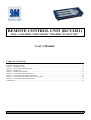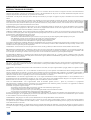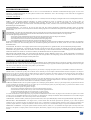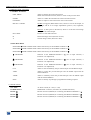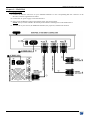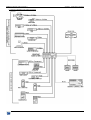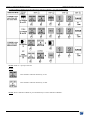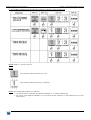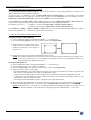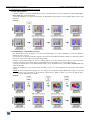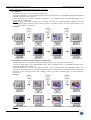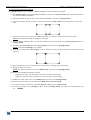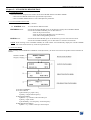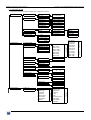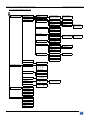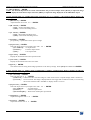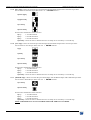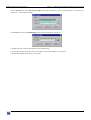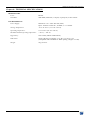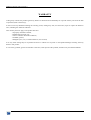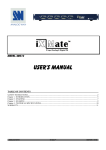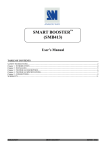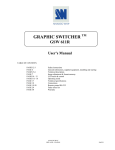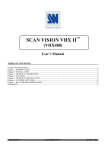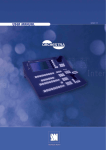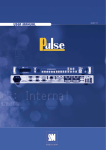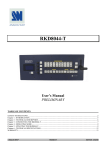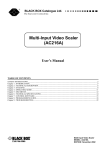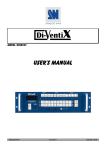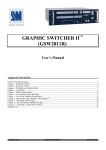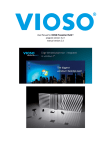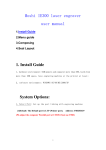Download RCU2811 USER`S MANUAL
Transcript
REMOTE CONTROL UNIT (RCU2811) FOR 3 x GRAPHIC SWITCHER II™/GRAPHIC EVOLUTION™ User’s Manual TABLE OF CONTENTS SAFETY INSTRUCTIONS...........................................................................................................................................................2 Chapter 1 : INTRODUCTION.......................................................................................................................................................5 Chapter 2 : TECHNICAL DESCRIPTION....................................................................................................................................6 Chapter 3 : STARTING .................................................................................................................................................................8 Chapter 4 : OPERATING MODE................................................................................................................................................11 Chapter 5 : LCD SCREEN DESCRIPTION................................................................................................................................18 Chapter 6 : LCD FUNCTIONS DESCRIPTION.........................................................................................................................21 Chapter 7 : UPDATING THE REMOTE CONTROL UNIT ......................................................................................................30 Chapter 8 : TECHNICAL SPECIFICATIONS............................................................................................................................32 WARRANTY...............................................................................................................................................................................33 ANALOG WAY ® REMOTE CONTROL UNIT (RCU2811) EDITION : 03/04 . REMOTE CONTROL UNIT (RCU2811) ENGLISH SAFETY INSTRUCTIONS All of the safety and operating instructions should be read before the product is operated and should be retained for further reference. Please follow all of the warnings on this product and its operating instructions. CAUTION : WARNING: To prevent the risk of electric shock and fire, do not expose this device to rain, humidity or intense heat sources (such as heaters or direct sunlight). Slots and openings in the device are provided for ventilation and to avoid overheating. Make sure the device is never placed on or near a textile surface that could block the openings. Also keep away from excessive dust, vibrations and shocks. POWER: Only use the power supply indicated on the device or on the power source. Devices equipped with a grounding plug should only be used with a grounding type outlet. In no way should this grounding be modified, avoided or suppressed. POWER CORD: Use the On (I) / Off (O) switch to power On or Off devices equipped with that switch. All other devices should be plugged and unplugged from wall outlet. In both cases, please follow these instructions: - The power cord of the device should be unplugged from the outlet when left unused for several days. - To unplug the device, do not pull on the power cord but always on the plug itself. - The outlet should always be near the device and easily accessible. - Power supply cords should be routed so that they are not likely to be walked on or pinched by items placed upon or against them. If the power supply cord is damaged, unplug the device. Using the device with a damaged power supply cord may expose you to electric shocks or other hazards. Verify the condition of the power supply cords once in a while. Contact your dealer or service center for replacement if damaged. CONNECTIONS: All inputs and outputs (except for the power input) are TBTS defined under EN60950. SERVICING: Do not attempt to service this product yourself by opening or removing covers and screws since it may expose you to electric shocks or other hazards. Refer all problems to qualified service personnel. OPENINGS: Never push objects of any kind into this product through the openings. If liquids have been spilled or objects have fallen into the device, unplug it immediately and have it checked by a qualified technician. PAGE 2 REMOTE CONTROL UNIT (RCU2811) INSTRUCTIONS DE SÉCURITÉ: Afin de mieux comprendre le fonctionnement de cet appareil nous vous conseillons de bien lire toutes les consignes de sécurité et de fonctionnement de l’appareil avant utilisation. Conserver les instructions de sécurité et de fonctionnement afin de pouvoir les consulter ultérieurement. Respecter toutes les consignes marquées dans la documentation, sur le produit et sur ce document. INSTALLATION : Veillez à assurer une circulation d’air suffisante pour éviter toute surchauffe à l’intérieur de l’appareil. Ne placez pas l’appareil sur ou proximité de surface textile susceptible d’obstruer les orifices de ventilation. N’installez pas l’appareil à proximité de sources de chaleur comme un radiateur ou une bouche d’air chaud, ni dans un endroit exposé au rayonnement solaire direct, à des poussières excessives, à des vibrations ou à des chocs mécaniques. Ceci pourrait provoquer un mauvais fonctionnement et un accident. ALIMENTATION : Ne faire fonctionner l’appareil qu’avec la source d’alimentation indiquée sur l’appareil ou sur son bloc alimentation. Pour les appareils équipés d’une alimentation principale avec fil de terre, ils doivent être obligatoirement connectés sur une source équipée d’une mise à la terre efficace. En aucun cas cette liaison de terre ne devra être modifiée, contournée ou supprimée. FRANÇAIS ATTENTION : Afin de prévenir tout risque de choc électrique et d’incendie, ne pas exposer cet appareil à la pluie, à l’humidité et aux sources de chaleur intense. CORDON D’ALIMENTATION : Pour les appareils équipés d’un interrupteur général (Marche I / Arrêt O), la mise sous tension et la mise hors tension se fait en actionnant cet interrupteur général. Pour les appareils sans interrupteur général, la mise sous tension et la mise hors tension se fait directement en connectant et déconnectant le cordon d'alimentation de la prise murale. Dans les 2 cas ci-dessus appliquer les consignes suivantes : - Débrancher le cordon d'alimentation de la prise murale si vous prévoyez de ne pas utiliser l'appareil pendant quelques jours ou plus. - Pour débrancher le cordon, tirez le par la fiche. Ne tirez jamais sur le cordon proprement dit. - La prise d’alimentation doit se trouver à proximité de l’appareil et être aisément accessible. - Ne laissez pas tomber le cordon d’alimentation et ne posez pas d’objets lourds dessus. Si le cordon d’alimentation est endommagé, débranchez le immédiatement de la prise murale. Il est dangereux de faire fonctionner cet appareil avec un cordon endommagé, un câble abîmé peut provoquer un risque d’incendie ou un choc électrique. Vérifier le câble d’alimentation de temps en temps. Contacter votre revendeur ou le service après vente pour un remplacement. CONNEXIONS : Toutes les entrées et sorties (exceptée l’entrée secteur) sont de type TBTS (Très Basse Tension de Sécurité) définies selon EN 60950. RÉPARATION ET MAINTENANCE : L’utilisateur ne doit en aucun cas essayer de procéder aux opérations de dépannage, car l’ouverture des appareils par retrait des capots ou de toutes autres pièces constituant les boîtiers ainsi que le dévissage des vis apparentes à l’extérieur, risque d’exposer l’utilisateur à des chocs électriques ou autres dangers. Contacter le service après vente ou votre revendeur ou s’adresser à un personnel qualifié uniquement. OUVERTURES ET ORIFICES : Les appareils peuvent comporter des ouvertures (aération, fentes, etc...), veuillez ne jamais y introduire d’objets et ne jamais obstruer ses ouvertures. Si un liquide ou un objet pénètre à l’intérieur de l’appareil, débranchez immédiatement l’appareil et faites le contrôler par un personnel qualifié avant de le remettre en service. Allo scopo di capire meglio il funzionamento di questa apparecchiatura vi consigliamo di leggere bene tutti i consigli di sicurezza e di funzionamento prima dell’utilizzo. Conservare le istruzioni di sicurezza e di funzionamento al fine di poterle consultare ulteriormente. Seguire tutti i consigli indicati su questo manuale e sull’apparecchiatura. ATTENZIONE : Al fine di prevenire qualsiasi rischio di shock elettrico e d’incendio, non esporre l’apparecchiatura a pioggia, umidità e a sorgenti di eccessivo calore. INSTALLAZIONE : Assicuratevi che vi sia una sufficiente circolazione d’aria per evitare qualsiasi surriscaldamento all’interno dell’apparecchiatura. Non collocare l’apparecchiatura in prossimità o su superfici tessili suscettibili di ostruire il funzionamento della ventilazione. Non installate l’apparecchiatura in prossimità di sorgenti di calore come un radiatore o una fuoruscita d’aria calda, né in un posto esposto direttamente ai raggi del sole, a polvere eccessiva, a vibrazioni o a shock meccanici. Ció potrebbe provocare un erroneo funzionamento e un incidente. ALIMENTAZIONE : Far funzionare l’apparecchiatura solo con la sorgente d’alimentazione indicata sull’apparecchiatura o sul suo alimentatore. Per le apparecchiature fornite di un’alimentazione principale con cavo di terra, queste devono essere obbligatoriamente collegate su una sorgente fornita di una efficiente messa a terra. In nessun caso questo collegamento potrà essere modificato, sostituito o eliminato. CAVO DI ALIMENTAZIONE : Per le apparecchiature fornite di interruttore generale (Acceso I / Spento O), l’accensione e lo spegnimento dell’apparecchiatura si effettuano attraverso l’interruttore. Per le apparecchiature senza interruttore generale, l’accensione e lo spegnimento si effettuano direttamente inserendo o disinserendo la spina del cavo nella presa murale. In entrambe i casi applicare i seguenti consigli : - Disconnettere l’apparecchiatura dalla presa murale se si prevede di non utilizzarla per qualche giorno. - Per disconnettere il cavo tirare facendo forza sul connettore. - La presa d’alimentazione deve trovarsi in prossimità dell’apparecchiatura ed essere facilmente accessibile. - Non far cadere il cavo di alimentazione né appoggiarci sopra degli oggetti pesanti. Se il cavo di alimentazione é danneggiato, spegnere immediatamente l’apparecchiatura. E’ pericoloso far funzionare questa apparecchiatura con un cavo di alimentazione danneggiato, un cavo graffiato puó provocare un rischio di incendio o uno shock elettrico. Verificare il cavo di alimentazione spesso. Contattare il vostro rivenditore o il servizio assistenza per una sostituzione. CONNESSIONE : Tutti gli ingressi e le uscite (eccetto l’alimentazione) sono di tipo TBTS definite secondo EN 60950. RIPARAZIONI E ASSISTENZA : L’utilizzatore non deve in nessun caso cercare di riparare l’apparecchiatura, poiché con l’apertura del coperchio metallico o di qualsiasi altro pezzo costituente la scatola metallica, nonché svitare le viti che appaiono esteriormente, poiché ció puó provocare all’utilizzatore un rischio di shock elettrico o altri rischi. APERTURE DI VENTILAZIONE : Le apparecchiature possono comportare delle aperture di ventilazione, si prega di non introdurre mai oggetti o ostruire le sue fessure. Se un liquido o un oggetto penetra all’interno dell’apparecchiatura, disconnetterla e farla controllare da personale qualificato prima di rimetterla in servizio. PAGE 3 ITALIANO ISTRUZIONI DI SICUREZZA REMOTE CONTROL UNIT (RCU2811) SICHERHEITSHINWEISE: Um den Betrieb dieses Geräts zu verstehen, raten wir Ihnen vor der Inbetriebnahme alle Sicherheits und Betriebsanweisungen genau zu lesen. Diese Sicherheits- und Betriebsanweisungen für einen späteren Gebrauch sicher aufbewahren. Alle in den Unterlagen, an dem Gerät und hier angegebenen Sicherheitsanweisungen einhalten. VORSICHT & WARNUNG ACHTUNG: um jegliches Risiko eines Stromschlags oder Feuers zu vermeiden, das Gerät nicht Regen, Feuchtigkeit oder intensiven Wärmequellen aussetzen. EINBAU : Eine ausreichende Luftzufuhr sicherstellen, um jegliche Überhitzung im Gerät zu vermeiden. Das Gerät nicht auf und in Nähe von Textiloberflächen, die Belüftungsöffnungen verschließen können, aufstellen. Das Gerät nicht in Nähe von Wärmequellen, wie z.B. Heizkörper oder Warmluftkappe, aufstellen und es nicht dem direkten Sonnenlicht,übermäßigem Staub, Vibrationen oder mechanischen Stößen aussetzen. Dies kann zu Betriebsstörungen und Unfällen führen. DEUTSCH STROMVERSORGUNG : Das Gerät nur mit der auf dem Gerät oder dem Netzteil angegebenen Netzspannung betreiben. Geräte mit geerdeter Hauptstromversorgung müssen an eine Stromquelle mit effizienter Erdung angeschlossen werden. Diese Erdung darf auf keinen Fall geändert, umgangen oder entfernt werden. STROMKABEL : Für Geräte mit einem Hauptschalter (Ein/Aus) erfolgt die Stromversorgung und unterbrechung mittels dieses Hauptschalters. Geräte ohne Hauptschalter werden durch das Einstecken oder Herausziehen des Steckers in den Wandanschluß ein- oder ausgeschaltet. Für beide Fälle gelten folgende Richtlinien : - Den Stecker aus dem Wandanschluß herausziehen wenn Sie das Gerät mehrere Tage oder länger nicht benutzen. - Das Kabel mittels dem Stecker herausziehen. Niemals am Stromkabel selbst ziehen. - Die Steckdose muß sich in der Nähe des Geräts befinden und leicht zugänglich sein. - Das Stromkabel nicht fallen lassen und keine schweren Gegenstände auf es stellen. Wenn das Stromkabel beschädigt ist, das Gerät sofort abschalten. Es ist gefährlich das Gerät mit einem beschädigten Stromkabel zu betreiben; ein abgenutztes Kabel kann zu einem Feuer oder Stromschlag führen. Das Stromkabel regelmäßig untersuchen. Für den Ersatz, wenden Sie sich an Ihren Verkäufer oder Kundendienststelle. ANSCHLÜSSE : Bei allen Ein- und Ausgängen (außer der Stromversorgung) handelt es sich, gemäß EN 60950, um Sicherheits Kleinspannunganschlüsse. REPARATUE UND WARTUNG : Der Benutzer darf keinesfalls versuchen das Gerät selbst zu reparieren, die Öffnung des Geräts durch Abnahme der Abdeckhaube oder jeglichen anderen Teils des Gehäuses sowie die Entfernung von außen sichtbaren Schrauben zu Stromschlägen oder anderenGefahren für den Benutzer führen kann. Wenden Sie sich an Ihren Verkäufer, Ihre Kundendienststelle oder an qualifizierte Fachkräfte. ÖFFNUNGEN UND MUNDUNGEN : Die Geräte können über Öffnungen verfügen (Belüftung, Schlitze, usw.). Niemals Gegenstände in die Öffnungen einführen oder die Öffnungen verschließen. Wenn eine Flüssigkeit oder ein Gegenstand in das Gerät gelangt, den Stecker herausziehen und es vor einer neuen Inbetriebnahme von qualifiziertem Fachpersonal überprüfen lassen. INSTRUCCIONES DE SEGURIDAD: Para comprender mejor el funcionamiento de este aparato, le recomendamos que lea cuidadosamente todas las consignas de seguridad y de funcionamiento del aparato antes de usarlo. Conserve las instrucciones de seguridad y de funcionamiento para que pueda consultarlas posteriormente. Respete todas las consignas indicadas en la documentación, relacionadas con el producto y este documento. PRECAUCIONES Y OBSERVACIONES ESPAÑOL CUIDADO : Para prevenir cualquier riesgo de choque eléctrico y de incendio, no exponga este aparato a la lluvia, a la humedad ni a fuentes de calorintensas. INSTALACIÓN : Cerciórese de que haya una circulación de aire suficiente para evitar cualquier sobrecalentamiento al interior del aparato. No coloque el aparato cerca ni sobre una superficie textil que pudiera obstruir los orificios de ventilación. No instale el aparato cerca de fuentes de calor como radiador o boca de aire caliente, ni en un lugar expuesto a los rayos solares directos o al polvo excesivo, a las vibraciones o a los choques mecánicos. Esto podría provocar su mal funcionamiento o un accidente. ALIMENTACIÓN : Ponga a funcionar el aparato únicamente con la fuente de alimentación que se indica en el aparato o en su bloque de alimentación. Los aparatos equipados con una alimentación principal con hilo de tierra deben estar conectados obligatoriamente a una fuente equipada con una puesta a tierra eficaz. Por ningún motivo este enlace de tierra deberá ser modificado, cambiado o suprimido. CABLE DE ALIMENTACIÓN : Para los aparatos equipados con un interruptor general (Marcha I / Paro O), la puesta bajo tensión y la puesta fuera de tensión se hace accionando este interruptor general.. En los aparatos que no tienen interruptor general, la puesta bajo tensión y la puesta fuera de tensión se hace directamente conectando y desconectando el enchufe mural. En ambos casos, se deberá respetar las siguientes consignas: - Desconectar el aparato del enchufe mural si no piensa utilizarlo durante varios días. - Para desconectar el cable, tire de la clavija. No tire nunca del cable propiamente dicho. - El enchufe de alimentación debe estar cerca del aparato y ser de fácil acceso. - No deje caer el cable de alimentación ni coloque objetos pesados encima de él. Si el cable de alimentación sufriera algún daño, ponga el aparato inmediatamente fuera de tensión. Es peligroso hacer funcionar este aparato con un cable averiado, ya que un cable dañado puede provocar un incendio o un choque eléctrico. Verifique el estado del cable de alimentación de vez en cuando. Póngase en contacto con su distribuidor o con el servicio de posventa si necesita cambiarlo. CONEXIONES : Todas las entradas y salidas (excepto la entrada del sector) son de tipo TBTS (Muy Baja Tensión de Seguridad) definidas según EN 60950 REPARACIÓN Y MANTENIMIENTO : Por ningún motivo, el usuario deberá tratar de efectuar operaciones de reparación, ya que si abre los aparatos retirando el capó o cualquier otra pieza que forma parte de las cajas o si destornilla los tornillos aparentes exteriores, existe el riesgo de producirse una explosión, choques eléctricos o cualquier otro incidente. Contacte el servicio de posventa, a su distribuidor o dirigirse con personal cualificado únicamente. ABERTURAS Y ORIFICIOS : Los aparatos pueden contener aberturas (aireación, ranuras, etc.). No introduzca allí ningún objeto ni obstruya nunca estas aberturas. Si un líquido o un objeto penetra al interior del aparato, desconéctelo y hágalo revisar por personal cualificado antes de ponerlo nuevamente en servicio. PAGE 4 REMOTE CONTROL UNIT (RCU2811) ENGLISH REMOTE CONTROL UNIT (RCU2811) Chapter 1 : INTRODUCTION 1-1. SUPPLIED EQUIPMENT • 1 REMOTE CONTROL UNIT (RCU2811). • 1 AC Power supply cord. • 3 Remote cables (DB9 M/F) 3 m / 10 ft. • 1 "update" cable (DB9 F/F) 1.8 m / 6 ft. NOTE: Take care of this cable, it is essential for updating the RCU2811. (See Chapter 7 : UPDATING THE REMOTE CONTROL UNIT). • 1 User's manual. 1-2. GENERAL INFORMATION With only one device, the new Remote Control Unit, (Reference: RCU2811), you can control up to 3 GRAPHIC SWITCHER II™/GRAPHIC EVOLUTION™ (GSW2811/GSE2811) at the same time. You can then display up to 48 sources upon 3 screens. For your presentation, all of the sequences & effects of the GRAPHIC SWITCHER II™/GRAPHIC EVOLUTION™ (Cut, Fade, Title Effect, Wipes) can be synchronized or separately activated (automatically or thanks to the T-BAR). The REMOTE CONTROL UNIT is very easy to use and to connect. The unit can be integrated in any control room's 19" rack. 1-3. REMOTE CONTROL UNIT REFERENCES REFERENCES DESIGNATIONS RCU2811 Remote Control Unit for controlling up to 3 GRAPHIC SWITCHER II™/GRAPHIC EVOLUTION™. RCU2811-A1 Remote Control Unit for controlling 1 GRAPHIC SWITCHER II™/GRAPHIC EVOLUTION™. 1-4. INSTALLATION • Table top mounting: The RCU2811 can be used directly on a table: the unit is equipped with 4 plastic feet. • Rack mounting: Compatible with a 19” enclosure (IEC 297), you can install the RCU2811 in a 19” cabinet (5 units height), by fixing 19”adaptors (not provided). IMPORTANT: • Be sure that no weight in excess of 2 kg (4.4 Lbs.) is added onto the REMOTE CONTROL UNIT (RCU2811). • The maximum ambient operating temperature must not exceed 40 °C (104 °F). • The rack and all mounted equipment in it must be reliably grounded to national and local electrical codes. WARNING: ALWAYS SET THE T-BAR TO THE BOTTOM POSITION BEFORE SWITCHING ON OR OFF THE RCU2811. PAGE 5 REMOTE CONTROL UNIT (RCU2811) Chapter 2 : TECHNICAL DESCRIPTION 2-1. FRONT PANEL 1 2 3 SWITCHER: Selection key of the GSW2811/GSE2811 # 1. SWITCHER: Selection key of the GSW2811/GSE2811 # 2. SWITCHER: Selection key of the GSW2811/GSE2811 # 3. 1 to 8: 8 RGB/YUV input selection keys. 9 to 16: 8 Composite video input selection keys. S1 to S4: 4 S.VIDEO (Y/C) input selection keys. BLACK: BLACK screen selection. SDI: SDI input selection (optional). FREEZE: Image FREEZE. Freeze the MAIN and/or the PREVIEW output (acts on the MAIN and/or PREVIEW turned ON LED). MAIN LED: LED turned ON indicates that the ADJUST functions or FREEZE are active on the selected input. The adjustments are visible on the MAIN output. PREVIEW LED: LED turned ON indicates that the ADJUST functions or FREEZE are active on the pre-selected input. The adjustments are visible on the PREVIEW output. NOTE: To switch between the MAIN and the PREVIEW LED, press two times the POS/SIZE button. EFFECTS: Effect keys selection. Select the key corresponding to the wanted effect, and then select the duration of the transition with the LCD menu. NOTE: The USER keys (USER 1, USER 2, USER 3, USER 4) allow to store, for all of the GSW2811/GSE2811, an effect with all of its parameters. NOTE: The following effects are only available with the ADD-ON-1 upgrade. NOTE: The DIAMOND EFFECTS (Diamond to center and Diamond from center) are not available with the ADD-ON-1 upgrade. PAGE 6 REMOTE CONTROL UNIT (RCU2811) Chapter 2 : TECHNICAL DESCRIPTION (continued) 2-1. FRONT PANEL (continued) CONTROL & ADJUST EXIT MENU: Allows to display the LCD control menus. Within the LCD control menus, allows to return to the previous menu. ENTER: Allows to confirm the selected item in the LCD control menus. CONTROL: Allows to adjust or select items in the LCD control menus. RECALL / STORE: STORE (a long push, KEY flashes once): allows to store for each input, its parameters and all of its image adjustments (position, size, brightness, color...). RECALL (a short push on the button): allows to recall the stored image settings for the selected input. POS / SIZE: Position or Size mode selection. H: Horizontal image control (Position or Size). V: Vertical image control (Position or Size). SWITCHING KEYS SWITCHER 1 EFFECT SELECTION: Effect selection key of the GSW2811/GSE2811 # 1. SWITCHER 2 EFFECT SELECTION: Effect selection key of the GSW2811/GSE2811 # 2. SWITCHER 3 EFFECT SELECTION: Effect selection key of the GSW2811/GSE2811 # 3. 1 SWITCHER: Selection of the GSW2811/GSE2811 # 1 (for an input selection, a transition or an adjustment). 2 SWITCHER: Selection of the GSW2811/GSE2811 # 2 (for an input selection, a transition or an adjustment). 3 SWITCHER: Selection of the GSW2811/GSE2811 # 3 (for an input selection, a transition or an adjustment). CUT: Allows to switch seamlessly the pre-selected input onto the MAIN output. TAKE: Allows to switch the pre-selected input onto the MAIN output with the selected EFFECT. T-BAR: Allows to manually switch the pre-selected input onto the MAIN output with the selected EFFECT. STEP Allows to directly step through a programmed switching sequence. 2-2. REAR PANEL ON / OFF: AC Power switch (O = OFF, I = ON). POWER INPUT: Standard IEC connector (100-250 VAC, 50-60Hz automatic). RS-232 RS-232 RS-232 1: 2: 3: RS-232 connector (DB9 M) for connecting the GSW2811/GSE2811 # 1. RS-232 connector (DB9 M) for connecting the GSW2811/GSE2811 # 2. RS-232 connector (DB9 M) for connecting the GSW2811/GSE2811 # 3. PAGE 7 REMOTE CONTROL UNIT (RCU2811) Chapter 3 : STARTING 3-1. CONNECTIONS c Connect the RS-232 connectors of your GSW2811/GSE2811 to the corresponding RS-232 connector of the RCU2811 with the supplied remote cables. d Connect the AC power supply cord to the RCU2811. e Power "ON" the Remote Control Unit with the power switch (rear panel). NOTE: Always set the T-BAR to the bottom position before switching ON or OFF the RCU2811. f Turn ON all of your sources, the GSW2811/GSE2811, the projectors, and the local monitors. PAGE 8 REMOTE CONTROL UNIT (RCU2811) Chapter 3 : STARTING (continued) 3-2. SINGLE PROJECTOR APPLICATION PAGE 9 Chapter 3 : STARTING (continued) 3-3. THREE PROJECTORS APPLICATIONS PAGE 10 REMOTE CONTROL UNIT (RCU2811) REMOTE CONTROL UNIT (RCU2811) Chapter 4 : OPERATING MODE 4-1. GRAPHIC SWITCHER II™ / GRAPHIC EVOLUTION™ SETTINGS Please see chapter : Operating mode of the GRAPHIC SWITCHER II™ / GRAPHIC EVOLUTION™ user's manual. 4-2. EFFECT SELECTION The SWITCHER (1, 2, 3) EFFECT SELECTION keys allow to memorize an effect for each GSW2811/GSE2811. Then when you press on TAKE or active the T-BAR, the transition is made with the effect memorized in the SWITCHER (1, 2, 3) EFFECT SELECTION keys. Although you can do different transitions on many GSW2811/GSE2811 at the same time. c Select a SWITCHER (1, 2, 3) EFFECT SELECTION keys on the EFFECTS bus. (See the figure below). d Select an effect with the EFFECTS keys. (See the figure below). NOTE: Renew the same process for each SWITCHER (1, 2, 3) EFFECT SELECTION keys. 4-3. SWITCHING OPERATIONS e Select a GSW2811/GSE2811 with the SWITCHER (1, 2, 3) keys. (See the figure below). f Pre-select an input on the input select bus (key blinking) of the corresponding GSW2811/GSE2811 (See the figure below). g Press on TAKE or move manually the T-BAR to do the transition. (See the figure below). NOTE: This schematic indicates that the key is ON. This schematic indicates that the key is blinking. PAGE 11 Chapter 4 : OPERATING MODE (continued) REMOTE CONTROL UNIT (RCU2811) 4-4. SWITCHING OPERATIONS WITH MANY GSW2811/GSE2811 (AT THE SAME TIME) NOTE: STEP f = input pre-selection. NOTE: This schematic indicates that the key is ON. This schematic indicates that the key is OFF. NOTE: With 3 GSW2811/GSE2811 proceed identically as with 2 GSW2811/GSE2811. PAGE 12 REMOTE CONTROL UNIT (RCU2811) Chapter 4 : OPERATING MODE (continued) 4-5. SWITCHING OPERATIONS WITH MANY GSW2811/GSE2811 (ONE AFTER ONE) NOTE: STEP f = input pre-selection. NOTE: This schematic indicates that the key is ON. This schematic indicates that the key is blinking. NOTE: The blinking SWITCHER 1 key indicates: 1 - A transition Effect is running on the GSW2811/GSE2811 # 1 (example: holding title). 2 - The control of this GSW2811/GSE2811 is not activated, then the TAKE key or the T-BAR will not stop the running effect. PAGE 13 Chapter 4 : OPERATING MODE (continued) REMOTE CONTROL UNIT (RCU2811) 4-6. INFORMATION ABOUT THE EFFECTS KEYS • The SWITCHER EFFECT SELECTION keys allow to store an effect for each GSW2811/GSE2811, in the way to do different transitions on many GSW2811/GSE2811. To store an effect, you should first press the SWITCHER EFFECT SELECTION key corresponding to the needed GSW2811/GSE2811: the key lights ON, and then select an effect with the EFFECTS keys. For example: press the SWITCHER 1 EFFECT SELECTION key and then the FADE key to select a fade effect. • The EFFECTS keys (FADE, WIPE, TITLE, PIP) depend on the selected SWITCHER EFFECT SELECTION key. Thus, you can store the same type of effect with different parameters for each GSW2811/GSE2811. For example you can store: • a FADE in 1 second in the SWITCHER 1 EFFECT SELECTION key. • a FADE in 2 seconds in the SWITCHER 2 EFFECT SELECTION key. • The USER keys (USER 1, USER 2, USER 3, USER 4) allow to store, for all of the GSW2811/GSE2811, an effect with all of its parameters (i.e.: a PIP with its position and size parameters). 4-7. IMAGE ADJUSTMENT WITH THE RCU2811 • DISPLAY DEVICE ADJUSTMENTS c Select a GSW2811/GSE2811 with the SWITCHER (1, 2, 3) selection keys. d Set the MAIN [test pattern] to the "ON" position with the LCD [output menu]. e Adjust directly the display device itself, using its H and V position and size control parameter to fill the four corner shapes in the full screen. f Renew the same process to adjust your PREVIEW display devices. NOTE: Now that the display devices are adjusted, you can thus make the image adjustments on the display device of your choice. When you are in a live display, you can make corrections on the PREVIEW monitor only, without disturbing the MAIN display device. • IMAGE ADJUSTMENTS c Select a GSW2811/GSE2811 with the SWITCHER (1, 2, 3) selection keys. d Pre-select the input you want to adjust (key blinking). e Select the [aspect ratio] : 4/3, letterbox... of your source with the LCD [image menu]. f Adjust the position and size of the image: - Press the POS/SIZE key. The LCD displays the position values of the pre-selected input. Adjust the positions with H & V buttons. The adjustments are visible on the PREVIEW output. - A second push on the POS/SIZE key allows to adjust the sizes of the pre-selected input (PREVIEW LED ON). - A third push on the POS/SIZE key allows to adjust the positions of the selected input (MAIN LED ON). The adjustments are visible on the MAIN output. - A fourth push on the POS/SIZE key allows to adjust the sizes of the selected input. g Press on the RECALL/STORE key for 2 seconds, until the key flashes once to store the position & size parameters. h Make the others adjustments (color...) available in the LCD [image menu] and validate each one with ENTER. NOTE: If the same source is connected to 2 or 3 GSW2811/GSE2811, the image adjustments can be made on all of the GSW2811/GSE2811 at the same time by selecting the appropriate SWITCHER 1, 2, and 3 keys. PAGE 14 REMOTE CONTROL UNIT (RCU2811) Chapter 4 : OPERATING MODE (continued) 4-8. EXAMPLES OF TRANSITIONS & EFFECTS c WIPE TRANSITION: • Assign a WIPE to one of the EFFECTS keys: Press one EFFECTS key, select a WIPE (for example: hor wipe > left to right) then select the duration. • Press the TAKE key to activate the transition: the PREVIEW image appears onto the MAIN display with a wipe transition. Example: d TITLE EFFECT (OR SHADOW TITLE): The TITLE effect allows to display a text onto the MAIN image. For a better readability you also can display a shadow bar onto your text. • Create the text to displayed with the computer connected to the GSW2811/GSE2811 thanks to a drawing software like Power Point (text in white onto a black background). • Display on the MAIN output the source to titling (INPUT #2 in the example below), then pre-select the source used for create the text: the image appears on the PREVIEW output (INPUT #1 in the example below). • Assign the TITLE effect to one of the EFFECTS keys: Press one EFFECTS key, select title or shadow title, then select the duration. • Press the TAKE key to activate the effect (ACTION 1): the text is now displayed onto the image of the MAIN output. NOTE: With the ADD-ON-2 upgrade, you can change the background image (PREVIEW image) by selecting another input (ACTION 2): the transition operates with a fading to black. To remove the TITLE effect, press the TAKE key (ACTION 3). Example: PAGE 15 Chapter 4 : OPERATING MODE (continued) REMOTE CONTROL UNIT (RCU2811) 4-8. EXAMPLES OF TRANSITIONS & EFFECTS (continued) e PIP EFFECT: The PIP effect allows to insert an image into another one. • Assign the PIP effect to one of the EFFECTS keys: Press one EFFECTS key, select PIP, then make all the needed adjustments (duration, size, position...). • Press the TAKE key to activate the effect (ACTION 1 in the example below): the PREVIEW image is now inserted into the MAIN image. NOTE: With the ADD-ON-2 upgrade, you can change the image in the PIP (PREVIEW image) by selecting another input (ACTION 2): the transition operates with a fading to black. To remove the PIP effect, press the TAKE key (ACTION 3). Example: f POP EFFECT (available with the ADD-ON-2 upgrade only): The POP effect allows to change the background image when an image is inserted into another one. • Assign the POP effect to one of the EFFECTS keys: Press one EFFECTS key, select POP, then make all the needed adjustments (size, position...). • Press the TAKE key to activate the effect (ACTION 1 in the example below): the PREVIEW image is now inserted into the MAIN image. To change the background image, press directly on the needed input selection key (ACTION 2): the transition operates with a fading to black. To remove the POP effect, press the TAKE key (ACTION 3). Example: NOTE: The POP effect can not be use as extended effect in multi-screen application of the ADD-ON-1 upgrade. PAGE 16 REMOTE CONTROL UNIT (RCU2811) Chapter 4 : OPERATING MODE (continued) 4-9. SOFT EDGE OPERATING MODE The [softedge menu] is only available on GSW2811/GSE2811 with the ADD-ON-1 upgrade. 1) Do a [Default Value] on all of the GSW2811/GSE2811 with the LCD [control menu]. Then switch OFF and back ON all of the GSW2811/GSE2811. 2) Display the MAIN test pattern on all of the GSW2811/GSE2811 with the LCD [output menu]. 3) Setup and vertically align the projectors so that the test pattern are fully visible and well aligned one on top of the other. 4) Adjust and size each input on all of the GSW2811/GSE2811 so that they are full screen in the test pattern. NOTE: Don't forget to STORE the settings for each input. 5) Put the GSW2811/GSE2811 that you need in the Multi-screens Stretch mode with the [merge GSW] function in [softedge menu]. 6) Activate the Covering Pattern with the [test pattern] function in the LCD [softedge menu]. NOTE: Verify that the Softedge is not enabled. 7) Adjust the covering with the [Covering] function so that the test pattern overlaps each other at the junctions of the projectors. 8) Physically adjust the projectors horizontally to fine tune the overlapping of the test patterns. 9) Display the input to be cutout. NOTE: Verify that the cutout is not valid : [multiscreen] = no in the LCD [softedge menu]. 10) With all of the GSW2811/GSE2811 selected: • Adjust the left side of the stretched screen in the test pattern with H. POS. • Adjust the right side of the stretched screen in the test pattern with H. SIZE. 11) Validate the cutout of the input: select [multiscreen] = yes in the LCD [softedge menu]. 12) Adjust the position and size of the total screen. Make sure to store the settings. 13) Turn OFF all of the Test Patterns: select [test pattern] = off in the LCD [output menu]. 14) Activate the blending: select [softedge] = on in the LCD [softedge menu], and adjust the softedge setting with + ENTER. PAGE 17 REMOTE CONTROL UNIT (RCU2811) Chapter 5 : LCD SCREEN DESCRIPTION 5-1. INTRODUCTION The LCD screen is composed of 2 modes: the STATUS MODE and the CONTROL MODE. • The STATUS MODE indicates the input and the output status. • The CONTROL MODE allows to select and adjust the parameters. 5-2. LCD CONTROL BUTTONS The LCD screen is controlled by 3 buttons : CONTROL knob: To scroll thru the different menus. EXIT MENU button: • From the STATUS MODE, press on this button to display the CONTROL MODE. • From the CONTROL MODE, press on this button to: - return to the previous menu, - return to the STATUS MODE (press several times), - return without safeguarding the item. ENTER button : • From the STATUS MODE, press on this button to go to the next STATUS menu. • From the CONTROL MODE, press on this button to confirm a selected item. NOTE: When entering in the CONTROL MODE, the LCD window will automatically display the STATUS MODE after 60 seconds of inactivity of the front panel buttons. 5-3. STATUS MODE When switching ON the REMOTE CONTROL UNIT (RCU2811), the LCD screen shows the product's name and status as follows: c OUTPUT FORMAT d OUTPUT RATE • [internal rate] or [input # rate]. • [60Hz] = output frame frequency. e SELECTED INPUT • [MAIN = 3] = number of the selected input. • [XGA] = input format. • [48.6K/60Hz] = line frequency / frame frequency. f PRE-SELECTED INPUT • [PREV = 5] = number of the pre selected input. PAGE 18 REMOTE CONTROL UNIT (RCU2811) Chapter 5 : LCD SCREEN DESCRIPTION (continued) 5-4. CONTROL MODE The menus of the CONTROL MODE are configured as follow: 1 input menu 1 input status main = xx prev = xx The LCD displays the video status 2 RGB/YUV inputs 1 RGB/YUV 1 2 RGB/YUV 2 3 RGB/YUV 3 4 RGB/YUV 4 ….. 9 all RGB/YUV 1 SDTV YUV 2 SDTV RGBS TTL 3 SDTV RGB SOG 4 SDTV RGBS ana. 5 Computer SOG 6 Computer HV/C. 7 HDTV 3 video standard auto manual 1 composite 9 2 composite 10 ….. 12 s.video S4 4 used inputs 5 H sync load 6 CV/SV mode 2 output menu 1 2 3 4 5 8 CV 6 CV + 1 SV 4 CV + 2 SV 2 CV + 3 SV 4 SV 1 output format 2 output rate 3 rate status 4 output sync 640 x 480 L 800 x 600 L 1024 x 768 L 1280 x 1024 L 1365 x 1024 L 1365 x768 L HDTV 480p HDTV 720p 1 internal rate 2 RGB/YUV1 rate 3 Compos. 9 rate 4 S.VIDEO 1 rate 5 SDI rate 5 type of screen screen 4/3 screen 16/9 6 tally 7 tally status 8 test pattern tally selection 9 video output 1 video standard 1 NTSC 2 PAL 2 output rate 1 internal 2 follow 3 genlock 3 flicker adj. 0 4 U/Over scan 1 Over scan 2 Under scan main = xx prev = xx R A T E V I D E O I N P U T I N T E R N A L R A T E input selection test pattern off on main = xx prev = xx 1 black level 2 H smooth 3 V smooth 4 optimize 5 aspect ratio 6 pos status 7 size status 8 preset I N P U T VGA 60 Hz SVGA 60 Hz XGA 60 Hz SXGA 60 Hz VGA 75 Hz SVGA 75 Hz XGA 75 Hz D-ILA (4/3) D-ILA (16/9) HDTV 480p HDTV 720p H&V COMP SOG H&V COMP main = xx prev = xx 10 RGB levels 3 image menu 1 auto 2 NTSC 3 PAL 4 SECAM 5 black&white C O M P U T E R I N P U T 1 2 1 U/overscan 2 aspect ratio 3 brightness 4 contrast 5 color 6 hue 7 image process 8 pos status 9 size status 10 preset PAGE 19 Chapter 5 : LCD SCREEN DESCRIPTION (continued) REMOTE CONTROL UNIT (RCU2811) 5-4. CONTROL MODE (continued) 4 effects menu 1 user 2 user 3 user 4 user 1 key 2 key 3 key 4 key 1 cut 2 fading effect duration 1s 3s 5s custom 3 title 4 shadow title 5 hor wipe 1 left to right 2 right to left 3 to center 4 from center 6 vert wipe 1 up 2 down 3 to center 4 from center 7 diamond wipe 1 to center 2 from center 8 PIP 1 duration 2 type 3 size 4 position 5 mask size 6 mask position 1 fading time 2 size 3 position 4 mask size 5 mask position 9 POP 5 current effect 5 softedge menu 6 sequence mode 1 list sequence 1 merge GSW 1 2 3 4 2 multiscreen 1 RGB/YUV1 yes ….. 21 SDI no 2] [2 2 [2] 3 3] 3] [3] covering size S = xx % 4 blending softedge off on 6 control menu 1 languages 2 key locking 3 erase all mem 4 demo mode 5 versions 6 default value 7 console menu 1 rs232 status 2 used rs232 3 key brightness 4 key locking 5 RCU version 6 default value 7 help PAGE 20 [1 1 [1 [1] 3 covering 5 test pattern 1 duration 2 size 3 position 4 intensity covering mode no yes softedge setting ======= xx effect duration ======= xxs holding 3s 5s custom effect duration 1s 3s 5s custom 1 Normal PIP 2 Fade PIP 1s 3s 5s custom effect duration ======= xxs effect duration ======= xxs REMOTE CONTROL UNIT (RCU2811) Chapter 6 : LCD FUNCTIONS DESCRIPTION NOTE: Before entering in the LCD control mode select the GSW2811/GSE2811 you want to adjust, with the SWITCHER (1, 2, 3) selection key. You may select more than one GSW2811/GSE2811 to adjust 2 or 3 GSW2811/GSE2811 at the same time. 1[INPUT MENU] + ENTER. 1-1[Input Status] + ENTER. Select [MAIN = x] or [PREV = x] with + ENTER. • [MAIN = x] = Number of the selected input. • [SYNC = xxxx] = Sync. type: [H+V+] = Separate H & V Sync. with polarities. [COMP] = Composite Sync. [SOG] = Sync. On Green. • [XGA 48KHz/60Hz] = Name of the format, line / frame frequency [kHz/Hz], [i] = interlaced format. • [NO INPUT] = No signal detected on this input. • [OUT OF RANGE] = The input signal is not compatible with the input range of the device. 1-2[RGB/YUV inputs] + ENTER. c Select first the RGB/YUV inputs with + ENTER. d Then select the signal connected to the input with + ENTER between: • [SDTV YUV] = Component (YUV) video signal. • [SDTV RGBS TTL] = RGB/S video signal with TTL Composite Sync. • [SDTV RGB SOG] = RGsB video signal with analog Composite Sync. On Green. • [SDTV RGBS ana.] = RGB/S with an analog Composite Sync. (0.3 Vp/p). • [Computer SOG] = RGsB Computer signal (Sync. on Green). • [Computer HV/C.] = RGBHV or RGBS Computer signals. • [HDTV] = 720p & 1080i with bi-level sync only (RGBHV). NOTE: SDTV means Standard Definition TV (15 kHz). 1-3[Video standard] + ENTER. Select an item with + ENTER. • [auto] = Automatic recognition of the video standard for all inputs. NTSC / PAL / SECAM / Black & White are detected automatically; if not, please use the [manual] setting. • [manual] = Manual selection of the video standard for each input. c Select first an input with + ENTER. d Then select the video standard with + ENTER. • [auto] = Automatic detection. • [NTSC] = NTSC detection only. • [PAL] = PAL detection only. • [SECAM] = SECAM detection only. • [Black & White] = Black and White detection only. 1-4[Used inputs] + ENTER. This function allows to disable the unused input keys. Select an input [#1, to SDI] with and presses ENTER to change the selection. • [#1 used] = Input #1 used (KEY 1 is low lighted). • [#6 unused] = Input #6 unused (KEY 6 is OFF). 1-5[H sync load] + ENTER. Select [#1, #2, #3...] with and press ENTER to change the selection. • [#1 75Ω load] = The H Sync. of the input #1 is set under 75 ohms. • [#2 Hi-Z] = The H sync. of the input #2 is set under high impedance. 1-6[CV/SV mode] + ENTER. Select the COMPOSITE & S.VIDEO mode corresponding to your configuration. PAGE 21 Chapter 6 : LCD FUNCTIONS DESCRIPTION (continued) REMOTE CONTROL UNIT (RCU2811) 2[OUTPUT MENU] + ENTER. 2-1[output format] + ENTER. Select one of the following output format with + ENTER. • If [output rate] = [internal rate], the LCD window displays the following formats : • [VGA 60 Hz] = 640 x 480 at 60 Hz • [VGA 75 Hz] = 640 x 480 at 75 Hz. • [SVGA 60 Hz] = 800 x 600 at 60 Hz • [SVGA 75 Hz] = 800 x 600 at 75 Hz. • [XGA 60 Hz] = 1024 x 768 at 60 Hz • [XGA 75 Hz] = 1024 x 768 at 75 Hz. • [SXGA 60 Hz] = 1280 x 1024 at 60 Hz. • [D-ILA - 4/3] = 1365 x 1024 at 75 Hz. • [D-ILA - 16/9] = 1365 x 768 at 75 Hz. • [HDTV 480p] = 853 x 480 at 60 Hz. • [HDTV 720p] = 1280 x 720 at 60 Hz. • If [output rate] = [RGB/YUV1 rate], [compos.9 rate], [s.video1 rate], or [SDI rate] the LCD window displays the following formats: • [640 x 480 L] = Line doubler: 480p/59.94 Hz or 576p/50 Hz - 4/3. • [800 x 600 L] = 800 x 600 at 50 Hz or 59.94 Hz - 4/3. • [1024 x 768 L] = 1024 x 768 at 50 Hz or 59.94 Hz - 4/3. • [1280 x 1024 L] = 1280 x 1024 at 50 Hz or 59.94 Hz. • [1365 x 1024 L] = 1365 x 1024 at 50 Hz or 59.94 Hz - 4/3. • [1365 x 768 L] = 1365 x 768 at 50 Hz or 59.94 Hz - 16/9. • [HDTV 480p] = 853 x 480 at 50 Hz or 59.94 Hz - 16/9. • [HDTV720p] = 1280 x 720 at 50 Hz or 59.94 Hz - 16/9. NOTE: The output rate is 50 Hz for PAL & SECAM video inputs, or 59.94 Hz for NTSC video inputs. NOTE: For fixed pixels display device (DMD, LCD, PLASMA…), always select the output format corresponding to the native resolution of the display device. This way, the display device will not have to scale the image and the result will be better. 2-2[output rate] + ENTER. Select an item with + ENTER. • [internal rate] = The output frame rate is 60 Hz or 75 Hz depending of the selected output format (LCD menu # 2-1). A higher frame frequency gives a better visual aspect when displaying static pictures. • [RGB/YUV1 rate] = The output frame rate is identical to the RGB/YUV1 input frame rate : 50 Hz if the input video standard is PAL or SECAM and 59.94 Hz if the input video standard is NTSC. This function allows improving the motion pictures. NOTE: If you select the [RGB/YUV1 rate] the LCD display the LCD menu #1-2. Verify or select the corresponding input format. • [compos. 9 rate] = The output frame rate is identical to the COMPOSITE 9 input frame rate. • [s.video 1 rate] = The output frame rate is identical to the S.VIDEO 1 input frame rate. • [SDI rate] = The output frame rate is identical to the SDI input frame rate. 2-3[rate status] + ENTER. The LCD window displays the reference rate status. • [compos. 9] = Referenced input for output rate. • [50 Hz] = Output frame rate. 2-4[output sync] + ENTER This function allows selecting the sync type of the MAIN and PREVIEW outputs. c First select the output [MAIN] or [PREV] with + ENTER. d Then select the output Sync. type with + ENTER. • [H & V] = H & V separate Sync. • [COMP] = Composite Sync. • [SOG] = Sync. On Green. The [SOG] is not available for the PREVIEW output. PAGE 22 REMOTE CONTROL UNIT (RCU2811) Chapter 6 : LCD FUNCTIONS DESCRIPTION (continued) 2-5[type of screen] + ENTER. Select an item with + ENTER. • [screen 4/3] = if your image is displayed on a 4/3 wall mounted projection screen shape. • [screen 16/9] = if your image is displayed on a 16/9 wall mounted projection screen shape. 2-6[tally] + ENTER. c First select a tally output with + ENTER. d Then select an input for this tally output with + ENTER. 2-7[tally status] + ENTER. The LCD window displays the status of the selected tally output. Select a tally output with . • [ON] = the tally output is active. • [OFF] = the tally output is inactive. 2-8[test pattern] + ENTER. This function allows displaying a test pattern for position and size adjustments. c Select first the output [MAIN] or [PREV] with + ENTER. d Then select one of the following functions with + ENTER. • [ON] = Displays a test pattern on the selected output. • [OFF] = Turns OFF the test pattern. 2-9[video output] + ENTER. (THIS MENU IS ONLY AVAILABLE WITH THE OPTIONAL VIDEO OUTPUT). NOTE: The following functions act on the video outputs only (COMPOSITE VIDEO, S.VIDEO and COMPONENT). 2-9-1 [video standard] + ENTER. Select the output standard for the video outputs with + ENTER between: • [NTSC] • [PAL] 2-9-2 [output rate] + ENTER. Select a function with + ENTER between: • [internal] = the video output is generated by the device (The output standard can be PAL or NTSC depending on the LCD menu #2-9-1). • [follow] = the video output is synchronized onto the referenced input (Only if LCD menu # 2-2 is not [internal rate]. The video output standard can be PAL or NTSC depending on the standard of the referenced input). • [genlock] = the video output is synchronized onto an external device. For this function you must: - Connect the supplied video cable to the DB9 connector (OPTIONAL VIDEO OUTPUT). - Connect the reference signal device to the "genlock input" yellow cable (BNC connector). 2-9-3 [flicker adj.] + ENTER. Select a level of anti-flicker with + ENTER. 2-9-4 [U/Over scan] + ENTER. Select the zoom mode with + ENTER between: • [underscan] = Underscan mode. The entire image is visible on the screen. Computer display mode is underscan. • [overscan] = Overscan mode. The image is displayed about 8 % bigger than in underscan mode, to avoid seeing the corners and the borders. Standard TV display mode is overscan. 2-10 [RGB levels] + ENTER. This function allows to a adjust the RGB levels of the outputs. Select a color with + ENTER and adjust the level with + ENTER. PAGE 23 Chapter 6 : LCD FUNCTIONS DESCRIPTION (continued) REMOTE CONTROL UNIT (RCU2811) 3[IMAGE MENU] + ENTER. NOTE: The IMAGE adjustments act on the selected and/or the pre-selected input. Select [MAIN] to adjust the image displayed on the MAIN output and select [PREV] to adjust the image displayed on the PREVIEW output. • If the selected input is a COMPUTER signal (LCD menu # 1-2 = Computer---) the IMAGE MENU displays the following items : 3-1[Black level] + ENTER. Adjust the black level with + ENTER. 3-2[H. smooth] + ENTER. • [ON] = Vertical smoothing active. • [OFF] = Vertical smoothing inactive. 3-3[V. smooth] + ENTER. • [ON] = Horizontal smoothing active. • [OFF] = Horizontal smoothing inactive. 3-4[optimize] + ENTER. [#3 optimize] = Optimization of the input #3 image. 3-5[aspect ratio] + ENTER. Select the aspect ratio of your input source with + ENTER. • [4/3 standard] = 4/3 input format. • [letterbox] = Letterbox input format. • [16/9] = 16/9 input format. 3-6[pos status] + ENTER. Display the horizontal and vertical position status. 3-7[size status] + ENTER. Display the horizontal and vertical size status. 3-8[preset] + ENTER. This function allows setting all the image parameters to the factory settings. Select [YES] and validate with ENTER. • If the selected input is a VIDEO signal (COMPOSITE, S.VIDEO, COMPONENT, RGsB or RGBS) the IMAGE MENU display the following items : 3-1[U / Overscan] + ENTER. Select an item with + ENTER. • [underscan] = Underscan mode. The entire image is visible on the screen. Computer display mode is underscan. • [overscan] = Overscan mode. The image is displayed about 8 % bigger than in underscan mode, to avoid seeing the corners and the borders. Standard TV display mode is overscan. 3-2[aspect ratio] + ENTER. Select the aspect ratio of your input source with + ENTER. • [4/3 standard] = 4/3 input format. • [letterbox] = Letterbox input format. • [WS anamorphic] = Wide Screen anamorphic input format. 3-3[brightness] + ENTER. Adjust the brightness with + ENTER. 3-4[contrast] + ENTER. Adjust the contrast with + ENTER. PAGE 24 REMOTE CONTROL UNIT (RCU2811) Chapter 6 : LCD FUNCTIONS DESCRIPTION (continued) 3-5[color] + ENTER Adjust the color with + ENTER. 3-6[hue] + ENTER. Adjust the tint of the picture (NTSC video sources only) with + ENTER. 3-7[image process] + ENTER. Select a level of process with , and validate with ENTER. 3-8[pos status] + ENTER. Display the horizontal and vertical position status. 3-9[size status] + ENTER. Display the horizontal and vertical size status. 3-10 [preset] + ENTER. This function allows setting all the image parameters to the factory settings. Select [YES] and validate with ENTER. 4[EFFECT MENU] + ENTER. This menu allows to store an effect in the 4 Effect memory keys (USER keys). c First select an USER keys with + ENTER between: 4-1[user 1 key] 4-2[user 2 key] 4-3[user 3 key] 4-4[user 4 key] d Select [view or modify] to visualize or modify the effect, or [copy from curr] to copy the current effect into the user key. e Then select one of the following effects: 4-x-1 [cut] = allows to switch seamlessly the pre-selected input onto the MAIN output. 4-x-2 [fading] = allows to fade the pre-selected input to the MAIN output . You can select the duration of the transition as indicated below : • [1s] = 1 second transition. • [3s] = 3 seconds transition. • [5s] = 5 seconds transition. • [custom] = allows to select a duration from 0.5 second up to 25 seconds by 0.5 second steps. 4-x-3 [title] = allows to overlay a title on the MAIN output . The title should be done with a drawn standard software (Paint, PowerPoint...) in white color on a black background . You can select the duration of this effect between: • [holding] = the text appears after pushing on the TAKE key, and will be removed only by a second push on the TAKE key. • [3s] = 3 seconds transition. • [5s] = 5 seconds transition. • [custom] = allows to select a duration from 0.5 second up to 25 seconds by 0.5 second steps. 4-x-4 [shadow title] = Same function as [title] but a shadow bar appears at the bottom of the image. This function allows to increase the readability of the text on bright images. c Select the [duration] of the transition with + ENTER between: • [holding] = the text appears after pushing on the TAKE key, and will be removed only by a second push on the TAKE key. • [3s] = 3 seconds transition. • [5s] = 5 seconds transition. • [custom] = allows to select a duration from 0.5 second up to 25 seconds by 0.5 second steps. d Select the [size] of the shadow bar with + ENTER. e Select the vertical [position] of the shadow bar with + ENTER. f Select the [intensity] of the shadow with + ENTER. PAGE 25 Chapter 6 : LCD FUNCTIONS DESCRIPTION (continued) REMOTE CONTROL UNIT (RCU2811) 4-x-5 [hor. wipe] = allows to switch the pre-selected input onto the MAIN output with a horizontal wipe effect. c First select an horizontal wipe effect with + ENTER between: • [left to right] • [right to left] • [to center] • [from center] d Then select the duration of the transition. • [1s] = 1 second transition. • [3s] = 3 seconds transition. • [5s] = 5 seconds transition. • [custom] = allows to select a duration from 0.5 second up to 25 seconds by 0.5 second step. 4-x-6 [vert wipe] = allows to switch the pre-selected input onto the MAIN output with a vertical wipe effect. c First select an vertical wipe effect with + ENTER between: • [up] • [down] • [to center] • [from center] d Then select the duration of the transition. • [1s] = 1 second transition. • [3s] = 3 seconds transition. • [5s] = 5 seconds transition. • [custom] = allows to select a duration from 0.5 second up to 25 seconds by 0.5 second step. 4-x-7 [diamond wipe] = allows to switch the pre-selected input onto the MAIN output with a diamond wipe effect. c First select a diamond wipe effect with + ENTER between: • [to center] • [from center] d Then select the duration of the transition. • [1s] = 1 second transition. • [3s] = 3 seconds transition. • [5s] = 5 seconds transition. • [custom] = allows to select a duration from 0.5 second up to 25 seconds by 0.5 second steps. NOTE: THIS EFFECT IS NOT AVAILABLE WITH THE ADD-ON-1 UPGRADE. PAGE 26 REMOTE CONTROL UNIT (RCU2811) Chapter 6 : LCD FUNCTIONS DESCRIPTION (continued) 4-x-8 [PIP] = allows to display a picture into another picture. The PREVIEW image is reduced and displayed onto the MAIN image. c Select the [duration] of the transition , and validate with ENTER. • [holding] = the PREVIEW image appears after pushing on the TAKE key, and will be removed only by a second push on the TAKE key. • [3s] = 3 seconds transition. • [5s] = 5 seconds transition. • [custom] = allows to select a duration from 0.5 second up to 25 seconds by 0.5 second steps. d Select the [type] of PIP with + ENTER. • [normal PIP] = The PIP appears onto the MAIN output with a cut effect. • [fade PIP] = The PIP appears onto the MAIN output with a fade effect. e Select the [size] of the PIP (between 15 and 100%) with (or with H and V), and validate with ENTER. f Set the horizontal and vertical [position] of the PIP windows with the H and V knobs, and validate with ENTER. g Adjust the [mask size] with H and V knobs, and validate with ENTER. This function allows, for example, cutting the black bars of a letterbox source. h Adjust the [mask position] with the H and V knobs, and validate with ENTER. 4-x-9 [POP] = allows to change the background image when an image is inserted into another one. The transition operates with a fading to black. c Select the fading duration with [fade duration], and validate with ENTER. • [1s] = 1 second transition. • [3s] = 2 seconds transition. • [5s] = 5 seconds transition. • [custom] = allows to select a duration from 0.5 second up to 25 seconds by 0.5 second steps. d Select the [size] of the POP (between 15 and 100%) with (or with H and V), and validate with ENTER. e Set the horizontal and vertical [position] of the POP windows with the H and V knobs, and validate with ENTER. f Adjust the [mask size] with H and V knobs, and validate with ENTER. This function allows, for example, cutting the black bars of a letterbox source. g Adjust the [mask position] with the H and V knobs, and validate with ENTER. NOTE: The POP effect can not be use as extended effect in multi-screen application of the ADD-ON-1 upgrade. 4-5[current effect] The LCD displays the current effect. NOTE: The current effect can be directly displayed on the LCD by pressing the effect key. 4-6[sequence mode] + ENTER. 4-6-1 [play sequence] + ENTER. This function allows to start or stop the programmed sequence. IMPORTANT: Before starting, verify that the correct input is displayed onto the MAIN output. c Select start with and press ENTER to start the programmed sequence. The STEP key is blinking and the first pre-selected source is displayed onto the PREVIEW output. Press the STEP key to execute the first transition and pre-select the next source and so on. NOTE: For holding effect (i.e. : holding PIP): the first push on STEP allows to activate the effect and a second push on STEP stops the effect. d To stop the sequence press ENTER, the LCD menu displays [play sequence]: select stop with and validate with ENTER. The STEP key turns OFF. PAGE 27 Chapter 6 : LCD FUNCTIONS DESCRIPTION (continued) REMOTE CONTROL UNIT (RCU2811) 5[SOFTEDGE MENU] + ENTER. 5-1[merge GSW] + ENTER. This function allows to merge many GRAPHIC SWITCHER II™ / GRAPHIC EVOLUTION™. • [1 2] 3 = merges devices #1 and 2. • 1 [2 3] = merges devices #2 and 3. • [1 2 3] = merges devices #1, # 2 and 3. • [1] [2] [3] = splits all the devices. 5-2[multiscreen] + ENTER. This function allows to validate the cutout of the input. Select the needed inputs with and validate with ENTER. 5-3[covering] + ENTER. This function allows to adjust the covering. Adjust the covering so that the test patterns overlap each other at the junctions of the projectors. 5-4[blending] + ENTER. This function allows to activate the softedge blending. Select [ON] and adjust with + ENTER. 5-5[test pattern] + ENTER. This function allows to activate the covering pattern. Select [YES] and validate with ENTER. 6[CONTROL MENU] + ENTER. 6-1[languages] 6-2[key locking] + ENTER. Select which locking function you need with + ENTER. • [input] = Lock or unlock the input keys. • [adjust] = Lock or unlock the adjust functions. • [effects] = Lock or unlock the effect key. • [control] = Lock or unlock the LCD control key. • [freeze] = Lock or unlock the FREEZE keys. NOTE: To unlock the control key, push simultaneously on ENTER and EXIT. 6-3[erase all mem] + ENTER. This function allows to erase all the NON-volatile image memories. Select [YES] and validate with ENTER. 6-4[demo mode] + ENTER. This mode allows to play a sequence of effect every 4 seconds. Select [YES] and validate with ENTER. 6-5[versions] + ENTER. Display the status of the internal firmware. • A = xxxx • B = xxxx • D = xxxx • K = xxxx PAGE 28 • X = xxxx • V = xxxx (optional) • Y = xxxx • S = xxxx • I = Identification number. REMOTE CONTROL UNIT (RCU2811) Chapter 6 : LCD FUNCTIONS DESCRIPTION (continued) 6-6[default value] + ENTER. This function allows setting all the image parameters to the factory settings. Select [YES] and validate with ENTER. Then switch OFF and ON the GRAPHIC SWITCHER II™ / GRAPHIC EVOLUTION™. FUNCTION 1-2 RGB/YUV inputs 1-3 video standard 1-4 used Inputs 1-5 H Sync Load 1-6 CV/SV mode 2-1 output format 2-2 output rate 2-4 output sync 2-5 type of screen 2-6 tally POSITION computer HV/C auto used Hi-Z 4 CV + 2 SV XGA 60Hz internal rate separate H & V screen 4/3 tally 1 = RGB/YUV 1 tally 2 = compos. 9 tally 3 = s.video 1 tally 4 = SDI. FUNCTION 2-8 test pattern 2-9-1 video standard 2-9-2 output rate 2-9-3 flicker adjustment 2-9-4 U/Overscan 4-1 effect 1 key 4-2 effect 2 key 4-3 effect 3 key 4-4 effect 4 key 5-2 key locking 5-3 key brightness POSITION OFF (main and preview). NTSC. internal. 0. Over scan. cut fading 3.0s hold. title man. diamond in 3.0s OFF 3 7[CONSOLE MENU] + ENTER. 7-1[rs232 status] + ENTER. Display the status of the RS-232 connections. 7-2[used rs232] + ENTER. Allow to inactivate the RS-232 connections. 7-3[key brightness] + ENTER. Select the level of the key brightness with + ENTER. 7-4[key locking] + ENTER. Allow to lock the RCU2811 keys. 7-5[RCU version] + ENTER. Display the status of the internal firmware. 7-6[default value] + ENTER. This function sets the RCU2811 parameters to the factory settings. Select [YES] and validate with ENTER. FUNCTION 7-2 Used RS-232 7-3 key brightness 7-4 key locking POSITION = all used. = 3. = all unlock. 7-7[help] ????? or ? means multiple settings. PAGE 29 REMOTE CONTROL UNIT (RCU2811) Chapter 7 : UPDATING THE REMOTE CONTROL UNIT The RCU2811 can be updated thanks to a COMPUTER (PC) via its RS-232 #3 connector. c Connect the RS-232 #3 connector to the serial port of a Computer with the "update" cable supplied with. d Connect the AC power supply cord to the RCU2811, and turn ON the RCU2811. e Installation of the UPDATE SOFTWARE: • Insert the disk into the floppy drive and choose RUN in the Windows START menu. • Chose the disk drive and click on Setup.EXE • Follow the Windows® installation instructions. Windows® will create a file C:\Programfiles\ANALOGWAY\RCU2811. f Instructions: • Open the file RFU.EXE (in START- Program - ANALOG WAY - RCU2811). • In the Setup menu select Communications, then select 115200 in Baud Rate section and validate with OK. PAGE 30 REMOTE CONTROL UNIT (RCU2811) Chapter 7 : UPDATING THE REMOTE CONTROL UNIT (continued) • In the Setup menu, select Boot Strap Loaders, then type the directory of the 2 following files or select them by clicking on ..., and validate with OK. • In the File menu select Load File Image, then select the load file by clicking on ... • Validate with OK. Then the download will start automatically. • At the end of the download, disconnect the "update" cable from the RS-232 #3 connector. • Switch OFF and ON the RCU2811 (rear panel). PAGE 31 REMOTE CONTROL UNIT (RCU2811) Chapter 8 : TECHNICAL SPECIFICATIONS REMOTE PORT: Level: Data Rate: RS-232. 9600 bauds, 8 data bits, 1 stop bit, no parity bit, no flow control. ENVIRONMENTAL: Power Supply: Internal CE / UL / CSA / IEC 950 (25W). Input : 100VAC to 250VAC ; 50-60Hz ; I = 0.5 A Max. Storage Temperature: -25 °C to +85 °C (-13 °F to +185 °F). Operating temperature: 0 °C to 50 °C (32 °F to 122 °F). Maximum ambient operating temperature: < 40 °C ( < 104 °F). Hygrometry: 10% to 80% (without condensation). Dimension: W 446 x D 220 x H 120 mm / 17,5” W x 8.7” D x 4.7” H. (Compatible with a Standard 19” Rack opening , Height = 5 Units). Weight: 4 kg / 8.8 Lbs. PAGE 32 REMOTE CONTROL UNIT (RCU2811) WARRANTY Analog Way warrants the product against any defects in materials and workmanship for a period of three years from the date of purchase (back to the factory). In the event of any malfunction during the warranty period, Analog Way will, at its discretion, repair or replace the defective units, including free materials and labor. This warranty does not apply if the product has been: - improperly installed or abused, - handled with improper care, - used or stocked in abnormal conditions, - modified, opened, - damaged by fire, war, or Natural disasters (Acts of God). In no way shall Analog Way be responsible for direct or indirect loss of profit or consequential damages resulting from any defect in this product. In case of any problem, get the serial number of the unit, a description of the problem, and then call your authorized dealer. PAGE 33