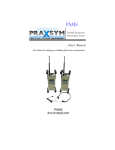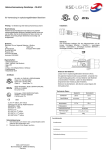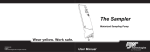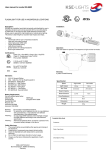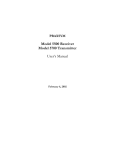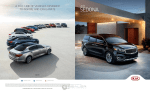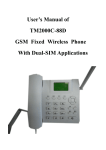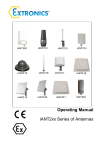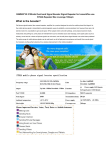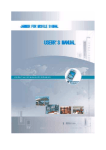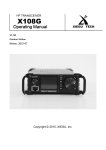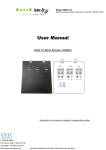Download User`s Manual
Transcript
PST Cellular/WMTS CW Test Transmitter User’s Manual Model 310-010108-015 Praxsym Warranty Statement PRAXSYM warrants that all items will be free from defects in material and workmanship under use as specified in this guide for a period of one year from date of delivery. PRAXSYM further agrees to repair or replace, at its discretion, any failure which upon PRAXSYM's inspection appears to be a result of workmanship or material defect. In no case, shall PRAXSYM's liability for breach of warranty exceed the purchase price of the items in question. PRAXSYM's liability on any claim of any kind, for any loss connected with, or resulting from the use of, performance or breach thereof, installation, inspection, operation or use of any equipment furnished by PRAXSYM, shall in no case exceed the purchase price of the goods which give rise to the claim. www.praxsym.com Praxsym, Inc. P.O. Box 369 Fisher, IL 61843 Phone (217) 897-1744 Fax (217) 897-6388 Page i Table of Contents Page ii 1.0 Introduction 1.1 Overview The PST is a portable CW test source capable of transmitting test signals in two bands simultaneously. The output from each band can be enabled independently and level can be adjusted between -10 dBm and +12 dBm in 0.1 dB steps. The transmitter frequency and output level for each channel can be set from the touch keys on the front panel or from the touchscreen display. The transmitter status can easily be monitored from the backlit LCD display. The transmitter also contains a USB interface enabling the user to control the transmitter remotely. The transmitter can be powered using the internal 6 AA rechargeable batteries for 6 to 8 hours of continuous operation or from the AC/ DC wall adapter included. 1.2 Functional Description The PST will power on to a splash screen with the Praxsym Logo, and immediately proceed to the main operation screen. The previous settings from the last use will be retained. The transmitter will not power on transmitting RF energy, though it may have been powered off previously while transmitting. The PST may safely be powered off in any state using the ON/OFF button. The PST is configured with channel spacing of many common wireless standards. Once the channel spacing is selected within the Channel Setup menu, the step size may be adjusted from the main operation screen. This function makes stepping across multiple channels quick and easy during testing. Both channels, 1 and 2, contain two bands. Band A consists of cellular frequencies while band B consists of WMTS frequencies. These bands are accessed by touching the “band set-up screen” tab on the right side of the display or by pressing the corresponding option from the touch keys on the front panel (See section 2.2 Keypad Definition). Page 1 1.3 Items Supplied E A D C B Item Description A 310-010108-015 PST CW Transmitter With 6 Internal NiMH AA Batteries B 12V 1.5A AC/DC Supply C Power Cord D USB Cable E Flash Drive, Users Manual, Driver Software Page 2 1.4 Looking at the PST CW Transmitter B A C D E F G Item Description A Channel 1 Output, N-Type Connector B Channel 2 Output, N-Type Connector C Battery Charger Status LED D Battery Charge Jack E USB Port F LCD Touchscreen Display G Front Panel, Touch Keys Page 3 2.0 Operation 2.1 Battery Charging The PST transmitter is fully operational while the batteries are being charged. Charging can occur whether or not the unit is powered on. When “batt low” appears in the battery icon, the battery life is nearing its end. The transmitter will shut down soon. Connect the AC/DC adapter (12 V /1.5 A) to the unit’s CHARGE jack. Plug the adapter into a wall outlet. An internal battery charger will control and terminate the charging of the 6 NiMH cells within each unit. When beginning a charge cycle with batteries which have been completely depleted, allow about two and a half hours for a full charge to be restored. A top-off charge is recommended immediately before use for maximum battery life. A flashing red LED indicates a precharge state. Usually it will flash for a few moments and then enter a fast charge state, indicated by a solid red LED. The precharge state may last up to a few hours with drained batteries and indefinitely if one or more cells have failed. All cells must be replaced in the latter case. When the LED turns green, the batteries are nearly full and enter top-off mode. Continuing to charge after the LED turns green for approximately an hour will give maximum battery life. Following top-off mode, the charger will enter trickle mode indefinitely. Fully charged batteries will give six to eight hours of use. Also, the battery icon on the display will be completely darkened. If the AC/DC adapter is left connected to the PST, the charger will initiate a new charge cycle once the batteries have discharged. This will occur continually. Unless the transmitter is in operation, it is not recommended to leave the AC/DC adapter connected for more than 24 hours. Though designed for many recharge cycles, the batteries are user replaceable. Replace the batteries every 2-3 years. Use only Energizer® NH15 AA NiMH rechargeable batteries, as supplied originally. The internal charge circuit will only work with NiMH rechargeable batteries. Attempting to charge other AA battery types such as Alkaline or Lithium Ion will result in damage to the transmitter. Do not store the transmitter with discharged or failed batteries. Discharged NiMH batteries can leak acid causing damage to the transmitter. Page 4 2.2 Keypad Definition ON/OFF—Turns unit on or off Numerals 0-9—Enter a new frequency, amplitude level or step size, select corresponding menu item choice where applicable Numerals 1-4 – From the main screen, pressing 1 or 2 will toggle the LCD between channel 1 band A and channel 2 band A set up screens. Pressing 3 or 4 will toggle the LCD between channel 1 band B and channel 2 band B set up screens. Pressing 1 while on the channel 1 band A set up screen will toggle the output between RF on and RF off. Likewise for the remaining bands. SEL—Select. Toggles between frequency, amplitude and step size on the main screen or chooses highlighted menu option in applicable screens. Also the same as the “OK” touch screen button. UP/DOWN ARROWS—Adjust frequency, amplitude, or step size of highlighted channel in the main screen using the arrows. Adjustments to frequency are made in the set step size. In applicable sub-menus, the arrows control selection of menu options. PLUS/MINUS SIGNS— Change to a positive or negative amplitude value. LOCK/DECIMAL POINT–Locks the keypad from any unintentional changes. Indication of lock status is on the display during the main screen only. The keypad may be locked and unlocked from the main operation screen only. The Decimal Point is for use when numerically entering a new frequency, amplitude, or step size. MENU—This brings up the Main Menu screen from the main operation screen, returns to main screen from Main Menu and backtracks through menus within sub-menu screens. Page 5 2.2 Keypad Definition (Continued) A C B D F E Item Description A On/Off B Numerals 0-9 C Select D Up/Down Arrows, Plus/Minus Signs E Lock/Decimal F Menu Page 6 2.3 Display Definition A B D C E F G Item H I Description A Toggle between active channel screens by touching the tabs on the left side of the screen, the active channel band is noted at the top. B Toggle between band “set up” screens by touching the tab on the right side of the screen. The active band set up screen cannot be changed while RF is enabled C Animation will run when either or both channels are transmitting D Frequency, Amplitude, and Step size for both channels may be controlled using the SEL key to change between the three, while the arrow keys make adjustments to the values E Touch screen control of RF transmission F Numbers present indicate the channel and band which is transmitting G Lock status of the keypad is indicated by the padlock icon H Indicates setting which may be adjusted using the arrow keys I Battery level indicator To ensure proper care is taken of the touchscreen; avoid leaving the screen exposed to direct sunlight for long periods of time, clean with non-abrasive cloths (microfiber cloth), do not store in temperatures lower than –20°C and higher than 70°C, avoid touching the glass touchscreen with sharp or hard objects. Page 7 2.4 Menu Navigation Pressing the MENU button from the main operation screen brings up the Main Menu. All transmitter settings are available from this menu. Pressing MENU again from this screen returns to the main operation screen. Using the arrow keys will change the highlighted menu option. SEL chooses the highlighted menu option. Pressing the corresponding menu option on the keypad will also select menu options directly. The Channel Setup options allow for setting of Frequency, Amplitude and Step Size. Channel Information displaying minimum and maximum values for frequency and RF power output are also available. Display Settings contains user-selectable parameters for the duration of Backlight Timeout and also Backlight Level brightness. System Settings contains options to change Baud Rate or Disable/ Enable Transmitting when the Frequency is changed. If Disable On New RF is ‘ON’, the PST will not transmit when a new frequency is entered. If a new step size does not require change of frequency, the PST will continue transmitting. Pressing the MENU button while in any menu screen will backtrack through the menu hierarchy. Page 8 2.5 Controlling the PST Remotely The PST can be controlled by a PC or embedded controller via the USB interface. Procedures in this section also describe control with terminal emulation software on a PC or laptop computer. Install the supplied cable between a USB port on the PC/laptop and the USB port on the transmitter. Start the terminal emulation software and setup with the following parameters. Baud rate 9600, 38400, or 115200 (user selectable) Data bits 8 Stop bits 1 Parity none Com port assigned by PC operating system Local echo ON Select line feed (LF) after carriage return (CR) when receiving The settings may be found in various places depending on the terminal emulation software used. Generally, check the Serial Port and Terminal configuration menus. Power up the Transmitter by depressing the ‘ON/OFF’ button. The transmitter frequency is stored in non-volatile memory. When power is applied to the transmitter, it will return to the last entered frequency. When connecting the transmitter to your PC for the first time, you may need to install the virtual USB-Serial Driver supplied with the Transmitter on the USB Flash Drive. Refer to section 2.6 for driver installation. This driver will already be installed on most PCs with Windows 7 or Windows 8 operating systems. Page 9 2.5 Controlling the PST Remotely (continued) Set up the transmitter, following the recommended sequence: Set the target channel CH=X<CR> Set the frequency in MHz FR=XXXX.yyyy<CR> See Section 3.3 for a complete listing of all error responses. 2.6 Installing the USB-Serial Driver Plug the PST into an available USB port with the supplied cable. Click ‘Next’ Page 10 Put the supplied USB Flash Drive into the computer. Select ’Install from a list or specific location (Advanced)’ Click ’Next’ Leave on the default setting and select ‘Include this location in the search’ Direct the search path to the ‘FTDI VCP Drivers’ folder located on the included USB Flash Drive. Click ‘Next’ Page 11 10 Click ‘Finish’ You can now go to the ‘Device Manager’ and verify the driver was installed successfully. Also note the COM number designated for the USB drivers. Page 12 3.0 Serial Interface Operation 3.1 Configuring Tera Term Pro Open the Terminal setup window from the Setup Menu. Select CR+LF for Receive and CR for Transmit. Enable Local Echo. Also within the Setup menu, choose the Serial Port option. Ensure parameters are matched to what settings were configured within the transmitter for communication. Tera Term must be closed and the USB cable removed before manually powering down the transmitter. 3.2 Commands Commands may be sent in lower or upper case. <CR> represents ‘ENTER.’ SET COMMANDS The response to successfully executed SET commands is the message OK <CR>. FR=XXXX.yyyy<CR> Sets output frequency (in MHz). The Inclusion of the decimal point and digits to the right of the decimal are optional. CH=X<CR> Sets the channel you wish to configure. X=1A, 1B, 2A, or 2B. *While the display will not change to reflect selection of a different channel with this serial command. Control of the serially selected channel will function properly. TX=X<CR> Enable/Disable output command. TX=1 turns the output on for the current channel. *The display will change to reflect the current channel. TX=0 turns the output off for the current channel. AMP=+/-XX.y<CR> Sets the output amplitude for the current channel. ST=X.yyyy<CR> Sets the channel spacing (in MHz). Example: ST=0.0125 (12.5 kHz Channel Spacing) Page 13 QUERY COMMANDS FR?<CR> Returns the current frequency setting in the form XXXX.yyyy (MHz). Example: 950.0000 MN?<CR> Returns the lowest frequency that the currently se lected channel can be set in the form XXXX.yyyy (in MHz). See “FR?” for example. MX?<CR> Returns the highest frequency that the currently se lected channel can be set in the form XXXX.yyyy (in MHz). See “FR?” for example. ST?<CR> Returns the synthesizer step size setting in the form X.yyyy (MHz). Example: 0.0100 AMP?<CR> Returns the current output amplitude in the form +/XX.y (dBm) for the current channel. Example: +5.0 AMN?<CR> Returns the minimum output amplitude in the form +/XX.y (dBm) that the current channel can output. See “AMP?” for example. AMX?<CR> Returns the maximum output amplitude in the form +/-XX.y (dBm) that the current channel can output. See “AMP?” for example. LD?<CR> Returns “0” if the synthesizer for the current channel is unlocked. Returns “1” if the synthesizer for the current channel is locked. VR?<CR> Returns software version of the receiver board in the form 340-010108-xxx VX.yy Example: 340-010108-001 V3.07 VD?<CR> Returns software version of the keypad/display board in the form X.yy. Example: 1.00 BV?<CR> Returns the battery voltage level “BV=XX.y”. Example: BV=08.0 Page 14 3.3 Error Messages Invalid commands will be acknowledged with an error response. An error response will consist of 4 ASCII bytes followed by a carriage return. The error code consists of the two characters ER followed by a two-character error status code. ERIC<CR> Invalid command The command was not recognized because it was not in the proper format. ERIN<CR> Invalid number or range The data included in the previous command was invalid or outof-range. Page 15 4.0 4.0 Specifications Specifications 4.1 4.1 Electrical Electrical Specifications Specifications Frequency 310-010108-015 (N-type) Range: Channel 1 310-010108-001 805-960MHz Band A frequency 698-96030kHz, MHz 200kHz, 1.25MHz steps 10kHz, 12.5kHz, channel spacing 1850-1990MHz 10, 12.5, 30, & 200 kHz, 1.25 MHz Band B frequency30kHz, 200kHz, 608-6141.25MHz MHZ steps channel spacing 805-960MHz 10, 25, & 100 kHz 310-010108-002 Channel 2 10kHz, 12.5kHz, 30kHz, 200kHz, 1.25MHz steps Band A frequency 1710-2170 1710-1880MHz channel spacing 200kHz steps 30 kHz, 200 kHz, & 1.25 MHz Band B frequency2110-2170MHz 1395-1400 MHz & 1427-1432 MHz 310-010108-006 channel spacing 250kHz, 25 kHz, 100 kHz,steps & 1GHz 1.25MHz, 5MHz 1710-1880MHz Output Power 250kHz, -10 1.25MHz, to +12 5MHz dBm steps 0.1 dBm RF Poweradjustable Output: -10 to +10dBm 310-010108-004 Harmonics & 310-010108-005 805-960MHz < -40dBc 10kHz, 12.5kHz, 30kHz, 200kHz, 1.25MHz steps 1850-1990MHz 4.2 Environmental Specifications 30kHz, 200kHz, 1.25MHz steps 310-010108-008 Temperature Range:758-960MHz 0-50° C 10kHz, 12.5kHz, 30kHz, 200kHz, 1.25MHz 1710-2170MHz 4.3 Mechanical30kHz, Specifications 200kHz, 1.25MHz 310-010108-009 758-960MHz RF Connectors: N-type 30kHz, 200kHz, 1.25MHz 10kHz, 12.5kHz, 1710-2170MHz Display: Transflective 128x64 Black/White 10kHz, 12.5kHz, 30kHz, 200kHz, 1.25MHz White LED Backlight RF Power Output: -10 to +12dBm Keypad: Sixteen keys – see definition section 2.2 4.2 Environmental Specifications Enclosure: Temperature Range: Power Source: Aluminum 0-50C 6 AA NiMH cells rechargeable Size: 7” x 5” x 2.75” (excluding RF connectors) Weight: 4 lbs. Page 16 Notes Page 17 Notes Page 18 PRAXSYM Version 032515 900-000014-001 Rev -