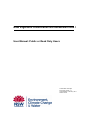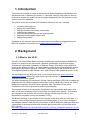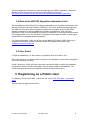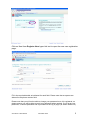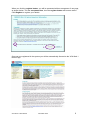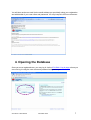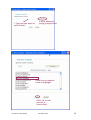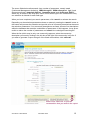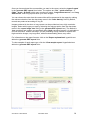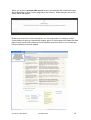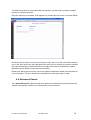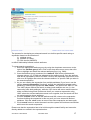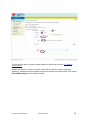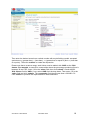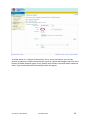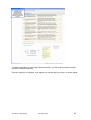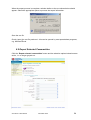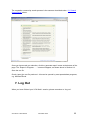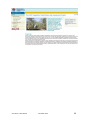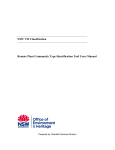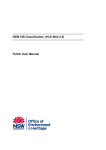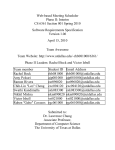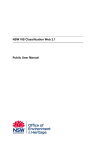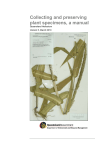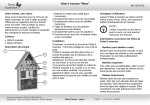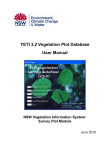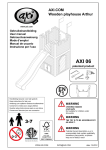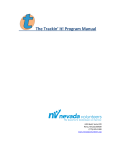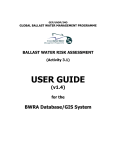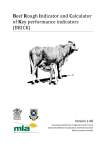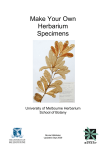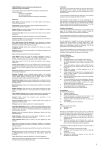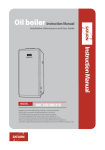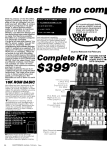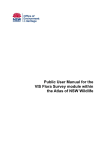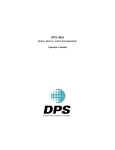Download NSW Vegetation Classification and Assessment Public User Manual
Transcript
NSW Vegetation Classification and Assessment Web 1 User Manual: Public or Read Only Users Author Mike Cavanagh Document Version 1.1 Last Updated 7 February 2011 Status: FINAL Table Of Contents 1. Introduction......................................................................................................... 3 2. Background ........................................................................................................ 3 2.1 What is the VCA?.......................................................................................... 3 2.2 Role of the DECCW Vegetation Information Unit.......................................... 4 2.3 User Roles .................................................................................................... 4 3. Registering as a Public User .............................................................................. 4 4. Opening the Database........................................................................................ 7 5. The User Menu................................................................................................... 8 6. Report Generation ............................................................................................ 10 6.1 Search Communities................................................................................... 10 6.2 Advanced Search........................................................................................ 16 6.3 Export Data ................................................................................................. 22 6.4 Export All Communities............................................................................... 23 6.5 Export Selected Communities..................................................................... 24 7. Log Out............................................................................................................. 25 References ........................................................................................................... 27 1. Introduction This manual is intended for users of the New South Wales Vegetation Classification and Assessment Web 1 database (VCA Web 1). It provides a step by step guide for users to access and operate the system via the web pages designed as the user interface for this version of the VCA database. The manual covers all functions of the database relevant to the user, including: • • • • • • • accessing and logging in; adding new communities; editing information for existing communities; searching the database; producing and printing reports and exporting data; assigning and managing images; and, editing lookup tables. Feedback on the manual is welcomed; please send any feedback or suggestions to the DECCW Vegetation Information Unit ([email protected]) 2. Background 2.1 What is the VCA? The aim of the New South Wales Vegetation Classification and Assessment (NSWVCA) project is to produce a fine hierarchical vegetation classification of New South Wales, Australia with information organised in a database format. This version of the NSWVCA, known as the NSW VCA Web 1, is a web enabled version of the original NSWVCA system developed by the Botanic Gardens Trust (BGT), and published in the scientific journal Cunninghamia (Benson 2006; Benson, et al. 2006; Benson 2008; and Benson et al. 2010). The development of the NSW VCA Web 1 is an integral part of the NSW Vegetation Information System (NSW VIS), which aims to provide a single, integrated source for vegetation information in NSW. The NSW Department of Environment, Climate Change and Water (DECCW) is leading the establishment of the NSW Vegetation Information System (NSW VIS) to act as the central authoritative repository for NSW native vegetation data. The NSW VIS will deliver information to all levels of government and the general public. This extranet version of the Vegetation Classification and Assessment application (VCA Web 1) has been developed to act as the interim VIS classification module. This module will complement the two other VIS modules, namely VIS Map and VIS Plot (i.e. the Department’s vegetation survey plot database (YETI)). The Botanic Gardens Trust remains as the custodian of the data within the VCA Web 1. A summary of the NSWVCA project along with published papers, a list of major changes in the database between 2006 and 2010, description of the 90 NSWVCA data base fields and a description of the threat criteria used to assess plant communities, are provided at the BGT web site: http://www.rbgsyd.nsw.gov.au/science/Evolutionary_Ecology_Research/vegetation_of_nsw VCA Web 1 User Manual November 2010 3 Further background information on the development of the NSW vegetation Information System and it’s components can be found on the DECCW web site: http://www.environment.nsw.gov.au/research/VegetationInformationSystem.htm 2.2 Role of the DECCW Vegetation Information Unit The development of the NSW VIS is being coordinated by the Vegetation Information Unit within the Scientific Services Division of DECCW. This unit is developing and supporting the NSW VIS and other native vegetation projects and programs as part of DECCW’s strategic leadership of native vegetation information management. One of the key objectives for the unit, and the NSW VIS project in particular, is to ensure effective access to and appropriate use of, the full range of vegetation information for NSW, including plot, classification and mapping data and products. For further information on the role of the unit, the NSW VIS Project or DECCW’s role in vegetation information, please contact the DECCW Vegetation Information Unit ([email protected]). 2.3 User Roles To open the database, you will need to be registered as a VCA Web 1 user. Each user will have an assigned level of access to the database. Users will be assigned to one of the following use roles: Public/ Read-only: Public and other read-only users will be able to search the database and produce reports, but will not be able to add or edit any data in the database. The search and report functions are detailed in Section 6 Report Generation. 3. Registering as a Public User To register to use the VCA Web 1, follow the link to the NSW VCA Web 1 registration page. This will open the page shown below. VCA Web 1 User Manual November 2010 4 Click on New User Register Here hyper-link text to open the new user registration page: Fill in the required details as indicated for each field. Please note that no spaces are allowed in the phone number field. Please note that you will not be able to change your password once it is registered, so please ensure you will be able to recall your password when needed. If you forget your password, a retrieve password link is provided on the log in page (as shown further on). VCA Web 1 User Manual November 2010 5 When you click the register button, you will be presented with an acceptance of use page, as shown below. Tick the acceptance box, then the register button will become active. Click Register to register your details. 1 2 Once you are registered in the system you will be automatically directed to the VCA Web 1 Home Page. VCA Web 1 User Manual November 2010 6 You will also receive an email (to the email address you provided) noting your registration and with details of your user name and password. You may keep this for future reference. 4. Opening the Database Once you are a registered user, you may log in via the VCA Web 1 log in page, where you can now log in using the user name and password assigned to you. VCA Web 1 User Manual November 2010 7 If you have forgotten your password, click the ‘Forgot Password?’ link and your password will be emailed to the email address you provided when registering. The Home Page provides functions to search, export and produce reports for vegetation communities via the User Menu in the top left of the page. In addition, links are provided at the top right hand of the Home Page; under the heading ‘NSWVCA Related Links’; to access further information from The Botanic Gardens Trust, the DECCW Home Page and the NSW Vegetation Information System home pages. 5. The User Menu The user database functions are grouped within major headings Depending on your user login access level some functions may not be displayed. The main menu is displayed as follows. Database Description (This item will appear for all users.) VCA Web 1 User Manual November 2010 8 Clicking this menu bar will provide a pop up screen with background details on the development of the NSW Vegetation Classification and Assessment project. Report generation (These items will appear for all users.) The three options enable to user to: ° perform a standard type search using set parameters, see ‘search communities’; ° perform a more customisable search, see ‘advanced search’; ° export data from the database. Refer to Section 6. Report Generation for detailed instructions. Log out. (This item will appear for all users.) Click this menu bar to log out of the database. Refer to Section 7. Log out for detailed instructions. Logged in as. This is the user name you used to log in. User Type. This is the status assigned to your log in. In addition, links are provided at the top right hand of the Home Page (under the heading ‘NSWVCA Related Links’) to access further information from The Botanic Gardens Trust, the DECCW Home Page and the NSW Vegetation Information System home pages. A link to a feedback form is provided in the ‘Feedback’ section towards the bottom of the Home Page. Use this link to provide comments on the database. Other comments or queries can be emailed to: [email protected]. Along the bottom of the page are standard DECCW links, including a Feedback link . Clicking this menu option provides a link to the Department’s Website feedback page at http://www.environment.nsw.gov.au/help/feedback.htm. VCA Web 1 User Manual November 2010 9 6. Report Generation There are three options under the ‘report generation’ menu heading – ‘search communities’, ‘advanced search’, and ‘export data’. Clicking on one of these menus opens the relevant search options screen for finding a plant community using key words in conjunction several fields such as Scientific Name, Formation Group or Bioregion. An option to produce a printable report is provided for the results of each search. Both report options provide search and report generation functions. The first option – ‘search communities’ opens the standard community search facility which should provide functions required for the majority of users. The second option - ‘advanced search’ provides more options for searching and reporting. It should be noted that producing reports of multiple communities may result in large file sizes due to the images provided in the relevant reports. Please note that there is a limit of 200 communities for producing short and long reports. There is a ‘time out’ function in the database, where-by if no activity is undertaken for 20 minutes the database will automatically disconnect from the server, resulting in loss of any data not saved at that point. If you are logged out, a pop up dialogue box will appear informing you that you have been logged out, and the system provides a link to log back in again. However, please note that any unsaved changes will have been lost. Also, please note that just switching between tabs (pages) will not reset the time out function. Only data entry or submitting for changes will reset the function. 6.1 Search Communities Click on ‘search communities’ in the main menu to open the ‘Search to generate reports’ page. VCA Web 1 User Manual November 2010 10 Multiple selections are allowed for selecting one or multiple communities. If you want a report for only one community, and the Vegetation ID is know, simply enter the vegetation ID and click on ‘search’. To generate a report for multiple communities, enter the appropriate data in the relevant fields. Field entry for the first three fields – ‘vegetation ID’, ‘scientific name (taxon)’, and ‘common name (community)’ are text entry fields. If you are searching by scientific name, click the ‘find species’ button and select from the pop up list. Partial word searches using two terms must have a plus symbol between the words. For example, if you are after Eucalyptus camaldulensis, typing ‘euc’ then clicking ‘search’ will bring up all species with ‘euc’ within the name, including all Eucalypt species. Typing ‘cam’ will bring up all species with ‘cam’ within the name, including Eucalyptus camaldulensis. A more refined search using euc + cam will bring up Eucalypt camaldulensis specifically. Please note that searching by ‘scientific name’ will only search for the selected species within the formal scientific name. Use the ‘advanced search’ functions if you want to search for species names more broadly, eg in the ‘characteristic trees’ field (see Section 6.2 Advanced Search below. VCA Web 1 User Manual November 2010 11 1 Type species name or part of name 2 Click Search to bring up species list Click once on species name to highlight Click ‘ok’ to add species to search field VCA Web 1 User Manual November 2010 12 The seven fields below allow search via a number of parameters, namely ‘cma’ (Catchment Management Authority), ‘IBRA bioregion’, ‘IBRA subregions’, ‘lga’ (Local Government Area), ‘botanical division’, ‘formation group’ and ‘forest type (RN17)’. Select any of these via the drop down menu arrows to the right of the relevant field. Only one selection is allowed for each field type. When you have completed your search parameters, click ‘search’ to activate the search. Depending on the selection parameters chosen or entered, pressing the ‘search’ button at the bottom will process the selection and provide a list of community descriptions that meet the selection parameters. If no community descriptions are listed, there are no descriptions within the database that meet the combination of parameters. If this happens, it may prove useful to reduce the number of parameters and ‘search’ the redesigned search again. When the list (which may be only one community) appears, select the community description you want by clicking in the tick box at the right of the community in the list. If you want to generate a report using all of the listed communities, click ‘select all’. Either click ‘select all’ or just the communities that you want in the report VCA Web 1 User Manual November 2010 13 Once you have selected the communities you want in the report, select the ‘type of report’ in the ‘generate PDF reports’ box below. The options are ‘List’, ‘quick reference – 7 fields’, ‘short – 28 fields’ which may contain one image, ‘long without text ref’, and ‘long with text ref’. Both long reports have up to three images. You can choose the order that the communities will be presented in the report by making the relevant selection from the drop down menu in the ‘order data by’ field. By default, records are produced according to Veg ID. Images produced in the short or long reports can be provided as low or high resolution images. Select which type you want by selecting the relevant option from the drop down menu in the ‘report image size’ field (in the ‘generate PDF reports’ box). The default is ‘low’ resolution and, unless you specifically want ‘high’ resolution images, it is advisable to use low resolution. Please note that if you are producing a large number of reports with high resolution images, very large files, with slow downloading times, may result. For information on the report formats, click on the ‘Report explanations’ hyperlink text within the ‘generate PDF reports’ box. To view samples of each report type, click the ‘View sample reports’ hyperlinked text within the ‘generate PDF reports’ box.. VCA Web 1 User Manual November 2010 14 When you click the ‘generate PDF reports’ button, the database will compile the report, which depending on size of report may take a few minutes. While doing so, the screen shown below will appear. Please note, that due to server restrictions, you can only produce a maximum of 200 communities per report for reports with images, that is for short reports (28 fields) and both types of long reports (with reference text and without reference texts). If you exceed this limit the following screen will appear. VCA Web 1 User Manual November 2010 15 To obtain information for more than 200 communities, you will need to produce multiple reports via multiple searches. Once the report(s) is compiled, it will appear in a preview pop-up screen, as shown below. Check the pop up report to ensure it is what you want, then if it is OK, click either the print icon or the save icon in the top right hand of the menu bar of the pop up screen to process the report accordingly. Please note that it may take some time to download the reports, depending on the speed of your internet connection. Please note that at the end of any report, the search parameters chosen will be shown for your information. This is to assist future compilations of the same type of report. 6.2 Advanced Search The ‘advanced search’ page provides more options for searching and reporting than the ‘search communities’ function, but consequently is more complex. VCA Web 1 User Manual November 2010 16 The process for developing an advanced search is to build a specific search string or expression based on the selection of: (i) attribute group; (ii) attribute (or value); (iii) SQL clause (AND/OR) to define relationship between search attributes. To create search expressions: 1. Select the appropriate attribute group by using the drop down menu arrow to the right of the ‘attribute group’ field. Click on the drop down menu arrow, then click once to highlight and select the relevant attribute group (e.g. CMA); 2. Once the attribute group is selected, the ‘attribute’ field will be populated with relevant options, e.g. if CMA was selected as the attribute group, then the attribute field will be populated by the list of CMAs. Click on the drop down menu arrow, then click once to highlight and select the relevant attribute i.e. specific CMA you want in the search expression. 3. As you are creating the expression from multiple attributes (if you’re not, use the simpler ‘search communities’ function!), specify the relationship between each attribute by selecting the appropriate ‘SQL clause’ – the options are ‘AND’ or ‘OR’. The ‘AND’ clause restricts the search to where both attributes are true (i.e. the community fulfils both attributes), while the ‘OR’ clause will return results based on either condition being filled. Please note that if you create an expression using ‘AND’ where the relevant attributes cannot occur together, then the search will find no results based on these attributes. 4. Click the ‘Submit’ button to add the attribute and SQL clause to the expression. Continue building the expression in this way until you have entered all desired attributes. Click the ‘clear’ button to remove the entire expression and start again. 5. Click ‘search’ button to action the search and the system will list those communities which meet the search expression. Please note that the expression has to be built through the search facility and cannot be directly added to or edited in the expression box. VCA Web 1 User Manual November 2010 17 1 2 3 4 5 To produce the report, follow the steps detailed in the previous section: 6.1 Search Communities. Please note that if you wish to produce a report for the percent of the community remaining, standard numeric symbols only can be entered, as shown below. First, select ‘PercentRemaining’ from the drop down list. VCA Web 1 User Manual November 2010 18 Then enter the desired numeric as a whole number with any delimiting symbol: accepted symbols are > (greater than), < (less than), >= (greater than or equal to) and <= (less than or equal to). Then click ‘submit’ to create the expression. Please note that to create a range, each limiter must be added, with ‘AND’ as the ‘SQL clause’. For example, to search for communities where the percentage remaining figure is between 30 and 70%, enter >30 in the ‘value’ field, then click ‘submit’. Check that the ‘SQL Clause’ field is ‘AND’; if not, select ‘AND from the drop down, Then enter <70 in the ‘value’ field and click ‘submit’. The ‘expression’ field should now show >30 AND <70. Click ‘search’ to produce the report based on these selections. VCA Web 1 User Manual November 2010 19 As noted above in 6.1 Search Communities, due to server restrictions, you can only produce a maximum of 200 communities per report for reports with images, that is for short reports (28 fields) and both types of long reports (with reference text and without reference texts). If you exceed this limit the following screen will appear. VCA Web 1 User Manual November 2010 20 To obtain information for more than 200 communities, you will need to produce multiple reports via multiple searches. Once the report(s) is compiled, it will appear in a preview pop-up screen, as shown below. VCA Web 1 User Manual November 2010 21 Check the pop up report to ensure it is what you want, then if it is OK, click either the print icon or the save icon in the top right hand of the menu bar of the pop up screen to process the report accordingly. Please note that it may take some time to download the reports, depending on the speed of your internet connection. Please note that at the end of any report, the search parameters chosen will be shown for your information. This is to assist future compilations of the same type of report. 6.3 Export Data Click on the ‘export data' menu item in the main menu list. The ‘Export vegetation community data’ window shown below will appear. VCA Web 1 User Manual November 2010 22 There are two export options, export all communities and export selected communities. 6.4 Export All Communities To export data for all communities in the database, click the radio button beside ‘Export all communities’. Please note that this is the default setting, so the radio button is probably already activated. The search options for selecting communities will be inactive, i.e. greyed out. To export community data click the ‘generate export’ button at the bottom of the page. The ‘Export in Progress……’ screen will appear, as shown below. Please note that depending on internet speed and server load, exporting all communities may take some time. VCA Web 1 User Manual November 2010 23 When the export process is complete a window similar to the one shown below should appear. Select the appropriate option to process the export information. Save the csv file. Check (open) the csv file produced – this can be opened by most spreadsheet programs, e.g. Microsoft Excel. 6.5 Export Selected Communities Click the ‘Export selected communities’ button and the selection options below become active, i.e. no longer greyed out. VCA Web 1 User Manual November 2010 24 The vegetation community search process is the same as described under ‘6.1 Search Communities’ above. Once you have made you selection, click the ‘generate report’ button at the bottom of the page. The ‘Export in Progress……’ screen will appear, as shown above in Section 6.4. Save the csv file. Check (open) the csv file produced – this can be opened by most spreadsheet programs, e.g. Microsoft Excel. 7. Log Out When you have finished your VCA Web 1 session, please remember to ‘Log out’. VCA Web 1 User Manual November 2010 25 VCA Web 1 User Manual November 2010 26 References Benson, J.S. (2006) New South Wales Vegetation Classification and Assessment: Introduction - the classification, database, assessment of protected areas and threat status of plant communities. Cunninghamia 9(3): 331-382. Benson, J.S., Allen, C., Togher, C. & Lemmon, J. (2006) New South Wales Vegetation Classification and Assessment: Part 1 Plant communities of the NSW Western Plains. Cunninghamia 9(3): 383-451. Benson, J.S. (2008) New South Wales Vegetation Classification and Assessment: Part 2 Plant communities in the NSW South-western Slopes Bioregion and update of NSW Western Plains plant communities. Version 2 of the NSWVCA database. Cunninghamia 10(4): 599-673. Benson, J.S., Richards, P., Waller, S. & Allen, C. (2010) New South Wales Vegetation classification and Assessment: Part 3 Plant communities of the NSW Brigalow Belt South, Nandewar and west New England Bioregions and update of NSW Western Plains and South-western Slopes plant communities, Version 3 of the NSWVCA database. Cunninghamia 11(4). Forestry Commission of New South Wales (1989) Forest types in New South Wales. Research Note 17 (Forestry Commission of New South Wales: Pennant Hills). IUCN (The World Conservation Union) (2001) IUCN Red List Categories: Version 3.1 Prepared by the IUCN Species Survival Commission (IUCN: Gland, Switzerland and Cambridge). Keith, D.A. (2004) From ocean shores to desert dunes: the vegetation of New South Wales and the ACT (Department of Environment and Conservation NSW: Hurstville). Mitchell, P.B. (2002) NSW Ecosystems study: background and methodology. Report 13.7 NSW Biodiversity Strategy (NSW Department of Environment and Conservation: Sydney). New South Wales Department of Environment and Conservation (2004) IBRA subregions. Unpublished GIS map (NSW DEC: Sydney). Walker, J. & Hopkins, M.S. (1990) Vegetation. In McDonald, R.C., Isbell, R.F., Speight, J.G., Walker, J. & Hopkins, M.S. (1990) Australian soil and land survey: field handbook (Inkata Press: Melbourne). VCA Web 1 User Manual November 2010 27