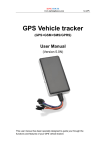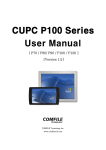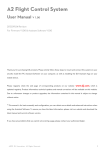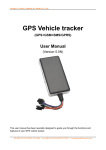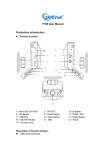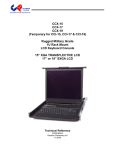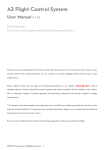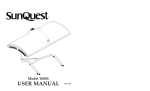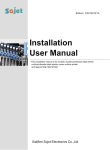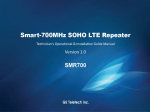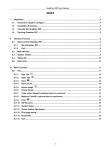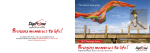Download OPTEKA DIGITAL PICTURE FRAME User Guide
Transcript
OPTEKA DIGITAL PICTURE FRAME User Guide OPTEKA DIGITAL PICTURE FRAME Table of Contents Introduction ....................................................................................................... 3 Main Features ................................................................................................... 3 Getting Started.................................................................................................. 4 Package Contents............................................................................................. 4 Installing your unit ............................................................................................. 5 Connecting to a PC........................................................................................... 5 Operation .......................................................................................................... 5 Controls............................................................................................................. 6 Using your Remote Control .............................................................................. 7 Inserting Memory Cards ................................................................................... 8 Main menu ........................................................................................................ 9 Viewing Pictures ............................................................................................. 10 Watching video ............................................................................................... 12 Listening to MP3 music................................................................................... 15 File Management ............................................................................................ 16 Playing a slideshow with music ...................................................................... 16 Copying and Deleting Files............................................................................. 18 Using the SETUP option................................................................................. 20 Technical Support ........................................................................................... 21 Frequently asked questions............................................................................ 21 Specifications................................................................................................ 23 Maintenance and Precaution .......................................................................... 24 Cleaning the LCD screen................................................................................ 24 Product Support .............................................................................................. 24 2 OPTEKA DIGITAL PICTURE FRAME Introduction Congratulations on your purchase of the Opteka Digital Picture Frame. Before operating the unit, please read this manual thoroughly, and retain it for future reference. This manual will help you use many of the exciting and useful features that will make your Digital Picture Frame viewing more enjoyable. This Digital Picture Frame lets you view digital pictures directly from your camera's memory cards. You will be able to create a slideshow using multiple transition effects or display one picture at a time. No computer, digital camera or Internet connection is required. This Digital Picture Frame is compatible with the following popular memory card formats: CompactFlash®, SD™, XD, MultiMediaCard™, and Memory Stick®. It can also read files stored on a USB Flash drive using the USB host port. Main Features • • • • • • • • • • • • • • • • Displays digital pictures (JPEG) without a computer Internal Memory option Simply insert a compatible memory card into the Digital Picture Frame to show photos, play MP3 music or supported video files Compatible memory cards include Secure Digital Card (SD), MultiMedia Card (MMC), Memory Stick (MS), XD Cards & Compact Flash Able to read files located on a USB Flash drive Instantly plays MP3 music with the integrated speakers. Instantly plays MPEG1 files stored on supported memory cards*. Instantly plays MPEG2 files stored on supported memory cards*. Instantly plays MPEG4 files stores on supported memory cards. Supports up to 12 Mega Pixels image files (JPEG format). Compatible with most digital cameras’ stored JPEG images and motion JPEG files. Includes a credit card style remote control Automatic slide show with multiple transition effects. Plays slide show with MP3 music on the background. User-friendly on-screen display lets you access all controls easily. Interchangeable Frames *Video files may not play properly if stored on a low speed card. 3 OPTEKA DIGITAL PICTURE FRAME Getting Started Package Contents Digital Picture Frame User Manual AC/DC Adapter Remote control USB Cable 4 OPTEKA DIGITAL PICTURE FRAME Installing your unit • • • • • Open the package and remove the protective foam. Remove the protective sleeve from the unit. Install the Digital Picture Frame stand as the back of the unit. Plug in the AC adapter into power outlet. Plug the other end into the unit. After the content is stored on the target flash media; insert the media into the correct slot. Turn power to ON position via the ON/OFF switch. Connecting to a PC The Digital Picture Frame has a USB port for connection to a PC (USB Slave) and a second USB port for connection to other devices such as a Flash Drive, USB card reader, or a camera (USB Host). When connected to the PC you can drag-and-drop content from the PC to the internal memory or memory card. You can also delete content from the internal memory. NOTE: USB Slave and USB Host can not be used at the same time. Operation This Digital Frame is extremely easy to operate: 1. Remove memory card from camera: 5 OPTEKA DIGITAL PICTURE FRAME 2. Insert memory card into the frame with face away from the unit: 3. The slideshow will start automatically: Controls 6 OPTEKA DIGITAL PICTURE FRAME Using your Remote Control The following table briefly describes the remote control functions Button Description Power Turn on/off Photo Access your photo files Music Access your music files Video Access your videos files Combo Start the slideshow Time Display the time/ Calendar Mute Mutes volume Menu Displays the main menu Enter Select highlighted item VOL +/- Adjusts volume Arrows Navigate on screen X/II Play/ pause 7 OPTEKA DIGITAL PICTURE FRAME Inserting Memory Cards The Digital Picture Frame is compatible with the following memory cards: • • • • • Secure Digital Card (SD) MultiMedia Card (MMC) Memory Stick CompactFlash (CF) Card XD Picture Cards TM TM TM TM Insert the memory card with the front label facing AWAY from you. Do not force the memory card into the memory slot. If you are not able to easily insert the memory card completely, you may have inserted it the wrong way. Note: The Digital Picture Frame will ONLY recognize digital pictures stored in JPEG format. Digital pictures stored in other formats will be ignored by the device. Make sure you have at least one picture stored on the memory card. The frame will not function properly without a stored picture. You also can use a USB flash drive in the exact same way as you would use a memory card. Simply copy files on the flash drive and insert it at the right side of the unit in the USB Host plug. 8 OPTEKA DIGITAL PICTURE FRAME Main menu Upon turning on the Digital Picture Frame, you will go straight to the MENU screen. To set the Auto Start feature Choose the SETUP screen. Use the left/right arrow to go to the “Set up”. Press the Enter button to enter the options screen. Use the Up / Down arrows to choose your auto start option. Press the “MENU” button to show the following menu: Use the left and right arrows to move inside the menu and then press “Enter” to continue Note: In all menus, pressing the “Menu” button will bring you back to the main menu Function Nand Setup Calendar SD/MMC/MS/xD CF USB Description Play files in internal memory Set system menu Display calendar, clock, alarm Play files on SD/MMC/MS/xD memory card Play files on CF memory card Play files on USB flash drive NOTE: Icons of above functions shall appear automatically on MENU screen when certain memory card is inserted. Icons shall disappear when correspondent card is removed from card slot. 9 OPTEKA DIGITAL PICTURE FRAME Viewing Pictures Make sure you have at least one picture on your memory card or your USB flash drive. When this is done: • • Select the desired flash media on main menu. (SD/xD/CF/MS/USB/NAND-Internal Memory) Select the “PHOTO” option from the menu and press “ENTER” • A Photo thumbnail will appear. Using the UP/DOWN/LEFT/RIGHT arrows can move the highlight. If the highlighted is a folder, press Enter to enter the folder. • Otherwise press Enter to enter the full screen photo (pause mode) and press Play to enter into slideshow mode. 10 OPTEKA DIGITAL PICTURE FRAME • Once a slideshow is playing or a picture is being shown, press the OSD button. The following menu will appear: Previous Play previous picture in the picture list Play or Pause Play or pause the current slideshow. Next Play next picture in the picture list Rotate Use the rotate function to change the picture orientation to either portrait or landscape. Stop Stop slideshow and return to photo thumbnail. Zoom Increase the size of the picture by 2/4/8/16/1 times. 11 OPTEKA DIGITAL PICTURE FRAME Watching video The Digital Picture Frame supports the following video formats: • • • Motion JPEG (.avi): video format used by most digital cameras MPEG-I MPEG-2 MPEG 4 Make sure you have at least one video on your memory card or your USB flash drive. When this is done: • • • Select the desired flash media on main menu. (SD/xD/CF/MS/USB/NAND-Internal Memory) Select the “MOVIE” option from the menu and press “ENTER” A list of all movie files will be listed on the left side of the screen. The right side consists of the movie preview window and information display of the current movie. Use Up/Down arrows to select the movie and press Enter to play. 12 OPTEKA DIGITAL PICTURE FRAME Once a movie is playing, press the ENTER button on the remote control. The following menu will appear: Previous Play previous movie in the play list Fast Forward Play forward the movie by 2/3/4 times speed. 13 OPTEKA DIGITAL PICTURE FRAME Play or Pause Play or Pause the movie. Fast Backward Play backward the movie by 2/3/4 times speed. Next Play next movie in the play list Stop Stop the movie and return to the playlist Zoom Increase the size of the picture by 2/3/4/1 times. 14 OPTEKA DIGITAL PICTURE FRAME Listening to MP3 music Make sure you have at least one MP3 file on your memory card or your USB flash drive. When this is done: • • • • Select the desired flash media on main menu. (SD/xD/CF/MS/USB/NAND-Internal Memory) Select the “MUSIC” option from the menu and press “ENTER” A list of music files will be listed on the left side of the screen. The right side consists of the frequency chart and information status bar. The song information area is below the status bar. Use Up/Down arrows to select the music file and press Enter to play. 15 OPTEKA DIGITAL PICTURE FRAME • Press VOL+ to increase the volume or VOL- to decrease the volume. • Press Play/Pause button on remote control to play or pause the music file. • Press Stop button on the remote control to return to the list of music files. File Management Playing a slideshow with music Ensure you have at least one picture on your memory card or your USB flash drive. Additionally, you must have one MP3 file saved on the selected memory card/USB/Internal Memory. When this is done: • • • Select the desired flash media on main menu. (SD/xD/CF/MS/USB/NAND-Internal Memory) Select the “FILE” option from the menu and press “ENTER” • A list of all files on the selected memory card or internal memory will be listed on the left side of the screen. The right side consists of the file information. Use Up/Down arrows to select a picture file and press Enter to enter a full screen photo (pause mode). Press the Play button on the remote control, and a audio slideshow will begin automatically. • Once an audio-slideshow is playing, press the OSD button. The following menu will appear: 16 OPTEKA DIGITAL PICTURE FRAME Previous Play previous picture in the picture list Play or Pause Play or pause the current slideshow. Next Play next picture in the picture list Rotate Use the rotate function to change the picture orientation to either portrait or landscape. Stop Stop slideshow and return to photo thumbnail. Zoom Increase the size of the picture by 2/4/8/16/1 times. VOL Press VOL+ or VOL- on remote control to increase or decrease the volume 17 OPTEKA DIGITAL PICTURE FRAME Copying and Deleting Files To copy and delete files on your memory card, USB drive or internal memory. Copy • • • • Select the desired flash media on main menu. (SD/xD/CF/MS/USB/NAND-Internal Memory) Select the “FILE” option from the menu and press “ENTER” A list of available files will be displayed. Use the up and down arrows to highlight your required file and press the right arrow to highlight the desired file. Repeat for all files that you want to copy Press the “Enter” button to display the Copy and Delete menu. Select Copy function and Enter. • • • Use Up/Down arrows to select the file destination folder. Press Right button to confirm. 18 OPTEKA DIGITAL PICTURE FRAME • Press Enter to start copying the file. Delete • • • • Select the desired flash media on main menu. (SD/xD/CF/MS/USB/NAND-Internal Memory) Select the “FILE” option from the menu and press “ENTER” A list of available files will be displayed. Use the up and down arrows to highlight your required file and press the right arrow to highlight the desired file. Press the “Enter” button to display the Copy and Delete menu. Select Delete function and press Enter. File will be deleted. 19 OPTEKA DIGITAL PICTURE FRAME Using the SETUP option The following options can be changed by using the “SETUP” option from the main menu: Function Language Slideshow time Slideshow mode Music Repeat Mode Movie Repeat Mode Display mode Time Alarm Default Description Includes English, French, Spanish, Deutsch, Italian Slideshow duration: 3s/5s/15s/1mins/15mins/1hr Off, Random, Fading, Bottom_to_top, Top_to_bottom, Left_to right, Right_to_left, Door_close, Door_open, Hori_cross, Verti_cross Repeat one, Repeat all, Repeat off Repeat one, Repeat all, Repeat off Crop, Stretch, Cinema Year/Month/Date/Time setup Alarm Time/Alarm Music/Alarm On/off setup Recover the factory default setup Calendar/Clock Display Upon turning on the Digital Picture Frame, you will go straight to the MENU screen. If you select Calendar/Clock and press Enter, you will go to Calendar/Clock screen. If the Alarm is turned on, it will also show the alarm time. A picture slideshow will begin at the picture preview window at the right part of the screen. 20 OPTEKA DIGITAL PICTURE FRAME Technical Support Frequently asked questions 1) Q: Can I use touch-enabled technology for my Digital Picture Frame? A: The LCD screen does not support touch-enabled technology. Please use the buttons or remote control to control the Digital Picture Frame. 2) Q: If I keep showing the same photo for a long time, will it damage the LCD screen? A: No. The Digital Picture Frame can display the same photo continuously for a long time. But it is recommended not to show the same picture continuously for more than 1 month. 3) Q: How do I store music files? A: First, use a personal computer and popular audio editing software to convert your music to MP3 format. The Digital Picture Frame will only play MP3 files so all Windows Media Player™ and/or iTunes™ files will have to be converted first. You can use a card reader or your digital camera to transfer those files to your memory card. 4) Q: Does the Digital Picture Frame have built-in memory? A: Yes. 5) Q: What is the maximum picture size? A: The Digital Picture Frame is able to display pictures up to 12 Mega Pixels. 6) Q: What is the best picture resolution displayed on the screen? A: The frame’s best resolution is 1024x768. 7) Q: How come the Digital Picture Frame does not show some of my photos? A: The Digital Picture Frame is designed to show photos following the same camera industry standards format as digital cameras. This format is a JPEG format. Images, such as web images, scanned images, or photos in RAW format, are not stored according to camera industry standards and therefore cannot be displayed correctly on the Digital Picture Frame. Please use your PC applications to convert such images into standard JPEG format before viewing them on the Digital Picture Frame. 21 OPTEKA DIGITAL PICTURE FRAME Troubleshooting Symptom Digital Picture Frame doesn’t power on. Cause The Power connector to the unit is not securely inserted. Please be sure that the AC adaptor is properly connected to the frame. Unable to insert memory card Memory card inserted in the incorrect slot or in the incorrect direction. Insert the correct card in the correct slot and direction. Power is on but the Start-Up screen is not displayed. System does not work normally Restart the Digital Picture Frame. No photo, videos, or Memory card is not inserted music files on correctly. memory card. The volume may be in the No sound from the lowest level; it may be in speakers. mute mode. Corrective Actions Insert a supported memory card. Confirm the volume is properly adjusted or press MUTE button to exit mute mode. No background music when slideshow pictures Background music is off Press BACK MUSIC button or enter COMBO mode to slideshow pictures. The files do not play. Incompatible File Formats. Make sure there is at least one supported file format on the memory card. Can not copy or delete files. The files or memory card are locked. Unlock the files or memory card. Remote control does not work. No battery or weak battery in the remote control. Insert or change the battery in the remote control. 22 OPTEKA DIGITAL PICTURE FRAME Specifications Type Size Resolution Alimentation Consumption Working Temperature Response Time Display Mode File Format Photo Size Current Cards USB ports Package Contents Opteka Digital Picture Frame 8inch,10.4inch,12.1inch,15inch 640x480,640x480,800x600,1024x768 12 V 6 Watts -20 to +65 degrees 25ms 4:3 JPEG, MPEG1, MPEG2, MP3, MPEG4 12 Mega Pixels AC110—240V (50HZ—60HZ) SD/MMC/MS/CF/XD/USB USB Host, USB Slave Digital Picture Frame AC/DC Adapter User Guide Remote control USB Cable 23 OPTEKA DIGITAL PICTURE FRAME Maintenance and Precaution • • • • • • • The Digital Picture Frame is for indoor use only. To reduce the risk of fire or electric shock; do not expose this appliance to rain or moisture. Do not block the ventilation holes on the back of the Digital Picture Frame at any time. Keep your Digital Picture Frames out of sunlight. Direct sunlight may cause damage. Do not open the case of the Digital Picture Frame. There is a risk of electric shock, and there are no user serviceable parts inside. Opening the case will void your warranty. Do not use the Digital Picture Frame if conditions could allow condensation to occur, or damage may result. Your Digital Picture Frame is a complicated electronic device and cannot withstand shock from drops. Cleaning the LCD screen • • • Treat the screen gently. The screen on the Digital Picture Frame is made of glass and can be scratched or broken. If fingerprints or dust make the LCD screen dirty, we recommend using a soft, non-abrasive cloth such as a camera lens cloth to clean the LCD screen. If you use an LCD Cleaning Kit sold on the market, apply the cleaning liquid to the cloth. Do not apply the liquid directly to your LCD screen. Thank you very much! Product Support Opteka warrants this hardware product against defects in materials and workmanship for a period of ONE (1) YEAR from the date of original retail purchase. If a defect exists Opteka will replace the product with a product that is new or which has been manufactured from new or serviceable used parts and is at least functionally equivalent to the original product, Opteka, INC Web: www.opteka.com Email: [email protected] Phone: 800-304-2510 or 718-998-6666 Fax: 718-998-1456 24