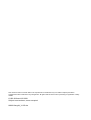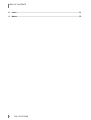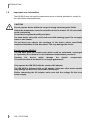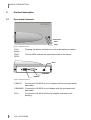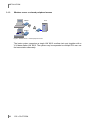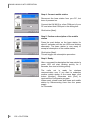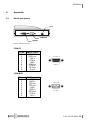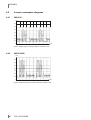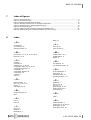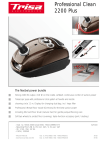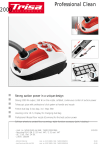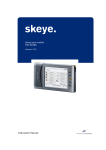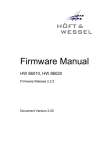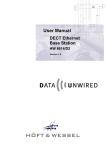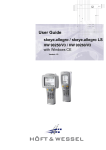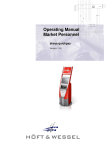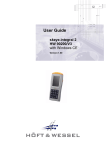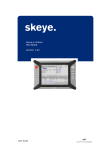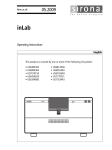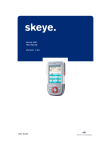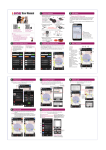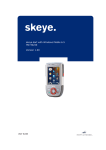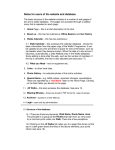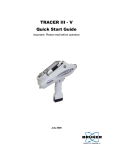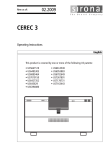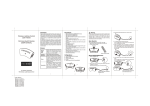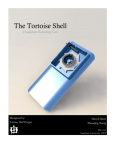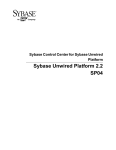Download HW8612engA4 V1.05
Transcript
User manual Cordless Twin Port HW 8612 DECT HW 8612/US FHSS Version 1.05 This document and its contents shall not be reproduced or transferred in any form without express permission. Compensation will be claimed for any infringement. All rights reserved in the event of patenting or registration of utility models. © Höft & Wessel AG 2001 Subject to amendment, errors excepted HW8612engA4_V1.05.doc TABLE OF CONTENTS Table of contents 1. Introduction................................................................................................................. 5 1.1 1.2 1.3 1.4 References ............................................................................................................. 5 Important user information...................................................................................... 6 Special note for users in the USA (HW 8612/US only) .......................................... 7 Important Information for users in Canada (HW 8612/US only) ............................. 7 2. Product description.................................................................................................... 8 2.1 2.2 2.3 2.4 Operational elements ............................................................................................. 8 Technical specification – HW 8612 ........................................................................ 9 Technical specification - HW8612/US .................................................................. 10 Included delivery................................................................................................... 11 3. Installation................................................................................................................. 12 3.1 Data Unwired system architecture........................................................................ 12 3.1.1 Wireless Internet access via ISDN (DECT only) ............................................ 13 3.1.2 Wireless Internet access via analogue modem lines (DECT only) ................. 13 3.1.3 Wireless server or shared peripheral access ................................................. 14 3.2 Hardware installation ............................................................................................ 15 3.2.1 Getting the best radio coverage ..................................................................... 15 3.3 LED display information........................................................................................ 16 4. Taking HW 8612 into operation ............................................................................... 17 4.1 Setting-up your computer ..................................................................................... 17 4.2 Subscribing the HW 8612 to a base station.......................................................... 17 4.3 Configuration using the Data Unwired Configurator ............................................. 18 4.3.1 Installation of the Data Unwired Configurator................................................. 18 4.3.2 Using the Data Unwired Configurator............................................................. 19 4.4 Configuration using a terminal program................................................................ 21 4.4.1 Entering and leaving the configuration mode ................................................. 21 4.4.2 Performing the subscription ........................................................................... 22 4.4.3 Setting the base station’s PIN code ............................................................... 22 4.4.4 Advanced configuration.................................................................................. 23 5. Using the HW 8612 ................................................................................................... 24 6. Appendix ................................................................................................................... 25 6.1 Serial port pinout .................................................................................................. 25 6.2 Current consumption diagrams ............................................................................ 26 6.2.1 HW 8612 ........................................................................................................ 26 6.2.2 HW 8612/US .................................................................................................. 26 6.3 Manufacturer address........................................................................................... 27 6.4 Troubleshooting.................................................................................................... 28 6.4.1 Power supply.................................................................................................. 28 6.4.2 Availability of a base station........................................................................... 28 6.4.3 Erroneous configuration mode ....................................................................... 29 6.4.4 No connection ................................................................................................ 29 6.4.5 The HW 8612 does not enter the configuration mode.................................... 30 6.4.6 Subscription to the base station fails.............................................................. 30 7. Index of figures ......................................................................................................... 31 1.05 • 30.07.2004 3 TABLE OF CONTENTS 8. Index .......................................................................................................................... 31 9. Notes.......................................................................................................................... 33 4 1.05 • 30.07.2004 INTRODUCTION 1. Introduction Thank you for choosing Data Unwired products of Hoeft & Wessel. The HW 8612 cordless twin port is a powerful solution for cordless data communication when replacing V.24 cables by a radio connection in order to address different peripheral devices via common interface. Data Unwired products operate according the international DECT telecommunication standard resp. the North American FCC and the Canadian standard. • DECT offers a reserved radio spectrum which is free from interference. Operation of Data Unwired DECT systems is unrestricted and licence-free in all countries of the EU. • Data Unwired FHSS (Frequency Hopping Spread Spectrum) systems operate in the open 2.4 GHz band and comply with FCC part 15. Data Unwired products are easy to install and do not require specific drivers. So they can be used with most computers and operating systems. This manual describes how to install and use the HW 8612 cordless twin port. In case of problems during the installation or during the operation of the HW 8612 that cannot be solved with the information given in this manual, please contact the service department of your local dealer or contact the Hoeft & Wessel-service line directly at [email protected]. For further information about Data Unwired products please visit our Website: www.data-unwired.com 1.1 References Please follow the explanation and instructions in the Integration Manual IM86010 and Firmware Manual FM86010, too. In the case of inconsistency the documents apply in the following order of priority: 1. Firmware Manual FM86010, 2. Integration Manual IM86010, 3. this manual. 1.05 • 30.07.2004 5 INTRODUCTION 1.2 Important user information The HW 8612 does not require maintenance work or special attendance, except for the instructions mentioned below. CAUTION! Do not operate device within the range of strong electromagnetic fields. Notice the temperature range for operation given in chapter 2.2. Do especially avoid overheating. Protect device against humidity and dust. Do clean device only with a soft cloth and mild cleaning agent. Do not apply water or wet cleaner. Do not insert any objects into openings of the device unless specifically mentioned otherwise in this document. This may damage the device. Do not open the HW 8612 The HW 8612 does not contain parts which could be maintained, exchanged or repaired by the customer or non-authorised maintenance personnel. Opening the device might damage the electric A correct function of the device is no longer guaranteed! components. Only operate the HW 8612 with the enclosed AC adapter The HW 8612 is delivered with an AC adapter. Using any other power supply may damage the device or cause radio interference. Before connecting the AC adapter make sure that the voltage fits the local power supply. 6 1.05 • 30.07.2004 INTRODUCTION 1.3 Special note for users in the USA (HW 8612/US only) NOTE: This equipment has been tested and found to comply with the limits for a Class B digital device, pursuant to Part 15 of the FCC Rules. These limits are designed to provide reasonable protection against harmful interference in a residential installation. This equipment generates, uses and can radiate radio frequency energy and, if not installed and used in accordance with the instructions, may cause harmful interference to radio communications. However, there is no guarantee that interference will not occur in a particular installation. If this equipment does cause harmful interference to radio or television reception, which can be determined by turning the equipment off and on, the user is encouraged to try to correct the interference by one or more of the following measures: • • • Reorient or relocate the receiving antenna. Increase the separation between the equipment and receiver. Connect the equipment into an outlet on a circuit different from that to which the receiver is connected. • Consult the dealer or an experienced radio/TV technician for help. The maximum output power of the Base Station transmitter is 100 mW. Though this is a low power level a minimum separation distance of 20 cm from the enclosure of the Base Station to all persons must be kept. The antennas must not be co-located and operating in conjunction with any other antenna or transmitter. 1.4 Important Information for users in Canada (HW 8612/US only) NOTE! To prevent radio interference to the licensed service, this device is intended to be operated indoors and away from windows to provide maximum shielding. Equipment (or its transmit antenna) that is installed outdoors is subject to licensing. 1.05 • 30.07.2004 7 PRODUCT DESCRIPTION 2. Product description 2.1 Operational elements Höft & Wessel Push button LED 1 LED 2 Figure 1: HW 8612 top view Push Button Pressing this button activates the on-air subscription procedure LED1 LED2 The two LEDs indicate the operational state of the device DC in COM-MOD COM-PC Figure 2: HW 8612 back view COM-PC Connect the HW 8612 to your computer with the enclosed serial data cable COM-MOD Connect the HW 8612 to your Modem with the enclosed serial data cable DC in 8 Connect the HW 8612 with the AC adapter (included in the delivery) 1.05 • 30.07.2004 PRODUCT DESCRIPTION 2.2 Technical specification – HW 8612 Dimensions: Weight: Temperature range: Power supply: Interfaces: Frequency: Output power: Standards: Conformity: Modulation: Data capacity: Antenna system: Range: Operational elements: Casing: Accessories: approx. 145 x 88 x 46 mm approx. 180 g 0 .. +55 °C operating 6.0 .. 10.0 V, 300 mA RS-232, 115 kBd (max) 2 serial interfaces (9-pin Sub-D connectors, V.24) 1.880 .. 1.900 MHz 250 mW (max.) EN 300 175 parts (DECT Common Interface) EN 301 406 (TBR6 2nd edition) ETS 300 329 (EMC for DECT equipment) ETS 300 651 (Data Services DSP C.2) DECT CTR 6 Gaussian FSK 115.2 kBd max., protected two integrated antennas, external connector opt. up to 60 m inhouse, up to 300 m outdoor 1 push button 2 LEDs plastic housing, suitable for wall mount or desktop installation external power supply unit HW 1202, 240V/50Hz prim., 6.0 V/300 mA sec., V.24 data cable 1.05 • 30.07.2004 9 PRODUCT DESCRIPTION 2.3 Technical specification - HW8612/US Dimensions: Weight: Temperature range: Power supply: Interfaces: Frequency: Output power: Standards: Modulation: Mode: Duty cycle: Data capacity: Antenna system: Range: Operational elements: Casing: Accessories: 10 1.05 • 30.07.2004 approx. 145 x 88 x 46 mm approx. 180 g 0 .. +55 °C operating 6.0 .. 10.0 V, 300 mA RS-232, 115 kBd (max) 2 serial interfaces (9-pin Sub-D connectors, V.24) 2.400 .. 2.483 GHz 100 mW EN 300 328 FCC part 15 (Low power devices operating in 2400 MHz band) EN 300 175 parts 4 - 6 (DECT Common Interface) ETS 300 329 (EMC for DECT equipment) ETS 300 651 (Data Services DSP C.2) Gaussian FSK FHSS max. 16.67 % 115.2 kBd max., protected two integrated antennas, external connector opt. up to 60 m inhouse, up to 300 m outdoor 1 push button 2 LEDs plastic housing, suitable for wall mount or desktop installation external power supply unit, UL1310 (class 2), 120V/60Hz prim., 7.5 V/600 mA sec., V.24 data cable 2.4 Included delivery The device is shipped with the following components: • HW 8612 or HW 8612/US • Power supply unit • 1 serial data cable • Configuration software 1.05 • 30.07.2004 11 INSTALLATION 3. Installation 3.1 Data Unwired system architecture The HW 8612 cordless twin port acts as a mobile station of a Data Unwired system. Every Data Unwired system requires a base station and may contain one ore more mobile stations. If you purchased the HW 8612 as part of a communication set the base station is included. Single HW 8612 devices are also available, in case you want to extend an existing Data Unwired installation with an additional mobile station. Different base stations are available that offer dedicated connectivity: 12 Data Unwired ISDN HW 8621 (DECT only) Base station for Internet access via ISDN Data Unwired Modem HW 8622 (DECT only) Base station for Internet access via analogue modem lines Data Unwired Base HW 8612 Base station for access to a shared peripheral device or a server computer via serial interface 1.05 • 30.07.2004 INSTALLATION 3.1.1 Wireless Internet access via ISDN (DECT only) HW 8612 ISDN S0 HW 8612 HW 8621 Figure 3: Wireless Internet access via ISDN The basic system comprises a single HW 8612 cordless twin port together with an ISDN base station HW 8621. The system may be expanded so multiple PCs can use the base station alternately. 3.1.2 Wireless Internet access via analogue modem lines (DECT only) HW 8612 line HW 8612 HW 8622 Figure 4: Wireless Internet access via analogue modem lines The basic system comprises a single HW 8612 cordless twin port together with a modem base station HW 8622. The system may be expanded so multiple PCs can use the base station alternately. 1.05 • 30.07.2004 13 INSTALLATION 3.1.3 Wireless server or shared peripheral access HW 8612 HW 8612 server HW 8612 Figure 5: Wireless server or shared peripheral access The basic system comprises a single HW 8612 cordless twin port together with a V.24 base station HW 8612. The system may be expanded so multiple PCs can use the base station alternately. 14 1.05 • 30.07.2004 INSTALLATION 3.2 Hardware installation This chapter deals with the hardware installation of the HW 8612. In case you purchased it together with a base station in a communication set, base station and HW8612 are ready for communication. In order to establish a data connection to your computer, please connect the enclosed V.24 data cable to the V.24 port of the HW 8612 and to a COM port of your computer. The cable fits to 9-pin COM port. Some older computers still have 25-pin COM port connectors. In this case you will need a 9 (male) / 25 (female) sub-D adapter, which is available from your local dealer. For power supply, first connect the AC adapter to the HW 8612. Before plugging it into the mains, check that your local supply voltage fits to the voltage range printed on the AC adapter. 3.2.1 Getting the best radio coverage Like any radio device the coverage range of the HW 8612 is limited by the available transmit power and losses on the radio path. Data Unwired can bridge distances up to 300m in open space. In real environments the range is influenced by shielding, reflections and interference. In a typical indoor environment like an apartment, a range up to 60m can be expected. In order to achieve these results, take care where you locate your radio devices (i.e. mobile and base stations). • • • • • Operate the radio device in a dry and clean place on moderate temperatures. Keep the device away from heat sources. Do not place the radio device close to large metal objects. Each object in between the mobile and the base station will attenuate the radio waves. Try to install the base station as high above ground as possible, since most obstacles are on the ground. Walls will attenuate the radio signal. Light walls have only little impact whereas armed concrete absorbs most of the radio energy. Try to achieve a line-of-sight condition between the mobile and the base station. 1.05 • 30.07.2004 15 INSTALLATION 3.3 LED display information When the HW 8612 is powered-on, one or both of the LEDs will light-up in intervals or continuously. This signals the operational state of the device. The meaning of the different LED displays is further explained below LED1 (red) 16 LED2 Meaning (green) • • Power off condition • ☼☼•• Power on, not locked to a base station (slow blink) • ☼ ☼ ☼ End-to-end connection established. The exact meaning on LED1 depends on the function of the base station. ☼ • Device has entered configuration mode. ☼•☼• •☼•☼ On-air subscription in progress (fast alternating blink) ☼•☼• • On-air subscription failure (fast blink) • ☼•☼• On-air subscription success (fast blink) DECT connection to base station established While data is transmitted, LED2 flickers. 1.05 • 30.07.2004 TAKING HW 8612 INTO OPERATION 4. Taking HW 8612 into operation This chapter describes the basic configuration of the HW 8612 cordless twin port. More advanced configuration features are provided, but generally not required in typical applications. 4.1 Setting-up your computer As a default, the V.24 port of the HW 8612 is configured to 115.200 Bd 8 data bits no parity 1 stop bit RTS/CTS handshake on You must configure the COM port on your computer for these settings. On Windows operating systems, applications usually do not directly access the COM port. Take care to set up the baud rate at the right place. If you use the HW 8612 together with an ISDN base station HW 8621 or a modem base station HW 8622 you must set up the baud rate under Settings / Modems. A detailed description can be found in the user manual of the respective base station 4.2 Subscribing the HW 8612 to a base station A mobile station only works with a base station where it has been subscribed. This is a security feature of your Data Unwired system that prevents access from unauthorised devices. It also applies to the HW 8612. During the subscription procedure the HW 8612 and the associated base station agree on a secret key that is then used for data encryption. The key depends on unique hardware addresses of base and mobile stations and a PIN code to be configured by the user. Unless the pin code of the system is changed, the subscription procedure must be done only once during the installation of each mobile station. 1.05 • 30.07.2004 17 TAKING HW 8612 INTO OPERATION 4.3 Configuration using the Data Unwired Configurator The delivery encloses a configuration software tool that simplifies configuration of Data Unwired products. The Data Unwired Configurator requires a Win98, WinNT, WinME or Win2000 operating system. Usage of this tool is highly recommended because it makes configuration easier and also includes a self check of the system. However, configuration can also be made without this utility, e.g. if the HW 8612 is connected to a non-Windows system (4.4). 4.3.1 Installation of the Data Unwired Configurator Start the application DUConf.exe from hard disk, your provided disk or CD ROM and follow the instructions given in section 4.3.2. 18 1.05 • 30.07.2004 TAKING HW 8612 INTO OPERATION 4.3.2 Using the Data Unwired Configurator Step 1: Welcome Click button [Next] Step 2: Connect base station Connect the base station to a COM port of your PC. Select the COM port in the dialog box. Click button [Next]. Step 3: Base station settings Enter a baud rate and PIN of your choice. The PIN is stored inside the Configurator for easier re-use. Click button [Next]. The base station is ready now. 1.05 • 30.07.2004 19 TAKING HW 8612 INTO OPERATION Step 4: Connect mobile station Disconnect the base station from your PC, but leave it powered-on. Connect the HW 8612 to a free COM port of your PC and select that COM port in the dialog box. Click button [Next]. Step 5: Perform subscription of the mobile station Press the push button on the base station for about 5 seconds until the two LEDs are blinking alternately. The base station is now ready to accept a subscription of the mobile station. Click button [Next]. This will trigger the subscription procedure. Step 6: Ready After a successful subscription the base station's green LED will start blinking quickly for 5 seconds, then turn to blinking slowly. The radio set is ready for wireless communication now. If you want to subscribe another mobile station to the same base, click button [Another]. Otherwise click [Exit] to terminate the Configurator program. When ready, please reset both base and mobile station by disconnecting them from the power supply for 5 seconds. 20 1.05 • 30.07.2004 TAKING HW 8612 INTO OPERATION 4.4 Configuration using a terminal program This method must be used, if you configure the HW 8612 on a non-Windows computer, or in case you want to perform advanced configuration commands. Please set-up your computer as described in section 4.1. Start a HW 8612. 4.4.1 terminal program on your computer and access the Entering and leaving the configuration mode The HW 8612 has a configuration mode. In this mode it can be configured using simple text-based command. To start the configuration mode, enter the key sequence + - + on the terminal program. The following timing requirements apply: • • Before the first + character and after the last + character there must be a pause of at least 500 ms Between two characters of the escape sequence the maximum allowed pause is 200 ms The red LED1 will light up which indicates that the HW 8612 is in configuration mode. In this mode the HW 8612 will response to commands received via the V.24 interface. All commands have to be terminated by [↵] (RETURN key). When keying in the command EXIT the configuration mode will be terminated. 1.05 • 30.07.2004 21 TAKING HW 8612 INTO OPERATION 4.4.2 Performing the subscription Please make sure the HW 8612 is connected to the power supply as well as to your terminal program and is properly set to configuration mode (see 4.4.1). Please ensure the base station is also connected to its power supply. Please press the push button of the base station until the two LEDs start blinking fast and alternately. Enter the command SISUA <pin> - where <pin> is the PIN code of your base station. For instructions how to set the PIN code of the base station please refer to the next section. Example: SISUA 0 Note that leading zeros of PIN codes are relevant, e.g. PIN code 0 is different from PIN code 000. After successful subscription the green LED on the HW 8612 and the base station will start blinking fast. Leave the configuration mode by use of the command EXIT 4.4.3 Setting the base station’s PIN code Please make sure the base station is connected to the power supply as well as to your terminal program and is properly set to configuration mode. Please enter the command SIPIN <pin> Leave the configuration mode by use of the command EXIT 22 1.05 • 30.07.2004 TAKING HW 8612 INTO OPERATION 4.4.4 Advanced configuration This document describes only the basic configuration of the Cordless Twin Port. All Data Unwired products can be customized by using special commands. For detailed information about advanced configuration of Data Unwired products please contact your service department of your local dealer or contact the Hoeft & Wessel service line directly at [email protected] 1.05 • 30.07.2004 23 USING THE HW 8612 5. Using the HW 8612 After the HW 8612 has been Data Unwired system is ready to be used. taken into operation, A cordless data connection to the base station automatically established when your computer activates DTR line of the COM-port. Typical PC applications the DTR signal as soon as they allocate a COM-port. your is the set When the wireless data connection is no longer needed, the application clears the DTR signal and the wireless data connection is released. 24 1.05 • 30.07.2004 APPENDIX 6. Appendix 6.1 Serial port pinout DC in COM-MOD COM-PC Figure 6: HW 8612 back view COM-PC Pin no. 1 2 3 4 5 6 7 8 9 RS232 signal DCD out RXD out TXD in DTR in GND DSR out RTS in CTS out RI out 5 4 3 2 1 9 8 7 6 COM-MOD Pin no. 1 2 3 4 5 6 7 8 9 RS232 signal DCD in RXD in TXD out DTR out GND DSR in RTS out CTS in RI in 1 2 3 4 5 6 7 8 9 1.05 • 30.07.2004 25 APPENDIX 6.2 Current consumption diagrams 6.2.1 HW 8612 mA 700 600 500 400 300 200 100 0 0 2 4 6 8 10 11 12 13 14 ms Figure 7: HW8612 typical consumption diagram (4 bearers in use) 6.2.2 HW 8612/US mA 700 600 500 400 300 200 100 0 0 2 4 6 8 10 11 12 13 14 ms Figure 8: HW8612/US typical consumption diagram (4 bearers in use) 26 1.05 • 30.07.2004 APPENDIX 6.3 Manufacturer address Hoeft & Wessel AG Rotenburger Str. 20 D - 30659 Hannover Phone: +49 511 / 6102 - 0 Fax: +49 511 / 6102 - 411 www.hoeft-wessel.com [email protected] www.hoeft-wessel.de [email protected] www.data-unwired.com Service line: +49 / 1803 / 23 28 29 1.05 • 30.07.2004 27 APPENDIX 6.4 Troubleshooting 6.4.1 Power supply Make sure that the HW 8612 is properly connected to the AC connector which is plugged to the mains. When the device is powered, at least one of the LEDs will light up or blink. In case both LEDs remain dark, a problem with the power supply is the most likely reason. • Please unplug the device from the power supply and re-connect it. If the problem persists please contact the Hoeft & Wessel service line for further support. 6.4.2 Availability of a base station A slow blinking red LED indicates that the HW 8612 is not able to find a base station. This may have several reasons. • • • Check the power supply of the base station. Please refer to the base station documentation for further details Maybe the coverage range of the base station is exceeded. In this case the problem will disappear as you get closer to the base station. Follow the instructions in section 3.2.1 to improve the coverage range of your system. The subscription information of the HW 8612 is invalid. Try to renew the subscription as described in section 4.2. If you cannot solve the problem with these hints, please consult the Hoeft & Wessel service line. 28 1.05 • 30.07.2004 APPENDIX 6.4.3 Erroneous configuration mode A continuously lit red LED indicates that the device is in configuration mode. In this mode it will not set up a connection to the base station. The configuration mode is left by use of the EXIT command (see section 4.4.1). An alternate way to quit the configuration mode is to simply execute a power-off/poweron reset. If such a problem occurs frequently you should consult the Hoeft & Wessel service line. 6.4.4 No connection A slow blinking green LED on the HW 8612 indicates that it has found a base station. In this state it should be able to establish a wireless data connection. If there is no connection, please check the following possible causes: • • • • Verify that the V.24 cable from your computer to the HW 8612 is correctly connected. Make sure that the PC COM port is set-up correctly (see section 4.1). Check that the application running on your computer has opened the COM port and set the DTR signal. Verify that the base station is ready to accept a connection. Please refer to chapter 4.2 for further information. In case the problem persists, you should consult the Hoeft & Wessel service line. 1.05 • 30.07.2004 29 APPENDIX 6.4.5 The HW 8612 does not enter the configuration mode Although you followed the instructions in section 4.4.1, the HW 8612 does not enter the configuration mode. Most likely there is a problem with the V.24 connection between your computer and the HW 8612. Please proceed as follows: • • • 6.4.6 Make sure that the device is powered-up. Verify that the V.24 cable from your computer to the HW 8612 is correctly connected. Make sure that the PC COM port is set-up correctly (see section 4.1). Subscription to the base station fails • • • • Check that you use the correct PIN Verify that both devices are powered-up The base station must be set to subscription mode, which is indicated by fast and alternately blinking green and red LEDs Make sure not to exceed the coverage range In case the problem persists please consult the Hoeft & Wessel service line. 30 1.05 • 30.07.2004 INDEX OF FIGURES 7. Index of figures Figure 1: HW 8612 top view ............................................................................................................................ 8 Figure 2: HW 8612 back view.......................................................................................................................... 8 Figure 3: Wireless Internet access via ISDN ................................................................................................. 13 Figure 4: Wireless Internet access via analogue modem lines...................................................................... 13 Figure 5: Wireless server or shared peripheral access.................................................................................. 14 Figure 6: HW 8612 back view........................................................................................................................ 25 Figure 7: HW8612 typical consumption diagram (4 bearers in use) .............................................................. 26 Figure 8: HW8612/US typical consumption diagram (4 bearers in use) ........................................................ 26 8. Index ISDN 12 —A— AC adapter 8 AC connector 28 analogue modem 12 —L— LED 22, 29 LEDs 22, 28, 30 —B— —M— base station 12, 17, 19, 20, 22, 28, 29 baud rate 17, 19 mobile station 12, 17 mobile stations 17 Modem 8 —C— Canada 7 CD ROM 18 COM port 15, 17, 29, 30 configuration mode 21, 22, 29, 30 Configuration software 11 connectivity 12 consumption diagram 26 continuously 16 cordless 5 CTR 6 9 —N— non-Windows 21 non-Windows system 18 —O— on-air subscription 8 open space 15 operating system 18 operating systems 5, 17 —D— —P— data encryption 17 DECT 5, 9, 10, 12, 16 drivers 5 DTR signal 24, 29 —E— peripheral 5 PIN 19, 22, 30 pin code 17 power supply 22, 28 Power supply unit 11 push button 22 escape sequence 21 EU 5 —R— —F— FCC 5 FHSS 5 —I— radio 5 —S— serial data cable 8 service line 27, 28, 29, 30 subscription 22, 28 subscription mode 30 indoor 15 interface 5 interference 5 1.05 • 30.07.2004 31 INDEX —T— V.24 interface 21 terminal program 21, 22 timing requirements 21 —W— —U— unauthorised 17 Unwired 5 USA 7 —V— V.24 29, 30 32 1.05 • 30.07.2004 Win2000 18 Win98 18 Windows 17 WinME 18 WinNT 18 wireless 24, 29 wireless communication 20 NOTES 9. Notes 1.05 • 30.07.2004 33