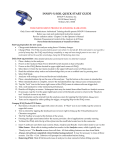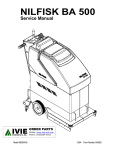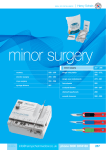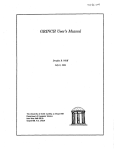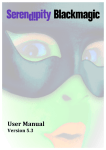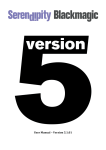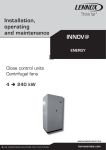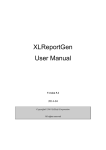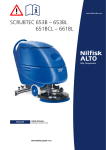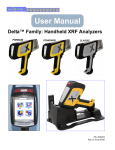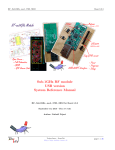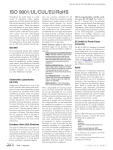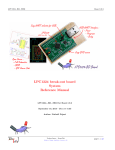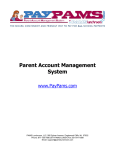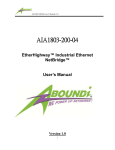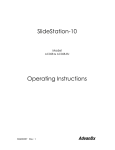Download Quick Start Guide
Transcript
Quick Start Guide DELTA Family of Handheld XRF Analyzers PREMIUM STANDARD CLASSIC Table of Contents Quick Start Guide Table of Contents 1 DELTA Family 2 Unpack Carry Case 3 Tour: Analyzer 4 Tour: Docking Station Type Modes Models 5 Components & Accessories Premium Alloy DP-2000 5 Return Procedures Environmental DP-4000 6 Safety Information Mining DP-6000 7 Warning Label & Indicators RoHS DP-6500 Innov-X Systems, Inc. 8 Prepare for Operations Alloy DS-2000 100 Sylvan St. 8 Battery Issues Environmental DS-4000 Woburn, MA 01801 USA 9 Snapshot of User Interface Mining DS-6000 10 GUI Elements: Icons/Buttons RoHS DS-6500 11 Typical Operating Procedures Alloy DC-2000 12 Append A: Radiation Profile Delta Models Standard Classic Environmental DC-4000 Mining DC-6000 RoHS DC-6500 PN 103076 Rev. 2.0: 8/2010 DELTA Family Handheld™ XRF Analyzers Unpack the Instrument and Docking Station To 1. 2. 3. 4. unpack the instrument: Locate and remove the shipping papers and documentation. Open the Carrying Case and remove the Delta and all of the components Note that the protective foam has TWO LAYERS. With the Foam Top Layer clear of items, lift it to expose the Docking Station and the optional AC Power Adapter 5. Inspect all components for damage and report any to Innov-X immediately. ITEM CHECKLIST for DELTA Handheld XRF Analyzer 1 o Foam: Top Layer 2 o Component Key Cutout —Foam: Top Layer— 1 Carry Case 2 Delta Analyzer 3 Docking Station Charger 4 USB Cable #1 (See pg 5 for details) 5 USB Cable #2 (See pg 5 for details) 6 Li-ion Batteries (2) 7 Cal Check Coupon 8 Extra Windows (Bag of 10) 9 End/User Documentation 7 o 3 o o 6 4 o 5 o 9 o 8 o —Foam: 2nd Layer— 10 Docking Station 11 AC Power Adapter (Optional) 10 o 11 o Foam: 2nd Layer 2 — Unpack the Instrument and Docking Station — Rev. 2.0: 8/2010 PN 103076 DELTA Family Handheld™ XRF Analyzers Tour of Instrument 1. Handheld Analyzer Component Key 10 o Delta - All Models 3 o 1 Delta Analyzer 2 Probe 3 Measurement Window 4 Hinged Window Plate 5 Docking Station Connector 6 Trigger 7 Handle - Non-Slip Rubber Grip 8 Battery Boot 9 Data Port w/ Rubber Cover 10 Heat Sink 11 I/O (Power) Switch w/ LED Indicator 12 X-ray Warning Light Array 13 Touchscreen for User Interface 14 Navigation Keys (Premium Model Shown) 1 o (Prolene Film) 2 o 4 o • • 5 o 6 o 7 o 10 • o o 12 • o 8 o 11 13 o 10 Heat o Sink 9 o 14 o • • 12 o 11 o 11 I/O Power Switch w/LED Indicator o 12 X-ray Warning Light Array o Rev. 2.0: 8/2010 PN 103076 — Tour of Instrument — 3 DELTA Family Handheld™ XRF Analyzers 2. Docking Station Component Key 1 o Delta - All Model 4 o 3 o 2 o 1 Docking Station (Empty) 2 Analyzer Signal/Control Connector 3 Second Battery Charge Socket 4 CalCheck Test Cup (316 stainless steel) 5 Docking Station (Loaded) 6 Second Battery in Socket 7 Data Port(s): — Docking Station ->Rear — Analyzer -> Left Side 8 Input Power (12 VDC) 9 Indicator Lights a Second Battery Charging b Analyzer Engaged 5 o 6 o 7 o 7 o 7 o 8 o 9 o 8 o 9 o 3 o 9 o 7 o 4 — 2. Docking Station — a o 8 o b o Rev. 2.0: 8/2010 PN 103076 DELTA Family Handheld™ XRF Analyzers 3. Components and Accessories Items included with a Delta analyzer and docking station are shown below. Unless otherwise noted, all parts are standard accessories. Li-ion batteries High capacity, 4.8-5.2 Ah; two provided (one shown). USB Cable #1 Six feet, 480 Mbps, USB A to USB B connectors. USB Cable #2 Mini B to USB A connector. Kapton Windows - Classic Model only CalCheck (Standardization) Coupon. Bag with 10 pieces of 6 μm film windows. (Not shown) Prolene Windows - Premium & Standard Models Bag with 10 pieces of 6 μm film windows. (Not shown) AC Power Adapter AC Power Adapter Provides DC power to Docking Station; Input: 110-240 VAC; Output: 60 W, 12 VDC, 5 A. Li-ion battery replacement; 110 - 240 VAC power source. This unit is an Optional Accessory. Delta Documentation Suite User Manual (P/N 103201)) User SW Interface Guide (P/N 103202) (Not shown) Safety and Informational Package (Not shown) Packing and Shipping If the instrument is not returned in the protective case, it can be damaged during shipping. Innov-X Systems reserves the right to void the warranty on instruments that are damaged during return shipping that are sent without the protective case. Prior to returning a unit, customers must contact Customer Service at 1-781-938-5005 or [email protected] to receive the required RMA number and to answer any shipping questions. Follow these instructions to return your XRF Analyzer: 1.Pack the analyzer in the black protective case in which it arrived, using the original packing materials. 2.Include the RMA in the case and reference the RMA number in your shipping documents. 3.Close the protective case and either: • Secure it with plastic zip ties, — or — • Pack the protective case within another box. Rev. 2.0: 8/2010 PN 103076 — 3. Components and Accessories — 5 DELTA Family Handheld™ XRF Analyzers Radiation Safety Information Innov-X’s Handheld XRF Analyzers are secure and dependable instruments when used according to recommended testing techniques and safety procedures. WARNING • • • Innov-X analyzers must be used by trained and authorized operators, according to proper safety procedures. Improper usage may circumvent safety protections and could potentially cause harm to the user. Heed all warning labels and messages. DO NOT USE the instrument if there is any chance that it is damaged or might unintentionally emit stray radiation. In such a case, arrange for qualified personnel to perform a radiation safety test and repair any analyzer damage. Safety Interlock Structure For controlling an Innov-X handheld instrument’s X-ray emissions, and therefore minimizing the possibility of accidental exposure, there is a standard safety interlock structure consisting of the three features listed below. 1. Software Proximity Sensor • Within one second of a test start, the analyzer will detect a sample in front of the measurement window. If not, to prevent accidental exposure, the test aborts, the filter wheel goes to position 0, and the x-rays shut off. The tube current is reduced to 0.0 microAmperes and the red light stops blinking. Also when a test is in progress, if the probe/nose is pulled away from the sample, the test stops in approximately one second. 2. Software Trigger Lock • If five minutes elapse between tests (default time), the trigger locks automatically and you must tap on the lock icon to unlock it. 3. Safeguards As an owner of an Innov-X handheld XRF instrument your safeguards include those items noted below: Limited Access Keep the instrument in a controlled location, where only trained and authorized users are likely to have access. Trained Operators Keep a sign with the analyzer indicating that in order to use it an operator must have completed a training class provided by your company, or must have attended an Innov-X training course and completed any other requirements as dictated by the local regulating authority. When the Innov-X system is turned on, the controller screen displays a message indicating that the system should only be used by authorized personnel. Shielding Issues BACKGROUND: An Innov-X handheld XRF instrument emits a tightly collimated beam of X-ray radiation. Although attenuation occurs, the beam may project many meters in open air. ACTION: Adequate shielding is achieved by: • Establishing a no-admittance zone sufficiently distant from the instrument’s measurement window that allows air to attenuate the beam. • Enclosing the beam working area with protective panels (for example, 3.0 mm stainless steel can attenuate the beam to background levels) Contact your Innov-X Systems representative for assistance and suggestions on interlocks and applications for limiting radiation exposure. Trigger Issues “Deadman trigger” mode requires the user to PULL AND HOLD the trigger for the DURATION of the test. Releasing the trigger immediately aborts the test. 6 — Radiation Safety Information — Rev. 2.0: 8/2010 PN 103076 DELTA Family Handheld™ XRF Analyzers Warning Label and Indicators Indicators and Status Power Switch with Integral Indicator Light The power switch is located at the upper rear of the unit. POWER ON • Press the I/O switch to turn on the power. — A green LED indicator comes on. • This switch DOES NOT turn on the x-ray tube. — No tube power is supplied until the Innov-X software is launched. SLEEP • With the unit running, press I/O switch for an instant. — Analyzer goes into a “Sleep” state; screen is off; no further activities are possible. — The Green LED shows a variable intensity, going from dim to bright to dim in a repeating fashion. • Press the switch for an instant again to restore the UI screen. POWER OFF • Press and hold switch for >3 seconds. — Unit powers off. (See page 11 for more Exit options) Caution Radiation Label: Underneath Probe/Nose UI Screen Note X-Ray Indicator LED Array Power Switch All User Interface screens have a time-out (power-saving) feature that causes a screen to go blank if the UI is not accessed or the unit is not moved after a 90 second interval. However, the analyzer is still running. Restore the screen by tapping it or by moving the unit. t X-Ray Indicator The X-ray indicator is located on the upper rear of the unit. It consists of a six red LED array. It provides TWO KEY FUNCTIONS: • • 1. X-RAY INDICATOR ON CONTINUOUSLY (SOLID RED LED ARRAY) This signifies: • X-ray tube is enabled. • There is no radiation exposure to you or bystanders. The instrument can be carried or set down safely in this condition. 2. X-RAY INDICATOR ON FLASHING (BLINKING RED LED ARRAY) This signifies: • X-ray tube is powered to full operational level. • Analyzer is emitting x-ray radiation through the analysis window. In this condition, the analyzer must be pointed at a test sample. Test Screen When making a CalCheck or testing a sample, the TEST screen’s lower status bar provides an indication of the progress. Upon completion, message indicates Ready (for next operation) Rev. 2.0: 8/2010 PN 103076 — Warning Label and Indicators — 7 DELTA Family Handheld™ XRF Analyzers PREPARATION for Operations - Battery Issues 1. Battery Status To test a Li-ion Battery’s charge status, press the white button on the battery. The green lamps indicate the percent of charge, from less than 25% to 100%. If a battery has a charge of less than 25%, use the Docking Station to establish a full charge. 2. Charging Batteries The Delta analyzer has a new multi-purpose tool: a Docking Station. {See Page 4 for hardware details} In addition to providing an automatic Calibration Check, the Docking Station delivers two charging functions: — It can charge the installed Li-ion battery located in the instrument’s handle. — Simultaneously, it can charge a second battery with its special battery charging socket. Charge status is shown in real-time on the Delta’s display screen. The second docked battery’s status (either “charging = red” or “full = green”) is also shown on the battery icon located on the rear left side of the Docking Station. 3. HOT SWAP for a Delta Battery A battery Hot Swap capability is a standard feature with the Delta analyzer. An operator can remove and replace a battery without having to shut down, restart, or Cal Check. A “Shutdown” status display gives the percentage of internal charge remaining when the battery is removed. If the internal charge reaches 0 you have to re-start the unit with the I/O switch, after inserting a fresh battery. If red X-ray indicator lights flash, the battery voltage is too low. 4. Changing a Battery To CHANGE the battery: 1. Hold the instrument by the handle, upside down, so the bottom of the instrument base is pointing upward with the nose pointing away from the operator. 2. Pull the rubber latch and lift cover. 3. Remove the existing battery using the tab. 4. Insert the charged battery into the analyzer with the battery connectors facing to the left. The battery slot is keyed so that the battery can be inserted only one way. 1 o 2 o 8 — PREPARATION for Operations - Battery Issues — 3 o Rev. 2.0: 8/2010 PN 103076 DELTA Family Handheld™ XRF Analyzers SNAPSHOT: Delta User Interface The Delta’s user interface is introduced by the startup Radiation Safety and Initialization screens. {See page 11} Main operations then revolve around the Home screen. Test Conditions Mode Setup Mode Tools Results Summary Test Setup Results Rev. 2.0: 8/2010 PN 103076 — SNAPSHOT: Delta User Interface — 9 DELTA Family Handheld™ XRF Analyzers GRAPHIC ELEMENTS: Delta User Interface ICONS and BUTTONS and INDICATORS Home Results Test Mode CalCheck Tools Setup Perform: Start Test Stop Test Results: Navigation Display: Exit Screen & Exit Screen & Chemistry Save Changes Don’t Save Changes Display: Spectrum Title: X=Review S/W Name of Screen & Current Mode Display: Keyboard On Screen Vertical Scrolling Typical User Interface Screen On Screen Horizontal Scrolling Battery Status Display: Expand Display: Minimize Use finger to move display vertically — or — horizontally for added information Padlock Trigger Indicator Information Indicator: Black - Messages Red - Errors Lower Status Bar Progress Bar & Test Message System Time System OK/Ready Go to User S/W Interface Guide, P/N 103202, for complete S/W details. {Available: September, 2010} 10 — GRAPHIC ELEMENTS: Delta User Interface — Rev. 2.0: 8/2010 PN 103076 DELTA Family Handheld™ XRF Analyzers Typical Operating Procedure About CalCheck: Delta analyzers use advanced techniques for calibration checking. — The Docking Station (with its special 316 s/s probe cup) provides an automatic Cal Check. The instrument must be ON when inserted. — In the field (away from your Docking Station) you can use the 316 s/s standardization coupon to do a CalCheck. The check only takes 15 seconds. A typical operational sequence: 1. Insert a charged battery in analyzer handle. 2. Turn on instrument with I/O switch 3. Read the radiation safety notice screen and acknowledge that you are a certified user. 4. System Initialization begins immediately 5. Unit will launch a Test screen using the Mode last selected. 5a. If the mode should be changed, go to Home screen. 5b. Select the Mode button 5c. Choose the desired Mode 6. When message Cal Check Required is present, place unit in the Docking Station; navigate to Test Setup, tap Cal Check button, tap Start Test button. CalCheck takes about 15 seconds. 7. After a successful Cal Check, unit is ready to use. 8. Position it’s measurement window over the test sample. 9. Pull the trigger or tap the Start Test button. Exit Options Confirm Exit Setup Screen Results are displayed immediately at test completion. 10. Choose the Spectrum icon to view special results. 11. At end of a testing session, export results to a PC using data port and USB cable. 12. When testing and exporting are complete, turn off Delta with I/O switch or place in Docking Station. Go to page 7 to review Standby and Time-Out Features Rev. 2.0: 8/2010 PN 103076 User has three options: Soft Reboot Restart OS and restart IX app. Power OFF Turn analyzer off after confirmation. Relaunch Restart IX app. — Typical Operating Procedure — 11 DELTA Family Handheld™ XRF Analyzers Appendix A. DELTA Radiation Profile This is the current Delta Radiation Profile. TEST CONDITION: Instrument run at normal setting for mode and represents typical production unit. 12 — Appendix A. DELTA Radiation Profile — Rev. 2.0: 8/2010 PN 103076