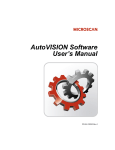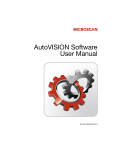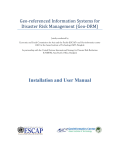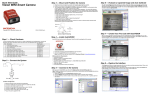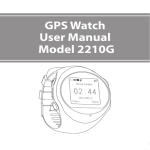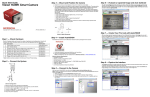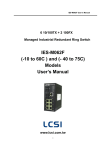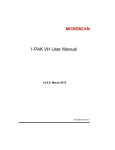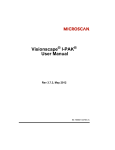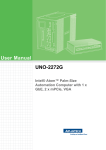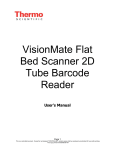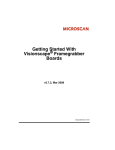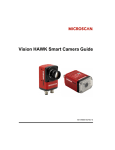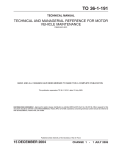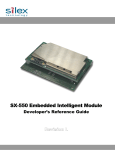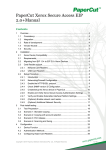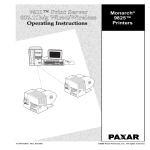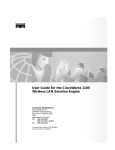Download Vision MINI Smart Camera Guide
Transcript
Vision MINI Smart Camera Guide 84-016300-02 Rev J Copyright ©2015 Microscan Systems, Inc. Tel: +1.425.226.5700 / 800.762.1149 Fax: +1.425.226.8250 All rights reserved. The information contained herein is proprietary and is provided solely for the purpose of allowing customers to operate and/or service Microscan manufactured equipment and is not to be released, reproduced, or used for any other purpose without written permission of Microscan. Throughout this manual, trademarked names might be used. We state herein that we are using the names to the benefit of the trademark owner, with no intention of infringement. Disclaimer The information and specifications described in this manual are subject to change without notice. Latest Manual Version For the latest version of this manual, see the Download Center on our web site at: www.microscan.com. Technical Support For technical support, e-mail: [email protected]. Warranty For current warranty information, see: www.microscan.com/warranty. Microscan Systems, Inc. United States Corporate Headquarters +1.425.226.5700 / 800.762.1149 United States Northeast Technology Center +1.603.598.8400 / 800.468.9503 European Headquarters +31.172.423360 Asia Pacific Headquarters +65.6846.1214 Statement of RoHS Compliance All Microscan readers with a ‘G’ suffix in the FIS number are RoHS-Compliant. All compliant readers were converted prior to March 1, 2007. All standard accessories in the Microscan Product Pricing Catalog are RoHS-Compliant except 20-500013-01 and 98-000039-02. These products meet all the requirements of “Directive 2002/95/EC” European Parliament and the Council of the European Union for RoHS compliance. In accordance with the latest requirements, our RoHS-Compliant products and packaging do not contain intentionally added Deca-BDE, Perfluorooctanes (PFOS) or Perfluorooctanic Acid (PFOA) compounds above the maximum trace levels. To view the document stating these requirements, please visit: http://eur-lex.europa.eu/LexUriServ/LexUriServ.do?uri=CELEX:32002L0095:EN:HTML and http://eur-lex.europa.eu/LexUriServ/LexUriServ.do?uri=OJ:L:2006:372:0032:0034:EN:PDF Please contact your sales manager for a complete list of Microscan’s RoHS-Compliant products. This declaration is based upon information obtained from sources which Microscan believes to be reliable, and from random sample testing; however, the information is provided without any representation of warranty, expressed or implied, regarding accuracy or correctness. Microscan does not specifically run any analysis on our raw materials or end product to measure for these substances. The information provided in this certification notice is correct to the best of Microscan’s knowledge at the date of publication. This notice is not to be considered a warranty or quality specification. Users are responsible for determining the applicability of any RoHS legislation or regulations based on their individual use of the product. In regards to “RoHS Directive 2011_65_EU” Microscan produces Monitoring and Control Instruments as well as Industrial Monitoring & Control Instruments as defined within the directive. Microscan has developed and is implementing a RoHS2 compliance plan with the intention of bringing all active products listed in our current marketing literature within full compliance as per the directive deadlines. Key milestones for the transition plan are as follows: • Complete internal product audit by July 2014. • Initial “Monitoring and Control Instruments” RoHS2 compliant products available by December 2014 • Initial “Industrial Monitoring & Control Instruments” RoHS2 compliant products available by July 2015 • All new products introduced in 2015 are expected to be WEEE & RoHS2 compliant. Microscan will mark the products with the ‘CE’ marking that complies with the RoHS2 process to acquire ‘CE’ certification per the example given: Example >> Machinery directive + EMC directive + RoHS2 = Declaration of Conformity Contents PREFACE Welcome vi Purpose of This Manual vi Manual Conventions vi CHAPTER 1 Introduction 1-1 Product Summary 1-2 Features and Benefits 1-2 Applications 1-3 Package Contents 1-3 Vision MINI Smart Camera Models 1-4 Part Number Structure 1-4 CHAPTER 2 System Components 2-1 Hardware Components 2-1 Important Label Information 2-4 Mounting and Wiring the Vision MINI Smart Camera 2-5 Status Indicators 2-10 AutoVISION Button 2-11 Trigger Debounce 2-12 CHAPTER 3 Optics and Lighting 3-1 Optics 3-2 Illumination 3-3 Vision MINI Smart Camera Guide iv Contents APPENDIX A Connector Pinouts A-1 Vision MINI Smart Camera Connectors A-2 APPENDIX B Cable Specifications B-1 61-000208-01 USB Type A to USB Type B Plug Cable B-2 61-000105-01 Host Cable, MS-Connect 210 to Host, Stripped to 9-Pin Socket B-3 61-000196-02 Vision MINI USB / I/O Cable (Attached) B-4 61-300026-03 Communication Cable, DB25 Plug to DB9 Socket B-6 97-000012-02 Power Supply, 90-254 VAC, 24VDC, USA/Euro Plug B-7 99-000017-01 Photo Sensor, Visible, NPN, Dark On B-8 99-000017-02 Photo Sensor, Visible, NPN, Light On, MS-Connect 210 Configuration B-9 APPENDIX C General Specifications C-1 Vision MINI Smart Camera General Specifications C-2 Dimensions C-7 Field of View and Working Distance C-8 APPENDIX D Serial Commands D-1 APPENDIX E Vision MINI Diagnostic Boot Mode E-1 APPENDIX F USB Power Management F-1 v Vision MINI Smart Camera Guide Preface Welcome PREFACE Purpose of This Manual This manual contains detailed information about how to configure and operate the Vision MINI Smart Camera. Manual Conventions The following typographical conventions are used throughout this manual. • Items emphasizing important information are bolded. • Menu selections, menu items and entries in screen images are indicated as: Run (triggered), Modify..., etc. Vision MINI Smart Camera Guide vi 1 CHAPTER 1 Introduction 1 Introduction FIGURE 1–1. Vision MINI Smart Camera Vision MINI Smart Camera Guide 1-1 Chapter 1 Introduction Product Summary The Vision MINI Smart Camera is designed for reliable vision performance in embedded identification and inspection applications. As the world’s smallest fully-integrated vision system, the Vision MINI’s compact size and wide angle optics provide the best performance available for machine vision tasks at close range. The Vision MINI allows OEM design engineers to implement inspection, color matching, symbol decoding, OCR, and more, in a single compact solution. The camera’s small form factor allows flexible positioning in tight spaces. The lightweight and durable magnesium alloy case weighs less than 2 ounces. Pressing the AutoVISION button at the back of the Vision MINI enables real time dynamic autofocus. When an object is centered in the field of view and the AutoVISION button is pressed, the camera automatically adjusts focal distance and sets internal parameters to optimize image captures. AutoVISION software, designed for use with the Vision MINI, provides an intuitive interface, step-by-step configuration, and a library of presets that allow easy setup and deployment. For more complex vision applications, the system can be upgraded from AutoVISION to Visionscape. Features and Benefits 1-2 • World’s smallest fully functional vision system • Virtual Ethernet over USB • OEM-ready for easy integration • Integrated lighting and autofocus lens • Flexible programming options for custom applications • AutoVISION button for automatic targeting, calibration, and triggering • Simplified configuration with AutoVISION software Vision MINI Smart Camera Guide Applications • Part presence/absence • Color detection and matching • Medical device inspection • Fiducial location • Part location/orientation detection • Packaging • Robotics • Auto ID (Data Matrix and other 2D symbologies, 1D, OCR) Introduction Applications Package Contents Before you install AutoVISION software and connect your Vision MINI Smart Camera, please take a moment to confirm that the following items are available: • Vision MINI Smart Camera — Your package contains one of the available models listed in Table 1–1. • USB Type A to USB Type B Cable • AutoVISION Software Installation USB Drive Vision MINI Smart Camera Guide 1 1-3 Chapter 1 Introduction Vision MINI Smart Camera Models Table 1–1 lists and describes the Vision MINI Smart Camera models, including acquisition modes and resolutions. TABLE 1–1. Vision MINI Smart Camera Models Part Number Vision MINI Smart Camera Model GMV-6300-2100G Vision MINI, USB, STD, WVGA, Built-In Lighting, AutoVISION GMV-6300-2102G Vision MINI, USB, STD, WVGA, Built-In Lighting, AutoVISION+Visionscape GMV-6300-2104G Vision MINI, USB, STD, WVGA, Built-In Lighting, AutoVISION+Verification/OCV GMV-6300-2106G Vision MINI, USB, STD, WVGA, Built-In Lighting, AutoVISION+Visionscape+Verification/OCV GMV-6300-2110G Vision MINI, USB, STD, SXGA, Built-In Lighting, AutoVISION GMV-6300-2112G Vision MINI, USB, STD, SXGA, Built-In Lighting, AutoVISION+Visionscape GMV-6300-2114G Vision MINI, USB, STD, SXGA, Built-In Lighting, AutoVISION+Verification/OCV GMV-6300-2116G Vision MINI, USB, STD, SXGA, Built-In Lighting, AutoVISION+Visionscape+Verification/OCV GMV-6300-2172G Vision MINI, USB, STD, QXGA Color, Built-In Lighting, Visionscape GMV-6300-2200G Vision MINI, USB, HD, WVGA, Built-In Lighting, AutoVISION GMV-6300-2202G Vision MINI, USB, HD, WVGA, Built-In Lighting, AutoVISION+Visionscape GMV-6300-2204G Vision MINI, USB, HD, WVGA, Built-In Lighting, AutoVISION+ Verification/OCV GMV-6300-2206G Vision MINI, USB, HD, WVGA, Built-In Lighting, AutoVISION+Visionscape+Verification/OCV GMV-6300-2210G Vision MINI, USB, HD, SXGA, Built-In Lighting, AutoVISION GMV-6300-2212G Vision MINI, USB, HD, SXGA, Built-In Lighting, AutoVISION+Visionscape GMV-6300-2214G Vision MINI, USB, HD, SXGA, Built-In Lighting, AutoVISION+Verification/OCV GMV-6300-2216G Vision MINI, USB, HD, SXGA, Built-In Lighting, AutoVISION+Visionscape+Verification/OCV GMV-6300-2272G Vision MINI, USB, HD, QXGA Color, Built-In Lighting, Visionscape Part Number Structure GMV 6300 Comm General Machine Vision Lens 1 = Standard Density Vision MINI Options 0= WVGA 0 = AutoVISION 1= SXGA 2 = AutoVISION + Visionscape 2 = USB 2 = High Density 1-4 Sensor 7 = Color QXGA 4 = AutoVISION + Verification/OCV RoHS Custom G = RoHS compliant 0 to 99 6 = AutoVISION + Visionscape + Verification/OCV Vision MINI Smart Camera Guide 2 System Components 2 System Components CHAPTER 2 This section contains information about system components as well as information to help you connect the Vision MINI Smart Camera. Specific information describes connectors, adapters, cables, pinouts, and signals. Note: There are no user-serviceable parts inside. Hardware Components Table 2-1 lists Vision MINI Smart Camera hardware components. TABLE 2–1. Vision MINI Smart Camera Hardware Components Part Number Description Upgrade to Visionscape 98-000217-01 Upgrade from AutoVISION to full Visionscape functionality Demo Kit 98-000215-01 Demo Kit (Carrying case, mounting blocks, mounting rods, power supply, IC-332, IB-131, cables, object detector, test cards, documentation) Power Supply 97-000012-02 Power Supply, 90-254 VAC, 24VDC, USA/Euro Plug Communication and I/O Devices and Cables FIS-0001-0035G IC-332 Adapter FIS-0210-000XG MS-Connect 210 Connectivity Box 99-000018-01 IB-131 Interface Box 61-000105-01 Host Cable, MS-Connect 210 to Host, stripped-to-9-pin Vision MINI Smart Camera Guide 2-1 Chapter 2 System Components TABLE 2–1. Vision MINI Smart Camera Hardware Components (Continued) Part Number Description 61-000127-01 Camera Cable, MS-Connect 210 to Camera, 6’ 61-000208-01 USB Type A to USB Type B Cable, 6’ 61-300026-03 Communication Cable, DB25 Plug to DB9 Socket, 6’ Mounting Options 98-000048-01 Mounting Arm Kit 98-000053-01 (4”) 98-000053-02 (3”) Extension Joint Kit 98-000054-01 Base Plate Kit 98-000057-01 Through-Hole Mount Bracket 98-000060-01 Side Mount Bracket 98-000088-01 Right-Angle Mirror Kit 98-000098-01 Diffuser Accessory Kit Object Detectors 99-000017-01 Photo Sensor, Visible, NPN, Dark On 99-000017-02 Photo Sensor, Visible, NPN, Light On, MS-Connect 210 Configuration Documentation 37-000010-01 2-2 Microscan Tools Drive (Software, User Manuals, Quick Start Guides, Configuration Guides, links to other documents on Microscan website Vision MINI Smart Camera Guide Front Figure 2–1 shows the front of the Vision MINI Smart Camera. FIGURE 2–1. Front Base Figure 2–2 shows the base of the Vision MINI Smart Camera. FIGURE 2–2. Base Vision MINI Smart Camera Guide 2 System Components Hardware Components 2-3 Chapter 2 System Components Back Figure 2-3 shows the back of the Vision MINI Smart Camera. FIGURE 2–3. Back AutoVISION Button USB / I/O cable (attached) Status Indicators (TRIG, PASS, FAIL, MODE, LINK/ACT, PWR) Important Label Information Each Vision MINI Smart Camera has its own label, which contains important information about that camera. • • • • 2-4 P/N – The Microscan part number of your Vision MINI Smart Camera. S/N — The serial number of your Vision MINI Smart Camera. MAC — The MAC address of your Vision MINI Smart Camera. Type — The model type of your Vision MINI Smart Camera. Vision MINI Smart Camera Guide Mounting and Wiring the Vision MINI Smart Camera • • • • • • • • • Mount the camera (1) securely in its camera stand (not supplied). Make sure the camera (1) is mounted at the optimal distance of 2” to 6”. Mount the camera (1) as required by the application. Connect the USB side of the camera cable (2) to the USB host cable (3). Connect the IC-332 (4) to the IB-131 (5). Connect the D-sub side of the camera cable (2) to the IC-332 (4). Connect the trigger (6) to the IB-131 (5). Connect the power supply (7) to the IB-131 (5). Plug in the power supply (7). 3 1 2 4 5 7 Vision MINI Smart Camera Guide 6 2-5 2 System Components Mounting and Wiring the Vision MINI Smart Camera Chapter 2 System Components Direct Input / Output Diagrams 2-6 Vision MINI Smart Camera Guide Isolated Trigger Input with IC-332 Vision MINI Smart Camera Guide 2 System Components Mounting and Wiring the Vision MINI Smart Camera 2-7 Chapter 2 System Components New Master Input with IC-332 2-8 Vision MINI Smart Camera Guide Power Requirements Refer to Table 2-3 when determining the power supply requirements for your camera. TABLE 2–3. Camera Power Requirements Vision MINI Sensor WVGA SXGA QXGA Optional Vision MINI Smart Camera Guide 5VDC 400 mA @ 5 VDC (typ.), 4.0 watts max. 465 mA @ 5 VDC (typ.), 4.5 watts max. 400 mA @ 5 VDC (typ.), 4.2 watts max. 10-28 V with IC-332 accessory 2-9 2 System Components Mounting and Wiring the Vision MINI Smart Camera Chapter 2 System Components Status Indicators The back of the Vision MINI Smart Camera has multiple LEDs that indicate different trigger, inspection, camera, communication, and power states. Trigger Status Inspection Status Camera Status Communication Status Power Status TRIG PASS/FAIL MODE LINK/ACT PWR On Steady Continuous Trigger Off Waiting for Trigger Event On Flashing Trigger Event On Active State Off Inactive State On Steady Unit Ready Off Unit Not Ready On Steady Link Established Off No Link/Activity On Flashing Link Established and Activity on Link On Power On Off No Power Applied to Unit Additional User Feedback 2-10 • Green Flash – A green flash from the front of the unit indicates a Good Read. • Blue Targeting Pattern – The blue targeting pattern from the front of the unit allows the user to center an object in the camera’s field of view. • Beeper – The beeper is an audible verification that either a Pass or a Fail has occurred. Vision MINI Smart Camera Guide AutoVISION Button The AutoVISION Button has three positions, selectable by the length of time the button is held down, and indicated by one, two, or three beeps and LED flashes in succession. It can also be used to send a trigger signal when Send Trigger is checked in AutoVISION software’s Connect view. When the trigger functionality is enabled, pushing the AutoVISION Button triggers the camera to capture an image. 1st Position: Blue Targeting Pattern The first AutoVISION Button position turns the targeting system on. This overrides any other targeting modes that have been configured. 2nd Position: Auto Calibration The second AutoVISION Button position starts the Auto Calibration process, which selects the appropriate photometry and focus settings for the camera. The selected values are then saved for power-on. 3rd Position: Teach The third AutoVISION Button position sets the Match String to the next OCR string or symbol data that is decoded. Vision MINI Smart Camera Guide 2-11 2 System Components AutoVISION Button Chapter 2 System Components Trigger Debounce Trigger Debounce is the ability of the system to accomodate switching noise on a trigger state change – a common issue with relays that have some intermittent contact while engaging. Trigger overruns (when the vision system is triggered faster than the device can process) can be avoided by increasing the “debounce” time in the camera definition file located in the C:\Microscan\Vscape\Drivers\CamDefs directory. The IO Line Debounce High Time and IO Line Debounce Low Time can be added to the file as in the example below. The default debounce time is 1 ms (1,000 μs). Note: Although the value entered for the "IO Line Debounce Time" is in microseconds, it will only be rounded up to a millisecond value. For example, entering the value 1001 will resolve to 2 ms; entering a value of 2800 will resolve to 3 ms. The min value for "IO Line Debounce Time" is 0, which disables software debounce altogether. The maximum value is 100000 (100 ms). Camera Definition File Example // Camera Definition File // Version: 1.02 Camera Name VisionMINI 1280x1024 // Name Displayed in Camdef Selection Dialog Digitizer Type 5000 // Number associated with VisionMini SXGA Stride 1280 // Image Width Rows 1024 // Image Height X Offset 0 // Image X Offset Y Offset 0 // Image Y Offset Bits Per Pixel 8 // Bits that represent Pixel Value Pixel Type 0 // Type of Pixel: MONOCHROME=0, COLOR_RGB=1, COLOR_BGR=2, COLOR_BAYGR8=3, COLOR_BAYRG8=4, COLOR_BAYGB8=5, COLOR_BAYBG8=6, COLOR_HSI=7 Image Structure 1 // Pixel Organization: Packed=1, TwoPlanes = 2, ThreePlanes = 3 Async Control 1 // Controllable shutter time. Usually using a pulse width specified in usecs Usecs Per Frame 62500 // Fastest time to acquire a frame: 16 FPS // -1 Disables timeout feature X Offset 0 Y Offset 0 // IO Configuration GPIO Edit Mask 0x0000 GPIO Defaults 0x0001 // 1 General Purpose Input 3 General Purpose Outputs GPIO Count 4 GPIO Inputs 1 GPIO Outputs 3 Sensors 1 // One input dedicated to Trigger signal Strobes 0 Virtual IO 2048 IO Line Debounce High Time 2000 //usecs IO Line Debounce Low Time 2000 //usecs // Focus & Photometry Ranges 2-12 Vision MINI Smart Camera Guide Gain Dflt Gain Min Gain Max Exp Dflt Exp Min Exp Max Focus Dflt Focus Min Focus Max Vision MINI Smart Camera Guide 20 0 100 4000 400 200 600 // 0 to 100% 66 66667 2 System Components Trigger Debounce // 1/15 to 1/15,000 // 2 to 6 inches 2-13 Chapter 2-14 2 System Components Vision MINI Smart Camera Guide 3 CHAPTER 3 Optics and Lighting 3 Optics and Lighting This section describes the optical and illumination characteristics of the Vision MINI Smart Camera. Vision MINI Smart Camera Guide 3-1 Chapter 3 Optics and Lighting Optics The monochrome and color versions of the Vision MINI Smart Camera have a built-in CMOS sensor, available in Standard Density or High Density (2.5 mm). WVGA (752 x 480) Field of View Standard Density Working Distance Horizontal FOV High Density Vertical FOV Working Distance Horizontal FOV Vertical FOV 2 1.486 0.949 2 0.663 0.560 3 2.188 1.396 3 0.954 0.824 4 2.889 1.844 4 1.246 1.089 5 3.591 2.292 5 1.537 1.354 6 4.292 2.740 6 1.828 1.619 SXGA (1280 x 1024) Field of View Standard Density Working Distance Horizontal FOV High Density Vertical FOV Working Distance Horizontal FOV Vertical FOV 2 2.186 1.749 2 1.264 1.011 3 3.182 2.545 3 1.850 1.480 4 4.177 3.342 4 2.436 1.949 5 5.173 4.138 5 3.022 2.418 6 6.168 4.935 6 3.608 2.886 QXGA (2048 x 1536) Field of View Standard Density Working Distance Horizontal FOV 3-2 High Density Vertical FOV Working Distance Horizontal FOV Vertical FOV 2 2.165 1.749 2 1.264 0.948 3 3.180 2.545 3 1.850 1.388 4 4.195 3.342 4 2.436 1.827 5 5.210 4.138 5 3.022 2.267 Vision MINI Smart Camera Guide Illumination The Vision MINI Smart Camera has built-in lighting (red LEDs). The LEDs can be configured to operate in multiple modes – Continuous, Strobe, and Off. Lighting Examples The following lighting examples were captured using a Standard Density Vision MINI with built-in lighting (red LEDs). FIGURE 3–1. On-Axis – Semi-Specular Surface (Fine Matte Metal Ruler) at 2”, Optical Axis of Camera Positioned at 90° from Image Plane FIGURE 3–2. Off-Axis – Semi-Specular Surface (Fine Matte Metal Ruler) at 2”, Optical Axis of Camera Positioned at 60° from Image Plane Vision MINI Smart Camera Guide 3-3 3 Optics and Lighting Illumination Chapter 3 Optics and Lighting Machine Vision Lighting Principles Proper lighting is critical to the success of a machine vision application. The Vision MINI features integrated lighting (built-in red LEDs @ 617nm). Depending on the requirements of your application, you may also need to add external lighting from Microscan’s NERLITE family of machine vision lighting products. Consider the following when setting up your application: – Is the surface of the object flat, slightly bumpy, or very bumpy? – Is the surface matte or shiny? – Is the object curved or flat? – What is the color of the object or area being inspected? – Is the object moving or stationary? Machine vision lighting should maximize contrast of the areas or features being inspected while minimizing the contrast of everything else. Before correct lighting 3-4 After correct lighting with a NERLITE Illuminator Vision MINI Smart Camera Guide A APPENDIX A Connector Pinouts A Connector Pinouts This section contains information about the Vision MINI Smart Camera’s USB and I/O connectors. Vision MINI Smart Camera Guide A-1 Appendix A Connector Pinouts Vision MINI Smart Camera Connectors USB and I/O Cable Figure A–1 shows the location of the USB and I/O cable. FIGURE A–1. USB and I/O Cable USB / I/O Cable (attached) TABLE A–1. and TABLE A-2. describe the USB and I/O cable signals. TABLE A–1. USB and I/O Cable Pin Assignments (15-pin D-sub Socket) A-2 Pin Host RS-232 In/Out 1 Power +5VDC In 2 TxD Out 3 RxD In 4 Power/Signal Ground 5 NC 6 NC 7 Output 1 TTL (Can sink 10mA and souce 10mA) Out 8 Default configuration (activated by connecting pin 8 to ground pin 4) In 9 Trigger In 10 NC In 11 Output 3 TTL (Can sink 10mA and souce 10mA) Out 12 Learn (NPN) In 13 Chassis ground (Connects chassis body to earth ground only. Do not use as power or signal return.) 14 Output 2 TTL (Can sink 10mA and souce 10mA) 15 NC Out Vision MINI Smart Camera Guide Figure A-2 shows the pinout of the 15-pin D-sub Socket. FIGURE A–2. 15-pin D-sub Socket TABLE A–2. USB and I/O Cable Pin Assignments (USB Type B Socket) Pin Function 1 Vbus (5V) 2 D– 3 D+ 4 Ground Figure A-3 shows the pinout of the USB Type B Socket. FIGURE A–3. USB Type B Socket Vision MINI Smart Camera Guide A Connector Pinouts Vision MINI Smart Camera Connectors A-3 Appendix A-4 A Connector Pinouts Vision MINI Smart Camera Guide B APPENDIX B Cable Specifications B Cable Specifications This section contains information about Vision MINI Smart Camera cables. Note: Cable specifications are published for information only. Microscan does not guarantee the performance or quality of cables provided by other suppliers. TABLE B–1. Cable Part Numbers and Descriptions Part Number Description 61-000105-01 Host Cable, MS-Connect 210 to Host, stripped-to-9-pin 61-000196-02 Cable, Vision MINI, USB / I/O (attached to camera) 61-000208-01 USB Type A to USB Type B Cable, 6’ 61-300026-03 Communication Cable, DB25 Plug to DB9 Socket, 6’ 97-000012-02 Power Supply, 90-254 VAC, 24VDC, USA/Euro Plug 99-000017-01 Photo Sensor, Visible, NPN, Dark On 99-000017-02 Photo Sensor, Visible, NPN, Light On, MS-Connect 210 Configuration Vision MINI Smart Camera Guide B-1 Appendix B Cable Specifications 61-000208-01 USB Type A to USB Type B Plug Cable The 61-000208-01 USB Type A to USB Type B Plug Cable is a double-ended shielded ferrite bead USB cable. Figure B-1 shows the 61-000208-01 USB Type A to USB Type B Plug Cable. FIGURE B–1. USB Type A to USB Type B Plug Cable USB Type B Plug B-2 Ferrite Bead USB Type A Vision MINI Smart Camera Guide 61-000105-01 Host Cable, MS-Connect 210 to Host, Stripped to 9-Pin Socket The 61-000105-01 Host Cable, MS-Connect 210 to Host is a single-ended shielded serial cable with a DB9 connector on one end, intended for configurations that include the MS-Connect 210 Wiring Box. Figure B-2 shows the 61-000105-01 Host Cable, MS-Connect 210 to Host. FIGURE B–2. Host Cable, MS-Connect 210 to Host 9-Pin D-sub Socket 61-000105-01 Schematic Table B-2 describes the signals for the 61-000105-01 Host Cable, MS-Connect 210 to Host. TABLE B–2. Host Cable, MS-Connect 210 to Host Pin Assignments Pin Function 2 TX 232 3 RX 232 5 Signal Ground Vision MINI Smart Camera Guide B-3 B Cable Specifications 61-000105-01 Host Cable, MS-Connect 210 to Host, Stripped to 9-Pin Socket Appendix B Cable Specifications 61-000196-02 Vision MINI USB / I/O Cable (Attached) The 61-000196-02 Vision MINI USB / I/O Cable is attached to the camera. It is a shielded cable in a “pigtail” configuration with a USB Type B socket and an RS-232 15-pin D-sub socket. Figure B-3 shows the 61-000196-02 Vision MINI USB / I/O Cable. FIGURE B–3. Vision MINI USB / I/O Cable (Attached) 15-Pin D-sub Socket B-4 USB Type B Socket Vision MINI Smart Camera Guide Tables B-3 and B-4 describe the signals for the 61-000196-02 Vision MINI USB / I/O Cable. TABLE B–3. USB and I/O Cable Pin Assignments (15-pin D-sub Socket) Pin Host RS-232 In/Out 1 Power +5VDC In 2 TxD Out 3 RxD In 4 Power/Signal Ground 5 NC 6 NC Out 7 Output 1 TTL (Can sink 10mA and souce 10mA) Out 8 Default configuration (activated by connecting pin 8 to ground pin 4) In 9 Trigger In 10 NC In 11 Output 3 TTL (Can sink 10mA and souce 10mA) Out 12 Input 1 (NPN) In 13 Chassis ground (Connects chassis body to earth ground only. Do not use as power or signal return.) 14 Output 2 TTL (Can sink 10mA and souce 10mA) 15 NC Out TABLE B–4. USB and I/O Cable Pin Assignments (USB Type B Socket) Pin Function 1 Vbus (5V) 2 D– 3 D+ 4 Ground Vision MINI Smart Camera Guide B-5 B Cable Specifications 61-000196-02 Vision MINI USB / I/O Cable (Attached) Appendix B Cable Specifications 61-300026-03 Communication Cable, DB25 Plug to DB9 Socket The 61-300026-03 Communication Cable, DB25 Plug to DB9 Socket is a shielded RS-232 cable ending in a 25-pin D-sub plug and a 9-pin D-sub socket. Figure B-4 shows the 61-300026-03 Communication Cable, DB25 Plug to DB9 Socket. FIGURE B–4. Communication Cable, DB25 Plug to DB9 Socket 25-Pin D-sub Plug 9-Pin D-sub Socket 61-300026-03 Schematic Table B-5 describes the signals for the 61-300026-03 Communication Cable, DB25 Plug. TABLE B–5. Communication Cable, DB25 Plug Pin Assignments Pin Function 2 TxD 3 RxD 7 Ground Table B-6 describes the signals for the 61-300026-03 Communication Cable, DB9 Socket. TABLE B–6. Communication Cable, DB9 Socket Pin Assignments B-6 Pin Function 2 RxD 3 TxD 5 Ground Vision MINI Smart Camera Guide 97-000012-02 Power Supply, 90-254 VAC, 24VDC, USA/Euro Plug The 97-000012-02 Power Supply, 90-254 VAC, 24VDC, USA/Euro Plug ends in a 3-pin connector and comes with both a U.S. and Euro plug. Figure B-5 shows the 97-000012-02 Power Supply, 90-254 VAC, 24VDC, USA/Euro Plug. FIGURE B–5. Power Supply, 90-254 VAC, 24VDC, USA/Euro Plug 3-Pin Micro-Change Connector Table B-7 describes the signals for the 97-000012-02 Power Supply, 90-254 VAC, 24VDC, USA/Euro Plug. TABLE B–7. Power Supply, 90-254 VAC, 24VDC, USA/Euro Plug Pin Assignments Pin Function 1 Ground (Black) 2 Shield (Bare) 3 +24VDC (White) Vision MINI Smart Camera Guide B-7 B Cable Specifications 97-000012-02 Power Supply, 90-254 VAC, 24VDC, USA/Euro Plug Appendix B Cable Specifications 99-000017-01 Photo Sensor, Visible, NPN, Dark On The 99-000017-01 Photo Sensor, Visible, NPN, Dark On is an external trigger device with a 4-pin Micro-Change connector. Figure B-6 shows the 99-000017-01 Photo Sensor, Visible, NPN, Dark On. FIGURE B–6. Photo Sensor, Visible, NPN, Dark On 99-000017-01 Schematic Table B-8 describes the signals for the 99-000017-01 Photo Sensor, Visible, NPN, Dark On. TABLE B–8. Photo Sensor, Visible, NPN, Dark On Pin Assignments B-8 Pin Function 1 +10-28V 2 NPN 3 Ground 4 +10-28V Vision MINI Smart Camera Guide 99-000017-02 Photo Sensor, Visible, NPN, Light On, MS-Connect 210 Configuration The 99-000017-02 Photo Sensor, Visible, NPN, Light On, MS-Connect 210 Configuration is an external trigger device with a 4-pin Micro-Change connector, intended for use in configurations that include an MS-Connect 210 Wiring Box. Figure B-7 shows the 99-000017-02 Photo Sensor, Visible, NPN, Light On, MS-Connect 210 Configuration. FIGURE B–7. Photo Sensor, Visible, NPN, Light On, MS-Connect 210 Configuration 99-000017-02 Schematic Table B-9 describes the signals for the 99-000017-02 Photo Sensor, Visible, NPN, Light On, MS-Connect 210 Configuration. TABLE B–9. Photo Sensor, Visible, NPN, Light On, MS-Connect 210 Configuration Pin Assignments Pin Function 1 +10-28V 2 NPN 3 Ground 4 +10-28V Vision MINI Smart Camera Guide B-9 B Cable Specifications 99-000017-02 Photo Sensor, Visible, NPN, Light On, MS-Connect 210 Appendix B-10 B Cable Specifications Vision MINI Smart Camera Guide C APPENDIX C General Specifications C General Specifications This section contains specifications and dimensions for the Vision MINI Smart Camera. Vision MINI Smart Camera Guide C-1 Appendix C General Specifications Vision MINI Smart Camera General Specifications Physical Characteristics P/N / Model Lens Type Dimensions Weight Fixed Lens 1” (25.4 mm) x 1.80” (45.7 mm) x 2 oz. (57 g) 2.10” (53.3 mm) Connector GMV-6300-2110G GMV-6300-2112G GMV-6300-2210G GMV-6300-2212G GMV-6300-2172G GMV-6300-2272G GMV-6300-2100G GMV-6300-2102G GMV-6300-2200G GMV-6300-2202G GMV-6300-2104G 3 ft. cable terminated with high density 15-pin D-sub socket connector and USB Type B socket connector GMV-6300-2106G GMV-6300-2114G GMV-6300-2116G GMV-6300-2204G GMV-6300-2206G GMV-6300-2214G GMV-6300-2216G C-2 Vision MINI Smart Camera Guide Optics P/N / Model GMV-6300-2110G GMV-6300-2112G GMV-6300-2210G GMV-6300-2212G GMV-6300-2172G GMV-6300-2272G Sensor 1/2", SXGA (1280 x 1024) CMOS, up to 15 FPS, Mono 1/2", QXGA (2048 x 1536) CMOS, up to 5 FPS, Color GMV-6300-2100G GMV-6300-2102G GMV-6300-2200G GMV-6300-2202G GMV-6300-2104G 1/3”, WVGA (752 x 480) CMOS, up to 60 FPS, Mono GMV-6300-2106G GMV-6300-2114G GMV-6300-2116G GMV-6300-2204G GMV-6300-2206G GMV-6300-2214G GMV-6300-2216G 1/2”, SXGA (1280 x 1024) CMOS, up to 15 FPS, Mono Shutter Software-adjustable, 10 µs to 16.7 ms; Rolling Shutter Pixel Size Image Acquisition 5.2 um x 5.2 um 3.2 um x 3.2 um Software-adjustable, 10 µs to 16.7 ms; Global Shutter Software-adjustable, 10 µs to 16.7 ms; Global Shutter 6.0 um x 6.0 2 to 6” (50.8 Progressive mm to 152.4 um scan, square mm – pixel autofocus) Software-adjustable, 10 µs to 16.7 ms; Rolling Shutter 5.2 um x 5.2 um 1/3”, WVGA (752 x Software-adjustable, 480) CMOS, up to 60 10 µs to 16.7 ms; FPS, Mono Global Shutter 6.0 um x 6.0 um 1/2”, SXGA (1280 x 1024) CMOS, up to 15 FPS, Mono 5.2 um x 5.2 um Vision MINI Smart Camera Guide Focal Range Software-adjustable, 10 µs to 16.7 ms; Rolling Shutter C-3 C General Specifications Vision MINI Smart Camera General Specifications Appendix C General Specifications Communications, I/O, Illumination, Laser Output P/N / Model Comm. Discrete I/O Indicators Illumination GMV-6300-2110G GMV-6300-2112G Red @ 617nm GMV-6300-2210G GMV-6300-2212G GMV-6300-2172G GMV-6300-2272G GMV-6300-2100G GMV-6300-2102G GMV-6300-2200G GMV-6300-2202G GMV-6300-2104G GMV-6300-2106G GMV-6300-2114G GMV-6300-2116G RS-232, USB 1.1 (Ethernet emulation mode driver available) Trigger Input: 5 to 28VDC rated (.16 mA); Input 1: 5 to 28VDC rated (.16 mA); Outputs (1, 2, 3): 5V TTL compatible, can sink 10 mA and source 10 mA; Optional I/O: Optoisolated (with IC-332 accessory) White LEDs: Trigger, Pass, Fail, Mode, Power, Link/Act; Green Flash: Pass; Blue V: Target Red @ 617nm GMV-6300-2204G GMV-6300-2206G GMV-6300-2214G GMV-6300-2216G C-4 Vision MINI Smart Camera Guide Power P/N / Model Power GMV-6300-2110G GMV-6300-2112G GMV-6300-2210G 5VDC +/– 5%, 200 mV p-p max. ripple, 465 mA @ 5VDC (typ.), 4.5 watts (max.) GMV-6300-2212G GMV-6300-2172G 5VDC +/– 5%, 200 mV p-p max. ripple, 400 mA @ 5VDC (typ.), 4.2 watts (max.) GMV-6300-2272G GMV-6300-2100G GMV-6300-2102G GMV-6300-2200G 5VDC +/– 5%, 200 mV p-p max. ripple, 400 mA @ 5VDC (typ.), 4.0 watts (max.) GMV-6300-2202G GMV-6300-2104G GMV-6300-2106G GMV-6300-2114G GMV-6300-2116G GMV-6300-2204G GMV-6300-2206G GMV-6300-2214G GMV-6300-2216G 5VDC +/– 5%, 200 mV p-p max. ripple, 400 mA @ 5VDC (typ.), 4.0 watts (max.) 5VDC +/– 5%, 200 mV p-p max. ripple, 465 mA @ 5VDC (typ.), 4.5 watts (max.) 5VDC +/– 5%, 200 mV p-p max. ripple, 400 mA @ 5VDC (typ.), 4.0 watts (max.) 5VDC +/– 5%, 200 mV p-p max. ripple, 465 mA @ 5VDC (typ.), 4.5 watts (max.) Vision MINI Smart Camera Guide C General Specifications Vision MINI Smart Camera General Specifications C-5 Appendix C General Specifications Operating Environment; Agency Compliance P/N / Model Operating Temperature Storage Temperature Humidity Enclosure Agency Compliance GMV-6300-2110G GMV-6300-2112G GMV-6300-2210G GMV-6300-2212G GMV-6300-2172G GMV-6300-2272G GMV-6300-2100G GMV-6300-2102G GMV-6300-2200G GMV-6300-2202G GMV-6300-2104G GMV-6300-2106G GMV-6300-2114G GMV-6300-2116G GMV-6300-2204G 0° to 40° C (32° –50° to 75° C Up to 90% IP54 to 104° F) (–58° to 167° F) (non-condensing) (category 2) FCC, UL/cUL, CE (General Immunity for Light Industry: EN 55024 ITE Immunity Standard; Radiated and Conducted Emissions of ITE Equipment: EN 55022 ITE Disturbances), CB, RoHS/WEEE GMV-6300-2206G GMV-6300-2214G GMV-6300-2216G C-6 Vision MINI Smart Camera Guide Dimensions Note: Nominal dimensions shown. Typical tolerances apply. Vision MINI Smart Camera Guide C General Specifications Dimensions C-7 Appendix C General Specifications Field of View and Working Distance WVGA/SXGA QXGA C-8 Vision MINI Smart Camera Guide D APPENDIX D Serial Commands D Serial Commands This section provides descriptions of the serial commands that can be sent to the camera via TCP (Telnet) port, AutoVISION Terminal, or HyperTerminal. Vision MINI Smart Camera Guide D-1 Appendix D Serial Commands Serial Command Syntax < > = Required argument. Replace appropriately. For example: -u <DB_User_name> becomes -u av where av replaces DB_User_name. | = Mutually exclusive arguments. Choose one from the list. { } = Used with | to specify a list of choices for an argument. [ ] = Optional parameter. Important: Unless otherwise stated, commands will respond with !OK on success and !ERROR on failure. GETIMAGE <-transfer=ymodem> [-format={jpg|png}] [-quality ={0-100}] [-woi=left,top,right,bottom] [-inspection=n] Initiates serial transfer of inspection image (RS-232 only). Note: This command always returns the last (most recent) image. -transfer=ymodem is currentlynot optional - only Ymodem protocol is supported. -format={jpg|png} specifies the format of the image. If omitted, the image format is JPG. -quality=n specifies a JPG compression quality of n less than or equal to 100. The default quality is 80 if not specified. Note: The PNG format provides lossless image compression. If format is set to PNG, the quality setting does not apply. woi=left,top,right,bottom specifies a rectangular area of the image to be included in the output image. If omitted, the full image buffer is returned. -inspection=n specifies the inspection from which to retrieve an image. The image will be from the first snapshot within that inspection. If not specified, the image will be from the first inspection that does contain a snapshot. The following example will retrieve an image from the camera with these settings: Protocol: ymodem; Format: png; Quality: N/A; Inspection: second inspection. GETIMAGE –transfer=ymodem –format=png –inspection=2 The following example will retrieve an image from the camera with these settings: Protocol: ymodem; Format: jpg (default); Quality: 50; Inspection: first inspection (default). GETIMAGE –transfer=ymodem –quality=50 D-2 Vision MINI Smart Camera Guide Serial Commands D ONLINE Starts all inspections. OFFLINE Stops all inspections. TRIGGER Triggers an inspection. vt [n] Triggers an inspection by pulsing a Virtual I/O point. For example: vt 1 will return pulse VIO1. The inspection will run if it is configured to use VIO 1 as a trigger. If specified, the VIO index must be in the allowed range for Virtual I/O points within Visionscape. The virtual I/O line will be set high then low. If VIO Index is not specified, VIO1 is assumed. Fail Return: Return !ERROR followed by the reason for the failure. For example: !ERROR No such trigger when the index specified ‘n’ is out of range of virtual triggers. REBOOT [-noload] Reboots the device. -noload = do not load BOOT job. Vision MINI Smart Camera Guide D-3 Appendix D Serial Commands MEMAVAIL [-cp] Returns available memory for device or coprocessor. MEMCONTIG [-cp] Returns maximum memory block for device or coprocessor. MEMFRAGS [-cp] Returns memory fragments for device or coprocessor. MEMINFO [-cp] [-v] Returns memory summary “avail/contig/frags” for device or coprocessor. Verbose. VERSION Returns Visionscape software version. JOBSAVE [-slot=]<n> Saves current job to slot n. JOBLOAD [-slot=]<n> [-r] Loads job from slot n. -r = Start inspections. JOBDELETE {[-slot=]n|-all} Deletes job in slot n, or all jobs if -all. Important: Does not delete the current job loaded in camera memory. D-4 Vision MINI Smart Camera Guide JOBINFO [[-slot=]n] [-v] Gets job summary or info about slot n. JOBINFO with no arguments returns a list of all jobs on the device. -v = Verbose n. This option shows the amount of space that would be freed if the job were deleted. It also lists the total disk space and free disk space. JOBBOOT [-slot=]<n> Sets bootup job slot n (RS-232 only). JOBDOWNLOAD <-transfer=ymodem> Downloads .avz job packaged via transfer method (RS-232 only). SET <tagname> <value> Sets value of a global tag. The tagname must correspond to one of the supported tags within the device. The value can contain spaces. The command is terminated by a carriage return and/or line feed character. The value can be a list of comma-separated items to set a sequence of tags: Send SET int1 1, 2, 3 to set int1 = 1, int2 = 2, int3 = 3. The AVP service allows setting of step and datum information from the job tree using forward slash ‘/’ in the symbolic name path. SET avp/insp1/snapshot1/acq1/gain 2.0 paths are not case-sensitive and do not need to be fully qualified if unique. SET avp/acq1/gain 2.0 will set the same gain value if there is only one acquire. Vision MINI Smart Camera Guide D-5 Serial Commands D Appendix D Serial Commands Control tags in the AVP service such as START, STOP, and TRIGGER act as momentary switches. SET avp.start 1 is equivalent to the ONLINE command. avp.start will reset immediately and always read as 0. Success Return: On success will return !OK followed by an echo of the command. For example: !OK SET matchstring1 Fail Return: On failure will return !ERROR followed by the reason for the failure. For example: !ERROR Tag matchstring66 not found GET {tagname|service|service.tagname} Gets value of a global tag. The tagname must correspond to one of the supported tags within the device. The command is terminated by a carriage return and/or line feed character. Include an index to get a single value from an array such as GET int1. If the index is omitted, the full array of values will be returned in a commaseparated list of values. Send Get {tagname|service.tagname|service} to get the value of a tag within the global data service. To get the value of a tag within another service, prefix the tagname with the service name. For example, a GET <service.tagname> command such as GET eip.input for the EIP input assembly. The AVP service allows retrieval of step and datum information from the job tree using forward slash ‘/’ in the symbolic name path. GET avp/insp1/snapshot1/status paths are not case-sensitive and do not need to be fully qualified if unique. D-6 Vision MINI Smart Camera Guide GET avp/snapshot1/status will return the same result if there is only one inspection. When issued against a step, GET avp/snapshot1 will return the values for all datums. Success Return: On success will return the value stored in the tag. For example: ABCD Fail Return: On failure will return !ERROR followed by the reason for the failure. For example: !ERROR Tag matchstring66 not found INFO [tagname|service] Gets information about a tag or service. INFO with no arguments gets a list of services. INFO <service> gets a list of tags in that service. INFO <service.tagname> gets attributes of the tag as well as a list of subtags. The AVP service allows retrieval of step and datum information from the job tree using forward slash ‘/’ in the symbolic name path. INFO avp/insp1/snapshot1/status paths are not case-sensitive and do not need to be fully qualified if unique. INFO avp/snapshot1/status will return the same result if there is only one inspection. When issued against a step, INFO avp/snapshot1 returns properties of the step, a list of child datums, and a list of child steps. Child steps are indicated by a trailing forward slash. Vision MINI Smart Camera Guide D-7 Serial Commands D Appendix D Serial Commands QUERYAUTOCAL Returns photometry settings: Gain, Exposure, and Focus. AUTOCAL Performs automatic calibration of photometry settings: Gain, Exposure, and Focus. TARGET {0|1|off|on} Turns targeting LEDs On or Off. target 1 = Turn Target On target 0 = Turn Target Off CHECKSUM {BOOT | KERNEL | BOOTPARAM} Gets a checksum on an individual part of the system. HELP Returns a list of all serial commands showing correct syntax and functionality descriptions. D-8 Vision MINI Smart Camera Guide E APPENDIX E Vision MINI Diagnostic Boot Mode This section describes the Vision MINI’s Diagnostic Boot Mode and other boot parameters. Vision MINI Smart Camera Guide E-1 Vision MINI Diagnostic Boot Mode E Appendix E Vision MINI Diagnostic Boot Mode Diagnostic Boot Mode The Vision MINI supports a special boot mode used for diagnostics and recovery. There are two ways in which the camera can be put into this mode: 1. This method requires an Ethernet connection between the host PC and Vision MINI. Power-on the unit and hold down the AutoVISION button until the green flash illuminates once. The unit is now configured for IP address 192.168.188.10 with subnet mask 255.255.255.0. Establish a telnet connection between the host PC and Vision MINI. The [SAFE-KERNEL] prompt is displayed. 2. This method requires a serial connection between the host PC running a terminal emulator and Vision MINI camera. Power-on the unit and hold down the Tab key for several seconds. The unit will boot to a [SAFE-KERNEL] prompt with communication settings of 115200, N, 8, 1 (baud, parity, data bits, stop bits). Once the unit is booted, there are many possible actions the user can take. However, the most useful actions are listed below. In rare situations, the boot job executed at camera startup can cause unexpected behavior. If this is the suspected case, it is possible to disable loading and running of the boot job at startup using the following command. [SAFE-KERNEL] BP_UpdateStartupOptions(0, 0) Note that the loading and running of the boot job is automatically reenabled the next time a job is saved to camera flash from AutoVISION or FrontRunner. At boot time, the system configures itself using a set of information known as boot parameters. To obtain a list of the current configuration’s boot parameters, issue the following command. [SAFE-KERNEL] BP_Dump() Should your device need to be configured with different IP information, follow the example below and substitute the appropriate settings for IP address, subnet mask, and gateway address, respectively. [SAFE-KERNEL] BP_UpdateIP(“192.168.188.10”, “255.255.255.0”, “192.168.188.1”) E-2 Vision MINI Smart Camera Guide It is possible to configure the system to acquire its IP address via DHCP or to use a static IP address. Issue the following command with a ‘0’ for static IP or a ‘1’ for DHCP. [SAFE-KERNEL] BP_UpdateDHCP(0) Additional Boot Parameters BP_UpdateCameraName(cameraName) where cameraName is a double-quoted string representing the new camera name. Function: Allows you to change the name of the smart camera. BP_UpdateLaserOn(state) where state = 0 or 1 Function: Allows you to disable or enable the state of the targeting laser during image acquisition. The actual display of the targeting laser is a logical AND of job settings with this parameter. Note that when the laser is disabled it is still possible to turn the laser on when a job is not running by issuing the serial command target 1 (Turn Target On). BP_UpdateGreenFlash(state) where state = 0 or 1 Function: Allows you to disable the flash-on-pass feature to eliminate green flash interference during color image processing. Vision MINI Smart Camera Guide E-3 Vision MINI Diagnostic Boot Mode E Appendix E-4 E Vision MINI Diagnostic Boot Mode Vision MINI Smart Camera Guide F APPENDIX F USB Power Management F USB Power Management When your PC enters “sleep mode”, the USB ports may shut down and the camera may be disconnected. This section describes how to keep your PC’s USB ports active if the PC enters sleep mode or other low-power modes. Vision MINI Smart Camera Guide F-1 Appendix F USB Power Management USB Root Hub Power Management Perform the following procedure to ensure that your PC does not shut down the USB connection to your Vision MINI. 1. From the Windows Start menu, right-click on Computer and select Properties. 2. Select Device Manager from the options at the left side of the screen. F-2 Vision MINI Smart Camera Guide USB Power Management F 3. In the Device Manager, locate and expand the Universal Serial Bus controllers item. Right-click on USB Root Hub and select Properties. 4. In the USB Root Hub Properties dialog, select the Power Management tab. Un-check the box next to Allow the computer to turn off this device to save power. Repeat steps 3 and 4 for each USB Root Hub item in the Universal Serial Bus controllers list. Vision MINI Smart Camera Guide F-3 Appendix F-4 F USB Power Management Vision MINI Smart Camera Guide