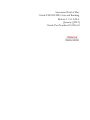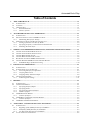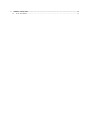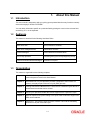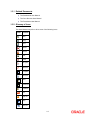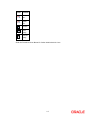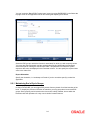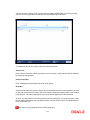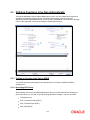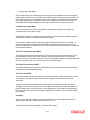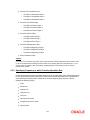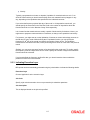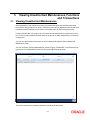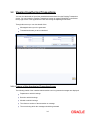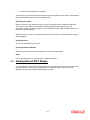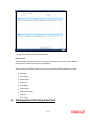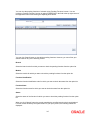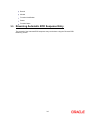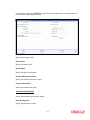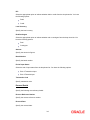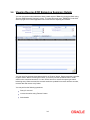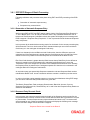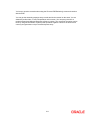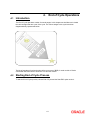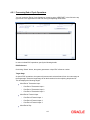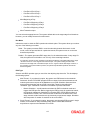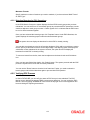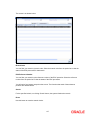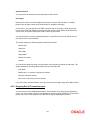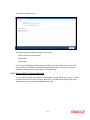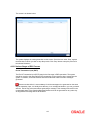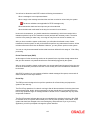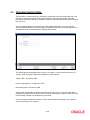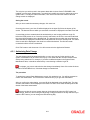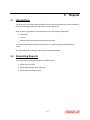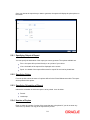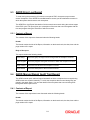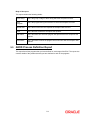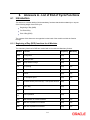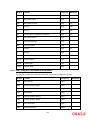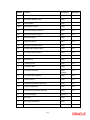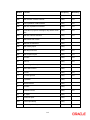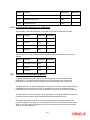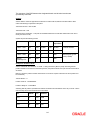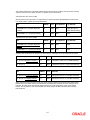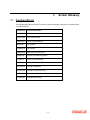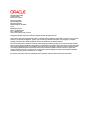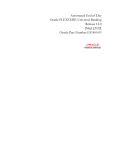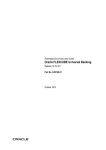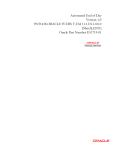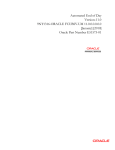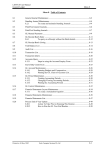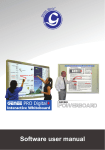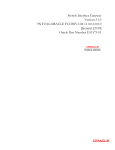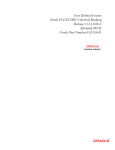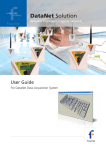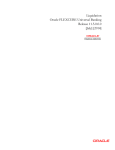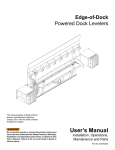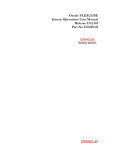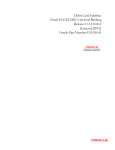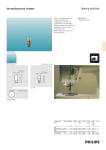Download Automated End of Day User Manual
Transcript
Automated End of Day Oracle FLEXCUBE Universal Banking Release 11.3.1.0.0LA [January] [2012] Oracle Part Number E51536-01 Automated End of Day Table of Contents 1. ABOUT THIS MANUAL................................................................................................................................ 1-1 1.1 INTRODUCTION ........................................................................................................................................... 1-1 1.2 AUDIENCE .................................................................................................................................................. 1-1 1.3 ORGANIZATION .......................................................................................................................................... 1-1 1.3.1 Related Documents ............................................................................................................................ 1-2 1.3.2 Glossary of Icons ............................................................................................................................... 1-2 2. AUTOMATED END OF CYCLE OPERATIONS ....................................................................................... 2-1 2.1 INTRODUCTION ........................................................................................................................................... 2-1 2.2 SPECIFYING DATA VALUES FOR EOD FUNCTIONS ..................................................................................... 2-1 2.2.1 Maintaining End of Cycle Groups ..................................................................................................... 2-2 2.3 DEFINING FUNCTIONS TO BE RUN AUTOMATICALLY .................................................................................. 2-4 2.3.1 Picking up Function to be Part of AEOD .......................................................................................... 2-4 2.3.2 Specifying Frequency at which Function should be Run ................................................................... 2-6 2.3.3 Indicating Execution Layer ................................................................................................................ 2-7 3. VIEWING UNAUTHORIZED MAINTENANCES, FUNCTIONS AND TRANSACTIONS.................. 3-1 3.1 VIEWING UNAUTHORIZED MAINTENANCES ................................................................................................ 3-1 3.2 VIEWING UNAUTHORIZED TRANSACTIONS ................................................................................................. 3-2 3.3 VIEWING BRANCH EOC STAGES ................................................................................................................ 3-3 3.4 VIEWING BRANCH PENDING FUNCTIONS .................................................................................................... 3-4 3.5 REVERSING AUTOMATIC EOD SUSPENSE ENTRY ....................................................................................... 3-6 3.6 VIEWING REVERSE EOD BALANCING SUMMARY DETAILS ........................................................................ 3-9 3.6.1 EOTI/EOFI Stages of Batch Processing .......................................................................................... 3-10 4. END OF CYCLE OPERATIONS .................................................................................................................. 4-1 4.1 INTRODUCTION ........................................................................................................................................... 4-1 4.2 STARTING END OF CYCLE PROCESS............................................................................................................ 4-1 4.2.1 Processing End of Cycle Operations ................................................................................................. 4-2 4.2.2 Verifying EOC Process ...................................................................................................................... 4-4 4.2.3 Dropping End of Transaction Input ................................................................................................... 4-6 4.3 CHANGING SYSTEM DATE ........................................................................................................................ 4-10 4.3.1 Authorizing Date Change ................................................................................................................ 4-11 5. REPORTS ........................................................................................................................................................ 5-1 5.1 INTRODUCTION ........................................................................................................................................... 5-1 5.2 GENERATING REPORTS ............................................................................................................................... 5-1 5.2.1 Specifying Output of Report ............................................................................................................... 5-2 5.2.2 Specifying Printer .............................................................................................................................. 5-2 5.2.3 Specifying Orientation of Report ....................................................................................................... 5-2 5.2.4 Number of Copies .............................................................................................................................. 5-2 5.3 AEOD ERROR LOG REPORT ....................................................................................................................... 5-3 5.3.1 Contents of Report ............................................................................................................................. 5-3 5.4 AEOD MANUAL REPAIR AUDIT TRAIL REPORT ......................................................................................... 5-3 5.4.1 Contents of Report ............................................................................................................................. 5-3 5.5 AEOD PROCESS DEFINITION REPORT ........................................................................................................ 5-4 6. ANNEXURE A - LIST OF END OF CYCLE FUNCTIONS ....................................................................... 6-1 6.1 INTRODUCTION ........................................................................................................................................... 6-1 6.1.1 Beginning of Day (BOD) functions for all Modules .......................................................................... 6-1 6.1.2 End of Day (EOD) functions for all Modules .................................................................................... 6-2 6.1.3 Pre-End of Day Functions for all Modules ........................................................................................ 6-5 6.2 ACCOUNT REVALUATION BATCH ............................................................................................................... 6-5 7. SCREEN GLOSSARY .................................................................................................................................... 7-1 7.1 FUNCTION ID LIST...................................................................................................................................... 7-1 1. 1.1 About this Manual Introduction This user manual is designed to help you quickly get acquainted with the many functions routinely executed everyday in Oracle FLEXCUBE. You can obtain information specific to a particular field by placing the cursor on the relevant field, and striking <F1> on the keyboard. 1.2 Audience This manual is intended for the following User/User Roles: 1.3 Role Function Back office clerk Input functions for contracts Back office managers/officers Authorization functions Product Managers Product definition and authorization End of Day operators Processing during End of Day/ Beginning of Day Financial Controller/Product Managers Generation of reports Organization This manual is organized into the following chapters: Chapter 1 About this Manual gives information on the intended audience. It also lists the various chapters covered in this User Manual. Chapter 2 Automated End of Cycle Operations provides a snapshot of the functions run routinely everyday as part of the end of cycle (EOC) process. Chapter 3 Viewing Unauthorized Maintenances, Functions and Transactions gives the list of unauthorized records that can be viewed. Chapter 4 End of Cycle Operations details the various stages that are a part of the cycle. Chapter 5 Reports explains how reports relating to the inputs made at different stages of the EOC can be obtained. Chapter 6 Annexure A - List of End of Cycle Functions contains a list of all the mandatory functions run as part of the EOC cycle. 1-1 1.3.1 Related Documents The Settlements User Manual The Core Services User Manual The Procedures User Manual 1.3.2 Glossary of Icons This User Manual may refer to all or some of the following icons. Icons Function New Copy Save Delete Unlock Print Close Re-open Reverse Template Roll-over Hold Authorize Liquidate Exit Sign-off Help Add row 1-2 Icons Function Delete row Option List Confirm Enter Query Execute Query Refer the Procedures User Manual for further details about the icons. 1-3 2. 2.1 Automated End of Cycle Operations Introduction You have to execute many functions routinely everyday as part of the end of cycle (EOC) process. Moreover, these functions should be run at various stages of the EOC process. The Automated End of Day (AEOD) feature eliminates manual intervention during the End of Day process, by automating the execution of these functions. AEOD ensures that once the End of Cycle processing is started off, each function that should be run in the sequence that you specify will be executed automatically. However, if there are any problems in running the function you can intervene at any point to take manual control. Certain functions would require some inputs (called run-time inputs) before they are executed. You can automate the process of giving these inputs also. The AEOD process should be defined and executed separately for different branches of your bank. When the process is running, you could choose to monitor it from a central location, perhaps your data center. 2.2 Specifying Data Values for EOD Functions Some EOD functions may require inputs for their successful execution, such as data values. For this, you can specify the required data value in the Batch EOD Function Input screen. 2-1 You can invoke the ‘Batch EOD Function Input’ screen by typing ‘BADEODFN’ in the field at the top right corner of the Application tool bar and clicking the adjoining arrow button. Select the EOC group to which the function is associated, for which you wish to specify values. You must also select the branch and the corresponding function identification that would be executed as part of marking the selected EOC state. The parameters for which the system expects a data value are displayed in the Parameter column. You can specify the required data value in the Value field. Report Orientation Specify the orientation, i.e. Landscape or Portrait. If you do not wish to specify it, select Not Applicable. 2.2.1 Maintaining End of Cycle Groups In Oracle FLEXCUBE, you can trigger EOC process from any branch for all the branches of the bank. To simplify the process of selection of branches, you may group them into several EOC groups. Such grouping can be based on the time zones, holiday calendar, time at which the branches close the operations of a day or such similar common features. 2-2 You can invoke the ‘End of Cycle Groups’ screen by typing ‘AEDECGRP’ in the field at the top right corner of the Application tool bar and clicking the adjoining arrow button. To maintain an End of Cycle group, specify the following details: Group Code Enter a unique code for the EOC group that you wish to create. This group can later be identified by the group code specified. Group Description Enter a description that describes the nature of the group. Branches Select the branches to be grouped. Select ‘Add’ from the Actions menu in the Application tool bar or click add icon to add more rows to the list of branches. Specify the branch code of each branch to be grouped. The system displays the name of the branch against each code specified. At times, you may wish to remove a branch from the list of branches. To remove a branch, check the box against the branch code and Select ‘Delete’ from the Actions menu in the Application tool bar or click delete icon. One branch can be grouped under one EOC group only. 2-3 2.3 Defining Functions to be Run Automatically Through the Mandatory Batch Program Maintenance screen, you can indicate the functions that should be automatically triggered as part of automatic End of Cycle. You can invoke the ‘Mandatory Batch Program Maintenance’ screen by typing ‘EIDMANPR’ in the field at the top right corner of the Application tool bar and clicking the adjoining arrow button. 2.3.1 Picking up Function to be Part of AEOD You should choose the automated process that should be run as part of AEOD and define attributes for it. 2.3.1.1 Specifying EOC Group While defining a function in the AEOD Maintenance table, you should also indicate the stage at which it should be run. The end of cycle processing has different stages. They are as follows: Transaction Input End of Transaction Input (EOTI) End of Financial Input (EOFI) End of Day (EOD) 2-4 Beginning of Day (BOD) EOTI indicates End of all Transaction Inputs, during which all transaction inputs are completed and the batch should be run before EOFI. EOFI indicates End of Financial Input, during which all accounting transactions are completed and the batch should be run before EOD. EOD indicates End of Day, during which all activities for that day are completed and the batch should be run before BOD. BOD indicates Beginning of the Day, during which the transactions are Input. The Beginning of Day (BOD) This is the stage after the system date has been changed and authorized, and before the transaction input for the day can begin. At this stage, the system is expecting certain functions to be executed. For example, automatic liquidation of interest or commission scheduled for the day. The execution of these functions during this stage ensures that all the debits and credits to a customer account that are triggered automatically are done and the balances updated. Thus, when the customers of your bank walk in to execute transactions during the day, your records will reflect the latest balance. The End of Transaction Input (EOTI) This stage indicates that all the transactions for the day have been input and authorized. Thus, the automated processes that involve transaction input during the day have to be executed (periodic accruals, any automatic interest or commission liquidation triggered by transactions that were input during the day, etc.) when the system is in the EOTI stage. The End of Financial Input (EOFI) This stage indicates that no further accounting entries can be passed for the day either through transactions or by automated processes. The End of Day (EOD) This stage indicates that all the activities for the day are complete. Further activities can be done on the system only after the system date has been changed to the next working day and authorized. Typically, most of the automated functions will be a part of the Beginning of Day operations. Thereafter, some of them (say accruals, for example) should be executed when the system is in the EOTI stage. Some of the functions run during Beginning of Day should be repeated during EOTI stage so that any automated liquidation triggered by transactions input during the day will be processed. Sub Stage Specify a valid sub stage number to run a batch ensuring inter branch dependency from the adjoining drop-down list. This list displays numbers from 1–3. The following sub stages are available for different EOC stages: 2-5 Post End of Transaction Input Post End of Transaction Input 1 Post End of Transaction Input 2 Post End of Transaction Input 3 Post End of Financial Input Post End of Financial Input 1 Post End of Financial Input 2 Post End of Financial Input 3 Post End of End of Day Post End of End of Day 1 Post End of End of Day 2 Post End of End of Day 3 Post End of Beginning of Day Post End of Beginning of Day 1 Post End of Beginning of Day 2 Post End of Beginning of Day 3 Mark Transaction Input Example If you need to run a batch at head office, after running the batch at all the reporting branches, then the batch run at HO is maintained at Sub Stage 3 and the batch run at reporting branches is maintained at 1 or 2, so that the system runs Stage 3 after successfully completing Stage 2 in all branches. EOD run mode is maintained as ‘Parallel’. 2.3.2 Specifying Frequency at which Function should be Run Certain functions performed at your bank will have to be run daily, while some others may need to be executed at other periodic frequencies. Specify the functions that should be run at AEOD and select the frequency with which it should be run from the adjoining drop-down list. This list displays the following values: Daily Month-end Quarter-end Half-year-end Year end Nth day of the month N days before end of month Specific date 2-6 Weekly Typically, repayments due to loans or deposits, liquidation of commissions due to an LC, etc. would be functions that you should execute daily since such transactions may happen on any day, depending on the liquidation date specified for the individual contracts. If you select the frequency options ‘Nth day of the month’ or ‘N days before month-end’, you should specify the exact date in the ‘Run Date’ field or the number of days before which the function should be run in the ‘Number of days’ field respectively. It is a known fact that month-ends are usually a period of hectic activity for bankers. Hence, you might want to postpone certain activities to a later date, so that you can spread the load evenly. For instance, you might want to run the liquidation of interest on current and savings accounts to the fifth day of every month. While defining the IC liquidation function, you can specify the th frequency as ‘N day of the month’ and specify the number of days as five. The liquidation function will be executed on the fifth, but the processing will be done as of the end of the previous month. Similarly, you can opt to execute a function a few days before the month-end. To do this, specify the frequency level as N days before end of month. Specify the number of days before which the function should be executed. If you have defined the frequency as Specific date, you should enter the date on which the particular function has to be executed. 2.3.3 Indicating Execution Layer BIP reports can be automatically generated using the job scheduler. Indicate the following details: Execution Layer Choose ‘Application’ as the execution layer. Job Code Specify a job code that needs to be run to process the job scheduler operations. Job description This is displayed based on the job code specified. 2-7 3. 3.1 Viewing Unauthorized Maintenances, Functions and Transactions Viewing Unauthorized Maintenances All the transactions and maintenance records processed during the day should be authorized before End of Day operations can begin. Authorizers in the various departments should authorize transactions before handing over the system to the data center for End of Day processing. In Oracle FLEXCUBE, you can get a list of unauthorized transactions and records at any point in time. This information enables the authorizers to easily find out which transactions or records are unauthorized. You can view the maintenance that are yet to be authorized through the View Unauthorized Maintenance option. You can invoke the ‘Pending Maintenances’ screen by typing ‘STSWUNAT’ in the field at the top right corner of the Application tool bar and clicking the adjoining arrow button. This screen shows all the pending maintenance pertaining to this branch. 3-1 3.2 Viewing Unauthorized Transactions You can view the details of the all the unauthorized transactions from the Pending Transactions screen. You can invoke the ‘Pending Transactions’ screen by typing ‘EISVWPEN’ in the field at the top right corner of the Application tool bar and clicking the adjoining arrow button. Through this screen you can view details of the: Messages that are yet to be generated Transactions that are yet to be authorized 3.2.1.1 Features of View Unauthorized Transactions Screen The following details of the unauthorized transactions and un-generated messages are displayed: Department to which it belongs Branch to which it belongs Module to which it belongs The reference number of the transaction or message The event during which the messages should be generated 3-2 The ID of the Unauthorized Transaction On this screen you will also notice four buttons arrayed at the bottom of the screen. The functions that each of these buttons performs is detailed below: Refreshing the details Before the End of Cycle operations begin you have to authorize all the transactions that were entered for the day. While you are viewing details of the transactions that are yet to be authorized, another user who is logged on from a different terminal might be authorizing some, or may enter more transactions. While in this screen if you click on the Refresh button, the latest list of unauthorized transactions will be displayed. Specifying Reset This button resets the search criteria. Specifying Advanced Details User can perform advanced search using more functions and operations Query For the specified criteria, on clicking query, records are fetched. 3.3 Viewing Branch EOC Stages You can view the current status of EOC of a branch using ‘EOC Monitor’ screen. You can invoke the ‘EOC Monitor’ screen by typing ‘AEDBRMTR’ in the field at the top right corner of the Application tool bar and clicking the adjoining arrow button. 3-3 You can view the status of branch wise EOC here. Branch Code Select the branch code from the option list for which you want to view the EOC status. Based on the branch you selected branch name gets displayed. When you click ‘Go’ button the records matching the specified branch are displayed. For each record fetched by the system based on your query criteria, the following details are displayed: Message EOC Status Branch Date Sequence EOC Stage Stage Status Reference Number Session Error Code 3.4 Viewing Branch Pending Functions 3-4 You can view the pending functions of a branch using ‘Pending Functions’ screen. You can invoke the ‘Pending Functions’ screen by typing ‘EISWPPGM’ in the field at the top right corner of the Application tool bar and clicking the adjoining arrow button. You can click ‘Search’ button to view all the pending functions. However, you can to filter your search based on any of the following criteria: Branch Select the branch code for which you want to check the pending functions from the option list. Module Select the module for which you want to check the pending functions from the option list. Function Identification Select the function identification code for which you want to check the status from the option list. Function Name Select the function name for which you want to check the status from the option list. Status Select the status of the function for which you want to check the pending function from the option list. When you click ‘Search’ button the records matching the specified search criteria are displayed. For each record fetched by the system based on your query criteria, the following details are displayed: 3-5 Branch Module Function Identification Status Function Name 3.5 Reversing Automatic EOD Suspense Entry The reversal of the Automatic EOD suspense entry can be done using the ‘Reverse EOD Balancing’ screen. 3-6 To invoke this screen type ‘EIDREVRS’ in the field at the top right corner of the Application tool bar and click the adjoining arrow button. Specify the following details: Branch Code Specify the Branch code. Branch Name Specify the name of the Branch. Suspense Reference Number Specify the suspense reference number. Suspense Entry Date Specify the suspense entry date. Suspense Entry Details Specify the following suspense entry details: General Ledger No Specify general ledger number. 3-7 D/C Select the appropriate option to indicate whether debit or credit from the drop-down list. You have the following options: Debit Credit Local Currency Specify the local currency. Real/Contingent Select the appropriate option to indicate whether real or contingent from the drop-down list. You have the following options: Real Contingent Amount Specify the amount in figures. Batch Number Specify the batch number. End of Input Status Select the end of input status from the drop-down list. You have the following options: End of Transaction Input End of Financial Input Transaction Code Specify transaction code. Reversal Details Specify the following reversal entry details: Reverse Reference Number Specify the reverse reference number. Reversal Date Specify the reversal date. 3-8 3.6 Viewing Reverse EOD Balancing Summary Details You can reverse the entries which have been posted as part of Balancing during the Batch using ‘Reverse EOD Balancing Summary’ screen. To invoke this screen type ‘ EISREVRS’ in the field at the top right corner of the Application tool bar and click the adjoining arrow button. You can query for the branch and date and click on ‘Reverse’ button. System posts the equivalent negative entries. Before reversing the entries, you have to post the equivalent debit or credit entries to the concerned accounts. You can use this screen to reverse the system generated balancing entry. When reversed, the reversal entries are updated like reverse reference number, reversal date and reverse entry maker. You can perform the following operations: Query for a record reverse the entries using ‘Reverse’ button Authorization 3-9 3.6.1 EOTI/EOFI Stages of Batch Processing Following validations and processes takes place during EOTI and EOFI processing of the EOD batch: Generation of automatic suspense entry Suspense entry reversal check 3.6.1.1 Generation of Automatic Suspense Entry While running EOD at EOTI and EOFI stages system checks if the Suspense Entry Required is ‘Y’ at the Branch level. If it is ‘N’ further it checks if there is any mismatch between the sum of balances of Real/Contingent Credit/Debit values then system will display an error message and EOD is stopped. If Suspense Entry Required is ‘Y’ then it proceeds with the Automatic Suspense entry sub process. In this process all the authorized accounting entries for the branch for the current processing day will be browsed. There is a check made to find if mismatch exists upon sum of the real dr/real Credit entry or in the contingent dr/contingent Credit entry. If there is a mismatch in the real Debit and real Credit entries, then the difference amount is calculated and if the Debit Amount is greater than the Credit Amount then a Credit Entry for the difference Amount is posted into the Real Suspense GL maintained at the Branch Level Else if the Credit Amount is greater than the Debit Amount then a Debit Entry for the difference Amount is posted into the Real Suspense GL maintained at the Branch Level, where the Transaction Code is the Suspense Transaction Code maintained at the Branch Level. Similarly, the Suspense Entry is posted for the Contingent suspense GL when there is a mismatch in the contingent Debit and contingent Credit entries. An equivalent entry gets posted with Suspense transaction code and Suspense Batch number maintained at Branch level. A new Transaction reference number is created to post the entries. In order to check the entries posted by system to overcome the misbalances during EOTI stage, you can check in Reverse Entry EOD screen for a given date. The Branch, Branch Date, Real contingent, Branch status, Batch No, Amount, Currency, Suspense Entry Reference No, Reversal Entry ref no and a few other Suspense Entry details are stored into the database. 3.6.1.2 Suspense Entry Reversal Check In this process, the system browses through the details of the Suspense entries posted for the records which have not been reversed for the records whose branch date is greater than or equal to (Current date - Reverse Suspense entry days maintained at branch level). If reverse entries are not posted for any of those records then the system will display the following error message at EOTI and EOFI stages of EOD and EOD is stopped: ‘Suspense Entries not reversed for the Branch’ 3-10 You have to post the reversal entries using the ‘Reverse EOD Balancing’ screen and continue with the EOD. You can get the automatic suspense entry records and do the reversal on the same. You are allowed to perform New, F7 and F8 operations on this screen .You can query record for a particular branch and date and Suspense reference number. The reversal of the entries can be done by using Reverse Button. System posts equivalent negative entries for the amount and currency and generates a unique reversal suspense entry. 3-11 4. 4.1 End of Cycle Operations Introduction The End of Cycle operations consist of several stages. In this chapter we shall discuss in details the various stages that are a part of the cycle. The various stages in this cycle have been diagrammatically represented below: The list of mandatory functions that should be run as part of BOD, for each module of Oracle FLEXCUBE has been listed in Annexure A of this user manual. 4.2 Starting End of Cycle Process To start the End of Cycle process, choose End of Cycle and the Start EOC option under it. 4-1 4.2.1 Processing End of Cycle Operations You can invoke the ‘End of Cycle Operations’ screen by typing ‘AEDSTART’ in the field at the top right corner of the Application tool bar and clicking the adjoining arrow button. In order to initiate EOC operations, specify the following details: EOC Reference On clicking ’Submit’ button, the system generates a unique EOC reference number. Target Stage As part of EOC operations, the system will process each selected branch from its current stage to the target stage. Select the target stage for all the branches from the adjoining drop-down list. This list displays the following stages: Mark End of Transaction Input Post End of Transaction Input 1 Post End of Transaction Input 2 Post End of Transaction Input 3 Mark End of Financial Input Post End of Financial Input 1 Post End of Financial Input 2 Post End of Financial Input 3 Mark End of Day 4-2 Post End of End of Day 1 Post End of End of Day 2 Post End of End of Day 3 Mark Beginning of Day Post End of Beginning of Day 1 Post End of Beginning of Day 2 Post End of Beginning of Day 3 Mark Transaction Input You can select the appropriate one. The system defaults this as the target stage for all branches. However, you can modify the same for each branch. Run Mode Indicate the mode in which the EOC operation should take place. The system allows you to select any one of the following run modes: Serial – The system processes EOC in a serial mode taking branch after branch. In this mode, even if the process fails for a particular branch, the system moves on to the next branch and proceeds. Parallel – The system processes EOC stage wise, for all selected branches. At any stage if it fails, the system will not be able to run it for any of the remaining branches. For example, consider an EOC operation for two branches, Branch A and Branch B from the stage ‘Set Time Level to 9’ to the stage ‘End of Financial Input’. The system initially processes both branches to the stage ‘End of Transaction Input’ at once. It goes on till the final stage. However, in the meantime, if any branch fails to process, the system stops the EOC operations for both the branches together. EOC Type Select a valid EOC operation type you need from the adjoining drop-down list. This list displays the following options: Multi Thread – If you select this option, the system runs EOD based on the scheduler framework. Oracle FLEXCUBE prepares EOD run charts for the selected branches and submits synchronous request to the Database to run EOD. Scheduler framework then picks-up these branches and runs EOD. Hence Multi Thread is also referred as ‘Scheduler’ type. A Scheduler Framework is available to process EOD batch. Branch Scheduler – It polls branches submitted for EOD in scheduler mode and triggers the EOD process. Before triggering the EOD process for a particular branch, the scheduler validates its feasibility for processing EOD. If EOD Running Mode is maintained as ‘Parallel’, then it checks for the movement of the branch to the next stage, because all the branches are synchronously moved across stages. Scheduler also keeps track of number of sessions for the current EOC. Single Thread – If you select this option, the system runs the entire EOD process in single session, for all branches. After submitting EOD, Oracle FLEXCUBE submits an asynchronous request to the Database to run EOD. 4-3 Maximum Threads Specify maximum number of sessions you need to maintain, if you have selected ‘Multi Thread’ as ‘EOC Type’. 4.2.1.1 Selecting Branches for EOC Operations Under EOC Branch Groups, the system displays the list all EOC branch groups that you have maintained. You can select one or more branch groups to proceed with EOC operations. Use the checkbox adjacent to each group to select it. Check against ‘ALL’ to indicate that the EOC has to be run for all the branches together. Once you have selected the branch groups, click ’Populate’ button. Under EOC Branches, the system displays all branches grouped under the selected branch groups. The system does not display the branches for which EOC is already running. You can add more branches to the list of branches displayed. Click add icon to add more rows to the list. Specify a valid branch code to set the target stage. This adjoining option list displays all valid branch codes maintained in the system. However, the option list will not display the branches for which EOC is already running. To remove a branch from the list, check the box adjacent to the branch code and Click delete icon. Once you have specified all the details, click ’Submit’ button. The system proceeds with the EOC process in Asynchronous mode after necessary validations. You can use the ’Reset’ button to clear the list of branches. Further, you need to select the branch groups and individual branches again to proceed with EOC operation. 4.2.2 Verifying EOC Process In Oracle FLEXCUBE, you can verify the status of EOC that you have submitted. The EOC Monitor screen displays the status of EOC process across branches. You can invoke the ‘EOC Monitor’ screen by typing ‘AESBRMTR’ in the field at the top right corner of the Application tool bar and clicking the adjoining arrow button. 4-4 The screen is as shown below: Branch Code You can filter your search by branch code. Select the branch code from the option list to view the status of the EOC processes for that branch. EOC Reference Number You can filter your search by the reference number of the EOC operation. Select the reference number from the option list to view the status of the EOC processes. You will notice four buttons arrayed on the screen. The functions that each of these buttons performs are detailed below: Search For the specified criteria, on clicking ‘Search’ button, the system fetches the records. Reset Use this button to reset the search criteria. 4-5 Advanced Search You can perform an advanced search defining more filter criteria. Go to Page Based on the number of records displayed per page, the system will fetch them on multiple pages. Enter the page number and use this button to navigate to that page. On this screen, you can search for the EOC processes that are currently running. Specify the branch code or the EOC Reference number and click ’Search’ button. Based on the filters that you have set, the system displays the details of the EOC processes. You can drill down to view the detailed information on a specific EOC process. Double click on the required row to view the details. The system displays the following details under EOC Runchart: Branch Date Sequence EOC Stage Stage Status Reference Number Session You can select a particular stage to see the status of the batches configured for that stage. The system displays the following details pertaining to the selected batch: EOC batch Batch status, i.e. pending, completed or aborted The EOC reference number Error code, in case the process is aborted If you find a batch in aborted status, you may process the batch again using ‘Rerun Batch’ button. 4.2.3 Dropping End of Transaction Input You may stop a running AEOD batch within the current branch using ‘End of Cycle Operations’ screen. You can invoke the ‘End of Cycle Operations’ screen by typing ‘EIDUEOTI’ in the field at the top right corner of the Application tool bar and clicking the adjoining arrow button. 4-6 The screen is as shown below: The system displays the following details on this screen: Branch code of the current branch Branch name End of Input You can stop an AEOD process by clicking ’Drop End of Txn Input’ button on the screen. The system seeks a confirmation for going ahead with dropping. Once you confirm it, the system updates the status of the process as ‘End of Transaction Input’. 4.2.3.1 Stopping EOC for Running Branches You can stop running EOC processes for specific branches using ‘End of Cycle’ screen. You can invoke the ‘End of Cycle’ screen by typing ‘AEDSTOP’ in the field at the top right corner of the Application tool bar and clicking the adjoining arrow button. 4-7 The screen is as shown below: The system displays the running branches on this screen. Check the box under ‘Stop’, against the branches for which you wish to stop the process. Click ‘Stop’ button to stop the process for the selected branches. 4.2.3.2 Various Stages of EOC Process End of Transaction input (EOTI) The End of Transaction input (EOTI) stage is the first stage in EOD operations. The system should be moved to this status after all the transactions for the day have been entered into the system. In addition, all the transactions should be authorized and the relevant messages generated. Please note that while it is not mandatory for all the messages to be generated on the same day as transaction input, it is ideally done that way. In an exceptional situation, you can go ahead with the End of Day processes without generating a message. This message will remain in the ungenerated status in the Outgoing Message Browser and can be generated on any other day. An ungenerated message will not be archived. 4-8 You will not be allowed to mark EOTI under the following circumstances: When a message is in an unprocessed state When a reply to the message sent has either not been received or arrived at by the system. The above validations are applicable for RTGS messages only. When transactions that have been input are yet to be authorized When the debit and credit totals for the day do not match for some reason Under such circumstances, you should examine the transaction(s), which have resulted in the imbalance (with the help of the Transaction Journal) and take the necessary action. The action could be in the posting an extra entry, or moving an entry from one account to another, etc. After you have moved the system to this status, you will neither be allowed to enter further transactions into the system nor will you be allowed to perform any maintenance functions. All the relevant toolbar actions will also be disabled. However, you can perform queries on the system. You can run only those automated functions that have been defined for this stage of End of Day processing. End of Financial Input (EOFI) At this stage no further accounting entries can be passed for the day either through transactions that you have entered or by transactions that are automatically triggered by the system. After you have moved the system to this status you can generate financial reports for the day now since all the automatic processes have been run for the day and since the balances available will be the latest. After EOFI is marked, you can generate all advice related messages like reports, tracers and all other information on the day’s activities. End of Day The EOD process is designed to tie up all the operations for a financial day and prepare the system for the next day. The End of Day operations for a branch can begin after all the transactions for the day have been input and authorized. Ideally, all the messages for the day should also be generated before the End of Day operations begin. A message should be carried over to a subsequent day only under exceptional conditions. The End of Day status indicates that you have completed all the activities for the day. After EOD for a branch is run, the system will not allow you to run any other operation in the branch, till the system date has been changed to the next working day, and authorized. If you try to run any application, you will be prompted to change the system date first. 4-9 4.3 Changing System Date The first task for a business day is to change the system date to the current working date. This date will be used by the system for all purposes that are associated with a date: automatic processes scheduled for the day, the date/time stamp for the activities that take place during the day, and so on. You can maintain details of the system date in the system dates table. You can invoke the ‘System Dates Maintenance’ screen by typing ‘STDDATES’ in the field at the top right corner of the Application tool bar and clicking the adjoining arrow button. The default date will be displayed in the screen. For instance, on the first working date 1st of January, 1998; the system dates will be updated to read as follows: Today s date = 01 January 1998 Previous working date = 31 December 1997 Next working date = 02 January 1998 Today’s date is defaulted from Next working date of the old record. Previous working date is defaulted from today’s date of the old record. The Next working date is picked up from the Local branch holiday calendar as maintained for your branch. You can change the defaulted values for Today’s date and Next working date. Any change to these fields will require an override. 4-10 The only time you add a record in the system dates table is when Oracle FLEXCUBE is first installed in your branch. Subsequently, you should only modify the record to change the current system date. To modify the dates in the table, Click unlock icon when the details of the date change record are displayed. Saving the record After you have made the necessary changes, click save icon. On saving the record, your User ID will be displayed in the Input By field at the bottom of the screen. The date and time at which you saved the record will be displayed in the Date/Time field. A record that you have created should be authorized by a user bearing a different Login ID, before the EOD process is run. Once the record is authorized, the ID of the user who authorized the record will be displayed in the Auth By field. The date and time at which the record has been authorized will be displayed in the Date/Time field positioned next to the Auth By field. The status of the record will be displayed in the check box marked Authorized. The field will remain unchecked until the record is authorized. Click ’Exit’ button to exit the screen. You will be returned to the Application Browser. 4.3.1 Authorizing Date Change The date change should be authorized before you can carry out any further activity on the system. Authorization can be carried out only by a user other than the one who carried out the activity being authorized. For example, if you have modified the dates in the System Dates Maintenance table, it should be authorized by a user bearing a different Login ID. To reiterate, you have to authorize the date change immediately. None of the other functions of Oracle FLEXCUBE will run, if the date change is unauthorized. The procedure To authorize a system Dates Maintenance record, click authorize icon. You will be prompted to confirm the authorization. The record will be authorized only if you give the confirmation. After you confirm the authorization, your user-ID will be displayed at the Auth By field. The date and time authorization will be displayed in the Date/Time field. These fields will always show the details of the latest authorization. Please note that the current system date can be changed only when the EOC status is in Date change. However, after running the Beginning of Day processes for the day and before you mark the EOTI status, you can change the Next Working Day. 4-11 5. 5.1 Reports Introduction The inputs you have made at different stages of EOC are pieced together and can be extracted in the form of meaningful reports as and when you may require them. When a report is generated, it can be directed to one of the following destinations: The printer On-line Stored as spool files and printed later using the spool The reports that have been spooled can be printed or viewed through the Reports Browser screen. The Reports Browser is detailed in the Common Procedures Manual. 5.2 Generating Reports You can generate the following reports for the EOC module: AEOD Error log report AEOD Manual Repair audit trail report AEOD Process Definition report 5-1 Once you choose the report that you want to generate, the system will display the print options on the screen. 5.2.1 Specifying Output of Report You can specify the destination of the report you want to generate. The options available are: Print - the report will be printed directly on to a printer of your choice View - the details of the report will be displayed on the screen Spool - the details of the report will be stored in a spool file and can be printed later. 5.2.2 Specifying Printer From the picklist, select the name of a printer defined in the Printer Maintenance table. The report will be printed on this printer. 5.2.3 Specifying Orientation of Report Indicate the orientation in which the report is to be printed. It can be either: Portrait Landscape 5.2.4 Number of Copies Enter or select the number of copies of the report that are to be printed. If you do not enter any value here, by default, one copy of the report will be printed. 5-2 5.3 AEOD Error Log Report To recall, during the processing of functions run as part of EOC, the system may encounter several exceptions. In the AEOD Process Maintenance screen you have defined the manner in which the system should react to such exceptions. The AEOD Error Log Report lists details of all the errors that occurred during the various stages of the EOC cycle. The report gives you a description of the error that occurred together with the time and program during the execution of which it occurred. 5.3.1 Contents of Report The contents of this report are discussed under the following heads: Header The Header carries the title of the Report, information on the branch code, the date, time and the page number of the report. Body of the report This report contains the following details: 5.4 EOC Group This is the group or stage of EOC during which the exception occurred. EOC Program This is the program during the execution of which the exception occurred. Time of Error This is the time at which the exception occurred. Error Details This is the description of the error that occurred. AEOD Manual Repair Audit Trail Report The AEOD manual repair audit trail report lists details of all the exceptions that occurred during AEOD which were repaired manually. To recall, the exceptions that occurred during EOC are placed in the repair status. You can view details of the exceptions that occurred during EOC through the AEOD repair screen. 5.4.1 Contents of Report The contents of this report have been discussed under the following heads: Header The Header carries the title of the Report, information on the branch code, the date, time and the page number of the report. 5-3 Body of the report This report contains the following details: 5.5 EOC Group This is the group or stage of EOC during which the exception occurred. EOC Program This is the program during the execution of which the exception occurred. AEOD User This is the ID of the user who repaired the exception that occurred. Time This is the time at which the exception was repaired. Old Status This is the status into which the program was placed before the exception was repaired. New Status This is the status to which the program was moved into after the exception was repaired. AEOD Process Definition Report This report lists all the programs that you have defined for each stage of the EOC. The report also contains details of the predecessor that you have defined for each of the programs. 5-4 6. 6.1 Annexure A - List of End of Cycle Functions Introduction This Annexure contains details of all the mandatory functions that should mandatorily run as part of the following stages of the EOC cycle: Beginning of Day (BOD) Pre-End of Day End of Day (EOD) The contents of this Annexure are organized on the basis of the module to which the function belongs. 6.1.1 Beginning of Day (BOD) functions for all Modules The mandatory functions for BOD are marked with a Yes under the Mandatory Column. Module Function Frequency SMS Change time Daily Core Posting of tank Daily CASA Group Status Change Daily DE Till opening Daily DE Cash movement function Daily FT Autoint Daily Yes FT exception report Daily Yes Contract release processed by FT rate update function Daily Auto- daily Daily Auto- initiation Daily Auto- liquidation Daily MM MM activation of forward contracts Daily Yes MM MM auto- liquidation of contracts Daily Yes MM MM auto- liquidation of interests Daily Yes FT FT LD LD LD 6-1 Mandatory Yes Module Function Frequency Mandatory MM MM auto- rollover execution Daily Yes MM MM maturity report Daily MM MM exception report Daily Yes BC Accruals Daily Yes BC AutoLiq Daily Yes BC Auto-change of Acceptance to Advance Daily Yes BC Auto- status control Daily BC Floating rate change Daily BC Tracer generation Daily LC LCEOD Daily SI Sweeps Daily AEOD Refinance rates Input AEOD Currency rates Input AEOD Forward rates Input AEOD Discount rates Input Yes 6.1.2 End of Day (EOD) functions for all Modules The mandatory functions for EOD are marked with a Yes under the Mandatory Column. Module Function Frequency SMS Log of events Daily SMS Security violations report Daily Core Financial balancing Daily Core Date change Daily Core Accounting entries history Daily Core Currency position update Daily Core Auto- revaluation Daily Core Account statement Daily 6-2 Mandatory Module Function Frequency Core Brokerage liquidation Daily Core Brokerage liquidation report Daily Core Limits updation Daily CASA Group Status Change Daily DE Daily cash movement function Daily Yes DE Daily cash movement report Daily Yes DE Batch totals report Daily DE Transaction journal Daily DE Daily teller transaction report Daily DE Till balancing exception report Daily Yes DE Till closing position (history) Daily Yes CASA Amount block Daily CASA Stop payment Daily FT FT activity journal Daily FT FT contract report Daily FX FX contract revaluation Daily, Monthly Yes FX FX contract auto liquidation Daily Yes FX FX auto- rollover Daily Yes FX FX settlement message generation Daily Yes FX FX fetch unauthorized Daily Yes FX FX netting of (settlements amounts) Daily Yes FX FX contracts purge Optional LD Auto- daily Daily LD Auto- interest liquidation Daily LD Auto- liquidation Daily 6-3 Mandatory Yes Yes Module Function Frequency LD Auto- rollover Daily MM MM activation forward contracts Daily Yes MM Auto- liquidation of MM contracts Daily Yes MM MM auto- liquidation of interests Daily Yes MM Generation of payment messages, days before actual date Daily Yes MM MM auto- rollover execution Daily Yes MM MM interest rate revision Daily MM MM fetch unauthorized Daily MM MM maturity report Daily MM MM daily movement Daily Yes MM MM exception report Daily Yes BC Accruals Daily Yes BC Auto- liq Daily Yes BC Auto-change of acceptance to advance Daily Yes BC Auto- status control Daily LC LCEOD Daily Yes LC LC tracer general Daily Yes IC Liquidation Daily IC Interest advices Daily IC Accruals Daily SI SI Batch Process Daily GL GL report Daily GL Cash flow report Daily MIS Product profitability Daily MIS Customer profitability Daily 6-4 Mandatory Yes Module Function Frequency MIS Pool profitability Daily MIS MS clause- wise report Daily AEOD Change time level Daily Mandatory 6.1.3 Pre-End of Day Functions for all Modules The mandatory functions for BOD are marked with a Yes under the Mandatory Column. Module Function Frequency BC Auto- status control Daily LC LCEOD Daily Payments Daily Mandatory Yes IC SI The following is the list of pre-EOC functions that have to be executed after EOTI has been marked: 6.2 Module Function Frequency BC Auto- status control Daily LC LCEOD Daily SI Payments Daily Mandatory Yes Account Revaluation Batch As part of EOD batch programs, the system will maintain the account revaluation batch (ACCREVAL). This program will be maintained at EOTI (Pre-EOC) stage of end of day. Revaluation accounting is posted in foreign currency with equivalent of LCY difference. This batch will do the revaluation separately for Internal GLs, Customer Account Revaluation is maintained for profit and loss GLs in the GL maintenance. For the GL’s maintained at the revaluation setup, you need to check the ‘Revaluation’ checkbox at GL chart of accounts level. This batch will also transfer the foreign currency positions to a designated branch based on the revaluation/ position transfer setup maintained at the branch preferences level. The system will transfer the position from the existing branch to the treasury branch. If the position is negative in the given GL, then the system will choose the offset account as Position asset GL and if the position is positive in the given GL, then the system will choose the offset account as Position liability GL. 6-5 The sequence of the EOD between the designated branch and all other branches are operationally controlled. Example Assume that the customer approaches the branch to transfer USD 10,000 from his USD CASA to AED CASA and following is expected to take place: Transaction amount - USD 10,000 Transaction rate - 3.66 Spot rate for the transaction – 3.68 (3.65 to be defaulted based on the rate table maintenance and user to modify the same to 3.68) System will pass the following entries: Account DR/CR CCY Amount Rate LCY equivalent Remarks CASA – USD DR USD 10,000 3.66 36,600 Transfer Amount CASA – AED CR AED CASA – USD DR USD Branch Exchange PnL CR USD 36,600 0 200 Branch profit ((3.683.66)*10,000) 200 Example for Position Transfer Assume a bank with two branches, ‘A’ and ‘B’. ‘A’ being the treasury Branch (TCM). Assuming that the position transfer is to be done into the treasury branch, the position transfer set up at the branch level will be as follows: Branch in which the position transfer maintenance is to be done: B (Source branch from which position is to be transferred) Transfer Branch - A Position Asset GL - POSASSETGL Position Liability GL - POSLIABGL Assuming that the position (net difference between CR balance and DR balance of the GL) in the GL’s at the end of the day due to various transactions is as follows: GL DR/CR CCY Amount GL1 Cr USD 1000 GL2 Cr GBP 500 GL3 Dr USD 500 6-6 The entries posted as part of the EOD position transfer process will be as follows, with the set of accounting entries for each FCY CCY having an open CCY position in the source branch. Transaction One (for currency USD) Whenever the source branch has a net CR position, the system will DR the POSASSETGL and when there is a net DR position, system will CR the POSLIAB GL. GL DR/CR CCY Fcy Amount Lcy Amount POSASSETGL of branch B(source branch) Dr USD 500 1842 (Net of CR 3672 and DR 1830) POSLIABGL of A (Treasury branch ) Cr USD 500 1842 GL DR/CR CCY Fcy Amount Lcy Amount POSASSETGL of branch B(source branch) Dr GBP 500 2863 POSLIABGL of A (Treasury branch ) Cr GBP 500 2863 Transaction Two (for currency GBP) Assuming that the IB entries are posted in the local currency, following is the set of entries that are posted: GL DR/CR CCY Amount A-_Due fromB (Source branch ) Dr AED 1842(Sum of the LCY Eq USD balances) B- Due to A Cr AED 1842( Sum of the LCY Eq USD balances) GL DR/CR CCY Amount A-_Due from B (Source branch) Dr AED 2863( Sum of the LCY eq GBP balances) B- Due to A Treasury branch) Cr AED 2863( Sum of the LCY eq GBP balances) While passing the position transfer entries, the system will pass entries with Inter branch/ inter entity entries between the ‘From’ branch and the Transfer Branch as maintained by the bank. Since the posting is across branches, IB entries will be automatically triggered based on the IB configuration. At the end of position transfer, the net position in each source branch from which position has been transferred to the treasury branch will be 0. 6-7 7. 7.1 Screen Glossary Function ID List The following table lists the function id and the function description of the screens covered as part of this User Manual. Function ID Function Description AEDBRMTR EOC Monitor AEDECGRP End of Cycle Groups AEDSTART End Of Cycle Operations AEDSTOP End of Cycle AESBRMTR EOC Monitor BADEODFN Batch EOD Function Inputs EIDREVRS Reverse EOD Balancing Screen EIDUEOTI End Of Cycle Operations EISREVRS Reverse EOD Balancing Summary EISVWPEN Pending Transactions EISWPPGM Pending Functions Summary STDDATES System Dates Maintenance STSWUNAT Pending Maintenances 7-1 Automated End of Day [January] [2012] Version 11.3.1.0.0LA Oracle Corporation World Headquarters 500 Oracle Parkway Redwood Shores, CA 94065 U.S.A. Worldwide Inquiries: Phone: +1.650.506.7000 Fax: +1.650.506.7200 www.oracle.com/ financial_services/ Copyright © [2012] Oracle Financial Services Software Limited. All rights reserved. No part of this work may be reproduced, stored in a retrieval system, adopted or transmitted in any form or by any means, electronic, mechanical, photographic, graphic, optic recording or otherwise, translated in any language or computer language, without the prior written permission of Oracle Financial Services Software Limited. Due care has been taken to make this document and accompanying software package as accurate as possible. However, Oracle Financial Services Software Limited makes no representation or warranties with respect to the contents hereof and shall not be responsible for any loss or damage caused to the user by the direct or indirect use of this document and the accompanying Software System. Furthermore, Oracle Financial Services Software Limited reserves the right to alter, modify or otherwise change in any manner the content hereof, without obligation of Oracle Financial Services Software Limited to notify any person of such revision or changes. All company and product names are trademarks of the respective companies with which they are associated.