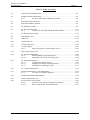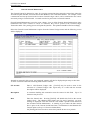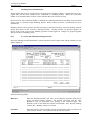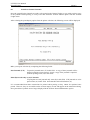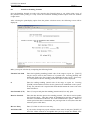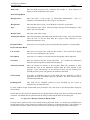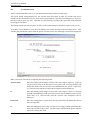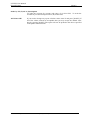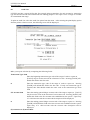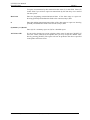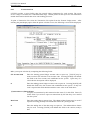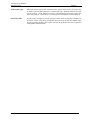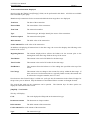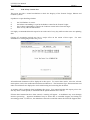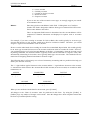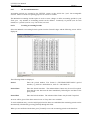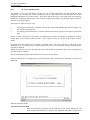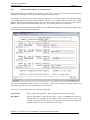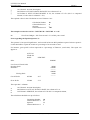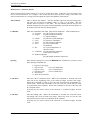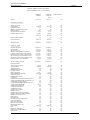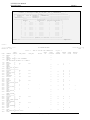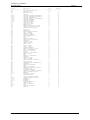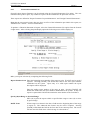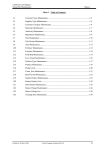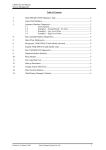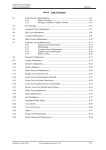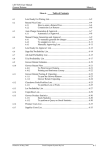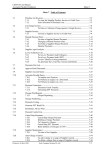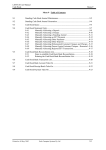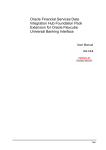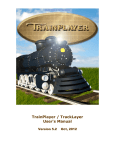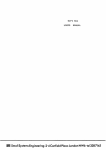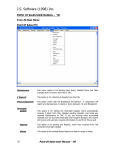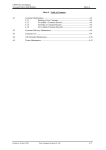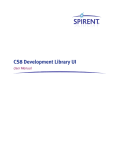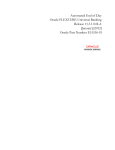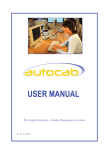Download M7.0 General Ledger - Fresh Computer Systems
Transcript
LETTUS User Manual General Ledger Menu 8 Menu 8 - Table of Contents 8.1 General Journal Maintenance ...................................................................................8-2 8.2 Standing Journal Maintenance..................................................................................8-4 8.2.1 To create and maintain Standing Journals ......................................8-4 8.3 Print/Post General Journals.......................................................................................8-6 8.4 Print/Post Standing Journals .....................................................................................8-7 8.5 GL Manual Payments ...............................................................................................8-9 8.6 GL Receipt Batch Entry ..........................................................................................8-11 8.6.1 To query on a Receipt without the Batch details ...........................8-12 8.7 GL Receipt Batch Listing ........................................................................................8-13 8.8 Trial Balance List ....................................................................................................8-14 8.9 Audit List.................................................................................................................8-16 8.10 Transaction List .......................................................................................................8-18 8.11 Transaction Query ...................................................................................................8-20 8.12 Accounts Query .......................................................................................................8-22 8.12.1 Steps in using the Account Enquiry Form .....................................8-22 8.13 End of Day Control List ..........................................................................................8-25 8.14 GL Account Maintenance........................................................................................8-26 8.14.1 Entering Budgets and Comparatives..............................................8-28 8.14.2 Printing the G/L Chart of Accounts List........................................8-29 8.15 GL Period Maintenance...........................................................................................8-30 8.15.1 Creating Accounting Periods .........................................................8-30 8.15.2 Changing/Viewing Accounting Periods.........................................8-31 8.15.3 Printing the Accounting Periods ....................................................8-31 8.16 GL Control Maintenance .........................................................................................8-32 8.17 Financial Statements Layout Maintenance ..............................................................8-34 8.17.1 To create a Calculation Equation ...................................................8-36 8.18 Financial Statements Maintenance ..........................................................................8-38 8.19 Financial Statements List.........................................................................................8-47 8.20 Process End of Year Update ....................................................................................8-49 8.20.1 Action To Take Prior to Running This Routine.............................8-49 8.20.2 How to Run the GL Year End Routine ..........................................8-50 Printed on 16 May, 2002 Fresh Computer Systems Pty Ltd 8-1 LETTUS User Manual General Ledger 8.1 Menu 8 General Journal Maintenance The General Journal is designed to cater for everyday transactions that cannot be entered into either the Accounts Payable Module, Accounts Receivable Module or the Cash Book Module. For example, where a transaction has been processed to the incorrect General Ledger code it can be transferred to the correct account by using a General Journal. Accruals can also be processed via General Journals. General Journal Maintenance is used to create, change, view, or delete General Journal transactions. Once transactions have been verified as correct or corrected, they can be posted to the General Ledger Transaction table. The posting process will print the journals. This printout should be filed accordingly. Select the General Journal Maintenance option from the General Ledger menu and the following screen will be displayed: Journals are entered in this screen. Any unposted journals will also be displayed upon entry to this form. To enter a General Journal the following fields must be entered: GL Account Enter a valid General Ledger code. [ListVal] may be used to assist in the selection of a General Ledger code. Upon entry of a valid code the account description will be displayed. Description A narration detailing this transaction must be entered in this field. Up to 30 characters may be used. Date Enter the Journal date. Pressing [NxtFld] will default this field to the current (today's) date. The enhanced date feature may be used if required. An error message is displayed if the date entered is not within a period record defined in the Accounts Periods Maintenance. A warning is given where the date entered here is prior to the Current Period Start Date, as maintained in the Maintain GL Control option (refer p.8-32 for more information). On [Exiting] the form checks to ensure that journals do not cross periods. Printed on 16 May, 2002 Fresh Computer Systems Pty Ltd 8-2 LETTUS User Manual General Ledger Menu 8 Debits Enter the debit amount of the journal. If this transaction is to be a credit amount, press [NxtFld] on a blank field and the cursor will move to the Credit Amount field. Credits Enter the credit amount of the journal. Where the Debit Amount is not zero, the cursor will bypass this field. R (REVERSE) Enter Y if this entry is to be reversed on the first day of the next accounting period. The default for this field is N. The next Accounting period is defined in the Accounting Periods Maintenance option (refer p.8-32). Press [Commit] to save the journals. On [Exiting], the form performs the following checks: The total debits agree with the total credits. The total debits agree with the reversal indicator set to Y agree to the total credits with the reversal indicator set to Y. The total debits agree with the total credits within each accounting period. Once the journals have been entered, they can be posted to the general ledger. Any unposted journals will not affect account balances, nor will they appear on the transaction listing or enquiry screens. To Delete an Unposted General Journal Transaction position the cursor on the transaction in question by the use of the [NxtRec] and [PrvRec] keys, and press the [Remove] key. Printed on 16 May, 2002 Fresh Computer Systems Pty Ltd 8-3 LETTUS User Manual General Ledger 8.2 Menu 8 Standing Journal Maintenance Journal entries that recur on a regular basis can be treated as standing journals. Accruals that occur on a regular basis for the same amount can be established as a Standing Journal. Where the Cash Book module is not installed, Motor Vehicle Leases and Rent Received can also be setup. Note that where the Cash Book module is installed any transaction that affects the Bank Account should not be setup as a General Ledger Standing Journal. Refer to Menu 9 section 8 (Cash Book) for more information. Standing journals can be posted to the General Ledger as and when necessary. The Post Standing Journals facility also allows for the reversal of standing journals. Standing journals are grouped together, all entries in the group are processed. Monthly payment accruals might, for example, be grouped together and processed as a standing journal. 8.2.1 To create and maintain Standing Journals Select the Standing Journal Maintenance option from the General Ledger menu and the following screen will be displayed: Enter the following fields: Reference Enter the Standing Journal Code. This is a two-character reference field used to group associated journals together. All journals associated with the same Reference Code are processed, while posting to the General Ledger. The Reference Code is user defined. Examples could include: WK - Weekly standing Journal, MV - Monthly vehicle cost journal. Narration Enter the narration for the standing journals, this narration will be recorded in all journal entries created. The system records the date this journal Printed on 16 May, 2002 Fresh Computer Systems Pty Ltd 8-4 LETTUS User Manual General Ledger Menu 8 Last Processed was last run. The cursor does not enter this field. Last Reversed The system records the date this journal was last reversed, if any. The cursor does not enter this field. Allow Reversal Enter (Y)es if this Journal is allowed to be Reversed or (N)o if otherwise. Auto Reversal Enter (Y)es to automatically create Reversals for this Journal or (N)o if otherwise. Action Frequency Enter the number of Action Periods between allocations eg. every (2) Weeks Period (D)ays, (W)eeks, (M)onths or (Y)ears only. Next Process Date Date when transaction(s) should next be allocated. Start Date Enter Start Date - for identification only End Date Optional Date to halt further transaction allocations. In the Standing Journals BLOCK: GL Account Enter the General Ledger Account code. [ListVal] may be used to assist in the selection of a code. Upon entry of a valid general ledger code, the form will display the account description. Transaction Description Enter the journal details/narration. Up to 30 characters can be used to record details of the entry. Debits Enter the debit amount of the journal. Press [NxtFld] on a blank field if the entry is a credit entry, the form will move the cursor to the Credit amount field. Credits Enter the credit amount of the entry, if a value was entered into the Debit Amount field, then this cursor will not enter this field. Balance The form totals the Debit amount and Credit amount fields and displays the totals at the bottom of the screen. The total Debit amount must equal the total Credit amount before the form can be exited. Press [Commit] to save the entry to the database. The standing journals can now be posted or reversed using the Post Standing Journal option. Note that once Standing Journal Transactions have been posted they cannot be deleted or modified. Printed on 16 May, 2002 Fresh Computer Systems Pty Ltd 8-5 LETTUS User Manual General Ledger 8.3 Menu 8 Print/Post General Journals Once the general ledger journals are ready to be posted to the General Ledger or you wish to print a copy of the journals before posting to verify select the Print/Post General Journal option from the General Ledger menu. After selecting the print/display option from the printer selection, the following screen will be displayed: Make your report selection by completing the following fields: Post Journals (Y/N) To post the journals enter (Y) in this field. A copy of these journals will be printed or displayed once posted. If only a copy of the journals is required (without posting) enter (N) in this field. Print (R)eversals only or (A)ll Journals To post/print reversal journals only enter (R) in this field. If all journals are to be posted enter (A) in this field. Note that this field will default to (A). It is recommended that these transactions be printed when posting as they cannot be reprinted once posted. However, they are accessible on the account enquiry screen and appear on the transaction listing. Once posted these journals are no longer displayed in the General Journal Maintenance option. Printed on 16 May, 2002 Fresh Computer Systems Pty Ltd 8-6 LETTUS User Manual General Ledger 8.4 Menu 8 Print/Post Standing Journals Once the Standing Journals are ready to be posted to the General Ledger or you wish to print a copy of the journals before posting to verify select the Print/Post Standing Journal option from the General Ledger menu. After selecting the print/display option from the printer selection screen, the following screen will be displayed: Make your report selection by completing the following fields: Journal Code from Enter the beginning standing journal code of the range to report on. [ListVal] may be used to assist in the selection of a journal code. Pressing [NxtFld] will default this field to the first journal code established on the system. Upon entry of a valid journal code the standing journal description will be displayed. to Enter the ending standing journal code of the range to report on. Pressing [NxtFld] will default this field to the last journal code established on the system. If only one journal code is required this field should contain the same code as the from field above. Post Journals (Y/N) Enter (Y) to post and print the standing journals and (N) to only print. Date for Journals Enter the date which to process the standing journals. This date is used to update the General Ledger. This date cannot be backdated beyond the current period start date as maintained in Menu 8 GL Control Maintenance option. Where no current period start date is maintained, the year begin date is used (where the date entered is prior to this date). Reverse Entry Enter (Y) if this is to be a reverse entry. All Values OK? If you need to change any report selection values enter N and press [NxtFld]. If all of the values entered are acceptable then you may accept the default value Fresh Computer Systems Pty Ltd 8-7 Printed on 16 May, 2002 LETTUS User Manual General Ledger Menu 8 here by pressing [NxtFld]. The report will now be printed to the device specified in the printer selection form. Printed on 16 May, 2002 Fresh Computer Systems Pty Ltd 8-8 LETTUS User Manual General Ledger 8.5 Menu 8 GL Manual Payments Non-supplier manual cheques and charges can be entered into the LETTUS system using the General Ledger Manual Payments option. The cheques entered here are included in the Cheque Listing (in Menu 7). Cancelled cheques may be entered in this screen to provide for a full payment register. The entries here are used by the CASH BOOK module for bank reconciliation purposes. Select the General Ledger Manual Payments option from the General Ledger menu and the following screen will be displayed: This form consists of two blocks. Block One contains the cheque details while Block Two contains the general ledger allocations. In the Cheque block Bank Bank Account Code from which the cheque is to be drawn from. Press [ListVal] for a full listing of Bank Account Codes. Cheque Date Enter the date of the Cheque. This date is used up update the General Ledger. There this date is backdated beyond the current period start date as maintained in the Maintain G/L Control option (refer p.8-32) the current period start date is used to update the General ledger. Where no current period start date is maintained, the year begin date is used (where the date entered is prior to this date). Cheque Number Enter the cheque number, if it is a cheque. The cheque number is unique to a bank account, an error message will be generated on entry of a Cheque Number (for that bank account) that already exists. If this is not a cheque, press [NxtFld] on this field and the system will then treat the payment as a non cheque payment, (payment type GLO). Cheque Amount Enter the amount of the Cheque. Printed on 16 May, 2002 Fresh Computer Systems Pty Ltd 8-9 LETTUS User Manual General Ledger Menu 8 Our Ref Any reference can be optionally entered in this field. If the payment type is a GLO this field must be entered (instead of the payee field). Up to 20 characters may be used. Payee Name the cheque is made out to. This field is not required for a GLO. Presented Where the Cash Book module is installed the presented date of the payment will be displayed in this field (if appropriate). The cursor does not enter this field. Payment Type Payment Type. If a cheque number is entered then this field will default to GLM or if no cheque number is entered it will default to GLO. Unallocated Amount The amount which remains unallocated to a general ledger account code. The cursor does not enter this field. This field must be zero before exiting the screen. Status The default is 'PAID'. CANCEL. Cancelled Date If the payment status is changed to CANCEL the cursor will enter the cancelled date field for a cancellation date. This date will default todays date but can be changed if required. To Cancel a cheque change the payment status to In the Allocations Block GL Account Enter the General Ledger Account code. [ListVal] may be used if required. Upon entry of a valid code the account description will be displayed. Narration Enter the details of the transaction. Up to 60 characters may be used. Allocation Amount Enter the amount to allocate to this account. When the document is fully allocated the total of the allocations should equal the PAY amount of the payment. If the full amount is to be allocated to only one GL Account press [NxtFld] and the system will generate the amount in this field. GST Amount If no GST is applicable enter (0) in this field and press [NxtFld]. If GST is applicable leave the field blank and press [NxtFld]. The GST amount will be calculated automatically. Including GST This field can be manually entered or press [NxtFld] for the system to automatically calculate this field. NOTE: Unlike Accounts Payable Payments, General Ledger Manual Cheques can only be cancelled or stopped using this screen. To cancel or stop a payment update the status field to either STOPPED or CANCEL. Update the Cancelled date field as required. Printed on 16 May, 2002 Fresh Computer Systems Pty Ltd 8-10 LETTUS User Manual General Ledger 8.6 Menu 8 GL Receipt Batch Entry The Cash Book Receipting option is used for entry of receipts of monies other than the receipt of monies from Accounts Receivable. Examples include: - Sundry Income Interest Received Borrowings (Loans) Receipts from IBD, Cash Management Accounts Bad Debts recovered. Each batch of receipts represents a Banking. Receipts are batched together for banking at a nominated Bank Account. The use of a batch date and batch sequence number allows for more than one batch of General Ledger Receipts for the same date. Enter the following fields: In the Batch Header Block Batch Date Enter the date of this batch. Press [NxtFld] to select the system date. This date is used to update the General Ledger. Where this date is backdated beyond the current period start date as maintained in the Maintain G/L Control option, the current period start date is used to update the General ledger. Where no current period start date is maintained, the year begin date is used (where the date entered is prior to this date). Batch Number Enter a number for this batch. Press [NxtFld] to select the next available batch number for that batch date. User Id Enter the User identity e.g. the user's initials. Printed on 16 May, 2002 Fresh Computer Systems Pty Ltd 8-11 LETTUS User Manual General Ledger Bank Code Menu 8 Enter the Bank Account Code to allocate the receipts to. Press [ListVal] to display records established in the system. In the Receipt Block Receipt Source Enter the source of the receipt e.g. SUNCORP INSURANCE. mandatory field which allows entry of up to 20 characters. Receipt Date Enter the date of the receipt. Press [Return] to select the system date. Type The transaction type "GLR" (General Ledger Receipt) will be displayed. This field is not user accessible. Receipt Value Enter the value of the receipt. This is a Unallocated Amount This field will display the unallocated amount of the receipt. The system will not allow the user to exit the form until the receipt is fully allocated i.e. the unallocated amount is zero. Receipt Number Upon entry of a receipt the system will automatically generate a receipt number. In the Allocation Block GL Account Enter the GL Account Code to allocate the receipt to. Press [ListVal] to display the G/L Codes established on the system. Description Upon entry of a valid GL Account Code the description will be displayed. Narration Enter the narration for this receipt allocation. As a default the information entered in the Receipt Source field will be displayed. Allocation Amount Enter the amount to allocate to this account. When the document is fully allocated the total of the allocations should equal the PAY amount of the payment. If the full amount is to be allocated to only one GL Account press [NxtFld] and the system will generate the amount in this field. GST Amount If no GST is applicable enter (0) in this field and press [NxtFld]. If GST is applicable leave the field blank and press [NxtFld]. The GST amount will be calculated automatically. Including GST This field can be manually entered or press [NxtFld] for the system to automatically calculate this field. To enter another receipt in that batch press [PrvFld] to move the cursor to the Receipt Block and press [Clear Block]. NOTE that a receipt cannot be changed if the receipt batch they belong to has been reconciled to the bank statement. The Batch must be unreconciled, the changes made and the batch reconciled again. 8.6.1 To query on a Receipt without the Batch details Receipts can be queried in this screen without entering the batch details. To do this press [NxtBlk] from the top block (while in enter mode only) and the cursor will move to the Receipt block. Press [EntQry] to put the block into query mode, enter your selection criteria and press [ExeQry] to preform the query. Printed on 16 May, 2002 Fresh Computer Systems Pty Ltd 8-12 LETTUS User Manual General Ledger 8.7 Menu 8 GL Receipt Batch Listing This option is used to list details of a Cash Book Receipt Batch for a specified Bank Account Range and a specified Date range. Enter the following information: Bank Account from Enter the Bank Account code range to report from or press [ListVal] to display the first Bank Account code established on the system. to Enter the Bank Account code range to report to or press [ListVal] to display Bank Account codes established on the system. Receipt Batches from Enter the date range to report from. A warning message will be displayed if there are no receipt batches within the specified date range. Press [NxtFld] to default current days date. to Enter the date range to report to. A warning message will be displayed if there are no receipt batches within the specified date range. All Values OK Enter (Y) to continue or (N) to change, or press the [Exit] key to exit to the menu without printing. Printed on 16 May, 2002 Fresh Computer Systems Pty Ltd 8-13 LETTUS User Manual General Ledger 8.8 Menu 8 Trial Balance List The LETTUS trial balance can cover any nominated date range and/or account range. This report details all distributions for the accounts from all ledgers in order by account code and is usually run after all transactions have been entered and posted for a specific accounting period. However, this report can be run at any time. Note that if a partial listing is produced the report may print totals that do not appear to balance. The current period start date may have an effect of the information provided in this report (refer p.8-32) To produce a Trial Balance, select the Trial Balance List option from the General Ledger menu. After selecting the print/display option from the printer selection screen, the following screen will be displayed: Make your report selection by completing the following fields: Account from Enter the starting general ledger account code of the range to report on. [ListVal] may be used to assist in the selection of an account code. Pressing [NxtFld] will default this field to the first account code established on the system. Upon entry of a valid account code the account code description will be displayed. to Enter the ending general ledger account code of the range to report on. Pressing [NxtFld] will default this field to the last account code established on the system. Upon entry of a valid account code the account code description will be displayed. Date from Enter the starting date to report from. Pressing [NxtFld] will default this field to the year begin date. to Enter the ending date of the range to report on. Pressing [NxtFld] will default this field to the current (today's) date. The date in this field should be greater than the date in the starting date field. Printed on 16 May, 2002 Fresh Computer Systems Pty Ltd 8-14 LETTUS User Manual General Ledger Menu 8 Order by GL (C)ode or (D)escription To order the accounts by account code enter (C) in this field. To order the accounts by account description enter (D) in this field. All Values OK? Printed on 16 May, 2002 If you need to change any report selection values enter N and press [NxtFld]. If all of the values entered are acceptable then you may accept the default value here by pressing [NxtFld]. The report will now be printed to the device specified in the printer selection form. Fresh Computer Systems Pty Ltd 8-15 LETTUS User Manual General Ledger 8.9 Menu 8 Audit List LETTUS provides a report facility that lists general ledger transactions for each account by transaction type and will also break down transactions for auditing purposes. The report covers a range of accounts for a nominated date range. To print an Audit List select the Audit List option from the menu. After selecting the print/display option from the printer selection screen, the following screen will be displayed: Make your report selection by completing the following fields: Transaction Type from Enter the beginning transaction type code of the range of codes to report on. [ListVal] may be used to assist in the selection of a code. Pressing [NxtFld] will default this field to the first code. to Enter the transaction type code of the range of codes to report on. Pressing [NxtFld] will default this field to the last code. If only one transaction type is required, this field should contain the same code as the transaction type from field. GL Account from Enter the starting general ledger account code of the range to report on. [ListVal] may be used to assist in the selection of an account code. Pressing [NxtFld] will default this field to the first account code established on the system. Upon entry of a valid account code the account code description will be displayed. to Enter the ending general ledger account code of the range to report on. Pressing [NxtFld] will default this field to the last account code established on the system. Upon entry of a valid account code the account code description will be displayed. (T)ransaction or (E)ntered Date Printed on 16 May, 2002 Fresh Computer Systems Pty Ltd 8-16 LETTUS User Manual General Ledger Menu 8 To report on transaction by their transaction date enter (T) in this field. Enter (E) in this field if you wish to report on transactions by the date they were entered into the system. Date from Enter the beginning transaction/entered date of the date range to report on. Pressing [NxtFld] will default this field to the current (today's) date. to Enter the ending transaction/entered date of the date range to report on. Pressing [NxtFld] will default this field to the current (today's) date. (S)ummary or (D)etail All Values OK? Printed on 16 May, 2002 Enter (S) for a summary report or (D) for a detailed report. If you need to change any report selection values enter N and press [NxtFld]. If all of the values entered are acceptable then you may accept the default value here by pressing [NxtFld]. The report will now be printed to the device specified in the printer selection screen. Fresh Computer Systems Pty Ltd 8-17 LETTUS User Manual General Ledger 8.10 Menu 8 Transaction List LETTUS provides a report facility that lists general ledger transactions for each account. The report covers a range of accounts for a nominated date range. Details printed on the report for each transaction include the narration details that assist with auditing processes. To print a Transaction List select the Transaction List option from the General Ledger menu. After selecting the print/display option from the printer selection screen, the following screen will be displayed: Make your report selection by completing the following fields: GL Account from Enter the starting general ledger account code to report on. [ListVal] may be used to assist in the selection of an account code. Pressing [NxtFld] will default this field to the first account code established on the system. Upon entry of a valid code the description will be displayed. to Enter the ending general ledger account code to report on. Pressing [NxtFld] will default this field to the last account code established on the system. If only one code is required this field should contain the same value as the field above. (T)ransaction or (E)ntered Date To report on transaction by their transaction date enter (T) in this field. Enter (E) in this field if you wish to report on transactions by the date they were entered into the system. Date from Enter the starting date to report from. The enhanced date feature may be used if required. Pressing [NxtFld] will default this field to the year begin date. to Enter the ending date of the date range to report on. The enhanced date feature may be used. Pressing [NxtFld] will default this field to the current (today's) date. Printed on 16 May, 2002 Fresh Computer Systems Pty Ltd 8-18 LETTUS User Manual General Ledger Menu 8 Transaction Type Enter transaction type that is required on the report in this field. [ListVal] may be used to assist in the selection of a transaction type. Multiple transaction types can be entered. Press [Menu] to retrieve all transaction types and remove the types not required. Upon entry of a valid type the description will be displayed. All Values OK? If you need to change any report selection values enter N and press [NxtFld]. If all of the values entered are acceptable then you may accept the default value here by pressing [NxtFld]. The report will now be printed to the device specified in the printer selection form. Printed on 16 May, 2002 Fresh Computer Systems Pty Ltd 8-19 LETTUS User Manual General Ledger 8.11 Menu 8 Transaction Query This form can be used to query a general ledger transaction or find transactions where full details are not known. The user can enter the known details of the transaction, press the [ExeQry] key and all transactions meeting that criteria will be displayed. Note that the current period start date may have an effect of the information provided in this screen (see "Maintain G/L Control" for more information). Select the G/L Transaction Query option for the General Ledger menu and the following screen will be displayed: To perform a query, ensure that the form is in Query mode. Enter the required query using the '%' as a wild card if required. The following fields are displayed on the screen and are available to be included in your query: GL Account The General Ledger Account Code. Type The transaction type. GL Tran The transaction date. Document Date The document date. Enter date The date which the transaction was entered into the system. Tran Num The transaction number. Tran Description Narration The transaction description. Displays the narration keyed against transaction. Printed on 16 May, 2002 Fresh Computer Systems Pty Ltd 8-20 LETTUS User Manual General Ledger Debit Amount Menu 8 The Debit Amount of the transaction. Credit AmountThe Credit Amount of the transaction. Once all the known details have been entered press [ExeQry]. If more than one transaction is retrieved scroll (using [NxtRec] and [PrvRec]) through the records until the desired transaction is found. Printed on 16 May, 2002 Fresh Computer Systems Pty Ltd 8-21 LETTUS User Manual General Ledger 8.12 Menu 8 Accounts Query The Account Query option provides a means to trace and view transactions or activity for a GL Account in the General Ledger within a specified date range. An audit trail is also provided to display details of the originating entry (i.e. from other modules). The transactions portion of the screen is a "scrolling window" which enables you to move up and down so that all transaction lines may be viewed. Transactions are displayed in date order and each line contains the document number, the document type, amount, the transaction reference, and the transaction date. 8.12.1 Steps in using the Account Enquiry Form Step 1 Select the Account Query option from the General Ledger menu. Step 2 In the form select the Account and date range to query: GL Account Code Enter the general ledger account code to query. Upon entry of a valid account code the form will display the account description. Note that the [ListVal] option is not available on this field. An account can be queried from either the code or description fields by using the '%' wildcard search feature. Tran Date from Enter the beginning date of the range to report on. The enhanced date feature may be used if required. Pressing [NxtFld] will default this field to the beginning date of the current period (as maintained in the Accounting Periods Maintenance option). to Enter the ending date of the range to report on. The enhanced date feature may be used. Pressing [NxtFld] will default this field to the current (today's) date. On entry of the above information the form will automatically retrieve and display the balances and transactions and position the cursor in the transaction block. Printed on 16 May, 2002 Fresh Computer Systems Pty Ltd 8-22 LETTUS User Manual General Ledger Menu 8 Transaction Information Displayed Queries (using the [EntQry] and [ExeQry] fields) can be performed in this block. All fields are available to be included in your query. Note that only transactions for the account and within the date range above are displayed. Tran Date The date of the transaction. Entered Date The entered date of the transaction. Tran Num The transaction number. Type Transaction type, this helps identify the source of the transaction. Tran Description The transaction description. Debit Amount The debit value of the transaction. Credit AmountThe credit value of the transaction. In addition to displaying all transactions for the date range, the screen also displays the following at the bottom of the screen: Beginning Balance The amount displayed here reflects the balance for the account prior to the starting date in the date range fields at the top of the screen. Total Debits This amount is the total of all debits for the date range. Total Credits This amount is the total of all credits for the date range. End Balance This amount reflects the balance as of the ending date specified at the top of the screen. Net Change This amount is the net change to the account for activity within the date range. If there were more Credit transactions to a typically Debit account, this amount will be reflected as a negative number; and vice versa. Note that once the General Ledger is rolled over (refer p.8-49) all transactions in the General Ledger for the previous year are deleted. Only the balances of the Balance Sheet accounts are brought forward. The records that make up the transaction can be queried. The function keys for these queries are displayed at the bottom of the screen. [DupFld] - View Details This key will display: Code The code displayed will depend on the transaction type. Document Amount The document or cheque number. Debit Amount The debit amount of the transaction. Credit AmountThe credit amount of the transaction. Type Printed on 16 May, 2002 The transaction type. Fresh Computer Systems Pty Ltd 8-23 LETTUS User Manual General Ledger Menu 8 Act The action of the transaction. (U)pdate. GL Account Code The General Ledger code that is affected. Tran Number The transaction number. Valid types are (I)nsertion, (D)eletion and [DupRec] - Query Transaction This function will allow the user to query any transaction for any general ledger account code. Enter selection criteria and press [ExeQry]. The following will be displayed: GL Account Code The General Ledger account code. Tran Date The transaction date. Type The transaction type. Description The transaction description. Debit Amount The debit amount of the transaction. Credit AmountThe credit amount of the transaction. Entered The date the transaction was entered. Trx Num The transaction number generated by the system. All query facilities exist in this screen. [CQuery] - View Journals This function is only applicable to journal entries. All journals that were posted in this batch will be displayed. The following will be displayed: Tran Date The transaction date. GL Account Code The General Ledger code. Tran Descr The transaction description. Debit Amount The debit amount of the transaction. Credit AmountThe credit amount of the transaction. Trx Num Printed on 16 May, 2002 The transaction number. Fresh Computer Systems Pty Ltd 8-24 LETTUS User Manual General Ledger 8.13 Menu 8 End of Day Control List This report provides a control mechanism to check the integrity of the General Ledger, Debtors and Creditors systems. It produces a report detailing whether: the Trial Balance is correct. the Debtors outstanding is equal to the Debtors control in the General Ledger. the Creditors outstanding is equal to the Creditors control in the General Ledger. there are any other inconsistencies. It is highly recommended that this report be run at the end of every day while no other users are updating data. Closing off Accounting periods may have a major effect on the results of this report. information on closing off periods refer p.8-32. For more All unallocated documents will be displayed in this report. To correct these entries, select the relevant menu option, retrieve the unallocated document and allocate it. The Document Type, Document Date and other relevant details are displayed to assist with locating and correcting the document. A warning will be produced when backdating this report. You cannot backdate this report prior to the first day of the current period (as maintained in the option Maintain GL Control). If future dated transactions have been entered, a warning will appear. A misbalance may occur through incorrect processing. Apparent misbalances may be shown due to cancelled cheques and closing off accounting periods. If, however, the misbalance cannot be reconciled contact the LETTUS Support Staff. Printed on 16 May, 2002 Fresh Computer Systems Pty Ltd 8-25 LETTUS User Manual General Ledger 8.14 Menu 8 GL Account Maintenance This option is used to create, change, and/or inactivate the General Ledger Accounts that are used throughout the LETTUS system. When entry of a GL Account Code is requested in the system, the program will validate the entered code against values in this table. If the account code entered is not in this table, the program will not accept its entry, and you will be requested to enter a valid account code. In most cases, you will have the option to View/Select from a list of accounts in this table by using the [ListVal] function. When an account code has been verified as valid by the system, the account's description is displayed automatically. This allows you to check that the account code you have entered is the actual one you want. This verification reduces the possibility of an entry being posted to an incorrect account. To create a General Ledger Account code select the Chart of Accounts Maintenance option from the General Ledger menu, and the following screen will be displayed: The following fields are displayed: GL Account Enter the General Ledger Account Code. Up to 12 alpha numeric characters may be used. An Account Code format may be defined in the System Configuration file (see Menu 0 section for more information). Description Enter the description of the account. Up to 30 alpha-numeric characters may be used. Account Type Enter the code which describes the type of account and press [NxtFld]. Valid account types are as follows: Printed on 16 May, 2002 Fresh Computer Systems Pty Ltd 8-26 LETTUS User Manual General Ledger Menu 8 A = Asset Account L = Liability Account C = Capital (or Equity) Account I = Income Account E = Expense Account If you are not sure of the account's correct type, we strongly suggest you consult an accountant's advice. Balance Enter the typical account balance in this field. Valid options are (C)redit) or (D)ebit. This field is designed to indicate what types of transactions will increase the account's balance most often. This is an important field because it determines how the account balance will be computed in financial statements and displayed in options such as Accounts Query. For example, if you were creating an account for Cash at Bank, this would typically be an Asset type account and increases to the account would most often be recorded as Debits. Therefore, you would assign it a Typical Account Balance code of (D) here. However on the other hand, when creating an account for Accumulated Depreciation, this would typically be an Asset type account but increases to the account would most often be recorded as Credits. However, you would still assign it a Typical Account Balance of (D) here. Consequently, when the account is used in printing statements, the account's balance (typically credit) will be reflected as a negative value, thus automatically subtracting it from other, more typically Debit type asset accounts. This method will save much time in designing financial statements in General Ledger. The following chart is offered only as a review of elementary accounting and as a possible aid to help you define your accounts correctly. The "+" signs indicate typical increases to the account and the "-" sign indicates decreases to the account, i.e. transactions which increase the Accounts Receivable account (an Asset account) are recorded as debit transactions, etc. ASSETS Debit | Credit + | INCOME Debit | Credit - | + LIABILITIES Debit | Credit - | + CAPITAL Debit | Credit - | + EXPENSES Debit | Credit + | - When you are satisfied with the data for the account, press [Commit]. All changes to the Chart of Accounts must be performed in this form. By using the [CreRec] or [DelRec] keys any number of changes can be made. Once the changes have been completed ensure that the form is [Committed] before exiting. Printed on 16 May, 2002 Fresh Computer Systems Pty Ltd 8-27 LETTUS User Manual General Ledger 8.14.1 Menu 8 Entering Budgets and Comparatives Position the cursor on the required account and press [NxtBlk] to enter Budget and Comparative information. Note that this information relates to the account at the top of the screen only. The following screen will be displayed: Upon entry to the screen the cursor is in the Budgets block. Pressing [NxtBlk] will position the cursor in the Comparatives block. Note that the comparatives are created during the End of Year Rollover process. It is recommended that changes only be made to correct errors made in the previous year. Also ensure that compensating entries be made where appropriate. These budgets and comparatives can be used and printed on Financial Statements as well as Chart of Account reports. Printed on 16 May, 2002 Fresh Computer Systems Pty Ltd 8-28 LETTUS User Manual General Ledger 8.14.2 Menu 8 Printing the G/L Chart of Accounts List To produce a list of G/L Accounts and their Descriptions select the "Maintain Chart of Accounts" option and press [DupRec]. The following screen will be displayed requesting the range of accounts to print and whether to include Budget and Prior-Year Comparative data. Make your report selection by completing the following fields: GL Account From Enter the beginning account code of the range to report on. [ListVal] may be used if required. Pressing [NxtFld] will default this field to the first account as established on the system. Upon entry of a valid code the account description will be displayed. To Enter the ending account code of the range to report on. Pressing [NxtFld] will default this field to the last account code as established on the system. Account (S)ummary or (D)etail Answer (D) to print the report which shows all account detail, including budgets and comparatives or enter (S) to print the report without this detail. List Budgets/Comparatives for Financial Year Enter financial year or press [ListVal] for full listing of financial years. Order by (C)ode or (D)escription Enter (C) to order the report by the Account Code or enter (D) to order the report by Account Description. All Values OK? Printed on 16 May, 2002 If you need to change any report selection values enter (N) and press [NxtFld]. If all of the values entered are acceptable then you may accept the default value here by pressing [NxtFld]. The report will now be printed to the device specified in the printer selection form. Fresh Computer Systems Pty Ltd 8-29 LETTUS User Manual General Ledger 8.15 Menu 8 GL Period Maintenance Accounting periods are essential to the LETTUS system as they divide the "year" into manageable sections. These are used for reporting purposes as well as for control. The Maintain Accounting Periods option is used to create, change or delete accounting periods in your fiscal year. Any number of accounting periods can be defined. Commonly 12 periods (one for each month) or 13 periods (one for every four weeks) are used. 8.15.1 Creating Accounting Periods Select the Maintain Accounting Periods option from the General Ledger and the following screen will be displayed: The following fields are displayed: Period Enter the period number. The format is (FINYEAR/FINYEAR.PN (period number), e.g. 0001.01 =2000/2001.01, 0102.12 = 2001/2002.12. Period Start Enter the Period Start date. The enhanced date feature may be used if required. Note that the start date must be date immediately following the end date of the prior period. Period End Enter the Period end date. The enhanced date feature may be used if required. An error will be given if the dates entered cross or if any date/s are excluded. To assist with data entry, once the initial period and it's dates are established the remaining periods can be automatically calculated by pressing [NxtFld] through the fields. When you are satisfied with the data, press [Commit] to save the accounting periods to the data base. Printed on 16 May, 2002 Fresh Computer Systems Pty Ltd 8-30 LETTUS User Manual General Ledger 8.15.2 Menu 8 Changing/Viewing Accounting Periods When entering this program from the G/L Manager's Menu, all accounting periods in the data base are displayed automatically. To change a start or end date use the [NxtFld] key to position the cursor to the date field you wish to change. After making all the changes necessary, press [Commit] to save the changes to the data base. 8.15.3 Printing the Accounting Periods To print the Accounting Periods Listing, select the "Maintain Accounting Periods" option and press [DupRec]. Printed on 16 May, 2002 Fresh Computer Systems Pty Ltd 8-31 LETTUS User Manual General Ledger 8.16 Menu 8 GL Control Maintenance The ability to close off accounting periods once all required processing for that period has been completed is an essential part of any accounting system. The LETTUS system provides this feature through the Maintain G/L Control option. This option allows the user to close (and open) an accounting period thus controlling transactions in the General Ledger and assisting in producing timely and more accurate Accounting reports. This control is achieved in two ways: allowing the transaction to continue with the date entered but updating the General Ledger with the current period start date. not allowing the transaction to continue with the date entered if prior to the current period start date. However, some transactions only provide a warning but still allow transactions to update the General Ledger prior to the current period start date. This is done for ease of use and at the request of many clients. Note that where the transaction is allowed to continue with a prior date, this date is still used for the transaction (e.g. Customer Invoice, Payment Date), however, it is the General Ledger transaction date only that is affected. Where the transaction is not continued with a prior date either the transaction date or the current period start date must be changed. It is recommended that only authorised users have access to this option. Select the Maintain GL Control option from the General Ledger menu and the following screen will be displayed: Enter the following fields: Current Period Start Date Enter the date which represents the starting date of the period which you still wish to allow transactions to be entered. The enhanced date feature may be used Printed on 16 May, 2002 Fresh Computer Systems Pty Ltd 8-32 LETTUS User Manual General Ledger Menu 8 if required. Pressing [NxtFld] will default the date to the current (today's) date. This date should be the first date of a period as maintained in Accounting Periods Maintenance (refer p.8-3030). Allow Prior Dated Transactions Enter (N) in this field if you wish to close off accounting periods. Any transactions with a date prior to the date in the above field will be applied to the closing accounting period rule above. Enter (Y) in this field if you DO NOT want prior periods closed. Setting this field to (Y) can be used to allow prior period adjustments without changing the date above. However, this must be used with extreme caution. Note that this feature applies to all users and all modules (e.g. General Ledger, Debtors, Creditors). Where the period is "opened" it allows ALL users to update the General Ledger in prior periods. An example of how this feature works is as follows: The Current date is 05-JAN-98. The Current Period Start Date is set to 01-JAN-98 with the "Allow Prior Dated Transactions" field set to (N). When entering a Supplier Invoice today (05-JAN-98) that has a document date of 27-DEC-97 the document shows 27-DEC-97 in the Creditors System, however, the General Ledger is updated with a date of 01-JAN-98. Due to this some reports that compare the General Ledger with another module, such as the End of Day Control report (General Ledger compared to Creditors and Debtors) may be affected. Also be aware of this feature when tracing transactions from one module to the General Ledger or vice versa. Printed on 16 May, 2002 Fresh Computer Systems Pty Ltd 8-33 LETTUS User Manual General Ledger 8.17 Menu 8 Financial Statements Layout Maintenance The Layout defines the columns across the page of the report. Up to 99 layouts can be defined and are independent of the format. The layout can be designed to suit the report. For example, on a Profit & Loss report it may be important to see columns such as Account Description, Current Period Balance and Year to Date Balance. However, on a Balance Sheet only the Year to Date Balance and Year to Date Budget columns may be required. More than one layout for each report may be defined. These layouts may be modified at any time. A layout may be up to 132 characters. To create a layout select the Report Formatter Layout Maintenance option from the General Ledger menu and the following screen will be displayed: The Layout Maintenance form consists of two blocks. Block One contains the layout number and description while the lower block contains the layout contents. To create a layout, in Block One, enter the following fields: Layout Num Enter a unique layout number. Up to 2 numeric characters may be used. Description Enter a description or name for this layout. Up to 30 alphanumeric characters may be used. For example, the description "Profit & Loss (PTD, YTD)" could be used to represent that the layout is designed for a Profit and Loss Statement with the columns of Current Period and Year to Date. In Block Two create the layout contents by entering the following fields: Printed on 16 May, 2002 Fresh Computer Systems Pty Ltd 8-34 LETTUS User Manual General Ledger Menu 8 Number Enter a unique number. Up to 2 numeric characters may be used. Pressing [NxtFld] will default this field in ascending order in multiples of ten starting at 10. The column numbering is relative so that the column in the layout need not number consecutively. This column number represents the order the columns are printed across the page from left to right. Size The column size represents the maximum number of characters for this column. The maximum report size is 250 characters as the system automatically allocates a space between columns and applies margins. Source Enter the source of the information required in this column. [ListVal] may be used to assist in the selection of the source. The following fields are currently available: ACCNT_CODE - General Ledger Account Code ACCNT_DESCR - General Ledger Account Description CURR_BUDGET - Current Period Budget CURR_COMP - Current Period Comparative CURR_PERIOD - Current Period Balance CURR_YTD - Current Year To Date Balance YTD_BUDGET - Year To Date Budget YTD_COMP - Year To Date Comparative This field can be left blank if a calculation is required for this column e.g. variance between current period balance and current period budget is a calculated column (i.e. not sourced from the database). Reference Should this column be used in any calculation, e.g. actual vs budget variance, a reference will need to be entered in this field. This reference or label is then used in the calculation equation. If no calculation is required this field can be left blank. Display Enter (Y) to display this field on the report. Sometimes a column is only required to do a calculation, and not needed for printing, in which case enter (N). Money If this field is to be a money column enter (Y) here, otherwise enter (N). Errors may occur on the report if this is incorrectly set. Heading 1 Heading 2 Heading 3 If column headings are required on the report enter the details here. The size of the column heading cannot exceed the value specified in Column Size. The report will print the column heading exactly as entered here. For Example, the heading "Current Period" requires that the word "Current" be entered in the Column Heading 1 field and the word "Period" in Column Heading 2. When the layout is complete press [Commit]. To print a copy of the layout press [DupRec]. To copy the layout press the [Menu] key. To regenerate the Column Numbers press the [DupFld] key. Printed on 16 May, 2002 Fresh Computer Systems Pty Ltd 8-35 LETTUS User Manual General Ledger 8.17.1 Menu 8 To create a Calculation Equation A calculated field is a value that is required on a Financial Statement but cannot be obtained from the database. Ensure that all columns required in the equation have a Column Reference entered against them. Position the cursor on the column requiring the equation and press [NxtBlk] to go to the calculation screen. Each calculation requires the following: Number Any number of calculations can be performed. Each calculation is performed in sequence of the Calculation Number. As with the column numbers the calculation numbers need not number consecutively. A calculation number is required even where there is only one calculation line. Column Reference 1 Enter the first column reference required for the calculation. The first Column Reference is similar to the first value of a maths equation. For example, in the following equation, 10 + 15 = 25, 10 would be entered in Column Reference 1. Operator Enter a valid operator or maths sign. Valid operators are: + - * / % Column Reference 2 Enter the second column reference required for the calculation. The second Column Reference is similar to that last value of a maths equation. For example, in the following equation, 10 + 15 = 25, 15 would be the Column Reference 2. Press [Commit]. The following examples show how the calculations work: Example 1 The layout has four columns: 1st Column is Account Description 2nd Column is YEAR TO DATE BALANCE, the column ref is A. 3rd Column is YEAR TO DATE BUDGET, the column ref is B. 4th column is the VARIANCE column, it has a column ref C, (this is a computed column, it is the difference between the value in column 2 and column 3). The required values in the Calculation screen are: Calculation Number Column Reference 1 Operator Column Reference 2 10 A B The example can also be read as: COLUMN C = COLUMN A - COLUMN B or: VARIANCE = YEAR TO DATE BALANCE - YEAR TO DATE BUDGET Example 2 This layout/calculation can be used to help plan next year's budget. It shows the impact of what would happened if the current years results were subject to a 5% increase. The layout has four columns: Printed on 16 May, 2002 Fresh Computer Systems Pty Ltd 8-36 LETTUS User Manual General Ledger Menu 8 1st Column is Account Description 2nd Column is YEAR TO DATE BALANCE, the column ref is A. 3rd Column is NEXT YEARS BUDGET at 5%, the column ref is B. (this is a computed column, it is the value in column 2 * 5%). The required values in the Calculation screen of Column 3 are: Calculation Number Column Reference 1 Operator Column Reference 2 10 A * 1.05 The example can also be read as: COLUMN B = COLUMN A * 1.05 or: Next Years Budget = this Years Actual + 5% of this years actual. Notes regarding the Special Operator %: The operator % has special significance, and is useful in Income & Expenditure reports. In those reports it is often desirable to report the results as a percentage of an account or total. For instance, gross profit is often expressed as a percentage of Turnover, (total sales). The report can appear as: ACTUAL YEAR TO DATE PERCENT Sales 1000000 Less Cost Of Goods Sold: Opening Stock Purchases 20000 470000 --------490000 23000 --------- Closing Stock Cost Of Sales 467000 46.7 Gross Profit 533000 53.3 The report has 3 columns: 1st Column is Account Description 2nd Column is ACTUAL YEAR TO DATE, the column ref is A. 3rd Column is PERCENT, the column ref is B. this is a computed column, The calculation should be set up as follows: Calculation Number Column Reference 1 Operator Column Reference 2 Printed on 16 May, 2002 10 A % ? Fresh Computer Systems Pty Ltd 8-37 LETTUS User Manual General Ledger 8.18 Menu 8 Financial Statements Maintenance An appropriate layout must be established before defining the report format. The report defines the lines down the page of the report. Up to 99 reports can be defined and are dependant on the layout. The headings, grouping, subtotals and totals are all defined in the format. These formats may be modified at any time. To create a format, select the Design Financial Statements option from the General Ledger menu and the following screen will be displayed: The Format Maintenance form consists of two blocks. Block One contains the report number, description and the layout to be used, while the bottom block contains the format/report contents. To create a format enter the following fields: In Block One - Format Header Format Number Enter a unique format number. Up to 2 numeric characters may be used. Format Description Enter a description for the format using up to 40 characters. Layout Number Enter the layout number to be used for this format in this field. [ListVal] may be used to assist in the selection of a layout number. As noted above, the layout must be established before creating the format. Printed on 16 May, 2002 Fresh Computer Systems Pty Ltd 8-38 LETTUS User Manual General Ledger Menu 8 In Block Two - Format Contents Each General Ledger format consists of a series of "instruction" lines. When the report is printed, each line is read and executed. For example: One format may be defined to print a range of accounts, add each account balance to a storage field, and print the total of the addition at the bottom. Line Number Enter a unique line number. This line number represents the processing order. The lines are executed in ascending order (i.e. from 1 up to 9999). The line number must be between 1 and 9999. The line number interval may be user defined, alternatively the system will automatically increment the next number to be used by 100 from the last entered number. Command Enter the command in this field. This field is mandatory. Valid commands are: A Account (to print a range of accounts) (to print user defined details R Report e.g. report headings) H Heads (to print the column headings) C Calc (to perform a calculation) (to print a total or subtotal) T Total Z Zero (to clear an nominated accumulator) S Set (to set an accumulator to a specified value) U Underline (to print underline characters in the money columns) D - Double Underline (to print double underline characters). Spacing Enter the line spacing to be executed BEFORE this command is executed. Valid Print Spacing commands are: P - begin on a new page 1 - skip one line (leave one blank line) 2 - skip two lines (leave 2 blank lines) 3 - skip three lines (leave 3 blank lines) 0 - do not print N - print on the next line. Code Start Enter the code to commence from. Where the Command is 'Account', the code start will be the beginning code of the General Ledger Account code range. Where the Command is 'Total' or 'Zero' the code start will be an accumulator (i.e. stored value). Where the command is 'Calc' the code start will be the first value or accumulator in the equation. Where the Command is 'Set' the Code start will be a constant value. [ListVal] may be used to assist in the selection of a General Ledger Account code. Code End Enter the ending code. Where the Command is 'Account', the code end will be the ending code of the Account code range. Where the code is 'Calc' the code start will be the last value or accumulator in the equation. [ListVal] may be used to assist in the selection of a General Ledger Account code. Printed on 16 May, 2002 Fresh Computer Systems Pty Ltd 8-39 LETTUS User Manual General Ledger Action Menu 8 Enter the action you wish to carry out. commands lines. Valid actions are: + / * % This field is only used for 'Calc' Add Subtract Divide Multiply Percent. Column Enter the column number to print these values in. Press [NxtFld] to leave this field blank to print in all columns (if applicable). Position Enter the print position to be used. Valid options are: L - Left Justified R - Right Justified C - Centred I - Indent 5 spaces from left margin. Note that money fields default to print left justified. % Enter (Y) to print the value of this line as a percentage of an accumulator. Sign Allows you to change the sign of values at the time the value is printed. This is useful on Income and Liability accounts which are normally Negative. Entering (Y) in this field will print these values as positive (or vice versa). Store Values can be stored into what is called an accumulator. Values can be stored into these by accumulating values (say from a range of accounts) or by calculations (e.g. totals and subtotals). PA If (Y) was entered in %, enter the accumulator number which is to be used to calculate the percentage. Description Enter a description or narration. Up to 80 characters may be used for 'Report' Commands or 40 characters for 'Total' or 'Calc' Commands. Refer to the following example for more information: Printed on 16 May, 2002 Fresh Computer Systems Pty Ltd 8-40 LETTUS User Manual General Ledger Menu 8 TRADING, PROFIT & LOSS STATEMENT FOR THE PERIOD 01-JUL-97 TO 30-JUN-98 SALES LESS COST OF SALES: =================== OPENING STOCK PURCHASES UNLOADING FEE SHED / COOLING STORE FEES FREIGHT FEES LEVIES NOT RECOVERED MARKET WATCH FEE LESS CLOSING STOCK COST OF SALES GROSS PROFIT OTHER INCOME: ============= SUNDRY INCOME RECOVERIES TEST ACCOUNT PROFIT (LOSS) DISPOSAL INVEST. CAPITAL GAIN-SALE N/CUR ASSETS PROFIT ON SALE NON CURRENT ASS LOSS SALE OF NON CURRENT ASSET PROCEEDS SALE NON CURRENT ASST CAPITAL GAIN (NON TAXABLE) TOTAL OTHER INCOME LESS EXPENSES: ACCOUNTANCY FEES ADVERTISING AMORTISATION BORROWING COSTS LEASED ASSETS BMCA CHARGES BAD DEBTS WRITTEN OFF BANK CHARGES BORROWING COSTS CLEANING COMPUTER SOFTWARE MAINTENANCE COMPUTER HARDWARE MAINTENANCE COMPUTER CONSUMABLES COMPUTER REPAIRS & MAINTENANCE COMPUTER HARDWARE COMPUTER SOFTWARE COMPUTER TRAINING COMMISSION PAID CONSULTANCY FEES DEPRECIATION DEPRECIATION-PLANT & EQUIP DEPRECIATION-MOTOR VEHICLES DEPRECIATION-FITTINGS DONATIONS ELECTRICITY ENTERTAINMENT EXPENSES FEES & CHARGES FINANCE CHARGES FREIGHT & CARTAGE FRINGE BENEFITS TAX FUEL & OIL GAS GENERAL EXPENSES HIRE PLANT & EQUIPMENT INSURANCE Printed on 16 May, 2002 CURRENT PERIOD CURRENT YEAR TO DATE COMPARATIVE 138675.13 138675.13 .00 .00 30704.50 .00 .00 < 2.50> 67.30 < 16.80> -----------30752.50 .00 -----------30752.50 -----------107922.63 .00 30704.50 .00 .00 < 2.50> 67.30 < 16.80> -----------30752.50 .00 -----------30752.50 -----------107922.63 .00 .00 .00 .00 .00 .00 .00 -----------.00 .00 -----------.00 -----------.00 5557094.20 < 214.67> 30976.22 < 122.00> < 450.00> < 17141.77> < 125.01> 13574.00 150.00 -----------5583740.97 5557094.20 < 214.67> 30976.22 < 122.00> < 450.00> < 17141.77> < 125.01> 13574.00 150.00 -----------5583740.97 .00 .00 .00 .00 .00 .00 .00 .00 .00 -----------.00 250.00 31920.00 .00 .00 .00 < 7.00> 19250.00 .00 .00 .00 .00 .00 .00 .00 100.00 .00 .00 .00 .00 .00 .00 .00 .00 .00 .00 .00 .00 .00 .00 .00 36169.70 .00 .00 .00 .00 250.00 31920.00 .00 .00 .00 < 7.00> 19250.00 .00 .00 .00 .00 .00 .00 .00 100.00 .00 .00 .00 .00 .00 .00 .00 .00 .00 .00 .00 .00 .00 .00 .00 36169.70 .00 .00 .00 .00 .00 .00 .00 .00 .00 .00 .00 .00 .00 .00 .00 .00 .00 .00 .00 .00 .00 .00 .00 .00 .00 .00 .00 .00 .00 .00 .00 .00 .00 .00 .00 .00 .00 .00 .00 Fresh Computer Systems Pty Ltd 8-41 LETTUS User Manual General Ledger Menu 8 INTEREST PAID LEASING CHARGES LEGAL COSTS LIGHT & POWER EFTPOS SALES PACKING MATERIALS PERMITS LICENCES & FEES PETTY CASH EXPENSES EFTPOS CASH ADVANCE POSTAGE PRINTING & STATIONARY RATES & TAXES RENT REPAIRS & MAINTENANCE SALARIES SECURITY COSTS SERVICE CHARGES STAFF TRAINING & WELFARE SUBSCRIPTIONS SUPERANNUATION CONTRIBUTIONS TELEPHONE TRAVELLING EXPENSES WAGES INCOME TAX EXPENSE TOTAL EXPENSES NET OPERATING PROFIT (LOSS) INCOME TAX EXPENSE NET PROFIT (LOSS) AFTER TAX .00 .00 .00 .00 200.00 .00 .00 .00 100.00 .00 .00 .00 .00 .00 .00 .00 .00 .00 .00 .00 123123.00 .00 < 100.00> .00 -----------211005.70 -----------107922.63 -----------.00 -----------107922.63 ============ .00 .00 .00 .00 200.00 .00 .00 .00 100.00 .00 .00 .00 .00 .00 .00 .00 .00 .00 .00 .00 123123.00 .00 < 100.00> .00 -----------211005.70 -----------107922.63 -----------.00 -----------107922.63 ============ .00 .00 .00 .00 .00 .00 .00 .00 .00 .00 .00 .00 .00 .00 .00 .00 .00 .00 .00 .00 .00 .00 .00 .00 -----------.00 -----------.00 -----------.00 -----------.00 ============ PROFIT & LOSS APPROPRIATION FOR THE PERIOD 01-JUL-97 TO 30-JUN-98 NET PROFIT (LOSS) AFTER TAX RETAINED EARNINGS DIVIDENDS PAID DIVIDENDS PROPOSED TRANSFERS TO GENERAL RESERVES CURRENT PERIOD CURRENT YEAR TO DATE COMPARATIVE 107922.63 .00 .00 .00 .00 -----------107922.63 ============ 107922.63 .00 .00 .00 .00 -----------107922.63 ============ .00 .00 .00 .00 .00 ----------.00 ============ The above report is created using the following layout and format: +--------------------- Layout Maintenance ---------------------+ | Number _3 Description TRAD_PL_CUR_PER,_YTD,_&_COMPARATIVE_____ | +-----+-------------------------- Columns ---------------------------+----+ | Number _5 Size 30 Display Y Heading 1 ______________________________ | Source ACCNT_DESCR_ Money N Heading 2 ______________________________ | Reference ______ Heading 3 ______________________________ | | Number 10 Size 12 Display Y Heading 1 _____CURRENT__________________ | Source CURR_PERIOD_ Money Y Heading 2 _____PERIOD___________________ | Reference A_____ Heading 3 ______________________________ | | Number 20 Size 12 Display Y Heading 1 _____CURRENT__________________ | Source CURR_YTD____ Money Y Heading 2 _____YEAR_TO__________________ | Reference B_____ Heading 3 ______DATE____________________ | | Number 25 Size 12 Display Y Heading 1 _COMPARATIVE__________________ | Source ____________ Money Y Heading 2 ______________________________ | Reference C_____ Heading 3 ______________________________ +-------------------------------------------------------------------------+ [DupFld] to Regenerate Column Numbers [DupRec] to Print Layout | | | | | | | | | | | | | | | [NxtBlk] to enter Calculation Details [Menu] to Copy Layout _______________________________________________________________________________ Count: *4 <Replace> Printed on 16 May, 2002 Fresh Computer Systems Pty Ltd 8-42 LETTUS User Manual General Ledger Menu 8 +--------------------- Layout Maintenance ---------------------+ | Number _3 Description TRAD_PL_CUR_PER,_YTD,_&_COMPARATIVE_____ | +-----+-------------------------- Columns --------------------------+-----+ | Number 25 Size 12 Heading 1 _COMPARATIVE____________________________ | | Source ____________ Heading 2 ________________________________________ | | Reference C_____ Heading 3 ________________________________________ | +---------+-------------------- Calculations --------------------+---------+ | Number Reference 1 Operator Reference 2 | | _5 C_____ = A_____ B_____ | | __ ______ _ ______ _ ______ | | __ ______ _ ______ _ ______ | | __ ______ _ ______ _ ______ | | __ ______ _ ______ _ ______ | | __ ______ _ ______ _ ______ | | __ ______ _ ______ _ ______ | | __ ______ _ ______ _ ______ | | __ ______ _ ______ _ ______ | | __ ______ _ ______ _ ______ | | __ ______ _ ______ _ ______ | | __ ______ _ ______ _ ______ | | __ ______ _ ______ _ ______ | +----------------- [PrvBlk] to continue ----------------+ _________________________________________________________________________________ Count: *1 <Replace> Format: __________________ G/L FORMAT LISTING ******** DEVEL ******* REPORT ID: form 15-JUL-98 04:21 PM PAGE 1 Format: 3 - TRAD PL CUR PER YTD COMPARATIVE LINE 100 200 300 400 700 800 900 1000 1100 1200 1300 1400 1500 1600 1700 1800 1900 2000 2100 2200 2300 2400 2500 2600 2700 2800 2900 3000 3100 3200 3300 3400 3500 3600 3700 3800 COMMAND PRINT SPACING CODE_START CODE_END REPORT N CCCC REPORT N TRADING, PROFIT & LOSS STATEMENT REPORT N FOR THE PERIOD ##-MMM-YY TO ??-MMM-YY HEADS N ACCOUNT 0 231 232 TOTAL N 1 SALES REPORT 1 LESS COST OF SALES: REPORT 1 =================== ACCOUNT 0 251 252 TOTAL N 2 OPENING STOCK ACCOUNT 0 271 272 TOTAL N 3 PURCHASES ACCOUNT N 279 299 ULINE N TOTAL N 4 ACCOUNT 0 261 262 TOTAL N 5 LESS CLOSING STOCK ULINE N CALC 0 4 5 TOTAL N 6 COST OF SALES ULINE N CALC 0 1 6 TOTAL N 7 GROSS PROFIT REPORT 2 OTHER INCOME: REPORT N ============= ACCOUNT N 190 229 ULINE N TOTAL N 8 TOTAL OTHER INCOME REPORT 2 LESS EXPENSES: ACCOUNT N 300 479 ULINE N TOTAL N 9 TOTAL EXPENSES ULINE N CALC 0 7 8 TOTAL N 9 NET OPERATING PROFIT (LOSS) ULINE N Printed on 16 May, 2002 ACTION PRINT COL PRINT POSITION Layout: 3 PRINT PERCENT CHANGE SIGN STORE ACCUM PERCENT ACCUM C C C N Y N 1 L N N N 2 4 L N N N 3 4 L N N 4 L N L N N Y N 5 L Y N N 6 L Y N N 7 L N N 8 L N N 7 L N N 9 L N N L N N N L L L - - 1 1 L L L - Fresh Computer Systems Pty Ltd 9 8-43 LETTUS User Manual General Ledger 3900 3950 4000 4050 4070 4100 4200 ACCOUNT N 479 ULINE N CALC 0 9 TOTAL N 11 NET PROFIT (LOSS) AFTER TAX DULINE N REPORT P CCCC REPORT N PROFIT & LOSS APPROPRIATION Menu 8 479 L 10 - L N 11 G/L FORMAT LISTING LINE COMMAND 4300 REPORT N FOR THE PERIOD ##-MMM-YY TO ??-MMM-YY HEADS N TOTAL N 11 NET PROFIT (LOSS) AFTER TAX ACCOUNT N 638 638 ACCOUNT N 482 484 CALC 0 11 12 ULINE N TOTAL N 13 DULINE N 4600 4800 4900 5000 5100 5200 10 N N C 15-JUL-98 04:21 PM PAGE 2 Format: 3 - TRAD PL CUR PER YTD COMPARATIVE 4400 4550 N C ******** DEVEL ******* REPORT ID: form PRINT SPACING N CODE_START CODE_END ACTION PRINT COL PRINT POSITION Layout: 3 PRINT PERCENT CHANGE SIGN STORE ACCUM PERCENT ACCUM C - L N N L L N N N N N L N N 12 12 13 ***** END OF REPORT ***** Using the Following Chart of Accounts: ******** DEVEL ******* REPORT ID: glchart GL Account List GL Accounts 000001 to ZZZZ 15-JUL-98 05:07 PM PAGE 1 Account Description Type Balance ------------------------------------------------------------------------------099 HANDLING CHARGES C D 100 FREIGHT CLEARING I C 100-0 PARKING EXPENSES E D 160 RPS TAX CLEARING I C 180 COMMISSIONS RECEIVED I C 200 SUNDRY INCOME I C 202 RECOVERIES I C 207 TEST ACCOUNT I C 208 PROFIT (LOSS) DISPOSAL INVEST. I C 210 CAPITAL GAIN-SALE N/CUR ASSETS I C 211 PROFIT ON SALE NON CURRENT ASS I C 212 LOSS SALE OF NON CURRENT ASSET I C 214 PROCEEDS SALE NON CURRENT ASST I C 215 CAPITAL GAIN (NON TAXABLE) I C 230 SALES - FRUIT I C 231 SALES - VEGETABLES I C 232 SALES - CITRUS I C 250 OPENING STOCK FRUIT E D 251 OPENING STOCK VEGETABLES E D 252 OPENING STOCK CITRUS E D 260 CLOSING STOCK FRUIT E D 261 CLOSING STOCK VEGETABLES E D 262 CLOSING STOCK CITRUS E D 270 PURCHASE FRUIT E D 271 PURCHASE VEGETABLES E D 272 PURCHASE CITRUS E D 279 UNLOADING FEE E D 280 SHED / COOLING STORE FEES E D 281 FREIGHT FEES E D 282 LEVIES NOT RECOVERED E D 283 MARKET WATCH FEE E D 300 ACCOUNTANCY FEES E D 302 ADVERTISING E D 304 AMORTISATION E D 304-01 BORROWING COSTS E D 304-02 LEASED ASSETS E D 307 BMCA CHARGES E D Printed on 16 May, 2002 Fresh Computer Systems Pty Ltd 8-44 LETTUS User Manual General Ledger Menu 8 Account Description Type Balance ------------------------------------------------------------------------------308 BAD DEBTS WRITTEN OFF E D 309 BANK CHARGES E D 310 BORROWING COSTS E D 314 CLEANING E D 315-01 COMPUTER SOFTWARE MAINTENANCE E D 315-02 COMPUTER HARDWARE MAINTENANCE E D 315-03 COMPUTER CONSUMABLES E D 315-04 COMPUTER REPAIRS & MAINTENANCE E D 315-05 COMPUTER HARDWARE E D 315-06 COMPUTER SOFTWARE E D 315-07 COMPUTER TRAINING E D 316 COMMISSION PAID E D 317 CONSULTANCY FEES E D 330 DEPRECIATION E D 333 DEPRECIATION-PLANT & EQUIP E D 334 DEPRECIATION-MOTOR VEHICLES E D 335 DEPRECIATION-FITTINGS E D 346 DONATIONS E D 352 ELECTRICITY E D 358 ENTERTAINMENT EXPENSES E D 362 FEES & CHARGES E D 365 FINANCE CHARGES E D 368 FREIGHT & CARTAGE E D 369 FRINGE BENEFITS TAX E D 370 FUEL & OIL E D 371 GAS E D 372 GENERAL EXPENSES E D 377 HIRE PLANT & EQUIPMENT E D 381 INSURANCE E D 383 INTEREST PAID E D 388 LEASING CHARGES E D 389 LEGAL COSTS E D 393 LIGHT & POWER E D 400 EFTPOS SALES I C 404 PACKING MATERIALS E D 407 PERMITS LICENCES & FEES E D 409 PETTY CASH EXPENSES E D 410 EFTPOS CASH ADVANCE I C 411 POSTAGE E D 414 PRINTING & STATIONARY E D 422 RATES & TAXES E D 427 RENT E D 428 REPAIRS & MAINTENANCE E D 432 SALARIES E D 435 SECURITY COSTS E D 439 SERVICE CHARGES E D 448 STAFF TRAINING & WELFARE E D 454 SUBSCRIPTIONS E D 458 SUPERANNUATION CONTRIBUTIONS E D 460 TELEPHONE E D 464 TRAVELLING EXPENSES E D 470 WAGES E D 479 INCOME TAX EXPENSE E D 480 UNDER/OVER INCOME TAX PROVN. E D 482 DIVIDENDS PAID E D 483 DIVIDENDS PROPOSED E D 484 TRANSFERS TO GENERAL RESERVES E D 499 PROFIT CLEARING ACCOUNT E D 501-03 DRAWINGS E D 600 AUTHORISED CAPITAL C D 601 UNISSUED CAPITAL C C 631 CAPITAL PROFITS RESERVE C D 631-00 OPENING BALANCE FOR YEAR C D 631-01 MOVEMENT 1 C D 631-02 MOVEMENT 2 C D 631-03 MOVEMENT 3 C D 638 RETAINED EARNINGS C D 640 CASH ON HAND A D 642 SECURITY DEPOSIT A D 643-01 CALL A D 648 PETTY CASH IMPREST A D 654 ADVANCES A D Printed on 16 May, 2002 Fresh Computer Systems Pty Ltd 8-45 LETTUS User Manual General Ledger Menu 8 Account Description Type Balance ------------------------------------------------------------------------------658 SHORT TERM DEPOSITS A D 662 TRADE DEBTORS A D 662-02 TRADE DEBTORS BCMA A D 663 LESS PROVISION DOUBT DEBTS A D 680 CASH AT BANK BANK OVERDRAFT A D 682 FARM PRODUCE ACCOUNT A D 684 CASH MANAGEMENT ACCOUNT A D 690 ADVANCES A D 692 LOANS AT CALL A D 701 ACCRUED INCOME A D 706 GROWER RECOVERABLE FREIGHT A D 708 PREPAID BORROWING EXPENSES A D 709 LESS AMORTISATION A D 720 STOCK ON HAND FRUIT A D 721 STOCK ON HAND VEGETABLES A D 722 STOCK ON HAND CITRUS A D 730 FREEHOLD LAND AT COST A D 740 BUILDING AT COST A D 741 LESS ACCUMULATED DEPRECIATION A D 742 PLANT & EQUIPMENT A D 743 LESS ACCUMULATED DEPRECIATION A D 744 MOTOR VEHICLES AT COSTS A D 745 LESS ACCUMULATED DEPRECIATION A D 746 OFFICE FURNITURE & EQUIPMENT A D 747 LESS ACCUMULATED DEPRECIATION A D 760 PLANT & EQUIPMENT UNDER LEASE A D 761 LESS ACCUMULATED AMORTISATION A D 762 OTHER ASSETS UNDER LEASE A D 763 LESS ACCUMULATED AMORTISATION A D 782 DEBENTURES IN LISTED COMPANIES A D 821 ADVANCE A D 825 LOANS TO ASSOCIATES A D 825-01 LOAN NO. 1 A D 851 FORMATION EXPENSES A D 853 GOODWILL A D 872 BILLS PAYABLE L C 874 HIRE PURCHASE LIABILITY L C 875 LESS UNEXPECTED HIRE LIABILITY L D 879 LEASE LIABILITY L C 882 SUNDRY CREDITORS L C 883 TRADE CREDITORS L C 883-2 TRADE-2 CREDITORS L C 884 GROUP TAX L C 886 LOANS - BANK L C 887 LOANS - SECURED L C 890 LOANS - ASSOCIATES L C 891 LOAN DIRECTOR L C 903 PROVISION FOR HOLIDAY PAY L D 905 PROVISION FOR LONG SERVICE LEA L D 906 PROVISION FOR SICK LEAVE L D 911 ACCRUED EXPENSES L D 913 INCOME IN ADVANCE L D 924 HIRE PURCHASE LIABILITY L C 925 LESS UNEXPIRED HIRE LIABILITY L D 929 LEASE LIABILITY L C 932 LOANS - BANK L C 933 LOANS - SECURED L C 934 LOANS - UNSECURED L C 945 PROVISION FOR LONG SERV LEAVE L C 946 CONTRAS I C CHRG1 CHARGE DEPARTMENT 1 E D CHRG2 CHARGE DEPARTMENT 2 E D CHRG3 CHARGE DEPARTMENT 3 E D CHRG9 CHARGE DEPARTMENT 9 E D COS1 DEPARTMENT 1 COS E D COS2 DEPARTMENT 2 COS E D COS3 DEPARTMENT 3 COS E D COS9 DEPARTMENT 9 COS E D FREIGHT1 FREIGHT DEPARTMENT 1 E D FREIGHT9 FREIGHT DEPARTMENT 9 E D Total Accounts Printed: 196 ***** END OF REPORT ***** Printed on 16 May, 2002 Fresh Computer Systems Pty Ltd 8-46 LETTUS User Manual General Ledger 8.19 Menu 8 Financial Statements List General Ledger Report Formatter can be printed using the Financial Statements List option. The user nominates the reports to print, any number of reports can be nominated to be printed at one time. These reports are defined in "Report Formatter Layout Maintenance" and "Design Financial Statements". Note that the current period start date may have an effect of the information provided in this report (see "Maintain G/L Control" - for more information). To produce a Financial Statement or Report, select the Financial Statements List option from the General Ledger menu. After selecting the print/display option the following screen will be displayed: Make your report selection by completing the following fields: Report Number from Enter the beginning report number of the range to print. [ListVal] may be used if required. Pressing [NxtFld] will default this field to the first report number established on the system. Upon entry of a valid report number the report description will be displayed. to Enter the ending report number of the range to print. Pressing [NxtFld] will default this field to the last report number established on the system. If only one report is required this field should contain the same number as the field above. Specify (D)ate Range or (P)eriod Range Enter (D) to print the reports within a specified date range or enter (P) to select by period range. DATE From Printed on 16 May, 2002 If Date range was chosen in the above field enter the beginning date of the range to report on. The enhanced date feature may be used if required. Pressing [NxtFld] will default this field to the first date of the current period. The cursor will not enter this field where a Period range is selected above. Fresh Computer Systems Pty Ltd 8-47 LETTUS User Manual General Ledger Menu 8 to Enter the ending date of the range to report on. Pressing [NxtFld] will default this field to the last date of the current period. The cursor will not enter this field where a Period range is selected above. Period From If Period range was chosen above enter the beginning period of the range to report on. [ListVal] may be used if required. Pressing [NxtFld] will default this field to the current period. to Enter the ending period of the range to report on. Pressing [NxtFld] will default this field to the current period. Rounding The money fields can be rounded to the following precision: C - nearest cent D - nearest dollar H - nearest hundred dollars T - nearest thousand dollars Note that where rounding other than cents is chosen a apparent slight misbalance may be shown. In this instance an account (of your choice) may be optionally adjusted by General Ledger Journal to show a balanced report. Bracket Negative Values Enter (Y) in this field to place brackets around negative values. If (N) is entered in this field a negative sign will be printed in front of any negative values. YTD Totals From Enter the date from which to base YTD Totals displayed on the report (if appropriate). The enhanced date feature may be used if required. Pressing [NxtFld] will default this field to the year begin date as maintained in the system control file. All Values OK? If you need to change any report selection values enter (N) and press [NxtFld]. If all of the values entered are acceptable then you may accept the default value here by pressing [NxtFld]. The report will now be printed to the device specified in the printer selection form. Press [NxtFld] to Alter Report Format Settings: Display Zero Values Enter (Y) in this field to display accounts or calculations with a zero value on the report. If these are not required enter (N) in this field. Display Zero Value Lines Enter (Y) in this field to display lines with zero values. Enter (N) in this field if they are not required. Printed on 16 May, 2002 Fresh Computer Systems Pty Ltd 8-48 LETTUS User Manual General Ledger 8.20 Menu 8 Process End of Year Update This program is run at the end of your accounting year as part of the closing procedure, once all transactions have been processed. As these closing transactions are not available directly at the end of the financial year it is recommended that the year be closed off using the Maintain GL Control option (refer p.8-32). Seek the advice of your Accountant for more information on when to close a period and perform this routine. Following is a detailed list of the actions performed by this routine: One year is added to each accounting period start and end date. Creates Balance Brought Forward (BBF type) transactions for all Asset, Liability, and Capital G/L accounts for the consolidated year-end balance. Moves the amounts for each period of the year being closed to the prior-year comparative field in the Chart of Accounts table. Moves the BBF balance for each Balance Sheet Account into the prior-year beginning balance field in the Chart of Accounts. 8.20.1 Action To Take Prior to Running This Routine Because this routine makes so many changes to the G/L system, you will be well advised to do at least part of the following before actually running this routine. Step 1 Run a Profit and Loss Statement for the entire year to obtain a final net income amount. Step 2 Make any closing adjustments to the General Ledger as aided by printing the General Ledger Worksheet. Seek the advice of your Accountant for these adjustments. Step 3 Post the net income figure to the General Ledger through "Process General Journal Transactions". Since there are different methods in accomplishing this task, ask the advice of your accountant if you are not sure. One method commonly used is outlined below. Step 4 Make a back-up copy of the entire data base. This is only a temporary backup to be used if any problems occur. It can be optional kept for auditing purposes. Step 5 Ensure that the Calendar for the General Ledger is set up for the next year. This is done through the "Accounts Periods Maintenance" option in this menu. Step 6 Update Menu 0 System Configuration with the GL Account for Year End Profit. GL transactions are maintained within the system for future reference. GL reports for prior financial years are available but the system will not allow reports to run over two financial years due to BBF (Balance Brought Forward) figures. Printed on 16 May, 2002 Fresh Computer Systems Pty Ltd 8-49 LETTUS User Manual General Ledger 8.20.2 Menu 8 How to Run the GL Year End Routine From the General Ledger Manager's Menu, select the "Process End of Year" option. It is strongly advised that this report be printed. The following screen will be displayed: If the date displayed is the correct date for the new fiscal year-begin date, press [NxtFld] in the date field. Otherwise, update Menu 8 GL Period Maintenance to display the correct end of year date and periods. If you answer (Y) to confirm the date above, the routine will accept the new date and move to the bottom field. If you answer (N), the cursor will position itself on the date field again so that you may enter a new date in the format DD-MMM-YY. Enter the new date and press [NxtFld]. The cursor will move to the confirm date prompt again. If you wish you can always exit this screen by pressing [Exit/Cancel] as indicated on the screen. When you are satisfied with all data on the screen and you are ready to begin the routine, type (Y) and press [Return] to the "OK to execute Year End Routine Now?" field. Otherwise type (N) to exit this routine. After posting of the new year's BBF transactions has occurred, the system will print the General Journal for the transactions just posted and you will be returned to the General Ledger Manager's Menu. If you discover any errors in these posted transactions, you must make manual adjusting transactions through the "Process General Journal Transactions" function. It is recommended that a Trial Balance List be run as at the first day of the current year to check for any possible errors. If a misbalance occurs contact either your Accountant or the Support Office. Printed on 16 May, 2002 Fresh Computer Systems Pty Ltd 8-50