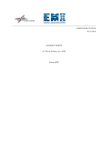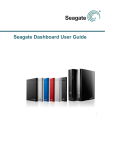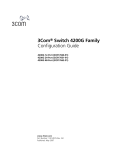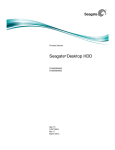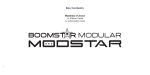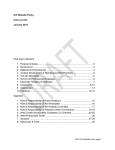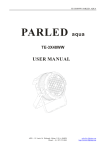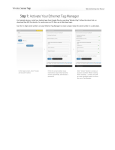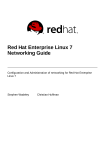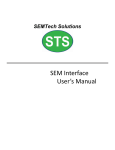Download IFTTT for Seagate Network Storage User Manual
Transcript
IFTTT for Seagate Network Storage User Manual © 2015 Seagate Technology LLC. All rights reserved. Seagate, Seagate Technology, the Wave logo, and FreeAgent are trademarks or registered trademarks of Seagate Technology LLC, or one of its affiliates. All other trademarks or registered trademarks are the property of their respective owners. When referring to hard drive capacity, one gigabyte, or GB, equals one billion bytes and one terabyte, or TB, equals one thousand billion bytes when referring to hard drive capacity. In addition, some of the listed capacity is used for formatting and other functions, and thus will not be available for data storage. Quantitative usage examples for various applications are for illustrative purposes. Actual quantities will vary based on various factors including file size, file format, features, and application software. Seagate reserves the right to change, without notice, product offerings or specifications. Seagate Technology LLC 10200 S. De Anza Boulevard Cupertino, CA 95014 U.S.A Model: Click here to access an up-to-date online version of this document. You will also find the most recent content as well as expandable illustrations, easier navigation, and search capability. Cont ent s 1 Introduction . . . . . . . . . . . . . . . . . . . . . . . . . . . . . . . . . . . . . . . . . . . . . . . . . . . . . . . . . . . . . . . . . . . . . . . . . . . . . . . . . . . .3 ....... . . . . . . . . . . . . . . . . . . . . . . . . . . . . . . . . . . . . . . . . . . . . . . . . . . . . . . . . . . . . . . . . . . . . . . . . . . . . . . . . . . . . . . . . . . . . . . . . . . . . . . . . . . . . . . . . .3. . . . . . . . . IFTTT 2 Getting . . . . . . . Started .............................................................................5 ....... . . . . .1:. .Create Step . . . . . .an . . .IFTTT . . . . . account . . . . . . . . . . . . . . . . . . . . . . . . . . . . . . . . . . . . . . . . . . . . . . . . . . . . . . . . . . . . . . . . . . . . . . . . . . . . . . . . . . . . . . . . . . . .5. . . . . . . . . I. already . . . . . . . .have . . . . an . . . IFTTT . . . . . acco . . . . .unt: . . . . . . . . . . . . . . . . . . . . . . . . . . . . . . . . . . . . . . . . . . . . . . . . . . . . . . . . . . . . . . . . . . . . . . . . . . . . . . . . . . . . .5. . . . . . . . . I. do . . . no . . .t.have . . . . .an . . IFTTT . . . . . .acco . . . .unt: . . . . . . . . . . . . . . . . . . . . . . . . . . . . . . . . . . . . . . . . . . . . . . . . . . . . . . . . . . . . . . . . . . . . . . . . . . . . . . . . . . . . . .5. . . . . . . . . . . . . .2:. .Install Step . . . . . .the . . .IFTTT . . . . . app . . . . . . . . . . . . . . . . . . . . . . . . . . . . . . . . . . . . . . . . . . . . . . . . . . . . . . . . . . . . . . . . . . . . . . . . . . . . . . . . . . . . . . . . . . . .5. . . . . . . . . . . . . .3:. .Connect Step . . . . . . . .your . . . . Seagate . . . . . . . storage . . . . . . .to . . your . . . . .IFTTT . . . . . account . . . . . . . . . . . . . . . . . . . . . . . . . . . . . . . . . . . . . . . . . . . . . . . . . . . . . . . . . . . . . . . . . . . .6. . . . . . . . . 3 Using . . . . . .IFTTT . . . . . . . . . . . . . . . . . . . . . . . . . . . . . . . . . . . . . . . . . . . . . . . . . . . . . . . . . . . . . . . . . . . . . . . . . . . . . .9 ....... . . . . .into Sign . . . .IFTTT . . . . . . . . . . . . . . . . . . . . . . . . . . . . . . . . . . . . . . . . . . . . . . . . . . . . . . . . . . . . . . . . . . . . . . . . . . . . . . . . . . . . . . . . . . . . . . . . . . . . . . . .9. . . . . . . . . . . . . . . . . Cloud Personal . . . . . . channel . . . . . . . and . . . .prebuilt . . . . . . . recipes . . . . . . . . . . . . . . . . . . . . . . . . . . . . . . . . . . . . . . . . . . . . . . . . . . . . . . . . . . . . . . . . . . . . . . . . . . . . . . . . .9. . . . . . . . . ....o Cho . .sing . . . .a. prebuilt . . . . . . . .recipe . . . . . . fo . . r. services . . . . . . . . .and . . . devices . . . . . . . . . . . . . . . . . . . . . . . . . . . . . . . . . . . . . . . . . . . . . . . . . . . . . . . . . . . . . . . . . . . . . .11 .......... . . . . . . . . . . . . . . . . . . . . . . . . . . . . . . . . . . . . . . . . . . . . . . . . . . . . . . . . . . . . . . . . . . . . . . . . . . . . . . . . . . . . . . . . . . . . . . . . . . . . . . . . . . . .11 Services .......... . . . . . . . . . . . . . . . . . . . . . . . . . . . . . . . . . . . . . . . . . . . . . . . . . . . . . . . . . . . . . . . . . . . . . . . . . . . . . . . . . . . . . . . . . . . . . . . . . . . . . . . . . . . .12 Devices .......... . . . . . . . .recipe Prebuilt . . . . . . example . . . . . . . . . . . . . . . . . . . . . . . . . . . . . . . . . . . . . . . . . . . . . . . . . . . . . . . . . . . . . . . . . . . . . . . . . . . . . . . . . . . . . . . . . . . . . .13 .......... . . . . . . .yo Check . . ur . . .recipe . . . . . . . . . . . . . . . . . . . . . . . . . . . . . . . . . . . . . . . . . . . . . . . . . . . . . . . . . . . . . . . . . . . . . . . . . . . . . . . . . . . . . . . . . . . . . . . .13 .......... . . . . . . . new Create . . . . recipes . . . . . . . . . . . . . . . . . . . . . . . . . . . . . . . . . . . . . . . . . . . . . . . . . . . . . . . . . . . . . . . . . . . . . . . . . . . . . . . . . . . . . . . . . . . . . . . . . . .14 .......... . . . . recipe Edit . . . . . . .settings . . . . . . . . . . . . . . . . . . . . . . . . . . . . . . . . . . . . . . . . . . . . . . . . . . . . . . . . . . . . . . . . . . . . . . . . . . . . . . . . . . . . . . . . . . . . . . . . . . .15 .......... 4 Review . . . . . . . .Settings . . . . . . . . . . . . . . . . . . . . . . . . . . . . . . . . . . . . . . . . . . . . . . . . . . . . . . . . . . . . . . . . . . . . . . . . . . . 20 ........ . . . . . . Seagate IFTTT: . . . . . . . Personal . . . . . . . . Cloud . . . . . .channel . . . . . . . . . . . . . . . . . . . . . . . . . . . . . . . . . . . . . . . . . . . . . . . . . . . . . . . . . . . . . . . . . . . . . . . . . . . . . . . . . . . . .20 .......... . . . . . . . . Cloud Personal . . . . . . web . . . . board: . . . . . . IFTTT . . . . . .app . . . . . . . . . . . . . . . . . . . . . . . . . . . . . . . . . . . . . . . . . . . . . . . . . . . . . . . . . . . . . . . . . . . . . . . . . . . . . . . . . .20 .......... . . . . . .app IFTTT . . . settings . . . . . . . . . . . . . . . . . . . . . . . . . . . . . . . . . . . . . . . . . . . . . . . . . . . . . . . . . . . . . . . . . . . . . . . . . . . . . . . . . . . . . . . . . . . . . . . . . . . . .21 .......... . . . . . . . . .the Uninstall . . .IFTTT . . . . . App . . . . . . . . . . . . . . . . . . . . . . . . . . . . . . . . . . . . . . . . . . . . . . . . . . . . . . . . . . . . . . . . . . . . . . . . . . . . . . . . . . . . . . . . . . . . . . .21 .......... 5 Connect . . . . . . . . .Additional . . . . . . . . . Devices . . . . . . . .to . . IFTTT . . . . . . . . . . . . . . . . . . . . . . . . . . . . . . . . . . . . . . . . . . . . . . . . . . . . . . . 23 ........ . . . . a. .new Add . . . .Personal . . . . . . . .Cloud . . . . . . . . . . . . . . . . . . . . . . . . . . . . . . . . . . . . . . . . . . . . . . . . . . . . . . . . . . . . . . . . . . . . . . . . . . . . . . . . . . . . . . . . . . . . . .23 .......... . . . . .1: Step . . Install . . . . . .IFTTT . . . . .o. n. .the . . . new . . . . .Perso . . . . .nal . . . Clo . . . ud . . . . . . . . . . . . . . . . . . . . . . . . . . . . . . . . . . . . . . . . . . . . . . . . . . . . . . . . . . . . . . . . . . . . . .23 .......... . . . . .2: Step . . Get . . . .the . . . new . . . . Perso . . . . . .nal . . .Clo . . . ud . . . co . . de . . . . . . . . . . . . . . . . . . . . . . . . . . . . . . . . . . . . . . . . . . . . . . . . . . . . . . . . . . . . . . . . . . . . . . . . . . .23 .......... . . . . .3: Step . . Add . . . . the . . . .co . .de . . .to. . IFTTT . . . . . . . . . . . . . . . . . . . . . . . . . . . . . . . . . . . . . . . . . . . . . . . . . . . . . . . . . . . . . . . . . . . . . . . . . . . . . . . . . . . . . . . .25 .......... . . . . . .m. .ultiple Using . . . . . devices . . . . . . .in. .IFTTT . . . . . . . . . . . . . . . . . . . . . . . . . . . . . . . . . . . . . . . . . . . . . . . . . . . . . . . . . . . . . . . . . . . . . . . . . . . . . . . . . . . . . . . . . 26 ........... 6 Frequently . . . . . . . . . . .Asked . . . . . .Questions . . . . . . . . . . . . . . . . . . . . . . . . . . . . . . . . . . . . . . . . . . . . . . . . . . . . . . . . . . . . . . . . . . 28 ........ Introduc on Thank you for purchasing Seagate network storage. Your Seagate device is designed to provide easy centralized access to your data. It also includes a web-based management tool called the web board. You can launch the web board to manage: Access to the device Data backups File sync to popular cloud services Automated downloads Third-party apps for Seagate storage For more information on how to launch the web board and manage your Seagate network storage, see your product’s user manual: Seagate Personal Cloud Seagate Personal Cloud 2-bay IFTTT The acronym “IFTTT” stands for . IFTTT links your favorite apps, services and devices and automates actions between them. Links between apps, services and devices are called IFTTT . For example, you want to receive weather notifications on your Android phone each morning at 7:00 AM. Using IFTTT, you can choose a weather app or service and then link it to your Android device. Each app, service and device has its own IFTTT . There are channels for apps such as Instagram, cloud services such as Amazon Cloud Drive and devices such as Android mobile devices. The links you create on IFTTT make the connections between them and facilitate automation so that you do not have to manually repeat the same tasks. Your Seagate storage features its own channel with a wide array of easy-to-configure recipes. A common recipe is automatically downloading photos that you take on your mobile device to the Seagate storage. Each time you snap a photo, you are guaranteed that it is backed up and available for viewing on your Seagate storage. There is no need to perform the task manually since the recipe has been enabled on the Seagate storage IFTTT channel. See the image below to view how default recipes are presented on the Seagate storage IFTTT channel. IFTTT fo r Seagate Netwo rk Sto rage User Manual 11/5/15 3 For further information about IFTTT, see About IFTTT. For a list of example IFTTT recipes, see IF recipes. IFTTT fo r Seagate Netwo rk Sto rage User Manual 11/5/15 4 Ge ng Started Follow the steps below to connect your Seagate storage device to IFTTT. Step 1: Create an IFTTT account It is highly recommended to create an IFTTT account before installing and launching the IFTTT app on your Seagate storage device. I already have an IFTTT account: 1. Go to ifttt.com. 2. Click Sign in on the upper right. 3. Enter your credentials and click Sign in. Remain logged into your IFTTT account for the next steps. I do not have an IFTTT account: 1. Go to ifttt.com. 2. Click Sign Up on the upper right. 3. Enter your credentials and click Create account. Remain logged into your IFTTT account for the next steps. Step 2: Install the IFTTT app You can install and manage apps like IFTTT in App Manager. Important info: Make certain to use the same web browser that you used to log into your IFTTT account. 1. Launch the Seagate storage device’s web board. For instructions, see the manual for your product: Seagate Personal Cloud Seagate Personal Cloud 2-bay 2. From the web board’s Home page, click App Manager. 3. Under CATEGORIES on the left, choose All. IFTTT fo r Seagate Netwo rk Sto rage User Manual 11/5/15 5 4. Pass the cursor over the IFTTT app to choose Install. Step 3: Connect your Seagate storage to your IFTTT account Your Seagate storage device must be connected to your IFTTT account to create IFTTT recipes. You are prompted to make the connection the first time you launch the IFTTT app. 1. Click the App pull-down menu on the upper left and then choose Home. 2. On the Home page, click the IFTTT app. IFTTT fo r Seagate Netwo rk Sto rage User Manual 11/5/15 6 3. For security reasons, the IFTTT app provides a unique code to connect the Seagate storage device to your IFTTT account. Select the code and copy it (Windows: Ctrl+C; Mac: cmd+C). 4. Click the link Seagate Personal Cloud channel on IFTTT. A new tab opens. 5. If you are logged into your IFTTT account, the new tab provides the field to enter the Personal Cloud code. Paste the code (Windows: Ctrl+V; Mac: cmd+V) and then click Submit. IFTTT fo r Seagate Netwo rk Sto rage User Manual 11/5/15 7 If you are not logged into your IFTTT account, the IFTTT login page appears in the new tab. Enter your IFTTT credentials and then sign into your account. Return to the previous tab by clicking it in the browser and repeat steps 4 and 5. The field to enter the code should now be available to paste the code. 6. Choose Authorize to allow IFTTT to access your Seagate storage device for IFTTT recipes. IFTTT opens to the Seagate Personal Cloud channel. IFTTT fo r Seagate Netwo rk Sto rage User Manual 11/5/15 8 Using IFTTT IFTTT provides an intuitive interface to link apps, services and devices. Review the tips below to help you create recipes for your Seagate storage device. Sign into IFTTT You have three options for signing into your IFTTT account: 1. Go to ifttt.com to sign in using your username and password. 2. Go to your Seagate storage device’s web board to launch the IFTTT app and then click Go to IFTTT. 3. Launch the IF by IFTTT app on your iOS or Android device and sign in using your username and password. Personal Cloud channel and prebuilt recipes IFTTT fo r Seagate Netwo rk Sto rage User Manual 11/5/15 9 You can view prebuilt recipes for on The Seagate Personal Cloud channel. When signing into IFTTT via the app on the Seagate storage’s web board, you land on the Seagate Personal Cloud channel. You can also go to the Personal Cloud channel from any part of IFTTT: 1. Click Channels on the top right of the IFTTT web page. 2. Type Seagate Personal Cloud in the Search Channels field. 3. Click the Seagate Personal Cloud icon. The Personal Cloud channel gives you six prebuilt recipes on its home page. You can click Browse more Recipes to view additional prebuilt recipes. Prebuilt recipes allow you to easily link your Seagate storage device to your personal accounts on: Instagram Facebook IFTTT fo r Seagate Netwo rk Sto rage User Manual 11/5/15 10 Soundcloud Dropbox Android photos iOS Photos Flickr Evernote Gmail Review the prebuilt recipes for these apps and services and much more on the Seagate Personal Cloud channel. Choosing a prebuilt recipe for services and devices To choose a prebuilt recipe, click its button. IFTTT walks you through the steps to link your Seagate storage to the app, service or device you have selected. Services For security reasons, the steps for linking to a service include a prompt to enter your credentials for the service. For example, you are prompted for your Dropbox account credentials when choosing the recipe Add files to Seagate Personal Cloud from Dropbox or your Google account credentials when choosing the recipe Download Gmail attachments to your Seagate Personal Cloud. Additionally, you can select the location to store files from linked services. On the recipe page, click the Location pull-down menu to choose the folder for the files. IFTTT fo r Seagate Netwo rk Sto rage User Manual 11/5/15 11 Devices The Personal Cloud channel includes prebuilt recipes for photos on your Android and iOS mobile devices. Each new photo that you take is automatically added to your Seagate storage. In addition to choosing the prebuilt recipe on the Personal Cloud channel, connecting your Seagate storage to Android and iOS devices requires that you install the app See the instructions below: 1. On your mobile device, download and install from the Google Play Store or the iOS App Store. 2. Launch IF by IFTTT and then enter your IFTTT credentials. If the opening screen prompts you to create an account, choose Sign In at the bottom of the window. 3. You may receive additional prompts from Android and iOS asking if you want to grant IF access to your IFTTT fo r Seagate Netwo rk Sto rage User Manual 11/5/15 12 photos. To use the recipe, confirm that IF can access your photos. Prebuilt recipe example Below is an example of creating the prebuilt recipe . 1. 2. 3. 4. Log in to IFTTT and go to the Seagate Personal Cloud channel (see Sign into IFTTT). Choose the prebuilt recipe Download any new Android Photos to your Seagate Personal Cloud. Click the Location pull-down menu to choose the folder for the Android photos. Click Add. The recipe has been successfully created. Since the recipe links to an Android device, the must be installed on the device. app Check your recipe Recipes that have been added to your account can be reviewed at any time. On the top right of the IFTTT window, click My Recipes and then select the recipe you want to review. Below is an image of the recipe for . Since this is a recipe that links to a device, a note advises the user to install the IF app. Additional options include: Turn off: pause or turn off the recipe. IFTTT fo r Seagate Netwo rk Sto rage User Manual 11/5/15 13 Publish: create a recipe based upon the selected options. This selection is appropriate when creating a new recipe that is not preconfigured. Check now: confirm that all elements of the recipe are properly configured and will work. A message lets the user know if the recipe is ready to fire or it will not operate as expected. Log: review the date and times that the recipe has run. Delete: remove the recipe. Create new recipes In addition to prebuilt recipes, you can create new recipes for your Seagate storage device. Go to the Seagate Personal Cloud channel and then scroll to the bottom half of the page. There are new options such as notifications for backups, storage space, new photos and more. For example, IFTTT can send an email to your Gmail account when a backup is successful or you are running low on storage space. Click on a trigger or action and then follow the steps to configure your recipe. IFTTT fo r Seagate Netwo rk Sto rage User Manual 11/5/15 14 Edit recipe se ngs You can adjust parameters when creating new recipes or editing existing recipes. Below is an example of changes you can make to a recipe. You can apply these steps to suit your needs. 1. Click My Recipes on the top right and choose a recipe you want to edit. 2. The settings are listed on the bottom half of the window below . IFTTT fo r Seagate Netwo rk Sto rage User Manual 11/5/15 15 3. Click in a field and then click the beaker icon. A pull-down menu appears for you to select an option. Important: The option PrivateURL is not compatible with certain apps. If you encounter problems with files downloaded as PrivateURL, try changing the option to PublicURL. IFTTT fo r Seagate Netwo rk Sto rage User Manual 11/5/15 16 4. The new option appears as a dynamic selection. In the example below, the name of the folder called Android Photos will also include the date photos are taken. IFTTT fo r Seagate Netwo rk Sto rage User Manual 11/5/15 17 5. You can better organize the download path in the Subfolder field by adding folders. In the example below, a folder has been added to note that the photos come from an Android tablet. IFTTT fo r Seagate Netwo rk Sto rage User Manual 11/5/15 18 The image below shows how the changes are implemented on the Personal Cloud. IFTTT fo r Seagate Netwo rk Sto rage User Manual 11/5/15 19 Review Se ngs IFTTT: Seagate Personal Cloud channel IFTTT has three default options for all channels: Reconnect channel Disconnect Add a new device It is highly recommended to avoid using the three default options in IFTTT. The actions can be performed in the IFTTT app on the Personal Cloud’s (see IFTTT app). Clicking one of the default options brings you to the page to enter the Personal Cloud code for joining IFTTT. Since you have already connected to your IFTTT account, there is no need to perform the action. See below to learn how best to return to the Seagate Personal Cloud channel if you choose one of the default options: Reconnect channel: click the back arrow/button on your browser. Disconnect: click cancel at the prompt. Add a new device: close the new tab that opens. Personal Cloud web board: IFTTT app IFTTT fo r Seagate Netwo rk Sto rage User Manual 11/5/15 20 Following connection to your IFTTT account, the app has a button to access the Seagate Personal Cloud channel: Go to IFTTT. IFTTT app se ngs Choose Settings in the IFTTT app to view the following options: Unlink: click Unlink to disconnect your Seagate storage device from your IFTTT account. Perform this action if you want to use a different device with your account. Log: download a log for the IFTTT app. A log can be helpful for troubleshooting with Seagate customer support. Reset: choose Reset IFTTT app if you are experiencing problems with the IFTTT app or does not work. Uninstall the IFTTT App IFTTT fo r Seagate Netwo rk Sto rage User Manual 11/5/15 21 Make certain to unlink your Seagate storage device from your IFTTT account before removing the IFTTT app (see IFTTT app). To uninstall the IFTTT App: 1. Launch the Seagate storage device’s web board. For instructions, see the manual for your product: Seagate Personal Cloud Seagate Personal Cloud 2-bay 2. From the web board’s Home page, click App Manager. 3. Under CATEGORIES on the left, choose All. 4. Pass the cursor over the IFTTT app to choose Edit > Uninstall. IFTTT fo r Seagate Netwo rk Sto rage User Manual 11/5/15 22 Connect Addi onal Devices to IFTTT You can associate multiple Personal Cloud storage devices to the Seagate Personal Cloud channel on IFTTT. An additional Personal Cloud gives you more storage to back up files from your recipes. However, the steps for connecting another device are not the same as connecting the first Personal Cloud. Therefore, make certain to follow the instructions below when adding new Personal Clouds to your account. Important info: Adding new devices using the instructions in Getting Started will remove your first Personal Cloud from your IFTTT account. When connecting additional devices, use the instructions below. Add a new Personal Cloud Step 1: Install IFTTT on the new Personal Cloud 1. Launch the web board on the new Personal Cloud that you want to add to your IFTTT account. For instructions, see the manual for your product: Seagate Personal Cloud Seagate Personal Cloud 2-bay 2. From the web board’s Home page, click App Manager. 3. Under CATEGORIES on the left, choose All. 4. Pass the cursor over the IFTTT app to choose Install. Step 2: Get the new Personal Cloud code 1. Click the App pull-down menu on the upper left and then choose Home. IFTTT fo r Seagate Netwo rk Sto rage User Manual 11/5/15 23 2. On the Home page, click the IFTTT app. 3. For security reasons, the IFTTT app provides a unique code to connect the Seagate storage device to your IFTTT account. Select the code and copy it (Windows: Ctrl+C; Mac: cmd+C). IFTTT fo r Seagate Netwo rk Sto rage User Manual 11/5/15 24 Step 3: Add the code to IFTTT 1. 2. 3. 4. 5. Open a new tab in the same browser as Step 2 and go to ifttt.com. Sign in to your IFTTT account. Click Channels on the upper menu and search for Seagate Personal Cloud. Click the Seagate Personal Cloud channel. Click Add a new device. 6. You are prompted to paste the code from the new Personal Cloud (Windows: Ctrl+V; Mac: cmd+V). If it does not paste correctly, go back to the Personal Cloud tab and copy the code again. IFTTT fo r Seagate Netwo rk Sto rage User Manual 11/5/15 25 7. Click Submit. You can close the tab once the device has been added to your IFTTT account. Using mul ple devices in IFTTT Additional Personal Clouds that have been successfully connected to your IFTTT account appear in the pulldown menu within each recipe. You can choose one location to download files. IFTTT fo r Seagate Netwo rk Sto rage User Manual 11/5/15 26 IFTTT fo r Seagate Netwo rk Sto rage User Manual 11/5/15 27 Frequently Asked Ques ons Q: There are apps for IFTTT for my iOS/Android device. Do I use them instead of the IFTTT app for my Seagate storage device? A. The IFTTT app for Personal Cloud is required to link the device to your IFTTT. You can use the mobile apps to work with your IFTTT account. See Devices. Q: I set up a recipe to add new photos taken on my iOS/Android device to my Seagate storage device. Whenever I take a picture, the photo never appears on my device. How do I fix the recipe? A. Make certain that you installed the IF by IFTTT app on your mobile device and that permissions are set to allow IFTTT to access your photo library. See Devices. Q: I clicked the Reconnect button/Disconnect link/Add a new device link on the Seagate Personal Cloud channel page but don’t know what to do. How do I get back to the Seagate Personal Cloud channel? A. See below to learn how best to return to the Seagate Personal Cloud channel if you choose one of the default options: Reconnect channel: click the back arrow/button on your browser. Disconnect: click cancel when at the prompt. Add a new device: close the new tab that opens. Q: I replaced my Seagate storage device. Can I connect to my IFTTT account with the new device? A. Yes. Connecting with a new device should override the previous connection. Q: Why do my photos appear as Private or No content found? A. Try changing the ingredient to PublicURL. With certain apps, making it a public URL helps the file appear correctly on your Seagate storage device. Q: Why can't users on my Seagate storage device access the IFTTT app? A. Log into the your Personal Cloud as the owner and go to App Manager > My Apps > IFTTT > Action > Details > Privilege. Drag and drop the group to . All users should have access to the IFTTT app. Q: The FileURL setting for recipes that download attachments and photos to my Personal Cloud are configured as PublicURL. Why can't I use PrivateURL? A. When using prebuilt recipes that download files to your Personal Cloud (Gmail attachments, Android photos, iOS photos), the files must also be copied to the IFTTT server. While the URLs are public, IFTTT uses a unique link for each file affiliated with your account. One advantage to copying the file to your account is easy online access. However, if you want to remove the files from your account on the IFTTT server, log into IFTTT and click the menu with your account name on the upper right. Choose Files to view or delete the files from the server. Files deleted in IFTTT do not affect the files on your Personal Cloud. IFTTT fo r Seagate Netwo rk Sto rage User Manual 11/5/15 28 Q: Whenever I create a new recipe to download files to my Personal Cloud, the files appear as links rather than actual files (photos, documents, graphics). How do I configure the settings to download the files I want? A. Make certain that the FileURL setting is configured as PublicURL rather than PrivateURL. For a full description, see the answer to the question above. IFTTT fo r Seagate Netwo rk Sto rage User Manual 11/5/15 29