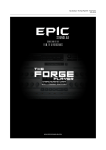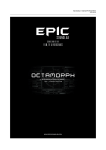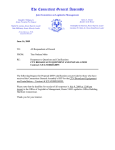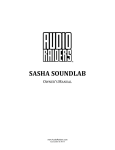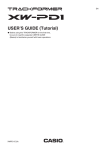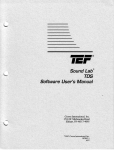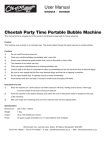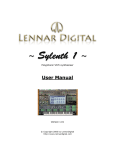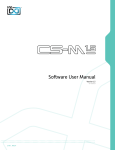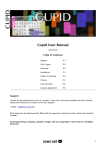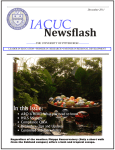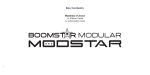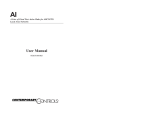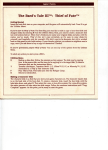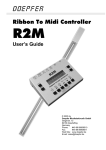Download Epic SoundLab – The Forge User Manual
Transcript
Epic SoundLab – The Forge User Manual Epic SoundLab – The Forge User Manual End User License Agreement DISCLAIMER THIS SOFTWARE IS PROVIDED BY THE COPYRIGHT HOLDERS AND CONTRIBUTORS “AS IS” AND ANY EXPRESS OR IMPLIED WARRANTIES, INCLUDING, BUT NOT LIMITED TO, THE IMPLIED WARRANTIES OF MERCHANTABILITY AND FITNESS FOR A PARTICULAR PURPOSE ARE DISCLAIMED. IN NO EVENT SHALL THE COPYRIGHT OWNER OR CONTRIBUTORS BE LIABLE FOR ANY DIRECT, INDIRECT, INCIDENTAL, SPECIAL, EXEMPLARY, OR CONSEQUENTIAL DAMAGES (INCLUDING, BUT NOT LIMITED TO, PROCUREMENT OF SUBSTITUTE GOODS OR SERVICES; LOSS OF USE, DATA, OR PROFITS; OR BUSINESS INTERRUPTION) HOWEVER CAUSED AND ON ANY THEORY OF LIABILITY, WHETHER IN CONTRACT, STRICT LIABILITY, OR TORT (INCLUDING NEGLIGENCE OR OTHERWISE) ARISING IN ANY WAY OUT OF THE USE OF THIS SOFTWARE, EVEN IF ADVISED OF THE POSSIBILITY OF SUCH DAMAGE. EpicSoundLab.com is a sound marketplace owned by ‘Progsounds di Luca Capozzi’, furtherly mentioned as ‘Progsounds’. This license agreement is applied on both Progsounds.com and EpicSoundLab.com products and services. By installing any Progsounds product you accept the following product license agreement: 1. License Grant: The license for this product is granted only to a single user. All sounds and samples in this product are licensed, but not sold, to you by Progsounds di Luca Capozzi for commercial and non-commercial use in music, sound-effect, audio/video post-production, performance, broadcast or similar finished content-creation and production use. Progsounds allows you to use any of the sounds and samples in the library(s) you’ve purchased for commercial recordings without paying any additional license fees or providing source attribution to Progsounds. This license expressly forbids any unauthorized inclusion of content contained within this library, or any other Progsounds library, into any other sampled instrument or library of any kind, without our express written consent. This license allows the use of the software and its samples for musical scores, trailers, library and production music as long as the software and its samples are used in a musical context. The use of the samples as sound effects is allowed for musical context, films and games. This license also forbids the use of the software and its samples for the creation of new sample libraries, including but not limited to resampling, mixing, processing, isolating, or embedding into software or hardware of any kind. Licenses cannot be transferred to another entity, without written consent of Progsounds di Luca Capozzi. 2. Rights: Progsounds retains full copyright privileges and complete ownership of all recorded sounds, instrument programming, documentation and musical performances included in this product. 3. Refunds: Downloaded libraries, patches and sounds can’t be returned, so Progsounds can’t provide refunds. Progsounds may choose to do so at its own discretion, but please be aware that as soon as you’ve downloaded it, you can’t return it. 4. Responsibility: Using this product and any supplied software is at the licensee’s own risk. Progsounds holds no responsibility for any direct or indirect loss arising from any form of use of this product. 5. Terms: This license agreement is effective from the moment the product is installed by any means. The license will remain in full effect until termination. The license is terminated if you break any of the terms or conditions of this agreement, or request a refund for any reason. Upon termination you agree to destroy all copies and contents of the product at your own expense. 6. Violation: We don’t use any form of DRM software, registration, license keys or other anti-piracy technology. That’s also one of the reasons our prices are so low, even though it takes a long time to make these sounds. If you’ve done any sampling and the labor-intensive programming that comes with it, you know that it is very hard work. Remember, the more you support us, the more awesome libraries we can afford to make for you. 7. Free releases: All Progsounds libraries and sounds are subject to the license agreement specified above (1-6). All Progsounds free releases are subject to the same license agreement unless specified otherwise. Epic SoundLab – The Forge User Manual The Forge produced by Epic SoundLab, October 2014. The Forge is a powerful yet intuitive sample library aimed at Film, TV and Games composers. It is designed to offer a flexible environment to customize every sound and making your own. Credits Concept, recording, editing, programming and scripting by Luca Capozzi Custom 3D graphic user interface design by John Gordon Additional content by Joshua Crispin (JC prefix) Published under Epic SoundLab brand by Progsounds di Luca Capozzi Copyright © 2014 – Progsounds di Luca Capozzi – All rights reserved. Specifications Advanced User Interface Arpeggiator Polyphonic Sequencer Rhythmic Gater Unison / Voices Stack Resonant Delay Dual Engine Reverb Over 200 Kontakt patches Over 3GB of open WAV files (48kHz / 24bit) MIDI Files Customize your own samples Note: Full version of Native Instruments Kontakt 5.1+ is required. Free Kontakt Player is not supported. Installation Uncompress the downloaded .rar file in your favourite Sample Libraries folder. Kontakt patches are stored in Instruments folder. Please, remember to keep both files and folder structures or Kontakt will pop-up an error message asking for missing files. In that case, all samples are stored into Samples folder. If you don't have any program to handle .rar archives, here's a couple of links: WinRAR for Microsoft Windows UnRarX for Mac OSX You need FULL version of Kontakt 5.1 or higher in order to properly load this library. Kontakt Player is not supported. You can use the Files or Database tabs to load our .nki files. Since this is a standard open-format library, you cannot load it under Library tab of Kontakt browser. This section will only load locked “Powered by Kontakt” libraries and the “Add Library” command will not work with this product. We recommend that you have at least 4GB of RAM, a dual-core CPU and a fast hard drive (7200rpm SATA II or higher) before purchasing this or any sampled Epic SoundLab product. Epic SoundLab – The Forge User Manual USER INTERFACE The Forge user interface is built to be easy to use, keeping you focused on your workflow. Starting from top, you have a Status Monitor that will show you the current parameter value. Next you find an exclamation mark button, the Program Init, which will reset the current instrument to a default state. The Filters section is used to control the behavior of our resonant Highpass and Lowpass filters. The Envelopes section is used to shape the dynamic curves for both filters and instrument amplitude. The big screen in the center is our advanced Rhythmic Programmer, which works as an Arpeggiator, a Polyphonic Sequencer or a Gater. On the bottom you find a selection of effects (which can be engaged or disabled with a simple double click), the parameters for the Rhythmic Programmer and the Global Parameters for the current loaded instrument. Check the following chapters to have an in-depth look of each section of The Forge. Epic SoundLab – The Forge User Manual STATUS MONITOR The Status Monitor shows the current software version and the current parameter value. Just click and turn one of the knobs to see how it works. The Program Init button is used to reset the current instrument parameters to their default values. To prevent accidental resets, you must hold your CTRL (or Cmd, for Macs) and click the button in order to have the program to initialize. FILTERS The Forge comes with a pair of resonant filters, useful to shape the timbre of your sound. Although those parameters are found in hundreds of synthesizers, for the sake of completeness let's have a little overview. Highpass filter is used to attenuate the low end of the sound spectrum leaving the frequencies higher than the Cutoff unaffected. The Lowpass filter just does the opposite, attenuating the frequencies that are higher than the Cutoff value. Use the Cutoff knob to set the center frequency of each filter. Increase the Res (filter resonance) knob to get an emphasis around the filter Cutoff frequency. At higher values the filter will start to ring so... be careful! The Vel knob sets the velocity amount applied to the filter frequency. Use this parameter to have dynamic sensitive timbre changes. The Env knob sets the Filter Envelope amount applied to the cutoff frequency. Use this parameter to change the filter frequency over time. We used 3 different types of Lowpass filters: Daft, Ladder LP4 and SV LP2. Daft is our main Lowpass filter, aggressive and sounds great on distorted presets. Ladder LP4 is a classic Moog Ladder Filter emulation, very smooth and warm. LP2 is a 2 pole Lowpass, brighter and very light on CPU. We provided 3 different Init presets (each one with a different Lowpass filter type) you can use to shape your own sounds. Epic SoundLab – The Forge User Manual ENVELOPES In this section you can program the shape of each Envelope Generator for both Filters and Instrument Amplitude. Remember to increase the Env parameter on the filter you want to modulate with the Filter Envelope in order to get a proper effect. Volume Envelope works without any additional parameter. Epic SoundLab – The Forge User Manual RHYTHMIC PROGRAMMER In the center section of The Forge resides our advanced Rhythmic Programmer that can work as an Arpeggiator, a Polyphonic Sequencer or a Gater. The working mode can be selected by pressing A for the arpeggiator, S for the sequencer and G for the gater. The Arpeggiator mode works “as played”, meaning that the order of the arpeggiated notes is the same as the notes you actually play. The Polyphonic Sequencer mode works in a similar way as the Arpeggiator, but all notes are played at the same time. The Gater mode only affects the sound amplitude, so only the last row of the Rhythmic Programmer must be taken in consideration. Let's have a look to all the parameters: Octave Jump Use the Octave Jump row to quickly increase/decrease the pitch of each step by 1 octave. Step Velocity The Step Velocity is a classic velocity table where you can set the velocity amount for each step. It works in conjuction with Vel knobs you find on Filters and Master sections. The pattern can be shifted using the Pattern Shift buttons you'll find at the bottom edges of the Rhythmic Programmer. Step Tuner Gater Use this row to increase/decrease the pitch of each step by semitones. Red numbers are negative values. The Step Tuner works in both Arpeggiator and Sequencer modes. Select the Gater mode and use this row to program your pattern. Dark squares let the signal pass and white squares chops the audio at double the sequencer speed. This means that if your sequencer rate is 1/16 th, the gate will stop the sound for 1/32nd and let it pass through for the next 1/32nd of the selected step. Use the buttons located at the edge of this section to shift the pattern on the Step Velocity table. Select the Rhythmic Programmer mode by clicking one of the 3 letters: A for Arpeggiator, S for Sequencer and G for Gater. The little menu next to the Gater button is used to compensate Rhythmic Programmer Parameters some of the sync issues you usually find in Kontakt. If ever needed, select the plugin type you are currently using, to improve the sync between your DAW and The Forge. Epic SoundLab – The Forge User Manual EFFECTS AND PARAMETERS The lower section of The Forge interface contains a selection of effects and the general parameters for both the Rhythmic Programmer and the instrument. You can turn an effect on/off just by double clicking on its label. Distortion The Distortion unit is very gritty and aggressive, combining a British amplifier with a voice-level bitcrusher. Controls Tone: Adjust the midrange frequency response Drive: Increase the pre-amp gain Dirt: Reduce the bit rate of the sound, increasing harshness and dirt. Out: Output gain Saturation The Saturation unit features the high quality algorithm of Kontakt saturator resulting in a warm and, in combination with the Distortion unit, aggressive sound. Due to the nature of the effect, the signal will be slightly compressed, resulting in a lower volume. Use the Output knob to compensate this behavior. Controls Drive: Increase the saturation amount Out: Output gain Epic SoundLab – The Forge User Manual Punch The Punch unit features a transient shaper, a kind of compressor used to control the attack and the sustain portion of a sound. It is best used with drums, percussions, impacts, guitars, pianos and other sounds with a fast attack. Both controls are bipolar, so you can emphasize or attenuate the selected feature. Controls Attack: Adjusts the attack portion of a sound. Increase to add punch; decrease to soften a sharp attack Sustain: Adjusts the sustain portion of a sound. Increase to add body; decrease to reduce tail Equalizer A analog emulated 4-bands parametric equalizer. Low and High are shelf type, while Low Mid and High Mid are bell type. Controls Low: Boost or attenuate the low end at 160Hz Low Mid: Boost or attenuate the low-mid frequency range at 700Hz High Mid: Boost or attenuate the high-mid frequency range at 2kHz High: Boost or attenuate the high end at 7.5kHz Epic SoundLab – The Forge User Manual Resonant Delay The Resonant Delay unit combines a delay based tunable resonator and a tempo synced stereo delay. The resonator is very useful to create droning notes and “metallic” reflections. This is a send effect, so the effected signal is added to the dry signal. Controls Tune: Adjusts the resonator pitch. Check the Status Monitor for both frequency and closest note name. Res: Adjusts the resonator emphasis. Higher the value, longer the ring duration Time: Sets the stereo delay time in multiples of 1/16 th Fbk: Sets the stereo delay feedback amount Stereo: Adjusts the delay ping-pong effect between the stereo channels Send: Output gain Dual Reverb The Dual Reverb unit combines two IR based reverbs able to create very unique sounds. The Body FX includes a range of short and unusual impulse responses that you can use to dramatically change your timbre. The Reverb section features a selection of reverberant spaces. Controls Body FX: Selects the impulse response of the Body FX section In: Adjusts the input signal gain FX: Adjusts the balance between the dry and wet signal. Size: Adjusts the duration of the current Body FX impulse response Send: Reverb section output gain Reverb: Selects the impulse response of the Reverb section Epic SoundLab – The Forge User Manual Sequencer Parameters In this section you can set the rate and steps of the Rhythmic Programmer. You can also reset the Programmer to its default state by CTRL (or Cmd for Mac) clicking the Reset button. Master Section (General Parameters) In this section you can control all the parameters that affects the instrument. General Controls Volume: Adjusts the volume, in decibels, of the instrument. Due to The Forge signal path, this parameter can affect the sound of some effects. Pan: Adjusts the balance of the sound on the stereo field Vel: Adjusts the velocity amount applied to the instrument's volume Voicing Controls Stack: Increase the number of voices per note played at the same time. Note: CPU usage will be increased Interval: Adjusts the separation, in cents or semitones, between the stacked voices. Use cents to achieve a classic unison (or SuperSaw) effect, or semitones to create chords or ensembles. Spread: Pans the voices through the stereo field Random: Delays the note start time in milliseconds Mono: Sets the instrument as monophonic with key retrigger (great for trills) Epic SoundLab – The Forge User Manual INSTRUMENTS The Forge comes with over 200 instruments sampled from acoustic, electronic, synthetic and sound designed sources. Instruments where Modulation Wheel is assigned are tagged MW at the end of the file name. CATEGORIES: Drones A collection of unique sounding drones and textures created with a wide range of techniques and sources. Drums Acoustic and designed drums. The Bass Drums comes both as individual elements (played with different beaters), Kit and Ensemble Kit. This last uses the Stack parameter to emulate an ensemble. Use Ignite Drum and Flash Drum to increase “epicness” of your track. Flash Drum is best played at D4, layered with a snare. Impacts Those heavy sounding hits and smashes we all love. The layers used for Morphed Hit KIT are available in Impact KIT. Loops A collection of melodic, rhythmic and warped loops. Melodic Useful instruments to add melody and harmony to your tracks. Most of them comes from acoustic sources, while Space Soprano and Star Choir are totally synthetic. SFX Some nice tools to play with. The aIR Tool instrument features a nice technique involving broadband noise through an impulse response. Tweak the Body FX settings in this instrument to create ambience layers. Sweeps Risers, downers and über horns. Synthetic A broad collection of synthetic and hybrid sounds, ranging from basic synth oscillators to circuit bent devices, heavy basses, pads, arpeggios and much more. Tuned Percussions Acoustic tuned percussions, mostly from unusual sound sources. ABOUT AUTOMATIONS In The Forge no automation has been hard-coded. This means that you are free to assign any controller to any knob of the interface just by right clicking on it and moving a controller on your MIDI keyboard, or via the Auto tab in Kontakt interface. Please refer to Kontakt User Manual, Chapter 12.7, for more details about the Auto tab. Epic SoundLab – The Forge User Manual CREATE YOUR OWN INSTRUMENTS Due to its design, The Forge can be also used to create your own instruments by using your own samples or The Forge factory samples. We provided three INIT instruments each one featuring a different lowpass filter. The Default Init instrument is the main one we suggest to use. Use LP4 Init if you want a warmer analog filter or LP2 Init for less CPU consumption. Please remember to not delete the default group you'll find into any Init instruments, or The Forge will not properly work. In order to create your own instrument you have to: 1) 2) 3) 4) 5) 6) Open one of the three Init Instruments Rename the instrument, or it will be overwritten when you'll save Click on the wrench icon, in the top left corner of the GUI Click on Mapping Editor and drag your samples into this window Click the wrench again Tweak the knobs and save Please, remember to save your own instruments (or modified factory presets) into the provided “Instruments – User” folder. In this way your sounds will not be affected by the future updates of our sound library. Please refer to Kontakt User Manual, Chapter 16, for more details about sample mapping. Epic SoundLab – The Forge User Manual Thank You We wanna thank you for buying Epic SoundLab The Forge sample library. We hope you will enjoy it as much as we did. If you have any question, concerns, technical issues or even for just say 'Hello', get in touch with us at: [email protected] or checkout our site at www.epicsoundlab.com Cheers, Luca Follow us on: Facebook Twitter SoundCloud YouTube Copyright © 2014 – Progsounds di Luca Capozzi – All rights reserved.