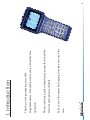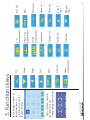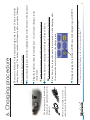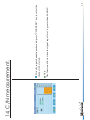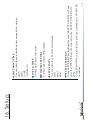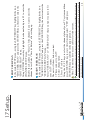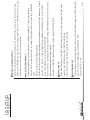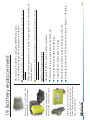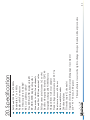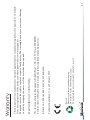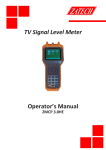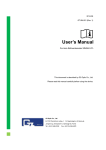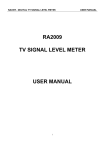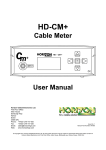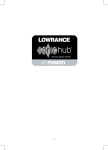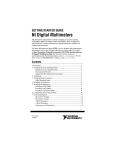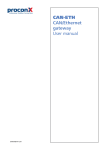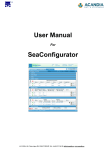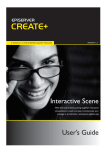Download CAM-plus Advanced Cable Meter User Manual
Transcript
Ver: 1206 User Manual Advanced Cable Meter CAM-plus 1 2 3 4 5 6 7 8 9 10 11 12 13 14 15 16 17 18 19 20 Introduction Supplied items Overview Keys Function keys Charging procedure Power up and shut down Level measurement QAM measurement Auto measurement Spectrum measurement Tilt measurement Volt measurement C/N measurement File managment Setup Setup Setup Battery replacement Specification Chapter Table of contents 2 3 4 5 6 7 8 9 10 11 12 13 14 15 16 17 18 19 20 21 Page 1 rain. Take care of the meter by keeping it warm and out of the features and options available. Please read this guide to familiarize yourself with all the operation. alignment meter. It should provide years of trouble free Thank you for purchasing our cable 1. Introduction 2 Maxpeak CAM-plus Cable Alignment Meter with protective rubber grips 2. Supplied items Mains lead for region Wall socket charger Car socket charger RS 232 Cable IEC to F adapter Spare F to F Connector 3 3. Overview DC charging RS232 Charging light Colour dispaly RF-input 4 5 7 4 6 4. Keys 5 1 Soft Function Keys 2 Up Arrow Key 3 Down Arrow Key 4 MHz Key: Frequency key uses for direct frequency input, enter frequency number and then press frequency key in single frequency measurement mode. The cursor key uses for moving the cursor to the frequency number digit which you can turn up or turn down by pressing the arrow keys in the single frequency and channel measurement mode. 5 Channel/Enter Key: Channel key uses for direct channel number input, enter channel number and then press channel key in single channel measurement mode. It also acts as the ENTER key for most functions. 6 Left Arrow Key and Clear Key. Clear key uses for deleting any keyed input made prior to pressing the ENTER key. 7 Right Arrow Key and Decimal Key: Decimal key uses for entering decimal point in direct frequency input. 8 1-9 Numeric button and Letter Input Key. The key toggles between numeric key and appropriate English letters. 9 Menu Key. Uses for entering the main menu in any mode. 10 0/* Key. Numeric key “0” and channel setting shortcut key in single channel measurement mode. 11 Power Key These symbols explains the function in the corresponding function key In the display window at the bottom there is symbols just above the function buttons 5. Functions keys Delete file Load file Video measurments Speaktrum Left Go back QAM measurments Right Speaker vol Single freq. measurments Down Enter V/A measurments Up Decrease value Increase value 6 Zoom out Zoom in Star to test Edit Save file Only use the included car or wall socket chargers for charging the meter. The charging socket is located at the bottom on the right hand side of the instrument 1 Some vehicles need ignition turned on in order to provide power to the cigarette lighter socket. 2 Using the instrument while charging may result in less accurate measurements. During charging the indicator is RED once fully charged it goes GREEN Press Power key to put the meter in meter mode2 while charging, after 10 minutes the meter returns to the charge screen Removing the charger from the charging socket puts the instrument in Standby-mode. Now the battery is charging. A full charge will take 3 hours. Please note that warranty is not valid if another non supplied charger is used. Plug the lead from either the included car1 or wall socket chargers to the instrument. Locate thecharging socket at the right hand side at the bottom of the instrumet Charging procedure: The meter is delivered with a nominal charge only. It needs 24 hours of initial charge before usage. The battery reaches full capacity after a couple of charges. 6. Charging procedure 7 Press the Power key to switch ON and OFF the instrument To turn meter off, keep the “Power Key” button pressed for one second. 1. LEVEL (Keypad “1”) - Signal level measurement of both analog channel and digital channel. 2. AUTO (Keypad “2”) - Auto measurement 3. SPECT (Keypad “3”) – Spectrum analysis 4. SCAN (Keypad “4”) –Scan measurement 5. TILT (Keypad “5”) – Tilt measurement 6. VOLT (Keypad “6”) – Voltage measurement 7. C/N (Keypad “7”) – Carrier to noise ratio measurement 8. FILE (Keypad “8”) – File management 9. SETUP (Keypad “9”) – Setup menu Now use the “Function keys” or arrows to select desired function. Also the following short keys can be used: Then the meter moves to the main select screen: To turn the meter on, keep the “Power Key” button pressed for one second. At startup, there will be a welcome screen. 7. Power up and shut down 8 At first set the current channel type. Press “0/*” to display channel setting window. If the channel type is digital channel, it will display: Channel – channel number Select – Marked “√” if the current channel is available. Type – Digital or analog channels Freq – Center frequency. BW – Bandwidth of digital channel. Mode – Modulation type. SR – Symbol rate Save & Return If the channel type is analog channel, it will display: Channel – channel number Select – Marked “√” if the current channel is available Type – Digital or analog channel Freq – Video carrier frequency AIF – Audio IF Save & Return Using UP/DOWN arrow key move the cursor and using LEFT/RIGHT arrow key toggle options or directly enter parameter using keypad. Move the cursor to “Save & Return” and press F3 or CH/ENTER key after setting the parameters. In the single digital channel measurement mode, the channel number is shown “CHD” instead of “CHV” that the analog channel number is shown. 8. Level measurement 9 are is shown BER value MER value In this case both the If the channel is Digital the QAM measurments can be selected. 9. QAM measurement 10 11 Using UP/DOWN arrow key select an existing file and press F3 to implement the auto test. After the test is finished, press F3 to save the tested result. The saved file can be viewed in the “FILE MANAGEMENT” mode. Using UP/DOWN arrow key select an existing file and press F1 to edit the saved auto test file. The unit will show the list of files in storage. Using UP/DOWN arrow key select an empty file and press F1 to create a new auto test file. Using keypad enter file name, using UP/DOWN arrow key move the cursor, using LEFT/RIGHT key select the channel number of No.1 to No.5 channels; Select “Save & Return” and press F3. 10. Auto measurement Press F4 to return to the main menu. Press F3 to save file. Press UP/DOWN arrow key to change the reference level by 5dB step. 12 Press LEFT/RIGHT key to move the cursor to see the tested signal strength. Press F1 to zoom in and press F2 to zoom out, the BW (bandwidth) toggles among 15MHz,30MHz, 150MHz. Using keypad input center frequency and press MHz key, or input channel number and press CH/ENTER, the unit will show spectrum analysis. 11. Spectrum measurement Press F4 to return to the main menu. 13 The max signal strength, min signal strength and their difference display on the screen. Signal strengths of 12 channels display in the screen simultaneously. Press F1 or F2 to select the channel in TILT measurement and press the LEFT or RIGHT arrow key to change the channel number of selected channel. Press F4 to return to the main menu. Press F3 to save file. Move cursor to select a channel and press UP/DOWN key to change the channel number. The unit will display the max channel number and signal strength; the min channel number and the signal strength; the difference between the max and the min. 12. Tilt measurement Press F4 to return to the main menu. 14 Typically at the cable demarcation point outside the structure, there will be no trunk voltage. The battery voltage is also display. The meter will automatically identify “AC” or “DC” of the trunk voltage, and display the actual voltage on the screen. 13. Volt measurement Note: The function affects when the signal input level is greater than 60 dBuV. 15 Directly input channel number and press “CH/ENTER” key to select the channel to be tested. 14. C/N measurement. Press F4 to return to the main menu. Using UP/DOWN arrow key highlight one file and press F3 to read the file. Using UP/DOWN arrow key highlight the file and press F1 to select one or more files, press F2 to delete selected files. All the files saved in different measurement modes will be listed. 15. File managment. 16 16. Setup. SELECT USER PLAN Using LEFT/RIGHT key highlight the icon “SELECT USER PLAN” and press the CH/ENTER key, the meter enters the “SELECT USER PLAN” menu. Using UP/DOWN key select the user plan you want and press CH/ENTER to confirm. 17 LEVEL UNITS You can select the unit of the meter among: dBuV dBmV dBm VOLUME SETTINGS Set the sound volume of the speaker. DATE & TIME Set the date & time of the meter. SHUTDOWN TIME You can select the auto shutdown time among below options: 3MIN 5MIN 10MIN ALWAYS ON 17 Setup. user may also need to re-edit it. 18 to user channel plan, recognizing analog or digital channel. However, due to the complexity of the actual signal, the The unit will automatically select the channels which signal strength is greater than 40dBuV and collect them in LEARN USER PLAN In the main SETUP menu, using the LEFT/RIGHT key highlight the icon “LEARN USER PLAN” and press the CH/ENTER key, the meter enters the “LEARN USER PLAN” menu. Select “USER PLAN 1” or “USER PLAN 2” that you want to create to fit your CATV system. The unit will show below content: 1: Please connect to CATV 2: Select channel plan 3. Press F3 to Start Using the F1, F2 keys to select the channel plan of your TV system and then press CH/ENTER key to start. After finished select “YES” and press CH/ENTER key to confirm in the pop-up menu. Note: The unit needs to access cable television system. EDIT USER PLAN In the main SETUP menu, using the LEFT/RIGHT key highlight the icon “EDIT USER PLAN” and press the CH/ENTER key, the meter enters the “EDIT USER PLAN” menu. Using UP/DOWN arrow key highlight the channel and press F3 to enter the CHANNEL SETUP menu. Disable the checkbox of “Select” of the channel if you want to omit the channel in test.Select “Save & Return” after setting up. 18 SETUP. 19 LOAD DEFAULT If the settings are unexpected and you want to restore the initial settings, select this item and press F3. The unit will display a confirmation menu: Are you sure? Yes / No LIMIT SETUP In the SETUP menu select LIMIT SETUP and press F3 to enter, it displays the max value and min value of limitation. Max / Min /Save&Return The set Limit value will reflect in the SCAN test result. VALUE AMENDMENT The meter supplies you such a function to calibrate it manually. The user just needs a accurate meter or signal generator to compare the measurement value and save calibration value. The unit enters value amendment menu. On the lower left of the screen it displays the amendment value of current channel as “Single Amend: +0.0” press F1 or F2 to adjust the amendment value and press F3 to save. When saved successfull green value number turns black. In this mode you can change the channel number using LEFT/RIGHT arrow key or directly input the channel number using keypad. Continue to adjust the amendment value of other channels until finished. PROBE COMPENSATION The probe compensation value shows in the bottom of the screen, press F3 to enter. Using LEFT key or RIGHT key move the cursor and using F1/UP key or F2/DOWN key to increase or decrease the value. Press F3 to save and return. Attach the socket of the new battery to the connector on the instrument. Put the battery pack in place and put back the lid and screw. Take away the battery lid and disconnect ne the current battery pack. Remove the 4 screws located at the upper back side of the instrument. Initially charge the meter for 24 hours as described in Chapter 2 - Charging. Place the pack as shown in the bottom picture to the left. Connect the new battery pack to the plug. Remove the battery and disconnect the plug. Unscrew the 4 screws and take away the battery lid. Changing the battery pack is a simple procedure. Battery Replacement: Do not use any other kind of non original batteries. A different pack can damage the meter and invalidate the warranty. 20 When the battery pack needs to be replaced, spare packs can be ordered from an authorised reseller. To maximize the lifetime of the battery pack, make sure to use/discharge and recharge the meter frequently The meter is powered by a replacable NiMH battery pack. As with all batteries the pack will deteriorate in with time. 19. Battery replacement The manufacturer reserves the right to change this specification without prior notice Full band 5 MHz to 870 MHz Bandwidth 6, 7 or 8 MHz Replaceable F-connector 75 Ohm imp 20 to 120 dBuV RF Level as dBm or dBuV True MER or SNR displayed in dB RF, BER, MER displayed together Scan mode to show found channels Pre and Post BER in numerical value Full spectrum pixels (zoom 1x2x or 4x) Backlit colour graphics display 320*240 Integrated rechargeable NiMH battery Charged from wall or car adaptor Trunk voltage measurment upto 100 V Ac Run time in excess of 4 hours Built in audible sounder 200 channel plans Tilt mode (up to 12 channels) Upgrade of settings, firmware and language via computer 210 * 95 * 50 mm , 600 grams 20. Specification 21 Recycle: Please recycle the carton and packaging. Do not throw out the NiMH battery, recycle! Do not discard the meter at the end of useful life, recycle! Technical department 1:st of February 2012 EN610 10-1:2001 & EMC 61326:1997 & RoHS We, the manufacturer, Maxpeak AB (publ) Box71, SE-135 22 Tyresö SWEDEN declares that CAM (cable meter) meets the following standards and directives: Declaration of conformity: This product carries a manufactures warranty against faults or manufacturing defects for a period of 12 month from first registration of the product on the support website www.maxpeak.tv. Maxpeak reserve the right to replace or repair a faulty meter. The warranty does not cover misuse or damage caused by dropping the meter or if the meter has been opened. Warranty 22 [email protected] 23 www.maxpeak.tv