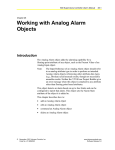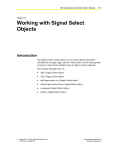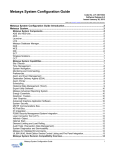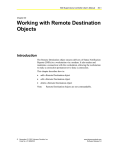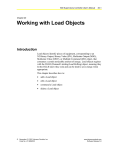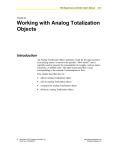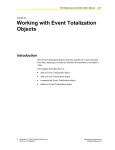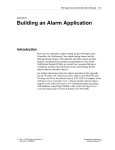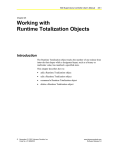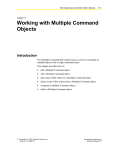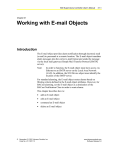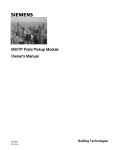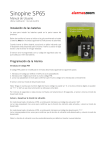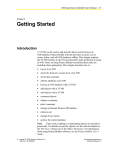Download N30 Supervisory Controller User`s Manual: Chapter 27: Working
Transcript
N30 Supervisory Controller User’s Manual 27-1 Chapter 27 Working with Multistate Alarm Objects Introduction The Multistate Alarm object provides the alarming capability for a Boolean or multistate attribute for any object, such as the Present Value of a Binary Input object. Note: The Input Reference of a Multistate Alarm object should refer to enumeration or Boolean based attributes in order to perform as intended. Multistate Alarm objects referencing other attribute data types (e.g., floating point) yield unusual results, though not necessarily unusable results. Neither the VT100 nor Project Builder give an error message when this object is attached to any attribute other than enumeration or Boolean based attributes. This object detects the alarm with respect to a difference from a defined normal state, and it can be configured to report the alarm. This chapter describes how to: • add a Multistate Alarm object • edit a Multistate Alarm object • command a Multistate Alarm object • delete a Multistate Alarm object © November 01, 2001 Johnson Controls, Inc. Code No. LIT-6892270 www.johnsoncontrols.com Software Release 5.0 27-2 N30 Supervisory Controller User’s Manual Key Concepts Multistate Alarm Object When the Multistate Alarm object’s Input attribute value goes Off, it causes the generation of a Status Notification Report (SNR). For example, an alarm can be issued when a switch is in the Off position. States The Multistate Alarm object can be in any of the following states: Normal State This occurs when the Multistate Alarm object is in an acceptable, expected condition, as indicated by the Input attribute value. Fault State This occurs when the Multistate Alarm object enters the alarm condition, as indicated by the Input attribute value. SNR Status Notification Report. A report that is generated and routed via the Message Routing feature to printers and VT100 Terminals. Attributes The values of an object’s attributes determine how the object operates. The Multistate Alarm object attributes described below are listed in the order that they appear on the screen. Entry requirements for these attributes are in Table 27-2. For additional information about the Multistate Alarm object and its attributes, refer to the Object Dictionary. Object Name Identifies the object on the user interface. Description Provides optional information to further describe the object. Object Type Indicates the kind of object, such as Schedule, N2 Analog Input, or Multistate Alarm. N30 Supervisory Controller User’s Manual 27-3 Object Category Determines the general classification of an object to help define user access capability and message routing. Enabled Indicates if the object is active and executing an operational condition. Input Reference Indicates the object and attribute monitored for Changes-of-Value (COVs) and reported in alarm messages. The last value received from the Input Reference is written to the Input attribute. Also, the reliability of the Input Reference is monitored and saved in the Reliability attribute of this object. Normal State Indicates the attribute value that is compared to the Input. If the Input value is different from the Normal State, an Alarm state occurs. Fault Ack Req (Acknowledgement Required) Indicates whether a Message Requiring Acknowledgment (MRA) concerning a transition into the Fault state must be acknowledged. Fault Priority Indicates the priority assigned to the Fault state that gets transmitted to the SNR. Normal Ack Required (Acknowledgement Required) Indicates whether an MRA concerning a transition into the Normal state must be acknowledged. Normal Priority Indicates the priority assigned to the Normal state that gets transmitted to the SNR. Event Enable Determines if the object sends reports (SNRs), if this value is True. Dialout Required Forces a dial out to a destination device (if True), when this object goes into an alarm or warning state. 27-4 N30 Supervisory Controller User’s Manual Delay Time Indicates the amount of time Input has to get within the alarm limits before the object reports the alarm, following a Normal state change. The Present Value does not change what is reported until the Delay Time has expired. If the Delay Time is changed, any current timer is canceled and reset to the new Delay Time. Alarm Message Text Provides text associated with the SNR that a user can add for further information when an alarm or warning occurs. N30 Supervisory Controller User’s Manual 27-5 Procedure Overview Table 27-1: Working with Multistate Alarm Objects To Do This Follow These Steps: Add a Multistate Alarm Object Browse to and highlight the container or object where the Multistate Alarm is to be added. Press the F3 (Add) key. Highlight Multistate Alarm and press Enter. Fill in the fields using Table 27-2. Press the F3 (Save) key. Check the User Assistance area of the screen to verify if the save was successful or if there were errors. Press any key to continue. Press the F4 (Cancel) key to return to the container hierarchy. Edit a Multistate Alarm Object Browse to and highlight a Multistate Alarm object. Press Enter to open the object. Press the F3 (Edit) key. Fill in the fields using Table 27-2. Press the F3 (Save) key. Check the User Assistance area of the screen to verify if the save was successful or if there were errors. Press any key to continue. Press the F4 (Cancel) key to return to the container hierarchy. Command a Multistate Alarm Object Browse to and highlight a Multistate Alarm object. Press the F2 (Command) key. Use the Spacebar and the Backspace key to cycle through the list until the desired command appears. Press Enter. Delete a Multistate Alarm Object Browse to and highlight a Multistate Alarm object. Press Enter to open the object. Press the Delete key. Press the Tab key to confirm the deletion. 27-6 N30 Supervisory Controller User’s Manual Detailed Procedures Adding a Multistate Alarm Object To add a Multistate Alarm object: 1. Browse to and highlight the container or object where the Multistate Alarm is to be added. 2. Press the F3 (Add) key. The Add Object list appears. 3. Highlight Multistate Alarm and press Enter. The first of two Multistate Alarm object attribute screens appears (Figure 27-1). Figure 27-1: Multistate Alarm Object Attribute Screen (1 of 2) N30 Supervisory Controller User’s Manual Figure 27-2: Multistate Alarm Object Attribute Screen (2 of 2) 4. Fill in the fields using Table 27-2. Table 27-2: Attribute Entry Requirements Screen Area Attribute Required Default Options/Range Object Object Name No Blank Maximum 32 characters Invalid characters: @ . ? * $ # : ’ [ ] If not completed, the system assigns a name. Description No Blank Maximum 40 characters Object Type Yes Multistate Alarm The default is preset and cannot be changed. Object Category Yes HVAC Use the Spacebar and Backspace key to view and select options: HVAC, Fire, Security, Services, Administrative. Enabled Yes True Use the Spacebar and Backspace key to view and select options: True, False. Continued on next page . . . 27-7 27-8 N30 Supervisory Controller User’s Manual Screen Area (Cont.) Attribute Required Engineering Values Input Reference Yes Normal State Yes State 0 Use the Spacebar and Backspace key to view and select options: State 0-State 31. Fault Ack Req Yes False Use the Spacebar and Backspace key to view and select options: False = Acknowledgement not required. True = Acknowledgement required. Fault Priority Yes Serious Use the Spacebar and Backspace key to view and select options: Critical, Serious, Important, Status. Normal Ack Req Yes False Use the Spacebar and Backspace key to view and select options: False = Acknowledgement not required. True = Acknowledgement required. Normal Priority Yes Status Use the Spacebar and Backspace key to view and select options: Critical, Serious, Important, Status. Alarm Setup Default If this Multistate Alarm object is being added to a container, the exact name of the object and attribute to have an alarm must be entered. If this object is being added to another object, the name of that object appears automatically with its Present Value attribute. Example: HEATING SP.Present Value. Present Value is the default attribute that appears. Notification Class Alarm State Identifies the instance number (Object Identifier [OID]) of the local Notification Class object to which notifications are sent. Event Enable Yes True Use the Spacebar and Backspace key to view and select options: True, False. Dialout Required Yes False Use the Spacebar and Backspace key to view and select options: True, False. Report Delay Alarm Setup Options/Range The number of seconds after the input value goes outside of an alarm or warning limit that the object waits before generating a warning or alarm. This applies only to changes from the normal state. After this time, the input value is reevaluated. If it is still outside the limit, a report is generated. Delay Time No 0 second Units = seconds Alarm Message Text No Blank Type a message up to one line that appears when an alarm occurs. 5. Press the F3 (Save) key. 6. Check the User Assistance area of the screen to verify if the save was successful. If errors are detected, correct them and resave the entries. Once the save is successful, continue with Step 7. 7. Press any key to continue. 8. Press the F4 (Cancel) key to return to the container hierarchy. N30 Supervisory Controller User’s Manual 27-9 Editing a Multistate Alarm Object To edit a Multistate Alarm object: 1. Browse to and highlight a Multistate Alarm object. 2. Press Enter to open the object. Note: Additional attributes appear. Refer to the Object Dictionary for more information. 3. Press the F3 (Edit) key. The Multistate Alarm object attribute screen appears (Figure 27-1 and Figure 27-2). 4. Fill in the fields using Table 27-2. 5. Press the F3 (Save) key. 6. Check the User Assistance area of the screen to verify if the save was successful or if there were errors. If errors were detected, correct them and resave the entries. Once the save is successful, continue with Step 7. 7. Press any key to continue. 8. Press the F4 (Cancel) key to return to the container hierarchy. Commanding a Multistate Alarm Object To command a Multistate Alarm object: 1. Browse to and highlight a Multistate Alarm object. 2. Press the F2 (Command) key. The Command field appears. 3. Use the Spacebar and the Backspace key to cycle through the list until the desired command appears. The Multistate Alarm object supports the commands described in Table 27-3. Table 27-3: Supported Commands Command Description Cancel Delay Time Cancels the current Delay Timer. Enable Allows regular alarm analysis. Disable Prevents alarm analysis. Forces object to normal condition. 4. Press Enter. 27-10 N30 Supervisory Controller User’s Manual Deleting a Multistate Alarm Object To delete a Multistate Alarm object: 1. Browse to and highlight a Multistate Alarm object. 2. Press Enter to open the object. 3. Press the Delete. 4. Press the Tab key to confirm the deletion.