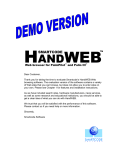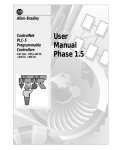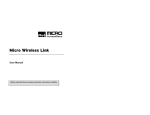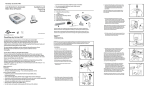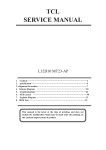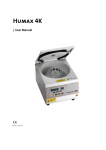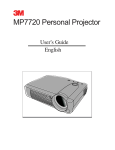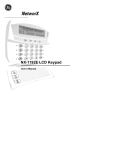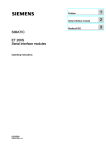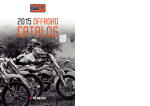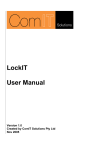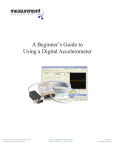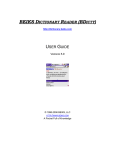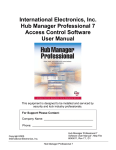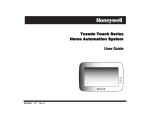Download HANDPHONE SMS
Transcript
8VHU#0DQXDO +$1'3+21(# 606 606#WH[W#PHVVDJLQJ#IRU#3DOPŒ +DQGKHOGV Copyright 1997-2000 Smartcode Software, Inc. All rights reserved. No part of this documentation may be reproduced or transmitted in any form by any means, electronic or mechanical, including photocopying or recording on any information storage and retrieval system, without prior written permission from Smartcode Software, Inc. HandPHONE SMS was designed and engineered by Jerome Tredez, Ludovic Ferrandis, Ronald Tessier, and Régis Nicolas. QA and testing by Christophe Sureau. Documentation by Michael Modjeska. HandPHONE, Smartcode Software and the Smartcode Software logo are trademarks of Smartcode Software, Incorporated, a Palm, Inc. company. Graffiti, HotSync, and Palm OS are registered trademarks, and Palm, Palm III, and Palm IIIx are trademarks of Palm, Inc. All other brands or product names mentioned herein are the property of their respective owners. Specifications subject to change without notice. HPSMS13, MMo-000719 &RQWHQWV 1 Overview .......................................................................... 4 What is SMS? .................................................................. 4 Required equipment......................................................... 5 Installation ........................................................................ 5 2 Getting started ................................................................ 6 Starting HandPHONE SMS ............................................. 6 Basic settings................................................................... 6 Connection types ............................................................. 7 3 Using SMS ....................................................................... 9 Retrieving messages ....................................................... 9 Leaving originals on the phone ................................. 11 Sending messages ........................................................ 11 Configuration............................................................. 11 Writing and sending messages ................................ 13 Manipulating messages ................................................. 15 Incoming messages.................................................. 15 Outgoing/sent messages .......................................... 16 Outbox ...................................................................... 16 Draft Folder ............................................................... 16 Sent folder................................................................. 16 4 Troubleshooting............................................................ 17 Error messages ............................................................. 17 5 Index .............................................................................. 20 4 2YHUYLHZ :KDW#LV#606" SMS stands for Short Messaging Service - a standardized protocol for exchanging electronic text messages using GSM cellular telephones. These messages may be up to 160 characters in length. ™ HandPHONE SMS sends messages from the Palm handheld via your mobile phone to an SMS message center, which dispatches them to their destination. Recipients are usually other mobile phones, but some service providers also allow you to send e-mail and faxes in addition to SMS messages. HandPHONE allows you to choose message type, but you should check with your service provider if you intend to send formats other than SMS text messages. The receiving party’s mobile phone will automatically download pending SMS messages up to the memory capacity of the phone. HandPHONE SMS lets you: ƒ Send and receive SMS messages up to 160 characters using your connected GSM cellular telephone ƒ Store messages locally and delete messages from your phone ƒ Write SMS messages easily ƒ Insert destination numbers right from your handheld’s Address Book ƒ Read and write messages off-line and connect when it’s convenient 4 HandPHONE SMS 5HTXLUHG#HTXLSPHQW To run HandPHONE SMS you will need: ™ ƒ A Palm III or more recent handheld, or compatible machine running Palm ® OS 3.0 or higher, with around 105 KB of free storage space ƒ A Windows or Macintosh computer with a HotSync connection, HotSync software, and application installer software. ® ,QVWDOODWLRQ This section describes “manual” installation of the HandPHONE SMS application file. You may skip directly to Chapter 2 – Getting Started if the software is already installed on your Palm handheld. HandPHONE SMS operates entirely on your Palm handheld. After installation, there is no interaction with your desktop computer. To install the software, you will need to connect your Palm handheld to your PC or Macintosh computer in order to run HotSync software and upload the HandPHONE SMS program file. The instructions given in this section are valid both for Windows and Macintosh systems. To install HandPHONE SMS: 1. Locate the phonesms.prc file. You may copy the file to your hard disk or install it directly from your distribution media. 2. Place your Palm handheld in its cradle and make sure the cable is correctly connected to your Windows or Macintosh desktop computer. 3. Use your mouse to double-click on the phonesms.prc file. This will start the Palm application installer program. 4. Confirm your selection. HandPHONE SMS will be copied to your Palm handheld next time you perform a HotSync operation. 5. Next, make sure the HotSync Manager application is active on your desktop computer, and press the HotSync button on the unit’s cradle to begin file transfer. Overview 5 5 *HWWLQJ#VWDUWHG 6WDUWLQJ#+DQG3+21(#606 Start HandPHONE SMS by tapping on the application ™ icon (shown here on the left) in your Palm handheld’s Applications screen. %DVLF#VHWWLQJV The first time you start HandPHONE SMS, you will be prompted to validate basic SMS settings as shown here: Default values will work fine in most cases, though you may choose enter the Service Center Number at this time. You can always come back to this screen by tapping on Options Ö Message Options on your handheld. 6 Validity period Specifies the maximum length of time for which your message will be allowed to sit at the message center before being deleted (in case the recipient’s mobile phone never picks it up). Message type Here you may choose between SMS, Fax, or Email. In most cases, you should leave this on HandPHONE SMS the default SMS, unless your service provider explicitly supports e-mail and fax services. Status report... Indicates to the service center that you should receive notification on the status of your message. Status reports are sent from the message center to your mobile phone. Some phones permit the Palm handheld to check Status report Service center... Enter the service center (SMS-C) number given to by your network carrier. Get button retrieves the current SMS-C from your phone. Set allows you to copy an SMS-C number to your phone. Tap OK or Cancel when you are done. &RQQHFWLRQ#W\SHV To choose the type of connection between your Palm handheld and your GSM phone, select Options Ö Profile Setup and tap on the pull-down menu as shown here: Ö Old phone - Cable Serial cable to “early model” cell phones Old phone - Infrared Infrared connection to “early model” cell phones Recent phone - Cable Serial cable to telephones that use SMS “Phase 2+” Recent phone - Infrared Infrared connection to telephones that use SMS “Phase 2+” Getting started 7 Tap on OK to confirm your choice. At this point, you may test your connection by performing any of the operations that exchange data with your phone, as described in the next sections. 8 HandPHONE SMS 6 8VLQJ#606 5HWULHYLQJ#PHVVDJHV As mentioned earlier, your mobile phone automatically receives messages when it is activated. You may read those messages either read directly on your phone (using its own integrated software) or using HandPHONE SMS, which offers an interface that is much easier to manipulate. Follow these steps to retrieve messages: 1. Tap on the Menu icon ( stroke R). ), select Message Ö Retrieve (or the Graffiti ® 2. HandPHONE SMS will connect to your mobile phone and download all currently available messages, displaying them in a list as shown here: Using SMS 9 3. Tap on a message to view it, or perform other actions: 4. An opened message looks like this: Note 10 HandPHONE SMS only downloads incoming messages, not outgoing messages that you may have typed manually on your phone. HandPHONE SMS Leaving originals on the phone By default, messages are removed from the mobile phone after they are downloaded to your handheld, but you may choose to leave them intact on the mobile phone: 1. Tap on the Menu icon ( ), select Options Ö Phone Options, (Graffiti stroke O) to open the screen shown here: 2. Use this check-box to specify whether or not to leave original SMS messages on your phone as you download them to your handheld. 6HQGLQJ#PHVVDJHV Configuration As mentioned in Chapter 1 – Getting Started, you may need to specify a few simple configuration options, described here. 1. Select Options Ö Message Options, (Graffiti screen for configuring outgoing messages: Using SMS M) which opens the 11 2. Assign message options accordingly: Validity period Specifies the maximum length of time for which your message will be allowed to sit at your carrier’s message center before being deleted (in case the recipient’s mobile phone never picks it up). Message type Here you may choose between SMS, Fax, or Email. In most cases, you should leave this on the default SMS, unless your service provider explicitly supports e-mail and fax services. Status report... Indicates to the service center that you should receive notification on the status of your message. Status reports are sent from the message center to your mobile phone, and are not downloaded to your ™ Palm handheld. Service center... Enter the service center (SMS-C) telephone number given to by your network carrier. The Get button retrieves the current SMS-C from your phone. Set allows you to copy an SMS-C number to your phone. Note With some early model GSM phones it is important to enter the SMS service center number in this field, and to place a check in the box Always set before sending. You may either configure these options for all subsequent messages (before creating any outgoing messages), or specifically for a single message (i.e. by editing message Details after you have created it). 12 HandPHONE SMS Writing and sending messages Follow these steps to write and send messages: 1. Select Message Ö New Message, (Graffiti N) to create a message: 2. Enter a phone number directly on the To field, or tap on To to lookup the recipient’s phone number in your Address Book: 3. Select a number and tap on Add to return to your message. Note: Remember that international phone calls require a “+” (plus) sign in front of the recipient’s phone number. 4. The Name field is for your own convenience and is not sent as part of the message. Using SMS 13 5. Enter your message in the space below Name. SMS messages may be up to 160 characters, and the Message length counter keeps track of how many characters you have written. 6. When you are done, tap on the appropriate button to place the message in either the Outbox (it is ready to send), the Draft folder (to send at a later time). You may delete this message by tapping Cancel, or re-set configuration options for this message only by tapping on Details… as described in the preceding section. 7. To send messages currently in your Outbox, make sure your mobile phone is turned on and properly connected, then select Message Ö Send All (Graffiti S) or Send & Retrieve (Graffiti T). 14 HandPHONE SMS 0DQLSXODWLQJ#PHVVDJHV This section describes how to handle messages in HandPHONE SMS and how to use the various folders available to you – Inbox, Outbox, Draft, and Sent. Context sensitive pop-up menus present available options whenever you tap on a message in any list view. Incoming messages When looking at the Inbox list of received messages, you can tap on any message to open the pop-up window as shown below: View Opens the message so you can read it. Reply Creates a new message using the sender’s phone number as the new destination. Forward Allows you to send a copy of this message to another recipient. Delete Removes this message from the list. Using SMS 15 Outgoing/sent messages When you write SMS messages, you may store them into either the Outbox or the Draft folder. Outbox All messages in the Outbox will be sent the next time you select Message, Send All (or Send & Retrieve). By tapping on a message in the Outbox you may edit, move your message to the draft box, or delete it. Draft Folder Messages in the Draft folder will not be sent, and may be re-edited at any time. When you are ready to send a message from the draft folder, you should move it to the Outbox. You may also choose to edit the message, edit a copy of the message, or delete the message entirely. Sent folder The Sent folder keeps copies of the messages you have sent, whether or not they were successfully transmitted to the recipient. In the Sent folder, you may highlight a message in order to view it, move it directly to the Outbox to send again, move it to the Draft folder to send at a later time, or delete it. Note 16 Remember to clean out the Sent folder from time to time to keep it from using memory unnecessarily. HandPHONE SMS 7 7URXEOHVKRRWLQJ (UURU#PHVVDJHV An error occurred while encoding the message. Indicates that non-authorized characters were found in your message usually in the message center phone number or the recipient’s phone number. All invalid characters are replaced with “?”. An error occurred while saving this message to the database. ™ Your Palm handheld might be out of memory, or the database has been corrupted. If this message occurs frequently, delete the HandPHONE SMS application and from your backup directory in the Palm handheld desktop on your PC or Mac. Then re-install the application. An error occurred with the GSM connection. Please make sure you are using the right Connector/Mobile Phone combination, and that they are connected. Check your setup (Menu Profile setup). An error occurred while getting storage information. Check to make sure that your cables and adapter are firmly attached, and that the batteries are charged. An error occurred while retrieving. Check the connection and try again. You may also refresh the display. An error occurred while sending. Check the connection and try again. An error occurred while trying to delete message. Check the connection and try again. Refresh the display to make sure the entry is still really present. Cannot establish connection with mobile phone. This message indicates a cabling or infrared problem. Check all connections from your Palm handheld to your mobile phone. If you are using Infrared, make sure that it is enabled on your phone. Troubleshooting 17 Cannot set the Message Center phone number on your phone. This command is not supported by all phones, and is not always necessary. Either your mobile phone is off or HandPHONE SMS cannot access its storage. Check the connection. Sorry, there is not enough free memory to perform this operation. There is not enough memory left in your Palm handheld for HandPHONE SMS to function. Try deleting unused applications or cleaning out HandPHONE SMS message folders. The text contained in this message cannot be saved. This indicates that HandPHONE SMS encountered non-standard text in your message, or that there was not enough memory to proceed. You must fill the recipient's phone number before saving this message. Messages that you store in the Outbox need to contain the recipient's phone number. You must fill the recipient's phone number before moving this message. Before moving messages to the Outbox you need to make sure to enter the recipient’s phone number. You must fill the service center phone number before moving this message. Before moving messages to the Outbox you need to make sure to enter the service center phone number. To avoid this error use Options Ö Message Options to set the Service Center number permanently. You must fill the service center phone number before saving this message. Messages that you store in the Outbox need to contain the service center’s phone number. To avoid this error use Options Ö Message Options to set the Service Center number permanently. You must fill the service center phone number before saving this message to the Outbox. You will receive this message if you try to transfer a message from the Draft box to the Outbox without specifying the service center phone number. To avoid this error use Options Ö Message Options to set the Service Center number permanently. 18 HandPHONE SMS You must fill the recipient's phone number before saving this message to the Outbox. You will receive this message if you try to transfer a message from the Draft box to the Outbox without specifying the recipient's phone number. Your account does not allow you to send messages. Check with your mobile phone carrier. Your mobile phone is busy. Exit SMS management before using HandPHONE SMS. This message indicates that your mobile phone is currently performing SMS-related tasks. HandPHONE SMS cannot access the phone in this case, so you need to exit SMS management and leave the phone in “ready” mode. Your modem (or phone) does not support SMS. Some early model GSM phones may not support SMS messaging. Check the technical specifications for your phone. Troubleshooting 19 8 ,QGH[ A H Address Book · 12 Application installer · 5 HotSync · 5 C I Infrared · 7 Configuration · 10 D L Lookup · 12 Draft · 13 E Error messages · 16 F Folder Draft · 15 Incoming · 14 Outbox · 15 Sent · 15 M Message length · 13 Message type · 6, 11 Moving messages · 15 O Outbox · 13 P G phonesms.prc · 5 Profile Setup · 7 Get · 7, 11 GSM · 4 R Retrieve · 8 20 HandPHONE SMS S T Send & Retrieve · 13 Send All · 13 Serial cable · 7 Service center · 7, 11 Set · 7, 11 Short Messaging Service (defined) · 4 SMS settings · 6 Status report · 7, 11, 14 Telephone number · 7, 11 To · 12 Index V Validity Period · 6, 11 21