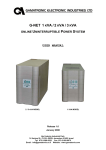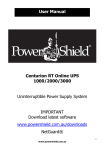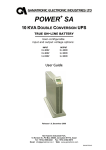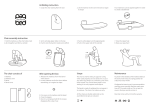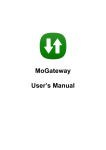Transcript
Instructions for installing updates on the Gamatronic Touch System Controllers Gamatronic supplies you with a zipped (archived) update file. In order to upgrade your Controller, follow these actions: 1. Unzip the file received from Gamatronic to a USB flash drive. The update size is quite small; you don't need more than few hundreds of megabytes of free space, and usually much less than that. You must unzip it to the root folder of a flash drive, so that the folder "UpdateData" and the file "update.ini" (and may be some additional files) will reside in the root folder of the drive. The flash drive must be FAT formatted, however it doesn't have to be empty. 2. Plug the flash drive in to the UPS. On different UPS models USB plugs can be located on different places, check your user manual for the correct location and access to the plugs. 3. On the UPS System Controller, make sure you have technician level of access. Go to the menu "Setup -> Authorization -> Switch to Technician level" and enter the password. Passwords can be generated on the Gamatronic webpage http://license.gamatronic.com/, you will need your hardware address of the Controller for that, find it by clicking the "Connectivity" button in the main screen. Contact Gamatronic support for more information about passwords. 4. After switching to the Technician access level, on older units go to "Setup -> System -> Maintenance -> Update", and on newer ones to "Setup -> System -> Controller -> Update". The Controller must be restarted after the update, so press the "OK" button when asked to confirm Controller restart. Leon Vak, 15/07/2014