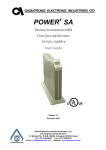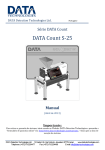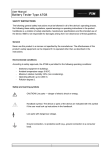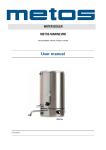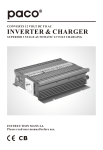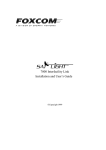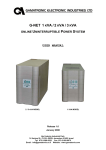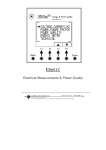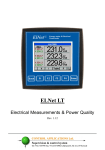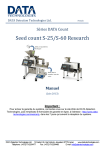Download Power+ User Guide & Instruction Manual
Transcript
+ POWER SA 10 KVA DOUBLE CONVERSION UPS TRUE ON-LINE BATTERY User-configurable input and output voltage options: INPUT O U TP U T 3 X 400V 3 X 400V 1 X 230V 3 X 400V 1 X 230V 1 X 230V User Guide Release 1.6, December 2006 Har Hotzvim Industrial Park, 14 Hartom St., PO Box 45029, Jerusalem 97774, Israel Tel: +972-2-588-8222 Fax: +972-2-582-8875 Email: [email protected] Web: www.gamatronic.com 2MUM-PPSA/2 Gamatronic Electronic Industries Ltd. Gamatronic Electronic Industries Ltd. Har Hotzvim Industrial Park 14 Hartom St. PO Box 45029 Jerusalem 97774 Israel Tel: +972-2-588-8222 Fax: +972-2-582-8875 Email: [email protected] Website: www.gamatronic.com This UPS has been designed for commercial/industrial use only, and is not intended for use in any life support application. © Copyright 2006 by Gamatronic Electronic Industries Ltd. All rights reserved worldwide. The information contained in this document is proprietary and is subject to all relevant copyright, patent and other laws protecting intellectual property, as well as any specific agreement protecting Gamatronic Electronic Industries Ltd. rights in the aforesaid information. Neither this document nor the information contained herein may be published, or reproduced, in whole or in part, without the express, prior, written permission of Gamatronic Electronic Industries Ltd. In addition, any use of this document or the information contained herein for any purposes other than those for which it was disclosed is strictly forbidden. Gamatronic Electronic Industries Ltd. reserves the right, without prior notice or liability, to make changes in equipment design or specifications. Information supplied by Gamatronic Electronic Industries Ltd. is believed to be accurate and reliable. However, no responsibility is assumed by Gamatronic Electronic Industries Ltd. for the use thereof nor for the rights of third parties which may be affected in any way by the use thereof. Any representation(s) in this document concerning performance of Gamatronic Electronic Industries Ltd. product(s) are for informational purposes only and are not warranties of future performance, either express or implied. Gamatronic Electronic Industries Ltd. standard limited warranty, available upon request, stated in its sales contract or order confirmation form, is the only warranty offered by Gamatronic Electronic Industries Ltd. in relation thereto. This document may contain flaws, omissions or typesetting errors; no warranty is granted nor liability assumed in relation thereto unless specifically undertaken in Gamatronic Electronic Industries Ltd. sales contract or order confirmation. Information contained herein is periodically updated and changes will be incorporated into subsequent editions. If you have encountered an error, please notify Gamatronic Electronic Industries Ltd. All specifications are subject to change without prior notice. ii POWER+ SA User Guide, Release 1.6 Gamatronic Electronic Industries Ltd. TABLE OF CONTENTS CONVENTIONS USED IN THIS BOOK ................................................................................................. V ATTACHING THE POWER+ SA TO ITS BASE .................................................................................. VI SAFETY CONSIDERATIONS ............................................................................................................ VII Do’s ................................................................................................................................. vii Don’ts .............................................................................................................................. vii 1. INTRODUCTION ................................................................................................................... 1 Major Parts of the POWER+ SA ...................................................................................... 2 Control Panel.................................................................................................................... 2 Charger............................................................................................................................. 2 Inverter ............................................................................................................................. 3 Static Switch (ST/SW) ...................................................................................................... 3 Battery .............................................................................................................................. 3 2. OPERATING MODES ............................................................................................................ 4 Normal Mode .................................................................................................................... 4 Battery Mode .................................................................................................................... 5 Bypass Mode.................................................................................................................... 5 3. USER INTERFACE................................................................................................................ 7 Control Panel.................................................................................................................... 7 On/Off Button.................................................................................................................... 8 Navigation Keypad ........................................................................................................... 8 Indicators .......................................................................................................................... 8 The POWER+ Display Screen ......................................................................................... 9 The Main Screen .............................................................................................................. 9 Normal Mode .................................................................................................................. 11 Battery Mode .................................................................................................................. 13 Bypass Mode.................................................................................................................. 16 UPS Off .......................................................................................................................... 17 Status Screens ............................................................................................................... 19 UPS Profile screens ....................................................................................................... 19 AC Output screen........................................................................................................... 20 AC Input screen.............................................................................................................. 21 Bypass screen ................................................................................................................ 21 Inverter SCREEN ........................................................................................................... 22 Battery SCREEN ............................................................................................................ 23 The Power+ SA Main Menu ............................................................................................ 24 4. DAILY OPERATION ............................................................................................................ 25 POWER+ SA Start-up .................................................................................................... 25 POWER+ SA Shutdown................................................................................................. 26 5. THE EVENT LOG ............................................................................................................... 27 Alarms ............................................................................................................................ 27 Navigating to the event log............................................................................................. 27 Active Alarm display ....................................................................................................... 27 Event log entries............................................................................................................. 28 Resetting the event log................................................................................................... 28 6. BATTERY TESTS ............................................................................................................... 32 Automatic battery test..................................................................................................... 32 Manual battery test......................................................................................................... 32 7. FIRST-TIME SETUP ........................................................................................................... 33 Cable Connections for 3-3 Usage .................................................................................. 33 Cable Connections for 3-1 Usage .................................................................................. 36 Cable Connections for 1-1 Usage .................................................................................. 40 Installation and Start-Up Sequence ............................................................................... 43 To start the UPS: ............................................................................................................ 43 Verify proper number of input and output phases.......................................................... 43 Set the output voltage .................................................................................................... 43 Set the system clock ...................................................................................................... 44 Modify the screen contrast (optional) ............................................................................. 44 POWER+ SA User Guide, Release 1.6 iii Gamatronic Electronic Industries Ltd. 8. 9. 10. 11. 12. 13. 14. 15. 16. 17. iv Set Automatic Restart mode (optional) .......................................................................... 44 Operation........................................................................................................................ 44 SETTING SYSTEM PARAMETERS ........................................................................................ 45 Setting the system clock ................................................................................................ 45 Setting screen contrast .................................................................................................. 46 Changing the nominal output voltage............................................................................. 47 Fine-tune the output voltage .......................................................................................... 48 AUTOMATIC RESTART ....................................................................................................... 50 Determining the current automatic restart setting .......................................................... 50 Changing the automatic restart status ........................................................................... 50 MISCELLANEOUS FUNCTIONS ............................................................................................ 52 Manually entering or leaving Bypass Mode ................................................................... 52 IN THE EVENT OF AN AC POWER OUTAGE ........................................................................... 54 TROUBLESHOOTING .......................................................................................................... 57 Alarm sounds and/or Alarm LED lights up ..................................................................... 57 Electricity returned but UPS remains in Battery Mode................................................... 57 Battery Test failed .......................................................................................................... 57 The UPS remains in Bypass mode ................................................................................ 57 Sync Fault ...................................................................................................................... 57 ALARM DRY CONTACTS .................................................................................................... 58 RS232 INTERFACE ........................................................................................................... 60 SNMP AGENT (OPTIONAL)................................................................................................. 61 WIRELESS CONTROL (OPTIONAL) ...................................................................................... 62 WING Configurations ..................................................................................................... 63 POWER+ SA SPECIFICATIONS ........................................................................................ 65 POWER+ SA User Guide, Release 1.6 Gamatronic Electronic Industries Ltd. CONVENTIONS USED IN THIS BOOK The POWER+ SA UPS is capable of operating with any of three possible line configurations: • 3-phase input – 3-phase output (abbreviated “3-3” ) • 3-phase input – 1-phase output (abbreviated “3-1”) • 1-phase input – 1-phase output (abbreviated “1-1”). The configuration used by the UPS depends on the AC input supplied and on the UPS settings. It follows that the UPS informational screens that display input and output voltages and/or current will show data for one or three phases depending on the unit’s current operating parameters. The figures below show the UPS Main screen displaying output voltages in 3-phase and in 1-phase operation, respectively. UPS Main screen with 3-phase output UPS Main screen with 1-phase output In this user manual, when illustrating a given UPS function that includes a voltage display, both possible displays are usually not shown (the single-phase display and the 3-phase display). For simplicity’s sake, usually only one of the two possible displays is shown. The reader is asked to remember that the number of phases displayed on the screeen of his UPS depends on the UPS settings and the actual AC input. POWER+ SA User Guide, Release 1.6 v Gamatronic Electronic Industries Ltd. ATTACHING THE POWER+ SA TO ITS BASE Attaching the POWER+ Stand-Alone to its base vi POWER+ SA User Guide, Release 1.6 Gamatronic Electronic Industries Ltd. SAFETY CONSIDERATIONS The POWER+ SA UPS system is designed for industrial applications and harsh environments. Nevertheless the POWER+ SA UPS system is a sophisticated power system and should be handled with appropriate care, following these guidelines. Do’s • Read this manual carefully before starting installation and operation of the UPS. • Review the safety precautions described below to avoid injury to users or damaging equipment. • All power connections must be completed by a licensed electrician who is experienced in wiring this type of equipment, and who is knowledgeable about all federal, state, and local electrical codes and regulations. Improper wiring may cause damage to the equipment or injury to personnel. • Pay attention to the warning signs, labels and marks on the unit. A warning sign signals the presence of a possibly serious, life-threatening condition. • Keep the surroundings clean, uncluttered and free from excess moisture. • Allow only qualified technicians to service the UPS. There are no userserviceable components. Do not try to repair it yourself! • Use the UPS only for its intended purpose. WARNING - RISK OF LETHAL ELECTRIC SHOCK: The battery drawer contains a series of 12-Volt batteries that provide high voltage and energy in the UPS body even when the UPS is not connected to the AC input. Appropriate precautions should be taken during installation, inspection and servicing. Don’ts • Do not open the cover of the UPS or the battery cabinets under any circumstances. All UPS panels and doors should be closed. • Do not insert any objects through the ventilation holes. • Do not put objects on the UPS. • Do not move the UPS while it is operating. • Do not use the UPS outdoors. • Do not turn the UPS upside down during transportation. • Do not connect or disconnect the cable to the battery cabinet before the battery circuit breaker is turned OFF. • Do not turn ON the battery circuit breaker when the battery cabinet is disconnected from the UPS. • Do not install next to any gas or electrical heaters. A restricted location is recommended in order to prevent access by unauthorized personnel. POWER+ SA User Guide, Release 1.6 vii Gamatronic Electronic Industries Ltd. WARNING: RISK OF SEVERE DAMAGE TO THE UPS!!! THIS SYSTEM USES THE NEUTRAL LINE FOR OPERATION. THEREFORE, IT IS STRICTLY FORBIDDEN TO CONNECT THIS SYSTEM TO THE AC POWER SOURCE WITHOUT A NEUTRAL (NULL) CONDUCTOR!! FAILURE TO USE A NEUTRAL CONDUCTOR MAY CAUSE PERMANENT DAMAGE TO THE SYSTEM. viii POWER+ SA User Guide, Release 1.6 Gamatronic Electronic Industries Ltd. 1. INTRODUCTION Thank you for purchasing a POWER+ SA UPS system. POWER+ SA is one of the most sophisticated UPSs on the market today. In general, an Uninterruptible Power Supply (UPS) provides backup power for use when the utility AC electric power mains fail or drop to an unacceptable voltage level. POWER+ SA answers this critical need, and more. POWER+ SA is designed to protect your data and equipment and minimize downtime and other adverse effects normally incurred by power irregularities and failures. POWER+ SA continually eliminates surges, spikes and sags that are inherent in commercial utility power. Over time, these irregularities shorten the life of equipment and components. The efficiency of POWER+ SA thus helps to extend the life of your equipment, even during normal use when the input power is constant and continuous. POWER+ SA is unique because it • Is a true on-line battery design according to IEC 62040-3 1. • Is a "green" power solution thanks to THD of 5% at the input, and provides “clean” power to your loads. • Has an overall efficiency of up to 96% and backup efficiency of 98%. • Is relatively light and small. • Can operate in any of three line configurations: 3-3, 3-1, or 1-1 (see page 33). POWER+ SA requires little attention or intervention during normal operation; however, you should read and understand the procedures described in this manual to ensure trouble-free operation. 1 IEC 62040-3 is a standard for UPSs, authored by the International Electrotechnical Commission (IEC). The IEC is the leading global organization that prepares and publishes international standards for all electrical, electronic and related technologies. These serve as a basis for national standardization and as references when drafting international tenders and contracts. POWER+ SA User GuideRelease 1.6 1 Gamatronic Electronic Industries Ltd. Major Parts of the POWER+ SA The POWER+ SA includes the following sub-assemblies: The POWER+ SA CONTROL PANEL The POWER+ SA control panel allows the user to: • manage and control the POWER+ SA • monitor the parameters of all sections of the POWER+ SA CHARGER The UPS includes a 3-phase charger with PFC 2. 2 PFC is a feature included that reduces the amount of generated reactive power. Reactive power operates at right angles to true power and energizes the magnetic field. Reactive power has no real value for an electronic device, but electric companies charge for both true and reactive power resulting in unnecessary charges. In power factor correction, the power factor (represented as "k") is the ratio of true power (kwatts) divided by reactive power (kvar). The power factor value is between 0.0 and 1.00. If the power factor is above 0.8, the device is using power efficiently. A standard power supply has a power factor of 0.70-0.75, and a power supply with PFC has a power factor of 0.950.99. 2 POWER+ SA User Guide, Release 1.6 Gamatronic Electronic Industries Ltd. INVERTER A 3-phase PWM inverter is connected to batteries by a classic DC link. STATIC SWITCH (ST/SW) The Static Switch enables an automatic transfer of the load from the output of the inverters to an alternate source whenever the inverter can no longer supply power to the load. The static switch transfers current at high speed. BATTERY The POWER+ SA battery bank is used as a backup in the event that the utility AC input fails. The batteries are housed in an external cabinet next to the POWER+ SA cabinet. Batteries are charged by the rectifier, which supplies both the inverter and the battery charger. Basic schematic of the POWER+ SA POWER+ SA User Guide, Release 1.6 3 Gamatronic Electronic Industries Ltd. 2. OPERATING MODES The POWER+ SA is installed between the power mains and your load devices, and supplies AC electrical power to your equipment. The POWER+ SA has three automatic modes of operation: • Normal mode • Battery mode • Bypass mode Normal Mode POWER+ SA almost always operates in normal mode. In normal mode the load receives its power from the inverters that supply stabilized voltage, protected from spikes and irregularities in the AC input. The AC input system feeds the charger which supplies DC power to the inverter, while concurrently charging the batteries. Normal Mode display 4 POWER+ SA User Guide, Release 1.6 Gamatronic Electronic Industries Ltd. Battery Mode If the input AC power fails or the voltage drops below an acceptable level, the UPS operates in backup mode. In backup mode the load continues to receive power from the inverters, but the DC input to the inverter is taken from the batteries, instead of from the rectifier. The batteries are galvanically connected by DC link to the inverter and the charger. The DC inherently remains constant when the AC input supply drops out, without any switching devices. The duration of the battery operation is determined by the load demand and battery capacity. Battery Mode display Bypass Mode In bypass mode the load receives power directly from the AC input via the static switch. Whenever the inverters cannot provide power to the load, for example, due to an overload or a short-circuit in the load, the UPS supplies the load directly from the AC input, bypassing the inverter. As soon as the problem is corrected, the load is transferred back to the inverter automatically. Bypass Mode display POWER+ SA User Guide, Release 1.6 5 Gamatronic Electronic Industries Ltd. 3. USER INTERFACE This section describes the buttons and indicators used to operate the POWER+ SA. Control Panel The POWER+ SA Control Panel includes an LCD display, control buttons, and LED indicators. The control panel has three principle functions: • Shows the current operating mode • Lets you display other current readings • Lets you modify UPS settings and operating mode The control panel is for use by the end-user and the service technician. The POWER+ SA control panel POWER+ SA User Guide, Release 1.6 7 Gamatronic Electronic Industries Ltd. On/Off Button To turn the UPS on, press the button twice. To turn the UPS off, press the button twice. Navigation Keypad The control panel’s keypad consists of three buttons. • The UP/DOWN key is used to navigate through screens and browse the Event Log. • The Ent (Enter) key is used to select an item or apply a change. • The Esc (Escape) key returns you to the Main Screen. During an active alarm condition, pressing the Esc button from the Main Screen silences the audible alarm. Indicators The top of the control panel contains four LCD indicators. The status indicators show what is running and how the UPS is providing power to the load. The table shows the color and meaning of the LCD status indicators when lit. AC INPUT Green – AC input is present and within normal range. NORMAL Green – The UPS is in normal mode. BATTERY Yellow – The UPS is in Battery mode BYPASS Yellow – The UPS is in Bypass mode ALARM 8 Red – Indicates an alarm condition. To determine the nature of the alarm: From the Main Screen press Ent to display the main menu, press Ent again to see the Alarm Status, press Ent once more to see the Event Log. POWER+ SA User Guide, Release 1.6 Gamatronic Electronic Industries Ltd. The POWER+ Display Screen The display screen on the POWER+ SA control panel shows the current operating mode and related critical data. There are several distinct data screens that can be shown on the POWER+ SA display screen. The Main Screen The POWER+ SA Main Screen is the default display on the POWER+ SA screen. From any other screen, if the keyboard is not used for 45 seconds, the POWER+ SA returns to the Main Screen. The Main Screen shows the UPS’s current operating mode and other critical data. Other screens describing current operating conditions can be seen by navigating “upwards” or “downward” with the UP/DOWN key. The first line of the Main Screen shows whether the UPS is currently on or off. The second line tells you the most important information about the UPS’s current status. Most of the time it will read “NORMAL MODE”. The UPS can also automatically transfer to: • BATTERY MODE • BYPASS MODE • UPS OFF The L1, L2, and L3 numbers in the Main Screen show the current load rate as a percent of maximal AC load at each phase. POWER+ SA User Guide, Release 1.6 9 Gamatronic Electronic Industries Ltd. 10 POWER+ SA User Guide, Release 1.6 Gamatronic Electronic Industries Ltd. NORMAL MODE In Normal mode, the Main Screen displays the message: UPS ON, NORMAL MODE. The AC INPUT and NORMAL LEDs are lit. The following picture shows the Main Screen as you will see it most of the time, in Normal Mode. In the event of a battery test failure, an icon indicating this appears in the lower right quadrant of the screen, the alarm LED lights, and the audible alarm sounds. POWER+ SA User Guide, Release 1.6 11 Gamatronic Electronic Industries Ltd. In the event of an overload condition, an icon indicating this appears in the lower right quadrant of the Main Screen, the alarm LED ligits, and the audible alarm sounds. 12 POWER+ SA User Guide, Release 1.6 Gamatronic Electronic Industries Ltd. BATTERY MODE When the UPS is operating in battery mode, the Main Screen first displays the message: UPS ON, BATTERY MODE. LED lit LED lit As the battery discharges, the number of “stripes” on the battery icon decreases. POWER+ SA User Guide, Release 1.6 13 Gamatronic Electronic Industries Ltd. When the “BATTERY LOW” message appears, there are only a few seconds before the battery is exhausted. To avoid losing information, you should at this time save your data and perform an orderly shutdown of any computers connected to the UPS, if you have not already done so. When the UPS battery is exhausted, the UPS does one of two things, depending on the setting of auto-restart mode: • When auto-restart is DISABLED, the UPS shuts off and remains off, even when AC power is restored. The UPS screen is blank; no LEDs are lit. When AC power is restored the screen reads “UPS OFF, NO OUTPUT”. You must press the OFF/ON button twice to turn on the UPS. 14 POWER+ SA User Guide, Release 1.6 Gamatronic Electronic Industries Ltd. • When auto-restart is ENABLED, the UPS screen is blank; no LEDs are lit. When AC power is restored, the UPS starts up automatically. POWER+ SA User Guide, Release 1.6 15 Gamatronic Electronic Industries Ltd. BYPASS MODE In Bypass mode, the Main Screen displays the message: UPS ON, BYPASS MODE. The AC INPUT ∗, BYPASS, and ALARM LEDs are lit. After 60 seconds in Bypass Mode the audible alarm sounds. The UPS goes into bypass mode automatically in the case of an overload or if there is an inverter fault. Bypass mode can also be invoked manually. If the UPS was put in Bypass mode manually, the message “Manual Bypass” appears on the screen. When an overload condition occurs, the UPS moves to Bypass mode until the overload is resolved. ∗ If the UPS went to bypass mode due to a failure of the AC input, and the bypass input is still live, the AC Input LED will not be lit at this time. 16 POWER+ SA User Guide, Release 1.6 Gamatronic Electronic Industries Ltd. UPS OFF Off mode is invoked by pressing the On/Off button twice when the UPS is operating. The Off screen displays the message: UPS OFF, NO OUTPUT. Off mode can also be invoked automatically in the event of an extended AC power outage, if auto-restart is disabled. POWER+ SA User Guide, Release 1.6 17 Gamatronic Electronic Industries Ltd. Off mode can also be invoked remotely, through the RS232 data connection. 18 POWER+ SA User Guide, Release 1.6 Gamatronic Electronic Industries Ltd. Status Screens From the Main Screen, by means of the button, you can access several screens that provide current UPS status information: • UPS Profile screen • AC Output screen • AC Input screen • Bypass screen • Inverter screen • Battery screen UPS PROFILE SCREENS To see the UPS Profile screens, from the Main Screen, press two UPS Profile screens. The first UPS Profile screen shows: • Current date according to the UPS’s clock (DD.MM.YYYY) • Current time according to the UPS’s clock (HH:MM:SS). See page 45 for instructions on setting the system clock. • Nominal output voltage • Nominal output frequency • Auto-restart status (ON or OFF). See page 50 for information about the Auto Restart feature. once.There are First UPS Profile screen POWER+ SA User Guide, Release 1.6 19 Gamatronic Electronic Industries Ltd. To see the second UPS Profile screen, press screen shows: again. The second UPS Profile • Maximum output power rating of your UPS. • Current contrast setting of the display screen (see page 46 for information on the contrast setting). • Current setting for the number of input and output phases. For example, 3-1 means “3 input phases and 1 output phase”. • Version number of the PC701 card installed. • Version number of the PC705 card installed. Second UPS Profile screen AC OUTPUT SCREEN To see the current status of the UPS’s AC output, from the Main Screen, press twice. The checkmark indicates that the AC voltage of each output phase is within acceptable range; otherwise an “X” is displayed instead of the checkmark. The voltage and current for the three output phases is also displayed. 20 POWER+ SA User Guide, Release 1.6 Gamatronic Electronic Industries Ltd. AC INPUT SCREEN To see the current status of the AC input to the UPS, from the Main Screen, press three times. The checkmark indicates that the AC voltage of each input phase is within an acceptable range; otherwise an “X” is displayed instead of the checkmark. The voltage and current for the three input phases is displayed. BYPASS SCREEN To see the current status of the Bypass, from the Main Screen, press times. four The checkmark indicates that the voltage of all three phases at the Bypass Switch is within an acceptable range. If the voltage of any of the phases is out of range, an X is displayed instead of the checkmark. The voltage and current for the three Bypass phases is also displayed. POWER+ SA User Guide, Release 1.6 21 Gamatronic Electronic Industries Ltd. INVERTER SCREEN To display the current status of the inverter, from the Main Screen, press times. five If the inverter output is phase-synchronized with the Bypass input, the message SYNC OK is shown; otherwise, SYNC FLT (synch fault) appears. The checkmark indicates that the voltage of all three phases of the inverter output is within an acceptable range. If the voltage of any of the phases is out of range, an X is displayed instead of the checkmark. The output voltage and current for each inverter phase is also displayed. 22 POWER+ SA User Guide, Release 1.6 Gamatronic Electronic Industries Ltd. BATTERY SCREEN To see the current battery status and voltages, from the Main Screen, press times. six The battery status can be: • BATTERY OK, • BATTERY LOW, or • BATTERY FLT (means the battery failed the latest battery test). The battery’s positive, negative, and total voltage is also displayed. POWER+ SA User Guide, Release 1.6 23 Gamatronic Electronic Industries Ltd. THE POWER+ SA MAIN MENU Through the use of the control panel buttons, the user can: • Modify UPS settings, • Perform a manual battery test, • Move the UPS to bypass mode or back to inverter mode, • View current alarms, • View the event history. The Main Menu is your point of access to a number of informational and control features. To display the Main Menu, from the Main Screen press Ent. . POWER+ SA Main Menu The Main Menu options are described elsewhere in this book: Event Log : The event log displays current alarm conditions and lists a history of significant events. See page 27. Set Clock : Lets you set the date and time used by the UPS. See page 45 Select Language : This feature not applicable for this model Battery Test : Shows you when the next automatic battery test is scheduled to occur; lets you perform a manual battery test. See page 32 Advanced Options : A sub-menu. See page 52 for an image of this sub-menu. 24 POWER+ SA User Guide, Release 1.6 Gamatronic Electronic Industries Ltd. 4. DAILY OPERATION POWER+ SA Start-up This section explains how to start-up the POWER+ SA after a shutdown. You are beginning the process from the UPS OFF NO OUTPUT screen. 1. Press the ON/OFF button twice. The BYPASS and ALARM LEDs light up for about 40 seconds. 2. After a short time the screen reads “UPS ON, NORMAL MODE”. The AC INPUT and NORMAL LEDs are lit. 3. You can now turn on the computers or other equipment connected to the UPS. POWER+ SA start-up is now complete. POWER+ SA User Guide, Release 1.6 25 Gamatronic Electronic Industries Ltd. POWER+ SA Shutdown This section describes the shutdown procedures for the UPS if you want to shut it down for a period of time during which the load devices will not be operating. Begin the process from the UPS ON, NORMAL MODE screen. 1. It is advisable to turn of all equipment connected to the POWER+ SA. 2. Press the ON/OFF button twice. The ALARM LED lights up for a few seconds, then the screen reads “UPS OFF, NO OUTPUT”. The POWER+ SA shutdown is now complete. 26 POWER+ SA User Guide, Release 1.6 Gamatronic Electronic Industries Ltd. 5. THE EVENT LOG The Event Log is really a combination of two functions: • A display of active alarms • A history of important events that occurred to the UPS. Alarms In the event of an alarm (the audible alarm sounds or the red alarm light on the POWER+ SA console lights up), go to the Event Log to determine the nature of the problem. (Pressing the Esc key from the Main Screen silences the audible alarm.) Navigating to the event log To see the event log: 1. From the Main Screen, press the Ent button to display the Main Menu. 2. On the Main Menu, press Ent again. Active Alarm display The first thing you see upon entering the Event Log is the Active Alarm display. If there are any active alarms, a 1-line message is displayed for each alarm to indicate the nature of the alarm. For example, in the following illustration there are three active alarms: END OF BACKUP (i.e., the battery has been exhausted), AC INPUT FAIL, and BYPASS NOT READY. A list of all possible alarms can be seen on page 29. If there are no active alarms, the display indicates this. POWER+ SA User Guide, Release 1.6 27 Gamatronic Electronic Industries Ltd. Event log entries To see the latest entry in the Event Log, from the Active Alarm display press Ent. To scroll backwards to previous entries, press the Down button. To scroll forwards again to later entries, press the Up button. To exit the Event Log entirely and return to the Main Screen, press ESC. A list of all possible log entries can be seen on page 31. The event log has the capacity to record 200 events. When this number is exceeded, the logwriter “wraps around” to the beginning of the file, so that the oldest events in the log are overwritten by the newest events. The illustration shows a typical log entry. • The first line gives the number of the log entry. This is the 23rd log entry. • The second line gives the log text – in this case, “INVERTER OFF”. The log entry shows that the inverter was turned off. • The third line show the time of the log entry (HH:MM:SS). • The fourth lines shows the date of the log entry (DD.MM.YY). • The last line prompts you to scroll up or down to see later or earlier entries. Resetting the event log To erase the current contents of the event log: 1. From the Main Screen, press the Ent button to display the Main Menu. 2. On the Main Menu, select Advanced Options > Technicians Menu > Reset Event Log. 3. Press Ent. 28 POWER+ SA User Guide, Release 1.6 Gamatronic Electronic Industries Ltd. OUTSTANDING ALARM MESSAGES ALARM MESSAGE Explanation Meaning: The voltage of one or more of the input AC phases is out of range, or there is no AC input at all. The UPS is now in Battery Mode. Additional indications: The alarm LED lights up and the audible AC INPUT FAIL alarm sounds. The symbol appears on the AC Input screen. Action: If there is a power outage, it is advisable to save any critical open files you are working on before the UPS battery is exhausted. See “In the event of an AC power outage” on page 54. If there is not a power outage, check the circuit breaker for the line supplying the UPS with power. The circuit breaker may be off. Meaning: The voltage of at least one of the output AC phases is out of range. Additional indications: The alarm LED lights up and the audible AC OUTPUT FAULT alarm sounds. The symbol appears on the AC Output screen. Action: After a power outage, this message can be ignored. This message could also be the result of an overload. Reduce the load on the UPS; this may resolve the problem. If not, contact Gamatronic Technical Support. Meaning: The battery will soon be fully discharged. Additional indications: The alarm LED lights up and the audible BATTERY LOW alarm sounds. The symbol appears on the Main Screen. Action: Shut down your computer or other equipment connected to the UPS. Meaning: The most recent battery test has failed. Additional indications: The alarm LED lights up and the audible BATTERY TEST FAIL alarm sounds. The symbol appears on the Main Screen. Action: It is possible that the most recent battery test occurred after a power outage and before the battery had fully recharged. Wait until two hours have elapsed from the most recent battery test and perform a manual battery test. See “Manual battery test” on page 32. Meaning: The voltage of at least one of the Bypass phases is out of range, and a transfer to Bypass mode cannot be made at this time. BYPASS NOT READY Additional indications: The alarm LED lights up and the audible alarm sounds. The symbol appears on the Bypass screen. Action: This alarm can be the result of a power outage, in which case it can be ignored. Otherwise, check the circuit breaker for the line supplying the Bypass voltage. The circuit breaker may be off. POWER+ SA User Guide, Release 1.6 29 Gamatronic Electronic Industries Ltd. Meaning: The batteries have been exhausted, and the UPS has turned itself off. Additional indications: The UPS has turned itself OFF. END OF BACKUP 8kVA, 208V model: The symbol. appears on the Main Screen. 10kVA, 400V model: The UPS screen is blank. Action: Wait for AC power to return. Then, if the UPS is in Auto Restart mode it will start up automatically; otherwise, start the UPS manually by pressing the OFF/ON button twice. Meaning: The Inverter is not synchronized with the Bypass voltages. Additional indications: The alarm LED lights up and the audible INV. SYNC. FAULT alarm sounds. The symbol appears on the Inverter screen. Action: Check the voltage readings on the Inverter screen. If the readings are in range and the alarm persists, contact Customer Support. Meaning: The voltage of one or more of the Inverter output phases is out of range. INV. VOLT. FAULT Additional indications:The alarm LED lights up and the audible alarm sounds. The symbol appears on the Inverter screen. Action: Contact Customer Support. Meaning: The output voltage is the Bypass voltage. Additional indications: LOAD ON BYPASS Action: If the UPS was set to Bypass mode manually (“Manual Bypass” appears on the Main Screen), you can manually return it to inverter mode to end the alarm condition. If the UPS moved to Bypass mode automatically, an overload condition may have been the cause (“OVERLOAD” appears on the Main Screen). In this case, try reducing the load on the UPS. Meaning:One or more of the AC phases into the Charger is out of range. ONE PHASE FAULT Additional indications The alarm LED lights up and the audible alarm sounds. Action: This is likely to be due to a problem with the input AC supply. Meaning:There is an overload condition. Additional indications The alarm LED lights up and the audible alarm sounds. If the output current is between 104 – 117%, for 10 minutes, or between 117 – 131% for one minute, or above 131% OVERLOAD for 20 msec, the UPS shuts down. The symbol the Main Screen. appears on Action: Reduce the load to the UPS quickly, or the UPS will automatically move to Bypass mode. 30 POWER+ SA User Guide, Release 1.6 Gamatronic Electronic Industries Ltd. LOG MESSAGES Log Entry Explanation AC LINE FAULT No input voltage to charger. AC LINE OK Input voltage to charger has been restored BATT. TEST FAIL The last battery test failed. BATT. TEST.OK The last battery test was successful (following a failed battery test). END OF BACKUP Battery has been completely discharged. RECHARGING Mains power has returned and battery is recharging. INVERTER OFF The inverter has been turned off. INVERTER ON The inverter has been turned on. OVERLOAD An overload condition exists. LOAD IN RANGE The load has returned to normal range. LOAD ON BYPASS The load is bypassing the inverter. LOAD ON INVERTER The load has returned to the inverter. UPS OFF The UPS was turned off. UPS ON The UPS was turned on. POWER+ SA User Guide, Release 1.6 31 Gamatronic Electronic Industries Ltd. 6. BATTERY TESTS Automatic battery test The POWER+ SA is programmed to perform a battery test automatically every two weeks. Manual battery test To perform a battery test outside of this schedule (a “manual” battery test): 1. From the Main Screen, press the Ent button to display the Main Menu. 2. On the Main Menu select Battery Test and press Ent. 3. The resulting screen tells you the time until the next scheduled automatic battery test. To perform a manual test, press Ent again. 4. The battery test lasts for 60 seconds. The screen shows a countdown of the time remaining in the test. To end the test immediately, press Ent again. If the POWER+ SA batteries fail a battery test, the battery failure icon appears on the POWER+ SA screen and remains there until a later battery test is passed. 32 POWER+ SA User Guide, Release 1.6 Gamatronic Electronic Industries Ltd. 7. FIRST-TIME SETUP Your POWER+ SA UPS is capable of operating with any of three possible line configurations. The configuration used by the UPS depends on the AC input supplied and on the UPS settings. The permitted line configurations are shown in the following table. S HO R TH AN D INPUT O U TP U T D E S I G N ATI O N 3 PHASES, 400V EA. 3 PHASES, 400V EA. 3-3 3 PHASES, 400V EA. 1 PHASE OF 230V 3-1 1 PHASE OF 230V 1 PHASE OF 230V 1-1 Your POWER+ SA UPS was probably already set at the factory or by your dealer to operate with the number of input and output phases appropriate for your requirements. The cable connections for your POWER+ SA UPS vary depending on which line configuration is used. Refer to the appropriate section below. Cable Connections for 3-3 Usage Only an authorized electrician may wire the UPS power connections. Do not attempt to wire any of the power connections on your own. To connect the required cables to the UPS for 3-3 usage: 1. Ensure that the lines coming into the UPS are equipped with circuit breakers of the following capacity: UPS output: 3x20A Class C Bypass output: 3x20A Class C AC input: 3x20A Class C The following table gives the required cable diameters that must be used when connecting the UPS. The table states the cable diameters in mm2. POWER+ SA User Guide, Release 1.6 33 Gamatronic Electronic Industries Ltd. AC output Gnd,N,R,S,T Bypass input Gnd,N,R,S,T AC input Gnd,N,R,S,T Battery input 6 mm2 2.5 mm2 2. 34 2.5 mm2 2.5 mm2 (Use the battery cable supplied by Gamatronic.) Using a screwdriver, remove the cable cover from the rear of the POWER+ SA. POWER+ SA User Guide, Release 1.6 Gamatronic Electronic Industries Ltd. The uncovered rear panel is shown in the next illustration. 3. Unplug the green plastic connectors and wire them as labelled. Be sure the wires are not live before you begin. Use wires of the proper diameter, as given on page 34. Ensure that the proper phase order is followed. POWER+ SA User Guide, Release 1.6 35 Gamatronic Electronic Industries Ltd. Connections at the rear of the UPS 4. Connect the wired connectors to the rear of the UPS. 5. Use the supplied battery cable to connect the battery to the UPS. 6. Recheck the connections before continuing. 7. To conceal and protect the cables and terminals, replace the outside cover on the rear of the UPS. Cable Connections for 3-1 Usage Only an authorized electrician may wire the UPS power connections. Do not attempt to wire any of the power connections on your own. To connect the required cables to the UPS: 36 POWER+ SA User Guide, Release 1.6 Gamatronic Electronic Industries Ltd. 1. Ensure that the lines coming into the UPS are equipped with circuit breakers of the following capacity: UPS output: 50A Class C Bypass output: 50A Class C AC input: 3x20A Class C The following table gives the required cable diameters that must be used when connecting the UPS. The table states the cable diameters in mm2. AC output Gnd, N, Ph Bypass input Gnd, N, Ph AC input Gnd, N, R, S, T Battery input 6 mm2 10 mm2 10 mm2 2.5 mm2 (Use the battery cable supplied by Gamatronic.) Using a screwdriver, remove the cable cover from the rear of the POWER+ SA. The uncovered rear panel for the 3-1 configuration is shown in the next illustrations. POWER+ SA User Guide, Release 1.6 37 Gamatronic Electronic Industries Ltd. 2. Connect the AC Input, Bypass Input, and Output cables to the terminals on the rear panel of the UPS. Ensure the cables are not live before you begin. For the Bypass input, use the R phase for the “Phase” connection. Use wires of the proper diameter, as given on page 37. When you have finished, the rear panel should resemble the following diagram. 38 POWER+ SA User Guide, Release 1.6 Gamatronic Electronic Industries Ltd. 3. Use the supplied battery cable to connect the battery to the UPS. 4. Recheck the connections before continuing. 5. To protect and conceal the cables and terminals, replace the outside cover on the rear of the UPS. POWER+ SA User Guide, Release 1.6 39 Gamatronic Electronic Industries Ltd. Cable Connections for 1-1 Usage Only an authorized electrician may wire the UPS power connections. Do not attempt to wire any of the power connections on your own. To connect the required cables to the UPS: 6. Ensure that the lines coming into the UPS are equipped with circuit breakers of the following capacity: UPS output: 50A Class C Bypass output: 50A Class C AC input: 50A Class C The following table gives the required cable diameters that must be used when connecting the UPS. The table states the cable diameters in mm2. AC output Gnd,N,Ph Bypass input Gnd,N,Ph AC input Gnd,N,Ph Battery input 6 mm2 2 10 mm 2 10 mm 2 10 mm (Use the battery cable supplied by Gamatronic.) Using a screwdriver, remove the cable cover from the rear of the POWER+ SA. The uncovered rear panel is shown in the next illustration. 40 POWER+ SA User Guide, Release 1.6 Gamatronic Electronic Industries Ltd. 7. Connect the AC Input, Bypass Input, and Output cables to the terminals on the rear panel of the UPS. Ensure the cables are not live before you begin. Use wires of the proper diameter, as given on page 37. When you have finished, the rear panel should resemble the following diagram. POWER+ SA User Guide, Release 1.6 41 Gamatronic Electronic Industries Ltd. 8. Use the supplied battery cable to connect the battery to the UPS. 9. Recheck the connections before continuing. 10. To protect and conceal the cables and terminals, replace the outside cover on the rear of the UPS. 42 POWER+ SA User Guide, Release 1.6 Gamatronic Electronic Industries Ltd. Installation and Start-Up Sequence To start the UPS: 1. Attach the load device, if desired, but do not turn it on until you have set the UPS output voltage, as described below. 2. Turn on the circuit breakers for the AC input, the Bypass input, and the Battery. The UPS performs a self test; this takes about a minute. Afterwards, you should see the following screen. Verify proper number of input and output phases Before turning the UPS on for the first time, verify that the UPS’s setting for number of input and output phases is correct for your requirements. The phase setting can be seen on the second page of the Profile screen, shown here with the phase setting highlighted. See “UPS Profile screens” beginning on page 19 for instructions on how to display the Profile screen. Set the output voltage Before turning the UPS on, you must set the UPS nominal output voltage, if needed. See “Changing the nominal output voltage” on page 47. POWER+ SA User Guide, Release 1.6 43 Gamatronic Electronic Industries Ltd. Set the system clock Now set the system clock to the correct date and time. See “Setting the system clock” on page 45. Modify the screen contrast (optional) You can modify the screen contrast, if necessary. See “Setting screen contrast” on page 46. Set Automatic Restart mode (optional) You can enable automatic restart mode at this time, if desired. See “Automatic Restart” on page 50. Operation To turn the UPS on, press the ON/OFF button twice and wait a few seconds. The following screen is displayed. The “AC Input” and “Normal” LEDs should be lit. Turn on the AC output circuit breaker. You can now operate the equipment attached to the POWER+ SA. 44 POWER+ SA User Guide, Release 1.6 Gamatronic Electronic Industries Ltd. 8. SETTING SYSTEM PARAMETERS There are several system parameters that can be modified as needed. In general, you only need set these parameters once, during the first-time setup of the POWER+ SA. Setting the system clock The system clock is used in recording entries to the POWER+ event log. The clock should be set to the correct time so that the log entries will reflect the true time of events. To set the system clock: 1. From the Main Screen, press the Ent button to display the Main Menu. 2. On the Main Menu, select SET CLOCK and press Ent. This displays the CLOCK screen, which shows the current time and date according to the POWER+ SA clock. The information is displayed in the format HH:MM:SS DD:MM:YYYY 3. To change the time and date, press Ent. At any time in the following process you can press Esc to exit to the Main Screen. The changes you made before pressing Esc are saved. 4. The SET MINUTES screen is displayed. Use the UP/DOWN button to change the minutes setting. 5. Press Ent. The SET HOUR screen is displayed. Use the UP/DOWN button to change the hours setting. 6. Press Ent. The SET DAY screen is displayed. Use the UP/DOWN button to change the day setting. 7. Press Ent. The SET MONTH screen is displayed. Use the UP/DOWN button to change the month setting. 8. Press Ent. The SET YEAR screen is displayed. Use the UP/DOWN button to change the year setting. 9. Press Esc to exit to the Main Screen. POWER+ SA User Guide, Release 1.6 45 Gamatronic Electronic Industries Ltd. Setting screen contrast The screen contrast function controls the visibity of the message text against the screen background. The default setting of 144 is usually satisfactory, but you can modify the default setting between the values of 0 and about 210, if needed. To modify the console contrast: 1. From the Main Screen, press the Ent button to display the Main Menu. 2. From the Main Menu, select ADVANCED OPTIONS and press Ent. 3. From the ADVANCED menu select SCREEN CONTRAST and press Ent. The following screen is displayed. 4. 46 Press the UP button repeatedly to make the screen “greener”. Press the DOWN button repeatedly to make the screen darker (blacker). POWER+ SA User Guide, Release 1.6 Gamatronic Electronic Industries Ltd. Changing the nominal output voltage Do not change the output voltage unless you are sure that this is required by your load devices and you are sure that the new output voltage will not damage the load devices. To change the nominal output voltage: 1. If the POWER+ SA is not already in “off” mode, press the ON/OFF button twice to turn the UPS off. 2. From the Main Screen, press the Ent button to display the Main Menu. 3. On the Main Menu, choose ADVANCED OPTIONS and press Ent. 4. In the ADVANCED MENU, select TECHNICIAN MENU. 5. In the TECHNICIAN MENU select CHANGE VOLTAGE. 6. The submenu gives you a choice of changing the Nominal Value or Doing a Voltage Adjustment. Choose Nominal Value. 7. Use the UP/DOWN button to change the output voltage. You can adjust it in a range from 220 to 240V. Press Ent to apply your change. POWER+ SA User Guide, Release 1.6 47 Gamatronic Electronic Industries Ltd. The UPS fans may stop working for a moment. They will start up again by themselves after the voltage adjustment is complete. 8. Press Esc to return to the Main screen. Fine-tune the output voltage You have the ability to “fine-tune” the UPS output voltage. You can adjust each phase of the output voltage up and down by one or more volts, if needed. To change the nominal output voltage: 1. From the Main Screen, press the Ent button to display the Main Menu. 2. On the Main Menu, choose ADVANCED OPTIONS and press Ent. 3. In the ADVANCED MENU, select TECHNICIAN MENU. 4. In the TECHNICIAN MENU select CHANGE VOLTAGE. 5. The submenu gives you a choice of changing the Nominal Value or Doing an Adjustment. Choose Do Adjustment and press Ent. 48 POWER+ SA User Guide, Release 1.6 Gamatronic Electronic Industries Ltd. 6. You are asked to choose the output phase to be adjusted. Select the desired phase and press Ent. 7. Indicate the adjustment to be made to the output voltage of the selected phase. For example, if the output voltage is currently 210 volts and you want to change it to 212, press the UP button twice to cause “2” to appear in the screen. If you wanted to change the voltage of the phase to 207 volts, you would press the DOWN key until the display read “-3V”. After indicating the number of volts by which you want to change the current voltage of the phase, press Ent to apply the change. POWER+ SA User Guide, Release 1.6 49 Gamatronic Electronic Industries Ltd. 9. AUTOMATIC RESTART In the event of a prolonged power outage, the UPS turns itself off automatically after the batteries have been exhausted. You can instruct the POWER+ SA to start up automatically so that it will supply current to the load devices when the AC power is restored. This feature is called automatic restart. If you do not use the automatic restart procedure, when the AC power returns the recharging process begins automatically, but no power is supplied to the load. Determining the current automatic restart setting To determine if the automatic restart mode is on or off, go to the PROFILE screen To see the UPS Profile screen, from the Main Screen, press the Down button once. The Profile screen shows the current Automatic Restart status. Changing the automatic restart status 1. From the Main Screen, press the Ent button to display the Main Menu. 2. On the MAIN MENU, select ADVANCED MENU and press Ent. 3. On the ADVANCED MENU, select AUTOMATIC RESTART and press ENT. 50 POWER+ SA User Guide, Release 1.6 Gamatronic Electronic Industries Ltd. 4. Press Ent to change the automatic restart status. 5. The new automatic restart status is displayed. Press Esc to return to the Main Screen. POWER+ SA User Guide, Release 1.6 51 Gamatronic Electronic Industries Ltd. 10. MISCELLANEOUS FUNCTIONS This section describes infrequently used but important features. Manually entering or leaving Bypass Mode When the AC input power is normal, it is handled by the UPS in one of two ways: • The input AC power is sent to the inverter, where it is regulated and passed on to the load. This is called Normal Mode or Inverter Mode. • The input AC power bypasses the inverter entirely and goes directly to the load with no regulation. This is called Bypass Mode. Usually only a technician will need to manually switch the UPS to Bypass mode. To manually enter or leave bypass mode: 1. From the Main Screen, press the Ent button to display the Main Menu. 2. On the MAIN MENU, select ADVANCED MENU and press Ent. 3. On the ADVANCED MENU, select TRANSFER LOAD and press Ent. 4. The TRANSFER LOAD screen tells you if the load is currently on the INVERTER or if the UPS is in BYPASS MODE. Press Ent to switch the load. 52 POWER+ SA User Guide, Release 1.6 Gamatronic Electronic Industries Ltd. On the Main Screen, the message “Manual Bypass” appears in the lower right quadrant. The audible alarm sounds after 60 seconds. POWER+ SA User Guide, Release 1.6 53 Gamatronic Electronic Industries Ltd. 11. IN THE EVENT OF AN AC POWER OUTAGE If a power outage occurs: 1. The Alarm LED lights up and the audible alarm sounds. The UPS continues operating, drawing its power from the batteries. The POWER+ SA console looks like this: The Alarm and Battery LEDs are lit. As the battery discharges, the number of “stripes” in the battery icon on the screen decreases. 54 POWER+ SA User Guide, Release 1.6 Gamatronic Electronic Industries Ltd. When the “BATTERY LOW” message appears, there are only a few seconds before the battery is exhausted. Now is the time to shut down any computers connected to the UPS if you have not already done so. When the UPS battery is exhausted, the UPS does one of two things, depending on the setting of Auto-restart mode: • If Auto-restart is DISABLED and the battery is exhausted during a power outage, the UPS shuts off and remains off, even when AC power is restored. When AC power is restored you must press the OFF/ON button twice to turn on the UPS. POWER+ SA User Guide, Release 1.6 55 Gamatronic Electronic Industries Ltd. • 56 If Auto-restart is ENABLED and the battery is exhausted during a power outage, the UPS screen goes blank and no LEDs are lit. When AC power is restored, the UPS starts up automatically. POWER+ SA User Guide, Release 1.6 Gamatronic Electronic Industries Ltd. 12. TROUBLESHOOTING This section explains what to do in the event of an alarm condition, or when any other “out of the ordinary” event occurs on the UPS. Alarm sounds and/or Alarm LED lights up 1. Go to the Event Log and look at the Active Alarm Display to determine the nature of the alarm. See “Navigating to the event log” and “Active Alarm display” on page 27. 2. Look for the appropriate heading below according to the nature of the alarm, and follow the instructions. Electricity returned but UPS remains in Battery Mode Check the external circuit breaker for the AC line. The circuit breaker may be off. Battery Test failed It may be that an automatically scheduled battery test was executed shortly after the end of a power outage, when the battery was still charging. Wait until about two hours after the return of the AC power and perform a manual battery test. This should clear the alarm. The UPS remains in Bypass mode The UPS may have been put in Bypass mode manually. In such a case, the lower left quadrant of the Main Screen says “Manual Bypass”. To manually return the UPS to Normal mode, see “Manually entering or leaving Bypass Mode” on page 52 Sync Fault Verify that the AC Input and the Bypass Input lines are connected to the UPS in proper phase sequence. Verify that AC of the proper frequency (Hz) is being used. (See on page 65.) POWER+ SA User Guide, Release 1.6 57 Gamatronic Electronic Industries Ltd. 13. ALARM DRY CONTACTS The rear panel of the UPS contains a standard DB9 port labeled ALARM. This port is an interface to the Alarm Dry Contacts. The Alarm Dry Contact port is shown below. The Alarm Dry Contacts can be used to notify a computer or another system when certain events take place on the POWER+ SA UPS system. The dry contact circuits make use of opto-couplers. No more than 30V and 100mA should be applied to a dry contact. The Alarm Dry Contacts can report any of three conditions, as described in the following table. 58 Alarm Condition State of Dry Contacts No input voltage to the rectifier There is a voltage between pin 3 and pin 4. This circuit is normally open. Battery voltage is low There is a voltage between pin 5 and pin 4. This circuit is normally open. Any alarm condition exists There is a voltage between pin 7 and pin 8. This circuit is normally open. POWER+ SA User Guide, Release 1.6 Gamatronic Electronic Industries Ltd. The following figure is a schematic of the Dry Alarm Contacts. The triangles represent pins, the numerals in the triangles represent pin numbers. POWER+ SA User Guide, Release 1.6 59 Gamatronic Electronic Industries Ltd. 14. RS232 INTERFACE The POWER+ SA may be connected to a computer or a modem using a shielded cable, with an RS232-type 9-pin female connector. The cable should not exceed15 meters. The RS232 plug is located on the rear panel of the POWER+ SA. The connection allows the user to read data from the UPS, and to control it as well. There are two types of UPS connections: • Directly to a host computer with dedicated software. • Remote control through a SNMP/WEB management programs for communication with a computer network (optional). In order to use the RS232 connection to a computer, monitoring software must be installed on the user’s PC. The monitoring software can be ordered from Gamatronic. The PIN assignment for this 9-pin connector is shown in the diagram below. The communication is half-duplex, 9600 baud-rate, no-parity, 1-stop bit, Rx, Tx and COM lines, no-flow control (neither h/w nor s/w). RS232 COM Tx Rx 5 1 9 6 RS232 Connector 60 POWER+ SA User Guide, Release 1.6 Gamatronic Electronic Industries Ltd. 15. SNMP AGENT (OPTIONAL) The SNMP agent enables monitoring, management, control, and orderly shutdown of the UPS via the Internet protocol SNMP. There are two types of SNMP agents: • External Adaptor • Internal Card The SNMP agent communicates with the RS232 interface of the UPS which: • Supports standard UPS RFC1628 MIB • Supports the SNMP commands Trap, Set, and Get • Transfers UPS indicators such as voltage, frequency and current via the Internet browser or any management system (NMS). Use of an SNMP agent disables the RS232 interface of the UPS. Options: INTERNAL CARDS EXTERNAL ADAPTOR POWER+ PSM-AC lets you monitor and control your POWER+ SA UPS POWER+ SA User Guide, Release 1.6 61 Gamatronic Electronic Industries Ltd. 16. WIRELESS CONTROL (OPTIONAL) The POWER+ SA system includes an option for wireless control and management, using the Gamatronic WING (Catalog reference 199WING). The WING (Wireless New Generation) is a wireless communications board that enables you to manage and control your UPS and other power systems from a remote location via cellular network (GSM/GPRS/CDMA). It allows real-time detection of power system faults and immediately notifies selected recipients (control center, technician, etc.) detailing the faults. WING can operate through a variety of parallel connections, protocols and applications at the same time. It is compatible with all Gamatronic products, as well as with the products of many other manufacturers. The WING comprises: • WING board • A SIM board • Application management software dedicated to wireless communications. PC RS232 D9 UPS NETWORK CARD (GSM, CDMA, GPRS, PPP) INTERNAL MODEM POWER SYSTEM NETWORK CARD DRY CONTACTS +9vdc D9 RS232 WING OTHER POWER DEVICE Figure 1: WING General Block Diagram The WING board contains an internal GSM/GPRS Modem plus antenna and a microprocessor that enables it to manage the power systems, monitor and control their values and status, and get real-time alarm notifications – all via any standard mobile cellular phone. The user may communicate with the WING by either using a mobile cellular phone or the dedicated GeMSi application provided by Gamatronic. A service technician can perform the following activities using his mobile phone: POWER+ SA User GuideRelease 1.6 62 Gamatronic Electronic Industries Ltd. • Specify the code or command appropriate to the specific needs • Send a message via SMS to the system ID The system replies, informing the sender whether the command was performed. The board can filter the received messages by authorizations (complete management/monitoring only/none). The WING scans the remote power system every three seconds and alerts all the predefined recipients. (up to 10 recipients) whenever a malfunction occurs. The WING enables you to protect your system by 2 levels of passwords (administrator, technician) and broadcast a message in the case of an alarm. WING Configurations The WING may be used in three types of configurations: • PC & WING at the local end, and WING and power system at the remote location. • PC & cellular modem at the local end, and WING and power system at the remote location. • Cellular at the local end, and WING and power system at the remote location. POWER+ SA User Guide, Release 1.6 63 Gamatronic Electronic Industries Ltd. WING Optional Configurations 64 POWER+ SA User Guide, Release 1.6 Gamatronic Electronic Industries Ltd. 17. POWER+ SA SPECIFICATIONS POWER+ SA TECHNICAL DATA Topology Unit size DC/AC efficiency (nominal) AC/AC efficiency (nominal) Input Voltage (V) Voltage range (%) Power walk-in (sec) Power factor THDI (%) Earth leakage current Output Rated power Frequency tracking range Slew rate Voltage (V) Static regulation % Regulation for unbalanced load % Dynamic response to 100% load step (%) Overload Waveform THD (%) Load CF (max) Inverter efficiency (nominal) % Static Switch Input connection General Maximum power dissipation (Po=8KW) Ambient temperature (÷C) Relative humidity (%) Altitude (m) Enclosure Cooling system Acoustic noise (full load) at 1.5m distance MTBF (hrs) Dimensions (H x W x D, cm.) Weight LCD display Input: voltage, current 230 / 3X400V True on-line battery, double conversion 10kVa 98% 96% 3x400V+N/230V; 45-65Hz – 27% and + 20% > 60 0.99 5 3mA max. 10kVA/8KW ±1, ±2, ±3 1 Hz/sec 3x400V+N/230V; 50Hz ±1 ±1 for 100% unbalanced load 2 110% : 10 minutes; 125% : 60 seconds; 1000% : 1 cycle Sinusoidal Less than 2 for linear load 6:1 98 Dual input 384W (1300 BTU) -10 to +40 (operating) -20 to +70 (storage) 95 max., non-condensing 1500 without derating IP20 Multi-fan with speed control (forced) 47dBA 250,000 56 x 9 x 60 18kg Output: voltage, frequency, current Batteries: voltage Log (events memory): last 200 events Communication RS232 port, Alarm and shutdown monitor SNMP link (optional) Standards EMC emissions EMC immunity Safety Design Low magnetic field radiation Batteries Type Number Voltage Backup time (min.) Recharge time (hrs.) Battery cabinet Dimensions (H x W x D, in cm) Weight (kg) EN50091-2 Class A; IEC 62040-2 EN50082-2 EN50091-1; IEC 62040-1-1 EN50091-3; IEC 62040-3 EMF as per ICNIRP Sealed, valve-regulated, lead-acid 32x7Ah 12V 6 at 50% load Appx. 1-2 45 x 26 x 60 110 All specifications subject to change without notice. For a full company profile, please visit out website at www.gamatronic.com. POWER+ SA User Guide, Release 1.6 65 Gamatronic Electronic Industries Ltd. Gamatronic Building, Jerusalem, Israel Gamatronic’s product range: UPS Systems Power systems for Telecom DC-to-AC Inverters DC-to-DC Converters Frequency Changers Battery Chargers Power Management Solutions Headquarters and Factory 14 Hartom Street, Science-Based Industries Park, POB 45029, Jerusalem 97774, Israel Tel-Aviv Sales Office 34 Habarzel Street, Ramat Hachayal, Tel-Aviv 69710, Israel Tel: +972-3-6499940 Fax +972-3-6449791 Gamatronic Singapore Sales Office email: [email protected] Gamatronic (UK) Ltd. Gamatronic House, Stephenson Court, Priory Business Park, Bedford MK44 3US, United Kingdom Tel: +44 (0)1234 831111 Fax: +44 (0)1234 831114 email: [email protected] 66 POWER+ SA User Guide, Release 1.6