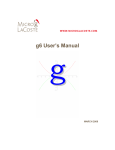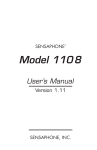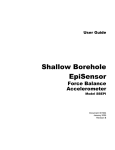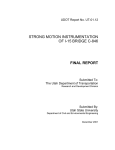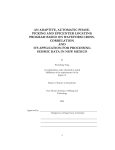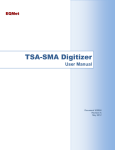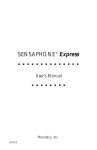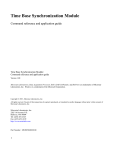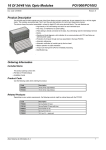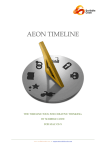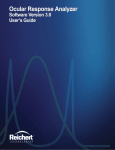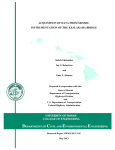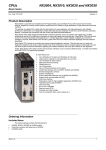Download Altus Digital Recorder - KMI Support WIKI
Transcript
User Manual Altus Digital Recorder Document 302200 Revision I April 2002 Warranties, Disclaimers & Trademarks Copyright © 2002 Kinemetrics, Inc. The trademarks used throughout this manual, registered or not, are: Kinemetrics, QuickTalk, QuickLook, K2, Etna, EpiSensor, HypoSensor, FerriShield, Windows This publication is provided "as is" without warranty of any kind, either expressed or implied, including, but not limited to, the implied warranties of merchantability, fitness for a particular purpose, or non-infringement. Kinemetrics, Inc. and its affiliates assume no responsibility for errors or omissions in this publication or other documents which are referenced by or linked to this publication. References to corporations, their services and products, are provided "as is" without warranty of any kind, either expressed or implied. In no event shall Kinemetrics, Inc. be liable for any special, incidental, indirect or consequential damages of any kind, or any damages whatsoever, including, without limitation, those resulting from loss of use, data or profits, whether or not advised of the possibility of damage, and on any theory of liability, arising out of or in connection with the use or performance of this information. This publication could include technical or other inaccuracies or typographical errors. Changes are periodically added to the information herein; these changes will be incorporated in new editions of the publication. All rights reserved. No part of this publication may be copied, photocopied, reproduced, transmitted, transcribed, or reduced to any electronic medium or machine-readable form without prior written consent of Kinemetrics, Inc. Kinemetrics, Inc., 222 Vista Avenue, Pasadena, CA 91107 USA Phone: (626) 795-2220 Fax: (626) 795-0868 E-mail: [email protected] Technical Support: [email protected] Website: www.kinemetrics.com Kinemetrics SA, Le Tresi 3, 1028 Preverenges, Switzerland Phone: 21.803.2829 Fax: 21.803.2895 E-mail: [email protected] Warranty KINEMETRICS INC. 222 Vista Avenue • Pasadena, CA 91107 U.S.A • (626) 795-2220 • FAX (626) 795-0868 http://www.kinemetrics.com • e-mail: [email protected] We warrant each new product manufactured by Kinemetrics for a period of one year from date of shipment. Defects in material or workmanship found within that period will be replaced or repaired (at our option) without charge for materials or labor. If Kinemetrics authorizes the return of a product, we will pay the round trip freight charges to the factory for repair under warranty. If subsequent evaluation at Kinemetrics establishes that necessary repairs are due to misuse, then the customer must assume all charges. Insurance for all shipments, either first sale or repair, are the responsibility of the customer. Kinemetrics can arrange to have a policy purchased on behalf of the customer for the first sale; however, it is the responsibility of the customer to notify the carrier immediately of any freight or handling damage. Kinemetrics will make every effort to assist the customer in filing a claim with the carrier or insurance company. If on-site warranty repair or replacement is required, the customer will be charged the then-current field service rate for portal-to-portal travel time plus actual portal-to-portal travel charges. There is no charge for on-site warranty repair labor. Items not manufactured by Kinemetrics but included in systems (e.g. peripherals, options) are warranted for 90 days from date of shipment. Items not manufactured by Kinemetrics and not part of a system (e.g. recorders, printers, analyzers) may be warranted by the original equipment manufacturer. Kinemetrics will do everything possible to expedite and coordinate any warranty service from the original manufacturer. Software not produced by Kinemetrics may carry its own warranty and the customer should sign any appropriate license agreement(s) and return to software manufacturer. Kinemetrics assumes no responsibility for such thirdparty software. ) _________________________________________ Tel ( State ____________ Zip ____________________________ City ____________________________________________ Address _________________________________________ Company ________________________________________ Title ____________________________________________ My name is ______________________________________ S/N ________________ My responsibilities can be described as: Lab Manager........................................................................... Instrumentation technician ...................................................... Field Engineer ......................................................................... I would like to purchase a Service Manual for my instrument if it is available......................................................................... …………………………………………… ................................... I would like to receive more information on your service for: Installation..................... Repair......................... Maintenance ................. Data Reduction........... Calibration..................... Training ...................... ................................................................................................ Please add me to your Service Bulletin mail list...................... Date: __________ Complete and return this card Service Card Model: _______________ Services available from Kinemetrics Installation Field support for on-site installation, supervision and check-out of Kinemetrics products is available from Kinemetrics. Training for the customer’s staff is also available, either at Kinemetrics’ facilities in Pasadena, or at the customer’s site. We recommend contracting for installation services along with instrument procurement. Maintenance Periodic field maintenance programs are offered for our products. Current programs include annual contracts to service accelerographs in high-rise buildings, free-field accelerographs, offshore platform monitoring systems, maintenance at nuclear power plants and seismic network maintenance. Recalibration and Repair Kinemetrics will repair and/or modify many types of electromechanical instruments and systems. All repair and calibrations are warranted for a period of 90 days for workmanship. European customers may contact Kinemetrics SA for assistance at Le Trési 3, 1028 Préverenges, Switzerland; E-mail: [email protected]; telephone 021-803 28 29; fax 021-803 28 95. Data Reduction Kinemetrics offers digitization of records, conversion of data to engineering units, amplitude compensation, decimation, baseline correction, integration and differentiation, digital filtering, Fourier spectrum and response spectrum computation, plotting, and output of tapes for the customer’s use. For Faster Service When returning any product to Kinemetrics, please request an RMA number and make reference to this number in any following correspondence. Declaration of Conformity WE KINEMETRICS, INC. 222 VISTA AVENUE PASADENA, CA 91107 USA hereby declare that the equipment specified conforms to the following Directives and Standards: Product Name: Kinemetrics Altus K2 Systems Product Description: Strong Motion Recording Systems Model Number(s): K2 12-channel, K2 6-channel, K2 4-channel, GPS Option, Modem Option, External Sensors Option, FBA-23, FBA-23DH Directives: 89/336/EEC, 73/23/EEC (93/68/EEC) Standards: Safety: EN 61010-1 EMC: EN 55022, Class A EN 50082-2 Supplementary Information: Pasadena, CA USA 14 August 1997 _______________________________ IAN M. STANDLEY VICE PRESIDENT, ENGINEERING DOCUMENT 302200, REVISION I Table of Contents Safety 1. Getting Started Overview....................................................................................................1 Introduction................................................................................................2 The Makalu ........................................................................................7 Differences Between the Makalu & K2.....................................8 Optimizing Makalu Performance...............................................8 Inspecting the Recorder .............................................................................9 Handling Precautions .........................................................................9 Installation Considerations.........................................................................9 Network Planning ..............................................................................9 Civil Engineering .............................................................................10 Free-Field Installations ............................................................10 Structural-Monitoring Installations..........................................11 Requirements for Installation...................................................................11 Required Tools.................................................................................12 For the recorder........................................................................12 For the GPS Timing System ....................................................12 For an External EpiSensor .......................................................12 Required Supplies ............................................................................13 Required Equipment ........................................................................13 Practice Assembly....................................................................................13 DOCUMENT 302200, REVISION I Why Practice In the Laboratory? .................................................... 13 2. Installation Basics Overview ................................................................................................. 15 Installing the Basic Recorder .................................................................. 15 Installing Support Software............................................................. 15 Orienting a Recorder with an Internal EpiSensor ........................... 16 Mounting the Recorder.................................................................... 17 Floor-Mounting (Recommended) ........................................... 18 Shelf-Mounting ....................................................................... 21 Wall-Mounting ........................................................................ 21 Grounding the Recorder .................................................................. 21 The Makalu ............................................................................. 23 Connecting Your PC ....................................................................... 23 Connecting the Internal Battery ...................................................... 25 Connecting the Power Supply ......................................................... 26 Verifying Basic Unit Operation ...................................................... 27 Turning On the Power ............................................................. 27 Front Panel Display................................................................. 28 Running QuickTalk ......................................................................... 29 Zero-Adjusting Internal EpiSensors........................................................ 29 Adjustment Instructions .................................................................. 30 Maximizing EpiSensor Performance .............................................. 31 Connecting the Internal Modem...................................................... 32 Connecting a GPS Timing System.................................................. 33 Setting Up Optional Gain Boards.................................................... 33 Connecting External Modems ................................................................. 34 Preparing a Modem Cable............................................................... 34 Connecting to a Telephone System................................................. 35 Verifying Modem Operation........................................................... 35 Powering Down....................................................................................... 35 Documenting the Installation .................................................................. 36 DOCUMENT 302200, REVISION I 3. Configuring & Operating Instruments Overview..................................................................................................37 Configuring Instruments ..........................................................................37 Station Parameter Selection .............................................................39 Selecting Channels to Record ..................................................39 Stream Parameter Selection .............................................................39 Recorded Data Rate .................................................................39 Pre-Event Time ........................................................................40 Post Event Time.......................................................................40 Minimum Run Time ................................................................40 Channel Triggering ..........................................................................41 Triggering in Strong Motion Applications ......................................41 Alarms......................................................................................41 Triggering in Weak Motion Applications........................................42 Causal Filters ...........................................................................42 Trigger Filters ..........................................................................43 STA/LTA Triggering ...............................................................45 Trigger Voting Parameters...............................................................51 Channel Weights (Trigger/Detrigger Votes) ...........................51 Trigger Weight.........................................................................51 Keyboard Votes .......................................................................51 External Votes..........................................................................52 Examples of Voting Schemes ..................................................52 Data Storage Configuration .............................................................52 Primary & Secondary Storage .................................................52 Tree or Flat File System...........................................................53 Preparing New PCMCIA Cards...............................................53 RS232 Direct Connection ........................................................54 Modem and Other Remote Connections..........................................54 Answer Mode: Phoning In to the Recorder ...................................54 Autocall Mode: Using the Recorder to Phone You ........................55 Cellular Phone Control................................................................55 Digital Field Station.........................................................................57 DOCUMENT 302200, REVISION I Hardware Connection to Digital Field Station........................ 57 Overview of Digital Field Station Protocols ........................... 58 Configuring the Digital Field Station...................................... 58 Serial Data Streams ......................................................................... 58 Description of the Serial Data Stream Protocol ...................... 58 Mode 1..................................................................................... 59 Mode 2..................................................................................... 59 Mode 3..................................................................................... 59 Configuring the Serial Data Stream ........................................ 60 TCP/IP Support ............................................................................... 60 Sensor Settings ................................................................................ 60 Security & Passwords...................................................................... 61 Checking the Recorder Setup.......................................................... 61 Performing a Functional Test .......................................................... 61 The K2..................................................................................... 61 The Makalu ............................................................................. 63 Operating the Recorder ........................................................................... 64 Retrieving Data from the Recorder ................................................. 64 RS-232 Direct Data Retrieval ................................................. 64 Retrieving Data Remotely....................................................... 65 Downloading Data Automatically................................................... 65 Finding Files.................................................................................... 65 Retrieving Files ............................................................................... 66 Managing Data Storage & Deleting Files ....................................... 67 Removing PCMCIA Cards.............................................................. 67 Configuring the Instrument Using an AutoLoad.par file ........ 68 Analyzing Recorder Data ................................................................ 68 QuickTalk & QuickLook ........................................................ 68 Getting Data into Other Programs........................................... 68 Kinemetrics-Supplied Support Programs................................ 68 Support Software for the Makalu ............................................ 69 Kinemetrics’ Strong Motion Analysis Program...................... 70 Network Management System ........................................................ 70 DOCUMENT 302200, REVISION I Short Message Service.....................................................................70 Troubleshooting .......................................................................................71 4. Maintenance & Service Overview..................................................................................................73 Performing a Three Month System Check..............................................73 Performing a Regular Maintenance Check .............................................74 Step 1 Run Remote Check Tests...................................................74 Step 2 Adjust the Accelerometers.................................................74 Step 3 Replace the Desiccant........................................................74 Step 4 Complete a Functional Test Before Leaving the Site .....75 Performing a Remote System Check ......................................................75 Step 1 Functional Test & Sensor Response Test ..........................75 Step 2 Checking Sensor Offsets....................................................76 The Makalu ..............................................................................76 Step 3 Checking System Restarts .................................................76 Step 4 Checking System Voltages ................................................77 Step 5 Checking GPS Condition...................................................78 Replacing Batteries ..................................................................................80 Battery Specifications ......................................................................80 Battery Installation...........................................................................80 Battery Recycling.............................................................................82 Replacing Fuses .......................................................................................83 The Makalu ..............................................................................84 Replacing PCMCIA Cards or Hard Drives.............................................85 Cleaning the Recorder..............................................................................85 Troubleshooting & Service ......................................................................86 Hardware Problems..........................................................................86 Installing New Firmware .................................................................86 Decommissioning & Recycling ..............................................................91 DOCUMENT 302200, REVISION I 5. Reference Technical Overview ................................................................................ 93 System Overview .................................................................................... 93 EpiSensor Deck Theory of Operation ..................................................... 95 Working Principle ........................................................................... 95 Features of the Internal EpiSensor Deck......................................... 96 Cal Coil ................................................................................... 96 EEPROM................................................................................. 97 Pole Zero Representation of the EpiSensor..................................... 97 Polarity Conventions ....................................................................... 99 External Sensors .............................................................................. 99 K2 ADC/DSP Board ..................................................................... 100 Analog Signal Conditioning.................................................. 101 Analog-to-Digital Conversion............................................... 101 Digital-Signal Processor........................................................ 101 Other ADC/DSP Features ..................................................... 102 Makalu ADC/DSP Board .............................................................. 102 Isolation Barrier..................................................................... 104 Analog-to-Digital Conversion............................................... 104 Digital-Signal Processor........................................................ 105 Other ADC/DSP Features ..................................................... 105 ADC/DSP Board Jumper Configuration ....................................... 106 109440 K2 ADC/DSP Board ................................................ 106 109590 Makalu ADC/DSP Board ......................................... 108 MCU System Controller Board..................................................... 109 Flash Firmware Operation..................................................... 110 Timing System Operation ..................................................... 110 PCMCIA Board............................................................................. 110 Power Supply Board...................................................................... 111 Front Panel Board.......................................................................... 113 System Power Requirements................................................................. 114 EpiSensor Power Consumption..................................................... 116 DOCUMENT 302200, REVISION I Power Supply Adapter Ratings......................................................116 Operating Temperature ..........................................................................117 Operating Humidity ...............................................................................117 Detailed Electrical Interface ..................................................................117 Connector Pin Definitions......................................................................119 RS-232C.........................................................................................119 Ext Power.......................................................................................120 Auxiliary ........................................................................................120 GPS Antenna..................................................................................122 External Sensor Input.....................................................................122 The K2 ...................................................................................122 The Makalu ............................................................................122 Firmware Overview ...............................................................................124 Boot Loader ...................................................................................124 Application Block ..........................................................................124 Firmware Features .................................................................................125 Filtering and Decimation ...............................................................125 Causal/Acausal Filtering........................................................125 K2 Clip Indicator ...................................................................125 Makalu Clip Indicator ............................................................125 K2 Group Delay.....................................................................126 Makalu Group Delay..............................................................127 STA/LTA Triggering .....................................................................128 Makalu Dynamic Range & Noise ..........................................................129 Noise Testing for the Makalu ................................................130 Stepped Sine Wave Test ........................................................133 6. Advanced Installations Overview................................................................................................137 External Sensors.....................................................................................137 EpiSensor ES-U .............................................................................137 EpiSensor ES-T..............................................................................137 Changing Internal EpiSensor Range & Voltage Levels on the K2........138 DOCUMENT 302200, REVISION I Output Voltage Level .................................................................... 139 Additional Jumper Settings ........................................................... 140 HypoSensor ................................................................................... 141 Legacy FBA Instruments ...................................................................... 142 FBA-23s ........................................................................................ 142 FBA-11s ........................................................................................ 143 Passive Seismometers ........................................................................... 144 Connecting an SS-1....................................................................... 144 SS-1 Connected to a Recorder without a Gain Board ........... 144 SS-1 Connected to a K2 or Makalu with Gain Board ........... 145 Active and Broad Band Seismometer ................................................... 145 Connecting a WR-1 to a K2 .......................................................... 146 Options on the Auxiliary Connector ..................................................... 146 Interconnected Units and Common Triggering............................. 146 Local Interconnect Method ................................................... 146 Parameter Settings for Interconnected Units......................... 146 Timing Considerations for Interconnected Units .................. 148 Master/Slave or Shared GPS Operation ................................ 148 Extended Interconnect Option............................................... 148 Common Triggering.............................................................. 149 Hardware Timing Options..................................................................... 149 IRIG Connections.......................................................................... 149 IRIGIN .................................................................................. 150 IRIGOUT .............................................................................. 150 K2 Fourth Channel Input............................................................... 150 Hardware Alarms .......................................................................... 151 Powering External Equipment ...................................................... 151 Controlling Power to External Telecomm Equipment .................. 151 Connection ............................................................................ 151 Call-In/Call-Out Windows .................................................... 151 Using Call-In/Call-Out Windows for Timed Recording....... 152 Connecting An External Battery ........................................................... 152 User-Supplied Charging Systems......................................................... 153 DOCUMENT 302200, REVISION I Advanced Telecommunications Options ...............................................153 Cellular Phone Connections...........................................................154 Digital Cellular Phones ..................................................................154 ISDN Access..................................................................................154 Frame Relay Access.......................................................................154 Spread Spectrum Radios ................................................................154 Satellite Connections .....................................................................155 Paging ............................................................................................155 Makalu & K2 Specifications..................................................................156 Internal EpiSensor Specifications ..........................................................158 7. Appendix A Formatted K2 Header File .....................................................................159 8. Appendix B ID Bus Address Assignments ................................................................165 I.D. Group 1 ...................................................................................165 I.D. Group 2 ...................................................................................166 I.D. Group 3 ...................................................................................166 9. Index Table of Figures Figure 1: K2 with its cover off ...................................................................3 Figure 2: Shoulder strap and hooks (optional) ...........................................4 Figure 3: Inside the K2...............................................................................5 Figure 4: 6-channel Makalu recorder ........................................................7 Figure 5: Mounting dimensions ...............................................................16 Figure 6: K2 mounted with sufficient working space ..............................17 Figure 7: Drilling a hole for the anchor bolt ............................................19 Figure 8: Driving the anchor bolt and nut into the hole ...........................20 Figure 9: RS-232 cable assembly .............................................................24 Figure 10: Internal battery........................................................................25 Figure 11: Power supply assembly (PSA)................................................26 Figure 12: Status display ..........................................................................28 DOCUMENT 302200, REVISION I Figure 13: Battery display........................................................................ 28 Figure 14: Memory display...................................................................... 29 Figure 15: Zero-adjusting an internal EpiSensor deck ............................ 31 Figure 16: Connecting a GPS cable......................................................... 33 Figure 17: Modem cable to connect to recorder unit............................... 34 Figure 18: Flow of data through Altus instruments................................. 38 Figure 19: Typical trigger filter response ................................................ 44 Figure 20: Simplified flowchart of STA/LTA calculations..................... 47 Figure 21: EpiSensor functional test display ........................................... 62 Figure 22: EpiSensor functional test display using firmware released prior to August 1998................................................ 62 Figure 23: Makalu functional test record................................................. 63 Figure 24: Internal battery components ................................................... 82 Figure 25: EpiSensor fuses on an Makalu ADC/DSP board .................. 84 Figure 26: Block diagram of a recorder................................................... 94 Figure 27: Simplified block diagram of an accelerometer ...................... 95 Figure 28: Amplitude, phase, and step response ..................................... 98 Figure 29: X, Y and Z coordinates .......................................................... 99 Figure 30: Block diagram K2 ADC/DSP board (P/N 109440) ............. 100 Figure 31: Block diagram of Makalu 24-bit ADC/DSP board (P/N 109590)........................................................................ 103 Figure 32: Spice model of Makalu preamplifer response..................... 103 Figure 33: CS5322 filter response ......................................................... 105 Figure 34: 109440 K2 ADC/DSP board ................................................ 107 Figure 35: 109590 Makalu 24-bit ADC/DSP board .............................. 108 Figure 36: Block diagram of MCU system controller ........................... 109 Figure 37: Block diagram of PCMCIA board ....................................... 111 Figure 38: Block diagram of power supply ........................................... 113 Figure 39: QLWIN display of 50Vp-p signal........................................ 126 Figure 40: Example of Makalu group delay test.................................... 128 Figure 41: PSD computation of noise test data...................................... 130 Figure 42: QLWIN display of noise test data ........................................ 131 Figure 43: SMA display of baseline corrected noise test data............... 131 Figure 44: Dynamic range calculation................................................... 132 Figure 45: KWNTP histogram of Makalu noise.................................... 133 Figure 46: Stepped sine wave – entire record........................................ 134 Figure 47: Stepped sine wave – 50v section.......................................... 134 Figure 48: Stepped sine wave – 20μv section ....................................... 135 Figure 49: EpiSensor feedback board.................................................... 138 Figure 50: Full-scale range jumper settings........................................... 139 Figure 51: Internal EpiSensor oscillator board ...................................... 140 Figure 52: Mating connector on downhole cable 700306 ..................... 142 Figure 53: Connecting an FBA-11 to the K2......................................... 143 DOCUMENT 302200, REVISION I Figure 54: To connect an SS-1 to the K2 ...............................................144 Figure 55: Interconnecting with the local interconnect method.............147 Tables Table 1: Suggested offset limits ...............................................................30 Table 2: Trigger types and sampling rates ...............................................45 Table 3: File status codes .........................................................................66 Table 4: Acceptable voltage ranges for an operating recorder.................78 Table 5: Fuses and ratings ........................................................................84 Table 6: K2 system power requirements ................................................114 Table 7: Makalu System power requirements ........................................115 Table 8: EpiSensor static current drain from recorder power supply.....116 Table 9: EpiSensor dynamic current drain .............................................116 Table 10: RS-232C pin descriptions ......................................................119 Table 11: External power connector descriptions ..................................120 Table 12: Auxiliary pin descriptions .....................................................121 Table 13: External sensor input..............................................................123 Table 14: Corrections made by the MCU in the K2...............................127 Table 15: Corrections made by the MCU in the Makalu .......................127 Table 16: Range/sensitivity calculations ................................................138 Table 17: Output voltage-level jumper settings .....................................140 Table 18: HypoSensor Connection.........................................................141 Safety Symbols & Terms These symbols may appear on Kinemetrics equipment or in this manual: ! When you see this symbol, pay careful attention. Refer to the similarly marked, relevant part of this manual before servicing the instrument. This symbol means a low-noise earth ground. The noted item should be grounded to ensure low-noise operation, and to serve as a ground return for EMI/RFI and transients. Such a ground does not work as a safety ground for protection against electrical shock! ~ This symbol means an alternating current (AC) power line. This symbol means a direct current (DC) power line derived from an AC power line. This symbol indicates an electrostatic sensitive device (ESD), meaning that when handling the marked equipment you should observe all standard precautions for handling such devices. CE This symbol indicates that a particular step/process or procedure is required to ensure the installation maintains conformity to European requirements. These safety-related terms appear in this manual: Note: Statements identify information that you should consider before moving to the next instruction or choice. Caution statements identify conditions or practices that could result in damage to the equipment, the software, or other property. WARNING! statements identify conditions or practices that could result in personal injury or loss of life. ALTUS DIGITAL RECORDER USER MANUAL SAFETY I Specific Precautions Follow the precautions below to ensure your personal safety and prevent damage to your Altus digital recorder. The recorder is powered by an 18-24 VDC or 12 VDC supplied by the power supply assembly, from external batteries or from the solar charging system. The recorder can also contain an internal battery that can power the unit when external power sources fail. OPTIONAL POWER SUPPLY ASSEMBLY If you plan to power the recorder from the mains supply, we recommend Kinemetrics’ Power Supply Assembly (PSA). Plug the PSA’s power cord into AC outlets that will not apply more than 260 Vrms between the supply conductors or between either supply conductor and ground. A protective ground connection (provided through the grounding conductor in the PSA and its power cord) is essential for safe operation. The PSA is designed for indoor use only; it must not be subject to immersion in water, high humidity, or temperatures above 70ºC. USER-SUPPLIED BATTERIES OR CHARGING SYSTEM If you supply your own charging system, make sure the system provides the correct voltage and current required by the recorder. If you derive power from the mains supply, make sure there is adequate grounding for all the equipment. If you supply your own batteries, follow the warnings below. INTERNAL BATTERY Follow the precautions in this manual when handling and replacing the internal battery. Metallic instruments of any kind could short the battery terminals, resulting in fire or explosion. Do not drop the battery or attempt to disassemble it. When charging the battery, use a properly rated charger and do not overcharge the battery. The only correct replacement battery is a sealed lead-acid battery with relief vents and ratings comparable to the original battery. Never use a non-rechargeable battery in the recorder. GROUNDING THE RECORDER & SYSTEM When using the PSA to power the recorder from the AC mains supply, remember that the recorder is grounded through the PSA power cord. To avoid electric shock, plug the PSA cord into a properly wired receptacle where the protective earth ground has been verified. Do this verification before making any power connections to the recorder. USE THE PROPER POWER CORD Use the power cord and connector supplied with PSA, or an equivalent IECstandard power cord. Be sure that it is in good condition. Safety ii ALTUS DIGITAL RECORDER USER MANUAL USE THE PROPER FUSES To avoid fire hazard, use only the fuses specified in Chapter 4, Maintenance and Service. Match them by type, voltage rating and current rating. Fuses should only be replaced by a qualified technician and the instrument must be disconnected from all power sources before touching the fuses. SENSOR CABLING & GROUNDING In installations where sensors are mounted some distance from the recorder, and where both sensors and the recorder are grounded locally, it is very important to make sure that all connected units are grounded at the same voltage. Otherwise, potentially lethal voltages could result on the connecting cables. DO NOT OPERATE IN EXPLOSIVE ATMOSPHERES The recorder and the PSA provide no explosive protection from static discharges or arcing components. Do not operate the equipment in an atmosphere of explosive gases. ALTUS DIGITAL RECORDER USER MANUAL SAFETY III Sicherheit Symbole & Begriffe Diese Symbole können auf Kinemetrics Geräte oder in diesen Manuel erscheinen: ! Bedeutet Achtung! Wenn sie dieses Symbol auf ein Gerät sehen, muss den gleich markierten Teil dieses Manuels beachet werden. Bevor irgend eine Unterhaltsarbeit angefangen wird, muss dieser Teil des Manuels gelesen werden. Wenn Sie dieses Symbol sehen, bitte besondere Achtung geben. Bedeutet Erdung. Das erwaente Teil sollte geerdet werden, um eine "low noise" operation zu versichern, und dann auch als Erdung für EMI/ FRI und Transienten und solch eine Erdung wird nicht als Sicherheit gegen elektrischen Schock dienen! ~ Bedeutet Wechselstromzufuhr (AC) mit Elektroschock Gefahr. Bedeutet Gleichstromzufuhr von AC Versorgung herkommend. Bedeutet Elektrostatisch Sensibeles Element (ESD) für dessen Handhabung alle vorbeugende Vorsichtsmassnahmen genommen werden müssen. CE Dies Symbol zeigt an, daß ein spezieller Vorgang oder Prozedur nötig ist um sicher zu stellen, daß die Installation Europäischen Anforderungen genügt. Folgende Darstellungen werden in diesen Manuel erscheinen: Note: ALTUS DIGITAL RECORDER USER MANUAL Darstellung welche Informationen Sie erhalten, die besonders beachtet werden müssen, bevor sie zum nächsten Schritt gehen. SAFETY V Caution: Darstellung bei dem die Missachtung in der Regel Gefahr für Defekte und Störungen im Gerät, Programm oder Zubehör besteht. WARNING! Darstellung bei dem die Missachtung in der Regel Verletzungs – oder Lebensgefahr besteht. Spezielle vorbeugende Massnahmen Alle vorbeugende Massnahmen müssen beachtet werden für Ihre persönliche Sicherheit, und um Schäden im K2 oder Makalu Digitales Aufzeichnungsgeraet und System zu vermeiden. STROMVERSORGUNG Die Stromversorgung des digitales Aufzeichnungsgeraet braucht 18-24 VDC (sehr wahrscheinlich vom optionellen Netz-Stromversorgungs/ Ladegerät), oder 12VDC von Ihren eigenen externen Batterien oder SolarLadesystem. Die Aufzeichnungsgeraet kann auch seine eigenen Batterie enthalten, welche dafür entwickelt ist, um das System mit Strom zu versorgen, wenn die externe Stromversorgung entfällt. Unbeachtet welche Stromversorgung gebraucht wird, müssen alle vorbeugende Massnahmen eingehalten werden. OPTIONELLES STROMVERSORGUNGS/LADEGERÄT Falls geplant wird, die Aufzeichnungsgeraet mit dem Netz zu speisen, empfehlen wir das Kinemetrics Stromversorgungs/Ladegerät (Power Supply Assembly, PSA). Sie müssen dabei nur den PSA-Netzstecker einstecken (100-260VAC stufenlos). Die Erdung (mit der Erdungsleiter im Netzkabel) ist nötig für gefahrlose Arbeit vom digitales Aufzeichnungsgeraet. Das PSA ist nur für Innengebrauch, es darf nicht Wasser, hoher Luftfeuchtigkeit oder Temperaturen über 70ºC ausgesetzt werden. BATTERIEN ODER LADESYSTEM DURCH BENUTZER GELIEFERT Falls sie ihr eigenes Ladesystem gebrauchen, müssen sie sicherstellen, dass es die durch das System benötigte Spannung und Strom liefert. Sie sind allein verantwortlich für die Sicherheit ihres Ladesystems. Wenn sie das System mit dem Netz speisen, müsses Sie sicherstellen, dass eine korrekte Erdung für das ganze System vorhanden ist. Falls sie ihre eigene Batterien benutzen, müssen sie die unterstehenden Warnungen beachten. Safety vi ALTUS DIGITAL RECORDER USER MANUAL INTERNE BATTERIEN Sie müssen die internen Batterien von Aufzeichnungsgeraet in voller Uebereinstimmung mit den vorbeugenden Massnahmen, die diesen Manuel beschrieben sind, handhaben und auswechseln. Sie müssen EXTREM VORSICHTIG sein, um sicherzustellen, dass zwischen die Kontakte der Batterie kein Kurzschluss entsteht. Es besteht Feuer-und Explosionsgefahr! In keinem Fall sollten die Batterien geworfen oder auseinander genommen werden. Wenn Sie die Batterien aus dem Aufzeichnungsgeraet entnehmen, um zu laden, dann müssen Sie ein entsprechendes Ladegerät gebrauchen, und sicherstellen, dass die Batterien nicht überladen werden. ERDUNG DES DIGITALES AUFZEICHNUNGSGERAET UND SYSTEM Wenn Sie das Stromversorgungs/Ladegerät gebrauchen, um die Aufzeichnungsgeraet vom Netz zu speisen, dann erden sie die Aufzeichnungsgeraet durch das Netzkabel mit der Erdung der Steckdose. Um ein Elektroschock zu vermeiden, müssen sie sicherstellen, dass die Erdung der Steckdose getestet ist. Tuen Sie dieses bitte ehe Sie das Aufzeichnungsgeraet digitales Aufzeichnungsgeraet am Netz anschliessen. GEBRAUCH VOM EIGENEN NETZKABEL Falls Sie das Stromversorgungs/Ladegerät gebrauchen, stellen Sie sicher, dass nur das mitgelieferte Netzkabel (oder ein equivalentes IEC-standard Netzkabel) gebraucht wird. Benutzen Sie nur ein Kabel in gutem Zustand. GEBRAUCH VON EIGENE SICHERUNGEN Um Feuer zu vermeiden, gebrauchen Sie nur Sicherungen die im Kapitel 4 in diesem Manuel beschrieben sind. Stellen sie sicher, das Spannung und Strom übereinstimmen. Sicherungen sollten nur durch einen qualifizierten Techniker ausgewechselt werden. Sie müssen sicherstellen, dass das Gerät nicht mehr an eine Stromversorgung angeschlossen ist, bevor eine Sicherung ausgewechselt wird. VERKABLUNG UND ERDUNG VOM SENSOR In Installationen, wo FBA Sensoren vom Aufzeichnungsgeraet entfernt montiert sind und wo beide Sensoren und die Aufzeichnungsgeraet lokal geerdet sind, ist es sehr wichtig, dass sichergestellt wird, dass alle angeschlossenen Einheiten am gleichen Spannungspotential geerdet werden. Es könnten anderenfalls gefährliche Spannungspotentiale im Kabel entstehen. NICHT IN EXPLOSIONSGEFÄHRDETE UMGEBUNG GEBRAUCHEN Der Aufzeichnungsgeraet und das Stromversorgungs/Ladegerät haben KEINE EXPLOSIONS-SCHUTZ von statische Entladungen oder funkgefährdete Bauteile. Gebrauchen sie die Geräte NICHT in Umgebungen mit explosiven Gasen. ALTUS DIGITAL RECORDER USER MANUAL SAFETY VII Seguridad Símbolos & Términos Estos símbolos podrían aparecer en los equipos Kinemetrics o en este manual: ! ~ Significa poner atencion! Cuando Usted vea este símbolo en el instrumento, referirse a las partes de este manual marcadas similarmente. Antes de intentar cualquier servicio en este instrumento, Usted tiene que leer las partes relevantes de este manual. Si Usted ve este símbolo, ponga atención cuidadosamente. Significa un polo a tierra de bajo ruido. El ítem referido debe estar polarizado a tierra para asegurar la operación a bajo ruido y además sirve como un retorno a tierra para el EMI/RFI y transitorios. Tal polo a tierra no trabaja como un polo a tierra de seguridad para protección contra choques eléctricos! Significa una línea de energía de Corriente Alterna (AC). Significa una línea de energía de Corriente Directa derivada de una línea de energía AC. Significa una Unidad Sensitiva a Electrostática (Electrostatic Sensitive Device ESD), indicando que usted debe tener cuidado y observar todas las precauciones para el manejo de tales unidades. CE Significa que un paso de progresión un proceso o un procedimiento determinado está requerido para asegurar la instalación mantiene conformidad a los requisitos europeos. Estos términos aparecerán en este manual: Note: sentencias identificando información que Usted debe considerar cuidadosamente antes de dirigirse a la siguiente instrucción u opción. Caution: sentencias identificando condiciones o practicas que podrían resultar en daño del equipo, el software u otra propiedad. ALTUS DIGITAL RECORDER USER MANUAL SAFETY IX WARNING! sentencias identificando condiciones o practicas que podrían resultar en una lesión personal o la perdida de la vida. Precauciones Específicas Observe todas estas precauciones para garantizar su seguridad personal, y prevenir el daño a cualquiera de los equipos en su Registrador y Sistema. FUENTE DE PODER Para energizar el Registrador, usted necesita proveer 18-24 VDC (probablemente derivado de la fuente principal de poder, opcional, Fuente de Poder/ Cargador (descrito más adelante) o 12 VDC suministrado desde su propias baterías externas o sistema de carga solar. El Registrador además puede contener su propia batería (descrito en detalle más adelante), el cual está diseñado para energizar la unidad cuando las fuentes externas fallan. Independiente de la fuente de poder que Usted use, usted tiene que ejercitar todas las precauciones de seguridad necesarias. FUENTE DE PODER/CARGADOR OPCIONAL Si Usted planea energizar el Registrador desde el suministro principal, nosotros recomendamos la Fuente de Poder/Cargador (Power Supply Assembly o PSA) de Kinemetrics. Usted solo debe conectar el cable de energía del PSA al toma corriente AC que no aplique más de 260 Vrms entre los conductores del suministro o entre el conductor del suministro y el polo a tierra. Una conexión con protección a tierra (provista a través del conductor de tierra en la Fuente de Poder/Cargador y su Cable de Energía) es esencial para una operación segura del registrador. El PSA está diseñado para uso en interiores únicamente; no tiene que ser sujeto a inmersión en agua, alta humedad o temperaturas sobre 70ºC. SISTEMA DE CARGA O BATERÍA PROVISTO POR EL USUARIO Si Usted provee su propio sistema de carga, Usted tiene que estar seguro que el sistema proporciona el voltaje correcto y la corriente requerida por el sistema y solamente Usted es responsable por la seguridad de su sistema de carga. Si Usted deriva energía del suministro principal, Usted tiene que asegurarse que ha provisto un polo a tierra adecuado a todo el equipo. Si Usted suministra sus propias baterías, Usted debe seguir las advertencias proporcionadas más adelante. BATERÍAS INTERNAS Usted debe manejar y reemplazar las baterías internas del Registrador en completa concordancia con las precauciones en este manual. Usted debe ejercitar MAS PRECAUCION para asegurarse que los terminales de las Safety x ALTUS DIGITAL RECORDER USER MANUAL baterías no están en cortocircuito por ningún instrumento metálico de ningún tipo. Fuego y explosión puede resultar! Bajo ninguna circunstancia Usted dejará caer las baterías o intentará desensamblarlas. Si Usted toma las baterías fuera del Registrador para cargarlas, Usted tiene que usar un cargador ajustado apropiadamente y tiene que tomar el cuidado de no sobre cargarlas. POLARIZANDO EL REGISTRADOR DIGITAL Y SISTEMA Si Usted usa la Fuente de Poder/Cargador para energizar el Registrador desde el suministro principal de AC, entonces Usted esta polarizando el Registrador a través del Cable de Energía corriendo desde el toma corriente AC a la Fuente de Poder/Cargador. Para evitar choques eléctricos, conecte el Cable de la Fuente de Poder/Cargador en un receptáculo apropiadamente alambrado donde el polo a tierra de protección ha sido verificado. Haga esta verificación antes de hacer ninguna conexión de energía a el registrador digital. USE EL CABLE DE ENERGÍA APROPIADOS Si Usted usa la Fuente de Poder/Cargador, asegúrese que Usted usa solamente el Cable de Energía y conector suministrado con esa Fuente de Poder/Cargador (o un cable de energía estándar IEC equivalente). Use solamente un Cable de Energía que este en buenas condiciones. USE LOS FUSIBLES APROPIADOS Para evitar la amenaza de fuego, use solamente los fusibles especificados en la Maintenance & Service sección de este manual. Asegúrese de cotejarlos por tipo, tasa de voltaje y tasa de corriente. Los fusibles deben ser únicamente reemplazados por un técnico calificado y Usted debe asegurarse que el instrumento esta desconectado de toda fuente de energía antes de tocar los fusibles. CABLEADO Y POLARIZADO DEL SENSOR En instalaciones donde los sensores están montados a cierta distancia desde el Registrador, y donde ambos sensores y el Registrador están polarizados a tierra localmente, es muy importante estar seguro que todas las conexiones están polarizadas a tierra al mismo voltaje. De otra manera, potencialmente voltajes letales podrían resultar en los cables de conexión. NO OPERAR EN ATMÓSFERAS EXPLOSIVAS El Registrador y la Fuente de Poder/Cargador NO provee PROTECCION EXPLOSIVA para descargas estáticas o componentes que generen arcos eléctricos. NO operar el equipo en una atmósfera de gases explosivos. ALTUS DIGITAL RECORDER USER MANUAL SAFETY XI Sécurité Symboles & Terminologie Les symboles suivant peuvent figurer sur les équipements Kinemetrics ou dans ce manuel: ! Signifie Attention! Quand vous rencontrez ce symbole sur un instrument, veuillez vous référer à la section de ce manuel signalée par la même marque. Avant même d’effectuer la première opération sur l’instrument, vous devez lire la section correspondante de ce manuel. Faite attention si vous voyez cet symbole. Indique une mise à la terre "faible bruit". Les objets portant cette marque doivent être reliés à la terre afin d’assurer un fonctionnement optimal. Elle est aussi utilisée pour les éléments de protection contre les interférences magnétiques, les perturbations hautes fréquences radio et contre les surtensions. Cette mise à terre n’est pas une mise à terre de sécurité pour une protection contre les choques électriques! ~ Indique une alimentation en courant alternatif (AC). Indique une Alimentation en courant continu (DC) dérivée d’une alimentation alternative Indique la présence d’un composant sensible aux décharges électrostatiques (ESD), Cela signifie qu’il faut observer toutes les précautions d’usage en manipulant ce composant. CE Le symbole indique qu’une procédure est requise pour s’assurer que l’installation est conforme à la réglementation Européenne. Les termes suivant apparaissent dans ce manuel: Note: Indique la présence d’une information que vous devez particulièrement considérer avant de passer à la prochaine instruction or operation. Caution: Indique une condition ou opération qui peut entraîner des dommages à votre équipement, au logiciel ou à d’autres propriétés . ALTUS DIGITAL RECORDER USER MANUAL SAFETY XIII WARNING! Indique une condition ou opération qui peut entraîner des blessures corporelles ou la perte de la vie. Précautions Spécifiques Observez toutes les précautions suivantes afin d’assurer votre sécurité personnelle et de prévenir des dégâts aux composants de votre Système et Enregistreur Numérique. ALIMENTATION Pour alimenter votre Enregistreur Numérique, vous devez fournir 18-24 VDC (probablement dérivé du réseau principal, ou en utilisant l’alimentation/chargeur décrit ci-dessous), ou du 12 VDC fourni par votre propre batterie externe ou système d’alimentation solaire. Le Enregistreur est aussi équipé de sa propre batterie interne (décrit ci-dessous), qui permet d’alimenter le système en cas de perte d’alimentation externe. Vous devez observer toutes les précautions de sécurité pour toutes les différentes possibilités d’alimentation. OPTION ALIMENTATION/CHARGEUR Si vous désirez alimenter votre Enregistreur par le réseau, nous recommandons l’utilisation de l’alimentation/chargeur fourni par Kinemetrics (PSA). Vous devez connecter le cordon d’alimentation du PSA uniquement dans une prise Alternative ne délivrant pas plus que 260 Vrms entre deux conducteurs ou entre un conducteur et la terre. Une mise à la terre de protection (mise à disposition au travers du conducteur de terre de l’alimentation/chargeur and du cordon d’alimentation) est essentielle for un fonctionnement en toute sécurité de l’ enregistreur numérique. Le PSA est prévu pour une utilisation en intérieur uniquement; il ne doit pas être immergé dans de l’eau, dans une haute humidité ambiante ou une température de plus de 70ºC. AUTRES BATTERIES ET CHARGEURS Au cas où vous utilisez votre propre chargeur, vous devez vous assurer que votre système délivre une tension correcte et le courant requis par le Enregistreur. Dans ce cas, vous être seul responsable pour la sécurité de votre chargeur. Si vous branchez votre système de charge sur le réseau de distribution principal, vous devez vous assurer d’installer les mises à terre adéquates pour tout votre equipement. Si vous utilisez vos propres batteries vous devez vous référer aux avertissements ci-dessous. Safety xiv ALTUS DIGITAL RECORDER USER MANUAL BATTERIES INTERNES Vous devez manipuler et remplacer les batteries internes du Enregistreur en respectant pleinement les précautions inclues dans ce manuel. Vous devez faire PARTICULIEREMENT ATTENTION de ne pas court-circuiter les cosses des batteries avec une pièce métallique quelconque. Cela pourrait provoquer des incendies et explosions! En aucun cas vous ne devez laisser tomber les batteries ou essayer de les démonter. Si vous enlevez les batteries du Enregistreur, afin de les recharger, vous devez ajuster le courant de charge correctement et devez prendre soins de ne pas surcharger les batteries. MISE À TERRE DU SYSTÈME ENREGISTREUR NUMÉRIQUE Dans le cas où vous utilisez l’alimentation / chargeur pour alimenter le Enregistreur à partir du réseau, alors, la mise à terre est connectée au travers du cordon d’alimentation et le la prise AC au chargeur. Afin d’éviter les chocs électriques, branchez le cordon d’alimentation dans une prise correctement câblée et dont la terre a été préalablement vérifiée. Cette vérification doit être effectuée avant toute connexion de l’alimentation et de enregistreur numérique. UTILISATION DU CORDON D’ALIMENTATION APPROPRIE Si vous utiliser l’alimentation / chargeur, assurez-vous d’utiliser le cordon et le connecteur distribue avec l’alimentation (ou une cordon équivalent au sens des normes CEI). Utilisez uniquement un cordon en bon état. REMPLACEMENT DES FUSIBLES Afin d’éviter tout risque d’incendie, utilisez uniquement les fusibles spécifiés dans la section "Maintenance & Service" de ce manuel. Assurez vous que le type, la tension ainsi que le courant limite correspondent. Les fusibles doivent être remplaces par un technicien qualifié, et il faut s’assurer que l’instrument est complètement débranche de toute source d’alimentation avant de toucher aux fusible. CÂBLAGE ET MISE À LA TERRE DES CAPTEURS Pour les installation où les capteurs sont installés à distance du Enregistreur, et dans le cas où les capteurs et le Enregistreur sont mis à la terre localement, il est important de s’assurer que toutes les parties sont mises à terre au même potentiel. Des courants fatals dans les câbles de connexion peuvent résulter d’une mauvaise installation. NE PAS UTILISER EN ATMOSPHERE EXPLOSIVE Le Enregistreur et sont alimentation NE COMPRENNENT PAS DE PROTECTION CONTRE LES EXPLOSIONS contre les décharges statiques ou contre les composants pouvant provoquer des arcs. NE PAS utiliser ces composants en présence de gaz explosifs. ALTUS DIGITAL RECORDER USER MANUAL SAFETY XV DOCUMENT 302200, REVISION I 1. Getting Started Overview This User's Guide contains instructions and information pertaining to both the Altus K2 and Makalu (formerly known as the Everest) digital recorders, however there are certain significant differences between them. In order to make this information as clear as possible, the core of this manual is written in reference to the K2. All instances where the Makalu differs from the K2 are clearly identified and those differences are specified in detail. Chapters 1 and 2 describe how to install a recorder with several peripheral instruments and devices. Chapter 3 describes the configuration and operation of the instruments. Chapter 4 describes the recommended maintenance and service of recorders. Chapter 5 provides a technical system overview as well as a summarized description of overall operation. Chapter 6 discusses advanced installation procedures. The included QuickTalk & QuickLook Software User's Guide provides instructions for use of the QuickTalk & QuickLook software interfaces. Note: Users who wish to develop their own software to retrieve data from and control their recorders should be sure they have the latest versions of the Altus Block Mode Communication manual (Doc. 302218) and the Terminal Mode Communication manual (Doc. 302219). Contact Kinemetrics for this documentation. The following manuals might also be included in this binder, depending on the recorder options purchased: The Altus GPS Timing Systems User's Guide, Doc. 302205 (the six-channel Makalu does not accommodate an external GPS option at this time) Altus Gain Board Operation Instructions, Doc. 302206 Altus Block Mode Communications Manual, Doc. 302218 ALTUS DIGITAL RECORDER USER MANUAL 1 DOCUMENT 302200, REVISION I Terminal Mode Communications Manual, Doc. 302219 EpiSensor User Guide, Doc. 301900 Kinemetrics is committed to ensuring a successful installation. For assistance with planning, installation, operation or maintenance for a recorder installation, please contact us. Kinemetrics also has an extensive Services Group that can install and maintain instruments and analyze data. For technical questions and assistance, please e-mail [email protected]. Note: Although this manual describes some basic preventive maintenance, it is not intended as a service or repair manual. Introduction The Kinemetrics K2 is a self-contained, four-channel (optionally, six- or 12-channel) digital recorder. When configured as an accelerograph, it typically includes an internal triaxial force-balance accelerometer (EpiSensor) and a built-in GPS timing system. The Kinemetrics Makalu digital recorder features a three-channel, 24-bit ADC/DSP board that offers approximately 129 dB of dynamic range at 200 sps. The dynamic range increases as the sample rate is decreased. The Makalu is available as a three- or six-channel recorder only and is not offered with an internal accelerometer. It functions as a 3- or 6-channel seismological or strong motion recorder. In general terms, a recorder functions in this way: as the sensors pick up ground acceleration or velocity signals, the recorder continuously monitors those signals to see if they satisfy seismic-event-detection criteria. When the signals satisfy these criteria, the recorder stores them as event data on a PCMCIA card for later retrieval. Event data can be retrieved remotely via modem or telemetry, or by a visit to the recorder site. The recorder can also transmit a continuous stream of digital data in real time. To set-up and retrieve data requires an IBM-compatible PC running Windows 2000, Windows NT 4.0, Windows 98 or Windows ME. For your convenience, the programs will also run under Windows 95 or 3.1. This avoids the expense of a specialized dedicated playback system. 2 ALTUS DIGITAL RECORDER USER MANUAL DOCUMENT 302200, REVISION I Typically, the watertight case contains the following components: System electronics PCMCIA data storage modules which conform to Personal Computer Memory Card International Association standards (PC card) A battery EpiSensors (optional on the K2 and unavailable on the Makalu) These components are illustrated in Figure 1, which shows a typical K2 with the cover open. Note: Please read the Inspecting the Recorder section of this chapter before unpacking and examining the recorder. Figure 1: K2 with its cover off An optional shoulder strap may be purchased, which allows the unit to be carried to remote field locations on foot. Figure 2 shows the strap and the shoulder strap hooks to which it attaches. ALTUS DIGITAL RECORDER USER MANUAL 3 DOCUMENT 302200, REVISION I Figure 2: Shoulder strap and hooks (optional) The Kinemetrics PSA (power supply assembly) option is normally supplied with the unit. Caution: Potential equipment damage. Read through the rest of these instructions and those in the Safety section before plugging the power supply into the AC mains. 4 ALTUS DIGITAL RECORDER USER MANUAL DOCUMENT 302200, REVISION I Figure 3: Inside the K2 A typical K2 contains the following elements: Telephone or ISDN: Internal PCMCIA modem connection. Power Switch: Toggle switch that either turns the K2 on or to a standby state. Its two possible positions are labeled OPER and STBY. In OPER mode, the power is applied to all circuitry; in STBY mode, the power is disconnected from most electronics, but still flows to some critical time-keeping circuits. Power to the K2 is not truly turned off unless all power sources are disconnected. Optional Board (one of two): Additional external input board for sensor inputs or the extended GPS system interface. External Power Port (labeled EXT. POWER): Where external power sources plug into the recorder. Fuses: Protect the K2 from electrical overloads. ALTUS DIGITAL RECORDER USER MANUAL 5 DOCUMENT 302200, REVISION I 6 Graphic Display: Eight LEDs and their labels provide visual information about the status of the K2, its battery, the powersupply, and the available memory storage space. Case Grounding Stud: Connects the K2 to a good earth ground to protect against ESD (electrostatic discharge) and lightning-induced transients, and ensure low-noise performance. RS-232 Port: Connects the recorder to a PC via an RS-232 cable (P/N 109475). Auxiliary Port: Access to one of several input/output connections to provide advanced features. Optional Board(s): An external input connector or an extended EPS board can be installed in one of the two optional board positions. External sensors connect to the K2 through an optional external sensor I/O board. The GPS connector allows a GPS antenna to be plugged into the K2 to provide an accurate timing signal. Micro-Controller Unit (MCU) Board: Receives data from the system's sensors via the ADC/DSP (analog-to-digital converter/digital signal processor), and decides whether the PCMCIA board should store that data. The MCU board also controls all interactions with the K2's communication ports. PCMCIA Board: Contains interface electronics for the PCMCIA slots (A, B or alternate B, mentioned below). Slot A (and B): PCMCIA slots for the SanDisks (or PCMCIA hardware) on which the recorder saves event data. Data is saved until you retrieve and delete it. Alternate Slot B: An optional PCMCIA modem can be installed in this slot (in which case Slot B should not contain a data storage module). ADC/DSP (analog-to-digital converter/digital signal processor) Board: Digitizes analog signals from the sensors and processes them before sending data to the MCU board. Optional gain board(s) attach here. Optional Cable Harness: Connects to an internal EpiSensor deck (K2s only) or to an external input connector at one end, and to a connector on one of the ADC/DSP boards at the other end. Each harness can carry three channels of analog data into the K2. With the proper fittings, up to four triaxial EpiSensors or seismometers can be connected to the same K2. Bubble Level, Calibrating Tool and EpiSensor Deck Cover: The deck cover prevents dust and other particles from contaminating the internal EpiSensor and the bubble level and calibrating tool are ALTUS DIGITAL RECORDER USER MANUAL DOCUMENT 302200, REVISION I used for zero adjustment. (The Makalu has no bubble level or deck cover because it does not use internal EpiSensors. Gain boards in the Makalu are installed in this location. Caution: Potential performance degradation. The EpiSensor deck cover provides grounding for the EpiSensor deck. Make sure it is attached during normal operation for the lowest noise performance. Note: Battery: Provides approximately 30 hours of power if the AC mains supply is interrupted or fails. Actual power autonomy is dependent on the options installed. The Makalu The Makalu is similar to the K2 in both function and appearance. The photo below shows a 6-channel Makalu. The ADC/DSP boards are different and there is a plug-in PCB shield installed in the third slot of the card cage. Figure 4: 6-channel Makalu recorder ALTUS DIGITAL RECORDER USER MANUAL 7 DOCUMENT 302200, REVISION I DIFFERENCES BETWEEN THE MAKALU & K2 Data is recorded to full 24-bit precision. The least significant bit (LSB) is not used as a clip indicator. The clip indicator has been moved to the frame header. New versions of the support software support this change. The input full-scale range is 40Vp-p (+/- 10V differential, each side). This range is compatible with external EpiSensors with the low-noise post-amp configured for high gain and differential operation. Other broadband sensors and seismic recording instrument manufacturers also support this range. Either one or two Makalu 3-channel, 24-bit ADC/DSP boards can be installed in the card cage. A plug-in shield board is installed in the third slot in the card cage to reduce system-induced noise. The Makalu can be used with gain boards. They are installed in the location reserved for EpiSensors in the K2. The 4th channel ADC input is not available via the Auxiliary connector. The Makalu ADC/DSP board is based on a 3-channel configuration The ADC section is fully isolated to mitigate system-level grounding problems Internal EpiSensor decks and PCMCIA hard drives are not offered due to the increased dynamic range of the recorder The External GPS Option is currently not offered in the 6-channel version. The connector location normally reserved for this feature is used for channels 4-6 Other than the 40Vp-p input, all other characteristics of the I/O connectors are identical to the K2 A Calibrate command has been added to the DG menu; however, this is intended for factory use only. Do not use the Calibrate command. There are sufficient chances to cancel the command if it is inadvertently issued. This command allows firmware calibration to 0.1% accuracy of ADC span. OPTIMIZING MAKALU PERFORMANCE Kinemetrics suggests that an AQ OFF/AQ ON sequence be issued after the Makalu has been allowed to stabilize its internal temperature and well after GPS has been acquired. This will establish the zero-level of the ADC to the best value possible — typically less than 500μV. In order to achieve the best timing accuracy, we also strongly recommend that the GPS receiver be left on continuously. 8 ALTUS DIGITAL RECORDER USER MANUAL DOCUMENT 302200, REVISION I Inspecting the Recorder Inspect the recorder as follows: 1. Look at Figures 1-3 to familiarize yourself with the recorder. 2. Carefully remove the recorder from its shipping container. Save the container and packing materials if the recorder will be shipped further. 3. Open the four flip-up latches. 4. Carefully remove the cover. 5. Visually compare the recorder contents with the drawings, inspect the components for obvious damage such as loose screws, bent metalwork, and so on. 6. Make sure the PCMCIA card or cards are properly seated. The PCMCIA slots are in the front third of the recorder's interior, and the cards should already be in the slots with the card-release buttons sticking up above the slots. The card-release buttons should be in the up (or "filled") position. If the recorder is equipped with an internal PCMCIA modem, it will be in "Alternate slot B" on the rear of the PCMCIA board. There will be a label in slot B warning you not to insert a PCMCIA card. Handling Precautions ! Caution: Potential ESD equipment damage. The recorder circuit boards contain CMOS components that can be damaged by electrostatic discharge (ESD) if not properly handled. Use a grounded wrist strap, with impedance of approximately 1 MΩ, to protect components from ESD damage when handling circuit boards. Before removing any circuit boards or disconnecting any internal cables, be sure that all batteries and the charger are disconnected. If there is no obvious damage, proceed with the installation instructions. Please work through the following section carefully so that the recorder installation will accomplish your scientific objectives. Installation Considerations This section discusses recording network setup and operating modes. Network Planning Carefully consider the scientific objectives of the installation when planning the network, whether it includes one station or a hundred. ALTUS DIGITAL RECORDER USER MANUAL 9 DOCUMENT 302200, REVISION I The station location, type and position of sensors, and instrument settings all affect the type of data recorded. Consider local seismic-noise conditions and the anticipated amplitude of events being recorded. This will help you correctly set trigger parameters, estimate the quantity of data expected, and decide how to retrieve the data. It’s also necessary to plan how to analyze, combine, and archive data, as well as how to service and maintain the network. Finally, consider how the network will function after a large event, when mains power and telecommunications might not be available for a considerable time. Under such circumstances, how do you plan to retrieve and process the network's data, as well as continue operating it? Civil Engineering Before installing the recorder, plan and construct (if necessary) the housing that will provide a protective infrastructure for the unit. The exact details of the installation depend on local conditions, local regulations, and the purposes of the installation. Except in cases of a rapid emergency deployment of seismic instruments, the recorder should be housed in a protective structure. Below are the two typical types of installation settings and related protective structures. They can be used as rough guidelines for an installation. FREE-FIELD INSTALLATIONS In a free-field accelerograph installation, the recorder is installed some distance from buildings in a "free field" and sheltered by a small, lightweight structure that allows the internal EpiSensor to sense acceleration as close as possible to the "true" accelerations of ambient ground motion. In softer ground sites, because of the soil-structure interactions during earthquakes, a heavier-than-necessary protective structure could degrade data accuracy. The structure should also protect the recorder from weather, direct sunlight, and theft or vandalism. A "transformer hut" made of fiberglass and stainless steel hardware is ideal as long as it, and the recorder, are attached to a poured and reinforced concrete pad. If true hard-rock site response is desired, anchor this concrete pad to bedrock. If you are using the recorder with broadband sensors, it must be placed in a seismic vault with a pier on which to mount the sensors. This vault will need to not only protect the instrument, as in the case of the free-field accelerograph, but also must provide a stable mounting structure and insulate the sensors from ambient temperature variations. It should be a low-noise site for optimal operation. Masts for antennas, GPS, wireless communication and solar cells should be mounted some distance from the sensor vault to prevent wind-induced noise from contaminating the data. Kinemetrics has several application notes that can help you install a broadband sensor network. 10 ALTUS DIGITAL RECORDER USER MANUAL DOCUMENT 302200, REVISION I Provide the recorder with a good earth ground. Proper grounding depends greatly on the humidity of the soil at the site. For average-humidity soil, an effective earth ground can be made by wiring the case grounding stud to a 6'- to 8'-long copper rod embedded in the ground. If no AC power is available, a solar charging system is required. Refer to the Advanced Installations section of this manual for more information. If the recorder has a GPS system, the GPS antenna will need a suitable mounting mast. A telephone line or other communication link is required to communicate with the recorder remotely. STRUCTURAL-MONITORING INSTALLATIONS In a structural-monitoring installation, you provide protection to the recorder by installing it within an existing building or structure (a bridge, a dam, a high-rise, etc.). The main purpose for installing the recorder in an existing structure is to measure and monitor the structure's vibrations in response to ground motion. While some use such installations to calculate measurements of "free-field" seismic motions, the very nature of the structure's size and foundation depth cause the acceleration measurements to deviate considerably from "true free-field" response. For a structural-monitoring installation, make sure the space in the structure allows enough room to mount and service the recorder, and that the space provides enough protection so the recorder and its sensors will not be disturbed or vandalized. Powering the recorder requires a mains supply close to the installation point. To connect a modem, a phone line is also necessary. As for the recorder’s optional GPS antenna, carefully plan to locate the antenna close enough to the recorder so the supplied GPS cable will reach between the two. To use multiple EpiSensors mounted around the structure, make a detailed plan of the sensors' locations and plan how to run the cables between them and the recorder. To interconnect recorders, plan the layout of the interconnecting cables. If possible, run all the cables (sensor and interconnect) through grounded metal conduit. All these elements of an installation should be in place before the recorder itself is installed. Requirements for Installation Below we provide lists of the tools, supplies and equipment required to install an entire recorder system in its typical configuration, including the recorder, either an internal (in the case of a K2) or external EpiSensor, and a GPS timing system. ALTUS DIGITAL RECORDER USER MANUAL 11 DOCUMENT 302200, REVISION I Specialized installations may require additional tools, supplies or equipment, depending on specific sites and needs. This manual assumes that all civil engineering works (concrete pads, enclosures, conduit, mounting masts, etc.) are complete and ready at the outset of the recorder installation. Required Tools FOR THE RECORDER The recorder must be rigidly mounted to the floor of its structure or enclosure. The supplied mounting kit (P/N 700170-02) includes a 1/4-20 anchor stud with an attached concrete anchor, a sealing washer, a flat washer and a nut. The following tools are required: A concrete drill with a 1/4" (6.4 mm) diameter 4" (10 cm) long masonry/concrete bit. A 7/16" (11 mm) wrench to tighten the nut on to the anchor stud. FOR THE GPS TIMING SYSTEM Both internal and external GPS systems require the following tools for installation: Wrench or pliers to tighten the Type F connector on the GPS bullet antenna Tools for mounting the antenna A heat gun (electric or butane) An external GPS system installation requires the following additional tools: Soldering iron (electric or butane) Small screwdriver Wire cutters Wire strippers Long-nose pliers Utility knife A drill (electric or battery powered) Cable tie wraps A crimping tool A short length of insulated braid An extension cord or a small generator for AC power, if butanepowered soldering irons and battery-powered drills are not available FOR AN EXTERNAL EPISENSOR Refer to the EpiSensor ES-T User Guide. It details the tools and equipment required for making a cable to connect the EpiSensor to the recorder and provides instructions about how to mount the sensor. 12 ALTUS DIGITAL RECORDER USER MANUAL DOCUMENT 302200, REVISION I Required Supplies Material to make grounding straps for the recorder Solder with rosin-core flux An assortment of heat-shrink tubing, cable tie-wraps, and electrical tape Required Equipment An IBM-compatible portable/laptop PC A portable printer, to print tests and other commissioning data Kinemetrics' RS-232C cable to link a PC to the recorder A battery-powered digital volt meter (DVM) to adjust the zerolevel of the EpiSensor and other system-checkout functions A compass, to check the orientation of the sensors A camera, to photograph the completed installations for the commissioning report Practice Assembly Once you have assembled the tools, supplies, and equipment listed above, we recommend that you run through a practice assembly following the installation instructions. Why Practice In the Laboratory? The connections between all the components mentioned in this manual may appear a bit complex. They will be even more complex if your first installation attempt is in a remote field situation where you find that you lack the necessary tools, supplies, or equipment to make the connections work. Practice in a well-supplied, well-lit laboratory or office when first connecting a PC, GPS, and modem systems to the Kinemetrics equipment. Follow these instructions carefully, step by step, to learn exactly which tools, supplies and equipment will be needed in the field. Murphy's Law provides a further reason for a practice installation: If anything can go wrong, it will; and Isaac's Corollary: Murphy was an optimist! For the practice assembly, follow the instructions in Chapter 2. ALTUS DIGITAL RECORDER USER MANUAL 13 DOCUMENT 302200, REVISION I 2. Installation Basics Overview This chapter explains several common installation procedures as well as relevant operational concepts. For specific instructions about more complex installation procedures, see Chapter 6 of this manual. ! Caution: Potential electrostatic discharge (ESD) hazard to equipment. Before removing any boards or internal connectors from the unit, put the OPER/STBY switch inside the unit in the STBY position and disconnect all batteries and chargers. Wear a grounded wrist strap with impedance of approximately 1 MΩ when handling boards to protect recorder components from damage. Before attempting to install the recorder in the field, we recommend that you practice the installation instructions in your office or laboratory. Installing the Basic Recorder Installing Support Software To set up and retrieve data from the recorder requires a computer equipped with either a commercial communication program such as ProComm,® HyperTerminal® or Kinemetrics’ QuickTalk & QuickLook program supplied with your unit. It is much easier to set up the instrument using QuickTalk and QuickLook. To install this software, refer to the Installing the Software section of the QuickTalk and QuickLook Users Guide that is included in the back of this binder. ALTUS DIGITAL RECORDER USER MANUAL 15 DOCUMENT 302200, REVISION I Orienting a Recorder with an Internal EpiSensor Determine which direction to orient the recorder: true north, or "alignedwith-structure." The orientation you choose will determine the coordinate system for recorded data. Typically, the front panel of the recorder will face north, in which case the Y-axis will be aligned north. The coordinate system will then be consistent with standard external EpiSensor installations. Note: If you use a compass to determine the true north-south axis, make sure to correct for the difference between magnetic north indicated by the compass, and true north (magnetic declination). This deviation depends on your location; you can find the correct deviation on a local topographical map. If the instrument is installed in a structure, it is normally aligned parallel to the structure's main axis. If possible, keep the same orientation for all recorders installed in the same building. Figure 5: Mounting dimensions 16 ALTUS DIGITAL RECORDER USER MANUAL DOCUMENT 302200, REVISION I Keep a permanent record of the orientation you choose, and of how and in relation to what the recorder is oriented. This information is crucial to the proper analysis of recorder data. To place the recorder inside an existing structure, make sure the area is large enough and includes at least 8-10 inches (20–25cm) of working space on each side of the unit; see Figure 6. Allowing sufficient access space is crucial for the K2 because it has an internal sensor deck that may need to be accessed after installation. Figure 6: K2 mounted with sufficient working space If the interior planned dimensions are large enough and the concrete pad is poured and prepared, you are ready to mount the recorder unit. Mounting the Recorder The next step is to decide how you are going to mount the recorder. This section explains the following mounting procedures: Floor mounting (recommended for all recorders but required for K2s with an internal EpiSensor.) Shelf mounting Wall mounting Note: ALTUS DIGITAL RECORDER USER MANUAL For K2s with internal EpiSensors, the unit must be securely coupled to the ground to accurately record ground motion. In units 17 DOCUMENT 302200, REVISION I without sensors, secure the recorder in such a way that it will not fall off its mounting during the intense shaking of an earthquake. The unit has a single hole in the base for a 1/4" (6.4 mm) bolt. To attach the recorder to the mounting surface, use the mounting kit shipped with the recorder. It includes a heavy-duty wedge type expansion anchor stud with 1/4-20 thread, a flat washer, a sealing washer, and a nut. The following figures show the details of such an installation. FLOOR-MOUNTING (RECOMMENDED) Users with a K2 unit with an internal EpiSensor must mount the unit as described in this procedure. Note: Leveling and orientation are not required for operation of recorders without internal sensors, but doing so will result in a more professional looking installation. Anchor the recorder unit to a concrete floor if possible. Prepare the recorder for mounting as follows: 1. Be sure that each of the recorder's leveling feet are screwed into place. 2. Remove the recorder’s cover and set it aside. ! WARNING! Burn or fire hazard. Do not short the battery terminals with metallic conductors, such as a screwdriver or pliers. The battery can provide up to 80 amps of current. This amperage, when flowing through a nonisolated conductor, can result in very high temperatures and even fire. Do not replace the supplied battery with a non-rechargeable battery or a battery that does not meet the requirements given in Chapter 4 in the Replacing Batteries section. 3. Disconnect the battery wires from the terminals, unscrew the internal battery bracket, and set the internal battery aside. 4. Remove the protective plug from the mounting hole on the recorder's underside. 5. Move the recorder gently to one side. 6. Locate where you plan to put the recorder, keeping in mind the working space dimensions in Figure 6. 7. Use a drill with a 1/4" (6.4 mm) bit, and drill into the concrete to a depth exceeding the maximum depth you intend for the anchor to penetrate, as shown in Figure 7. A percussion or hammer drill will make this procedure much easier. You should follow all recommended safety precautions when using power tools and we recommend you wear safety glasses during the installation procedure. 18 ALTUS DIGITAL RECORDER USER MANUAL DOCUMENT 302200, REVISION I Figure 7: Drilling a hole for the anchor bolt 8. Make sure you clean out the hole after drilling it. A flexible drinking straw makes a good tool for this. Make sure you don’t blow dust in your eyes! 9. Screw the nut onto the anchor bolt until the top of the nut is flush with the top of the anchor bolt, as shown in Figure 8. Note: It is very important not to damage the threads of the anchor bolt. Place a small piece of wood or similar object on top of the nut before tapping with the hammer. This will dissipate the energy between the bolt/nut and the hammerhead and avoid damage to the threads. 10. Gently tap the anchor bolt assembly (anchor and nut) into the hole in the concrete pad. The recorder's leveling feet keep the unit off the floor, so you must leave approximately 2-1/4” (57.2mm) of the anchor bolt protruding from the hole. 11. Unscrew the nut from the top of the anchor. 12. Center the recorder over the anchor and lower its mounting hole down over the protruding bolt. 13. Apply silicon lubricant to the sealing washer and carefully screw it onto the bolt without damaging the rubber seal. Then place the flat washer onto the bolt. Then screw the nut onto the bolt. Tighten the nut so that it is about 1/8” (3.2mm) from the bottom of the case. Caution: Potential equipment damage from moisture. Use the sealing washer to stop moisture from getting into the unit. Leave the desiccant packet inside the recorder to keep it free of humidity damage for a normal maintenance period. ALTUS DIGITAL RECORDER USER MANUAL 19 DOCUMENT 302200, REVISION I Figure 8: Driving the anchor bolt and nut into the hole 14. Make sure the recorder is oriented in the correct direction and leveled before you proceed with Step 15. 15. Look at the bubble level window while you carefully screw each of the recorder's three leveling feet (shown in Figure 3) in or out. When you can see the air bubble centered in the bubble level window with all three leveling feet resting on the mounting pad, the recorder is leveled. 16. Carefully maintain both the recorder's level and its orientation as you tighten down the anchor nut to hold the recorder firmly in place. This final tightening should force the concrete anchor to expand inside the hole and lock the unit in place. Use a torque of 80-100 inch-lbs (902 – 10.2nm) to tighten the nut. ! WARNING! Burn or fire hazard. Do not short battery terminals with metallic conductors, such as a screwdriver or pliers. The battery can provide up to 80 amps of current. This amperage, when flowing through a nonisolated conductor, can result in very high temperatures and even fire. Do not replace the supplied battery with a non-rechargeable battery or a battery that does not meet the requirements in the Replacing Batteries section. 17. Replace the internal battery. Be sure that the rubber battery pad is under the battery. Screw the battery bracket back into place and reconnect the black wire to the negative terminal of the battery. Do not connect the red wire until told to do so later. Caution: Potential performance degradation. The EpiSensor deck cover provides grounding for the EpiSensor deck. Make sure it is attached during normal operation for the lowest noise performance. 20 ALTUS DIGITAL RECORDER USER MANUAL DOCUMENT 302200, REVISION I The mounting procedure described above is recommended by Kinemetrics. If your recorder does not have an internal EpiSensor, it is possible to use the two mounting methods described below. Do not use these methods if your K2 has an internal EpiSensor. SHELF-MOUNTING If the recorder does not have an internal EpiSensor, it can be mounted on a shelf as follows: 1. Unscrew the leveling feet from the bottom of the recorder and remove. 2. Insert plastic wall anchors into the three threaded holes in the bottom of the unit. 3. Match and mark the positions of the threaded holes on the bottom of the shelf on which you intend to mount the recorder. 4. Screw three sheet-metal screws from the bottom of the shelf up through the shelf until they protrude. 5. Place the recorder so the threaded holes are over the screw tips, and then tighten screws up into the plastic wall anchors. Alternately, on a thicker shelf: 1. Temporarily place the recorder in the correct position. Mark the location of the recorder’s mounting hole on the shelf. 2. Drill a hole with a 1/4" (6.4mm) drill through the shelf at this location. 3. Insert a single 1/4-20 bolt through the hole from the bottom and into the recorder’s mounting hole. 4. Install the sealing washer, flat washer and nut as described in the Floor Mounting section. Tighten the nut to firmly hold the recorder in place. WALL-MOUNTING If mounting the recorder on a wall is your only option, and your K2 does not contain an internal EpiSensor, you can do the following: 1. Use a bracket sturdy enough to hold the recorder. The bracket must have bolt holes that line up with the three 1/4"-32 holes in the recorder's baseplate (the leveling feet holes). 2 Screw the nuts and bolts firmly together through the bracket and the recorder's base. Alternately, use a single 1/4-20 bolt to secure the recorder. Grounding the Recorder All users should complete this procedure. You must provide the recorder with a good, low-impedance earth ground before operating it for the following reasons: ALTUS DIGITAL RECORDER USER MANUAL 21 DOCUMENT 302200, REVISION I CE To maintain the recorder as a highly sensitive, low-noise, seismic recorder. To shunt ESD transients, lightning-induced transients and EMI/RFI transients to ground. To meet the requirements of the European Community's EMI/RFI directives. Determine what earth ground you will connect the recorder to. A good earth ground includes the following: a metal plumbing pipe that is eventually buried in the ground a copper ground rod staked in soil a well engineered electrical grounding system, or steel reinforcing rods that protrude from a concrete foundation. Prepare the conductor you plan to use to connect the recorder to the earth ground. For the conductor, you should at least use a heavy-gauge wire or, better yet, a copper strap or copper braid. Connect this conductor to the recorder's case grounding stud near the bottom center of the recorder's front panel. Then connect the other end of the conductor/grounding strap to the selected earth ground. If the recorder has sensor connectors mounted on its cover, you must also connect the rear case-grounding stud to the ground connection. Note: 22 If the recorder is powered by the optional PSA, the third pin (earth connection) of the PSA AC plug provides the safety ground. To ensure the unit's low noise performance, you must still connect the recorder’s grounding stud to a good earth ground as described above. ALTUS DIGITAL RECORDER USER MANUAL DOCUMENT 302200, REVISION I THE MAKALU Common Mode Voltage & EpiSensor Grounding The analog front end and analog-to-digital converter sections in the Makalu are 100% isolated from the DSP and MCU sections by optical isolators, capacitive isolators, and DC-DC converters. This also includes EpiSensor power. There is a 5.5V transient suppression device on the input board. This means that the common-mode voltage between the sensor ground and Makalu power ground must still be kept to near zero. This isolation allows the EpiSensor and Makalu to share a common ground at only one point. If an EpiSensor is connected to the Makalu with a short cable (a few meters in length), the EpiSensor can be allowed to float. Longer cables may require special consideration in deciding whether to tie the sensor ground to the Makalu power ground or to let it remain floating. ! WARNING! Potential electric shock hazard. The grounding stud is not a protective earth ground. If you connect the recorder to the mains supply, make sure that the protective earth ground is provided by the PSA as described in the Connecting the Power Supply section. Connecting Your PC Use an optional RS-232 cable (P/N 109475) to connect your computer to the recorder. This cable is supplied as an accessory. This section discusses how to complete the initial connection between your computer and the recorder. Refer to the Verifying Basic Unit Operation section for how to verify proper operation of the connection. Refer to the QuickTalk & QuickLook Software User's Guide for further information about the QuickTalk software. The RS-232 cable has a 25-pin D-connector that plugs into your computer. If you have a laptop with a 9-pin connector, use the connector changer to convert the 25-pin to 9 pins. Then plug the 10-pin military style connector on the other end of the cable into the recorder port marked RS-232C. To build your own RS-232 cable, refer to the next figure. ALTUS DIGITAL RECORDER USER MANUAL 23 DOCUMENT 302200, REVISION I Figure 9: RS-232 cable assembly 24 ALTUS DIGITAL RECORDER USER MANUAL DOCUMENT 302200, REVISION I Connecting the Internal Battery A standard recorder includes one internal battery (a 13.6V, 12 Ah battery, KMI P/N 840503) already inside the case. Kinemetrics ships this battery with the positive lead disconnected. When the internal battery is connected, it maintains power to the recorder for approximately 30 hours if AC power is lost. (The actual time depends on which options are installed.) Connect the internal battery as follows: 1. Make sure the recorder's OPER/STBY switch is in the STBY position. 2. If the power supply assembly (PSA) is connected to the EXT POWER connector on the recorder's front panel, disconnect it now. Make sure the internal battery is still in the proper position, as shown in Figure 10, and that the black lead is connected to the negative (-) terminal on the battery's lower right side. Caution: Potential equipment damage. All batteries and the PSA should be disconnected before you service the equipment because power is supplied to some of the circuit boards even when the OPER/STBY switch is in the STBY position. Reversed polarity battery connections can lead to instrument damage. Figure 10: Internal battery 3. Connect the red lead to the positive terminal. The recorder's internal battery is now connected. ALTUS DIGITAL RECORDER USER MANUAL 25 DOCUMENT 302200, REVISION I 4. Use a DVM to measure the voltage across the battery terminals. The voltage reading for a new or freshly charged battery should be greater than 12 volts DC. If the reading is less than 12 volts, the internal battery has been significantly discharged. Connecting the unit with the internal battery installed to the PSA will completely recharge the internal battery overnight. ! WARNING! Burn or fire hazard. Do not short the battery terminals with metallic conductors, such as a screwdriver or pliers. The battery can provide up to 80 amps of current. This amperage, when flowing through a nonisolated conductor, can result in very high temperatures and even fire. Do not replace the supplied battery with a non-rechargeable battery or a battery that does not meet the requirements given in Chapter 4 in the Replacing Batteries section. Refer to the Connecting the Power Supply section for instructions on how to connect AC power. Refer to Chapter 6 for instructions on how to connect an optional external battery or a solar charging system. Connecting the Power Supply The recorder optionally includes a wide-input DC power supply assembly (PSA, P/N 109480 or 109485), which connects to a standard AC outlet, shown in the figure below. Figure 11: Power supply assembly (PSA) 26 ALTUS DIGITAL RECORDER USER MANUAL DOCUMENT 302200, REVISION I Caution: Using the wrong power supply unit with the recorder can permanently damage its circuit boards. Do not attach any power supply assembly to the recorder other than the one supplied by Kinemetrics unless it exactly matches the voltage and current ratings required for the recorder. Note that the K2 and Makalu use the same wide-input DC power supply (refer to User-Supplied Charging Systems in Chapter 6 for more information). Do not use an ETNA power supply unit with a K2 or try to power an ETNA with a K2 PSA, in both cases the units will be badly damaged. Before plugging in the PSA: Make sure that the AC outlet is properly wired. Find out if the local AC power is subject to interruption, brownouts, or spikes. If it is, plug a suitable surge suppresser into the AC outlet. (Strongly recommended!) Then do the following: 1. Remove the cover of the recorder. Make sure the unit's OPER/STBY switch is in the STBY position. 2. Push the 6-pin external power connector onto the recorder's EXT POWER connector and twist until it locks. 3. Plug the PSA into the AC power outlet or surge suppressor. (Users outside the U.S. must use an adapter or an appropriate IEC line cord with the correct AC plug.) Note: The PSA automatically adjusts for line voltages from 90 to 260 VAC (either 50 or 60Hz) without user intervention. The electrical characteristics of the recorder's external power connector are described in the Detailed Electrical Interface section in Chapter 5. Verifying Basic Unit Operation TURNING ON THE POWER 1. Make sure the PCMCIA memory card is inserted into slot A. (The PCMCIA slot is located on the right-hand side when you face the front of the unit. Its location is also silk-screened on the recorder's PCMCIA board.) 2. Turn the OPER/STBY switch to the OPER position. The lights on the recorder's front panel will light up briefly, and then light up in a pattern that indicates the baud rate. Refer to the Running QuickTalk for the First Time section of the QuickTalk & QuickLook User's Guide at ALTUS DIGITAL RECORDER USER MANUAL 27 DOCUMENT 302200, REVISION I the back of this binder to interpret the recorder baud rate setting from the LED display. After the baud rate displays, the LEDs will not light up for several seconds. Then the LEDs will light up in the moving pattern described below in the Front Panel Display section. FRONT PANEL DISPLAY The recorder uses super bright LEDs to show the unit's status. It automatically cycles the LEDs to provide a simple matrix display, as illustrated in Figures 11-13. During a cycle, the appropriate LEDs in each row turn on for three seconds before the cycle moves to the next row. The left column is the row indicator. When the STATUS LED is lit, the LEDs across the top indicate the recorder’s status as shown in Figure 12. They are abbreviated as ACQ, TRIG, EVENT, CARD ERROR, and FAULT. Figure 12: Status display STATUS ACQ TRIG EVENT CARD ERROR FAULT BATTERY 11.5 12.5 13.5 14.5 CHRG MEMORY 1/4 1/2 3/4 FULL BUSY (FLASHING) The display indicates that the recorder is in acquisition mode (the normal operating mode), and that recorded events are stored on disk. Figure 13: Battery display STATUS ACQ TRIG EVENT CARD ERROR FAULT BATTERY 11.5 12.5 13.5 14.5 CHRG MEMORY 1/4 1/2 3/4 FULL BUSY (FLASHING) In Figure 13 the display reports the status of the unit's internal battery. Note that the BATTERY LED is lit. This indicates that the battery is at approximately 13.5V and that the charger is connected and providing DC power. The battery voltages are rounded off to the nearest 0.5V: 11.5 = 11.0 to 12.0, 12.5 = 12.0 to 13.0, 13.5 = 13.0 to 14.0, and 14.5 = > 14.0V. 28 ALTUS DIGITAL RECORDER USER MANUAL DOCUMENT 302200, REVISION I Figure 14: Memory display STATUS ACQ TRIG EVENT CARD ERROR FAULT BATTERY 11.5 12.5 13.5 14.5 CHRG MEMORY 1/4 1/2 3/4 FULL BUSY (FLASHING) In Figure 14 the display reports the amount of memory used in the PCMCIA card. Note that the MEMORY LED is lit. This example shows that the unit's memory is one-quarter full or less. (Memory use is rounded up.) Caution! Potential data corruption! When the last LED on the bottom right-hand side is flashing rapidly (approximately twice per second), the recorder is accessing the PCMCIA memory card. Do not remove a PCMCIA card from the unit while this light is flashing. Running QuickTalk Start your PC and double-click on the QuickTalk icon on your PC screen. Follow the instructions in the Running QuickTalk for the First Time section in the QuickTalk & QuickLook Software User's Guide at the back of this binder. Note: You can also connect to the recorder with most communication programs, such as HyperTerminal® or CrossTalk®. Zero-Adjusting Internal EpiSensors If the K2 has an internal EpiSensor deck, most users "zero" the EpiSensor accelerometers after the recorder is installed and leveled. Zeroing the EpiSensor deck channels ensures that recorded data will have minimal DC offset. You can zero the accelerometers by using the recorder's DVM utility to monitor the offsets as you manually adjust them. Caution: If you have an Altus-series recorder, its firmware will allow you to remove an offset from the data stream by subtracting a constant value from the data as it is recorded. However, you should only use this to remove a small residual offset. If you remove a large offset, (>100 mV) you will reduce the instrument’s recording range. The modules can be adjusted to an offset of less than 25mV or less than 5 milli-g for high sensitivity units. (If desires smaller offsets may be obtained ALTUS DIGITAL RECORDER USER MANUAL 29 DOCUMENT 302200, REVISION I with some practice.) For normal applications in which the K2 is level, the adjustment screw rotation will be only a few degrees. The modules are zeroed before shipment. The table below shows suggested offset settings for the gain and full scale ranges available in the internal EpiSensor deck: Table 1: Suggested offset limits Full-scale range Single-ended ± 2.5 V output Single-ended ± 10V output 1/4g 50 mV 200 mV 1/2g 25 mV 100 mV 1g 25 mV 50 mV 2g 25 mV 25 mV 4g 25 mV 25 mV Adjustment Instructions 1. Turn the OPER/STBY switch to OPER. Start QuickTalk and open the Terminal window. 2. Enter AQ DVM to display the current voltages of the EpiSensor in millivolts. The DVM display screen appears. Look in the column that corresponds to the sensor channel you are adjusting. As you complete the adjustment procedures below, watch the figures in this column to see when the voltages are in the proper range. 3. Check the above table. If the voltage exceeds the limits for the fullscale range, remove the sensor cover and use the tool provided on the cover to adjust the channels. (Remember the AQ DUM display is in millivolts not volts.) 4. The following drawing shows where to insert the adjustment tool for each EpiSensor channel. As the figure indicates, EpiSensor modules produce a positive output when the adjustment screw is turned clockwise. Monitor this with the DVM utility. Note: 30 If you have mapped the EpiSensor into the negative-polarity L, V, T coordinate system, clockwise rotation of the adjustment screw will produce a negative output when monitored by the DVM utility. ALTUS DIGITAL RECORDER USER MANUAL DOCUMENT 302200, REVISION I Figure 15: Zero-adjusting an internal EpiSensor deck 5. When the channel is adequately adjusted, gently remove the tool. 6. After adjusting all the channels, replace the deck cover. 7. Important: Give the cover a moderate tap with a screwdriver handle after replacing the cover. The adjustment screw can have a residual stress that may cause an offset in data during a large earthquake. Tapping it will eliminate the residual stress. 8. Check that the sensors are still in the acceptable range. Maximizing EpiSensor Performance Do not use a PCMCIA hard disk on a K2 with an internal EpiSensor deck or with an Makalu recorder. The disk drive vibrations will be recorded and greatly increase the noise level of the sensor. In general, it is unwise to use a gain board with an instrument that has an internal EpiSensor deck because the sensor is more susceptible to several types of noise. Increasing the gain of the unit will therefore not achieve the intended result of lowering the noise floor; instead, it will reduce the dynamic range by raising the noise above the digitization threshold. To achieve the best noise performance, use external EpiSensors. When using a recorder with multiple external EpiSensors, be certain that the dynamic power requirements of the sensors do not exceed the capacity of ALTUS DIGITAL RECORDER USER MANUAL 31 DOCUMENT 302200, REVISION I the recorder. When EpiSensors are configured to use their low noise amplifiers, they use significantly more power than FBA-23s. Be sure to gauge how much power you will need based on the dynamic power requirements of your instruments rather than on the static requirements. If inadequately powered during a large event, EpiSensors may not be able to accurately record large acceleration peaks. ! WARNING: Antenna and Phone Installation: Never install antenna or telephone wiring during electrical storms. Always ensure adequate separation between antenna cabling or telecom cabling and high voltage wiring. Always perform a safety check on telecom wiring to measure the voltage before working on the wiring. Remember telephone wiring carries fifty (50) to sixty (60) volts of DC and the ring signal at ninety (90) VAC can deliver a very uncomfortable shock. Connecting the Internal Modem If you purchased a recorder with an internal PCMCIA modem, then the modem is already installed and wired into alternate slot B on the back of the PCMCIA card. To use this modem, you must install a suitable telephone jack at the recorder site. Once that is done, do the following: Caution: Do not install any other PCMCIA cards into slot B when there is a modem in alternate slot B. 1. Plug the military-style connector on the telephone cable supplied into the mating connector located on the right side of the recorder, beneath the right-front cover latch. (The cable has a standard RJ-11 telephone connector on one end and a military-style 4-pin connector on the other.) 2. Plug the RJ-11 jack at the other end of the cable into the phonejack plug. The connection is complete. 3. To protect the line against lightning-induced transients, install an optional telephone line surge-suppressor between the telephone plug and the jack. A suitable surge-suppressor is available from Kinemetrics (P/N 851293). Caution: Potential equipment damage. The surge suppressor must be connected to an earth ground to function properly. 32 ALTUS DIGITAL RECORDER USER MANUAL DOCUMENT 302200, REVISION I Connecting a GPS Timing System Power down the recorder and disconnect the internal battery and the power supply assembly before installing a GPS antenna. Refer to the GPS Timing Systems User's Guide in the back of this binder for instructions. Caution: Potential equipment damage. The recorder must be powered down and the internal battery and power supply assembly must be disconnected before connecting a GPS antenna. Once the antenna is installed, connect the GPS cable's BNC male connector to the unit's GPS (RF) connector (on the left side of the recorder's enclosure). Both parts are visible in Figure 16. Figure 16: Connecting a GPS cable Setting Up Optional Gain Boards Refer to the installation instructions in the Gain Board Operating Manual (Doc. 302206) for instructions on using gain boards with your recorder. ALTUS DIGITAL RECORDER USER MANUAL 33 DOCUMENT 302200, REVISION I Connecting External Modems Connect an external modem to the RS-232 connector on the recorder to communicate with the recorder remotely. Install the modem according to the manufacturer's instructions. The recorder site must include a power supply for the external modem. In order to maintain remote modem communication in case of a mains power supply failure, you must provide the modem with a back-up power system. Preparing a Modem Cable Prepare the modem cable according to the schematic in Figure 17 or purchase a modem cable from Kinemetrics. Make sure the recorder and modem are both un-powered before plugging the modem cable into the recorder. Then plug the military-style end of the modem cable into the RS-232 port and connect the DB-25 connector on the other end of the cable into the modem. Figure 17: Modem cable to connect to recorder unit 34 ALTUS DIGITAL RECORDER USER MANUAL DOCUMENT 302200, REVISION I Connecting to a Telephone System Plug one end of the telephone cable into the external modem jack labeled Line and the other end into the wall jack. As with the internal modem, we recommend installing a surge suppressor. A suitable surge suppressor is available from Kinemetrics (P/N 851293). Verifying Modem Operation To verify the operation of your internal or external modem, you need to be sure that the recorder can both answer and place a phone call. The recorder modem’s initialization string (ATS0 = 1 for a Hayescompatible modem) should be set to allow Auto Answer. (See the QuickTalk/QuickLook manual for more detailed information.) Using the Terminal Window, put the recorder into answer mode by typing Answer at the prompt. Call the recorder using a PC with a modem. Verify that the recorder answers the call and that the PC at the other end can communicate with the system. To verify that the recorder can make a call, use the QuickTalk modem parameter screen to enable the Auto Call mode for loss of AC power. Set the primary number for the recorder to call. Download these parameters. Use Terminal Window and enable Auto Call mode. Disconnect the PSA from the recorder. The recorder should now initiate a call. Powering Down To power down the recorder, read the following notes carefully and then move the OPER/STBY switch to STBY. Caution: Potential data loss. Do not disconnect the leads to the recorder's internal battery until the recorder is in STBY mode. This enables the system to close any open files and shut down in an orderly manner. Note: When the internal battery voltage drops to < 10.6V, a normal battery discharge cycle alerts the recorder processor to close any open files and shut down the unit in an orderly fashion. When power is restored, the recorder will automatically turn on. ALTUS DIGITAL RECORDER USER MANUAL 35 DOCUMENT 302200, REVISION I Documenting the Installation Remember to document the following aspects of your installation: The exact location of the unit The orientation of each sensor We recommend that you take a photograph of the recorder along with each optional external sensor to record its orientation. In addition, prepare detailed instructions on how to access the recorder including maps, contact information, and clear directions for entering the structure that houses the unit. Experience has taught us that such records are extremely useful. In an emergency, untrained personnel might need to visit the site to retrieve data. 36 ALTUS DIGITAL RECORDER USER MANUAL DOCUMENT 302200, REVISION I 3. Configuring & Operating Instruments Overview The recorder can be configured to gather data for both strong and weak motion applications; the purpose of your installation will determine the triggering and filter parameters that you set. This chapter includes basic operating instructions and will frequently refer you to the Using QuickTalk & QuickLook Software User’s Guide (Doc. 302208, in the back of this binder) for further specific instructions. Configuring Instruments The K2 and Makalu are versatile instruments that can be used for a variety of tasks. In this chapter we explain the different ways to configure them in order to record the kind of data you want. More detail on the firmware operation is included in the Reference chapter. The K2 and Makalu are normally used as event triggered recorders. To operate them correctly, both what will be recorded and what will trigger the unit to record need to be set up. The settings that affect these functions can be divided into the following areas: Station parameters — These determine which channels are recorded and information on the instrument. ALTUS DIGITAL RECORDER USER MANUAL 37 DOCUMENT 302200, REVISION I Stream parameters — These determine what sampling rate the instrument will record at, how the data will be filtered, and how long before the trigger and after the de-trigger the unit will record. Channel trigger parameters — These select what type of seismic signal will cause an individual channel to be considered triggered. Trigger voting parameters — These determine what combination of triggered channels and external inputs are required to cause the unit to trigger and record. The following figure illustrates these areas so you can see how they relate to the flow of data through the instrument. Figure 18: Flow of data through Altus instruments INDIVIDUAL CHANNEL FILTERING AND TRIGGERING DATA STREAM TO POTENTIALLYRECORD STREAM PARAMETER SELECTION 250 SPS OUTPUT ACAUSAL FIR FILTER AND DECIMATE OUTPUT FROM ANALOG TO DIGITAL CONVERTER 2000 sps THRESHOLD TRIGGER CRITERIA IIR-A OR 200 SPS OUTPUT CAUSAL FIR FILTER AND DECIMATE DATA TO RECORD WHEN TRIGGERED CHANNEL TRIGGER PARAMETER SELECTION OR OR CHANNEL SELECTED FOR RECORDING FILTERED DATA CLASSIC STRONG MOTION OR OR 100 SPS OUTPUT IIR-C CHANNEL TRIGGER OUTPUT OR STA/LTA TRIGGER CRITERIA TRIGGER FILTER TYPE TRIGGER TYPE OR CHANNEL 3 TRIGGER OUTPUT CHANNEL N TRIGGER OUTPUT EXTERNAL TRIGGER KEYBOARD TRIGGER 0=Channel Not Selected for Triggering CHANNEL 2 TRIGGER OUTPUT 0=Not Triggered 1=Triggered CHANNEL 1 TRIGGER OUTPUT INSTRUMENT TRIGGERING MULTIPLY BY CHANNEL WEIGHT MULTIPLY BY CHANNEL WEIGHT MULTIPLY BY CHANNEL WEIGHT MULTIPLY BY CHANNEL WEIGHT MULTIPLY BY CHANNEL WEIGHT MULTIPLY BY CHANNEL WEIGHT SUM ALL WEIGHTED TRIGGER INPUTS START RECORDING IF SUM EXCEEDS VOTES TO TRIGGER STOP RECORDING WHEN SUM IS LESS THAN VOTES TO DE-TRIGGER Other instrument parameters have to be set to determine how the instrument handles: Data storage configuration – Where files are stored and the instrument’s directory structure. 38 ALTUS DIGITAL RECORDER USER MANUAL DOCUMENT 302200, REVISION I Communication options — These determine the modem settings, how power to a cellular phone is controlled, and when the recorder calls you. Digital field station configuration — These determine whether or what data is sent on the auxiliary digital output port. Serial data stream configuration— These determine if real time packetized data is sent out on the RS232 port. Sensor settings — These allow you to change the information that is stored on the sensors. Security and passwords The majority of these options can be setup using QuickTalk’s graphical user interface, although some of the options require you to use the Terminal Mode to set them up using text based commands. Station Parameter Selection In the station parameters, the most important setting is which channels to record. More detailed information is available in the Using QuickTalk & QuickLook Software User’s Guide, including material on the location and identification of the unit. See the Setting Station Parameters section of the QuickTalk manual to complete the setup. SELECTING CHANNELS TO RECORD Although the K2 may have four, six or twelve channels and the Makalu three or six channels, you may not need to record them all for a given experiment. Select only those channels connected to sensors that are active in a specific experiment — otherwise you will be wasting the recorder’s memory on unwanted data. Stream Parameter Selection The most important decision is what data to record and at what data rate. This is a trade-off between the bandwidth of the data and both the number of minutes of data you can record and how long the event will take to retrieve over a telephone line or other communications link. To complete the setup, refer to Setting Stream Parameters in the Using QuickTalk & QuickLook Software User’s Guide. RECORDED DATA RATE The sampling rate you wish to record depends on the bandwidth of the signal you are interested in and the frequency response of the sensors connected to your system. The "useable" bandwidth of the instrument is 40% of the sampling rate. For example, at 100 samples per second (sps) you can record signals in the 0-40 Hz range, with 200 sps 0-80 Hz, and with 250 sps 0-100 Hz. A further restriction is the bandwidth of the sensor you are using. If it is limited to 20Hz it would have no value recording at 200 or 250 ALTUS DIGITAL RECORDER USER MANUAL 39 DOCUMENT 302200, REVISION I sps as the sensor limits the bandwidth. Historically, strong motion recording has been at 200 sps, while seismological recording has often used the 100 sps rate. Obviously, an event file recorded at 200 sps will be almost twice as long as one recorded at 100 sps and will take almost twice as long to transfer over a communications link. You must evaluate this trade-off. Note: 200 samples per second was used historically when the instrument's effective bandwidth was limited by the roll off of the analog anti-alias filters. For a 200 Hz sampling rate the filter cut off was normally 50 Hz. With a digital anti-alias filter the cutoff at 200 Hz samples will be 80 Hz, a much higher effective bandwidth. Supported sampling rates are 20, 40, 50, 100, 200 and 250 sps. PRE-EVENT TIME The setting allows you to determine how many seconds of data before the trigger criteria were met will be recorded in the event file. For strong motion applications this is normally set to a few seconds so you can determine the noise before the start of the event. The factory default is ten seconds. For weak motion recording, especially if you expect the system to be triggered on the S-waves, the situation is more complex. In this case, the pre-event should be sufficiently long to allow any P-waves from an event within the region of interest to be recorded. This time can be estimated by the travel times of the P and S waves from the most distant point of interest. The difference between these times, with some allowance for a true preevent time, gives the setting for the pre-event time. The maximum allowed setting is dependent on the amount of RAM in the recorder and the number of channels being recorded. A table showing the maximum settings is contained in the Using QuickTalk & QuickLook Software User’s Guide/QuickLook manual in the Setting Stream Parameters section. POST EVENT TIME The post event time determines how many seconds after the system has detriggered will be recorded in the file. It also determines how likely events are to be split into separate files. This is because if the system re-triggers during the post event the file will just be extended. If the post event is set too short, several files could be created from the same event. We set the factory default at ten seconds, which is a reasonable value for strong motion recording. For weak motion recording this time should be set according to the goals of the study. Generally, a time of 30 seconds or more should be considered. MINIMUM RUN TIME This is the minimum time the recorder will record once an event is triggered. Formerly, it was used to ensure a complete sequence of time code was recorded with the event, but this is not required anymore. Generally, 40 ALTUS DIGITAL RECORDER USER MANUAL DOCUMENT 302200, REVISION I the pre-event and post-event now give sufficient control over the event timing. For this reason we set the factory default to zero seconds. Channel Triggering Although you will need to read most sections to determine what is appropriate for your application, we have split the triggering system into two sections. If you are just interested in recording "strong motion" events when the ground or structure shakes significantly, you will find instructions on setting triggers in the Triggering for Strong Motion Recording section. If you are interested in recording weak events that are very close to the local seismic noise, you should read Triggering and Recording Weak Motion Applications. After you read the relevant section you will be able to set up each channel’s triggering appropriately for your application. The triggering should be set up using the Using QuickTalk & QuickLook Software User’s Guide Setting Channel Parameters section. Triggering in Strong Motion Applications For strong motion recording you will want to record the strongest motion from an earthquake that can be felt and possibly cause damage to buildings and other structures. Normally, a simple threshold trigger will be sufficient to reliably trigger the recorder. As these are sensitive instruments, it is also possible to record much weaker motions using the threshold trigger. The tradeoff to consider is how you will retrieve the data and how to ensure that there will be room for the "big one" if you have very sensitive threshold trigger levels. The threshold trigger has two parameters for each channel. The first is the threshold trigger, which is the level in percent of full scale that causes the channel to trigger. The default value for this is 2%. The second parameter is the threshold de-trigger. This is the value in percent of full scale the signal must fall below after triggering for the channel to detrigger. The default value is 2%. The detrigger parameter can be used for extending the recording time by setting it to a smaller value than the threshold trigger value. For strong motion recording you will normally select the non-causal final filter for the final FIR anti-aliasing filter. The non-causal filter has a linear phase response that is equivalent to a pure-time delay, and the phase of the acceleration signal is undistorted. This is the default setting for the final filter. ALARMS The recorder has an additional set of thresholds called alarm threshold parameters. These are specified as a percentage of the full-scale input and can be set independently for each channel. They are set in the channel trigger parameters window. When a channel’s triggered filtered data exceeds this threshold, the hardware alarm is activated and if the unit is in block communication mode a status packet is sent with the alarm indicator ALTUS DIGITAL RECORDER USER MANUAL 41 DOCUMENT 302200, REVISION I set. The hardware alarm output is available as a CMOS-compatible signal on the auxiliary connector. (See Chapter 6 for more information.) Triggering in Weak Motion Applications The recorder includes the following features for use in seismological applications: The ability to select causal FIR filters for digitized data that have no precursors that can affect phase picking. Three different trigger filters that allow the trigger band of interest to be optimized. STA/LTA triggering to support the recording of small amplitude events. The use of these specific features is discussed below. CAUSAL FILTERS The recorder has a two-stage high-order anti-aliasing filter system that offers extremely steep ("brickwall") roll-off combined with decimation of data. You can select between the causal or non-causal versions of these filters depending on your application. Use the final causal filter for precise seismic phase picking (this type of filter does not generate precursors that might interfere with determining the precise onset time). Use the non-causal final filter to avoid phase distortion of the signal. The non-causal filter has a linear phase response that is equivalent to a puretime delay, and the phase of the seismic signal is undistorted. Therefore, there is no need for de-convolution of seismic signals when using these filters if you are primarily concerned with phase distortion. The degree to which their pass-band amplitude characteristics modify seismic signals is tolerable in most seismological applications. ASCII files containing the coefficients of all these filters can be downloaded from the Kinemetrics Web site or at ftp:\\ftp.kinemetrics.com. Configure causal FIR filtering as follows: Start QuickTalk. 1. Select Recorder and Acquisition Control, then click on Edit Parameters. The Edit Parameters dialog box appears. 2. Click on From Recorder or From Disk to specify the source of the parameter file you want to edit. 3. Click on Streams. The Stream Parameters dialog box appears. 4. Select Causal in the final Anti-Alias Filter selection box. This will select a filter with a bandwidth of 40% of the sampling frequency and an asymmetrical impulse response with no ringing before the signal, but more ringing after the impulse. 42 ALTUS DIGITAL RECORDER USER MANUAL DOCUMENT 302200, REVISION I 5. Click on OK, then save the parameters file to the recorder (or to disk, if you plan to install the parameters file on the recorder later). Or, enter these parameters in the Terminal Window Parameter Editor with the Stream Filter command. Refer to the Using QuickTalk & QuickLook Software User’s Guide for more information. TRIGGER FILTERS Your selection of a pre-trigger filter is determined by your application, by seismic noise conditions at the site, and by the type of sensors installed with the recorder. The pre-trigger filter pass-band should encompass the maximum energy of expected seismic events. The filter you select should have a pass-band that doesn’t coincide with the peak frequency components of seismic noise at the site, thus discriminating against seismic noise (see Figure 19). ALTUS DIGITAL RECORDER USER MANUAL 43 DOCUMENT 302200, REVISION I Figure 19: Typical trigger filter response The frequency response function of the seismic sensor modifies event and noise signals and thus is an important factor in your choice. If the frequency content of events and of seismic noise occur in the same frequency band, the trigger filter will be inefficient. The recorder has three band-pass filters with different low- and high-corner frequencies. Note that the corner frequencies scale according to the sampling rate. Some examples are as follows: An IIR-A filter with a 100 Hz sampling rate can record regional events with broadband sensors. Its 0.6 Hz low-corner frequency gives some protection to the dominant component of natural marine seismic noise. Its high-corner frequency gives protection against excessive high-frequency man-made seismic noise. 44 An IIR-A filter with a sampling rate of 200 or 250 Hz can monitor local earthquakes with efficient protection against marine noise. The classic strong motion filter at a sampling rate of 200 Hz or 250 Hz is used in typical strong motion applications. The low-frequency corner of a classic strong motion filter at a sampling rate of 100 Hz can be used for far-regional and teleseismic applications. It has good protection against 20 - 40 Hz man-made seismic noise in urban areas. The classic strong motion filter at a 250 Hz sampling rate can record for short periods with a short-period seismometer. In this ALTUS DIGITAL RECORDER USER MANUAL DOCUMENT 302200, REVISION I case, the sensor itself protects against ~0.3 Hz marine seismic noise. An IIR-C filter at a 200 or 250 Hz sampling rate can monitor local earthquakes. However, there is no protection against highfrequency man-made noise because the frequency content of the events and the noise is approximately the same. The approximate band-pass of these filters is shown in the table below. Table 2: Trigger types and sampling rates Trigger Type 20 SPS 40 SPS 50 SPS ~ 0.12-2 Hz ~ 0.24-4 Hz ~ 0.3-5 Hz ~ 0.01-1.25 Hz ~ 0.02-2.5 Hz ~ 0.025-3.125 Hz ~ 0.2-4 Hz ~ 0.4-8 Hz ~ 0.5-10 Hz 100 SPS 200 SPS 250 SPS ~0.6-10Hz ~1.2-20Hz ~1.5-25Hz ~0.05-6.25Hz ~0.1-12.5Hz ~0.12-15Hz ~1-20Hz ~2-40Hz ~2.5-50Hz IIR-A Classic Strong Motion IIR-C Trigger Type IIR-A Classic Strong Motion IIR-C To select these filters refer to the Setting Channel Parameters section of the QuickTalk & QuickLook User’s Guide. STA/LTA TRIGGERING Purpose The short-time average/long-time average (STA/LTA) trigger algorithm generally increases the sensitivity of the recorder in comparison to the amplitude threshold trigger algorithm. It improves the earthquake triggers/false triggers ratio, and, to some extent allows discrimination among the different types of earthquakes. This can minimize the work of analysts and allows more efficient use of the recorder’s data memory. Therefore, STA/LTA triggering is used most often in weak motion applications that try to record as many seismic events as possible. The STA/LTA trigger parameter settings are always a tradeoff among several seismological and instrumental considerations – the highest possible trigger sensitivity for a given type of earthquakes (including "all earthquakes") at a tolerable number of false triggers. STA/LTA triggering is most beneficial at seismically quiet sites where natural seismic noise (marine noise) is the dominant type of seismic noise. STA/LTA triggering is also effective in cases of suddenly changing manmade seismic noise (like the noise due to day/night variation of human activity in or close to an urban area). The STA/LTA algorithm is less ALTUS DIGITAL RECORDER USER MANUAL 45 DOCUMENT 302200, REVISION I effective in the presence of irregular, high amplitude man-made seismic noise that is often of the burst and/or spike type. How STA/LTA Works The STA/LTA algorithm continuously follows the changes in seismic noise over time, and automatically adjusts recorder sensitivity to give you optimal sensitivity to the actual seismic noise level at a specific time. This results in significantly higher sensitivity during seismically quiet periods. The STA/LTA algorithm calculates average absolute amplitude of a seismic signal in two time windows – a Short Time Average window (STA) and a Long Time Average window (LTA). The short time average window (STA) "watches" for earthquakes and measures the "instant" amplitude of the seismic signals. The long time average window (LTA) takes care of the average value of seismic noise during the same period of time. A ratio of both values – the STA/LTA ratio – is continuously calculated and, if it exceeds the preset STA/LTA trigger threshold level, a channel trigger is declared. The channel de-triggers if the STA/LTA ratio falls below another pre-set value – the STA/LTA de-trigger threshold level. STA/LTA trigger ratio calculations are calculated according to the steps in Figure 20. All calculations are made for every data sample in every channel in the recorder, assuring minimal time delay between the seismic event and the triggering. 46 ALTUS DIGITAL RECORDER USER MANUAL DOCUMENT 302200, REVISION I Figure 20: Simplified flowchart of STA/LTA calculations CALCULATE STA BANDPASSED DATA STA i : =(STA i -1* (LSTA - 1) / LSTA) + abs (DATA where LSTA = Length of STA in Samples i ) / LSTA i) / LSTA NEW STA CHANNEL DATA FILTER DATA WITH SELECTED TRIGGER FILTER CALCULATE LTA NEW LTA Note: This flowchart is simplified and does not show the STA/LTA ratio "partial freezing" that occurs during an event to prevent coda truncation LTA i : = ( LTA i -1* ( LLTA -1) / LLTA) + abs (STA where LLTA = Length of LTA in Samples CALCULATE STA / LTA IF STA / LTA > STA / LTA Trigger Threshold THEN Trigger IF (Triggered AND (STA / LTA < (STA Trigger Threshold * Detrigger Threshold Percent ))) THEN Detrigger STA/LTA Parameters To set the STA/LTA trigger algorithm, adjust the following parameters: STA window duration in seconds LTA window duration in seconds STA/LTA trigger threshold level STA/LTA de-trigger threshold level Adjusting STA/LTA Trigger Parameters The STA/LTA trigger parameter settings depend on the goals of the application, seismic noise conditions, and the properties of earthquake signals at a given location. Each seismic site requires detailed study, and only experience will enable you to determine optimal trigger settings. ALTUS DIGITAL RECORDER USER MANUAL 47 DOCUMENT 302200, REVISION I In general, by proper adjustments of the STA and LTA duration, you can make triggering more or less sensitive to certain type of earthquakes, and less sensitive to the type of seismic noise at a given site. Short Time Average Window (STA) Duration The short time average window (STA) duration works as a kind of filter. The shorter it is, the more sensitive the STA/LTA trigger will be to short and high frequency signals of local earthquakes. It will also be less sensitive to distant earthquakes. The longer the STA duration, the less sensitive the trigger will be for short local earthquakes. By changing the STA duration you can prioritize to some extent between distant or local events. On the other hand, by increasing the duration of the STA window, for example, triggering becomes less sensitive to the common spike-type of man-made seismic noise, and vice versa. For regional events, a typical initial value of STA duration is 1 second, for local events shorter values of around 0.3 s are most commonly used. Long Time Average Window (LTA) Duration By setting the LTA window, you can make recording more or less sensitive to regional events with typically slowly emergent onset waves. In the case of a short LTA duration, you allow the LTA value to follow the slowly increasing amplitude of emergent seismic waves and this results in a decreased STA/LTA ratio at the moment when the S waves arrive, thus reducing trigger sensitivity. In the opposite case, using a longer LTA duration, the sensitivity to emergent earthquakes will increase because the STA/LTA ratio will not be influenced so rapidly by the emergent seismic signal. On the other hand, a short LTA will adjust recorder sensitivity to relatively fast changes in "continuous" man-made seismic noise during night-to-day transitions of activity in urban areas. Natural seismic noise (marine noise) changes much more slowly and therefore much longer LTA durations can be used. An LTA duration of 60 seconds is a good initial value. A shorter LTA duration is needed to exclude emergent regional events or to reject changing man-made noise at the site. The recorder has a modified version of a "frozen" long time average window (LTA) during events. The LTA value is, to the first approximation, not allowed to change (increase) during an event. This prevents truncation of coda waves due to the LTA increasing too rapidly during events (and thus decreasing STA/LTA ratio too rapidly). However, this "freezing" is not complete, allowing the trigger algorithm to prevent the unit from being permanently triggered by a rapid increase in seismic noise. STA/LTA Trigger Threshold Level The optimal STA/LTA trigger threshold ratio depends mainly on seismic noise conditions at the site. Higher noise levels, particularly the man-made kind, require higher values. Higher values result in fewer false triggers but 48 ALTUS DIGITAL RECORDER USER MANUAL DOCUMENT 302200, REVISION I miss more earthquakes. Lower STA/LTA triggers make the station more sensitive but cause more false triggers to be recorded. False triggers and missed events are an unavoidable reality when recording seismic signals in event triggered mode. An initial setting of 4 for the STA/LTA ratio is common for relatively quiet seismic sites. Higher values of 8 and above are required at less favorable sites where man-made seismic noise is present. STA/LTA De-Trigger Threshold Level The STA/LTA de-trigger threshold level (along with the post-event time parameter) determines when the recording will terminate. The de-trigger threshold is determined through a selectable STA/LTA de-trigger threshold percentage parameter and the current STA/LTA trigger threshold value. For example, a STA/LTA de-trigger threshold level of 4 at an STA/LTA trigger threshold level of 8 is obtained by selecting the STA/LTA de-trigger threshold percentage of 50%. The STA/LTA de-trigger threshold level determines how well the coda waves of recorded earthquakes will be captured. To preserve complete coda waves, low values are required. On the other hand, if one is not interested in coda waves, significant savings in memory are possible if high values of STA/LTA de-trigger threshold levels are used. An STA/LTA de-trigger threshold percentage of 100% is the highest value possible. It makes the STA/LTA trigger threshold level and the STA/LTA de-trigger threshold level equal. In general, the noisier the site, the higher the value of the STA/LTA detrigger threshold level that must be used to prevent continuous, repeated retriggering. This danger is particularly high at sites heavily polluted by manmade seismic noise. The recorder will always use an STA/LTA de-trigger threshold level of at least 1.2. For example, if you select a 10% de-trigger threshold with the STA/LTA trigger threshold level of 4, you would theoretically get 10% of 4 or 0.4 and the unit would be continuously triggered. However, the recorder automatically uses a minimum STA/LTA de-trigger threshold level of 1.2 to prevent this continuous triggering. A typical initial value of the de-trigger threshold is 2 to 3. The percentage set must be calculated taking into account the current STA/LTA trigger threshold value. For example with an STA/LTA trigger threshold of 4, and a desired STA/LTA de-trigger threshold of 2 you would need to set an STA/LTA de-trigger threshold percentage of 50%. Default STA/LTA trigger algorithm default parameters are: STA (short time average) window duration = 1 sec LTA (long time average) window duration = 60 sec STA/LTA trigger threshold level = 4 ALTUS DIGITAL RECORDER USER MANUAL Values 49 DOCUMENT 302200, REVISION I STA/LTA de-trigger threshold percentage = 40%, resulting in an effective STA/LTA de-trigger threshold level 1.6 As the configuration of STA/LTA triggering requires several entries we will go through the procedure below. You should also refer to the Setting Channel Parameters section of the QuickTalk and QuickLook User’s Guide. Proceed as follows: 1. Start QuickTalk. 2. Select Recorder and Acquisition Control, then click on Edit Parameters. The Edit Parameters dialog box appears. 3. Click on From Recorder or From Disk to specify the source of the parameter file you want to edit. 4. Click on Channels. The Channel Parameters dialog box appears. 5. Specify the channel for which you want to configure STA/LTA triggering in the Edit Channel field. 6. In the box labeled Event Trigger, select the Filter pull-down box. Select the appropriate trigger filter for the channel. 7. Now select the Type pull-down box. Select STA/LTA from the list. 8. Specify the length of the short-term average time in seconds by picking one of the values from the STA Length list (the range is from 0.1 to 10 seconds). Only the values listed are allowed. 9. Specify the long-term average time in seconds from the LTA Length list (these range from 20 to 120 seconds). Only the values listed are allowed. 10. Select the ratio of the STA/LTA that will cause the channel to trigger from the STA/LTA Trig Ratio: list. (These vary from a minimum of 1.5 up to 1000. The lower the value you select the more sensitive the unit and the more events you are likely to record.) Only the values listed are allowed. 11. Set the STA/LTA Detrig from the selection list. This will determine how sensitive the channel becomes once it has triggered. Only the values listed are allowed. Remember this is a percentage of the STA/LTA trigger ratio. 12. Repeat this for each channel that is active in the recorder’s triggering scheme. 13. Click on OK. 14. Click on Streams. The Streams Parameters dialog box opens. 15. Enter the number of votes you want for each channel that you want to contribute to the triggering. Assign zero votes to the channels you do not wish to contribute to the triggering. You can also assign votes to the external and keyboard triggers. Finally, assign the trigger weight and the 50 ALTUS DIGITAL RECORDER USER MANUAL DOCUMENT 302200, REVISION I de-trigger weight, which are the number of votes needed to trigger and de-trigger the instrument respectively. (Refer to Triggering Options, for a discussion of triggers and trigger votes.) 16. In this dialog box you also set the Pre-Event, Post-Event, Min Run Time, the Sampling Rate, and the type of Final Anti-Alias filter (causal or non-causal). 17. Click on OK. 18. Click on Station. The Station Parameters dialog box opens. 19. In this dialog box put a check mark besides each Channel you wish to record and fill in details about the station and its location. 20. Click on OK, then save the parameters file to the recorder (or to disk, if you plan to install the parameters file on the recorder later). You can also enter these parameters in the Terminal window Parameter Editor with the Channel Trigger Type, Channel STA, Channel LTA, and Channel Ratios commands. (Remember that you must still specify how many triggered channels will trigger the unit with the Stream Voters command.) Refer to the Using QuickTalk & QuickLook Software User’s Guide for more information. Trigger Voting Parameters Each channel can be assigned a number of votes that it may cast towards getting the system to trigger. This is called "voting." How the voting system is set up is dependent on which signals you are trying to record and which you are trying not to record. You may need some first-hand experience with the conditions at the site before you can optimize this triggering. The parameters used to set up the triggering are explained below. They should be setup using the instructions in the Using QuickTalk & QuickLook Software User’s Guide manual for Setting Stream Parameters. CHANNEL WEIGHTS (TRIGGER/DETRIGGER VOTES) The mechanics of this are relatively simple. You select the number of votes each channel will contribute (when it is triggered) to the total number of votes required to trigger the system. Give zero votes to a channel that you do not want to affect the triggering. Give a positive number of votes to a channel you do want to contribute to the triggering. Give negative votes to a channel you wish to inhibit triggering. TRIGGER WEIGHT This is the total number of votes required to get the system to trigger. KEYBOARD VOTES If you want to trigger the unit from a keyboard for test purposes, give the keyboard trigger the same number of votes as the total trigger weight so that it will trigger the unit by itself (without any other channels being triggered). ALTUS DIGITAL RECORDER USER MANUAL 51 DOCUMENT 302200, REVISION I EXTERNAL VOTES This is the number of votes you assign to the external hardware trigger source. If you want all units in the network to trigger when one unit triggers, assign it the same number of votes as the trigger weight. If you want to use a combination of an external trigger with other internal criteria, set the votes appropriately. EXAMPLES OF VOTING SCHEMES Classic Free-Field Site: Normally uses a three-channel internal EpiSensor with no interconnected units. Each channel has 1 vote and requires only 1 vote to trigger. Any channel could trigger the system. Interconnected System: For example: two K2s with internal EpiSensors in a building; one in the basement and one on the roof. The K2s are interconnected. Initially we set 1 vote for each channel and the external trigger and 1 vote to trigger. We find that the K2 on the roof often triggers the system due to the building swaying in the wind. We can compensate for this by changing the voting of the roof unit so that its three accelerometer channels have 1 vote while the external trigger has 3 votes. We set the trigger weight to 3 in this unit. Now all of the channels on the roof must trigger simultaneously to record or the unit must be forced to record by the unit in the basement triggering. System on a Bridge: With a 12-channel K2 on a bridge with 12 sensors connected we could start with all channels having 1 vote and requiring 1 vote to trigger. We may find that this system triggers far too often from traffic vibration or swaying of the bridge. We could then require several sensors to trigger by setting the votes to trigger to 2 or 3 and could even give those aligned with the direction of sway 0 votes. In extreme cases we can give the channels aligned with the direction of sway negative votes, so that several other channels must trigger to overcome their negative votes. In conclusion, from these examples we can see the flexibility of the triggering options and some of the ways this flexibility can be used in particular installations. Data Storage Configuration The location of the files and the directory structure of the instrument now need to be configured as described below. PRIMARY & SECONDARY STORAGE The K2 stores data on PCMCIA ATA flash drives or, optionally, on PCMCIA hard drives. If you have installed two drives in the system, select which is to be the primary and which the secondary drive in the Stream parameter window. Note that the Makalu should not be used with a PCMCIA hard drive. 52 ALTUS DIGITAL RECORDER USER MANUAL DOCUMENT 302200, REVISION I Note: The K2 tries to save all event files in the primary storage drive. If this drive is full or missing the data is saved to the secondary drive (if present). If both drives are full, or the only drive in the system is full, data is lost and the previously recorded data is preserved. TREE OR FLAT FILE SYSTEM The other data storage issue to decide is whether the data is to be saved in a tree or a flat file system. In the default tree data storage, each day’s events are stored into a subdirectory named "\YYMMDD" in the EVT directory. In other words, all the data recorded on July 4th, 2001 are in the directory "EVT\010704". In a flat file system, all the data are saved into the EVT subdirectory and no lower-level subdirectories are created. Use the AQ FILE command in the Terminal window to select the file system type. AQ FILE 0 sets the default tree structure, while AQ FILE 1 selects the flat file system. Generally, the tree structure is useful if you wish to quickly find an event on a certain day, or if you automatically retrieve data on a daily basis. The flat file structure is useful if you retrieve data at irregular intervals or if you use an automatic retrieval system. PREPARING NEW PCMCIA CARDS Normally, all new PCMCIA cards received from Kinemetrics have been pre-formatted. All PCMCIA cards should be formatted as described below. Place the new media in an available PCMCIA slot and use the Terminal window Format command. Then try to read the device in the PC you plan to use with the recorder to make sure that computer can read the card. If your PC cannot read the card, get the latest release of the PCMCIA drivers and try these. Kinemetrics web site contains links to help you find the latest drivers. As a final option, it is possible to format the card in your laptop and see if the recorder can write to it. The potential problem with this option is that the format may not be optimal, and the cards — particularly hard drives — might not be able to keep up when recording 12 channels at 250 samples per second. Caution: Possible data loss. If you format the cards in your laptop, are running 6 or more channels, and/or the streaming data protocol, the card may not keep up with the data rate and data could be lost.Configuring Communication Options The recorder is designed to send and receive communications in a variety of ways. This section explains how to configure the parameters correctly so you can use these options. The recorder can be connected to the PC directly from the RS-232 port via an RS-232 cable. The maximum length of an RS-232 connection is 50 feet. ALTUS DIGITAL RECORDER USER MANUAL 53 DOCUMENT 302200, REVISION I The recorder can also be connected to the PC via two modems — an internal PCMCIA or an external modem at the recorder, and an internal or external modem at the PC using a public telephone carrier. Other devices such as Frame Relay Access Devices (FRAD), an ISDN modem or a spread spectrum modem can be used to implement the physical link between the recorder and the remote PC. The physical connection between the recorder and the PC is invisible within QuickTalk, except that the user must first establish a modem connection between the recorder and the PC. RS232 DIRECT CONNECTION To communicate directly to the recorder using an RS232 cable, the only configuration required is to match the baud rate of the instrument to the COM port of the PC. This procedure is explained in the Quick Talk Quick Look Users Guide. Modem and Other Remote Connections The recorder can be configured in several different telecommunication modes depending on your requirements. Answer Mode System will answer a call on either the PCMCIA modem or its external modem. This is the simplest telecommunications mode. Auto Call Mode The unit will call you if a certain event occurs and will also answer if you call the unit. Cellular Power Control Option This option will provide power to external telecommunications devices such as cellular phones at the appropriate time. Your decision on how to use the recorder will determine which remote communications option you use. As an example, if you wish to perform only remote maintenance on the unit, the answer mode would be sufficient. However, if you wish to be notified rapidly after a seismic event, the auto call mode is required. In the following sections the configurations of each of these options is described. ANSWER MODE: PHONING IN TO THE RECORDER In Answer Mode the recorder allows the recorder modem to answer incoming calls. This is the default mode the system enters after power-up, as long as the Autocall/Answer parameter has not been turned off. A supported PCMCIA modem must be inserted in Slot B of the recorder’s PCMCIA board or an external modem must be connected to the RS232 port. In Answer Mode, the system sends a modem initialization string to the modem at regular intervals. This string must enable the modem’s Auto Answer Mode; for a Hayes compatible modem, this command is ATS0 = 1. 54 ALTUS DIGITAL RECORDER USER MANUAL DOCUMENT 302200, REVISION I This initialization string is sent on a regular basis to ensure that the modem is always ready to receive your call and has not "forgotten" its settings. AUTOCALL MODE: USING THE RECORDER TO PHONE YOU In Autocall Mode the recorder allows its modem to answer an incoming call, but it can also initiate a call if certain call-out criteria are met. To use this feature, check Enable Auto-Call Mode in the Modem Parameters dialog box in the QuickTalk Parameter Editor. You can configure the recorder modem to dial out in case of the following: A new event is detected Battery voltage falls below 12 volts There is a loss of DC power input The global positioning system (GPS) fails to lock within the specified time limit The temperature falls below -20 degrees C or rises above 60 degrees C To select these Autocall options just put a check in the dialog box. For the recorder modem to dial out, you must provide an initialization string, a primary phone number and, if desired, a secondary phone number. Enter the number of redial attempts and the setup string for the modem. Finally, specify the message that the recorder should send when it connects. Use the Modem Parameters dialog box in the QuickTalk Parameter Editor to change recorder modem parameters, or use the Modem Auto command in the Terminal window. You can enter Autocall Mode from the Terminal window with the Callmode command. If you set the parameters to enable Autocall Mode, the recorder enters Autocall Mode automatically after five minutes in Monitor Mode, or after fifteen minutes in Block Mode. Kinemetrics designed the above precaution to make sure the system will return to the correct operating mode after a field service visit. Note: Refer to the Using QuickTalk & QuickLook Software User’s Guide for more information about recorder and PC modem settings. CELLULAR PHONE CONTROL The recorder has an external hardware line that can be programmed to provide a signal to turn power on to external equipment such as a cellular phone, when the recorder needs to make a call, or at certain times of the day to allow you to call the equipment. To use this feature you must provide a relay to turn the power to the equipment on and off. The recorder includes a CMOS-compatible active-high output to control the relay. This feature saves power and preserves the instrument’s power autonomy when the ALTUS DIGITAL RECORDER USER MANUAL 55 DOCUMENT 302200, REVISION I communications equipment is powered from the same battery or solar charging system as the recorder. These parameters must be set to use cellular power control: Cellular Warm Up: The time in seconds that the system will wait after asserting the power on signal before attempting to establish the connection. This time should be set long enough for the telecommunications equipment to power up and be ready to make the connection. Cellular Duration: This is the time in minutes that the power will remain on at each time you have set to call in to the instrument. If set to 0 the power will never be enabled. If set to -1 the power control line will always be on. Cellular On Call-In Times: These are up to 5 times listed in 24-hour format (HH:MM) during which the recorder will turn on power to the equipment. The power will remain on for the time given in the Cellular Duration. Setting the hour to -1 disables that particular call-in window. Cellular Power Control: This controls whether the cellular phone control is active on the front panel connection. These features can only be set in Terminal mode. Put the instrument into Edit mode by typing Edit at the * prompt. Then set each parameter as described in the Using the Terminal Mode section of the QuickTalk & QuickLook User’s Guide. CELLULAR DURATIONS minutes Length of time the call-in window is enabled. Enter 1-127 to specify the number of minutes the window is enabled starting at the time specified by the Cellular On command. Enter 0 (the default) to disable the call-in window. Enter –1 to leave the call-in window on at all times. CELLULAR ON window_number hour minutes Start times for the five available call-in windows. The window number is 15. The hour setting is 0-23; enter –1 to turn the window off. The minute setting is 0-59. Enter CEL ON with no arguments to display all cellular times. CELLULAR POWER_CONTROL Toggles control of the front panel auxiliary I/O connector 1PPS line. Disabled: 1PPS out. Enabled: cellular phone control out. CELLULAR WARMUP seconds Time between when the cellular phone is enabled and when it calls out; this enables the cellular phone to warm up. Possible entries are 0 (the default) to 255. Note: 56 On windows may overlap and/or cross midnight. ALTUS DIGITAL RECORDER USER MANUAL DOCUMENT 302200, REVISION I Here is an example of how to use these features: You have a recorder in a remote area equipped with a cellular phone. You would like to contact the unit every day at 8 P.M. for 10 minutes or, if you miss this time, at 10 P.M. for 10 minutes. You would also like the unit to call you if it detects an event or loses power. You have tested the cellular phone and found it is ready to make a call 5 seconds after power is applied. You need to set the Cellular Warm Up to 5 seconds, the Cellular Duration to 10 minutes and enable to CELLULAR ON times at 20:00 and 22:00. You will also need to enable the AutoCall mode. You would issue the following commands in the EDIT window: CEL DUR 10 CEL ON 1 20 00 CEL ON 2 22 00 CEL WAR 5 Digital Field Station The digital field station provides one of two possible real-time data streams for receiving data from the instrument in real time. In the CRLF format, the data is taken directly from the DSP after filtering and decimation to 100 samples per second and is sent as a simplex RS232 data stream to the front panel connectors. This protocol can be used to implement a real-time digital system using the IASPEI software suite. Contact Kinemetrics for more information on setting up an IASPEI central recording station. Please note that the data stream is not time-tagged, is a one-way link, and truncates the data to 16 bits. These compromises allow the use of low-cost, one-way radio systems. HARDWARE CONNECTION TO DIGITAL FIELD STATION The front panel connection for the RS-232 three-wire external connection for the digital field station is on the auxiliary I/O connector J4. Use the mating connector supplied in the accessory kit to connect this option. ALTUS DIGITAL RECORDER USER MANUAL 57 DOCUMENT 302200, REVISION I Pin Definition A DSPRXD RS232 input, not used L DSPTXD RS232 output N, P, R, T, U GND OVERVIEW OF DIGITAL FIELD STATION PROTOCOLS There are two protocols provided: CRLF and KMI. CRLF This protocol transmits 1, 2 or 3 channels at 100 sps. The data format consists of a string of 16-bit data, one for each selected channel, delimited by a carriage return and a line feed. <LF><ch1-high><ch1-low><ch2-high><ch2-low><ch3-high><ch3-low><CR> When the instrument sample rate is 200, the DFS data stream is filtered and decimated to 100 sps before output. The DFS cannot be selected when the instrument is recording at 250 sps. Note that the data is truncated to the high two bytes of the 24-bit data words. The 4800-baud rate will only support one channel and the CRLF protocol is limited to any three channels. Note: The KMI protocol is a project specific packet format. It is not for general use. CONFIGURING THE DIGITAL FIELD STATION The parameters that control the digital field station can be set using the QuickTalk parameter editor as described in the QuickTalk & QuickLook User’s Guide. Serial Data Streams The second real time data stream available from the recorder is the serial data stream (SDS). The SDS provides a continuous flow of data samples from the recorder using block mode packets coming out the front-panel RS232 serial-port connector. This allows the recorder to be used as part of a real-time seismic monitoring system, while still retaining it’s ability to record large events on its local memory card. Note: The SDS is only available in application Firmware revisions from 2.07 onwards. Starting with recorder header versions 1.40, the Serial Data Stream parameters are stored in the event header. Beginning with QuickTalk version 2.09 and application code version 2.25 they can be changed in QuickTalk and by downloading a .PAR file. DESCRIPTION OF THE SERIAL DATA STREAM PROTOCOL The description of the SDS and packet protocol in this section is brief and is intended as an introduction. If you wish to use the SDS we recommend that you obtain the Altus Block Mode Communications Manual from 58 ALTUS DIGITAL RECORDER USER MANUAL DOCUMENT 302200, REVISION I Kinemetrics. This will help you with examples of how to use the SDS and contains a description and format for the various packet types. The SDS consists of a series of blocks, each containing a data header and the specified number of samples for a selected channel. Each block of data is wrapped inside a serial data packet, which includes the SDS data header, and a trailer used for error correction. Each block has a unique data sequence number allowing it to be identified and to allow the host to request retransmission of packets with errors. Each block also contains a time tag relating the data to UTC time. The instrument can create up to six streams, with each stream containing one channel of data. Currently the instrument must be recording at, and the streams must be sent at, 100 samples per second. The instrument has a serial data stream command buffer to process commands on a first-in first-out basis. It also has two separate block buffers, one for normal block flow and one for resend-retry requests. The instrument buffers a number of data blocks in a temporary file, #SSTRBUF.BIN. The maximum size of the temporary file is specified by the parameter BUFFER_SIZE. While a block is still in the buffer, it can be resent if requested by the host. Three communication modes are currently supported as discussed below: MODE 1 Mode 1 is intended for one-way transmissions from the instrument to a host computer with software to decode and display the samples. Transmissions start automatically after reset. Mode 1 also supports full-duplex channels. The instrument will respond to control packets from the host to start/stop the stream packets and request retransmission of specific packets. MODE 2 Mode 2 requires that the host send a continuation packet and, every “N packets.” The timeout is intended to shut off transmission after a fixed time. This limits the wasted bandwidth if the host goes down. If the host detects an error in a received packet, it may request a retransmission of that packet. MODE 3 Mode 3 is a full handshaking mode with packet flow controlled by the host. The host may queue up to 256 requests in the instrument, thus maintaining the data stream from the instrument where no channel errors or host buffer overflow occurs. If the host detects an error in a received packet, it may request a re-transmission of that packet. ALTUS DIGITAL RECORDER USER MANUAL 59 DOCUMENT 302200, REVISION I CONFIGURING THE SERIAL DATA STREAM The parameters that control the serial data stream can be set using the QuickTalk parameter editor as described in the QuickTalk & QuickLook User’s Guide. The buffer size should be large enough to buffer the blocks when other RS232 traffic is using the RS-232 port, but not so large that nothing is left for recording event files. The recorder's default buffer is 1Mb (64 16k blocks). However, in order to minimize wear, we recommend making the buffer as large as possible, e.g., for an 80Mb flash card, set the buffer to 40Mb. The transmission baud rate should be set so that transmission will only fall behind for short periods of time and not exceed the amount of data stored in the buffer. In order for the current version of the SDS to work, the SDS sample rate and the instrument’s sampling rate must both be set to 100 samples per second. Future software releases are planned to support SDS at 20, 40, 50, 100 and 200 samples per second from up to 6 channels. TCP/IP Support TCP/IP support for the Makalu or K2 may be purchased as an option if the recorder is using the latest MCU. Event-driven TCP/IP file transmission allows the recorder to dial an ISP using a PPP connection, then FTP the EVT files to a destination FTP site. TCP/IP streaming is supported through use of an external terminal server connected to the front panel serial port, or via an optional internal Network Adapter daughter board. The Network Adapter daughter board is only available for recorders using the latest MCU. Sensor Settings Internal EpiSensor decks on the K2 have their calibration data stored in a serial EEPROM on the EpiSensor oscillator board. This data is programmed at the factory and cannot be changed. The K2 reads this information when the DEFAULT FACTORY<CR> command is issued at the EDIT prompt. If any of this information needs to be changed it can be done in terminal mode or by using the Sensor option under the Utility menu in QuickTalk. Note that if the DEFAULT FACTORY<CR> command is used after manually changing the sensor parameters, they will be overwritten by the parameters stored in the EpiSensor deck. To leave the sensor parameters unmodified, use the DEFAULT<CR> command instead. 60 ALTUS DIGITAL RECORDER USER MANUAL DOCUMENT 302200, REVISION I Security & Passwords Whether or not the recorder should be password protected depends on the installation. If the recorder is connected to a PC via a modem that is linked to the public telephone network, set a password on the recorder according to the instructions in the QuickTalk & QuickLook Software User’s Guide. If the recorder is password protected, unauthorized users cannot change recorder settings or retrieve or delete recorder data even if they break in to the system through the modem. Caution: Make a note of the recorder password. If you forget the password, you will need to physically remove both PCMCIA cards from the recorder to remove password protection and reset the password to nothing. This means a site visit! If the recorder is connected to a PC with an RS-232 cable only, consider physically securing the recorder and the PC. Use the locking hasps on the top of the case to secure the contents of the unit. The RS-232 port is not secure unless the recorder is password-protected. Checking the Recorder Setup Check the recorder installation by running a functional test or by using the keyboard trigger if the recorder uses sensors other than an EpiSensor. You can also gently shake the unit to simulate an event and check that Autocall mode is functioning. Refer to Chapter 4, Maintenance & Service, for information about running remote and on-site systems checks. The full scale range of the internal EpiSensor and their voltage levels are set at the factory to the correct values specified at the time of purchase. If you wish to change the settings, refer to Chapter 6, Advanced Installations. Performing a Functional Test The firmware in your instrument performs a dual polarity pulse test on EpiSensors as the standard functional test when correctly configured. THE K2 The height of the pulse will depend on the full-scale setting of the instrument but will correspond to a g level of approximately 0.125g. The exact value will be 2.5V multiplied by the sensor module's calibration coil sensitivity value provided on the sensor's data sheet. ALTUS DIGITAL RECORDER USER MANUAL 61 DOCUMENT 302200, REVISION I Figure 21: EpiSensor functional test display Note: Altus software released prior to August 1998 supports functional tests on the earlier generation of Kinemetrics force balance accelerometers but does not support the EpiSensor. If you perform a functional test or sensor response test on an EpiSensor using older firmware, the record will appear as shown in the figure below. Figure 22: EpiSensor functional test display using firmware released prior to August 1998 62 ALTUS DIGITAL RECORDER USER MANUAL DOCUMENT 302200, REVISION I The record looks like this because the calibration coil enable is only enabled during the undamped portion of the old FBA-11 style functional test. To update your firmware, please go to www.Kinemetrics.com. THE MAKALU Makalu functional test records are similar in appearance to those of the K2, however, voltage levels are eight times greater but the equivalent acceleration levels will be the same. This is because the Makalu's full-scale range is 20 volts peak and the K2's is 2.5 volts peak. EpiSensors used with the Makalu should be set to produce the desired range in V/g. A 1g sensor should be configured for a sensitivity of 20V/g. Figure 23: Makalu functional test record ALTUS DIGITAL RECORDER USER MANUAL 63 DOCUMENT 302200, REVISION I Operating the Recorder This section describes the basic operations you will be performing on your K2, such as retrieving data, managing the instrument’s storage, performing functional tests, remotely calling the unit, and analyzing data from the unit. Retrieving Data from the Recorder RS-232 DIRECT DATA RETRIEVAL Even if you normally plan to communicate with the K2 via a modem, you may sometimes need to visit the site and connect to the recorder directly with a laptop and an RS-232 cable. These instructions also appear in the QuickTalk QuickLook User’s Guide. Note: Make sure you have installed QuickTalk on the laptop PC you plan to use before arriving at the site. The first time you run QuickTalk, the Communications Setup window appears. Select the initial COM port and baud rate in this window. Your selections will be saved when you exit QuickTalk, but you can change them as necessary by selecting Comm Settings from the QuickTalk File menu. To do an RS-232 direct retrieval: 1. Disconnect any external modem cable from the K2 or any other communications equipment that might be connected to the RS-232 port. If the modem is internal to the K2, you do not need to disconnect it. 2. Connect the K2 to the PC using an RS-232 cable. 3. Double-click the QuickTalk icon or select it from the Windows Start menu. 4. After a few seconds, does the information display in the Status and Directory windows? YES – You've Proceed to Step 8. established communications with the K2. 5. Open the Communications Setup window by selecting File and then Comm Settings. Verify that you have the correct COM port selected. Is the COM port correct? NO – Change it and close the Communications Setup window by selecting OK. Go to Step 4. YES – The baud rate is probably incorrect. Follow Steps 6 and 7 below. 6. Open the Terminal Window by selecting Window and Terminal Window. 64 ALTUS DIGITAL RECORDER USER MANUAL DOCUMENT 302200, REVISION I 7. Click on the Terminal Window. Enter \\\ (three backslashes followed by the Enter key) until the "*" prompt appears. You may have to enter \\\ more than once. Does the "*" prompt appear? YES – You've established communications with the K2. Proceed to Step 8. NO – Open the Communications Setup window by selecting File and then Comm Settings. Change the baud rate and close the Communications Setup window by selecting OK. Repeat as necessary until the "*" prompt appears. 8. Close the Terminal window and begin your communication session with the K2. Note: Remember to reconnect any equipment that you disconnected from the RS-232 port when you complete your work. RETRIEVING DATA REMOTELY To remotely retrieve data you must establish a telecommunication link between the PC and the recorder. To do this the recorder must be equipped with a modem and be in answer mode. The QuickTalk QuickLook User’s Guide contains detailed instructions on setting up this link. Downloading Data Automatically You can create a user program to automatically download recorder data and log maintenance problems. Contact Kinemetrics for specific information about implementing this feature. Kinemetrics' Network Management System program also performs this function. Finding Files Filenames are standard DOS filenames. The recorder uses file extensions to describe the file contents. The extensions can be one of the following: .par Communications parameter file created with the EDIT SAVE command, or in QuickTalk. .evt Event file created automatically when an event is detected and acquisition is on. To display the file directory, use the QuickTalk directory window, or enter DIR in the Terminal window. Each directory entry has a file status string. Table 4 describes the meaning of each status code. ALTUS DIGITAL RECORDER USER MANUAL 65 DOCUMENT 302200, REVISION I Table 3: File status codes Status Code Meaning D Deleted file R Read-only files A The file archive bit is set. The archive bit is set for new or modified files. (Archive bit is reset when you download the file.) S System file H Hidden file When an event is detected, the recorder automatically records it to an .evt file. The recorder uses the restart counter (the number of times the application program was restarted) and the event number (which is always reset to zero when the application program is restarted) to create a unique filename. The event filename is in the form xxnnn.evt, where xx are the two alphabetic characters formed from the number of times the system was restarted. The nnn is the event number; 001 represents the first event since the system was restarted. Every time you reset or restart the recorder, the xx prefix is incremented and the event number is reset to 001. The event number can go up to 65535 before cycling back to 1. The xx ranges from AA to ZZ, which represents 676 restarts before cycling back to AA. It is therefore very unlikely to get two events with the same filename. Retrieving Files To use QuickTalk to download event files from the recorder to your PC: 1. From QuickTalk, go to the desired drive by clicking on A: or B: button in the Directory window. 2. Double click on the directory entry to change to that directory (double click on the ... entry to go up one level to the parent directory). 3. Double-click on the filename to download that file. After you download the files the recorder clears the archive bit in the file’s directory entry. 4. Use QuickLook for Windows or another communication program to view recorder event files. 66 ALTUS DIGITAL RECORDER USER MANUAL DOCUMENT 302200, REVISION I To download files, use the TX command in the Terminal window. Once a file has been retrieved from the recorder to the PC, you should probably delete it from the recorder in order to free up disk space. Refer to the next section. Managing Data Storage & Deleting Files In order to free up disk space on the recorder, delete files once you have saved them to your PC. To delete a file from the recorder, select the file’s name in the QuickTalk Directory window, then click on the Delete button. (Or, from the Terminal window, you can delete a file using the DELETE command.) These commands flag the file as deleted and return the memory space to the amount available. The recorder has no internal command to undelete files. However, if your PC contains software designed to undelete files – and as long as the deleted file’s memory space has not been re-used – you should be able to use your PC to restore that file. Removing PCMCIA Cards If it’s not possible to retrieve data from the recorder either on-site via the RS-232 port or remotely via a modem connection, you can physically remove the PCMCIA card or cards from the unit, replace them with additional formatted PCMCIA cards, and read the cards you removed on a PC. You may wish to do this after a strong earthquake when you need to rapidly retrieve data. Volunteers can be used to remove the cards and replace them with new cards. This process is simple and does not require a laptop computer. 1. Remove the lid from the unit. 2. Make sure the Busy LED on the front of the unit is not flashing (this means the unit is not writing data to the PCMCIA card). When the Busy LED is off, switch the OPER/STBY switch to the STBY position. 3. Push the Eject button on the PCMCIA drive. The card will pop out of the drive. 4. Label the card so you know which unit it was removed from. 5. Insert a new, formatted PCMCIA card into the drive. (This card can contain a new autoload.par file to load onto the unit.) Push down firmly on the card until you hear a click; the Eject button should pop up. 6. Repeat Steps 3 through 5 for the second PCMCIA drive, if applicable. 7. Put the OPER/STBY switch back in the OPER position, and refasten the lid on top of the unit. ALTUS DIGITAL RECORDER USER MANUAL 67 DOCUMENT 302200, REVISION I Use QuickLook to view the event files on the PCMCIA cards you removed from the unit. CONFIGURING THE INSTRUMENT USING AN AUTOLOAD.PAR FILE If a PCMCIA card is inserted into the unit with a valid parameter file called AUTOLOAD.PAR stored in its root directory, the recorder will load and use these parameters when its power is cycled. In this way you can reconfigure the unit in the field without using a laptop. Analyzing Recorder Data After downloading data from the recorder, you will want to view the data and analyze it. Kinemetrics provides QuickLook to let you visually examine the record and produce quick plots of the data. We also provide programs to convert the data to other formats so you can analyze it with your own favorite tools. Finally, Kinemetrics sells data analysis programs such as the Strong Motion Analyst. QUICKTALK & QUICKLOOK For instructions on how to use QuickLook to view event files retrieved from the recorder, refer to the Using QuickTalk & QuickLook Software: User’s Guide in the back of this binder. GETTING DATA INTO OTHER PROGRAMS Kinemetrics provides converter programs to translate recorder data into ASCII code. In addition, when in QuickLook you can use the right mouse button to copy a section of the QuickLook display to the Windows clipboard. From there, you can paste the display image into other Windows applications such as a Microsoft Word document. KINEMETRICS-SUPPLIED SUPPORT PROGRAMS Kinemetrics supplies the following support programs to both covert data and to use as the basis for your own data retrieval and analysis programs. Data in .EVT files is in binary A/D counts, +/- 8,388,608. 68 QLCA Graphically displays .EVT files (runs in 286 protected mode). KW2ASC Converts .EVT files to ASCII floating point. One channel per output file. Full source code provided. KW2CNTS Converts .EVT files to ASCII. Counts decimal, hex, or volts. One to six channels per output file. KW2SUDS Converts .EVT format to the SUDS binary format. KW2V1 Converts .EVT format to the .DAT format for entry into the VOL1 program, which does double integration, acceleration-> velocity -> displacement. Allows user correction of sensor sensitivity. ALTUS DIGITAL RECORDER USER MANUAL DOCUMENT 302200, REVISION I KWNTP Displays histograms of channels of recorded noise or other data; runs in 286 protected mode. Note: Use of KWNTP with the Makalu is not recommended. KWPARD Displays or prints an ASCII formatted instrument parameter file from a binary .PAR file. KWPHF Displays or prints an ASCII formatted event header file from an .EVT file. KWSUM Displays a summary of an .EVT file in the same format as the instrument terminal window summary command. KWTC Analyze the time in an .EVT file’s frame headers. Also can display the timecode bitmap in the frame headers. If the timecode is IRIG-E, it will attempt to decode it. KWTRIG Applies a selected trigger filter to an .EVT file and writes an output file of the filtered data, a .TRG file. A .TXT help file supplied on the package disk documents each of these programs. SUPPORT SOFTWARE FOR THE MAKALU Altus support software and the Strong Motion Analyst (SMA) have been updated to support the Makalu. The .EVT file format is the same as that of the K2 with the exception of the full-scale value and the clip indicator. Versions that support the Makalu are: DOS Support, Package 302162, Rev. F (or higher). Windows Support Package 302161, Rev. H (or higher). QTWIN version 2.15, and QLWIN version 2.84 (or higher). Strong Motion Analyst, version 2.2 (or higher). The QTPKT Packet Mode Demonstration Program, P/N 302217 is available on special request from Kinemetrics. This program, supplied with full source code, gives examples of sending and receiving binary packets in the Altus Packet [Block] mode communications. It also demonstrates the beginnings of a C program to use the serial data stream transmissions of data packets. Sixteen .LG log files are supplied as examples of both sides of the dialogs. QTPKT can also be used to communicate with an instrument in the terminal mode. Block Mode and Serial Data Stream Communications, (P/N 302218), documents the binary packets and QTPKT. This manual and the QTPKT program are essential if you are going to write your own program to deal with the binary packets. ALTUS DIGITAL RECORDER USER MANUAL 69 DOCUMENT 302200, REVISION I Terminal-Monitor Mode Communications Manual, (P/N 302219) documents all of the terminal window commands for the K2, Mt. Whitney, Makalu and Etna instruments. KINEMETRICS’ STRONG MOTION ANALYSIS PROGRAM Kinemetrics’ Strong Motion Analyst is an all-in-one interactive data analysis tool designed to help earthquake engineers, seismologists, and academic researchers process accelerograms recorded by strong-motion accelerographs. SMA features instrument correction, ground motion integration, Fourier and response spectra calculations, and V1, V2, V3 file format output. Contact Kinemetrics for more information on this program. The Makalu is supported in Strong Motion Analyst version 2.2 or above. Network Management System Kinemetrics' Network Management System (NMS) assists in the collection and storage of event files or continuously transmitted digital data from remote Altus recorders. NMS is highly suitable for use in small to medium size networks. NMS, which runs on Windows 2000, Windows 95, Windows 98, Windows NT or Windows ME, supports up to 16 serial ports, and if using modems in event dial-up mode, a configuration of more than 16 recorders is possible. In event mode, NMS automatically gathers data from recorders and can help manage their storage. While NMS is operating in "streaming data" mode, the software will monitor a small to medium sized network and detect and store the state of the network, much like a large recorder. It can also automatically execute external software to process the data. In addition, the software recovers errors to compensate for bad connections or when one part of the network experiences communication delays. NMS supports the Kinemetrics Serial Data Streams (SDS) protocol and operates in one of two modes: Takes reports of earthquake events from Altus recorders and automatically gathers event files (the data) and acceleration peaks in near real time to a PC that is either directly connected or connected through a modem. Takes continuously transmitted digital data from Altus recorders (maximum of six channels per recorder). It can display data in real time and do centralized triggering from the data being transmitted from the recorders, and stores the information at a local PC. Short Message Service Some wireless digital phones and service providers (Pacific Bell, Sprint, etc.) conforming to the GSM digital standard support an optional service called Short Message Service, or SMS. 70 ALTUS DIGITAL RECORDER USER MANUAL DOCUMENT 302200, REVISION I SMS allows the sending of messages up to 70 characters over a secondary data link. The message, originated at the Altus and transmitted through the phone, is typically redirected by the service provider to the Internet and arrives as an e-mail message. Altus software allows for transmission of event detection messages consisting of station ID, trigger time, duration, and channel peaks using the SMS connection. For details, see the description of SMS support in the Altus Monitor Mode Communications manual, document 302219. Troubleshooting Refer to the Common Problems section in the Using QuickTalk & QuickLook Software User’s Guide for instructions on how to troubleshoot your recorder installation. If you are at a remote installation and cannot get the recorder to respond, there is an alternative reset command. If the recorder receives this command it will reset. With the communication link open, type $$Reset$$ (the case is important). If the recorder is responding to the serial port it will reset, which may allow you to re-establish communications. ALTUS DIGITAL RECORDER USER MANUAL 71 DOCUMENT 302200, REVISION I 4. Maintenance & Service Overview In this section we discuss recommended maintenance and service procedures. Regular maintenance is important not only to check the performance of the instrument, but also to verify that your setup is correct and that local conditions have not changed. Kinemetrics can provide training on these procedures, and set up a preventive maintenance program. If you prefer to set up your own maintenance program, we suggest you follow the recommendations below. You should maintain your network on a consistent basis in order to provide the highest quality data. Performing a Three Month System Check During the first three months after installation, you should verify the operation of the recorder to make sure the instrument is configured correctly and that the installation is functioning properly. At three months, we recommend that you visit the recorder site and follow the procedures described in the Regular Maintenance Check section. This will allow you to see how the equipment is functioning, and if the conditions at the site are as you expect. A remote systems check cannot tell you if the unit is submerged in muddy water! If you still wish to perform the check remotely, see the Remote Systems Check section. At this time you may also want to decide whether the instrument parameters are optimally set to meet your scientific objectives. If you wish to revise the instrument settings, refer back to the Setting Instrument Parameters section in Chapter 3. ALTUS DIGITAL RECORDER USER MANUAL 73 DOCUMENT 302200, REVISION I Performing a Regular Maintenance Check Follow the procedure described below for the initial three-month system check and subsequent site visits. If your unit cannot be contacted via modem, we recommend that you perform the following on-site maintenance check every six months. Note: If you can use a modem connection to complete a system check remotely, we recommend that you do an on-site maintenance check every 12-18 months, depending on local weather and geophysical conditions. If your recorder is located where growing vegetation could cover antennas or solar cells, you will need to check the site more frequently. Step 1 Run Remote Check Tests When you make an on-site visit, complete the tests described in the Remote System Checks section. The only difference is, when running the systemvoltage check; unplug the mains supply to the unit, thus forcing it to run on its backup batteries. Watch the internal battery voltage carefully. If the battery is fully charged, the voltage should drop rapidly to about 12 volts and stay there. If the voltage drops within a few minutes to less than 11.7V, either the battery was not completely charged, or you need to replace the battery with a newer one. Use a DVM to obtain a more accurate voltage just by measuring the voltage across the battery terminals while the battery powers the unit. Under normal operating conditions, we recommend that you replace the battery every three years. Refer to the Replacing Batteries section for information on how to do this. Caution: Reconnect the power supply after completing this test. Step 2 Adjust the Accelerometers If the offset of the internal EpiSensors measures more than 5 milli-g they should be adjusted. Chapter 2 contains adjustment instructions. Step 3 Replace the Desiccant To help maintain low humidity inside the recorder’s enclosure, Kinemetrics places a packet of desiccant inside to absorb any water vapor, as well as a humidity indicator label that gives an approximate reading of the humidity level. We normally place both items beside the battery, in the battery compartment at the rear of the unit. 74 ALTUS DIGITAL RECORDER USER MANUAL DOCUMENT 302200, REVISION I Check the indicator during every on-site visit: if the 50% relative humidity indicator dot is pink, replace the desiccant. We recommend that you replace the desiccant every 12-18 months. You can order new desiccant packets and humidity indicators (P/N 700049) from Kinemetrics. Step 4 Complete a Functional Test Before Leaving the Site Before leaving the site, retrieve and then delete any old files on the recorder’s storage media. Next, perform a functional test and an SRT to leave data recorded in the unit. Next, perform a functional test and/or an SRT and retrieve the files, leaving them stored on the unit for the next visit. This will allow verification of sensor parameters before and after subsequent events are recorded. Make sure to reconnect any cables and telecommunications equipment that has been serviced, and check that the main supply is connected. This is where your personally prepared procedure and detailed checklist can save you a repeat visit — or worse, a unit that will not operate until your next service visit! Performing a Remote System Check If your recorder is equipped with an internal PCMCIA modem or an external modem (or some other type of telecommunications link), you can remotely check its operations. A remote check allows you to perform routine maintenance checks for the cost of a telephone call. We recommend you perform a remote check at least once every three months; it is an easy and inexpensive way to make sure the recorder is working. Many users perform this check on a weekly basis, to ensure their network is operating optimally. To perform a remote system check, first connect to the recorder modem as described in Phoning Your Recorder, using either QuickTalk or your own communications package. Before you begin the remote check, retrieve any new event files from the recorder and store them on your PC. Note: The following instructions assume you are familiar with QuickTalk and with the use of Terminal window commands. Refer to the QuickTalk & QuickLook Software User’s Guide if you are unfamiliar with the QuickTalk interface. Step 1 Functional Test & Sensor Response Test Select Recorder, Acquisition Control, and Functional Test to run a functional test on the unit. ALTUS DIGITAL RECORDER USER MANUAL 75 DOCUMENT 302200, REVISION I To perform a Sensor Response Test, open the Terminal window: Enter AQ OFF Enter AQ SRT Enter AQ ON. Retrieve the event files generated by these tests, then use QuickLook to make sure the records look correct. If they do, you have confirmed that the system can trigger and that the sensors are operational. Step 2 Checking Sensor Offsets Check the sensor offsets by looking at the functional test record, or, Enter AQ DVM in the Terminal window For a 12-channel K2, specify which group of channels you want to look at. * aq dvm Press 'C' to clear accelerometer offset voltage, Press 'S' to toggle accelerometer step voltage, Press 'Z' to zero, or press any other key to quit. 1: -0.080 0.231 0.854 -0.006 -0.004 -0.005 mV The unit displays a real-time reading of the voltage of its input channels in millivolts. For EpiSensors, we recommend that the offset be less than ± 5 milli-g. Refer to Table 1 for the 5 milli-g level in each of the possible deck configurations. If the offset exceeds this value, you may need to make a field visit to adjust the EpiSensor accelerometer offsets. The procedure for adjusting the offset is described in Chapter 2 for internal EpiSensors and in the EpiSensor manual for adjusting external EpiSensors. THE MAKALU The AQ DVM command will show values up to full scale (slightly less than 20000.000 mV). Step 3 Checking System Restarts Enter STA in the Terminal window to check on the system status. The system displays a message similar to this: Status for Recorder S/N 675 Restart Counts: 235 (reset status: 20) Restart Time: Apr 17, 1997 19:30:52.000 Current Time: Apr 17, 1997 19:51:37.000 (GPS) GPS: ON Events: 2 (Errors: 0) Acquisition: ON (NOT TRIGGERED) Alarm: NOT TRIGGERED Battery: 13.0 V Temperature: 32.2 C PEM Banks: 1 Drive A: 20 MB FREE B: NOT READY 76 ALTUS DIGITAL RECORDER USER MANUAL DOCUMENT 302200, REVISION I * This screen allows you to check the unit’s temperature and battery voltage, and verify that the timing works and is being synchronized by GPS. This screen also indicates the memory available on the PCMCIA drive, and how many events have been recorded since the last time you cleared the event counter. Compare the entry in the Restart Counts field with the count at your last maintenance visit. Each time the reset count is incremented, it means the system went through a reset due to either loss of power or some other event. The cause of the last reset is shown as the reset status. Be aware of these two codes: Code 80H indicates either the power to the recorder was turned off or the recorder lost power. If you didn’t turn off the power, this means the recorder probably lost power for a long-enough time to discharge the battery backup. You should investigate why this happened. Step 4 Code 20H indicates the recorder reset itself, from either a software watchdog reset or a user-initiated system reset. If the recorder resets itself frequently, it may have a hardware problem and you should contact Kinemetrics Technical Support. Checking System Voltages From the QuickTalk Terminal window, enter DG to start Diagnostics Mode. When you see the Diagnostic Prompt (DG>), enter ADC. The unit displays a list of 8 numbers like this: Starting CPU16 ADC... Press any key to abort 1 2 3 13.330V 0.019V 22.741C 5 6 7 23.882V 12.080V 13.410V 4 000H 8 0.078V These numbers indicate the recorder’s current system voltages and temperature. Check whether the numbers on your screen fall within the acceptable ranges in Table 5. Note: ALTUS DIGITAL RECORDER USER MANUAL The shaded numbers above (1, 2, 3, 4, 5, 6, 7, 8) will not appear on your screen. They correspond to the numbers in the far left column in Table 5. 77 DOCUMENT 302200, REVISION I Table 4: Acceptable voltage ranges for an operating recorder No. System Variable Range Minimum Maximum 1 +12V Switched Voltage 0-20 VDC 10.5 14 2 Not Used 3 Temperature 4 Not Used 5 Charger Voltage 0-35 VDC 18 VDC 25 VDC 6 Internal Battery 0-20 VDC 11.5 VDC 14 VDC 7 External Battery 0-20 VDC 11.5 VDC 14 VDC 8 Not Used Ignore screen readings -39 to +89°C -20°C +70°C Ignore screen readings Ignore screen readings If the recorder is operating correctly, all the voltages should be within the limits shown above. If the voltages are too high or too low, the unit requires service. If the charger voltage is too low, there might be a failed power supply or insufficient AC power. If the internal or external battery is too low, there might be a charger or an AC power failure. There might also be a problem with the solar power supply, if one is in use. Visit the recorder site to determine the cause of the problem. Press any key to return to Diagnostics Mode. Step 5 Checking GPS Condition If your recorder has a GPS timing system, it should also be checked. While still in the Diagnostic Mode, enter GPS ON and then enter GPS DIA. The first command ensures that the GPS is powered up, and the second causes the screen to display specific information about the GPS system. If the GPS was not already powered up, it will need a couple of minutes to acquire satellites. You can monitor its progress as it acquires satellites and then calculates time and position fixes. Wait a few minutes and enter S to check the signal strengths of the satellites. The display will look something like this: [47]SNR for satellites: 6 SV 7 5.89 SV 4 12.45 SV 2 12.41 SV 9 14.27 SV 26 3.40 SV 24 0.00 78 ALTUS DIGITAL RECORDER USER MANUAL DOCUMENT 302200, REVISION I The display above shows that the GPS is acquiring six satellites, and three of them have good signal-to-noise ratios greater than 10 (see the right-hand column). If these numbers are all below 10, or are zero, it means you have a problem with either the GPS receiver or, more likely, the antenna and/or its position. Enter Z to view the following screen information: DG> gps dia<cr> Power is ON (Free Field Mode) No. of RTC Updates: 1 No. of Failed Locks: 0 Last GPS Lock At : May 11, 2000 11:30:40.000 Last RTC Update At: May 11, 2000 11:29:12.000 (Drift: < 1 ms) Last Powered Up At: May 11, 2000 11:34:33.000 Last GPS Lock At : May 11, 2000 11:29:14.000 Last RTC Update At: Jan 01, 1980 00:00:00.000 (Drift: < 1 ms) Last Powered Up At: May 11, 2000 11:28:08.000 Last Position: 34.139999N -118.099998E 208m Average Position: 34.148647N -118.102386E 208m 9 samples Will Power Down At: May 11, 2000 12:04:33.000 Next Power Up Time: May 11, 2000 12:04:33.000 DAC Value (Current): 2396 DAC Value (Dithered): 2395.2 DAC Value (in EEPROM): 2373 GPS antenna: OK Commands: H=health; S=signal levels; T=time, Z=GPS Status, C=Clock Sync, F=GPS F/W Version, Q to quit Look at these status readings carefully, because they contain important information. "Mode" describes the GPS operating mode (free-field, master or slave) and is set with the EDIT mode command GPS. "No. of RTC Updates" -- A large number of clock updates indicates the recorder has to resynchronize the clocks when it gets a lock; "No. of Failed Locks" -- A large number of failed locks indicates the GPS is having difficulty acquiring satellites. Both types of readings suggest bad antenna placement. Another possible cause of a large number of RTC updates is that the "Power On" interval is too long and the oscillator has drifted more than ± 500μs. "Last GPS Lock At" -- If the GPS successfully locked to satellites, the screen should display the last two times the GPS made time locks and the last two times the GPS powered up " Last Powered Up At." "Last Position" and "Average Position" -- Indicate the position of your unit to a high degree of accuracy. You can use this information to fill in the unit’s latitude and longitude. ALTUS DIGITAL RECORDER USER MANUAL 79 DOCUMENT 302200, REVISION I "DAC Value" entries show the DAC values used to control the voltagecontrolled oscillator frequency. These values can range from 0 to 4096 counts, but if the unit is working correctly and the temperature is close to 200C, they should range from 1250 to 2750 counts. "GPS antenna" describes the electrical status of the antenna. The status will be either OK or open/short. This completes the remote system diagnostic check. Now, retrieve and then delete old files, leaving only the last functional test and SRT on the recorder for reference. Enter Q to exit Diagnostics Mode. Finally, end the call as described in the Connecting a Recorder to the Modem section in Chapter 2 of the QuickTalk Users Guide. Replacing Batteries Because they lose their capacity over time, you should replace the internal batteries used in the recorder at regular intervals. Kinemetrics recommends that you replace the batteries every three years in normal operating environments; more frequently if the unit’s ambient temperature is significantly above 200C. Read the Safety section before replacing the battery. Battery Specifications CE ! We strongly recommend that you purchase replacement batteries from Kinemetrics. The battery is a 12V, 12 amp-hour sealed lead acid cell with Faston terminal tabs, 0.250" x 0.032", equipped with a pressure relief valve that meets UL924. WARNING! Fire or explosion hazard. Do not install a nonrechargeable battery in the recorder. Only install a sealed lead acid battery with specifications compatible with those above. If you store a battery, you should still charge it every six to nine months to prevent permanent loss of capacity. You can float-charge the battery at 13.5-13.8V or cycle-charge the battery, provided the current is limited to less than 2.4 amps and the voltage to less than 14.7V. When the voltage reaches 14.7V, the battery will be damaged unless you convert the cycle charging to float charging. Kinemetrics ships batteries fully charged; make sure a battery is still fully charged before installing it. Battery Installation Follow the instructions below and refer to Figure 24 to install a new battery. 80 ALTUS DIGITAL RECORDER USER MANUAL DOCUMENT 302200, REVISION I Caution: Before installing the new battery make sure it is fully charged. If the battery is uncharged, the recorder will charge it, but this can take some time — and if AC power is lost, the unit’s power autonomy will be reduced. Install a new battery inside the recorder as follows: 1. Switch the recorder’s OPER/STBY switch to STBY. 2. Remove the external power connector. 3. Disconnect the positive terminal (red wire) from the existing battery. 4. Disconnect the negative terminal (black wire). WARNING! Burn or explosion hazard. Never place metallic objects (such as a screwdriver or your wristwatch strap) across the terminals of a battery. The metal terminals can get very hot. Handle batteries with care, and do not drop them or attempt to take them apart. Recycle used batteries, or dispose of them in accordance with local regulations. Do not throw used batteries onto a fire. 5. Unscrew the two screws on the battery bracket. 6. Remove the battery bracket. 7. Remove the old battery. 8. Make sure the rubber battery pad remains within the recorder (this pad keeps the battery from moving during transport). 9. With the same orientation, insert the new battery into the unit. 10. Reinstall the battery bracket and pad, and carefully retighten the screws. 11. Connect the negative terminal (black wire). 12. Connect the positive terminal (red wire). 13. Switch the OPER/STBY switch to OPER, and make sure the recorder functions properly. 14. Reconnect the external power connector to the recorder. ALTUS DIGITAL RECORDER USER MANUAL 81 DOCUMENT 302200, REVISION I Figure 24: Internal battery components Note: Depending on when your recorder was manufactured, the battery may be installed with the terminals at the back of the unit. If this is the case, replace the battery in this orientation and make sure the connections are made to the correct polarity terminals. We made this change to accommodate the grounding straps of recorders with I/O connectors in the lid. Battery Recycling We recommend you recycle the sealed lead-acid cells used in the recorder; if properly recycled they are environmentally friendly. You should be able to recycle used batteries at the same centers that recycle automobile batteries. 82 ALTUS DIGITAL RECORDER USER MANUAL DOCUMENT 302200, REVISION I Replacing Fuses The K2 and Makalu have four 2AG-size fuses located at the top of the front-panel PC board. Looking at the front of the case, the fuses are numbered from right to left, F1 to F4. The PC board is also silk-screened with the reference designator of each fuse. If the fuses blow, try to determine the reason why. If the reason was some problem in the servicing of the unit, then the fuse served its purpose and you should replace it. If fuses blow repeatedly, there is a problem with your installation, or with the recorder itself. You can obtain spare fuses from Kinemetrics, or from industrial electronic distributors. ! WARNING! Potential fire or electric shock hazard. Replace a fuse only with a fuse of the correct current, voltage and characteristic as specified in Table 6. Disconnect all power to the recorder before replacing the fuses, including the mains supply, the internal battery, and any external batteries, to avoid risk of electric shock. Change fuses F1-F4 as follows: 1. Turn the OPER/STBY switch to STBY 2. Remove the red wire from the battery. 3. Disconnect the power supply from the unit. 4. Locate the blown fuse. 5. Use a plastic fuse-extraction tool to pry the fuse out from the clips. 6. Insert a new fuse with identical ratings (shown in Table 6). 7. Reconnect the red wire to the battery. 8. Reconnect the power supply to the unit. 9. Turn the OPER/STBY switch to OPER. Caution: Potential equipment damage. All batteries and the PSA should be disconnected before you service the equipment because power is supplied to some of the circuit boards even when the OPER/STBY switch is in the STBY position. ALTUS DIGITAL RECORDER USER MANUAL 83 DOCUMENT 302200, REVISION I THE MAKALU The Makalu also has two additional 1/8 Amp fuses located next to the 20pin sensor interface connector on the Makalu's ADC/DSP board (Figure 25). Figure 25: EpiSensor fuses on an Makalu ADC/DSP board To remove the fuses: 1. Disconnect all batteries and the PSA 2 Remove the ADC/DSP boards from the card cage 3 Remove the top shield assembly from the ADC/DSP board Table 5: Fuses and ratings CE 84 Fuse Part Number Rating Description F1 Littlefuse 225003 KMI 840507 2AG, 3 amp 250 V Protects wiring and PCB traces associated with 24V charger. F2 Littlefuse 225003 KMI 840507 2AG, 3 amp 250V Protects wiring and PCB traces associated with external +12V main battery. F3 Littlefuse 225001 KMI 840524 2AG, 1 amp 250 V Protects wiring and PCB traces associated with external +12V standby power source. F4 Littlefuse 225003 KMI 840507 2AG, 3 amp 250 V Protects wiring and PCB traces associated with internal +12V main battery. F1, F2 Schurter 010.9760.63 KMI 840935 1/8 amp On the Makalu ADC/DSP board: Protect the +/- 13.75 power lines to EpiSensors ALTUS DIGITAL RECORDER USER MANUAL DOCUMENT 302200, REVISION I Replacing PCMCIA Cards or Hard Drives Contact Kinemetrics for a list of the current capacities and types of available storage media if you wish to replace or upgrade the capacity of your PCMCIA storage. We will also give you a list of supported media that you can purchase yourself. (Kinemetrics cannot guarantee that devices will work unless we have tested them.) Currently, Kinemetrics supplies SanDisk ATA compatible flash drives, operating over the industrial temperature range in a variety of sizes. Note: Do not use PCMCIA hard disks in the Makalu or K2s with internal EpiSensors. Their spin-up and seeking will get into the ADC data or produce vibration noise in EpiSensors. There are both pros and cons to using flash cards and/or hard drives. Please contact Kinemetrics for more information in order to make the best choice for your situation. Before using any new media, make sure it is properly formatted. To do this, place the new media in an available PCMCIA slot on the K2 and use the Terminal window FORMAT command. Then try to read the device in the PC you plan to use, to make sure that computer can read the card. If your PC cannot read the card, you should get the latest release of the PCMCIA drivers and try these. Kinemetrics' web site contains links to help you find the latest drivers. As a final option, it is possible to format the card in your laptop and see if the K2 can write to the card. The possible problem with this option is that the format used may not be optimal, and the cards — particularly hard drives — might not be able to keep up when recording 12 channels at 250 samples per second. Caution: Possible data loss. If you format the cards in your laptop, are running 6 or more channels, and/or the streaming data protocol, the card may not keep up with the data rate and data could be lost. Cleaning the Recorder Disconnect all power from the recorder before cleaning it. Then wipe off the exterior surfaces with a mild detergent and a damp soft cloth. Caution: Possible water damage. Do not use water to clean the inside of the recorder. Doing so will severely damage the unit! ALTUS DIGITAL RECORDER USER MANUAL 85 DOCUMENT 302200, REVISION I If you see dust or debris inside the recorder, we recommend you use a small "computer vacuum cleaner" to remove this debris. Make sure you have turned the power off and that no metallic parts can short between the two battery terminals or from the positive lead to the unit’s case. Troubleshooting & Service If your recorder needs repair or service, we generally recommend that you return it to Kinemetrics. If you wish to diagnose hardware problems yourself, we provide some cautions below. The procedure for loading new firmware into the unit is also detailed below. Hardware Problems Caution: Only a qualified electronic technician should diagnose and repair the recorder. Be sure the technician carefully follows both the ESD precautions and the precautions described in the Safety section. Do not attempt to repair the unit at the board level unless you have equipment for re-working surface mount printed circuit boards and have gone through the appropriate Kinemetrics training course. We recommend that you stop your diagnosis at the board level and send the entire unit back to Kinemetrics for repair. Installing New Firmware Kinemetrics constantly increases the quality and versatility of its instruments. When we develop new versions of K2 firmware we generally make them available either as a set of firmware disks (available on request), or for downloading from our FTP site. Note: The K2 is delivered with the latest firmware installed. You only need to load new firmware to upgrade the unit. Caution: Before loading the firmware program, read the following procedure and the instructions that come with the firmware release. Use only the instructions that accompany the firmware release. Also be sure you have the correct versions of all programs. If you have the wrong program version when you start the installation process, the recorder will not work until the right code is loaded. You can use the firmware selection matrix on Kinemetrics’ web site to determine which version of software you require. Note: 86 Before loading firmware, write down all the parameters currently loaded into the unit. Once the new firmware is loaded, reconfigure ALTUS DIGITAL RECORDER USER MANUAL DOCUMENT 302200, REVISION I these parameters exactly as they were. You cannot necessarily reuse an old parameter file because firmware releases often add new parameters. Incorrect parameters can cause the recorder to function improperly. Caution: Be sure the internal battery is fully charged and that the power remains constant and steady before beginning the firmware replacement. Any interruptions or major fluctuations in the power supply could cause the recorder to lose its flash memory contents and disable it from reloading new firmware. If this happens, you may have to return the unit to Kinemetrics for repair. Once you have read the whole procedure to ensure that you have an understanding of the entire process, come back and follow the instructions below step-by-step. Normally, you will only need to install the new application block. Changes to the Boot Loader rarely occur, but will be considerably more complex than the generic procedure described here. 1. Insert the firmware disk into the appropriate drive in your PC. We recommend that you copy the files from the floppy disk to a directory on your hard drive. This will allow the download to go faster. If you downloaded the file via FTP, find those files on your hard drive. 2. Use Notepad (or another text editor) to read the new firmware disk’s Readme file, as well as any accompanying documentation. Caution: If the documentation that accompanies the firmware differs from the procedure described here, follow the new documentation supplied with the firmware update. 3. Start QuickTalk and open the Terminal window. (Or, use any terminal program that supports the XMODEM CRC transfer protocol). Note: It is possible to reload firmware remotely to a recorder equipped with a modem or communication device. In this case, the K2 must be reset remotely using the SYSTEM LOAD command (not the SYSTEM RESET command, which is used for local firmware reloading). 4. Reset the recorder in one of the following ways: Use the SYSTEM RESET command Flip ALTUS DIGITAL RECORDER USER MANUAL the OPER/STBY toggle switch 87 DOCUMENT 302200, REVISION I Use the SYSTEM LOAD command to load firmware remotely via an internal PCMCIA modem. See Altus Monitor Mode Communications, Document 302219 for details on the use of the SYSTEM LOAD command. After the header appears, a` series of dots ("......") displays at the bottom of the screen. 5. Press the SPACE BAR. The Boot Loader main menu will appear, looking something like the list below: Boot Loader Menu Commands <A> Install new Application program <B> Install new Boot Loader program <E> EEPROM diagnostics <P> Parameter block erase <S> Set new baud rate <Q> Quit and perform system reset <X> Exit and restart Boot Loader without system reset Enter Command [A,B,E,S,Q]???: Note: As of application code version 2.88, the Application and DSP blocks have been combined into one. The Boot Loader no longer provides the option of separately loading the DSP block. If you need to reload the Boot Loader program, follow the steps below. If you do not need to reload the Boot Loader, proceed to Step 10. Caution: When loading the Boot Loader, follow all instructions exactly. This is a critical process, where power must be maintained at all times. 6. Enter B to load the new Boot Loader and enter Y to confirm the selection. CCC... displays on the next available line. This indicates that the Boot Loader is ready to receive new code. You have just under 40 seconds to start loading the firmware: Select Transfer and XMODEM Send from the menu at the top of the screen (or use the appropriate command for your communication program). When the Window File menu appears, select the application program’s correct path and name from the disk. The filename format is bot#####.img (beginning with bot, then five numbers, then an .img extension). 7. 88 Double-click on this filename to transfer the Boot Loader program and click on OK to begin the uploading sequence. ALTUS DIGITAL RECORDER USER MANUAL DOCUMENT 302200, REVISION I 8. If you complete Steps 6 and 7 within the 40-second time period, the next screen will appear. While the file is loading, observe the XMODEM TRANSMIT screen. The number in the "Blocks" header should increase. Note: It is not a problem if the number in the "Errors" header increases. This means that XMODEM has had to retransmit a block of data. This happens often. Windows message will appear if a real problem occurs. If the XMODEM TRANSMIT screen does not appear (as shown above), then you were not quick enough. You must go back to Step 6 and repeat the procedure. If the XMODEM TRANSMIT screen does appear, go to Step 9. After the Boot Loader has uploaded successfully, the recorder will redisplay the Boot Loader’s main menu (shown in Step 5). 9. After you have completed loading the new Boot Loader, enter X to restart the Boot Loader. The new Boot Loader will start and its menu will reappear. 10. To load the new Application firmware, select A from the Boot Loader Menu and enter Y to confirm the selection. CCC... displays on the next available line. This indicates that the Boot Loader is ready to receive new code. You have just less than 40 seconds to start loading the firmware: Select Transfer and XMODEM Send from the menu at the top of the screen (or use the appropriate command for your communication program). When the Window File menu appears, select the application program’s correct path and name from the disk. The filename format is: ap######.img (beginning with ap, then six characters, either numbers or letters with an underscore, and an .img extension). ALTUS DIGITAL RECORDER USER MANUAL 89 DOCUMENT 302200, REVISION I 11. Double-click on this filename to transfer the application program and click on OK to begin the uploading sequence. 12. If you complete Steps 10 and 11 within the given 40-second time period, the next screen will appear. While the file is loading, observe the XMODEM TRANSMIT screen. The number in the "Blocks" header should increase Note: It is not a problem if the number in the "Errors" header increases. This means that XMODEM has had to retransmit a block of data. This happens often. Windows message will appear if a real problem occurs. If the XMODEM TRANSMIT screen does not appear (as mentioned in Step 12), then you were not quick enough. You must go back to Step 10 and repeat the procedure. If the XMODEM TRANSMIT screen does appear, go to Step 13. After the Application block has uploaded successfully, the recorder will redisplay the Boot Loader’s main menu (shown in Step 5). 13. After you have completed loading the firmware, enter Q to quit the Boot Loader. The recorder will reset itself. Allow the Boot Loader to start the new Application code. After loading the new Application firmware into the recorder, enter the DEFAULT command in the Terminal window. Re-configure the instrument with the parameters you wrote down at the beginning of this procedure with the QuickTalk Parameter Editor. This ensures that the parameter file is correct. Do not reload an old parameter file into the recorder. The update may not function correctly using old information due to possible header format changes. 90 ALTUS DIGITAL RECORDER USER MANUAL DOCUMENT 302200, REVISION I Decommissioning & Recycling We can suggest a couple of uses and methods for recycling your recorder: Give it to a local school or educational establishment where it can be used to teach earthquake engineering and monitoring. Contact Kinemetrics to see if others may have a use for the equipment. Disassemble the unit, and then recycle as many components as possible. If you decide to disassemble the unit, proceed as follows: 1. Remove the battery from the unit and send it to a recycling center. 2. Remove the circuit board card retainer and all the plug-in circuit boards. 3. Disassemble the power supply shield by undoing all the bolts and studs. 4. Remove the GPS shield and receiver from the power supply shield. 5. Remove the power supply board and unscrew the motherboard from the base of the recorder. 6. Remove the front panel by undoing the nuts on the connectors. Remove any other connectors in the case or the lid. 7. Remove the EpiSensor deck from the case, then remove the sensor modules from the aluminum plate and discard them. 8. Turn the recorder over and remove the black anodized aluminum base plate from the unit. 9. Remove the stainless steel hardware from the outside of the case, along with the black nylon latches that hold the cover on the unit. 10. Separate the unit into separate material types, as listed below: Aluminum: Base plate, EpiSensor deck plate and deck cover, EpiSensor support columns, power supply shield, heat sink blocks, GPS shield, card retainer. Stainless Steel: Leveling feet, front handle attachments, rear hinge (only on 12-channel units). Nylon 66: Black latches. Lexan (PolyCarbonate): Case and lid coated with conductive paint. These separate materials can now be sent to a recycling center. ALTUS DIGITAL RECORDER USER MANUAL 91 DOCUMENT 302200, REVISION I 5. Reference Technical Overview This section provides an overview of the technical aspects of the system and is designed to provide a basic understanding of its overall operation. The first section describes how the recorder operates while the second section describes the electrical connections in the recorder that are necessary for producing your own cables or performing advanced installations. System Overview The Altus recorder is a modular system comprised of circuit boards connected to a passive motherboard. The motherboard interconnects the various circuit boards. This design approach allows a minimum of internal wiring in the recorder, and greatly enhances the system’s reliability. The following is a simplified explanation of a recorder equipped with internal or external EpiSensors in its normal event-triggered acquisition mode: 1. The EpiSensor senses ground acceleration in three orthogonal directions and converts the acceleration levels to voltages. The input voltage for the EpiSensor or other sensor (seismometer, pore pressure sensor) is sent to the analog-to-digital converter (ADC). The ADC uses an oversampled delta sigma converter to convert the analog voltage from the sensor to a digital data stream. 2. The digital data stream is then processed by the DSP chip to both filter the data and provide trigger information. This information is then transmitted to the MCU system controller where the data is stored in the pre-event memory buffer. If the SDS is enabled the data is transmitted through the serial port. ALTUS DIGITAL RECORDER USER MANUAL 93 DOCUMENT 302200, REVISION I 3. Every 1/10 second, the system controller examines the various trigger streams to determine if the system should declare an event. The basic unit of data storage in the recorder is this 1/10-second "frame" of data and time code. If an event is declared, the system controller opens a temporary file in the ‘\TMP’ directory on the primary PCMCIA device, then begins transmitting the data into the file (beginning with the preevent buffer). 4. When the unit detriggers, the system controller moves the temporary file into the event storage directory. The controller then returns to monitoring the trigger condition. The above describes the basic operation of all the boards except the power supply board and the front panel board. The power supply board generates the operating and charging power for the system and its batteries, while the front panel provides connections to the unit and the PC display. The functions of all the boards are described in greater detail in the next section. Most of the circuit boards have a serial EEPROM that contains the circuit board’s serial number, assembly drawing number, revision and other data pertaining to the board’s manufacturer. Note: See Appendix B: ID Bus Address Assignments for the EEPROM addresses and an example of using the EEPROM diagnostic command in the terminal window to interrogate one of the serial EEPROM devices. Figure 26: Block diagram of a recorder D I S P L A Y & P O W E R S U P P L Y I/O RS232 CONNECTION AUXILLIARY CONNECTION POWER CONNECTION B O A R D GPS RECEIVER OPTION M C U S Y S T E M C O N T R O L L E R P C M C I A S T O R A G E S Y S T E M E X P A N S I O N S H I E L D I N S L O T E V E R E S T I N K 2 O P T I O N A L ADC DSP P R I M A R Y ADC DSP EpiSensor deck (or external sensor in an Everest) MOTHERBOARD SYSTEM 94 ALTUS DIGITAL RECORDER USER MANUAL DOCUMENT 302200, REVISION I EpiSensor Deck Theory of Operation This section describes the operating principles of the EpiSensor. Some options available in the ES-T are not available with the K2's internal EpiSensor deck. Specifically, the internal EpiSensor is not equipped with the low noise option. The EpiSensor deck consists of three orthogonally mounted force balance accelerometers (FBAs) – X-axis, Y-axis and Z-axis. Each accelerometer module is identical and plugs into a board that provides the final output circuit and the carrier oscillator. The next figure shows a simplified block diagram of the major components of each of the EpiSensors. Figure 27: Simplified block diagram of an accelerometer Working Principle The oscillator applies an AC signal of opposite polarity to the two moving capacitor plates (also referred to as "the moving mass"). When the accelerometer is "zeroed" and when no acceleration is applied, these plates are symmetrical to the fixed central plate and no voltage is generated. An acceleration causes the coil and capacitive sensor plates, which are a single assembly mounted on mechanical flexures (springs), to move with respect to the fixed central plate of the capacitive transducer. ALTUS DIGITAL RECORDER USER MANUAL 95 DOCUMENT 302200, REVISION I This displacement results in a signal on the center plate of the capacitor becoming unbalanced, resulting in an AC signal of the same frequency as the oscillator being passed to the amplifier. The amplifier amplifies this AC signal. This error signal is then passed to the demodulator where it is synchronously demodulated and filtered, creating a "DC" error term in the feedback amplifier. The feedback loop compensates for this error signal by passing current through the coil to create a magnetic restoring force to "balance" the capacitor plates back to their original null position. The current traveling through the coil is thus directly proportional to the applied acceleration. By passing this current through a complex impedance consisting of a resistor and capacitor, it can be converted to a voltage output proportional to acceleration with a bandwidth of approximately 200 Hz. Selecting a particular resistor value sets the full-scale range. The resistor values are determined by a high accuracy network, so the range can be set at 0.25g, 0.5g, 1g, 2g, and 4g without re-calibrating the sensor span. The capacitor and overall loop gain are selected along with the resistor to ensure an identical transfer function on each range. This is why two sets of jumpers must be changed together to modify the range. The voltage output of the resistor capacitor network is set at 2.5V for the acceleration value corresponding to the particular range. For example, with the 2g range, a 1g acceleration would cause a 1.25V output, on the 4g range, 1g would result in a 0.625V output. This voltage is then passed into the low-power amplifier which amplifies the signal by either 1 or 4 (selected by jumpers) to give a single-ended output of either 2.5V or 10V. A precision resistor network also determines this gain value. Features of the Internal EpiSensor Deck CAL COIL Each EpiSensor module is equipped with a calibration coil. Applying a current to this coil simulates the effect of an acceleration applied to the sensor. This allows a much more thorough check of the sensor's performance than older techniques as a full range of test signals can be applied to the sensor. The calibration coils are open circuit in normal use to prevent cross talk and noise pick-up. To utilize the calibration coil remotely from outside the unit, the calibration coil enable signal must be activated by applying a DC voltage of +5V to +12V with respect to ground. A voltage signal applied to the calibration line when the CCE is active will cause all three EpiSensor modules to respond with an acceleration output of 96 ALTUS DIGITAL RECORDER USER MANUAL DOCUMENT 302200, REVISION I approximately 0.05 g per volt applied. The exact calibration coil sensitivity is provided on the data sheet of each module. This voltage mode is normally used for checking the response of the sensor remotely from a digitizer. If you wish to use a current source to drive the calibration coils in a laboratory setting, they may be accessed by removing the EpiSensor's deck cover. The recorder provides all the necessary controls, signals, and connections to operate the calibration coils on the EpiSensor when it performs a functional test or SRT. EEPROM The EpiSensor deck has a serial EEPROM that contains each sensor’s serial number and calibration data. This data can be loaded into the unit’s parameter menu by typing DEF FAC at the Edit Prompt in Terminal Mode. Note: Since it is possible to accidentally alter this data, be cautious about entering the sensor parameters for an internal EpiSensor deck. Pole Zero Representation of the EpiSensor EpiSensor accelerometers are closed-loop, force-feedback sensors measuring the relative displacement of a moving mass (plates) with respect to the sensor case. The sensor’s transfer function (TF) depends almost entirely on the electronic components rather than on the mechanical components of the sensors. The influence on the transfer function of the mechanical damping, spring elements and internal RC low-pass filter in the trans-conductance amplifier stage within the closed-loop path of the sensor are negligible for most applications. We have determined a good empirical model of the system, which uses two pairs of conjugate poles to represent the transfer function of the instrument. If this transfer function is corrected for the DC sensitivity of the sensor, the amplitude agreement is within ±.0.5 dB over the bandwidth of the sensor. The phase agreement is within ± 2.5° in the 0-100 Hz band and within ± 5° over the full bandwidth of the instrument. The phase response of the transfer function is fairly linear and equivalent to approximately 1.6 ms group delay for signals up to 200 Hz. This model can be represented as: V (s) k1* k2 = A(s) (s − p1)(s − p2 )(s − p3 )(s − p4 ) where k1 = 2.46 x 1013 k2 = Sensitivity of sensor in V/g s is the Laplace transform variable p1 = -981 + 1009i (Pole 1) ALTUS DIGITAL RECORDER USER MANUAL 97 DOCUMENT 302200, REVISION I p2 = -981 - 1009i (Pole 2) p3 = -3290 + 1263i (Pole 3) p4 = -3290 - 1263i (Pole 4) V (s) is the Laplace transform of the output voltage A (s) is the Laplace transform of the input acceleration The figure below shows the amplitude, phase and step response of this pole zero representation. Additional references to pole zero responses and damping are available on the Kinemetrics website. Application Note 39 gives the response of the FIR filters used in the recorder’s DSP. The FIR filter response dominates the overall instrument response at sample reates up to 250 samples per second. Figure 28: Amplitude, phase, and step response Frequency Response: Amplitude 2 0 dB -2 -4 -6 -8 -10 0 50 100 Frequency 150 200 150 200 Frequency Response: Phase 0 -20 -40 D egrees -60 -80 -100 -120 -140 -160 -180 98 0 50 100 Frequency ALTUS DIGITAL RECORDER USER MANUAL DOCUMENT 302200, REVISION I Polarity Conventions Unlike previous generations of Kinemetrics force balance accelerometers, the internal EpiSensor deck uses a right-handed X-Y-Z coordinate system with a positive output for acceleration along each axis. Previous Kinemetrics FBA designs used an alternate coordinate system (L, V, T) and produced a negative output for positive acceleration along each axis. With modern feedback sensors, this convention dating from the days of passive seismic sensors is losing acceptance and this simpler convention is more useful. Figure 29: X, Y and Z coordinates External Sensors An optional external sensor I/O board (and connector) for additional sensors may be added to the recorder. The board contains dual stage transient protection and EMI/RFI filtering to prevent electrical transients from damaging the recorder and to prevent EMI emissions from the recorder or EMI/RFI from degrading the instrument’s performance. The optional external sensor I/O board connects the recorder to external sensors through a military-style circular connector. The transient protection consists of a primary gas arrestor element followed by a series-impedance and a shunt Transgard® element. This protection circuitry limits the input signals to ± 14V with respect to the recorder’s ALTUS DIGITAL RECORDER USER MANUAL 99 DOCUMENT 302200, REVISION I ground connection and a maximum ± 26 normal mode voltage between input pairs. A "T" filter element composed of ferrite beads and a shunt capacitor provides the EMI/RFI protection. The board also contains an ID EEPROM to store its serial number, assembly drawing and revision number. K2 ADC/DSP Board The internal EpiSensor sends signals to the ADC/DSP board, which performs an analog-to-digital conversion and filters the data stream for the required output rate. There are several versions of the ADC/DSP board for the recorder. Two ADC/DSP boards (P/N 109425 and P/N 109440-01) provide four (4) channels of conversion, while the P/N 109440-02 board provides six (6) channels of conversion on a single card. The first two (P/N 109425 and P/N 109440-01) are functionally equivalent. The third (P/N 109440-02) adds an additional dual-channel converter for Channels 5 and 6. Figure 30: Block diagram K2 ADC/DSP board (P/N 109440) 100 ALTUS DIGITAL RECORDER USER MANUAL DOCUMENT 302200, REVISION I ANALOG SIGNAL CONDITIONING For each channel, the analog signal passes through a signal-conditioning amplifier, then through a simple, RC-analog, anti-alias filter, with a single pole at approximately 6 kHz. The analog-signal conditioning is configured as a differential amplifier. This provides approximately 40 dB of commonmode rejection. Note: We provided this common-mode rejection (CMR) to ensure good system grounding. However, the system is not designed to provide the very high common-mode rejection offered by a true instrumentation amplifier. The gain board options can be used if extremely high (> 90 dB) CMR is required. This stage was designed to accept high-level input signals and offer an input range of ±2.5V with input impedance of 100 kΩ. The channel-to-channel isolation of the system (crosstalk) is better than 106 dB – which means a full-scale input can be applied to one channel without having any effect on any other channel. This provision allows the instrument to be used with dual-gain systems and different sensors without one channel corrupting the data of the other channel. The inputs on this board are not transient protected. When used with the internal EpiSensor deck, transient protection is not required. Channel 4 has transient protection, when it is routed to the front-panel auxiliary connector. If you use external channels for channels 1-3 of a 4-channel unit, or channels 1-3 or 4-6 of a 6-channel system, the external sensor I/O board (P/N 109498) provides the required transient protection. Caution: Do not connect external signals to the ADC/DSP board without adequate transient protection, as serious damage to the recorder could result! ANALOG-TO-DIGITAL CONVERSION The signal then passes into the delta sigma converter, which produces a digital output stream at 2,000 samples per second. Note: The ADC chip’s internal digital filter has already provided over 80 dB of anti-alias protection for signals above the 1000 Hz Nyquist frequency of this raw data stream. DIGITAL-SIGNAL PROCESSOR The data then passes into the 24-bit DSP (digital signal processor) chip that performs the filtering required to produce the final output sample rate. The filters in the DSP chip are designed to provide over 120 dB of anti-alias filtering at the final output rate’s Nyquist frequency. ALTUS DIGITAL RECORDER USER MANUAL 101 DOCUMENT 302200, REVISION I Note: Such a brickwall filter response is practically impossible to achieve with analog filtering alone, due to the number of poles required and the variability of the analog components. The DSP sends the filtered and decimated data to the MCU. It also calculates whether a channel is triggered by filtering the data through a trigger filter and using a threshold or STA/LTA trigger. If a channel meets the triggering criteria this information is sent to the MCU. This digital signal processing is explained in greater detail in the Software Reference section. OTHER ADC/DSP FEATURES The ADC/DSP card also contains two isolated and heavily filtered power converters for supplying power to the EpiSensors and other sensors, as well as to the analog-to-digital converter chips. The board also contains a phaselocked loop oscillator circuit designed to minimize clock "jitter" in the delta sigma converter’s digital clock. This technology combined with the use of a multilayer circuit board with guarded traces, accounts for the ADC/DSP board’s excellent low-noise performance. The ADC/DSP board also contains a control line for the calibration coil enable signal and a 12-bit DAC to produce a calibration sequence for the EpiSensor. The board also contains a serial EEPROM that includes the board’s serial number, assembly drawing and revision number. Makalu ADC/DSP Board The Makalu uses a different ADC/DSP board than the K2. Its board offers increased dynamic range. Signals from the input board or boards are fed to one or two 3-channel, 24-bit Makalu ADC/DSP boards. The board performs an analog-to-digital conversion and filters the data stream for the required output rate. There is only one version of the Makalu ADC/DSP board and it has three channels. For each channel, the analog signal passes through a 4-resistor pseudodifferential amplifier to the 24-bit delta-sigma modulator. The amplifier has a 3dB roll-off at 3kHz increasing to 20dB at about 14kHz. An ideal response shown from a Spice model is shown in the next figure. 102 ALTUS DIGITAL RECORDER USER MANUAL DOCUMENT 302200, REVISION I Figure 31: Block diagram of Makalu 24-bit ADC/DSP board (P/N 109590) + 24-BIT ADC CH1- - CH2+ + CH2- - CH3+ + CH3- - CLOCK GENERATORS 24-BIT ADC 24-BIT ADC CONTROL LOGIC & SERIAL INTERFACE 24-BIT DSP 32K X 24-BIT SRAM BACKPLANE INTERFACE 100K TYP. ISOLATED INTERFACE CH1+ STEP/CALDAC CAL COIL ENABLE +13.75V 16-BIT CALIBRATION DAC & CAL COIL ENABLE INTERFACE I.D. EPROM & HEADER +/-5V +/- 13.75V ISOLATED DC-DC CONVERTER -13.75V Figure 32: Spice model of Makalu preamplifer response ALTUS DIGITAL RECORDER USER MANUAL 103 DOCUMENT 302200, REVISION I The common mode rejection ratio of the preamplifier is guaranteed by design to be at least 60dB. This is achieved by the use of extremely well matched precision resistors in the front end. The input stage is designed to accept the high-voltage input levels of the EpiSensor. Kinemetrics has joined with several other sensor and instrument manufacturers in supporting this standard. It is often referred to as ±10V differential or 40Vp-p differential. A +20V differential signal will produce +223 ADC counts and a –20V differential signal will produce -223 ADC counts. The uncompensated fullscale accuracy of the Makalu is around ±1%. The DSP performs a scale correction to provide better than ±0.1% accuracy. In actuality, the span error is closer to ±0.01%! The following passage from our design validation report shows the excellent level of crosstalk. The level of crosstalk was virtually undetectable. The function generator was swept between 1Hz and 50Hz in discrete steps. Additionally, static tests at 10Hz were performed. Driving any two channels at near full scale produced no detectable crosstalk on any non-driven channel. Caution: Do not connect external signals directly to the Makalu ADC/DSP board without adequate transient protection, as serious damage to the Makalu could result! ISOLATION BARRIER All power, clock, control, and data connections between the control logic and the ADCs are 100% galvanically isolated. This includes the power for the preamplifiers and the EpiSensors. This greatly reduces the effects of system-induced noise. It also helps avoid system-level ground loops by allowing the sensor and front end to be tied to the digital and power sections at one and only one point. ANALOG-TO-DIGITAL CONVERSION The Makalu ADC/DSP board is based on the Crystal Semiconductor CS5321 and CS5322 24-bit chip set. The digital filter operates at a constant 2000 sps output word rate (OWR). Its response is shown in the figure below (from the Crystal CS5322 data sheet). At 2000 sps OWR, the -3dB point is 824.3Hz. There are three separate CS5321/22 chipsets, each with its own voltage reference. Each also employs a zeroing switch to ensure that input to the modulator is grounded during its calibration phase at startup. 104 ALTUS DIGITAL RECORDER USER MANUAL DOCUMENT 302200, REVISION I Figure 33: CS5322 filter response DIGITAL-SIGNAL PROCESSOR Data passes into the 24-bit DSP chip operating at approximately 40MHz, which performs the filtering required to produce the final output sample rate. The filters in the DSP chip are designed to provide over 160 dB of anti-alias filtering at the final output rate Nyquist frequency. Note: Such a brickwall filter response is practically impossible to achieve with analog filtering alone, due to the number of poles required and the variability of the analog components. The DSP sends the filtered and decimated data to the MCU. It also calculates whether a channel is triggered by filtering the data through a trigger filter and using a threshold or STA/LTA trigger. If a channel meets the triggering criteria this information is sent to the MCU. This digital signal processing is explained in detail in the Software Reference section. OTHER ADC/DSP FEATURES The Makalu ADC/DSP card also contains two isolated and heavily filtered power converters to power the EpiSensors and other sensors, as well as the analog-to-digital converter chips. The board also contains a phase-locked loop oscillator circuit designed to minimize clock "jitter" in the delta sigma ALTUS DIGITAL RECORDER USER MANUAL 105 DOCUMENT 302200, REVISION I converter’s digital clock. This technology combined with a multilayer circuit board with guarded traces, accounts for the ADC/DSP board’s excellent low-noise performance. The ADC/DSP board also contains a control line for the calibration coil enable signal and a 16-bit DAC to produce a calibration sequence for the EpiSensor. The ADC/DSP board also contains a serial EEPROM that contains the board’s serial number, assembly drawing and revision levels, and its ADC scale correction coefficients. ADC/DSP Board Jumper Configuration 109440 K2 ADC/DSP BOARD Two jumpers are used to configure the board for use as a primary (channels 1-6) or secondary (channels 6-12) ADC/DSP board. The following figure shows jumpers X1, X2, X6, and X5 identified with circles. Each has a 2mm push-on shunt. Jumper X5 controls the board’s base address and IRQ Jumper X6 configures the ID EPROM to respond as device 4 or 12 (primary or secondary respectively) In addition to the above reference jumpers, jumpers X1 and X2 route the channel 4 input from the 3-channel input board or the Auxiliary connector. The shunts are shown as configured for use in the primary position for use in a 6-channel or 12-channel unit. 106 ALTUS DIGITAL RECORDER USER MANUAL DOCUMENT 302200, REVISION I Figure 34: 109440 K2 ADC/DSP board ALTUS DIGITAL RECORDER USER MANUAL 107 DOCUMENT 302200, REVISION I 109590 MAKALU ADC/DSP BOARD Like the K2, two jumpers are used to configure the board for use as a primary (channels 1-3) or secondary (channels 4-6) ADC/DSP board. The following figure shows jumpers X4 and X6 identified with circles. Each has a 2-mm push-on shunt. Jumper X4 controls the board’s base address and IRQ Jumper X6 configures the ID EPROM to respond as device 4 or 12 (primary or secondary respectively) The shunts are shown as configured for use in the primary position. Figure 35: 109590 Makalu 24-bit ADC/DSP board 108 ALTUS DIGITAL RECORDER USER MANUAL DOCUMENT 302200, REVISION I MCU System Controller Board The System Controller Board (MCU, P/N 109445-01, -02) is the "brain" of the recorder. The MCU: Determines when to store an event Stores the event Communicates with the user Transmits the real time communications Directs the operation of the ADC/DSP card/s The MCU system is made up of: A Motorola HC16 microcontroller (16-bit) equipped with 256 kB (in the 109445-01, 512 kB in the 109445-02) of random access memory for pre-event and data storage 512 Kbytes of flash memory to store the system’s firmware and parameters A sophisticated dual-channel communication chip for the user interface port and the optional network interface The system’s main oscillator and the real time clock Figure 36: Block diagram of MCU system controller SRAM FLASH (256k) (512k) SERIAL EEPROM REAL TIME CLOCK CHIP TIMING SYSTEM VCXO & DAC TEMP SENSOR BATTERY VOLTAGES 14.336 MHz GPS 1 PPS MCU HC16 COMMUNICATIONS CHIP SIEMENS 82552 USER PORT NETWORK OPTION GPS PORT BACKPLANE CONNECTOR & BUS TRANCEIVERS ALTUS DIGITAL RECORDER USER MANUAL 109 DOCUMENT 302200, REVISION I For communicating with the optional GPS system, the HC16 provides the diagnostic ADC and the GPS serial port, along with a serial EEPROM containing the board’s serial number, assembly number, revision, and storage for the system parameters. FLASH FIRMWARE OPERATION The recorder stores its firmware in flash memory. This allows you to download new firmware through the serial port from either a local PC or over a modem link from a remote PC. Using a simple boot-loader program, new MCU application programs and DSP application programs can be loaded into the unit. The boot-loader program can also be updated using a somewhat more complicated procedure, which is explained in Chapter 4, Installing New Firmware. TIMING SYSTEM OPERATION The recorder’s time base uses a voltage-controlled oscillator controlled by a 12-bit DAC on the MCU board. In a system without a GPS timing option, this oscillator is factory adjusted to produce a 14.366 MHz clock frequency. This can be re-adjusted in the field by using a high-accuracy counter to measure the 1 PPS output from the recorder, then adjusting the DAC with the DAC command in the Diagnostics Menu. The variation of this oscillator is approximately ±50 PPM over the operating temperature range of the recorder. Thus, if you used this oscillator alone to drive the real time clock, there could be a worst-case frequency drift of approximately one-minute per month. The real-time clock can be set using QuickTalk software, covered in the QuickTalk/QuickLook User’s Guide at the back of this binder. For improved accuracy, a time-synchronization pulse can be applied to the auxiliary connector. Note: In systems using the optional GPS receiver, the GPS system can both synchronize the absolute time and adjust the crystal frequency, providing much improved timing performance. See the GPS manual at the rear of this binder for more information. PCMCIA Board The recorder is supplied with two fully compliant PCMCIA cardholders (the mounting positions are known as "slots") that can accept Types I, II, and III PC cards. The cardholders are mounted on the PCMCIA board (P/N 109415) in the recorder. Note: Firmware supports only a selected number of PCMCIA devices. Contact Kinemetrics to find out which devices are supported. Cardholder B has a parallel connector on the back of the card that will accept a PCMCIA modem or other supported communication device PCMCIA with its output cable. If the rear connector is used this way, you 110 ALTUS DIGITAL RECORDER USER MANUAL DOCUMENT 302200, REVISION I cannot install a PCMCIA card in cardholder B — this would conflict with the device installed in the rear connector. Figure 37: Block diagram of PCMCIA board PCMCIA SLOT A PCMCIA SLOT B PCMCIA POWER CONTROL CHIP PCMCIA CONTROLLER CHIP PCMCIA PARALLEL SLOT B FOR COMMUNICATIONS DEVICES BACKPLANE CONNECTOR Power Supply Board The various power supplies and battery charging circuits for the recorder are located on the power supply board. For a 4- or 6-channel K2 and an Makalu, use power supply board 109410 For a 12-channel K2, use power supply board 109615-01 The board used in the 12-channel K2 can supply more current and does not generate the 3.3V supply. The recorder is designed to run off either an: Externally connected, nominal 24 VDC charging voltage supplied by the external, wide-input power supply (PSA) option (P/N 109485; CE P/N 109480) and generated from the local AC line, or ALTUS DIGITAL RECORDER USER MANUAL 111 DOCUMENT 302200, REVISION I An externally supplied 12V source such as a battery or solar charging system. When running from its external power supply, the recorder uses a switching regulator to produce a nominal 13.5 VDC voltage. This voltage supplies power to the recorder while also charging both an internal and external battery (if present). The nominal voltage is temperature compensated to ensure efficient float charging of 12V sealed, lead-acid batteries. The system provides two independent charging circuits for both the internal and external batteries. Each charging circuit has a pulsed, current-limit circuit that protects the recorder from a shorted or reversed battery. It will recharge a flat battery by supplying short pulses of current to restore the battery’s charge without overloading the power supply’s capacity. Note: If AC power fails, the batteries should supply power to the recorder. If AC power is not available, use a float-charged external battery as the recorder’s sole source of power, deriving the float charge from a solar power system made up of a solar cell and a solar voltage-regulator system. The power supply contains a power supervisor chip that shuts the main system down when the voltage from the batteries drops below 10.6V. The chip will then cut the power to the timing circuitry when the voltage falls below 10V. This feature prevents damaging deep discharge to the system’s batteries. The MCU can also command the power supply to cut the main system power when it senses the power-switch state has changed from Operate to Standby. Further, when the supervisor senses the voltage has fallen below the 10.6V operating threshold, it alerts the MCU which then commands the power to shutoff. This feature allows the unit to power down in an orderly manner and closes any open files. When A/C power is restored, the system will automatically return to full operation once the battery voltage reaches approximately 11V. When the main power is switched on, it drives a high-efficiency, synchronousswitching regulator that generates the 5V power for the recorder’s logic — as well as a 3.3V power supply. 112 ALTUS DIGITAL RECORDER USER MANUAL DOCUMENT 302200, REVISION I Figure 38: Block diagram of power supply 13.5V SWITCHED REGULATOR EXTERNAL CHARGER CURRENT LIMIT PROTECTION CIRCUIT INTERNAL BATTERY FET SWITCH +12V MAIN POWER FET SWITCH 5/3.3V HIGH EFFICIENCY SWITCHER CURRENT LIMIT PROTECTION CIRCUIT EXTERNAL BATTERY +12V CLOCK POWER +5V +3.3V POWER SUPERVISOR SIMPLIFIED BLOCK DIAGRAM OF POWER SUPPLY SYSTEM CONTROL FROM MCU Front Panel Board The front panel of the recorder provides the standard connections for power, RS-232 interface, and auxiliary I/O. The front panel also contains the 8-LED display and the line drivers for the I/O connections. The system fuses are located at the top of the front panel, as are the battery connections. The front panel also contains the connectors used to connect the optional GPS receiver to the system. A network of Ferrite beads, capacitors and Transgard devices protect the recorder’s inputs against EMI/RFI and ESD; additional gas-arrestor protection provides transient protection for the power supply input and the Channel 4 ADC input. ALTUS DIGITAL RECORDER USER MANUAL 113 DOCUMENT 302200, REVISION I System Power Requirements The exact current drawn by the recorder depends on the exact options contained in your system. Use the K2 or Makalu tables below to calculate the approximate current draw of your system from the 12V supply. This can be used to calculate the autonomy of the system and to correctly "size" a solar charging system. The values in the tables are inflated slightly to ensure that the expected battery autonomy is achieved. Table 6: K2 system power requirements Option Current/mA Recorder without ADC cards 190 4-channel ADC card 190 6-channel primary ADC card 280 Secondary 6-channel ADC 280 External I/O boards 10 3-channel gain board 10 Internal EpiSensor deck 50 EpiSensor ES-T (standard) 50 EpiSensor ES-T (low noise) 180 Other sensors (calculate current from single 12V supply using 50% efficiency for power converters) Customersupplied value GPS system permanently on (5m, 25m antenna) 125 GPS system 5% duty cycle Number In Your System Subtotal Current 7 (5m, 25m antenna) Extended GPS system permanently on 225 Extended GPS system 5% duty cycle 12 Typical PCMCIA hard drive 150 PCMCIA modem 110 (max not power controlled) TOTAL 114 ALTUS DIGITAL RECORDER USER MANUAL DOCUMENT 302200, REVISION I Table 7: Makalu System power requirements Option Current/mA Makalu without ADC cards 190 3-channel primary ADC card 175 3-channel secondary ADC card 175 External I/O boards 10 3-channel gain board 10 EpiSensor ES-T (standard) 50 EpiSensor ES-T (low noise) 180 Other sensors (calculate current from single 12V supply using 50% efficiency for power converters) Customersupplied value GPS system permanently on (5m, 25m antenna) 125 GPS system 5% duty cycle Number In Your System Subtotal Current 7 (5m, 25m antenna) Extended GPS system permanently on 225 Extended GPS system 5% duty cycle 12 PCMCIA modem 110 (max not power controlled) TOTAL When you know the current consumption of your system, its actual autonomy with the supplied 12AH battery can be calculated using this formula: T (hours) = 12000 ÷ I (mA) = hours of autonomy An example of a basic 4-channel K2: T (hours) = 12000 ÷ 380 = 31.6 hours of autonomy ALTUS DIGITAL RECORDER USER MANUAL 115 DOCUMENT 302200, REVISION I EpiSensor Power Consumption The EpiSensor current drain values included in the previous table are nominal. To more accurately determine the worst case EpiSensor current requirement, use the information in the following table. These values take the sensor current drain values and correct them for the conversion efficiency of the K2 and Makalu power supplies. Table 8: EpiSensor static current drain from recorder power supply EpiSensor ES-T Static Current Drain, All 3 Axes K2 Makalu Standard post amplifier 40mA 45mA Low-noise post amplifier 110mA 130mA Table 9: EpiSensor dynamic current drain EpiSensor ES-T Dynamic Current K2 Makalu 1 Axis 3 Axes 1 Axis 3 Axes 3.88mA/g 11.63mA/g 4.5mA/g 13.5mA/g Output amplifier load at ±2.5V single-ended or ±5V differential full-scale 1.09mA 3.26mA 1.26mA 3.78mA Output amplifier load at ±10V single-ended 10.23mA 30.69mA 11.88mA 35.6mA Restoring current for coils per g The HypoSensor’s (downhole triaxial EpiSensor accelerometer) current drain is identical to that of the EpiSensor ES-T in the same configuration. Uniaxial EpiSensors (model ES-U) are not offered with the low-noise amplifier. Three EpiSensor ES-U accelerometers will draw essentially the same current as an ES-T configured to use the standard post amplifier. Both the K2 and Makalu recorders can furnish sufficient power for any dual-supply configuration of the EpiSensor. Single-supply versions will require power from another source and should not be powered from the standard K2 or Makalu external three-channel input connector. Power Supply Adapter Ratings The CE-rated optional power supply charger is P/N 109480; the standard power supply is P/N 109485. They are rated as follows: Power supply charger 109485 116 AC input voltage 90-265 VAC AC frequency 47-63 Hz AC current requirement 2.0A (maximum) ALTUS DIGITAL RECORDER USER MANUAL DOCUMENT 302200, REVISION I Power supply charger 109480 CE AC input voltage 90-264 VAC AC frequency 47-63 Hz AC current requirement 2.0A (maximum) Operating Temperature The external operating temperature range for recorders using SanDisk cards depends on the options installed. 4-channel K2 - 200 to + 700 C 3- or 6-channel Makalu - 200 to + 700 C 6-channel K2 - 200 to + 650 C 12-channel K2 - 200 to + 600 C For K2s using the optional PCMCIA hard drive, the external operating temperature range should be limited to 0 to + 450 C because the hard drives have a limited operating range. (In practice, if the unit is continuously powered, temperatures of -50 C are probably acceptable as the unit dissipates sufficient power to bring the inside of the unit to 00 C.) Operating Humidity The case of the recorder is designed to meet the requirements of a NEMA 6P enclosure (equivalent to IP67). The system can operate in humidity levels of up to 100% and withstand occasional temporary immersion in water up to 2 meters in depth. The system should not be continuously immersed, as galvanic corrosion of the connectors will occur, potentially destroying the system. To ensure operation in high humidity, the desiccant packet must be fresh and the case of the unit should be carefully sealed after opening. Detailed Electrical Interface ! The standard electrical connectors are divided into seven types. Each type has different voltage/current ratings. When designing your own interface or cables, be sure the signals are compatible to avoid damaging the recorder. The types are listed below: RS-232C inputs. All inputs are RS-232C compatible, except that, because of the recorder’s transient protectors, the maximum input voltage must be limited to less than ±14V. ALTUS DIGITAL RECORDER USER MANUAL 117 DOCUMENT 302200, REVISION I RS-232C outputs. The outputs swing ±10V (nominal). They are transientprotected at ±14V like the RS-232C inputs. Type 1 signal inputs. These inputs are active-low and are designed to be driven by the recorder, other Altus products, SSAs, or similar opencollector outputs (or devices with similar drive characteristics). The input threshold is set at 2.5V and the signal inputs are pulled up to +5V with 4.7 kΩ resistors. These inputs are considered "true" when they are pulled below 2.5V. The input hysteresis is approximately 60 mV. These inputs are transient protected. The maximum voltage input must be limited to ±14V. Type 1 signal outputs. These outputs are active-low, open-collector transistors. They are meant to be connected to type-1 signal inputs, SSA inputs, or similar devices. There are no pull-up resistors on these lines. They must be pulled up by the input to which they are connected. The maximum pull-up voltage is +20V. These outputs can "sink" 100 mA at 700C with a saturation voltage of approximately 170 mV. If these outputs are connected to inductive loads, such as relays, use appropriate spike-suppression diodes. The outputs are transient protected at ±14V. +12 volt power inputs. Used to connect external +12V power sources to the recorder. They are reverse-voltage and transient-protected. Limit the maximum steady-state voltage to 14V (although the suppressors are rated to conduct only 1 mA at 16V). +24 volt charger power input. This input is reverse-voltage and dual-stage transient-protected. Limit the maximum steady-state input voltage to less than 26V (although the suppressor is rated to conduct only 1 mA at 29.5V). Channel 4 analog input and ground. These inputs are dual-stage transient-protected at ±5.5V. The input is protected with respect to the ground return and the chassis ground. 118 ALTUS DIGITAL RECORDER USER MANUAL DOCUMENT 302200, REVISION I Connector Pin Definitions RS-232C The RS-232C communications port conforms to the DTE standard — except for the use of a circular military-style connector. Except for the pin assignments, the port closely resembles that of a PC COM port. Users normally connect one of two units to the RS-232C port: A PC, using a RS-232C cable A modem using a cable The recorder uses a Maxim MAX248 RS-232C transceiver IC, and operates at baud rates up to 57.6 Kbaud. The serial word format of this port (as well as the digital data stream output) is fixed at 8 data bits, 1 stop bit and no parity. The DSPRXD and DSPTXD digital data stream interface provided on the AUXILIARY connector have identical characteristics. The digital data stream baud rate is determined by the output data rate: 4800, 9600, or 19200 baud. Table 10: RS-232C pin descriptions Pin Name I/O Description A DCD RS-232C Input Data Carrier Detect B CTS RS-232C Input Clear to Send C RTS RS-232C Output Request to Send D DSR RS-232C Input Data Set Ready E Ground --- F DTR RS-232C Output Data Terminal Ready G TXD RS-232C Output Transmit Data. RS-232C output serial data from recorder MCU board. H RXD RS-232C Input J Ground --- K RI RS-232C Input Ground Receive data. RS-232C input serial data to recorder MCU board. Alternate Ground Pin Ring Indicator The mating connector is an FCI P/N 851-06EC12-10SN50; you can also order it as Kinemetrics P/N 851020, along with appropriate Kinemetrics cables to go with the connector; neither cables nor connectors are automatically supplied with the recorder. A complete cable can be ordered from Kinemetrics. CE To ensure that the recorder meets the conducted and radiated RF emissions requirements of the European Union, a FerriShield™ (KMI P/N 840734) should be attached to this cable. ALTUS DIGITAL RECORDER USER MANUAL 119 DOCUMENT 302200, REVISION I Ext Power The recorder's external power connector connects to the battery charger/power module or optional external 12 VDC power source. It also provides for the connection of a 12V standby power source. The battery charger cannot charge the standby power source. Table 11: External power connector descriptions Pin Name I/O A +24 VDC +24V Input B Ground --- C Standby +12 VDC +12V Input D Ground --- E Ext +12 VDC +12V Input F Ground --- Description Input from the optional wide-input external battery charger/power module (PSA). This power module automatically operates from 90 to 220 VAC at 50-60 Hz. Its output is 24 VDC at 2 amps. One of three power ground pins provided. Standby power input from external 12V battery. Unlike pin E, this battery cannot be charged by the recorder itself. This input is intended for short-term connection of +12V to maintain the recorder’s time base while the internal (or external) main battery is "changed out" with a fresh one. Do not use it for a permanent connection. One of three power ground pins provided. Power input from external 12V battery. External sealed lead-acid batteries can be float-charged at 13.5V by the recorder’s battery charging circuitry. The recorder’s battery charge regulator is currently limited at approximately 600 mA. If the recorder is to be powered by a +12V DC source, connect it to this pin. One of three power ground pins provided. All inputs are transient-protected. The maximum steady state voltage applied to the +12V inputs must be limited to less than +14V. The voltage applied to the +24V input must be limited to less than +26V. Caution: The inputs are reverse-voltage protected, however, permanent reverse connection to a battery will eventually damage the battery. The mating connector is an FCI P/N 851-06EC10-6SN50 (not supplied with the recorder, but automatically furnished if you purchase Kinemetrics’ wide-input power supply assembly). The mating connector can be purchased alone, as Kinemetrics P/N 851024. Auxiliary The auxiliary I/O connector provides access to the recorder trigger, alarm, timing, digital data stream, and channel-4 sensor input. A +12 VDC output is also provided to furnish power for external accessories. 120 ALTUS DIGITAL RECORDER USER MANUAL DOCUMENT 302200, REVISION I Table 12: Auxiliary pin descriptions Pin Name I/O Description A DSPRXD RS-232C Input B ALARMOUT Type 1 Output This line goes low when recorder alarm criteria are exceeded. It is latched until reset with Clear Alarm command. RS-232C serial data input used for digital data stream interface. Refer to Detailed Electrical Interface and Table 11 for more information. C IRIGIN Type 1 Input Time code input for recording purposes. Compatible with IRIG "E" and "H" formats (sampled at recorder sample rate.) Normally used for time correlation with instruments other than recorders. If positive-logic standard IRIG code is connected to this input, the recorded code will be inverted due to the active-low nature of the recorder inputs. D IRIGOUT Type 1 Output Inverted IRIG "E" (10-second frame) time code generated by recorder. It is used for time correlation with instruments other than recorders. When connected to recorder inputs, recorded code will be positive logic. E TICKSTART Type 1 Input This line is used to sync the time-of-year clock in conjunction with the TIME command to an external time mark. The recorder’s clock will start on the first positive-to-negative transition of this line. F IPPSOUT/ CPPC Type 1 Output This line provides a once-per-second pulse output from the recorder’s time-of-year clock. Negative transitions are "on-time." The duration of the pulse is 200 ms. Alternatively, it can be configured as the cellular phone power control line. G TRIGIN Type 1 Input A low level on this input will trigger the recorder to record an event if the parameters are set accordingly. Recording will continue as long as the line is held low. Once the line is returned to the high state, the post-event will commence. When triggered by this line, recording starts on the next 0.1 second frame but the pre-event memory is adjusted back to the last one second mark. H TRIGOUT Type 1 Output This line is asserted when the recorder’s trigger criteria are exceeded. It is not held true during the duration of the event. J CH4INGND --- K CH4IN Analog Input L DSPTXD RS-232C Output M +12VOUT +12V Output N Ground --- One of five digital/power ground pins. P Ground --- One of five digital/power ground pins. R Ground --- One of five digital/power ground pins. S Standby +12VDC +12V Input T Ground --- One of five digital/power ground pins. U Ground --- One of five digital/power ground pins. Analog ground return for channel 4 input. Analog input signal to channel 4. Input resistance 100 KΩ. Full scale voltage ±2.5V. RS-232C serial data output for digital data stream interface. Refer to Detailed Electrical Interface and Table 11 for more information. +12 VDC power for external accessories. Controlled by OPERATE/ STANDBY switch. Current drawn should be limited to less than 100 mA. Alternate connection point for applications of standby power. Refer to Detailed Electrical Interface and Table 11 for more information. Do not continuously power the unit through this pin. ALTUS DIGITAL RECORDER USER MANUAL 121 DOCUMENT 302200, REVISION I The mating connector is an FCI P/N 851-06EC14-18PN50. This connector is supplied with the recorder. You can order additional connectors, as Kinemetrics P/N 851022. GPS Antenna When the recorder is equipped with the optional internal GPS, a BNC bulkhead feed-through connector is added to the recorder’s case (under the latch on the left side of the case). The supplied antenna is connected to the BNC (see the Altus GPS Timing System User Guide). External Sensor Input The optional external sensor I/O board connects the recorder to external sensors through a military-style circular connector. The inputs from the sensors are double stage transient protected and allow a maximum voltage of ±14V on any input with respect to the recorder’s PGP round, and a maximum differential voltage of ± 26V across signal pairs. THE K2 The outputs from the board, + 12V, -12V, the calibration coil and calibration enable lines are transient protected to prevent damage to the driving circuit in the recorder. THE MAKALU The outputs from the board, + 13.75V, -13.75V, the calibration coil and calibration enable lines are transient protected to prevent damage to the driving circuit in the recorder. Caution: The K2's ± 12V and the Makalu's ± 13.75 V power is designed to power the EpiSensor. Other sensors and may require separate power supplies. See Chapter 6 for more information. The mating connector is supplied with the board. It is an FCI 851-06EC1419PN50 and can be ordered from Kinemetrics as P/N 851119. Cables can also be ordered from Kinemetrics and further details of cabling to common sensor types can be found in Chapter 6. CE 122 To ensure that the recorder meets the conducted and radiated RF emissions requirements of the European Union, a FerriShield (KMI P/N 840734) should be attached to this cable. ALTUS DIGITAL RECORDER USER MANUAL DOCUMENT 302200, REVISION I Table 13: External sensor input Pin L M Name Channel 1+ Channel 1 - I/O Input Input Description Positive signal input to channel 1 differential input preamplifier. Input impedance 100kΩ min. Use for "high-side" of single-ended connection. Makalu only: +/- 10V levels with respect to common. Differential connection from + to – inputs. 40Vp-p full scale = 224 ADC counts. Negative signal input to channel 1 differential input preamplifier. Input impedance 100kΩ min. Must be connected to common for single-ended connection. Makalu only: +/- 10V levels with respect to common. Signal common for channel 1 input amplifier. Use for internal shield. N Channel 1 common Ground A Channel 2 + Input See channel 1. B Channel 2 - Input See channel 1. P Channel 2 common Ground See channel 1. C Channel 3 + Input See channel 1. D Channel 3 - Input See channel 1. R Channel 3 common Ground See channel 1. E Cal DAC Output Calibration DAC signal to EpiSensor to provide "step" voltage. Normally set to 0 except during "FT" event. During the two "step" pulses, the signal swings to +2.5V then to –2.5V then back to 0. F Cal Coil Enable Output Enables cal coil switch K EpiSensor common Ground Main ground between external EpiSensor and recorder. J + 12 V Output H - 12V Output V Cable drain Ground "Quiet" analog ground used internally to connect input board to ADC board. U PGP Ground Protective ground plane. Connects directly to recorder chassis. Transients are "shunted" directly to this ground plane. Use for non-signal external cable shields. G Digital and power ground Ground Not normally used. S, T N/C ALTUS DIGITAL RECORDER USER MANUAL K2: +12V DC power for EpiSensor or other similar sensor. Makalu: +13.75V DC for EpiSensor or other similar sensor. K2: –12V DC power for EpiSensor or other similar sensor. Makalu: –13.75V DC for EpiSensor or other similar sensor. No connection is made to these pins on the EpiSensor input board. 123 DOCUMENT 302200, REVISION I Firmware Overview The firmware in the recorder controls all aspects of system operation. This section discusses the three components of the firmware and provides a very general overview of the function of each. The following section discusses specific software features in more detail. Boot Loader The Boot Loader module is executed by the main system board's HC16 whenever the unit is powered up. It pauses to allow the user to load new firmware (if you tell it to) or, in normal operation, a time-out occurs and the Application Block is executed. The Boot Loader allows new firmware to be loaded into the unit through the RS-232 port or modem as described in Chapter 4. Application Block The Application Block runs when the Boot Loader exits after timing out. This is the MCU code that controls the operation of the HC16 main processor. Its first task is to configure FPGAs in the system and download the DSP code to the DSP in the system. The Application Block then starts the DSP program, performs some additional hardware initialization and begins acquisition. The Application Block continues to run, controlling the system operation, user interface, data storage, communication with the user, and configuring and controlling the ADC/DSP subsystem. The Application Block is written in C and uses a RTOS (real time operating system) to control operation of the various software tools in the system. The DSP code is contained within the Application Block and controls the code to control the DSP on the main board. The code image is stored in the MCU’s flash memory and the MCU loads the code into the DSP’s SRAM memory as part of the Application Block's initialization. The DSP code controls the ADC chip and acquires the input data stream at 2000 sps. The DSP program then filters this data to produce the data stream for the MCU at the final output rate. The code also provides the trigger filtering and trigger algorithm. The DSP code is written in Assembler to maximize the speed and efficiency of the recorder’s operation. 124 ALTUS DIGITAL RECORDER USER MANUAL DOCUMENT 302200, REVISION I Firmware Features This section describes some additional details of the algorithms used in the recorder. These details may help users understand the operation of the system. Filtering and Decimation The DSP filters and decimates the 2000 sps data from the ADCs using multi-rate FIR filters in the following way: The first stage filter A is a non-causal FIR-type filter with 47 coefficients at a 250 Hz sampling rate, 57 coefficients at a 200 Hz sampling rate, and 113 coefficients at a 100 Hz sampling rate. The 2 kHz data stream from the A/D converter is decimated by a factor of 4 at 250 Hz final sampling rate, by a factor of 5 at 200 Hz sampling rate, and by a factor of 10 at 100 Hz sampling rate. All data from the A/D converter enters the filter input buffer. However, filter output is calculated only at the fourth, fifth, or tenth sample, depending on the final sampling rate. The data output rate from the first stage filter is twice the final output data rate: 500 sps for 250 sps output, 400 sps for 200 sps, and 200 sps for 100 sps output. CAUSAL/ACAUSAL FILTERING The final-stage filter B is either causal or acausal depending on your selection. It has 137 coefficients at all sampling rates in acausal form, and 111 in its causal form. The final output is derived by applying the filter to every second sample and outputting the result. K2 CLIP INDICATOR The ADC indicates when it senses an overload condition at its input. This is represented as a full-scale positive or negative input for that sample in the DSP. As the DSP performs the FIR filtering this overload condition can be filtered down to an unsaturated value. Thus, there can be a situation when there is no indication of this overload condition in the final output. For this reason, the LSB of the K2's 24-bit data sample is set to 1 if a sample within the FIRs length is saturated. This "clip indicator" can be used to check for saturated inputs. MAKALU CLIP INDICATOR Due to the higher resolution inherent in data recorded by the Makalu, the clip indicator has been moved from the LSB of the 24-bit data word sample to the 0.1 sec. frame headers, making the maximum dynamic range of the ADC and DSP filters available. When QLWIN is used to view recorded data, frames with raw clipped 2000 sps data samples will be indicated by a wider trace. ALTUS DIGITAL RECORDER USER MANUAL 125 DOCUMENT 302200, REVISION I Clipped input data to the FIR filters is not always recognizable because of the smoothing effects of these filters. Hard clipping will always be apparent. The figure below shows the QLWIN display of a 50Vp-p signal. Figure 39: QLWIN display of 50Vp-p signal Be certain to take clipping effects into account when analyzing large signals. K2 GROUP DELAY In older versions of the K2, the group delay of the ADC and digital filters were not compensated and group delay was shown in the file header. From application code 2.20 onward, the group delay in the event file header is 0.0 and the time stamps are accurate for the first scan and the trigger scan. 126 ALTUS DIGITAL RECORDER USER MANUAL DOCUMENT 302200, REVISION I Table 14: Corrections made by the MCU in the K2 SPS Non-causal empirical mSec Causal empirical mSec Sample period mSec 20 1900 400 50 40 950 200 25 50 860 260 20 100 380 80 10 200 195 40 5 250 160 40 4 1000 (SRT) 44.0 14.0 1 MAKALU GROUP DELAY The Makalu also compensates for the group delay of its digital filters; its net group delay is effectively zero. Table 15: Corrections made by the MCU in the Makalu SPS Non-causal empirical mSec Causal empirical mSec Sample period mSec 20 2350 400 50 40 1200 225 25 50 1120 340 20 100 480 90 10 200 250 55 5 250 200 48 4 1000 (SRT) 58 20 1 The figure below shows the compensated group delay. IRIG-E time code from a source that is known to be accurate to GPS is recorded on the analog channels. The analog inputs are driven with an open-collector driver so slow fall time is due to the effects of the pull-up resistor and input capacitors. Rise time is short enough for the test. The Makalu’s generated IRIG-E time code is looped-back to its own IRIG input to show its internal time (which is also locked to GPS). Note that the positive edges of the two IRIG time codes are lined up. ALTUS DIGITAL RECORDER USER MANUAL 127 DOCUMENT 302200, REVISION I Figure 40: Example of Makalu group delay test STA/LTA Triggering The STA/LTA trigger in the recorder has several novel features in the algorithm to improve performance. These algorithms are described below. For computational reasons, sliding window averages are not calculated, but exponentially weighted averages are used. Consequently, not only the samples during the STA or LTA windows determine their values, but also previous samples contribute to a small degree to the calculated values. This small difference has no significant practical consequences. Once an event is declared, its LTA value is essentially frozen. In the first approximation, it remains constant until the event is over and recording stops. This is a required condition to keep a realistic STA/LTA ratio value for de-triggering purposes. Note that the STA/LTA ratio should reflect the ratio of temporal earthquake signal to noise level prior to the event. However, in the recorder’s algorithm, a small-signal energy leakage of the signal into the LTA is still allowed for the following reason. In the rare case where man-made seismic noise abruptly increases above the de-trigger threshold level during event recording (for example, by switching on machinery close to the site), a completely frozen LTA would not allow the STA/LTA ratio to fall below de-trigger threshold value at all. In effect, the "event" would last forever, eating up all available memory. Due to this small energy leakage, the LTA still increases slowly with time, thus decreasing the STA/LTA ratio. Eventually it becomes smaller than the de-trigger threshold level and recording terminates. 128 ALTUS DIGITAL RECORDER USER MANUAL DOCUMENT 302200, REVISION I An additional refinement is built into the STA/LTA trigger algorithm that improves the recording of some regional and many teleseismic events. In many such events, seismic energy arrives at seismic stations in several "packets" with little or no signal between them. With a standard STA/LTA trigger algorithm, such events are frequently dissected into several files or secondary packets and are not recorded at all. In the recorder's algorithm, when a signal falls below the de-trigger threshold level for the first time, the recorder begins "watching" for consecutive exceedence of de-trigger threshold levels, rather than for exceedence of the much higher trigger threshold level. This feature makes the instrument more trigger-sensitive immediately after each de-triggering for a certain amount of post-event time and thus allows for secondary packets within the same event file. Makalu Dynamic Range & Noise The Makalu noise floor yields a typical dynamic range of 129dB at 200 samples per second. This figure has a deviation of approximately +/-1db over different instrument and channels within the instrument. This corresponds to a dynamic range in "bits" of 21.5. This is precisely what the ADC chipsets used typically provide. This dynamic range is computed in the most conservative way. It is based on the ratio of the RMS level of a full-scale, peak-to-peak sine wave, that is, 40Vp-p, to the RMS value of the AC component of the noise. Spectral techniques and additional filtering can be used to obtain higher values. Before "believing" the dB calculation (which is based on the ratio of the full-scale RMS value to the RMS value of the noise), a power spectral density (PSD) calculation is performed. It is examined for any excessive spectral peaks. Current acceptance criteria allow peaks at a maximum of 1.5dB in the flat portion of the PSD at 200 sps. Typically, a 30-minute record of 200 sps data is recorded with the inputs terminated using 100Ω low-noise resistors. The performance of the unit at 250 sps offers a typical dynamic range of 128dB. At lower sampling rates the dynamic range improves with typical values of 131dB at 100 sps, 133 dB at 50 sps, and 135 dB at 20 sps. To obtain the best performance at low frequencies it is important that the unit is mounted in a thermally stable environment away from air currents. A welldesigned seismic vault with fiberglass or polystyrene insulation to stop convection currents is a good test site for low frequency performance. Note: Allow the unit to thermally stabilize for several hours before running the tests. ALTUS DIGITAL RECORDER USER MANUAL 129 DOCUMENT 302200, REVISION I NOISE TESTING FOR THE MAKALU KWNTP is not recommended for use with the Makalu. Instead, use spectral processing to verify that the response is flat and use the ratio of RMS noise to RMS clip levels to compute dynamic range. Kinemetrics’ Strong Motion Analyst (SMA) can be used for this purpose. Alternately, the KW2ASC and KW2CNTS can be used to create an ASCII file that can be processed with commercially available signal processing software packages. The following PSD plot from Kinemetrics’ SMA software package shows the typical noise spectra as recorded on the Makalu. This record was obtained using 100 Ω low-noise resistors to terminate the inputs and shows the flat response in the "flat portion" of the passband. Figure 41: PSD computation of noise test data This uncorrected QLWIN time series shows the excellent DC drift characteristics. This is a 30-minute record – but remember that the internal temperature of the Makalu must be allowed to stabilize before achieving this level of performance. 130 ALTUS DIGITAL RECORDER USER MANUAL DOCUMENT 302200, REVISION I Figure 42: QLWIN display of noise test data Though there is little drift in the record, a linear least squares fit applied to the time series by the SMA before computing does "improve" dynamic range. This is considered acceptable because there is a finite limit to the noise bandwidth. Non-linear drift is not removed by the baseline correction. Values considerably less than 129dB are obtained if there is excessive drift. Figure 43: SMA display of baseline corrected noise test data ALTUS DIGITAL RECORDER USER MANUAL 131 DOCUMENT 302200, REVISION I Upon command, SMA reports the dynamic range in a pop-up Notepad window. These are typical values for the Makalu. Figure 44: Dynamic range calculation The dynamic range is calculated by computing the standard deviation of the noise data and comparing it to the RMS level of a full-scale sine wave. The peak value of the sine wave at full scale is 223 or 8,388,608 counts. Its RMS level is then 5,931,642 counts (peak/√2). KWNTP reports the standard deviation for channel 1 at 2.75 counts. This yields a dynamic range of 128.7dB. The dB level is computed as 20log (noiseRMS/FSRMS). Correcting the baseline with the least squares fit improves the value to 129.3dB as reported by the SMA. This, and because the KWNTP scales the data to K2 scale factors means that KWNTP should not be used for Makalu noise testing. For reference, K2 full-scale voltage is 5VPP or 1.77VRMS. The Makalu is 40VPP or 14.14VRMS – 18dB higher. The noise for the two instruments is 3.5μVRMS for the K2 and 5.0 μVRMS for the Makalu. The Makalu noise floor is about 3dB higher than the K2. The net increase in dynamic range is therefore about 15dB or 2.5 bits at 200 sps. 132 ALTUS DIGITAL RECORDER USER MANUAL DOCUMENT 302200, REVISION I Figure 45: KWNTP histogram of Makalu noise STEPPED SINE WAVE TEST Another test performed during production is a stepped sine wave. Using a programmable function generator, the test is started with a shorted input, then 50VPP is applied. The generator is then "stepped" in a 1, 2, 5 sequence down to 20μVPP. Then the QLWIN display is panned across to look for anomalies. The following figures show the entire test, a zoom of the 50V section and a zoomed view of the end of the test showing the 20μV section. Notice that the 20μV section is quite resolvable. This record was recorded at 20 sps. ALTUS DIGITAL RECORDER USER MANUAL 133 DOCUMENT 302200, REVISION I Figure 46: Stepped sine wave – entire record Figure 47: Stepped sine wave – 50v section 134 ALTUS DIGITAL RECORDER USER MANUAL DOCUMENT 302200, REVISION I Figure 48: Stepped sine wave – 20μv section ALTUS DIGITAL RECORDER USER MANUAL 135 DOCUMENT 302200, REVISION I 6. Advanced Installations Overview This chapter describes a number of advanced installations and features that may be used with the recorder. If you require further help with any of these advanced installations, contact Kinemetrics’ services department. External Sensors The K2 can be used with up to 12 external uniaxial sensors and up to 4 triaxial sensors, depending on the number of recording channels in the instrument. The Makalu supports 1/2 this number. Connections are provided through the optional external sensor I/O board. The sections below explain how to connect sensors to this interface. EpiSensor ES-U Consult the EpiSensor ES-U User Guide for further information regarding the connection of external EpiSensor ES-Us with Altus series recorders. EpiSensor ES-T Consult the EpiSensor ES-T User Guide for further information regarding the connection of external EpiSensor ES-Ts with Altus series recorders. ALTUS DIGITAL RECORDER USER MANUAL 137 DOCUMENT 302200, REVISION I Changing Internal EpiSensor Range & Voltage Levels on the K2 We recommend leaving the configurations of the K2's internal EpiSensor unchanged. If there is a need to change them, use caution and verify any changes with a tilt test and/or calibration sequence. The full-scale range is configured by putting jumpers on headers X1 and X4 on the feedback board of individual EpiSensor modules. Both jumpers must be set correctly or the sensor will not function properly. The location of the headers is shown in figure 53. The following table shows the sensitivities available for the jumperselectable ranges on the K2. Table 16: Range/sensitivity calculations Full-scale range Single-ended ± 2.5V output Single-ended ± 10V output 1/4g 10 V/g 40 V/g 1/2g 5 V/g 20 V/g 1g 2.5 V/g 10 V/g 2g 1.25 V/g 5 V/g 4g 0.625 V/g 2.5 V/g Figure 49: EpiSensor feedback board 138 ALTUS DIGITAL RECORDER USER MANUAL DOCUMENT 302200, REVISION I Configure each range by installing jumpers (indicated by the black rectangles) as shown in Figure 54. Note: For clarity, we have numbered each connector pin in the figure, however; only #1 will appear on the actual feedback board. Figure 50: Full-scale range jumper settings Header X1 Header X4 2 4 6 8 2 4 6 8 10 12 1 3 5 7 1 3 5 7 9 11 2 4 6 8 2 4 6 8 10 12 1 3 5 7 1 3 5 7 9 11 2 4 6 8 2 4 6 8 10 12 1 3 5 7 1 3 5 7 9 11 2 4 6 8 2 4 6 8 10 12 1 3 5 7 1 3 5 7 9 11 2 4 6 8 2 4 6 8 10 12 1 3 5 7 1 3 5 7 9 11 1/4g 1/2g 1g 2g 4g Output Voltage Level There are three, 3-pin jumper-headers that control the output voltage level. These headers reside on the top (oscillator) board of the deck. While referring to the table below, install one jumper at each connector location to select the voltage output level for that axis. For the 2.5V output, install the jumper between pins 1 and 2; for the 10V output, between pins 2 and 3. In most applications with the internal deck, the 2.5 V output is appropriate. ALTUS DIGITAL RECORDER USER MANUAL 139 DOCUMENT 302200, REVISION I Figure 51: Internal EpiSensor oscillator board Table 17: Output voltage-level jumper settings Axis Header 2.5V Output 10V Output X X9 1-2 2-3 Y X14 1-2 2-3 Z X19 1-2 2-3 Because the internal EpiSensor is more sensitive to noise, it is not offered with the low noise option available on EpiSensor ES-Ts. Additional Jumper Settings There are several additional jumpers on the oscillator board. Jumpers X1, X2 and X3 are normally installed. If these are removed, the calibration coils for each axis can be accessed, generally for factory test procedures. 140 ALTUS DIGITAL RECORDER USER MANUAL DOCUMENT 302200, REVISION I HypoSensor The HypoSensor (downhole EpiSensor package) can be connected to a recorder using the transient protection box (P/N 108390-03-PL for a HypoSensor without a compass or P/N 108390-04-PL for a HypoSensor with a compass) and two cables. One cable runs from the recorder to the transient protection box and one from the transient protection box to the HypoSensor. The transient protection box is strongly recommended because the HypoSensor has limited lightning protection circuitry. The connection between the transient protection box and the HypoSensor should be made by matching the designators as shown on both the protected side of the transient protection box and Table 17. WARNING! Potential lethal voltages. Potentially lethal voltages can exist between the conductors on the cable or the exposed metal parts of the HypoSensor in these configurations. These occur due to differences in ground potential between the location of the recorder and the location of the HypoSensor. Faulty electrical wiring returning large currents to ground normally causes these differences. It is the user's responsibility to ensure that hazardous conditions are not created and that all local electrical safety regulations are observed. Table 18: HypoSensor Connection External Connector Transient Protection Box J1 J1, J3 L 1 TP1 red L signal 1 M 2 TP1 white L return 2 N 3 TP1 shield L shield A 4 TP2 green V signal 3 B 5 TP2 white V return 4 P 6 TP2 shield V shield C 7 TP3 yellow T signal 5 D 8 TP3 white T return 6 R 9 TP3 shield T shield K 13 Black Common 7 U 15 Cable shield Shield 8 5 Blue RS-232 gnd 9 4 TP4 black RS-232 txd 10 6 TP4 white RS-232 rxd 11 7 TP4 shield RS-232 shield ALTUS DIGITAL RECORDER USER MANUAL J4 Downhole Cable 700306 Cable Assembly Wiring Chart Cable wire colors Connection pin number on 700306 Function on HypoSensor 141 DOCUMENT 302200, REVISION I 3 Orange Compass signal 12 2 White Compass +12V 13 Not connected 14 E 10 Green CCE 15 F 11 Yellow Cal DAC 16 J 12 Red + 12V 17 H 14 Brown - 12V 18 Not connected 19 Figure 52: Mating connector on downhole cable 700306 Legacy FBA Instruments Certain Kinemetrics legacy FBA instruments continue to be supported by the K2, however we do not recommend using these instruments with an Makalu. (Their output voltage is too low and their noise is too high to allow full realization of the dynamic range of the Makalu.) Please see the sections below for information on connecting to a K2. FBA-23s The FBA-23 is an external triaxial force balance accelerometer. Refer to The FBA-23 Force Balance Accelerometer User’s Guide (P/N 302350) for specific instructions regarding the installation or fabrication of cables and operation of the FBA-23. 142 ALTUS DIGITAL RECORDER USER MANUAL DOCUMENT 302200, REVISION I FBA-11s The FBA-11 is a single axis force balance accelerometer used for monitoring structural vibration in one direction. Three FBA-11s can be connected to each external connector on the K2. Refer to Figure 53 to produce the cable and junction box required to connect FBA-11s to the K2. Refer to Operating Instructions for FBA-11 Force Balance Accelerometer (P/N 105000) for specific instructions regarding the installation and operation of the FBA-11. Figure 53: Connecting an FBA-11 to the K2 ALTUS DIGITAL RECORDER USER MANUAL 143 DOCUMENT 302200, REVISION I Passive Seismometers This section describes the use of the recorder with a passive seismometer. Specific details of connecting a Kinemetrics SS-1 are given. The information can be used to connect and configure passive seismometer or geophones from other manufacturers. Connecting an SS-1 The SS-1 Ranger seismometer is a passive electromagnetic sensor with a constant generator of 340V/m/s in open circuit. The SS-1 can be connected to a K2 with or without a gain board. The SS-1 can be connected to an Makalu with or without a gain board. A gain board is recommended for optimum system performance. SS-1 CONNECTED TO A RECORDER WITHOUT A GAIN BOARD When the SS-1 is connected to an Makalu or a K2 without a gain board, the damping resistor can be mounted in the connector that is attached to SS-1. This resistor has a typical value of 4.75 Kohms. The exact value of the resistor can be taken from the SS-1 data calibration card. Considering the input impedance of the K2, the damping resistor should be computed as follows: Rdf = (Rd x 200) / (200 - Rd) where: Rdf Final damping resistor value (Kohms) Ract SS-1 damping resistor for 0.7 critical damping from data calibration card (value in Kohms) 200 Combination of the two (200 kΩ) bias return resistors already present in the circuit Figure 54: To connect an SS-1 to the K2 144 ALTUS DIGITAL RECORDER USER MANUAL DOCUMENT 302200, REVISION I SS-1 CONNECTED TO A K2 OR MAKALU WITH GAIN BOARD When the SS-1 is connected to a K2 with a gain board, the damping resistor must be installed on the gain board. The value of the damping resistor should be computed as indicated in the gain board operating instructions. The connection can be made using the same cable drawing (501755) without installing the damping resistor on the SS-1 connector side because it is already installed on the gain board. Refer to the gain board operating manual (KMI Document 302206) for more details on these topics. In this case the value of the damping resistor can be computed using the following formula: Ract = (200 x Rd) / (200 - Rd) where: Ract Required damping resistor in Kohms Rd SS-1 damping resistor for 0.7 critical damping from data calibration card (value in Kohms) 200 Combination of the 200 kΩ bias return resistors already present in the circuit of the gain boards. Caution: It is important that the passive attenuator is not used with a "passive" sensor. It is designed to scale the output of active sensors to the K2’s input range. It should also not be used with a Makalu. Active and Broad Band Seismometer Broadband active seismometer can be connected to either a K2 or Makalu. For a K2 the output of some broadband seismometers may need to be attu using the gain board option. The Makalu is disregarded to designed to directly interface with broadband seismometers, such as; the STS-2, with 20V differential (40Vpp) output. Refer to the seismometer manufacture’s manual for installation details. Care needs to be taken to ensure the seismometer is correctly powered. The Altus recorder may not be able to supply sufficient power. Instructions below are specific for Kinemetrics WR-1 instrument connected to a K2. ALTUS DIGITAL RECORDER USER MANUAL 145 DOCUMENT 302200, REVISION I Connecting a WR-1 to a K2 The WR-1 Ranger seismometer is an active, single-component sensor that can output DC-coupled acceleration and AC-coupled acceleration and velocity. The sensor requires +/-12Vdc power of 20mA. Due to this current requirement, a K2 with three channels can support one WR-1. If the sensor is connected to a K2 with 6 channels, then a maximum of two sensors can be connected. If the sensor is connected to a K2 with 12 channels, then each set of six channels (1-6 and 6-12) can support a maximum of two WR-1s directly connected. In all cases, EpiSensor-type accelerometers can be used with the remaining channels. If the total number of WR-1s connected to one K2 exceeds the above numbers, then either a junction box or an external battery box must be used to provide power for the WR-1. The junction box is P/N 501720-25-PL and the battery box is P/N 106835-03-PL for DC and P/N 106835-04-PL for AC. Options on the Auxiliary Connector This section describes how to use some of the hardware features available on the auxiliary I/O connector. Interconnected Units and Common Triggering LOCAL INTERCONNECT METHOD Prepare an interconnect cable that includes the signals as shown in the wiring diagram included as Figure 55. One unit should be designated as a master unit. It will supply an IRIG time code signal to the entire group or array of interconnected recorders in the rare event that the GPS does not provide common timing. Additional information on the electrical characteristics of the interconnect signals can be found in Table 13, auxiliary pin descriptions. PARAMETER SETTINGS FOR INTERCONNECTED UNITS A few parameters must be set properly to ensure that the interconnected groups of recorders operate correctly. They are: 146 Pre-Event Time Post Event Time Stream SPS Minimum Run Time These should be set to "legal" values and should be the same for all recorders. Otherwise, the files will not be time-aligned. ALTUS DIGITAL RECORDER USER MANUAL DOCUMENT 302200, REVISION I External Trigger Votes The external trigger should have enough votes to trigger the unit assigned to it. Normally, the number of votes should be equal to the weight. If the weight is one, one vote is sufficient. Figure 55: Interconnecting with the local interconnect method ALTUS DIGITAL RECORDER USER MANUAL 147 DOCUMENT 302200, REVISION I TIMING CONSIDERATIONS FOR INTERCONNECTED UNITS It is preferable if at least the master unit has a GPS timing option. This is essential if the data recorded by the group of interconnected recorders will ever need to be correlated with data recorded by another recorder or group of recorders. If no GPS is available and an IRIG time code must be used for common timing, it will be necessary to process the files and align their starting and ending points to the points in time. MASTER/SLAVE OR SHARED GPS OPERATION Altus recorders can operate with GPS in one of two modes: Free field mode is the traditional Altus GPS usage. In free field mode, each recorder is equipped with an individual GPS receiver, and obtains independent timing and positional information. In this mode, recorders can have individual antennae or can share a common antenna. In master/slave mode, also called shared GPS, a group of Altus recorders may share GPS information from a single GPS receiver and antenna. In this mode, one recorder designated as the master is equipped with a GPS antenna and receiver. The master is responsible for obtaining GPS information and then broadcasting time and positional information to the slaves over a dedicated serial interconnect link. The slaves take information received from the master and process it in a manner very similar to how they would process data from a private GPS receiver. Free field and all Altus recorders, including the Mt. Whitney, Makalu, K2, and Etna support shared GPS modes. Both modes provide accurate timing for common sampling and triggering. Pros and Cons: Free field mode is simpler to set up in many cases Free field mode with a shared GPS antenna may make sense in some cases where a single antenna is required, the extra antenna cable is not a problem, and common triggering is unnecessary Shared GPS interconnect hardware can be expensive for some configurations Shared GPS mode requires only one antenna for a group of recorders If using interconnects for common triggering, shared GPS requires no additional cabling EXTENDED INTERCONNECT OPTION Recorders can be interconnected using the local interconnect signals furnished on their auxiliary I/O connector (labeled AUX I/O). The signals 148 ALTUS DIGITAL RECORDER USER MANUAL DOCUMENT 302200, REVISION I are TRIGIN, TRIGOUT, IRIGIN, and IRIGOUT. This interface is designed to operate across approximately 10 ft. or 3m. The Extended Interconnect Option (P/N 109875) allows this distance to increase to 4000 ft. or more. It also converts local interconnect-level signals to RS-485-level signals, provides optical isolation, and can be used as a "repeater" to extend the total end-to-end distance of the network well beyond 4000 ft. COMMON TRIGGERING The trigger interface consists of a simple wired- or open-collector bus where any unit in the array can assert the trigger signal when its trigger criteria are satisfied. When the unit senses an external trigger input, it will trigger (providing the trigger votes and weight are set correctly). The MCU software senses the trigger inputs and asserts the trigger output at precise times in the ADC scan interrupt handler. The trigger input is sensed early in the interrupt handler and the trigger output is asserted late in the handler. This "timing window" prevents ambiguous triggers that could allow the events to lose their time alignment. It is also important to note that the unit only asserts its trigger output when its trigger criteria are exceeded, based on its own sensor channels. The external trigger input, while participating in the decision to trigger (and open a file in a particular unit), is not included in the decision to assert the external trigger output. If it were, the entire group of recorders would "latch up" and continue to record until their storage devices filled up! The parameter considerations for common triggering are the same for both local and extended interconnect methods. When master/slave or shared GPS operation is available, the appropriate parameter settings will be described in the supplementary operating instructions. Hardware Timing Options IRIG Connections IRIG connections are made on the J4 AUX/IO connector on the front panel. Pin C is IRIGIN and pin D is IRIGOUT. When using a single instrument or configuring a master unit in an interconnected array, the IRIGOUT must be connected to IRIGIN in order to have IRIG code recorded. There are two types of IRIG code available, IRIG E and IRIG H. IRIG E consists of 10second time frames and IRIG H consists of 60-second time frames. The type of IRIGOUT can be selected in the Terminal window at the Edit prompt. To select IRIG E enter IRIG 1. To select IRIG H, enter IRIG 2. ALTUS DIGITAL RECORDER USER MANUAL 149 DOCUMENT 302200, REVISION I IRIGIN Available on AUX/IO connector pin C, IRIGIN is the time code input for recording purposes. This input is compatible with IRIG E and H formats (sampled at K2 sample rate) and is normally used for time correlation with instruments other than K2s. If positive-logic standard IRIG code is connected to this input, the recorded code will be inverted due to the activelow nature of the recorder inputs. This input is meant to be driven by a K2, Makalu, SSA or similar open-collector outputs (or devices with similar drive characteristics). The input threshold is set at 2.5V and the signal input is pulled up to + 5V with 4.7 k resistors. The input is considered "true" when it is pulled below 2.5 V. Input hysteresis is approximately 60 mV and the maximum voltage input must be limited to ± 14V. The input is transient protected. IRIGOUT Available on the AUX/IO connector pin D, IRIGOUT is inverted IRIG E (10-second frame) or IRIG H (60-second frame) time code generated by the recorder. It is used for time correlation with instruments other than recorders. When connected to inputs, recorded code will be positive logic. This output is active-low, open-collector transistor. It is intended to be connected to recorder signal inputs, SSA inputs, or similar devices. There is no pull-up resistor on this line and it must be pulled up by the input to which it is connected. The maximum pull-up voltage is ± 20V. This output can "sink" 100 mA at 70° C with a saturation voltage of approximately 170 mV. If this output is connected to inductive loads such as relays, appropriate spike-suppression diodes must be used. This output is transient protected at ± 14V. K2 Fourth Channel Input The input for channel four on a four-channel K2 is on AUX/IO connector pins J and K. (A fourth channel is not available on the Makalu.) This connection is not available on six- or twelve-channel units. Pin K is the positive analog input and pin J is the negative analog input. The input resistance to these pins is 100K Ω with a full-scale voltage of ± 2.5V. These inputs are dual stage transient protected at ± 5.5V. The input is protected with respect to the ground return and the chassis ground. This input is not as "clean" as the input of an external input board because the ground return to the ADC/DSP board is less effective. Common mode noise rejection is nominally 60dB. If pins J and K are left open and channel four is recorded, "spikes" may be observed because of high input impedance from the IRIG code on the back plane of the instrument. Spikes can be avoided by not recording on channel four, connecting a sensor to it or shorting the inputs to ground. 150 ALTUS DIGITAL RECORDER USER MANUAL DOCUMENT 302200, REVISION I Hardware Alarms An alarm output is available on the AUX/IO connector pin on pin B. This line goes low when recorder alarm criteria are exceeded. It is latched until reset with the CLEAR ALARM command, ALARM DURATION = O or after the alarm duration is exceeded. The alarm duration is set at the * prompt by entering Alarm Duration nn where nn is the duration in seconds. If set to zero, the alarm is latched until the CLEAR ALARM command is issued. This output is an active-low, open collector transistor. It is intended to be connected to recorder signal inputs, SSA inputs or similar devices. There is no pull-up resistor on this line. It must be pulled up by the input to which it is connected. The maximum pull-up voltage is + 20V. This output can "sink" 100 mA at 70°C with a saturation voltage of approximately 170 mV. If this output is connected to inductive loads such as relays, appropriate spike-suppression diodes must be used. Output is transient protected at ± 14V. Powering External Equipment A + 12V DC output is available on AUX/IO connector pin M for powering external equipment. The OPERATE/STANDBY switch controls this output. Current drawn should be less than 100 mA. The ground return can be pin N, P, R, T or U. Controlling Power to External Telecomm Equipment Recorder application code controls the cellular phone power control (CPPC) signal. The user can supply interface hardware to use this logic level signal to control power to cellular phones, external modems or other devices. CONNECTION The signal is available on the Auxiliary I/O connector, Pin F, but you must set the EDIT mode command CELLULAR POWER_CONTROL because the line is shared with the 1 PPS out signal. CALL-IN/CALL-OUT WINDOWS The user can enable the CPPC line by setting start times and duration for five call-in windows. The warm-up time, which is the time from when the CPPC line is enabled until the call is actually started (modem goes off hook) can also be set. The CPPC line is enabled for WARMUP time in seconds before an outgoing call and held on for two seconds after the call. However, the CPPC line will remain enabled after the end of the window if a user is still connected. If a user disconnects outside of an on-window, the system will wait five minutes before timing out and turning the CPPC off. ALTUS DIGITAL RECORDER USER MANUAL 151 DOCUMENT 302200, REVISION I If a user loses a connection there is a five-minute window to reconnect. If the user terminates the call using the ANSWERMODE or CALLMODE command the CPPC bit is disabled shortly after entering ANSWER/CALL mode. USING CALL-IN/CALL-OUT WINDOWS FOR TIMED RECORDING The recorder can be made to record at specific times during the day by using the Call-In/Call-Out times. This can be useful for diagnostic testing. To use this technique, set up the Call-In/Call-Out window times for when you want the K2 or Makalu to record, as discussed in Chapter 3. Set the minimum run time for the length of time you want the to record and use a short duration for the call-out. Give the External Trigger sufficient votes to trigger the system. Solder the CPPC pin (Pin F) to the External Trigger (Pin G) on an auxiliary I/O mating connector. Now every time the CPPC line is enabled the unit will trigger. Connecting An External Battery The recorder can also be powered from an external battery at the EXT POWER connector: Connect the battery as follows: Battery ground to pin F Battery +12V to pin E To solder the external battery leads to the connector, you must temporarily remove the back shell from the charger’s connector. The external battery input is reverse-voltage-protected and diode-isolated. You may use an external battery to replace or supplement the internal battery. ! 152 WARNING! Burn or fire hazard. Do not short the battery terminals with metallic conductors, such as a screwdriver or pliers. The battery can provide up to 80 amps of current. This amperage, when flowing through a nonisolated conductor, can result in very high temperatures and even fire. Do not replace the supplied battery with a non-rechargeable battery or a battery that does not meet the requirements given in Chapter 4 in the Replacing Batteries section. ALTUS DIGITAL RECORDER USER MANUAL DOCUMENT 302200, REVISION I User-Supplied Charging Systems Recorder Input: EXT POWER connector pins E (+12V) and F (ground). Always consider the load current required by the equipment. Disconnect the internal battery when using high amperage external batteries. For remote locations, a solar panel of approximately 75 watts can be used in conjunction with a charge controller and a car-type battery. Fuses and blocking diodes are recommended. Refer to Chapter 5 to calculate your recorder’s specific current requirement to correctly "size" your solar charging system. In locations where AC power is available, an AC/DC-type power supply with an output voltage of 13.5-14.2 VDC and a current output of 1-3 amps can be used to charge a car-type battery. Fuses and blocking diodes are recommended. Please read the Safety section before working with the recorder batteries or power supplies. Advanced Telecommunications Options The manual has described using your recorder with direct RS232 connection and modem connections using POTs (plain old telephone) type connections. Depending on your needs and location, several other remote connection options are available. Cellular and digital cellular phones are discussed below, but first, a bit of cautionary advice. While it is tempting to use one of the many low-cost telephones available, the issue of power must be considered. These telephones are normally connected to a charger, which is connected to a power source, but if power is ever lost, most consumer-use phones have an on/off button that must be pushed in order to re-set or re-charge the phone. This is not a problem in the average household, but it is for remote sensorsites. Kinemetrics recommends that you research phone options and power considerations well before deciding on a unit. ALTUS DIGITAL RECORDER USER MANUAL 153 DOCUMENT 302200, REVISION I Cellular Phone Connections The cellular interface provides telephone communication wherever landlines are unavailable, impractical or too expensive. Single line telephone communication with the recorder is possible anywhere cellular service is available. This is particularly useful in remote sites that require data downloads. All that is required for communication is a modem, a RJ-11 jack and a cellular phone. Not all phones are suitable, however. Select those that are DC-powered and have a dial tone available; we also recommend a transceiver with a 3-watt unit which will allow you to communicate even in fringe areas of cellular coverage. We have tested the Teluar Canada PhoneCell SX system and found it to work reliably and successfully with the recorder. The modem speed should be kept between 2400-4800 baud. Our testing indicates that the PhoneCell can effectively transfer data at 4800 baud, but we recommend that you experiment in the field to see which rate works best. Digital Cellular Phones It is also possible to communicate with the recorder via a digital cell phone as provided in the U.S. by PacBell or Sprint's PCS service. This technology is referred to outside of the U.S. as "GSM." To use GSM or PCS to transmit data requires: A modem that supports GSM/PCS phones and the necessary cable (Kinemetrics has used Siemen's GSM Modem M1) Data connection service (normal digital phone accounts support only voice communication; data transmission generally requires the purchase of additional service packages) ISDN Access ISDN connections can offer higher speed connections than POTs modem connections. A single-bearer channel can allow the recorder to operate at its highest RS232 baud rate of 57.6 Kbaud. External ISDN modems can be connected directly to the recorder’s RS232 port. Frame Relay Access Recorders can be connected to frame relay "clouds" using a FRAD (frame relay access device) and have been successfully connected at a baud rate of 57.6 k to continuously transmit digital data using the serial data stream. Spread Spectrum Radios If your site is some distance from a phone system or the central recording station, but a line of sight exists, spread spectrum transmission can be used to establish a full duplex connection. Spread spectrum devices generally do 154 ALTUS DIGITAL RECORDER USER MANUAL DOCUMENT 302200, REVISION I not require a license and can easily operate over distances of 20 miles (links of >80 miles have worked in ideal conditions). Satellite Connections Recorders can be accessed using satellite links. This field is advancing rapidly, so please contact Kinemetrics for the most current information on available satellite links. Paging The recorder can use its modem to call a paging service and send a simple text message. Contact Kinemetrics for more information on this topic or refer to the Monitor Mode Communications User Guide (302219) for more information. ALTUS DIGITAL RECORDER USER MANUAL 155 DOCUMENT 302200, REVISION I Makalu & K2 Specifications Input Channels K2: 3 standard (+1); 6 and 12 optional Sensor channels: K2: Standard ± 2.5V, optional 40 Vpp (± 10V differential) Input level: Makalu: Standard 40 Vpp (± 10V differential) K2: User selectable of x1, x3, x10, x30, x100 (opt) Gain: Makalu: User selectable of x2, x6, x20, x60, x200 K2: Provisions for internal Makalu: Provisions for internal resistor (optional) Damping: Data Acquisition Type: Cut-off Makalu: Brickwall FIR filter. −160 dB down at output Nyquist range resistor (optional) Over-sampled delta sigma system with 24-bit DSP K2: Brickwall FIR filter. 120 dB down at output Nyquist Anti-alias filter: Dynamic system: Makalu: 3 standard; 6 optional at Cut-off 80 at 80 % % of of output Nyquist; output Nyquist; K2: >114dB at 200 sps Makalu: >130dB at 200sps ~131dB Typical at 100 sps DC to 80 Hz at 200 sps 20, 40, 50, 100, 200, 250 sps None – simultaneous sampling of all channels Continuous, trigger 24 bit signed (3 bytes) Calculations of key parameters in real-time Frequency response: Sampling rates: Chan.-chan. skew: Acquisition modes: Output data format: Parameter calculations Real-time digital RS-232 output of digital stream (contact factory for available formats) output Trigger Type: Trigger selection: Threshold trigger: Trigger voting: Additional trigger: IIR bandpass filter (three types available) Independently selected for each channel Selectable from 0.01% to 100% of full scale Internal, external and network trigger votes with arithmetic combination STA/LTA Storage Type: Compatibility: Primary slot: Secondary slot: Parallel slot: Fully compliant PCMCIA storage system (two slots) PCMCIA standard 2.1; sockets accept type I, II, III card formats, type I or II modem SanDisk; optional hard drive available for K2 with external sensors Same as primary slot Accepts Type I or II modem with connectors 156 ALTUS DIGITAL RECORDER USER MANUAL DOCUMENT 302200, REVISION I Recording capacity: Recording format: Depends on storage size Data is stored in DOS file system allowing cards to be read directly by PC. Firmware Type: System control: User interface: Intelligent alerting: Auto-diagnostics: Rapid setup: Timing Type: GPS option: Timing accuracy Power cycling: Power consumption: Multi-tasking operating system supports simultaneous acquisition and interrogation; boot loader allows remote firmware upgrades Configure sample rate, filter type, trigger type and voting, maintains communications and event storage Packetized protocol, simple terminal loop control and data retrieval via RS-232 interface System can be configured to initiate communications when an event is detected or if an auto-diagnostic failure occurs System can be configured to continuously check system voltages, temperature, RAM and code integrity, timing system integrity Unit can be configured from parameter file stored in PCMCIA memory card Free running disciplined oscillator (standard); GPS (opt) Integrates completely with system, providing correction and position information 5 microseconds of UTC Software controlled; consumption: 110 mA at 12V (active) timing, internal oscillator I/O and Display Display: Power input: RS-232 input: Auxiliary input: EMI/RFI protection: Power Supply Type: Input: Operating range: Ext. charger voltage: Charging voltages: Fuses: Batteries: Current drain: Power autonomy: Matrix of 8 LEDs. Display indicates acquisition mode, event, recording, battery voltage, memory capacity used Mil-style connector for 24 Vdc charge input, external battery, standby power Full RS-232C interface with modem control Mil-style connector for 4th channel input, IRIG out, IRIG in, clock sync., 1 pps out, trigger in, trigger out, alarm out, real time digital output (tx & rx), ext 12V out. Interface for interconnection of multiple units All I/O lines are protected from both EMI/RFI emission and susceptibility problems by ferrite filters and transient suppressors High efficiency switched power supply and charger system Nominal 24 Vdc from charger 10.5V to 15V 100-260 Vac 50/60 Hz Temperature compensated for lead acid gel cell, 2; outputs with separate protection circuitry allows unit to recharge flat battery and work with reversed or damaged battery in multi battery system Four 2 amp fuses for charger and batteries Internal battery 12V 12 Ah (standard); external battery (opt) K2: 380 mA @12V (depending on configuration; see Table 7) Makalu: 365 mA @ 12V (depending on configuration; see Table 8) >36 hours with internal battery (depending on configuration) ALTUS DIGITAL RECORDER USER MANUAL 157 DOCUMENT 302200, REVISION I Housing Type: Mounting: Size: Weight: Lexan structural foam housing internally coated with EMI/RFI shielding material, 5/16" aluminum base support for mounting Single hole for 1/4" stud 10.1" (256 mm) W x 15.0" (381 mm) L x 7" (178 mm) H 10.9 kg (24 lbs) including battery Support Software Type: QuickTalk: Format converters: Environment Operating temp: QuickTalk and QuickLook for Windows compatible control and retrieval programs. Also operates with DOS communication software Allows easy instrument setup and data retrieval by direct connection or modem at up to 57,600 baud. Also allows rapid viewing of data and generates output to any Windows compatible device Provides option to convert data to SUDS format; (IASPEI software compatible). Consult factory for others. -20° to 70°C Humidity: 0-100% RH: Internal EpiSensor Specifications Type Triaxial force balance accelerometer Dynamic range 145 dB + (EpiSensor noise model available from Kinemetrics) Bandwidth DC to 200 Hz Calibration coil Standard Full-scale range User-selectable at ± 0.25g, ± 0.5g, ± 1g, ± 2g or ± 4g Full-scale output User-selectable at: ± 2.5V single-ended; ± 10V single-ended; ± 5V, ± 20V differential Linearity < 1000μg /g2 Hysteresis < 0.1% of full scale Cross-axis sensitivity < 1% (including misalignment) Zero point thermal drift < 2% of full-scale, -200 to +700 C Zero point drift < 500μg / 0C Operating temperature -200 to +700 C (-400 to +850 C with reduced performance) Connection Single military-style metal connector 158 ALTUS DIGITAL RECORDER USER MANUAL DOCUMENT 302200, REVISION I 7. Appendix A Formatted K2 Header File qlwin.tmp, 02/01/01 13:00:14 To make a permanent copy on hard disk, use 'FILE: SAVE AS' = eventfile.HDR QLWIN: F:\ALTUS\AX001.EVT 02/01/2001 12:59 Altus Header, Version. 1.40, S/N 111 K2 Stn: DMP Site: 12 channel unit, 6 channel(s) selected: 1 2 3 4 5 6 Channel(s) triggered: 1 Comment: ABC UserCodes: 0 0 0 0 Main battery: 13.20V, charging, minimum alarm voltage: 12.0V 24 bit A/D with group delay: 0 msec Temperature: 27.7 deg.C Restart Source(s): None Known. System Error(s): None Known. Altus Time Source: RTC from cold start. Event Start Time: 2/1/2001 (32) 12:59:05.000 Event Trigger Time: 2/1/2001 (32) 12:59:08.500 Samples per second: 100 Duration: 16.000 seconds, 160 frames Pre-event: 3 seconds. Minimum runtime: 0 seconds. Post event: 10 seconds. Array Propagation Window: 0 seconds. Storage: Primary A:, Secondary B: Digital Field Station OFF. Program versions: sysBlk 0.00, bootBlk appBlk 2.90, dspBlk ALTUS DIGITAL RECORDER USER MANUAL 1.12, 8.89 159 DOCUMENT 302200, REVISION I User input Instrument Instrument Instrument or GPS averaged: latitude: 0.000000 Degrees North longitude: 0.000000 Degrees East elevation: 0 Meters relative sea level. GPS latitude: 0.00 Degrees North GPS longitude: 0.00 Degrees East GPS altitude: 0 Meters relative sea level. Ch MaxPeak: at seconds: MinPeak: at seconds: Mean: AcqOffset: 1 0.0365555V 2.590 0.0259382V 3.930 0.0301319V 0.0000000V 2 0.1569498V 2.580 -0.1308346V 4.640 -0.0077528V 0.0000000V 3 0.1905728V 4.630 -0.2011991V 3.320 -0.0091136V 0.0000000V Ch MaxPeak: at seconds: MinPeak: at seconds: Mean: AcqOffset: 4 0.0000834V 6.650 0.0000620V 13.620 0.0000724V 0.0000000V 5 -0.0000083V 15.560 -0.0000274V 2.940 -0.0000188V 0.0000000V 6 0.0000215V 6.070 0.0000018V 11.210 0.0000137V 0.0000000V 2 SECO, EpiSensor(32) s/n 35333 3 yes 0000, 0000, 0000, 0, 0 3 THIR, EpiSensor(32) s/n 35334 1 yes 0000, 0000, 0000, 0, 0 5 ----, Unknown (0) s/n 0 5 no 0000, 0000, 0000, 0, 0 6 ----, Unknown (0) s/n 0 6 no 0000, 0000, 0000, 0, 0 Ch Chan ID: Sensors: 1 FIRS, EpiSensor(32) s/n 35332 MappedChannel: 2 Inverted: yes Displace, N: 0000, Displace, E: 0000, Displace, U: 0000, Alt,Azi(deg): 0, 0 Ch Chan ID: Sensors: MappedChannel: Inverted: Displace, N: Displace, E: Displace, U: Alt,Azi(deg): 4 ----, Unknown (0) s/n 0 4 no 0000, 0000, 0000, 0, 0 Ch 1 Gain: 1 Fullscale 2.50V Sensitivity: 1.2500V/g Damping: 0.6400 NatFreq: 51.40Hz EpiSensor only: CalCoil: 0.0600 Sensor Gain: 1 Range: 4g 160 2 1 2.50V 1.2500V/g 0.6700 53.60Hz 0.0600 1 4g 3 1 2.50V 1.2500V/g 0.6500 51.20Hz 0.0600 1 4g ALTUS DIGITAL RECORDER USER MANUAL DOCUMENT 302200, REVISION I Sensed Range: *** Ch 4 Gain: 1 Fullscale 2.50V Sensitivity: 1.2500 Damping: 0.0000 NatFreq: 0.00Hz EpiSensor only: CalCoil: --Sensor Gain: --Range: --Sensed Range: --- *** *** 5 1 2.50V 1.2500 0.0000 0.00Hz 6 1 2.50V 1.2500 0.0000 0.00Hz --------- --------- *** Specified sensor range does not match sensed sensor range. Ch 1 Trigger Filter: Classic SM Trigger Type: Threshold Threshold: Trigger Threshold: 2.000%FS Detrigger Threshold: 2.000%FS STA/LTA: STA Length(sec): ---LTA Length(sec): ---Trigger Ratio: ---Detrigger % of Trigger ---Alarm Trig Threshold: 2.000%FS Votes: 1 2 Classic SM Threshold 3 Classic SM Threshold 2.000%FS 2.000%FS 2.000%FS 2.000%FS ------------2.000%FS 1 ------------2.000%FS 1 Ch 4 Trigger Filter: Classic SM Trigger Type: Threshold Threshold: Trigger Threshold: 2.000%FS Detrigger Threshold: 2.000%FS STA/LTA: STA Length(sec): ---LTA Length(sec): ---Trigger Ratio: ---Detrigger % of Trigger ---Alarm Trig Threshold: 2.000%FS Votes: 1 5 Classic SM Threshold 6 Classic SM Threshold 2.000%FS 2.000%FS 2.000%FS 2.000%FS ------------2.000%FS 1 ------------2.000%FS 1 Anti-alias Filter: Non-causal Network Master. Votes: 1 External Trigger: OFF, Votes: 1 Keyboard Trigger Votes: 1 Stream: Votes to trigger: 1, Votes to detrigger: 1 GPS Free Field. GPS turn On interval: 30 minutes(s). GPS maximum On time: 30 minute(s) All times as set manually, or 0 hour(s) from UTC if from GPS Clock Source: RTC from cold start. GPS Status byte decoded: ALTUS DIGITAL RECORDER USER MANUAL 161 DOCUMENT 302200, REVISION I GPS present. GPS not locked. GPS power is ON. GPS state of health byte [same as Acutime SOH byte]: Don't have GPS time yet. GPS updated the RTC 0 times since last reset. Drift at last two RTC updates to UTC: 0 & 0 msec. Last GPS Update times were: 1/1/1980 (1) 00:00:00 & 1/1/1980 (1) 00:00:00. Last GPS TurnOn times were: 2/1/2001 (32) 12:56:21 & 2/1/2001 (32) 12:26:21. Last GPS Lock times were: 1/1/1980 (1) 00:00:00 & 1/1/1980 (1) 00:00:00. Count of times GPS failed to lock within gpsMaxTurnOnTime: 21 Modem strings [ NULL TERMINATED ] from event header... Initialization: AT&FE0&C1S0=1&W Dialing Prefix: ALTUS Dialing Suffix: Hangup command: ATH0 Callout message: Callout Acknowledge message: Cellular Phone Parameters: Power control OFF. WarmupTime 0 seconds CheckinTime: not active Call-In Times: OFF OFF OFF OFF OFF Phone Numbers: 1: EVENT 2: Automatic answer/callout OFF. Wait for connection 45 seconds. Pause 10 seconds between calls. Extend pause between calls 0 minutes Call complete based on MODEM ACK setting (0). Max dial attempts: 10. Serial Data Stream Parameters: Mode: One Data Format: Compressed Disk Buffer Size (16K blocks): 64 Transmission Sample Rate: OFF Samples per Block: 0 Channel(s) transmitted: 1 2 3 End Altus K2 Header S/N 111, F:\ALTUS\AX001.EVT QLWIN calculated statistics for all data points in F:\ALTUS\AX001.EVT: Ch MaxPeak: MinPeak: Peak-Peak Mid-point Mean: 162 1 0.0365555V 0.0259382V 0.0106174V 0.0312468V 0.0301597V 2 0.1569498V -0.1308346V 0.2877844V 0.0130576V -0.0076415V 3 0.1905728V -0.2011991V 0.3917719V -0.0053132V -0.0091685V ALTUS DIGITAL RECORDER USER MANUAL DOCUMENT 302200, REVISION I BaseLine Correction ........ Max-Mean: 0.0063958V Min-Mean: -0.0042215V Ch 4 MaxPeak: 0.0000834V MinPeak: 0.0000620V Peak-Peak 0.0000215V Mid-point 0.0000727V Mean: 0.0000722V BaseLine Correction ........ Max-Mean: 0.0000112V Min-Mean: -0.0000103V 0.1645913V -0.1231931V 0.1997412V -0.1920306V 5 -0.0000083V -0.0000274V 0.0000191V -0.0000179V -0.0000175V 6 0.0000215V 0.0000018V 0.0000197V 0.0000116V 0.0000114V 0.0000092V -0.0000099V 0.0000100V -0.0000096V End QLWIN calculated statistics, F:\ALTUS\AX001.EVT ALTUS DIGITAL RECORDER USER MANUAL 163 DOCUMENT 302200, REVISION I 8. Appendix B ID Bus Address Assignments I.D. Group 1 Device Size 0 1 128x8 SCL3 SCL2 SCL1 Address Description X 0 Future Enhancements X 1 109405 Front Panel I/O Board (may include GPS info) 109435 K2 Internal FBA Deck (2) or, 3-Channel I/O Connector Board (2-3) or, 6-Channel I/O Connector Board (2) or, 12-Channel I/O Connector Board 2/3 256x8 X 2/3 4 256x8 X 4 K2: 109425 Primary ADC/DSP Board or, 109655 FPGA Board (Mt. Whitney ADC Board Expander) 5 X 5 Makalu: 109590 Primary ADC/DSP board Preamplifier/Gain Board 6 X 6 Future Enhancements X 7 109415 PCMCIA Board 7 128x8 The I.D. bus output signals — SDA, −WC, SCL1, SCL2, SCL3 — are accessed by writing to port $E4002 (write-only). The SDA data is read back on bit 4 of port $E4000. The read and write data are complemented. ALTUS DIGITAL RECORDER USER MANUAL 165 DOCUMENT 302200, REVISION I I.D. Group 2 Device Size SCL3 SCL2 8 9 256 x 8 10/11 256 x 82 12 SCL1 Address X 0 Future Enhancements X 1 109420 MCU (Osc Calibration Data, etc.) X 109435 K2 Internal FBA Deck (2) or, 3-Channel I/O Connector Board (2-3) or, 6-Channel I/O Connector Board (2) 2/3 256 x 8 Description K2: 109425 Secondary ADC/DSP Board X 4 13 X 5 Makalu: 109590 Secondary ADC/DSP board Preamplifier/Gain Board (for Secondary ADC Board) 14 X 6 Future Enhancements 15 X 7 Reserved for Secondary PCMCIA Board I.D. Group 3 Device Size SCL3 16 TBD X 0 109450 External GPS Interface Board 17 X 1 Other Timing Devices 18 X 2 Future Enhancements X 3 109410 Power Supply Board 20 X 4 Future Enhancements 21 X 5 Future Enhancements 22 X 6 Future Enhancements 23 X 7 109650 Mt. Whitney Mother Board 19 166 128 x 8 SCL2 SCL1 Address Description ALTUS DIGITAL RECORDER USER MANUAL DOCUMENT 302200, REVISION I 9. Index A acceleration true, 10 ADC/DSP, 6 ADC/DSP boards, 8 adjustment screw, 30 alarms, 41 alternate slot B, 9 ambient ground motion, 10 Application Block, 124 auxiliary port, 6 B bandwidth limits, 40 usable, 39 battery installation, 80 specifications, 80 battery display, 28 external, connecting, 152 internal, 7, 25 replacement, 80 voltage drop, 35 Block Mode Communications Manual, 1 Boot Loader, 124 bubble level window, 20 C cable harness, 6 Calibrate command, 8 causal filters linear phase response, 42 phase distortion, 42 phase picking, 42 cellular phone, 154 CMOS components, 9 conduit metal, 11 CrossTalk, 29 ALTUS DIGITAL RECORDER USER MANUAL D data rate recorded, 39 Data Retrieval, 64 digital cellular phones, 154 DOS utilities, 68 DSP code, 124 E earthquakes large, 10 regional, 44 EEPROM serial, 97 EEPROM, 94 EMI/RFI European Community directives, 22 EpiSensors multiple, 11 ESD electro-static discharge, 6 equipment damage, 6 event triggered, 37 Everest full-scale range, 63 external GPS option, 8 external modem, 34 external sensors, 6 F FBA-11, 143 FBA-23, 142 FerriShield, 119, 122 FIR filters, 42 FIR-type filter, 125 non-causal, 125 FRAD frame relay access drivers, 54 frame relay access, 154 free-field, 10 frequency response, 44 full-scale range, 8 INDEX 1 DOCUMENT 302200, REVISION I fuses, 5 G gain board optional, 33 setting up, 33 Gain Board Operation Instructions, 1 Gas-arrestor, 113 GPS connecting, 33 connector, 6 interface., 5 receiver, 8 shared, 148 GPS Timing Systems User's Guide, 1 grounding, 21 case grounding stud, 6 H housing, 10 HyperTerminal, 15, 29 HypoSensor, 141 I ID Bus Address Assignments, 94 IIR-A filter, 44 impedence input, 101 installation practice, 13 interconnect, 11 IRIG connections, 149 ISDN access, 154 K K2 access space, 17 full-scale range, 63 PCMCIA hard disk, 31 L leveling, 18 M maintenance battery, 74 dessicant, 74 recommended, 73 remote checks, 74 memory display, 29 micro-controller unit (MCU), 6 minimum run time, 40 modem baud rate, 27 remote connections, 54 motion Index 2 strong, 37 weak, 37 mounting floor, 17 kit, 12 shelf, 21 shelf, 17 structural, 11 wall, 21 wall, 17 N NEMA 6P requirements, 117 NMS (network management system), 70 O objectives scientific, 9 offset residual, 29 orientation, 16 magnetic north, 16 true north, 16 Orientation, 81 oscillator, 110 P P and S waves, 40 paging, 155 parameter stream, 39 parameters communication options, 39 security and passwords, 39 sensor settings, 39 serial data stream, 39 parameters alarm threshold, 41 channel trigger, 38 data storage, 38 digital field station, 39 station, 37, 39 stream, 38 trigger voting, 38 voting, 51 PC, connecting RS-232 cable, 23 PCMCIA board, 6 modem, 32 preparing new cards, 53 removing cards, 67 SanDisks, 6 slots, 6 PCMCIA modem, 9 post event time, 40 power assembly ALTUS K2 DIGITAL RECORDER USER MANUAL DOCUMENT 302200, REVISION I switch, 5 converter, 102 external port, 5 Power optional CE-rated charger, 116 supervisor chip, 112 power requirements dynamic, 31 power supply wide-input DC, 26 pre-event time, 40 ProComm, 15 PSA, 4 line voltages, 27 Q installation, 15 solar charging system, 11 spread spectrum radios, 154 SS-1, 144 SSR-1 Ranger, 144 STA/LTA adjusting trigger parameters, 45, 47 algorithm, 46 de-trigger threshold, 49 long-time duration, 48 ratio, 49 short-time average/long-term average, 45 short-time duration, 48 threshold trigger, 48 station parameters setting, 39 status display, 28 QuickTalk & QuickLook Software User's Guide, 1 T R recorder orientation, 13 recording range, 29 RJ-11 jack, 32 RS-232 cable, 23 interface, 113 port, 6 RS-232 cable, 23 RS-232 cable25-pin D-connector, 23 S safety ground, 22 sampling rate, 39 supported, 40 SDS (serial data stream) configuring, 60 seismic noise local, 10 seismic vault, 10 sensor broadband, 10 sensors orientation, 13 serial data stream (SDS) configuring, 60 serial data streams (SDS), 58 site low noise, 10 site response hard rock, 10 software ALTUS K2 DIGITAL RECORDER USER MANUAL telecommunication options, 153 transformer hut, 10 trigger, 45 algorithm, 45 de-trigger threshold, 41 filters, 43 threshold, 41 threshold level, 46 types and sampling rates, 45 triggering channel, 41 common, 146 STA/LTA, 45 strong motion, 41 weak motion, 42 true free-field, 11 V votes, voting schemes, 52 W WR-1 Ranger, 146 Y Y axis, 16 Z zero EpiSensor deck, 29 INDEX 3