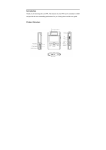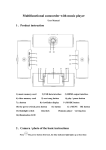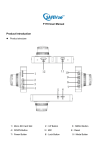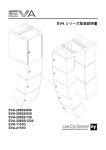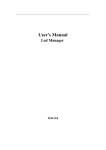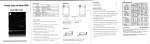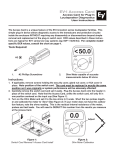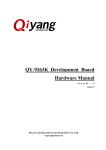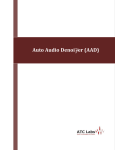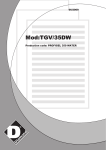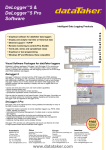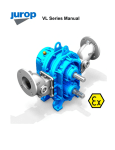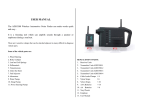Download USER MANUAL
Transcript
USER MANUAL Introduction Thank you for purchasing this driving recorder. Your driving recorder can be expanded to 32 GB to make your driving recorder to develop maximum performance so please firstly read manual. Product structure 1. On / off key, 2. Five direction key (up/down key, left/right key, OK key), 3. Display screen, 4. Charging indicator, 5. Power-on indicator, 6. Lens, 7. Support opening, 8. Reset key, 9. Loudspeaker hole, 10. HD/USB Connector/TF card trough, 11. Microphone. Come into use driving recorder 1. Power on: press power button once and blue indicator light will turn on. 2. Power off: press power button once again and blue indicator light will turn off. Notice: when battery runs low, driving recorder will power off automatically after indicating low battery. Battery charging There are three ways to charge battery; red indicator light is bright during charging. It takes an hour to charge and red charging indicator will power off automatically after finishing charging. 1. Use power DCSV outlet to charge 2. Use USB to charge 3. Use auto power to charge Place storage card Propel Micro SD storage card to card trough straightly according to direction of body until you hear the sound of “click”. Remove card Push Micro SD card forward and then card will be removed after popup. Notice: this machine requires to use high-speed Micro SD card and above CLASS 4. Basic operation of driving recorder I. How to switch camera shooting/ photograph/system setting Press right key to change to camera shooting/ photograph/ system setting II. How to shoot and set shooting option A. Shooting Open the camera and picture recording will automatically start; press OK key to stop picture recording and press again to restart picture recording. B. Set shooting option Under the condition of video recording mode, press left key to enter the option of “menu setting”; the column is yellow at that time. Resolution ratio: 1080P (FHD)/720 (HD). Repeat to video recording: turn off/ 3 minutes/ 5 minutes/ 10 minutes; Motion detection: open/close; Date label: open/close; III. How to take a photo A. Take a photo Press right key to switch to the mode of photograph Press OK key to take a picture B. Set photo option Under the condition of photograph, press MENU key to enter the option of “menu setting”; the column is yellow at that time. Resolution ratio: 12M (4032*3024)/8M (3264*2448)/5M (2560*1920)/3M (2048*1536) Picture quality: optimum, relative good, just so-so. White balance: (automatic/sunlight/cloudy sky/ fluorescent lamp /osram lamp/) Digital special efficiency: normal, white and black, nostalgic Time of self timer: Close/10 minutes/20 minutes Continuous shooting: Turn on/ off Date label: Turn on/ off Exposure compensation:(-2.0~+2.0) IV. System setting Press right key to switch to system setting of main menu Enter the option of “main menu setting” and the column is yellow at that time. Key sound: open and close key sound; Frequency of light source: set 50Hz/60Hz (current frequency); Formatting: OK/Cancel; Default setting: select to recover factory settings (OK/Cancel); Language set: set necessary language menu; Date/time: set date/time; TV output: Pal/Ntsc Version: version number of software. V. Playback/ files management Under the modes of shooting/photograph, press up key to enter playback mode. Interface can conduct files management on video recording and photograph. A. Video playback Press left and right key to select necessary AVI for playback. Press OK key to play and suspend AVI and press right key to adjust volume of sound. Files on screen display are the last operative playback. B. Photo playback Press left and right key to select files necessary to check. Files on screen display are the last operative playback. Connecting computer Download image and photo information 1. After USB is connected to computer, press power key to start; red indicator light will be bright and computer will automatically recognize Micro SD card disk. Notice: computer operating system: Windows 2000/XP/Vista/Windows 7, MAC OS x 10.3.6 above. 2. Use computer browser and files management. 3. Remove USB to close driving recorder Notice: if downtime arises because of disoperation, you can press reset key and then power on so the computer will recover normally. Product features - Perfect composite design of display screen with super mini size, 132 degree A+ high resolution and bugeye lens and 180 degrees lens turn, which is more convenient for video shooting at various occasions and multi-angle and high resolution. - Built-in 1/3.2 COMS with low noisiness and high quality makes you to catch clear picture at relatively dark occasions. - Built-in lithium battery for you to charge and record at the same time. - Built-in microphone/loudspeaker. - Support Micro SD card with high power capacity. - Function of move, detection and video recording. - Circulating video recording function for automatically deleting old files and recording new ones. - Anti-shake function - Auto power-on video recording function when starting auto-mobile. - Delayed start function to prevent automobile’s pulse current from damaging machine instantly. Technical specifications Size of LCD screen 2.0LTPS(4:3) Lens Language options 132 degree A+ high resolution and bugeye lens English/German/French/Spanish/Italian/Portuguese/TC/SC/Japanese/Russian Video Video format SD storage trough Microphone/loudspe aker Frequency of light TV out put source USB connector Power interface Battery System requirement 1080p(FHD)/720p(HD) MP4 Micro SD Built-in 50Hz/60Hz NTSC/PAL USB2.0 5V 1A Built-in lithium battery Windows 2000/XP/Vista/Windows 7,MAC OS x 10.3.6 以上 Notice: The product reserves on design and specification without further notice; if there is any difference, material prevails. Chart of accessories 1. Vehicle-mounted supply; 2. Vehicle-mounted supports; 3. Description. 。