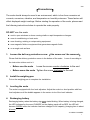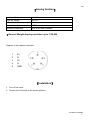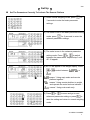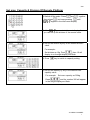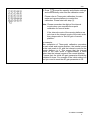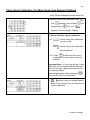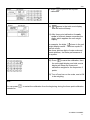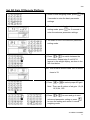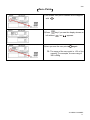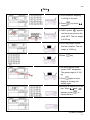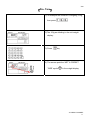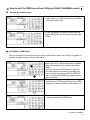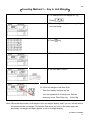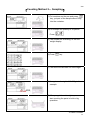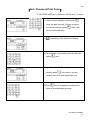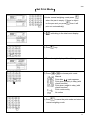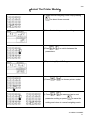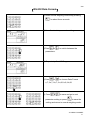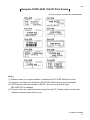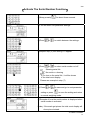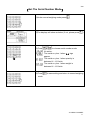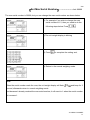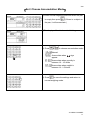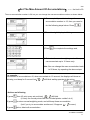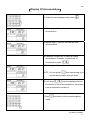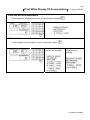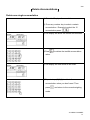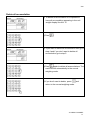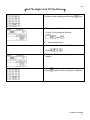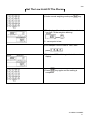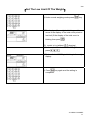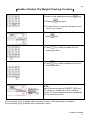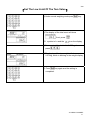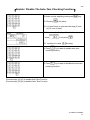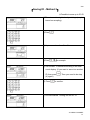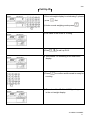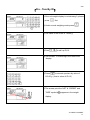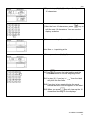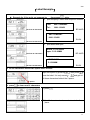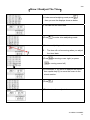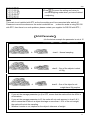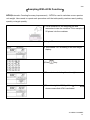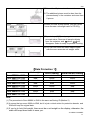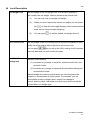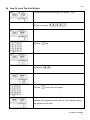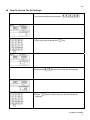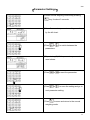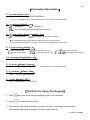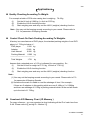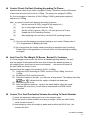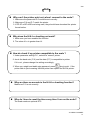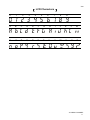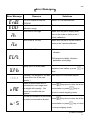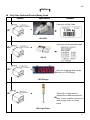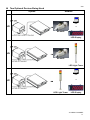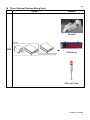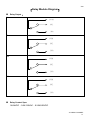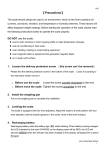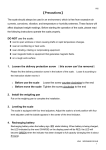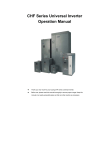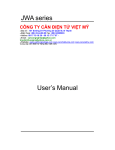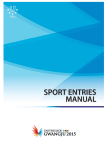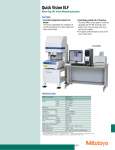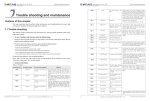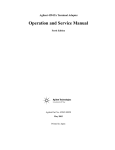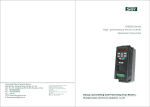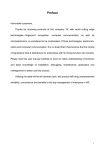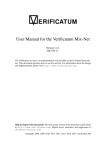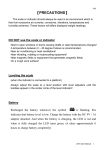Download JCA manual ENG
Transcript
V03 【Precautions】 The scale should always be used in an environment, which is free from excessive air currents, corrosives, vibration, and temperature or humidity extremes. These factors will affect displayed weight readings. Before starting the operation of the scale, please read the following instructions below to operate the scale properly. DO NOT use the scale: next to open windows or doors causing drafts or rapid temperature changes. near air conditioning or heat vents. near vibrating, rotating or reciprocating equipment. near magnetic fields or equipment that generates magnetic fields. on a rough work surface 1. Loosen the delivery protection screw (this screw can’t be removed) Please find the delivery protection screw in the bottom of the scale. Loose it according to the instruction sticker next to it • Before use the scale • Before move the scale Tighten the screw clockwise to the end Loose the screw counter-clockwise to the end 2. Install the weighing pan Put on the weighing pan to complete the installation. 3. Leveling the scale The scale is equipped with four level adjusters. Adjust the scale to a level position with four level adjusters until the bubble appears in the center circle of the level indicator. 4. Recharging battery Recharging battery when the battery sign starts blinking. When battery is being charged, the LED indicated by the word CHARGE on the display panel will be RED, the LED will become GREEN when the indicator has been charged to full capacity (charging time is about 8 hours). JCA DUAL CHANNEL 1 V03 【Function Keys】 WEIGHT : Display weight value. UNIT WEIGHT : Display unit weight value. TOTAL COUNT (PCS) : Display total pieces of the weight. : Tare weight value is set. : The weight return to zero point. : Tare weight is set. : Sampler is insufficient. : Under accumulation. JCA DUAL CHANNEL 2 V03 : The unit weight is lower than 4/5 e. : Battery is low. CHARGE Red LED light is on while the battery is Charging; : green LED light is on when Charging is completed. : ACAI is enabled. : The weight value is stable. : Net weight. 【Keyboard】 JCA DUAL CHANNEL 3 V03 ~ : Number & letter keys. as space key when edit label. : To key in decimal point / to enter function setup. : To reset the weight to zero. : To clear the key-in. : To switch Gross / Net weight. : Input Unit Weight. : To sampling / switch between main scale and remote platform. : To Accumulate / To enter label editing mode / To next parameter. : To delete the accumulated data / to display year, date, time / To previous parameter. : To call up an accumulated data / to access the accumulated data. : To select / to set the Hi value of weight or piece / To change to next content of parameter. : To select / to set the Lo value of weight or piece / To change to previous content of parameter. : Tare. : To give up any setting and return to normal weighing status. : To set/call up unit weight ID;To enable / switch on relay output function under Hi/Lo setting. To print;To disable / switch off relay output function under Hi/Lo : setting. JCA DUAL CHANNEL 4 V03 【Analog Section】 Input sensitivity 1~4mV/V Zero adj. Range 20% FS A/D conversion rate 10 times per second. Load cell excitation 5V DC Number of load cells. up to 4x350 ohm loadcells *General Weight display resolution up to 1/30,000 Diagram of sub channel connector 1 E+ 2 E- 3 S+ 4 S- 5 GND 【Installation】 1. Turn off the scale. 2. Connect the JCA scale to the remote platform JCA DUAL CHANNEL 5 V03 【 Set Up 】 Set The Parameters Correctly To Activate The Remote Platform (1) Under normal weighing mode, press for 3 seconds to enter the basic parameter settings. (2) The scale is now in the basic parameter setting mode. press for 3 seconds to enter the advance parameter settings. (3) The scale is now in the advance parameter setting mode. Press or to switch between the parameters. Repeat step 3 until AP-12 appear (4) AP-12 will appear in the weight display. Press or to select between , , or . means “ Using main scale and remote platform together.” means “ Using remote platform to weight and operate the main scale as indicator “. means “ Using main scale only. (5) Press or to save and go to next advanced parameter setting or press to save the setting and return to normal weighing mode. JCA DUAL CHANNEL 6 V03 Set max. Capacity & Division Of Remote Platform (1) Switch off the scale. Press and together then release , but keep pressing until appear in the total count display. (2) After appears in total count display, then you can set up the division of the remote scale. (3) Set up the division by key in the desired division value. For example: Set division as 10g. Press , then 10 will display in unit weight display and flash. (4) Press key to switch to capacity setting. (5) Set up the capacity by key in the desired max. capacity value. For example: Set max. capacity as 300kg. Press and the number 300 will appear in the weight display and flash. JCA DUAL CHANNEL 7 V03 to save the capacity and division settings (6) Press and automatically enter into the calibration mode. Please refer to Three-point calibration for main scale and remote platform to conduct the calibration. Please start with step (2). Note : Please remember the digits of the internal counts when you complete three-point calibration for remote scale. If the internal counts of the remote platform are not close to the internal counts of the main scale, then please refer to “Set AD gain of remote platform.” For example: After completion of Three-point calibration procedure for main scale and remote platform, the internal counts for the main scale is 33, and the internal counts for the remote platform is 4. This means that the internal counts of the main scale is approximately 8 times higher than the internal counts of the remote platform It means that the initial AD gain parameter should be multiplied 8 times. For example if the initial setting is 8 then you need to reset the AD gain parameter to 64. JCA DUAL CHANNEL 8 V03 Three-Point Calibration For Main Scale And Remote Platform Note: Please calibrate the main scale first (1) Switch off the scale and then Press and together, then release keep pressing but key until appear in the unit weight. Display. (2) Please conduct 3 point calibration. 2-1 . means three-point calibration for main scale. means three-point calibration for remote platform. 2-2. Press to switch to three-point calibration for main scale or remote platform. Important Note. You can only do the 3-point calibration for the remote platform after you have set the max. capacity and division for the remote platform. . Leave weighing pan empty and press key to do the zero point calibration. (3) appears in the unit weight display and the scale beeps. You can now do the 1-point calibration JCA DUAL CHANNEL 9 V03 (4) Put the first calibration weight onto the weighing pan. (For example, 10kg illustrated.) If the weight is not correct, key in the correct numbers by keys. (5)Press to perform the 1- point calibration and afterwards will appear in the unit weight display and the scale will beep. (6) Put the second calibration weight onto the weighing pan. (For example, 20kg illustrated.) (7) Press to conduct the 2 point calibration. and afterwards will appear in the unit weight display and the scale will beep. (8) Put the third calibration weight onto the weighing pan. JCA DUAL CHANNEL 10 V03 (9) Press to perform the 3-point calibration (10) appear in the total count display and the scale will beep. (11) After three-point calibration for main scale is finished, please remember the digits, which appears the unit weight display. shown in the unit For example, the digits weight display means “ 1division equals 33 internal counts. The closer division digits of main scale and remote platform, the better performance of the system. (12) Press to save the calibration, then the unit weight display and total counts display will show the three-point calibration weights for the respective 3 points. (13) Turn off and turn on the scale, now is OK to be weighing. Note : You can press procedures. to restart the calibration from the beginning during the three-point calibration JCA DUAL CHANNEL 11 V03 Call Up The 3-Point Calibration Data (1) Switch off the scale and then Press together, then release key, until Display. (2) After 2-1 . and but keep pressing appear in the unit weight. appears, means three-point calibration for main scale. means three-point calibration for remote platform. 2-2. Press to switch three-point calibration for main scale or for remote platform. (3)Press to call up the calibration data. The calibration data will automatically appear in sequence. (4) The left figure means 1st point calibration weight (5) The left figure means 2nd point calibration weight. (6) The left figure shows 3rd point calibration weight (7) The left figure shows “ 1div equals 33 internal counts”. The 1div of scale1 is always around 33. The one of scale2 should be close to 33. If not, adjust AP-10 to make the 1div of scale2 close to 33 as could as possible. For example: JCA 30kgx1g Note: 1g=33 internal counts means that we are checking the calibration data under the main scale mode. JCA DUAL CHANNEL 12 V03 Set AD Gain Of Remote Platform (1) Under normal weighing mode, press for 3 seconds to enter the basic parameter settings. (2) The scale is now in the basic parameter setting mode. press for 3 seconds to enter the advance parameter settings. (3) The scale is now in the advance parameter setting mode. (4) Press or to switch between the parameters. Repeat step 3 until AP-11 appear in the weight display, as show in the left chart below. Note: This ad value should make 1div of scale2 close to 33. (5) Press or to select proper AD gain Note : There are 8 options of ad gain 1,2,4,8, 16,32,64, 128. (6) Press or to save and go to next advanced parameter setting or press to save the setting and return to normal weighing mode. JCA DUAL CHANNEL 13 V03 How To Switch Between Main Scale And Remote Platform Main scale Capacity: 30kg Division: 1g Remote platform Capacity: 300 kg Division: 10g (1) In this example the scale is in the main scale mode. To switch to the sub channel mode (remote platform), press (2) The . flashed in the weight display.. (3) When flashing disappear, means that you are in the sub channel mode (remote platform). Now the remote platform could be used, and all applications of JCA plus could be used.. (4)To change back to the main scale mode just press display , and will flash in weight (5) When flashing disappear, means that the scale have returned back to main scale mode. All applications is of course available in this mode also. Some restriction in dual channel system Accumulation When accumulated already in one channel, it can’t be accumulated in another channel. Hi/Lo checking When Hi/Lo checking is enable in one channel, Hi/Lo setting can’t be accessed and enabled in another channel. JCA DUAL CHANNEL 14 V03 【Zero–Point】 (1)The scales zero point is shown as left diagram with . (2)Press left without key if you see the display shown as , but appears. (3)Here you see the zero point again. PS: The range of the zero point is ±2% of the capacity. For example, the zero rang of 30K is 600g JCA DUAL CHANNEL 15 V03 【Tare】 (1) Put a container weighing 0.100 kg on the pan. (2) Press appears. key when (3) TARE’ symbol appears and the arrow points to the word ‘NET’. The net weight is 0.000 kg (4) Put a 3kg weight master into the container. The net weight is 3.000 kg. (5)Press key (6)The arrow points to the symbol ’NET’ disappears. The gross weight is 3.100 kg (7) Press again and the display is showing net weight again. (8)Remove all objects from the and pan. When appears, press cancel the tare . to JCA DUAL CHANNEL 16 V03 【Pre- Tare】 (1)For example the container is weighing 123g , then press . (2)The 123g are blinking in the unit weight display.. (3) Press key (4) The arrows point the ‘NET’ & ‘PRESET TARE’ symbol in the weight display. JCA DUAL CHANNEL 17 V03 【 How to do Pre-TARE more than 100kg by DUAL CHANNEL model 】 Directly by number input (1) Key in pre-tare weight in normal weighing mode, like key in 100 and as before it means 100g. Now press [HI]. (2) Then the display will show 100kg and now press [TARE] key and now you have pre-tare 100kg. ■ Pre-TARE by ITEM value (So you can easily do pre-tare and get values of Pre-tare of more than 100kg. It is good to prevent mistakes in key in of pre-tare values.) (1) Key in pre-tare weight in normal weighing mode, like key in 100 and as before it means 100g. Now press [HI] and display will show 100kg. Now you press the [ITEM] key to save the pre-tare value in the memory and after you have chosen the memory slot like ITEM 10 then you press the [ITEM] key again to save the information. (2)You can now call out the pre-tare value by pressing the [ITEM] key and key in the ITEM number you have saved the information’s in. (3)You can now do pre-tare of this value by simply pressing the [TARE] key. JCA DUAL CHANNEL 18 V03 【Counting Method 1— Key In Unit Weight】 (1) For example the unit weight is 1.2 g. Press (2)The unit weight display is showing 1.2 g and is blinking. (3) Press key (4) The display of the unit weigh is 1.2000g (5) You can start to count. PS: If the unit weight is less than 0.8e, Then the display is shown as left. You can operate the counting func. But the accuracy is low. Take 30kg x1g, 0.8e=0.8g Note: When the scale have a unit weight in the unit weight display, and if you turn off the scale it will memorize the unit weight. This means that when you turn on the scale again the previously unit weight will again appear in the unit weight display. JCA DUAL CHANNEL 19 V03 【Counting Method 2— Sampling】 (1) Put container on the pan and press key., put part of the sample about 300g into the container. (2)For example the quantity is 20 pieces Press (3) The number 20 is blinking. In the unit weight display. (4) Press key. (5) The scale will calculate the unit weight. (6) You get a unit weight of 15.090g in this example (7) After you get the unit weight , you can start counting the parts in bulk or big quantities. JCA DUAL CHANNEL 20 V03 【Manual Accumulation】 (1) Put container on the pan and press key. Put objects into the container and start counting, (2) Wait for the appear. (3) Press symbol to key (4)The display shows ACC 1 and is blinking . This is the first accumulation. (5)The display will show as left chart when there get accumulated the above will on. PS: When the weight is less than 20e, it will go into accumulation setting mode. Take 30kg x1g, 20e=20g JCA DUAL CHANNEL 21 V03 【Manual Print】 (1) Put container on the pan and key. press Put objects into the container. (2) Wait for the symbol to appear. (3) Press key to print. PS: When the weight is less than 20e, it will go into print setting mode. Take 30kg x1g, 20e=20g JCA DUAL CHANNEL 22 V03 【Set / Choose A Print Form】 ※ EZ-2P/BP-443D set 0~99 forms; SH-24 set 0~15 forms (1) Under normal weighing mode press when the pan is empty. (If there is object on the pan and you press then it will print out automatically) (2) is blinking in the total count display (3) For example if you wish to print the 9th form, press and, (4)You will see Prt- 9 blinking in the total count display (press if you want to choose another print form and repeat step (3)) (5)Press key to complete the setting and return to normal weighing mode. JCA DUAL CHANNEL 23 V03 【Set Print Mode】 (1)Under normal weighing mode press when the pan is empty. (If there is object on the pan and you press print out automatically) (2) then it will is blinking in the total count display (3) Press key (4)The unit weight display will be blinking. (5) Press or to choose print mode Manual Print after mark appears Print when quantity is okay (with check function) Print when weight is okay (with check function) Print continuously No action (6) Press to save the print mode and return to normal weighing mode. JCA DUAL CHANNEL 24 V03 【Select The Printer Model】 (1) Under normal weighing mode keep pressing for about three seconds. (2)You will enter into parameter settings. (3)Press or to switch between the parameters. (4)Repeat step (3) until P-5 appear. (5)Press or to choose printer model. (6) Press or to save and go to next parameter setting or press to save the setting and return to normal weighing mode. JCA DUAL CHANNEL 25 V03 【Set RS-232 Baud Rate】 (1)Under normal weighing mode keep pressing for about three seconds. (2)You will enter into parameter settings.. (3)Press or parameters. to switch between the (4)Repeat step (3) until P-6 appear. (5) Press or to choose baud rate 19200/ 9600/4800/2400 (6) Press or to save and go to next parameter setting or press to save the setting and return to normal weighing mode. JCA DUAL CHANNEL 26 V03 【RS-232 Data Format】 (1)Under normal weighing mode keep pressing for about three seconds. (2)You will enter into parameter settings. (3)Press or to switch between the parameters. (4) Repeat step 3 until P-7 appear. (5)Press or to choose Data Format n,7,1/o,7,1/e,7,1/n,8,1/o,8,1/e,8,1 (6) Press or to save and go to next parameter setting or press to save the setting and return to normal weighing mode. JCA DUAL CHANNEL 27 V03 【Samples Of BP-443D / EZ-2P Print Forms】 ※10 print forms is preset by manufacturer Note: (1) Please contact your supplier/-dealer for additional EZ-2P & BP-443D print forms. (2) A memory card has to be installed in EZ-2P. (BP-443D memory card is standard) (3) A RTC-device has to be installed in EZ-2P if you need to print time/-date. (BP-443D RTC is standard) (4) The print forms are installed into the printers through PC. Please email us and we will make the requested print form for you. JCA DUAL CHANNEL 28 V03 【Sample Of SH-24 Print Forms】.............. 16 forms Prt08-15 print forms with unit weight Prt08-15 print forms with tare weight When appear under Display of accumulation, .the printout will press like as following. Note: (1) If you wish the SH-24 should be able to print date & time, the scale needs an optional module RS-232+RTC. (2) If you have a printer that you think is compatible with the SH-24, then just connect the scale and the printer and remember to choose print model (even it is not the SH-24). Please choose own of the print formats from Prt-00 to Prt-15 and if the print appears correct, means that the printer is compatible with the SH-24. JCA DUAL CHANNEL 29 V03 【Activate The Serial Number Function】 (1)Keep pressing for about three seconds (2) You will enter into parameter settings. (3)Press or to switch between the settings. (4)Repeat step (3) until seeing P-2 appear. (5)Press or to select serial number on/-off Showing serial No. No serial no. showing If you turn on the serial No., it will be shown in the total count display. Please see example in step (7) (6) Press or setting or press to save and go to next parameter to save the setting and return to normal weighing mode. (7)Example of how the serial number is displayed when serial number is activated. Note:If the scale get pieces the total count display will show piece instead. JCA DUAL CHANNEL 30 V03 【Set The Serial Number Mode】 (1)Under normal weighing mode press (2)The displays will show as below (if not, please press (3) Press or ) to choose serial number mode No action. The serial no. plus 1 when sign appear. The serial no. plus 1 when quantity is between HI – LO limits. The serial no. plus 1 when weight is between HI – LO limits (4) Press to save setting and return to normal weighing mode. JCA DUAL CHANNEL 31 V03 【Set Max Serial Number】.................... limit 99999 The max serial number is 99999, but you can change the max serial number as shown below. (1) For example if you wish to change the max serial number to 12, then you need to do the following steps below. Press , , (2)The unit weight display is blinking (3) Press to complete the setting and, (4) Return to the normal weighing mode. Note: When the serial number reach the max, the unit weight display will flash and beep for 3 second, afterwards return to normal weighting mode. And because it already reached the max serial number, it will reset to 1 when the serial number do increase 1. JCA DUAL CHANNEL 32 V03 【Change The Serial Number】 (1)If you want to change the serial no. to 12, then Press , (2) The unit weight display is blinking (3) Press to complete the setting and, (4) Return to the normal weighing mode. Note:The serial no. is starting from 12.. JCA DUAL CHANNEL 33 V03 【Set / Choose Accumulation Mode】 (1)Under normal weighing mode and when the pan is empty then press (If there is a object on the pan, it will accumulate.) (2)The display of the total count is blinking. (3) Press or to choose accumulation mode Manual Accumulate when sign appear Accumulate when quantity is between HI – LO limits Accumulate when weight is between Hi – LO limits. (4) Press to save the settings and return to normal weighing mode. JCA DUAL CHANNEL 34 V03 【Set The Max Amount Of Accumulations】 ...... the limit is 50 The max accumulation number is 50, but you can change the max accumulation number as shown below. (1) For example if you wish to change the max accumulation number to 12, then you need to do the following steps below. Press , , (2)The unit weight display is blinking (3)Press to complete the settings and, (4) Return to the normal weighing mode. Now you can accumulate up to 12 times only. Note: You can change the max accumulation back to 50 times, by repeating the above steps. For example, max amount of accumulations=12, when accumulate to 12 amount, the displays will show as still blink waiting operator to do action. following, and beep for 3 second. but 3 Actions as following (1) press ,then it’ll print every set and total, still blink (it’s only for normal printer like SH-24.Label printer couldn’t do it ) (2) press to return normal weighting mode, and still keep those accumulation. (but if you try to accumulate another set, it’ll appear to warn) (3) press twice, delete all accumulation. JCA DUAL CHANNEL 35 V03 【Display Of Accumulation】 (1) Under normal weighing mode press (2)The display will show the value of the last accumulation (3)Repeat step (1) and you will see the total accumulations. (4)Press any number key to select a certain accumulation. Example, to select the 12 accumulation press , (5)The display will show the twelfth accumulation. , then repeat step (4) to NOTE:You can press see the accumulation that you want. (6)If you press , then the display will show the amount of the all accumulations, since there is no accumulation number 13 (7)Press and return to the normal weighing mode. JCA DUAL CHANNEL 36 V03 【Print While Display Of Accumulation】....only for SH-24 Print one set of accumulation Enter display of accumulation, when it show single set press Print total accumulation Enter display of accumulation, when it show total, press Weight on the scale will No weight on the scale Print out as following. Will print out as following. JCA DUAL CHANNEL 37 V03 【Delete Accumulations】 Delete one single accumulation (1) Enter the Display of accumulation. (2) Press any number key to select a certain accumulation.. Example to select the 12 accumulation press , (3)The display will show the twelfth accumulation. (4)Press to delete the twelfth accumulation value. (5)The display will now show as left chart. (6)Repeat steps (2)(3)(4) to delete the accumulation value you don’t need. Then press and return to the normal weighing mode. JCA DUAL CHANNEL 38 V03 Delete all accumulation (1) To delete all accumulation it is important to have all accumulation appearing in the unit weight display like ALL 12 (2)Press (3) If you want to delete all accumulation then go to step 4 and if you don’t want to delete all accumulation go to step 5. (4)Press again to delete all accumulations. The scale returns automatically to the normal weighing mode. (5)If you don’t want to delete, press and return to the normal weighing mode. JCA DUAL CHANNEL 39 V03 【Set The High Limit Of The Pieces】 (1)Under normal weighing mode press key. (4) The display of the total count will show the last hi limit. (If the weight is blinking , ,press ) PS: arrow points the Hi (3)For example if the Hi limit is 2013, then Press (3) The value 2013 is blinking in the total count display (5)Press again and the setting is completed JCA DUAL CHANNEL 40 V03 【Set The Low Limit Of The Pieces】 (1)Under normal weighing mode press key (2)The display of the total count will show the last low limit. (If the weight is blinking ,press ) PS:arrow point to low (3)For example if the LO limit is 1987, then press (4)The value 1987 is blinking in the total count display. (5)Press key again and the setting is completed JCA DUAL CHANNEL 41 V03 【Enable / Disable The Piece Checking Function】 (1)Under normal weighing mode press PS: Pressing key key is the same. PS: You don’t have to operate both step (3) and (4).Do one of them. (2)Make sure the total count is blinking, if not press key. (3) Press if you want to enable Hi & Lo checking function. (4)Press if you want to disable the Hi & Lo checking function. NOTE: There is an arrow between PRESET TARE and NET, when you enable the Hi & Lo checking function. The arrow disappears when disable the Hi & Lo checking function. Execute step(1)(2)(3) to enable Hi/Lo checking Function(Now light tower is available ) Execute step(1)(2)(4) to disable Hi/Lo checking Function JCA DUAL CHANNEL 42 V03 【Set The High Limit Of The Weight】 (1)Under normal weighing mode press the key (2)The display of the weight is blinking and the arrow in the display of the total count points to high limit. (If the display of the total count is blinking then press ) showing) PS: point to Hi (without (3)For example if Hi limit is 1.023kg, then press (4)The high limit 1.023kg is blinking in the weight display. (5)Press key again and the setting is completed JCA DUAL CHANNEL 43 V03 【Set The Low Limit Of The Weight】 (1)Under normal weighing mode press key (2)The display of the weight is blinking and the arrow in the display of the total count points to low limit.(If the display of the total count is blinking then press ) PS: point to Lo (without showing) (3)For example if the Lo limit is 0.987kg, then press (4)The low limit of 0.987kg is blinking in the weight display. (5) Press key again and the setting is completed. JCA DUAL CHANNEL 44 V03 【Enable / Disable The Weight Checking Function】 (1)Under normal weighing mode press PS: Pressing key is the same. PS: You don’t have to operate both step (3) and (4).Do one of them. (2)Make sure the weight display is blinking, if not press key. if you want to enable Hi & Lo (5) Press checking function. (6) Press if you want to disable the Hi & Lo checking function. NOTE: There is an arrow between PRESET TARE and NET, when you enable the Hi & Lo checking function. The arrow disappears when disable the Hi & Lo checking function. Execute step(1)(2)(3) to enable Hi/Lo checking Function(Now light tower is available ) Execute step(1)(2)(4) to disable Hi/Lo checking Function JCA DUAL CHANNEL 45 V03 【Set The High Limit Of The Tare Value】 (1)Under normal weighing mode press key (2)The display of the total count will show if not, press PS: points to Hi and the . is on the display. (3)For example the Hi limit is 0.579kg, then press (4)The display of the tare weight will show 0.579kg blinking in the weight display. (5)Press key again and the setting is completed JCA DUAL CHANNEL 46 V03 【Set The Low Limit Of The Tare Value】 (1)Under normal weighing mode press key (2)The display of the total count will show if not, press PS: points to Lo and the . is on the display. (3)For example if the Lo limit is 0.573kg, then press (4)The display of the tare weight will show 0.573kg, which is blinking in the weight display. (5) Press key again and the setting is completed. JCA DUAL CHANNEL 47 V03 【Enable / Disable The Auto-Tare Checking Function】 (1)Under normal weighing mode press PS: Pressing key is the same. PS: You don’t have to operate both step (3) and (4).Do one of them. (2) Make sure the display of the total count show . If not press PS: points to Lo and . showing. (3) Press if you want to enable auto tare checking function. (4) Press if you want to disable the auto tare checking function. Execute step(1)(2)(3) to enable Auto-Tare Function Execute step(1)(2)(4) to disable Auto-Tare Function JCA DUAL CHANNEL 48 V03 【Saving ID - Method 1】 ※Possible to save up to 50 ID (1) Under normal weighing mode press (2)The unit weight display is blinking. (3)Press key (4)Key in a number from 0 to 49. (5)Press for example. (6)The ID 12 should be blinking in the total count display.(If you want to save into another ID, then press again) (7)Press . Then you need to do step (5) to confirm. (8)You have now saved 1.2300g into the ID-13. JCA DUAL CHANNEL 49 V03 【Saving ID - Method 2】 ※Possible to save up to 50 ID (1)There is a unit weight already existing (maybe based on sampling). (2)Press . (3)Key in a number from 0 to 49. (4)Press for example. (5)The number 13 should be blinking in the total count display. (If you want to save into another ID, then press . Then you need to do step (4) again) (6) Press to confirm. (7)You have saved 1.2300g into the ID-13 . JCA DUAL CHANNEL 50 V03 【Call Up ID】 ※If the unit weight display is not showing 0, please press first (1)Under normal weighing mode press (2)The value of the ID-00 is 10.300g. (3)Press to call up ID-13. (4) The number 13 is blinking in the total count display. (5)Press to confirm and the scale is ready for counting. (5) The value of the ID-13 is 1.2300g and appears in the unit weight display. JCA DUAL CHANNEL 51 V03 【Pre - Tare By ID】 ※If the unit weight display is not showing 0, please press first (1)Under normal weighing mode press (2)The value of the ID-00 is 1.0300 g. (3)Press to call up ID-13. (4)The number 13 is blinking in the total count display. (5)Press to execute pre-tare by value of 123.00 g. ( that is value of ID-13) (6)The arrows point the ‘NET’ & ‘PRESET and TARE’ symbol appears in the weight display. JCA DUAL CHANNEL 52 V03 【Customize Your Own Label】 (1)Under normal weighing mode keep pressing until you see the display shown as below. (2)If the displays are blank, means that no label form has ever been saved in the scales memory. PS: The label can save up to 32 characters pointing at Hi means the front 16 characters can be edited.. (3)Keep pressing and releasing . The display will show , , , in order. Choose example. (4)Press or do nothing in a second to edit the next character. Press and for to move leftwards to move rightwards. (5)You can key in another character. JCA DUAL CHANNEL 53 V03 (6)Repeat steps (3),(4),(5) until you finish your first 16 characters. (7)After the front 16 characters, press key to edit the next 16 characters. You can see the display as below (8)You can now key in the next 16 characters. Note: Now is pointing at Lo (9)Do as procedures (3),(4),(5) (10)Press to save the label setting and the scale will return to normal weighing mode. PS.1 In step (6), if you key in “ will print into two lines. ” then the label PS.2 If you key in two empty blocks the word behind the block will not appear on the label. you will clear up the 16 PS.3 When you press characters showing on the displays. JCA DUAL CHANNEL 54 V03 【Label Example】 Example for 2-line print out separate by from press twice print company’s name and telephone number Title: Tel : ABC COMPANY 0981-123456 the first 16 characters BP-443D ABC COMPANY 0981-123456 SH-24 the last 16 characters print brand and spec brand: LTYPE WIRE spec: D 15-20MM BP-443D the first 16 characters LTYPE WIRE D 15-20MM SH-24 the last 16 characters all the characters behind two space won’t be save. Input two space by pressing . Then press to save the label. It is only saved , and get rid of those characters behind the 2 space. 2 space press to clear now 16 characters (1)press (2)the 16 characters is clear and return to the first place. JCA DUAL CHANNEL 55 V03 【Show / Readjust The Time】 (1) Under normal weighing mode press then you see the displays show as below. (2) You can see the time/-date. (3)Press to enter into readjusting mode. (4)Go into readjusting mode. PS: The time will not be running when you adjust the time/-date. (5)Press for moving cursor right. (or press for moving cursor left) (6)For example, if you want to readjust the minute then repeat step (5) to move the cursor to the minute section. (7)Press (8)The time has been adjusted JCA DUAL CHANNEL 56 V03 (9)Press to save the setting and return to normal weighing mode when you have finished readjusting. Note This scale is not installed with RTC so the time setting won’t be memorized after switch off. Please set correct time whenever the scale is switched-on. (unless the scale is using RS-232 with RTC, then there is no such problem, please contact your supplier for RS-232 with RTC) 【ACAI Parameter】 ※In the below example the parameter is set at 15 + + + chart1:Normal sampling chart2:One of the objects is short of 20g chart3:One of the object’s unit weight have 20g surplus * If you set the average parameter (p-4) to OFF, means that the scale will do the ACAI in all situations.. * If you set the average parameter to15, the scale will not work as seen in chart 2 & 3., which means that if there is a object shortage or more than ±15% of the unit weight, the scale will not do the sampling. * Whether it works or not, depend on the object’s tolerance of weight. JCA DUAL CHANNEL 57 V03 【Sampling With ACAI Function】 ACAI(Automatic Counting Accuracy Improvement):ACAI is used to calculate a more precise unit weight. User needs to repeat each procedure until the total quantity reaches users’ packing quantity or target quantity. (1) Put a container on the weighing pan and remember to tare the container. Put a sample of 20 pieces into the container. (2) Key in 20 (3) The number “20” is blinking in the unit weight display. (4)Press key. (5)The scale is calculating the unit weight. (6)The unit weight is 15.018g. If the above shows means that ACAI is activated. JCA DUAL CHANNEL 58 V03 (7)Put another 10 pieces into the container. PS: The additional pieces must be less than the pieces already in the container and more than 5 pieces. (8)When you hear a beep sound, you get a even more accurate unit weight value of 15.007g. (9)Repeat steps (6)(7) and you get an even more accurate value. Remove all sample objects from the container, and above will disappear. Scale is ready for precise counting. (10)You can now count the same objects again with the more accurate unit weight value. 【Data Protection 1】 Save 99990 to ID49 Save 99991 to ID49 Save 99992 to ID49 Save 99993 to ID49 Save 99994 to ID49 Save 99995 to ID49 Save 99996 to ID49 Save 99997 to ID49 Unit weight Hi/LO setting Serial No/Acc setting unlock unlock unlock lock unlock unlock unlock lock unlock lock lock unlock unlock unlock lock lock unlock lock unlock lock lock lock lock lock Note: (1) The procedure to Save 9999X to ID49 is the same as Saving ID (Method 1) (2) It seems that you save 9999x to ID49, but it is just a virtual action for protection decode, and ID49 still keep it’s original data. (3) If you try to lock Unit weight, there must be a unit weight on the display, otherwise, the scale will beep three times to warn you. JCA DUAL CHANNEL 59 V03 Lock Description Unit weight lock The advantage of the unit weight lock, is to prevent anybody to alter/-modify the unit weight, without access to the unlock code. (1) You can only lock one single unit weight (2) When you don’t require the locked unit weight you can press the to clear the unit weight display, which means that the scale can be used to simple weighing. (3) Hi/LO setting lock You can press to call the locked unit weight directly. The advantage of the Hi/Lo setting lock is to prevent anybody to alter /modify the Hi/Lo setting without access to the unlock code. You can press , key to call up the Hi/Lo setting, but it becomes read-only data and you can’t modify the data. Serial No/Acc setting lock Function is as following (1) to prevent any change of serial No, maximum serial No, and serial No mode. (2) to prevent any change of maximum Accumulation setting and accumulation mode. The advantage is to make sure that when you are doing serial No increase or accumulation is under control. For example, you set accumulation mode to weight, then it couldn’t be change to manual ,stable or other, that make sure that every time the scale do Accumulation is in weight spec. JCA DUAL CHANNEL 60 V03 How To Lock The Unit Weight (1)Assume that there already get unit weight 1.23g. (2)Then you press (3)Press (4)And key in (5)Press , , , , key , to lock the unit weight. Now you have locked the unit weight and this is the only available unit weight the scale can use. Any changes require the access unlock code. JCA DUAL CHANNEL 61 V03 How To Unlock The All Settings (1)In normal weighing mode press, (2)Then you need to press the (3)And press (4)Press settings. , , , , , key which will unlock the all settings. key to confirm that you will unlock the all JCA DUAL CHANNEL 62 V03 【Data Protection 2】................... 50 set of ID (1) Under normal weighing mode, press for 3 seconds to enter the basic parameter settings. (2) The scale is now in the basic parameter setting mode. press for 3 seconds to enter the advance parameter settings. (3) The scale is now in the advance parameter setting mode. Press or to switch between the parameters. Repeat step 3 until AP-10 appear (4) AP-10 will appear in the weight display. Press or to select between , Unlock Lock, the value of 50 set ID will be protected and locked and you can’t change any of the 50 ID. The data becomes read-only data. (5) Press or to save and go to next advanced parameter setting or press to save the setting and return to normal weighing mode. Note: To unlock the protection you need to set the AP-10 parameter to 0 (Unlock). JCA DUAL CHANNEL 63 V03 【Parameter Settings】 (1)Under normal weighing mode keep pressing key for about 3 seconds. (2)You will now enter parameter settings as show by the left chart. (3)Press or to switch between the parameters. (4)Repeat step (3) till the parameter you want to reset shows. (5)Press or (6)Press or to reset the parameter. to save the setting and go to next parameter setting. (7)Press to save and return to the normal weighing mode. JCA DUAL CHANNEL 64 V03 【Parameters Description】 P- 0:power(default : off ) (item:off/ 10/20/30/40/50/60/70/80/90min) *If P-0=10, when there is no object on scale for ten min, it will shut off automatically. P- 1:backlight (default : auto) :always off :always on :turn on when the weight is greater than 20e P- 2:serial number display(default : off) :never display :will display when piece is zero *The scale will saving the latest serial number when it be turn off normally. As it is shut off improperly, the memory won’t be saved, like plug off the power cable. P- 3:beep sound(default : in) : when check is OK - :when check is OK : when check is Hi / Lo - :when check is Hi / Lo ( ( - , using scale’s buzzer) , - using light tower’s buzzer) P-4:average ACAI(default : off) (item:off/5/10/15/20/25/30/35/40/45) P- 5:printer(default : normal) (item:normal / EZ-2P / BP-443D) normal as SH-24 or compatible printer P- 6:baudrate(default : 9600) (item:19200/9600/4800/2400) P- 7:data(default : n81) (item:n81/o81/e81/n71/o71/e71) 【The Rule For Using The Keypad】 1. Press 2. Press and return to the normal weighing mode in any situations. to clear the wrong input. 3. There will be short beep whenever you press any key; a long beep sound indicates successfully setting and three beep sounds indicate an error. JCA DUAL CHANNEL 65 V03 【Connecter】 Scale To Printer Connecter for EZ-2P/BP-443D Connecter for SH-24 Scale To PC When you want a scale to transmit data to PC continuosly. (1) Using a cable as following to connect Scale and PC (2) Set printer mode as continue (3) Scale data will be sent to PC continuously. (of course, you must have the receiving software on the PC Only pin 2,3 and 5 are used. 【Data Protocol】 Output Data When Print Mode Set As Continue Case1: No unit weight on Scale header1 header2 weight (8digits) unit Case2: with unit weight on Scale header1 header2 weight (8digits) ( header1: ST=STABLE unit US=UNSTABLE) examples for Case1: ST /NT□+□12.350□kg US/GS□+□30.000□lb unit weight unit (6digits) piece (6digits) ( header2: NT=NET GS=GROSS) examples for Case2: ST /NT□+□10.000□kg,1.0000□□g, □10000□PCS US/GS□+□30.000□l b,0.0010□ l b, □30000□PCS Input Commands “T”=perform TARE function “Z”=perform ZERO function JCA DUAL CHANNEL 66 V03 【Applications】 Quality Checking According To Weight. For example a batch of PDA outer casing box is weighing 79~82g (1) Set the Hi limit at 0.082 kg, Lo limit at 0.079 kg (2) Enable the HI/LO checking function (3) Start weighing now and carry out the HI/LO (weights) checking function. Note : You may set the beeping sounds according to your needs. Please refer to P-3. for parameter of Beeping Sounds. Control Check On Each Packing According To Weights. A factory is a manufacturer of DVD player, the standard packing weights of one DVD player is 1.731kg inclusive of : DVD player 1.200 kg Adaptor 0.148 kg User Manual 0.090 kg Packing Material 0.293 kg ---------------------------------------Total Weights 1.731 kg Assume that a standard error of ±30 g is allowed for every packing . So , (1) (2) (3) Set the HI limit for weight at 1.761 kg, LO limit at 1.701 kg Enable the HI/LO checking function Start weighing now and carry out the HI/LO (weights) checking function. Note : (1) You may set the beeping sounds according to your needs. Please refer to P-3. for parameter of Beeping Sounds. (2) Sometime the scale is unable to read the shortage of item if for example : if there are 2 adaptors in this packing which are now 0.148kg x 2 = 0.296kg and there are shortage of 0.150g in packing material which at the end still made up to the total of 1.733kg . Construct A ID Memory Chart ( ID Memory ) For easy reference , you may construct a chart indicating all the ID of each item from 0~49 .Please refer to【saving ID – Method 1】. JCA DUAL CHANNEL 67 V03 Control Check On Each Packing According To Pieces . Assumed that a box of pen knife is weights 5.500kg . Each box contains 50 pieces of pen knife and each pen knife is 0.100kg . The empty box weighed 0.500kg . So ,the net weights of each box is 50x0.100kg= 5.000 kg and gross weights of each box is 5.500kg . Now , we want to check each packing according to pieces . (1) set the pre-tare at 500g ( weight of the empty box ) (2) key in unit weight of pen knife as 100g (3) Set the HI limit ( pieces ) 50 pcs , LO limit (pieces) at 50 pcs (4) Enable the HI/LO checking function . (5) Start weighing now and carry out the HI/LO checking function Note : (1) You may set the beeping sounds according to your needs. Please refer to P-3. for parameter of Beeping Sounds. (2) You may perform the control check according to weights control checking. Please refer to the application on Control check on each packing according to weights. Auto Tare On The Weight Of Boxes , Basket Or Container If a fruits monger want to pack his fruits in a standard packing basket . He wish that the weight of the basket will be auto tare-off when the basket is place on the weighing pan, and when he remove the basket , the scale will cancel off the tare value and return to zero. Assumed that the weight of the basket is 0.450 ~0.480kg (1) Under the HI/LO checking for TARE , set the HI limit 0.480g, Lo limit at 0.450g. (2) Enable the HI/LO checking function (3) Place the basket on the pan , you will hear a beep sound. The display show like (4) (5) and indicate that the weight of basket has been tare . start packing the fruits . after complete the packing , remove the whole basket, when the scale reaches the zero point, you will hear a beep sound and TARE will be canceled. Control The Total Production Volume According To Serial Number (1) enter the parameter setting and turn on the serial number (2) set the mode of serial number according to weight ( within the HI/LO limit), serial number will add 1. (3) start weighing, when the weight is stable and is within the HI/LO limit , the number will add 1. JCA DUAL CHANNEL 68 V03 With This Function , The Total Production Volume And Weight Of Packing Can Be Checked According To Serial Number . Control The Production According To The Maximum Serial Number. Assumed that a production line need to do the packing for every 100 standard items produced : (1) turn on the serial number (2) set the mode of serial number according to weight ( within the HI/LO limit), serial number will add 1. (3) set the maximum serial number to be 100 (4) start weighing, when the weight is stable and is within the HI/LO limit , the number will add 1. (5) when the serial number reach 100 , the unit weight display will show a blinking and beeping sounds , meaning that have reached 100 standard items and you can do the packing now. (6) the serial number will return and start from 1 again , after the 100th serial number , Difference Printing Format For Difference Products This scale is well equipped with 100 difference printing format according to your needs . Please refer to【label & sample of the printing forms】. Print The Product Name And Specifications ( Label Setting ) You may key in the product name and specification and print the label using the printer because this scale is equipped with the A ~ Z alphabets . Please refer to 【sample of print forms】. Using The Tower Light To Indicate A Defect Or Shortage In Production The examples of production control mentioned above can be more effective by Using a tower light connecting to the scale. The advantage of the tower light is to overcome the noisiness in the production line and enable the users to check the production through the signals of the tower light . Please Contact Your Nearest Agent Or Sales Person If You Have Others Special Requirements Related To The Scale. JCA DUAL CHANNEL 69 V03 【FAQ】 Why can’t the printer print out, when I connect to the scale? 1. Make sure the parameter P-5 model be set correctly. 2. Make sure P-6 and P-7 match the printer. 3. If EZ-2P or BP-443D are being used, they should have download the printer format before. Why does the Hi & Lo checking not work? 1. Make sure you have enabled the function. 2. The value of Lo is greater than Hi. How do check if my printer compatible to the scale ? 1. Under parameter setting P-5 , select the “normal” printer . 2. check the baud rate ( P-6) and the data (P-7) is compatible to printer. If it is not , please change the setting accordingly . ,key to print . If the 3. When you weight and stable sign appeared, press printer able to print meaning that this printer can replace the SH-24 printer . . Why are there no sounds in the Hi & Lo checking function? Make sure P-3 is set correctly Why do I have to reset the time every time I turn on the scale? The scale needs an optional RTC. JCA DUAL CHANNEL 70 V03 【 LCD Characters 】 0 1 2 3 4 5 6 A B C D E F G N O P Q R S T 7 H U 8 9 I J K L M V W X Y Z JCA DUAL CHANNEL 71 V03 【Error Messages】 Error Message Reasons Solutions The CPU unable to read the EEPROM Return To The Manufacturer Unable to read the 3 points calibration range Do the 3 points calibration Zero Point is Too High Make sure the pan is empty when turn on the scale or perform the 3 points calibration. Zero Points is Too low Make sure the pan is on the scale or perform the 3 points calibration. Unstable Zero Point (1)Make sure there is no winds or vibration . (2)Change the stability /vibration parameter accordingly. Battery for RTC is too weak Replace a new battery or press to abort. Overload (The weights on the pan Take away the overloaded objects. is more than +9e of the max. capacity ) Unable to accumulate due to contradiction in net weight and net weight with quantity . You cannot accumulate this two together . Press key twice to clear the all the accumulation or press key to return to normal weighing mode . The last accumulation is more than the preset accumulation allowed . Press key twice to clear the all the accumulation or press key to return to normal weighing mode . JCA DUAL CHANNEL 72 V03 【Option】 Only One Optional Device Being Used Option Application Remark Can print out Bar Code AP1 + → BP-443D Can print out accumulation data AP2 + → SH-24 AP3 + → Only the weighing data can be shown on LED Display LED Display AP4 + Three light of light towel to → indicate three different situation, easy to see, besides it’s buzzer is loud enough even in a noisy place. LED Light Tower JCA DUAL CHANNEL 73 V03 Two Optional Devices Being Used Option Remark PC AP5 → or BP-443D LED Display AP6 → BP-443D LED Light Tower PC AP7 or → LED Light Tower LED Display JCA DUAL CHANNEL 74 V03 Three Optional Devices Being Used Option Remark BP-443D AP8 → LED Display LED Light Tower JCA DUAL CHANNEL 75 V03 【Relay Module Diagram】 Relay Output: Alarm COM N.C. N.O. HI COM N.C. N.O. OK COM N.C. N.O. LO COM N.C. N.O. Relay Contact Spec 1A/24VDC,0.5A/125VAC,0.25A/250VDC JCA DUAL CHANNEL 76