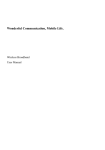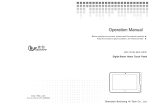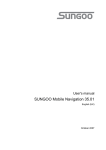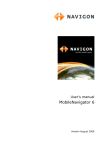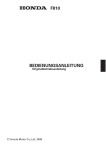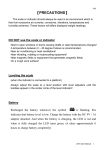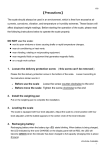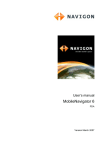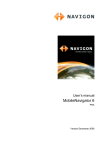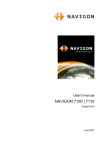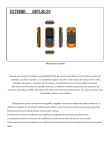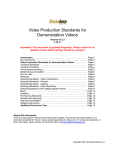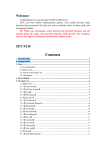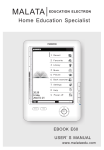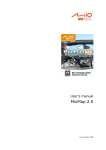Download Titan 150 User Manual
Transcript
Titan 150 User Manual Table of Contents 1) Introduction ........................................................................................... 2 2) Safety and Performance ........................................................................ 2 3) About your phone .................................................................................. 6 4) Setting up your phone ........................................................................... 8 5) Call Center .......................................................................................... 13 6) Phonebook .......................................................................................... 15 7) Messages ........................................................................................... 19 8) Multimedia........................................................................................... 21 9) Network Service .................................................................................. 24 10) Settings ............................................................................................. 26 11) Connectivity....................................................................................... 29 12) Appendix ........................................................................................... 31 1) Introduction Thank you for purchasing the Titan 150 mobile phone. This mobile phone is designed to be shockproof, waterproof and dustproof. This manual will help you to understand the functions and features of the phone. In addition to common call functions, Titan 150 also provides you Messages, MP3 player, Video player, EBook, Bluetooth, etc. Titan 150 comes with rechargeable batteries, charger and various accessories. Unauthorized chargers may cause danger, and would violate the guarantee clause. The manufacturer has the final interpretation of this manual. The manufacturer reserves the right to modify technical regulations without prior notice. The company reserves the right to modify the contents of this manual without prior notice. The manufacturer reserves the right to modify the technical product specifications without prior notice. 2) Safety and Performance ◆ Emergency Service Dial the emergency service number in any country, you can directly dial 112 (or other emergency services). You need to confirm the mobile power supply has been opened, and in the service area. Enter the emergency services number (112 or other numbers) and press the dial key to call. Any digital network has 112 emergency call services. In the UK, you can also use 999 standby emergency number, but you must insert a valid SIM card. Note: Due to the nature of cellular network, it can't guarantee the emergency call success. ◆ Personal Interference might be caused by poor shielding performance of medical devices such as hearing ensure that they are adequately shielded from the RF signals. You can also ask your doctor for the relevant information. For users with heart disease, you must pay special attention to the phone ring volume and vibrating alert settings. In oil storage facilities, chemical factories and so on, which have explosive gases, or the site of explosive production processes, we should pay close attention to the RP devices use restrictions. In standby state, your mobile phone still emits an electromagnetic signal. If requested, you should turn off the phone. Pay attention to traffic safety, do not use mobile phones while driving. If your phone is lost or stolen, please immediately notify the telecommunications sector, in order to disable the SIM card. When you contact the telecommunications department or distributor, they need to know your phone's IMEI number. It is printed on the label on the back of the phone (or input "* # 06 #" to check the IMEI number). In order to make sure your mobile phone is not misused, please take preventive measures, such as: set up mobile phone SIM card PIN code or personal security code, and modify it in a timely manner when others know. Do not remove the battery in standby mode, it will result in the loss of user data. When you leave your car, please keep your phone out of sight. Do not let the children play with your mobile phone, charger or battery. ◆ Mobile Phone Mobile phones contains sophisticated electronic circuitry, magnets and battery systems, they should be handled with care. In particular, you should pay attention to the following points: • Your mobile phone will generate electromagnetic fields, please do not place near magnetic • Using mobile phones near the TV’s, telephones, radios, personal computers and other • Do not keep your mobile phone and its accessories near liquid or in a damp environment. • Please do not expose your mobile phone to high or low temperatures. • Please do not place your mobile phone near fire or near a lit cigarette. • Please do not scribble on your mobile phone. storage devices, such as computer hard drives. electrical equipment may cause interference, thus affecting the performance of the phone. • Please do not keep your mobile phone near computer hard drives, credit cards, travel cards or other magnetic objects. The information stored in the disk or credit card, may be affected by the mobile phone. • Please do not expose the mobile phone or battery to temperatures exceeding 60℃, such as car dashboards, windowsills, or direct sunlight through glass windows, etc. Do not attempt to remove the mobile phone or any other accessory. • Use a damp or anti-static cloth to wipe the mobile phone. Do not use a dry cloth with static electricity to wipe the phone. Do not use chemical reagents or abrasive cleansers; it may damage the phone surface. • The headset may be hot during normal use, and the mobile phone may be hot when charging. • Please remember to recycle, the carton packaging of this mobile phone is well suited for • Mobile phones contain metallic objects, which may produce allergic reactions, depending on • If you turn on the vibration function, please keep the mobile phone away from heat sources • Please try to avoid scratching the touch screen. Do not use a pen or sharp object to write on recycling. your health. (such as radiators). the touch screen. ◆ Battery • Please do not short circuit battery equipment, it will damage the battery and generate heat, • Do not expose the battery to a naked flame, this could cause an explosion. Used batteries which may cause fire. should be returned to the supplier, or put it in the designated collection points, do not put in the household waste. • Please do not use metal objects (such as coins or key rings) to contact the battery endpoint, • Please do not remove the phone battery during the boot state. • Please do not put the phone battery in your mouth, if swallowed, the electrolyte can leak and make the short circuit. • If you use any non-phone manufacturer specify battery or charger, there will be a potential of causing damage to the mobile phone terminating the warranty. Note: If the battery is damaged, avoid handling. If it contacts with your skin, thoroughly wash your hands with soap and water. If necessary seek medical help. ◆ On the road • Do not use your mobile phone while driving, if you need to use your please stop the car, and then dial or receive the call. • Please comply with the requirements of the traffic safety regulations. • Do not install wireless communication equipment where the airbag is stored, this could serious damage if the airbag is released. • Please turn off your mobile phone when refueling your vehicle; the same situation applies with the use of two-way radio equipment. • Do not use your mobile phone near hazardous or flammable materials. • The electronic system of a car, such as locked braking, speed control and fuel injection systems, generally, are not affected by radio waves. The manufacturers of such kinds of equipment will inform you whether the device has a good shield function. If you suspect that radio waves from your phone caused car break down, please contact your dealer. Do not boot without qualified professional installer checks. ◆ On the plane Please turn off your phone while you are in or near a plane. It is illegal to use a mobile phone in a plane, as if could interfere with the planes onboard electronic equipment. ◆ Other manufacturers equipment Use of unauthorised equipment, cables or accessories of other manufacturers may lead to your phones warranty failure, and could also affect the normal use of your phones. ◆ Non-ionic Radiation Radio equipment should be connected to the antenna by non-radiating cables, such as coaxial cables. Antennas should not be held close to the human body, unless both have metal shield, such as metal roof. You can only use the antenna specifically designed for your phone. Use of unauthorised antennas, unauthorized alterations or additions may damage the phone or violate relevant provisions, resulting in reduced performance or may cause the radiation level to not meet the standard. ◆ Effective Use Please note the following provisions in order to get the best performance with minimum power consumption: In communication, do cover the built-in antenna with your hand, otherwise it may affect call quality, shorten the battery call time and standby time. ◆ Radio Frequency Energy Your mobile phone is a low power radio transmitter and receiver. Once it boots, it will periodically receive and send radio signals. Network system will control the transmitted power of the mobile phone. 3) About your phone No. Key Note 1 Left Key 2 Inbox Shortcuts 3 Dial Key 4 Right Key Function Description Press to enter main menu in standby mode, items operating functions or confirming functions. Long press Left Key to turn ON/OFF the flashlight. 5 Camera Press to view your email inbox. Press to enter the call records. Input the number in standby mode, and press this key to dial. Press to enter phonebook in standby mode. Press this key in to return to previous page, and cancel. Press to activate camera. shortcuts • Long press to power on or off this phone. 6 End Key • Press to terminate or decline a call. 7 OK Key Confirm Key 8 Number Key Input numbers or characters USB & USB port & headphone port • return to standby state. 9 Headphone port 10 LED Flashlight LED Flashlight 11/12 Volume key Press to adjust the volume of your phone. 13 Loudspeaker Loudspeaker 14 Camera Camera 15 Microphone Microphone Icons Vertical bars indicate the signal strength of the GSM network signal Indicates your phone is locked New missed call New SMS New MMS Ring Mode Mute Mode New Multi Message Call Transfer Bluetooth Battery Icon Charger usage instructions: Connect the charger connection into your phones charging jack, the battery icon with flash indicating the phone is charging. 4) Setting up your phone 4.1 Install SIM Card The SIM card contains your private information, including your phone number, PIN (Personal Identification Code), PIN2, PUK (PIN Unlock Code), PUK2 (PIN2 Unlock Code) and the IMSI (International Mobile Subscriber Identity) number and network information, phonebook data and short message data, etc. • The SIM card slot is located inside the phone, open the back cover, take out the battery and, find the SIM card slot position. • Gently insert the SIM card (contact face down), into to the card slot. • Carefully handle the SIM card, ensuring not to bend or scratch its surface. • Please pay attention to save the mobile phone and its accessories such as the SIM card and other small parts, out of the reach of children. 4.1 Install Memory Card (T-FLASH Card) 4.2 Install Method: Turn off the phone, open the back cover. Slide the memory (contact face down) gently into the card slot. 4.3 USB Usage This mobile phone supports USB1.0 port. You can connect the phone to the computer through USB cable to copy\move files and some other operations. You can also browse the photos\sound records\video, etc through the computer which saved on the phone. Using USB cable: Insert one side of USB cable to USB interface on the PC, and connect the other side to the “USB/Charging interface” on the left of phone. 4.4 Security Password Usage Your phone and SIM card has a variety of passwords. These passwords can help prevent unauthorised use of your phone and SIM cards. When requested for any of these passwords explained below, key in the appropriate password and press the OK key. Press the "Clear" key to delete an incorrect input, and then enter the correct number. You can use menu “Settings -> Security Settings -> Change Password” to modify PIN Code, PIN2 Code and Phone Password. • Phone Password • The phone password helps you to protect the phone against unauthorized use. The phone password is usually provided by the manufacturer with the phone. Manufacturer preset phone password is "0000". If the mobile phone has been locked, you will be required to enter the phone password when boot. • PIN Code • PIN Code (Personal Identification Code, 4-8digits) protects your SIM card against unauthorized use. The PIN comes with the SIM card. If you start the PIN check function, then you will be required to input PIN code each boot. • If you enter an incorrect PIN three times in succession, the SIM card will be locked, the unlock method is as follows: • According to the screen prompt to enter the correct PUK code, then unlock the SIM card. • PUK Code • Enter the PUK code (Personal unlock code) to unlock the PIN code. PUK code is provided from manufacturer with SIM card. In case you have not it, please contact your network operator. If you enter an incorrect PUK ten times in succession, the SIM card becomes invalid. Please contact your network operator for a new card. • PIN2 Code • PIN2 code (4-8 digits) is provided with SIM card. Enter the “Call costs” and “Fixed dial”, please contact with the network operator to make sure if your SIM card support to these functions. If wrong PIN code is entered for three times, PIN2 code will be automatically locked. You have to enter the correct PUK2 code to unlock PIN2 code. The unlock method is as below: • According to the screen prompt to enter the correct PUK2 code, then unlock. • Enter the new PIN2 code, and press “OK Key” • Prompted to re-enter the new PIN2 code, re-enter the new PIN2 code and press "OK Key". • PUK2 Code • PUK2 code (unlock PIN2 code, 8 digits) is used to unlock the locked PIN2 code. PUK2 code is provided from manufacturer with SIM card. If you enter an incorrect PUK ten times in succession, you will not be able to use PIN2 code function. Please contact your network operator for a new card. • Prohibit password • You will use the prohibit password when you start the Call barring. When you apply for this network function, the password can be obtained from the network operator. 3.4 Connect to Network After installed the SIM card and mobile phone successfully, the mobile phone will automatically search available networks. After searching for networks, your phone goes into standby mode. You can dial and receive calls, and you can also make the following operations: • Press Left Soft Key to enter main menu. • Press Right Soft Key to enter Phonebook. • Press Dial Key to enter the call records list. Comment [P2]: Unclear battery. • Normally you can see the rest of the battery power from the battery power of icons on the • When the battery power appears low, the screen displays "low power". If you choose • When the battery is on charge, a charging animation is displayed. When the charging • Travel Charger: you can use a travel charger to charge your phone. • Connect the travel charger adapter to the charging jack on left side of the phone. top right corner of the screen. warning tone in any mode of the scene mode, the alarm warning tone will still play. animation stops, your phone is charged. • Plug the travel charger into the mains power supply socket. • When charging, the electricity grid number of battery icon is a state of flux until fully charged. • Warning: You must ensure that the local standard voltage and frequency match with your travel charger voltage and power ratings. 3.6 ON/OFF Phone • Long press the End key, to boot the phone. The screen displays boot animation. • If the phone asks you to input the phone password, key in the password and press the "OK" • If the phone asks for PIN code, key in the PIN code and press "OK" soft key. New account • Enter the standby screen, the mobile phone will search networks, when it finds the network, • Long press the End key to turn off the phone. soft key. Phone password is preset to 0000. SIM card, PIN code is provided by the network operator. the current date and time will appear in the screen, now you can dial or answer the call. 3.7 Headset When you insert the headset into the headset slot, it automatically goes into the headset mode, the headset plays the role of the earpiece and microphone. Basic Functions and phone number, press the call button. • Dial extension: after key in the exchange number, press the * key three or four times, input • To correct typing errors: Press the right soft key to delete the last character on the screen. To • Make phonebook calls: press the right soft key to access the phonebook in the standby • Input number and press call button, the mobile phone will automatically dial the • Redial the last number: in the standby screen, press the call button to display dialed calls. "p" or "w", and then key in the extension number and press call button. clear inputted numbers, long press the right soft key, or directly press the end key. screen. corresponding number. Press the up or down key to select the number the call, and press the call button. 4.2 Adjust Volume During a call, press the up and down navigation key to adjust the call volume. 4.3 Answer an incoming call • Press the call button or left soft key to answer an incoming call. • Press the End key to end the call. • Directly press End key or right soft key to decline an incoming call. Note: If the phone can identify dialing, it will display calling phone number (if mobile phone has storage calling phone records, then it display calling name and number). If the phone cannot identify dialing, it will display calling number. You can also answer the call when you use the menu or phonebook. 4.4 Call Process During a call, you can click the options menu to achieve reserve, end single calls, phonebook, call records, message, sound recording, mute, and other functions. Please see the next chapter "menu function". Comment [P3]: Meaning? call. The first call is automatically reserved. Option A: Press left soft key to open mute to reserve the current call. Then start to dial another call. Once connected, one is in a call, another is on hold, you can convert these two call state, press switch keep to switch between these two calls. • End single call: end the current call. • Phonebook: view the phonebook while calling. • Call records: view the call records while calling. • Message: view or send message while calling. • Sound recording: recording while calling. • Mute: This function can be turned off or turned on the microphone of the phone and connect the other microphone. "Mute" function means the other side cannot hear you. 5) Call Center 5.1 Call Records • Missed Call • You can view the last 20 missed calls. Press the left soft key to proceed as follows: • View: view the details of the phone number. • Call: call the phone number. • Send SMS: send SMS to the phone number. • Save to phonebook: save the phone number to phonebook. • Edit before calling: edit the phone number before call it. • Delete: delete the phone number. • Dialed Call • You can view the last 20 dialed calls. You can view, call, send SMS, save to phonebook, edit • Received Call • You can view the last 20 received calls. You can view, call, send SMS, save to phonebook, before calling and delete. Such as “Missed Call”. edit before calling and delete. Such as “Missed Call”. Comment [P4]: Option B? the screen. • Close: if you cancelled call waiting function, you have set up one call, if someone else calls you, that the other party will not be able to call in. • Inquiry: used to query the current state to the network. • Call Transfer: This function allows the incoming call to be transferred to another phone you specify. Into the call settings, select call transfer, press the "OK" soft key to enter this function. • Transfer all the voice calls: this function is used to transfer all the voice calls. • Transfer when cannot connect: transfer the incoming call when the phone is turned off or the phone or not in service area. • Transfer when no answer: transfer the incoming call when you do not answer. • Transfer in the busy: during an active call, transfer the incoming call. • Transfer all data calls: need to network operators support to transfer all the data call. • Cancel the transfer: this function is used to cancel the transfer function. • Call Barring: This function allows you to restrict your calls. To set this function, you first need contact your network operator to provide network banning password. If the password is incorrect, an error message will be prompted. After you selected the option, continue to select ON or OFF, the phone will require to key in the barring password. Then the phone will connect to network. Later, the network will respond and inform the operating result. Call Barring • • • All voice calls: this banning is on, you cannot dial all calls. International voice calls: this banning is on, you only cannot dial the international calls. International voice calls except domestic calls: this banning is on, in the foreign country, you could only call local phone or homewards (i.e. ownership network provider host country) phone. Block Calls • All voice calls: this banning is on, you cannot receive all the incoming calls. • Roaming voice call: this banning is on, when using the phone outside of the own ship service area, you cannot receive the calls. • Start: key in the banning password to start. Change Password • This function is used to modify the banning password. You should key in the original banning password before modifying. Note: Some settings need network support. Call barring setting effective by local network and SIM card to open this function. Line switching ● Switching between line1 and line2. The default state is line1. Note: If you choose line2, you can dial out or not, it is related to the network operator. 5.3 SIM2 Card Call Records • SIM2 card call settings are referring to SIM1 card call settings. 5.4 Senior Settings • Auto Redial: Turn on or off auto redial, start or close the auto redial call. Select to start, in the dialing process, if the other party does not respond, the phone will automatically redial over a period of time. Automatic redial cannot exceed 10 ten times. In the meantime, users cannot dial any other call. To end automatic redial, press the End key. • Conversation time prompt: This function can make a prompt to the user. The alternative prompt types are for close, one sound or cycle. • Call Connection Prompt: Open the call connection prompt, there will be a prompt tone after call connection. • Answer mode: you can set any key to answer or automatic answer via headset mode. 6) Phonebook 6.1 Searching Quick Search: You can enter the name or telephone number, and other related information to quickly find the contacts in the phonebook. Press the # key to switch “Pingyin”, “Stroke”, "abc" or 6.2 Add new contact Add a new contact to SIM Card or mobile phone. The specific operation is as follows: in the phonebook menu, select "Add New Contact", prompt to select "to the SIM card" or "to the phone”. 6.3 Options of The contact Press left soft key in contact of phonebook, enter to the options of the contact, you can view, send SMS, call, edit, delete, copy, send name card and phonebook setting. • View: view the details of contact. • Send SMS: send the SMS to the selected contact. • Call: call the selected contact. • Edit: edit the selected contact. • Delete: delete the selected contact. • Copy: allow to copy the record to the phone, SIM1 or SIM2. • Send name card: send the contact’s information via SMS or Bluetooth. • Phonebook Settings • Storage Position: set the phonebook display the contact storage position. You can select to • Speed Dial: ON/OFF. When this function is set to open, a total of eight groups speed dial • Other numbers: Can set the fixed dial (open fixed number need PIN2 code password, • Storage State: Display the phonebook and SIM card phone book’s already storage contact • Copy the contact: you can copy the phonebook from SIM1\SIM2 to the phone or from phone • Move the contact: you can move the phonebook from SIM1/SIM2 to the phone, or from phone save it in SIM1, SIM2, mobile phone and all the above. If the phone only has SIM1, this option will only display SIM1. number can be set (the corresponding number key 2 ~ key 9). In standby state, long press the corresponding number key, you can dial the corresponding phone number. whether to support the fixed number need to consult the local operator). and can store contact number. to SIM1\SIM2. to SIM1\SIM2. 6.4 File Management • You can use this function to easily manage the directories and files which are stored in the phone or extended memory card (such as T-Flash card). Open: use this function into the memory root directory, the root directory will list the system default folder, set up a folder and user files. • Press OK key to enter the selected folder. • You can operate the specified file as follows: • View(Play): view or play the specified file. • Image information: list date and size of the specified file. • Send: send the file via Bluetooth. • Used as: the file can be selected for wallpaper, boot animation and shutdown animation. • New folder: create a new folder in the specified folder. • Rename: rename the specified file. • Delete: delete the specified file. • Copy: copy the specified file to specified position. Press the "back" cancel to this command. • Move: move the specified file to specified position. If the remaining space is not enough to complete copy operation, the mobile phone will give prompt information. • • Detail information: view the date and size of the file. Format: use this function can be formatted all data, the system will re-establish the default folder. • Note: you can move the specified file or all the files and images of T-Flash card. 6.5 Call attribution Call attribution can query the provinces, cities, and operators of nationwide mobile phone and fixed phone number. You will need to download the installer for First time use. 6.6 Calendar • Lunar: choose to on or off. 6.7 Alarm Ring • This phone offers five alarm clocks for the user to use, users can set according to their own needs. • Press OK Key to select open or close. • Set the alarm clock. • Select the desired alarm clock ring: once a day, every day, custom choose a day or some days in one week. • Prompt type: set to "vibration and ringing, only ring, only vibrate". • Press “saves” to complete the settings. Note: when an alarm clock rings, if you choose to sleep or no any operation to prevent the ring, this alarm clock will default that the user has not heard the ring, 5 minutes later, the alarm clock will ring again. The alarm clock will shut down automatically after its ring 10 times. 6.8 Calculator ■The calculator applies simple calculate functions such as addition, subtraction, multiplication and division. ● Press number key to key in number. Navigation key to key in +, -, ×, /. ● Press left key to delete the data. ●Press OK key to calculate the result. 6.9 Ebook • The Ebook lists all TXT type Ebook directories of the memory card, the screen display Ebook size and number of lines below, press OK to open. Through the Options menu, you can complete the following functions: open Ebook, system settings, message, delete, sort, help, etc. • Open Ebook: open the specified Ebook. • Enter the Ebook reading interface, press left soft key to operate the following operations: • Open/Close full screen: open or close the full screen to read the Ebook. • Skip a line to: enter the number of rows you want to read. • Add bookmark: bookmark the current reading position, next time you can enter My • Enter to bookmark: enter to the Ebook’s bookmark. • Delete bookmark: delete the current bookmark. • Open/close the automatic roll page: open or close the Ebook’s automatic roll page function. • Close: close the current Ebook. Bookmarks to continue reading. 7) Messages 7.1 SMS Message function is a network service. You may need to apply to the network operator to send and receive messages. When you write a message, you can press # key to switch input method or select the input method in options. Press “clear” to delete one word front of cursor. Long press “clear” to delete all the characters. Click End Key to back to standby state. Left or right key to select the character, press the * key to select the input symbols. 7.2 Set up information • Edit new SMS to send. • Edit the SMS in the SMS interface, press # key to switch the input method. After editing, you • Send to: send the SMS. • Input method: select which input method you want to edit. • Senior options: can insert number and name. • Save: save the SMS to the draft box. can click “options” to operate the following functions: 7.3 Inbox • View: view the message. • Reply: reply via SMS. • Call the sender: dial to the sender. • Transfer: transfer the message. • Delete: delete the message. • Delete all: delete all the messages in inbox. • Save to phonebook: save the number to phonebook. • Delete all: delete all the messages in inbox. • Save to phonebook: save the number to phonebook. • In the view message interface, you can also complete the following operations in “Options”: • Reply: reply via SMS. • Call the sender: dial to the sender. • Transfer: transfer the message. • Delete: delete the message. • Senior Options: • Use number: extract all phone number of the message, save them to SIM card or phone. • Use USSD: extract the USSD of the message 7.4 Draft Box • Draft box storage the not yet ready to send message to prepare for modify again and send. • View: view the SMS. • Send: send the SMS. • Edit: edit the SMS. • Delete: delete the SMS. • Delete all: delete all SMS in draft box. Press OK key to enter draft box, you can view, edit, delete, delete all, etc. 7.5 Outbox • Select “outbox”, press OK Key to enter outbox. Select “Options”, you can select the following • Delete all: delete all SMS in draft box 7.6 Sent Message • Sent message stores successfully sent messages. Click OK Key, enter to Sent Message list, • View: view the message. • Transfer: transfer the message. • Delete: delete the message. • Delete all: delete all the messages of Sent Message. click “options”, you can select the following options: 7.7 Message Settings • SIM1/SIM2 Card: enter this menu, you can set Message Center number, SMS validity, sent format, send report, reply path, preferred connection, voice mail, etc. • Storage State: check the percentage of the SMS which saved in SIM card and phone. Specific capacity is based on message content, the phone and the SIM card itself. • Save the sent SMS: open this function, the sent message will automatically save in Sent Message. • Preferred save position: set the SMS storage mode. You can save the SMS in phone or SIM card. Note: boot and search the network, immediately check the message if it shows "Message is not able to use", the tip is refers to the message is initializing, please check it later. 8) Multimedia 8.1 Image Viewer • Press left soft key to enter the menu: • View: to view the images. • Image information: view the details of image. • Browse mode: to choose to view the images in List style or Matrix style. 8.2 Video Recorder Enter to Video Recorder, in the camera preview state, press the OK key to start camera, the right soft key to stop. Press left soft key after enter to the camcorder function, the operations as below: • Switch to camera: you can switch Video Recorder to camera. • Camcorder settings: set to avoid flickering value. • Video Settings: set video quality, you can set the video quality, low, medium, good, better. • Storage: Allows you to save the videos on phone or memory card. • In addition to set the video parameters in options, you can also use: • Up and Down Key: Adjust video focus. 8.3 Video Player • The phone supports 3GP, MP4 and AVI format video files. Press OK Key to enter to Video Player list, in this mode, you can also: Note: Videos can only be on the "videos" directory, in order to generate a file in the video player. • Play: play the specified video file. • Rename: modify the video name. • Delete: delete the video. • Storage: select to save in phone or memory card. • Video Play: • Press the * and # key to adjust the volume. Press the left or right key to support fast forward and rewind. Press the up key to switch between full-screen and half-screen. Press OK key to pause and continue to play. 8.4 Music Player Press left key to enter to Music Player list, press right key to return. Press side key to control volume, press left or right key to switch last one or next one. Press OK Key to pause or continue. Press left soft key to enter the playlist, click “options” to complete the following operations: Settings: • • Preferred List: choose music of memory card or phone. List Auto: open or close automatic generation list • Repeat: you can specify shut, single music, all the way to a play. • Shuffle: you can select random play on and off states • Background play: If you choose the open state, exit the music player interface, music can • Energy display style: There are two kinds of energy style optional, also can choose to shut still play. Otherwise, music will automatic stop to play. down. 8.5 Sound Recorder • Sound Recorder file the default stored in the root directory "Audio" of T - Flash card. • Select one sound recorder file, then press left soft key. You can set the “play, append, • Play: to play the specified sound record. Press up and down key to adjust the volume. rename, delete, used as and send” options. • Append: to allow to record in same file. • Rename: to amend the file’s name. • Delete: to delete the selected sound record. • Used as: used the sound record file as call ring. • Send: send the file via Bluetooth. 8.6 FM Radio Before use FM radio, please insert the headset first. Enter radio interface, you can operate the following functions: turn on/off radio, forward search, backward search, increase volume and decrease volume. You also can selection the following options in option menu: • Channel List: This phone has 30 channels for setting, you can switch to your favorite • Manual input: Key in the specified channel frequency. channel. 9) Network Service 9.1 Lemon Browser You can surf the internet, browse the relevant Web by Lemon browser. The Internet is the combination of wireless communications and Internet application platform that allows you to get rich Internet information resources and e-commerce applications via phone. Note: 1. Your Internet service provider may not support some functions, in order to ensure the normal operation of the browser, please confirm whether your SIM card support, and opened the Internet functions. 2. If you browse the web, you need to be charged related fees, please ask the local operator for these fees. 9.2 MMS MMS is multimedia message. Its biggest feature is supporting multimedia function, it can transfer text, images, sound, etc, various kinds of multimedia format information. Multimedia message service is the need to network operators’ supporting, before use, please confirm if your SIM card supports the service or consulting related network operators. Your phone supports MMS. Set the necessary MMS settings, you can send and receive MMS. 9.3 Write MMS Edit the MMS in MMS interface. You can also add image, sound and video file in MMS to send. You can click “options” to operate the following functions: • Edit: edit the text you want to input. • Preview: preview the edited MMS. • Insert image: add the image which you want to send out. • Insert video: add the video which you want to send out. • Insert sound: add the sound which you want to send out. Formatted: Highlight 9.4 Inbox The Inbox saves and manages MMS’s. In the message list, press left soft key to operate the following operations: • View: view the MMS. • Reply: reply via MMS. • Transfer: transfer the MMS. • Delete: delete the MMS. • Delete all: delete all the MMS in inbox. • Details of MMS: view the details of the MMS. 9.5 Outbox Outbox stores sent MMS and failed sent MMS. Press the OK key to enter the Outbox, you can view, send, delete, delete all, Message details and other operations of the current MMS. 9.6 Draft box Draft box stores information ready to be sent. Press OK key to enter the Draft box, you can view, send, edit, delete, delete all, Details and other operations of the current MMS. 9.7 Setting You can set the edit settings, send settings, receiver settings, filters, memory settings. 9.8 Weather Forecast This feature is a real-time weather information query software that supports more than 200 cities, more tham 10 kinds of weather conditions query (it will be connected using GPRS, please consult your local operator). 9.9 STK 9.10 Camera Use the camera application, you can shoot and camera for around people or events any time. Photo will be stored in the "Album". Camera generated photos are in JPG format. Tip: JPG is a standard image compression format, you can use some of the most commonly used image viewer, image editor to see JPG format files. The files’ extension names are JPG. Note: please comply with all local laws and regulations on taking photographs. Please don't illegally use this function. • When the camera application opens, you can see the scene that you want to shoot on the screen. • Switch to video: you can switch camera to video. • Album: browse the images (for details, please refer to the Image Viewer of Multimedia.) • Camera Settings: You can set the avoid flickering, delayed firming settings. • Image Settings: you can set the image size and quality. • White Balance: You can choose automatic, solar light, incandescent lamp, fluorescent lamp, cloudy and white light. • Scene Mode: You can select auto or night mode settings. • Effect Settings: You can select normal, grayscale, sepia, sepia green, sepia blue and negative film, etc. • Storage: Allows you to save the images on phone or memory card. • Restore Default: Allows you to restore to the camera’s default settings. 10) Settings 10.1 Mode Setting • The user can refer to the SIM card usage to set the corresponding operation, this function in • Open two modes: open two SIM cards at the meantime. • SIM1 card only: open SIM1 card only. • SIM2 card only: open SIM2 card only. the double card insertion condition can choose: Formatted: Justified Comment [P5]: Filming? 10.2 Mode Setting Standard Mode: • Start: start Standard Mode. • Personal Settings: you can set ring type, alert type, incoming call ring, ring volume, message • Alert type: you can choose ring, vibration, vibration and ring, vibration then ring. • Ring type: ringing and ring once. • Incoming call ring: system provides 4 types ringtone for your selection, and one custom • Ring Volume: sent the ring volume, it has 1-7 levels. • Message: system provides 5 types ringtone. • Message ringtone volume: set the message ringtone volume, it has 1-7 levels. • Key Sound:you can choose mute, tap and tone as key sound. • Key sound volume: set the key sound volume, it has 1-7 levels. • Boot ring: system provides 5 types ringtone and mute. • Shutdown ring: system provides 5 types ringtone and mute. • System prompt: turn on or off system prompt. • Reset: after choose reset, the scene mode will restore the initial value. • Mute mode: all mute after boot. • Meeting mode: Please refer to “Standard Mode”. • Outdoor mode: Please refer to “Standard Mode”. ring, message ring volume, key sound, boot ring, shutdown ring and system prompt on/off. ringtones. Note: Suggest that you can set your phone as meeting or mute mode in quiet public places. Long press “#” key to switch the mode to standard mode and mute mode in standby state. 10.3 Time and Date • Time and date: Let you set time, date and daylight saving time. Press the arrow keys to move the cursor to the complete the operation, when daylight saving time is set to open, it displays the time delayed one hour. • Format Setting: you can set the time in 12-hour or 24-hour format. Chronological 10.4 Language Display the language menu for your selection. You can choose English or simplified Chinese. Selected language, menu and prompt information will change accordingly. 10.5 Preferred Input Method Preferred input method: choose your commonly used input method as the default input method. 10.6 Standby Menu Display • Standby Menu Display • Wallpaper: system provides 1 default image and subject image. You can download other • Display date and time: click open or close to said whether display date and time in standby. images by yourself. 10.7 Flight Mode • Normal mode: if your phone is in flight mode, this option will switch to normal mode. • Flight Mode: When set to this mode, the phone is no signal, you cannot dial and receive and send message. 10.8 Other Settings LCD Backlight: set LCD backlight brightness and backlight time. 10.9 Network Settings To set manually select or automatically select the network. To obtain the above network services, please contact your network operator. 10.10 Security Settings locked PIN code. If the PUK code have been provided or missed, please contact with your network operator • Change password: this function can be used to change PIN code, PIN2 code, phone • Phone Security Settings: Using this function can be locked or unlocked the phone. Enter a password. password to turn on or off the phone lock operation. When the phone is locked and if you replace SIM card, you will be asked to enter the phone password when boot. Phone password is for 4 to 8 digit. • Keyboard lock: according to your time of need to set the keyboard lock. • Privacy Protection • Privacy Protection: Privacy protection functions, privacy phonebook, messages, call records, protect your privacy. Key in “0000” to enter to Privacy Protection, you can set the function. 11) Connectivity 11.1 Bluetooth • You can activate Bluetooth function in this menu, including start Bluetooth, search hands free device, my device, connectivity device, settings, my Bluetooth. Start Bluetooth, you can transfer the files to the matched Bluetooth. And it can be paired with a Bluetooth headset to make a call. • Activate Bluetooth: You can choose “activate” or “close” Bluetooth as your demand. • his phone can be searched: select to close this function, other Bluetooth devices cannot • My device: Used to search for new device or display already pairing successful device list • Search hands free device: search hands free device with Bluetooth function. search your Bluetooth. record. • My Bluetooth name: display this phone’s Bluetooth name, and you can also modify your • Senior Options: • Sound path: set sound path to save as your phone or Bluetooth hands free device. phone’s Bluetooth name. • 5.9.6.2 Data Account • Select the corresponding data account according to your needed connection network services. You can edit, add, delete and change default account. 11.2 Restore factory settings This feature would reset parts of functions as those configured at the factory. The factory default password is 0000. Input Method This mobile phone provides intelligent input method, including Intelligent Pinyin input, Stroke, Number. You can use them in editing phonebook, SMS, file management. Icon of the input method Into the various editing windows (including edit phonebook, edit message, memos, etc.), the icon of the input method will display: Intelligent Pinyin input shows “Pin”. Digital input shows “123”. Digital input shows “123”. Lowercase letters show “abc”. Stroke input shows “Bi”. Special character input method 1. In the inputting text message, you can click "*" to input symbol 2. Click “Left” or “Right” to select the inserting symbol. 3. Press Left soft key to confirm the input. Switch input method: In the editing window, press the # key to switch input methods. 12) Appendix Carry out the following simple examination before you contact after-sales service, perhaps it can help you avoid the redundant maintenance time and expense. Common problems and solutions Common problems The causes and solutions Check whether the battery power is exhausted, please charge the Unable to boot battery. Check whether the battery is bad contact. Please remove it first and reinstall, then retry boot. 1. SIM card metal surface have dirt, use clean cloth to brush the SIM card error SIM card metal contact point. 2. Reinstall the SIM card.;. SIM card is damaged, please replace SIM card. Poor signal Check on the signal strength indicator of the screen, 5 bars indicate a strong signal. Less than 2 bars indicate a weak signal 1. You may set to hide your phone number, but your network operator does not provide the service. 2. Surrounding environment may have a strong interference Unable to dial out signal 3. You may activate call barring function. 4. You may activate the line2, but your network operator does not provide the service. 1. Battery may have over-discharge, it need to connect the Unable to charge charger after a period of time to charge 2. Battery performance have been worse Unable to connect the 1. The signal is weak, or around the radio interference. network 2. SIM card is invalid, please contact with your network operator. Unable to enter to 1. Your SIM card may not support the service function service menu 2. Parameters of GPRS were changed. SIM Subscriber Identity Module GSM Global System for Mobile Communication PIN Personal Identity Number PUK PIN Unblocking Key IMEI International Mobile Equipment Identity Copyright Statement OINOM has the final interpretation of this manual. OINOM reserves the right to modify the technical product specifications without prior notice. OINOM reserves the right to modify the contents of this manual without prior notice. Without the prior written permission of OINOM, it is strictly prohibited to copy, use, published any content in this manual in any form. In any case, OINOM disclaims responsible for any loss of data or income which caused by mobile phone reasons.