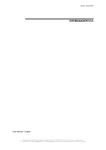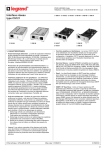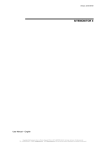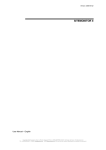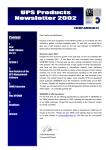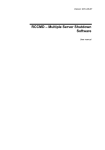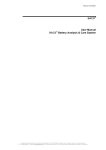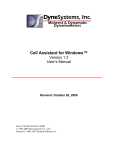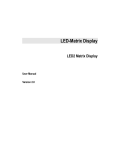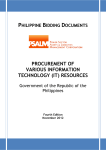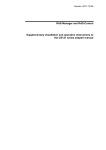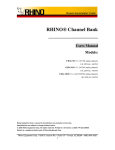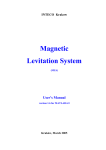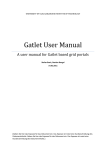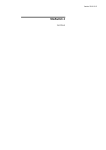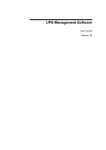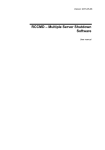Download UPS WEB/SNMP MANAGER
Transcript
Version: 2011-08-05 SITEMANAGER II User Manual – English Copyright of the European Union is effective (Copyright EU) (c) 2011 GENEREX GmbH, Hamburg, Germany, All rights reserved TEL +49(40)22692910 - EMAIL [email protected] - WEB www.generex.de (This and all other product datasheets are available for download.) Copyright Statement for Intellectual Property and Confidential Information The information contained in this manual is non-conditional and may be changed without due notice. Although Generex has attempted to provide accurate information within this document, Generex assumes no responsibility for the accuracy of this information. Generex shall not be liable for any indirect, special, consequential, or accidental damage including, without limitations, lost profits or revenues, costs of replacement goods, loss or damage to data arising out of the use of this document Generex the manufacturer of the BACS products undertakes no obligations with this information. The products that are described in this brochure are given on the sole basis of information to its channel partners for them to have a better understanding of the Generex products. Generex allows its channel partners to transfer information contained in this document to third persons, either staff within their own Company or their own customers, either electronically or mechanically, or by photocopies or similar means. Generex states that the content must not be altered or adapted in any way without written permission from Generex. It is agreed that all rights, title and interest in the Generex’s trademarks or trade names (whether or not registered) or go odwill from time to time of Generex or in any intellectual property right including without limitation any copyr ight, patents relating to the Products, shall remain the exclusive property of Generex. Generex will undertake to deal promptly with any complaints about the content of this document. Comments or complaints about the document should be addressed to Generex Systems GmbH. Copyright of the European Union is effective (Copyright EU). Copyright (c) 1995-2012 GENEREX GmbH, Hamburg, Germany. All rights reserved. 2 Copyright of the European Union is effective (Copyright EU) (c) 2011 GENEREX GmbH, Hamburg, Germany, All rights reserved TEL +49(40)22692910 - EMAIL [email protected] - WEB www.generex.de (This and all other product datasheets are available for download.) English Manual Dieses Handbuch ist auch in Deutsch verfügbar! Eine aktuelle Kopie erhalten Sie unter download bei www.generex.de. This manual is also available in German! To obtain an actual copy please see the download-page of www.generex.de 3 Copyright of the European Union is effective (Copyright EU) (c) 2009 GENEREX GmbH, Hamburg, Germany, All rights reserved TEL +49(40)22692910 - EMAIL [email protected] - WEB www.generex.de (This and all other product datasheets are available for download.) Contents English Manual 1. 1.1 1.2 2. 2.1 2.1.1 2.1.2 2.1.3 2.1.4 2.2 3. 4. 4.1 4.1.1 4.1.2 4.1.3 4.2 4.3 4.3.1 4.3.2 4.4 4.4.1 4.4.1.1 4.4.1.2 4.4.2 4.4.3 About the SITEMANAGER II General information Features Installation Connectors and connections Rev.A Analog input at RJ12 connectors Analog input at open sockets Rev.A Digital input connectors Rev.A Switchable relay outputs Status LED’s Getting started – Basic settings Configuration Connected devices … … at analog input … at digital input … at digital outputs (relays) Alarm matrix Status display Input / Output status gChart Event configuration Events … … concerning the UPS … concerning the Sitemanager’s input / outputs Email Job RCCMD - Perform shutdown signals to network computers Appendix A. B. C. D. SITEMANAGER II – technical data Pin layout for Input sockets Syntax for switching of the outputs TCP/IP and UDP Ports Table of figures 4 Copyright of the European Union is effective (Copyright EU) (c) 2011 GENEREX GmbH, Hamburg, Germany, All rights reserved TEL +49(40)22692910 - EMAIL [email protected] - WEB www.generex.de (This and all other product datasheets are available for download.) 3 5 5 5 6 6 7 7 10 12 12 13 15 15 15 16 16 16 18 18 19 20 20 20 21 22 22 24 24 24 25 25 26 1. About the SITEMANAGER II 1.1 General information The SITEMANAGER is a professional building management device which contains 8 configurable analogue inputs (0-10V or 0/4 -20mA), 8 digital inputs for smoke, fire, intrusion and other trip alarms and 8 switch outputs (4A/250 VAC). The analogue inputs can be used to connect sensors for humidity, temperature and other sensors. All measured data and status conditions of the digital inputs can be requested from a network interface. The input range of the analogue inputs can be easily adjusted for the different sensors using the web browser configuration. The controlling of the switch outputs is achieved via the different control commands of the SiteManager web interface. The SITEMANAGER also has an internal time clock and logs all events and regular measurements with date and timestamps. The precision and exactness of the time can also be controlled using the SITEMANAGERS ability to synchronise its clock with up to three different timeservers either in the internet or within the local network using SNTP or RFC868. These logs can also be read out as pure text or graphed for visual investigation using the SITEMANAGERs built-in gChart controller. The processing and controlling of the SITEMANAGER can also be done with the UPS-Management Software, Webbrowser and other SNMP systems. The status of all inputs and outputs is displayed using LEDs built into the front panel of the unit. The SITEMANAGER is designed as a 19-inch slot that allows for integration into 19-inch racks or for the mounting into separate 19-inch wall units. 1.2 Features Figure 1: SITEMANAGER’s front side Complete CS121 functionality 8 configurable analogue inputs (0-10V or 0/4-20mA) 8 digital inputs 8 switch outputs (4A/250 VAC) Remote configuration LED-status display 19"-chasis, only 1 HE Configuration via Web interface Email support, SNMP, FTP, Modbus over IP UPS interface 5 Copyright of the European Union is effective (Copyright EU) (c) 2009 GENEREX GmbH, Hamburg, Germany, All rights reserved TEL +49(40)22692910 - EMAIL [email protected] - WEB www.generex.de (This and all other product datasheets are available for download.) 2. Installation Figure 2: SITEMANAGER with UPS The figure above shows a typical installation of the SITEMANAGER with a UPS connected. Imagine, that a numerous kind of sensors can be connected to the SITEMANAGER and it is possible to manage all kind of current consuming devices by switching the outputs. 2.1 Connectors and connections Rev.A The backside of the SITEMANAGER II incorporates the following connectors as shown below: Figure 3: Backside of the SITEMANAGER II Power supply: Connect the included external power supply unit (DC, 12V). DIP switch 1,2: With the DIP switches it is possible to change between configuration mode and normal operating mode. How to use the DIP switches please follow the instructions in section 3 Getting started – Basic settings. COM 1 port: If necessary, connect the UPS with the original vendors UPS cable. LAN connector: Connect the SITEMANAGER with an RJ45 cable to the network. LINE: Port for external RAS service. 4 RJ12 connectors containing 8 analog inputs channels for sensors and other measurment units. 8 digital and 8 analog input sockets. 8 switchable relay outputs. 6 Copyright of the European Union is effective (Copyright EU) (c) 2011 GENEREX GmbH, Hamburg, Germany, All rights reserved TEL +49(40)22692910 - EMAIL [email protected] - WEB www.generex.de (This and all other product datasheets are available for download.) 2.1.1 Analog input at RJ12 connectors Figure 4: Sitemanager’s RJ12 connectors The 4 RJ12 connectors contain each 2 analog input channels whereby it is possible to connect 8 analog sensors. Please see the figure below how to connect the different sensors at the RJ12 connectors. For the pin layout of the input sockets see the particular section in the appendix. Figure 5: Sensor connections at the analog input RJ12 2.1.2 Analog input at open sockets Rev.A While the RJ12 connectors are unused the analog input is also available at the open sockets A01A08. Figure 6: Analog input sockets See the following figure how to assign the pins. Mind that the input signal must be in the range between 0-10V DC. 7 Copyright of the European Union is effective (Copyright EU) (c) 2009 GENEREX GmbH, Hamburg, Germany, All rights reserved TEL +49(40)22692910 - EMAIL [email protected] - WEB www.generex.de (This and all other product datasheets are available for download.) Figure 7: Pin assignment of the analog input sockets Configuration of the analog input sockets of the SiteManager II Rev. B (from SN: SMG05-00411) Every of the 8 analog input sockets provides the readout of the analog measurement values from 010V (delivery state), 0-20mA or rather 4-20mA. It is required to get the jumpers of the relative analog input socket of the mainboard into the accordant position. Please do the following, if you want to change the delivery state: ATTENTION !!! This should be done by qualified personnel only !!! Pull off the power supply of the SiteManager II Disconnect all cables from the SiteManager II Dismount the device Srew off the 4 lateral srews and take-off the housing cover Get the jumpers in their desired position (see fig. 8+9) Delivery state (analog inputs 0-10V) Both jumpers of the analog inputs 1-8 (channel 1-8) are set at PIN 1+2 (see fig. 8). In this positions of the jumpers, the following sensors are permitted for the connection at the analog inputs and should be selected as „sensor types“ into the SiteManager II configuration only: Custom 0-10V SM_II_T SM_II_T_H SM_II_T_Plus SM_II_VMC SM_II_CMC 8 Copyright of the European Union is effective (Copyright EU) (c) 2011 GENEREX GmbH, Hamburg, Germany, All rights reserved TEL +49(40)22692910 - EMAIL [email protected] - WEB www.generex.de (This and all other product datasheets are available for download.) Figure 8: Jumper positions of the delivery state Positions of the jumpers of the analog inputs 0-20mA or rather 4-20mA Both jumpers of the analog inputs 1-8 (channel 1-8) are set at PIN 2+3 (see fig. 9). In this positions of the jumpers, the following sensors are permitted for the connection at the analog inputs and should be selected as „sensor types“ into the SiteManager II configuration only: Custom 0-20mA Custom 4-20mA Figure 9: Jumper positions of the analog inputs 0-20mA, 4-20mA 9 Copyright of the European Union is effective (Copyright EU) (c) 2009 GENEREX GmbH, Hamburg, Germany, All rights reserved TEL +49(40)22692910 - EMAIL [email protected] - WEB www.generex.de (This and all other product datasheets are available for download.) 2.1.3 Digital input connectors Rev.A Underneath of the analog input sockets the bank for the 8 digital input sockets is located (D01-D08). Figure 10: Analog input sockets (bank above, A01-A08) and digital input sockets (bank below, D01D08) Please follow the circuit examples as shown below for the pin assignment of the digital input sockets. Figure 11: Pin assignment of the digital input sockets 10 Copyright of the European Union is effective (Copyright EU) (c) 2011 GENEREX GmbH, Hamburg, Germany, All rights reserved TEL +49(40)22692910 - EMAIL [email protected] - WEB www.generex.de (This and all other product datasheets are available for download.) ATTENTION! Connection sockets have changed! Before activating the device notice the following ! The Digital- and Analog Input sockets of the SiteManagerII_Rev.B from SN:SMG05-00411 or higher have changed. The lower sockets X1 deliver the power supply of 15 VDC and the Digitalinput sockets are on the upper 8 right ports of X2. The Analoginputs are on the upper 8 left Ports of X2.(Fig.:Digital-/Analog Inputs SiteManagerII). Please notice the Fig. Schematic Digital Inputs and Schematic Analog Inputs when you connect your devices. Fig.: Digital-/Analog Inputs SiteManagerII Sockets: X1 / 15V + X1 / X2/A01 X2/A02 X2/A03 X2/A04 X2/A05 X2/A06 X2/A07 X2/A08 X2/D01 X2/D02 X2/D03 X2/D04 X2/D05 X2/D06 X2/D07 X2/D08 Function: Power Supply +15VDC GND Analog Input 1 Analog Input 2 Analog Input 3 Analog Input 4 Analog Input 5 Analog Input 6 Analog Input 7 Analog Input 8 Digital Input 1 Digital Input 2 Digital Input 3 Digital Input 4 Digital Input 5 Digital Input 6 Digital Input 7 Digital Input 8 Fig.: Schematic Digital Inputs Fig.:Schematic Analog Inputs 11 Copyright of the European Union is effective (Copyright EU) (c) 2009 GENEREX GmbH, Hamburg, Germany, All rights reserved TEL +49(40)22692910 - EMAIL [email protected] - WEB www.generex.de (This and all other product datasheets are available for download.) 2.1.4 Switchable relay outputs Figure 12: Switchable relay outputs The SITEMANAGERII contains 8 switchable relay outputs to operate all kind of current consuming devices up to 4A. Please see the following circuit examples. Figure 13: Relay outputs 2.2 Status LED’s The status of each Input and Output connector is shown by the LED at the SITEMANGER’s front display whereas a green lit LED indicates, that the output/input is active and a red LED is shown in the case of a alarm (the LED is flashing while the alarm is not acknowledged). Figure 14: Status LED’s at HTTP-interface The actual status is also shown at the SITEMANAGER’s web interface (see figure above) to monitor the devices on remote. Here, 4 status are differentiated: LED Status Gray / unlit Input / Output is not active Green Input / Output is active Red Alarm Yellow Alarm acknowledged 12 Copyright of the European Union is effective (Copyright EU) (c) 2011 GENEREX GmbH, Hamburg, Germany, All rights reserved TEL +49(40)22692910 - EMAIL [email protected] - WEB www.generex.de (This and all other product datasheets are available for download.) 3. Getting started – Basic settings Firstly, the startup of the Sitemanager requires some basic settings by which the sitemanger unit will be integrated into the network environment: Set DIP switch 1 and 2 to position OFF after having connected the LAN port with an RJ45 cable to the network and - where required – having connected the UPS at COM1 (with the original vendors cable). This sets the Sitemanager to the configuration mode and enables the default IP adress 10.10.10.10. Plug in the power supply then to initiate the boot process. A running boot procedure is indicated with green flashing of the power LED at the Sitemanagers front display. When the Sitemanager has finished its boot procedure (indicated with permanent green lightening of the power LED) a network connection can be built up. To establish a connection the network must route the Sitemanagers answers under 10.10.10.10 to your local host. Usually you have to set a temporary route for this: Open the command promt and type “route print” to see the actual routes. Use the command “route add 10.10.10.10 <your local IP-address>” to extend the actual routing table. Ping the adapter on IP-address 10.10.10.10 and you should receive the answers. Figure 15: Route command and routing table Connect your Webbrowser (MS-Internet Explorer and Mozilla are supported) to the address http://10.10.10.10 to reach the Sitemanager’s Webinterface. First of all the HTTP interface requires a logon whereas you use the username “admin” and the default password “cs121-snmp”. Figure 16: HTTP - logon 13 Copyright of the European Union is effective (Copyright EU) (c) 2009 GENEREX GmbH, Hamburg, Germany, All rights reserved TEL +49(40)22692910 - EMAIL [email protected] - WEB www.generex.de (This and all other product datasheets are available for download.) Call the menue “Network & Security”. Make the settings for “Local Address”, “Gateway Address” and “Subnet Mask” (where required also for “DNS-Server”). Apply your settings with the button on the right buttom side of the menu. Figure 17: HTTP- Basic network settings If a UPS is connected at the SITEMANAGER’s serial COM 1 it is necessary to set some UPS parameters. Therefore call the menu “UPS-Model & System” and select from the drop-down menu the connected UPS model. Apply your settings with the button on the right bottom side of the menu. Call the menu “Save Configuration” and choose the option of the same name. Set DIP-Switch 1 to position ON, whereas DIP-Switch 2 stays in position OFF. Remove and insert the power supply from the Sitemanager to initiate the reboot process. See the power LED’s to verify the reboot process. Reconnect the Webbrowser with the adapter using the configured IP address. (http://<the adapter’s IP-address>”). If you don’t get an answer, please observe, that the routing table contains a route for the Sitemanager’s IP address. The basic settings are now completed and the SITEMANAGER is integrated into the network environment. 14 Copyright of the European Union is effective (Copyright EU) (c) 2011 GENEREX GmbH, Hamburg, Germany, All rights reserved TEL +49(40)22692910 - EMAIL [email protected] - WEB www.generex.de (This and all other product datasheets are available for download.) 4. 4.1 Configuration Connected devices … Figure 18: HTTP - COM2 settings for SITEMANAGER II Generally, the SITEMANAGER’s COM2 port is set to mode “SiteManager 2”. This will enable the congfiguration page “Sitemanager II” in the configuration menu. Figure 19: HTTP menu with SITEMANAGER II configuration Use this menu to configure the devices at the input and output sockets. 4.1.1 … at analog input On the top of the Sitemanger II configuration page you see the section “Analog Inputs” for the settings for the 8 anlog inputs: Figure 20: HTTP configuration - Analog Inputs Beside the name of the input you also define here as shown above the alarm tresholds, the sensor range and the measurement unit. Note, that the alarm values (low and high) are only active if the fields beside the alarm values are enabled. In the drop down menu “Sensor Type” some basic sensor models are already listed, which you can choose to set predefined values for these types. (Choose “Custom” to make divergent or individual settings) 15 Copyright of the European Union is effective (Copyright EU) (c) 2009 GENEREX GmbH, Hamburg, Germany, All rights reserved TEL +49(40)22692910 - EMAIL [email protected] - WEB www.generex.de (This and all other product datasheets are available for download.) With the field “Hysteresis” you define the scope within the defined value can oscillate without releasing an alarm. This is important e.g. for temperature measurements, which are not increasing/decreasing continuously. At “Lograte” you can set the loop time (in sec) in which the measured values will be written into the logfile. 4.1.2 … at digital input The 8 digital inputs can be configured within the following section. Figure 21: HTTP configuration - Digital Inputs Name the connected devices and set whether the contact is closed or not in its normal operating mode (Field NC Contact). Enable “Active” for all connected devices. 4.1.3 … at digital outputs (relays) The SITEMANAGER contains 8 digital outputs which can be switched depending on various events and settings. Within the section “Outlets” you give each connected device a unique name and set whether the relay is to be closed or not in normal operating mode (PowerOn). Figure 22: HTTP configuration - Outlets Furthermore it is possible to attach a timer value to each Outlet. This determinates how long an outlet will be switched (in seconds). Set the timer value to “0” if the outlet is to be switched without any time limit. Note: If you do not want to use a name for the Analog-, Digital Inputs or rather the Outlets, please set the following into the single name area: 4.2 Alarm matrix The following “Alarm Matrix” gives you numerous possibilities to configure dependencies between different alarm states and to join them to different outlets. This makes it possible to process an alarm scenario in dependency of the state of several input sensors. (For example: An alarm scenario is to be released only if two temperature sensors are out of range or if the air condition is not active.) 16 Copyright of the European Union is effective (Copyright EU) (c) 2011 GENEREX GmbH, Hamburg, Germany, All rights reserved TEL +49(40)22692910 - EMAIL [email protected] - WEB www.generex.de (This and all other product datasheets are available for download.) Figure 23: Alarm matrix – Marker configuration In the figure above is shown the alarm matrix with its 8 markers to be set or unset. Each marker thereby is a new state on which specific alarm scenarios can be released. For example: In the figure above is defined that the Marker1 will be set, when at the analog input 1 or 3 an alarm occurs. (Enabling the field “Marker Inverted” causes that Marker1 will be unset in case of an alarm at analog input 1 or 3.) Furthermore marker 2 will be set, when at the digital input 2 and at the analog input 2 an alarm state accurs at the same time. (Means that an alarm at just one input is not sufficient for setting marker 2) Accordingly it is possible to set (or unset) each marker in dependency of different digital and/or analog input states. After having defined the conditions when markers are to be set resp. unset, you can specify the actions to be executed when an marker will be set/unset. Therefore you have two possibilities: The first is to handle the actions through the event configuration, described later on in section 4.4 Event configuration. This is possible because each marker has its own event “Alarm Marker x”, which can be configured through the event configuration. The second possibility is to switch an relay output in dependency of the statue of one or several markers. Therefore you have the output matrix, figured as below. In this example is configured that Output 6 is to be switched on when Marker 1 or Marker 2 is set (or the opposite way around in case “Output Inverted” is enabled). Using the “Alarm Matrix” offers you numerous possibilities to switch Outputs in dependency of input alarms. Figure 24: Alarm Matrix – Switching of relay outputs 17 Copyright of the European Union is effective (Copyright EU) (c) 2009 GENEREX GmbH, Hamburg, Germany, All rights reserved TEL +49(40)22692910 - EMAIL [email protected] - WEB www.generex.de (This and all other product datasheets are available for download.) 4.3 Status display The Sitemanager II incorporates different pages for monitoring. Choose in the menu “Network & Security” which status page is the HTTP default page and will be displayed on start up of every HTTP connection. 4.3.1 Input / Output status Monitor the state of the devices connected at the Sitemanager’s inputs/outputs through the menu “Sitemanager II Status” (default setting for HTTP default page). Figure 25: HTTP menu for status displays The status display gives you an overview of the output / input status and of the actual sensor measurements as well as its thresholds for the alarm. Additionally, you have the possibility to acknowledge alarms (Button “Ack”) as shown in the figure above. Note: If an alarm is present at an output, you can not switch the output, because the priority of the alarm is higher. Turn off the alarm, if you want to be able to switch the output. Figure 26: Status display with temperature and humidity sensor as well as flashlight at the switch output 18 Copyright of the European Union is effective (Copyright EU) (c) 2011 GENEREX GmbH, Hamburg, Germany, All rights reserved TEL +49(40)22692910 - EMAIL [email protected] - WEB www.generex.de (This and all other product datasheets are available for download.) 4.3.2 gChart gChart offers to monitore numerousness measurement values in a graphical visualisation through a chart. gChart is a GENEREX plug-in for the MS Internet Explorer available as free download from the GENEREX web side. It is realized as activeX component and must be installed on the client side. How to install the chart please follow the instructions on the GENEREX download page. Figure 27: Sitemanager’s gChart 19 Copyright of the European Union is effective (Copyright EU) (c) 2009 GENEREX GmbH, Hamburg, Germany, All rights reserved TEL +49(40)22692910 - EMAIL [email protected] - WEB www.generex.de (This and all other product datasheets are available for download.) 4.4 Event configuration The Event/Alarm configuration is based on a combination of events and actions (resp. Jobs). At the Sitemanager there are various events defined, e.g. events concerning the attached devices like “Alarm Analog Input 1”, “Alarm Digital Input 1” etc. and also events concerning a connected UPS like “Powerfail”, “UPS Battery bad”, “Battery low” etc. The Sitemanager allows you to release one or more actions on each event. An action can be e.g. to write a logfile entry in the alarm logfile (as default all events do perform an logfile event), to send an eMail or to perform an RCCMD-Command (e.g. shutdown signals to several RCCMD Clients). To configure events and actions open the menu “Events / Alarms”. The menu “Event Configuration” shows you an overview about the events and the number of configured actions. Figure 28: HTTP - Event Configuration with tool tip Choose the event you wish to configure to enter the event editor. Figure 29: HTTP - Event Editor The Event Editor allows you to edit, delete and test existing events, as well as to add a new event job. Just click on the desired action to enter the Job Editor, who lets you make the configuration. 4.4.1 Events … Please call the menu “Events / Alarms” in the Web-browser to open the main configuration site, whereon all configurable events are listed. 4.4.1.1 … concerning the UPS In the Sitemanager’s menu “Event overview” you see on top a couple of events concerning the state of an connected UPS (usually numbered from 1). Which events are actual available depends on connected UPS model. In the following, we introduce the main and important events which should be handled in general, if a UPS is connected to the Sitemanager. Powerfail The event “Powerfail” will be released when the UPS has lost the power supply. This event is usually used to proceed operations like backup-strategies, batch-files to be executed on client stations etc. pp. You can configure such jobs with the “Remaining time”-parameter to ensure the actions will be executed completely. 20 Copyright of the European Union is effective (Copyright EU) (c) 2011 GENEREX GmbH, Hamburg, Germany, All rights reserved TEL +49(40)22692910 - EMAIL [email protected] - WEB www.generex.de (This and all other product datasheets are available for download.) System shutdown The event “system shutdown” will be released, if the configured “System Shutdown Time” (in the menu “UPS model and system”) is reached. This means, there are yet the configured minutes left until the battery’s capacity is expected to be finished (as calculated by the adapter). This event should only be used to proceed all operations concerning your forced shutdown scenarios. Further operations are usually configured on the event “Powerfail”. Note: This EVENT is the final task a CS121 can initiate before the UPS switches off! DO NOT use this event for triggering shutdowns via RCCMD etc. because the remaining time in this status is not secure. We strongly recommend to use the event “Powerfail” and configure the RCCMD shutdown calls with a UPS “remaining time”, this is the best way to send RCCMD shutdowns to several IP-addresses in a certain logic or sequence! Battery low The event “Battery low” will be released from the UPS when the battery charge has reached a critical state. UPSMAN started The event “UPSMAN started” is periodically released in normal operating mode. You can use this event to configure jobs, which should be executed as long as the adapter is working in normal mode. Note: Same UPS models allow you to configure the thresholds for releasing UPS specific events individual. CS121 also supports these features if the UPS includes this possibility. Continuous, periodic events: To define an event job which will be executed continuous, e.g. daily, create a job on the event „UPSMAN started“, as in the following figure: Figure 30: HTTP - Job Editor: Continuous event job For example the configuration as shown above causes, that each day (is equivalent to 86400 seconds) an email to “[email protected]” will be sent, until the Sitemanager is in normal operating mode. 4.4.1.2 … concerning the Sitemanager’s input / outputs Each connected device at the input or output socket has its own event which allows to release specific actions in dependency of the status of the device. Therefore the following events are supported: Alarm Analog Input 1-8: Will be released, if the configured alarm thresholds (see section 4.1.1) are exceeded. 21 Copyright of the European Union is effective (Copyright EU) (c) 2009 GENEREX GmbH, Hamburg, Germany, All rights reserved TEL +49(40)22692910 - EMAIL [email protected] - WEB www.generex.de (This and all other product datasheets are available for download.) Alarm Digital Input 1-8: Will be released, if the contact state indicates the alarm state. (Opposite of NC contact, see section 4.1.2) Alarm Marker 1-8: Will be released, if the configured Marker (see section 4.2) is set. Output 1-8 on: Will be released, if the output relay is switched (see section 4.1.3). Digital Input 1-8 off: Will be released, while the digital input is set as active and OFF (see section 4.1.2). This event can be used to release a continuous, periodic action. Digital Output 1-8 off: Will be released, while the relay output is switched off. This event can be used to release a continuous, periodic action. 4.4.2 Email Job Figure 31: HTTP - Job Editor: Email-Job To configure an Email job follow the entries in the figure above. Note: It is condition before you configure an Email job that you have made the Email settings in the menu “Email”. Please observe, that the entries are valid, before testing. Apply your settings and test the Email-job in the “Event Editor” to ensure Email will be sent. 4.4.3 RCCMD - Perform shutdown signals to network computers RCCMD (Remote Console Command) is the world’s most successful shutdown client for heterogeneous networks and is the most secure way to establish a UPS multiple server shutdown sequence today. RCCMD clients are listening to an RCCMD server which is usually an UPSMAN software, CS121 or any third-party UPS manager which has a license to use RCCMD. An RCCMD server is found inside any CS121 and is triggering RCCMD clients in case of alarms. Therefore RCCMD requires such listeners on each client-computer you wish to forward RCCMD signals. For installation of RCCMD at client-side please see the section in chapter “Add-on software”. Note: RCCMD clients are optional and not freeware. Most CS121 are equipped today with a single RCCMD standard license, some UPS makers add more licenses, other do not deliver any license at all with a CS121. Contact your UPS maker and ask for the license regulations for RCCMD in conjunction with your CS121. License regulations: Please note that in order to use these functions legally, the corresponding RCCMD client program is installed and started from the UPS-Management Software CD. The RCCMD license code can only be 22 Copyright of the European Union is effective (Copyright EU) (c) 2011 GENEREX GmbH, Hamburg, Germany, All rights reserved TEL +49(40)22692910 - EMAIL [email protected] - WEB www.generex.de (This and all other product datasheets are available for download.) used once per installation. If more computers need to be added to the shutdown process, additional RCCMD client licenses are required. To send shutdown-signals to computers in case of a powerfail event you have to install and configure the RCCMD client at the computers you want to shutdown and make some configurations at the adapter’s event settings. Note: All network components, such as routers, hubs etc. need to be full UPS-supported, as it is otherwise not possible to reach all clients during the network shutdown. Installation of the RCCMD client: You find a setup procedure for RCCMD on the UPS Management Software CD or downloadable from www.generex.de. The RCCMD Setup contains a wizard, which guides you through the installation. At the first window you have to enter the IP address of the adapter, from which the client receives the RCCMD shutdownsignal. Confirm the following pre-settings and mind the shutdown file at the ultimate window. Press „Configure“ to edit the actual shutdown sequence at the client. (Alternatively you can also edit the batchfile to add or change the actions to be executed.) Finally press „Install“ to complete the configuration and to start the RCCMD service. Note: Each RCCMD installation needs its own licence code. Usually the CS121 package contains at least one licence (depends on the model). Contact your UPS dealer to obtain further licence codes. Configuration of the adapter’s event settings: Call the menu “Events & Alarms” at the adapter’s HTTP-configuration, click on the event “Powerfail” and press the button “Add new job” to open the CS121's Job Editor. There, choose as function from the drop-down menu the option “Send RCCMD Shutdown to remote client” and enter the IP-address of the client. (the listener port is usually 6003) At the right side you can specifiy when the shutdown-signal is to be released, e.g. „do after 300 seconds“. Note: For security reasons we recommend to make the same RCCMD shutdown entries at „Powerfail“ for the Event “Battery low” - but here without any delays to avoid that the server crashes because of low battery alarm! 23 Copyright of the European Union is effective (Copyright EU) (c) 2009 GENEREX GmbH, Hamburg, Germany, All rights reserved TEL +49(40)22692910 - EMAIL [email protected] - WEB www.generex.de (This and all other product datasheets are available for download.) Appendix A. SITEMANAGER II – technical data Power Supply: 15VDC stabilized, 1A (then about 500mA are left for supply of sensors) Max. permitted current per output: 4 A (with ohmic load, cos phi 1) Dimensions: 430 mm x 156 mm x 44 mm (BxTxH) with mounting brackets: 19”, 1 HE Operating temperature: 0 - 40°C Rel. air humidity: 0 - 95%, not dewed Degree of protection: IP 20 Cable diameters for outputs 0,2mm² - 2,5mm² B. Pin layout for Input sockets Sensor Input 1: Pin 1 Pin 2 Pin 3 Pin 4 Pin 5 Pin 6 12 VDC + Analog Channel 1 (0-10V) Analog Channel 2 (0-10V) GROUND SM_II_DIG Sensor1 Input SM_II_DIG Sensor2 Input Sensor Input 2: Pin 1 Pin 2 Pin 3 Pin 4 Pin 5 Pin 6 12 VDC + Analog Channel 3 (0-10V) Analog Channel 4 (0-10V) GROUND SM_II_DIG Sensor1 Input SM_II_DIG Sensor2 Input Sensor Input 3: Pin 1 Pin 2 Pin 3 Pin 4 Pin 5 Pin 6 12 VDC + Analog Channel 5 (0-10V) Analog Channel 6 (0-10V) GROUND SM_II_DIG Sensor1 Input SM_II_DIG Sensor2 Input Sensor Input 4: Pin 1 Pin 2 Pin 3 Pin 4 Pin 5 Pin 6 12 VDC + Analog Channel 7 (0-10V) Analog Channel 8 (0-10V) GROUND SM_II_DIG Sensor1 Input SM_II_DIG Sensor2 Input 24 Copyright of the European Union is effective (Copyright EU) (c) 2011 GENEREX GmbH, Hamburg, Germany, All rights reserved TEL +49(40)22692910 - EMAIL [email protected] - WEB www.generex.de (This and all other product datasheets are available for download.) C. Syntax for switching of the outputs Set the RCCMD client at port 6002 to “on” and restart it. Install the RCCMD Windows Wizard and open a DOS box. The following is a syntax example with the IP address 192.168.202.165: C:\RCCMD\ rccmd -s -a 192.168.222.238 -p 6002 -se "EXECUTE |UPSCMD|20000|1,1" ATTENTION! The blank after the “Execute” is important! Common syntax for the switching of the outputs of the SiteManager: |UPSCMD|20000|1,0 |UPSCMD|20000|1,1 |UPSCMD|20000|2,0 |UPSCMD|20000|2,1 |UPSCMD|20000|3,0 |UPSCMD|20000|3,1 |UPSCMD|20000|4,0 |UPSCMD|20000|4,1 |UPSCMD|20000|5,0 |UPSCMD|20000|5,1 |UPSCMD|20000|6,0 |UPSCMD|20000|6,1 |UPSCMD|20000|7,0 |UPSCMD|20000|7,1 |UPSCMD|20000|8,0 |UPSCMD|20000|8,1 output output output output output output output output output output output output output output output output 1 1 2 2 3 3 4 4 5 5 6 6 7 7 8 8 to to to to to to to to to to to to to to to to low high low high low high low high low high low high low high low high D. TCP/IP and UDP Ports The following are ports of the CS121 SNMP Adapter. These are the ports that have to be made available in the Firewall in order to use all of the CS121 functions: Echo 7/tcp echo 7/udp WOL 9/udp ftp-data 20/tcp ftp 21/tcp telnet 23/tcp smtp 25/tcp http 80/tcp snmp 161/udp snmptrap 162/udp time (rfc868) 37/tcp time (sntp) 123/tcp rccmd 6003 Upsmon 5769 Modbus over IP 502/tcp Update flash 4000/udp The UPSMON port 5769 is required for the following: UPSMON Windows RCCMD and UNMS II alive check 25 Copyright of the European Union is effective (Copyright EU) (c) 2009 GENEREX GmbH, Hamburg, Germany, All rights reserved TEL +49(40)22692910 - EMAIL [email protected] - WEB www.generex.de (This and all other product datasheets are available for download.) Port forwarding (unblocking of several CS121 into the network via own ports into other networks) Support of all other commands and functions via UPSTCP Table of figures Figure 1: Figure 2: Figure 3: Figure 4: Figure 5: Figure 6: Figure 7: Figure 8: Figure 9: Figure 10: Figure 11: Figure 12: Figure 13: Figure 14: Figure 15: Figure 16: Figure 17: Figure 18: Figure 19: Figure 20: Figure 21: Figure 22: Figure 23: Figure 24: Figure 25: Figure 26: Figure 27: Figure 28: Figure 29: Figure 30: Figure 31: SITEMANAGER’s front side SITEMANAGER with UPS Backside of the SITEMANAGER II Sitemanager’s RJ12 connectors Sensor connections at the analog input RJ12 Analog input sockets Pin assignment of the analog input sockets Jumper positions of the delivery state Jumper positions of the analog inputs 0-20mA, 4-20mA Analog input sockets (bank above, A01-A08) and digital input sockets Pin assignment of the digital input sockets Switchable relay outputs Relay outputs Status LED’s at HTTP-interface Route command and routing table HTTP - logon HTTP- Basic network settings HTTP - COM2 settings for SITEMANAGER II HTTP menu with SITEMANAGER II configuration HTTP configuration - Analog Inputs HTTP configuration - Digital Inputs HTTP configuration - Outlets Alarm matrix – Marker configuration Alarm Matrix – Switching of relay outputs HTTP menu for status displays Status display with temperature and humidity sensor as well as flashlight at the switch output Sitemanager’s gChart HTTP - Event Configuration with tool tip HTTP - Event Editor HTTP - Job Editor: Continuous event job HTTP - Job Editor: Email-Job 26 Copyright of the European Union is effective (Copyright EU) (c) 2011 GENEREX GmbH, Hamburg, Germany, All rights reserved TEL +49(40)22692910 - EMAIL [email protected] - WEB www.generex.de (This and all other product datasheets are available for download.) 5 6 6 7 7 7 8 9 9 10 10 12 12 12 13 13 14 15 15 15 16 16 17 17 18 18 19 20 20 21 22