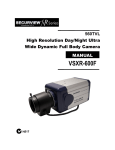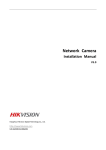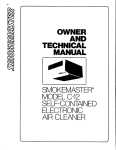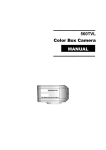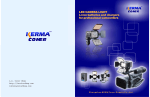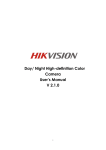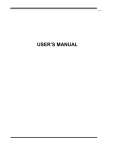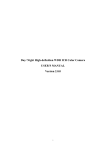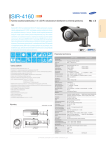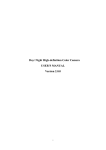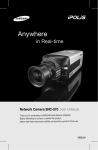Download Day & Night High-definition Color Camera User`s Manual
Transcript
DS‐2CC5173P(N)‐VP(IR)(‐H) Day & Night High‐definition Color Camera User’s Manual V 2.1.0 1 Thank you for purchasing our product. If there are any questions or requests, please do not hesitate to contact the dealer. This manual is applicable to the DS‐2CC5173P(N)‐VP(IR)(‐H) color cameras. This manual may contain technical or printing errors, and the content is subject to change without notice. Updates may be added to the new version of this manual. We constantly strive to improve or update the products or procedures described in the manual. 2 Safety Instruction These instructions are intended to ensure that user can use the product correctly to avoid danger or property loss. The precaution measure is divided into “Warnings” and “Cautions” Warnings: Serious injury or death may occur if any of the warnings are neglected. Cautions: Injury or equipment damage may occur if any of the cautions are neglected. Warnings Follow these Cautions Follow these safeguards to precautions to prevent serious prevent potential injury or death. injury or material damage. Warnings 1. In the use of the product, you must be in strict compliance with the electrical safety regulations of the nation and region. 2. Input voltage should meet both the SELV(Safety Extra Low Voltage) and the Limited Power Source with AC 24V or DC 12V according to the IEC60950‐1 standard. Please refer to technical specifications for detailed information. 3. Do not connect several devices to one power adapter as adapter overload may cause over‐heating or a fire hazard. 4. Please make sure that the plug is firmly connected to the power socket. 5. When the product is mounted on wall or ceiling, the device shall be firmly fixed. 6. If smoke, odor or noise rise from the device, turn off the power at once and unplug the power cable, and then please contact the service center. 7. If the product does not work properly, please contact your dealer or the nearest service center. Never attempt to disassemble the camera yourself. (We shall not assume any responsibility for problems caused by unauthorized repair or maintenance.) 3 Cautions 1. Make sure the power supply voltage is correct before using the camera. 2. Do not drop the camera or subject it to physical shock. 3. Do not touch CCD (Charge Coupled Device) modules with fingers. If cleaning is necessary, use clean cloth with a bit of ethanol and wipe it gently. If the camera will not be used for an extended period, please replace the lens cap to protect the CCD from dirt. 4. Do not aim the camera at the sun or extra bright places. Blooming or smearing may occur otherwise (which is not a malfunction), and affect the endurance of CCD at the same time. 5. The CCD may be burned out by a laser beam, so when any laser equipment is in using, make sure that the surface of CCD will not be exposed to the laser beam. 6. Do not place the camera in extremely hot, cold(the operating temperature shall be‐10Ԩ~+60Ԩ ), dusty or damp locations, and do not expose it to high electromagnetic radiation. 7. To avoid heat accumulation, good ventilation is required for operating environment. 8. Keep the camera away from liquid while in use. 9. While in delivery, the camera shall be packed in its original packing, or packing of the same texture. 10. Regular part replacement: a few parts (e.g. electrolytic capacitor) of the equipment shall be replaced regularly according to their average enduring time. The average time varies because of differences between operating environment and using history, so regular checking is recommended for all the users. Please contact with your dealer for more details. 4 Table of Contents Chapter 1 Introduction.............................................................................. 1 1.1 Product Features ............................................................................................................................1 1.2 Chief Introduction about Function .................................................................................................1 1.3 Appearance ....................................................................................................................................4 Chapter 2 Installation............................................................................... 5 2.1 Ceiling mount installation .............................................................................................................5 2.2 Wall mount installation .................................................................................................................6 2.3 Indoor wall mount installation......................................................................................................8 2.4 Ceiling embedded installation.....................................................................................................10 2.5 Outdoor wall mount installation.................................................................................................11 2.6 Camera Adjustments ...................................................................................................................13 2.6.1 Vari‐focal lens zoom and focus adjustments ...................................................................................................13 2.6.3 Menu button....................................................................................................................................15 2.6.2 Service Connector............................................................................................................................... 15 Chapter 3 Menu Description................................................................... 16 3.1 Menu Interface ................................................................................. 16 3.2 Menu Details..................................................................................... 16 3.2.1 Camera ID Settings ...............................................................................................................16 3.2.2 Lens Type Settings ................................................................................................................17 3.2.3 WHITE BAL Settings ..............................................................................................................18 3.2.4 BLC/ECLIPSE Settings ............................................................................................................20 3.2.6 DAY / NIGHT Settings............................................................................................................21 3.2.7 Shutter Settings ....................................................................................................................22 3.2.8 AGC Settings .........................................................................................................................22 3.2.9 Synchronization ....................................................................................................................23 3.2.10 Language ............................................................................................................................23 3.2.11 Special Function .................................................................................................................23 3.2.12 Exit Setting..........................................................................................................................29 Appendix.........................................................................................................................................30 Specification ...................................................................................................................................30 Dimension.......................................................................................................................................31 5 Chapter 1 Introduction 1.1 Product Features This series of cameras utilizes a high performance sensor and advanced print circuit board design technology with high resolution, low distortion and low noise, etc. Key features are: High performance SONY CCD, for high definition and image clarity. Low illumination (Please refer to the specifications for details) ICR filter auto switch High light suppression for a clearer image in strong light. OSD menu, enables user to configure the operating parameters. Advanced stepping motor and sleep mode to avoid ICR oscillation. BLC with programmable BLC area. AWB ‐ Auto White Balance with high color rendition. High SNR for clear and pleasing image. Auto Electronic Shutter control to adapt to different environments. AGC ‐ Auto Gain Control, adaptive brightness. Auto Iris. Privacy mask with 8 optional colors and 8 configurable areas. Advanced design technology with high reliability. Advanced 3‐axis design to meet different mounting requirements Convenient back focus adjustment. Advanced double‐plate design to guarantee CCD heat dissipation and image quality. 3D digital noise reduction. IR SMART prevent close quarters picture from overexposure. Impact protection: IEC 60068‐2‐75Eh 50J; EN 50102, up to IK10. 1.2 Chief Introduction about Function Motion Detection: In the surveillance area, motion will trigger alarm. User can adjust sensitivity. Privacy Mask: In the surveillance area, user can cover areas to protect other’s privacy. The number of privacy mask areas are up to 8. 1 Color B/W auto switch: The camera will display color image and become monochrome automatically at night. AGC: When the object being shot looks dim, please turn on AGC to enhance brightness. To output standard video under different illumination, the range of auto gain control must be large enough. When under low illumination, AGC will increase camera’s sensitivity, and output bright and clear video. S/N ratio: It is the ratio of Signal voltage and noise voltage. If the ratio is larger, the effect of noise is less, and the image is cleaner. OSD (On Screen Display): The camera supports user‐friendly menu interface on the screen, convenient for user selecting various functions. 3‐axis adjustment: Advanced 3‐axis mechanism design meets different mounting requirement by flexibly adjusting the lens into the required angle. Synchronous System: Internal synchronization uses synchronous signal which is generated by the camera’s crystal oscillator to complete synchronous scan. Power synchronization uses synchronous signal which is generated by camera’s adaptor to complete synchronous scan. White Balance: A camera cannot adjust the color temperature according to lighting changes as well the human eye; this causes color deviation. White balance is the white rendition ability of the camera to adjust the problem according to the environment automatically. ICR Auto Switch: This will filter infrared light during the daytime and change to normal filter at night to ensure a high sensitivity and clear image. BLC: If there is glaring light in the background of the object being shot, the object will look very dim. In this situation, turning on the BLC function will make the object look bright and clear, but the background scene will be overexposed. 2 BLC OFF BLC ON High light suppression: Identify a glare point and suppress it automatically in order to see the image around the glare point more clearly. 3 1.3 Appearance 3‐axis: Easy to adjust desired focus and scene by turning and moving the 3‐axis camera bracket by hand. X‐axis: 0~355° Y‐axis: 0~90° 4 Chapter 2 Installation 2.1 Ceiling mount installation Note: If you install the camera on the ceiling, ensure that the ceiling is strong enough to withstand three times weight of the camera and then install the camera securely. If the ceiling is not strong enough, the camera may fall and cause serious injury. 1. Loosen the set screws with a hexagonal screw driver (attached with the camera), and remove the dome cover. 2. Loosen the inside set screws located around the dome core, and remove the dome core gently. 3. Install the dome base first. Tighten the screws to the mounting surface. 4. Install the dome core to the dome base and tighten the screws. 5. Adjust desired focus and scene by turning and moving the 3‐axis camera bracket by hand. 6. Install black cover. 7. Install the dome cover and fix with dome cover screw. Note: To Maintain IP66 Weatherproofing, it will be necessary to apply a bead of sealant around the dome base! If it is cement wall, user need to use expansion screw. Position of screw installation should be same as dome. 5 2.2 Wall mount installation Note: If you install the camera on the ceiling, ensure that the ceiling is strong enough to withstand three times weight of the camera and then install the camera securely. If the ceiling is not strong enough, the camera may fall and cause serious injury. 1. Loosen the set screws with a hexagonal screw driver (attached with the camera), and remove the dome cover. 6 2. Loosen the inside set screws located around the dome core, and remove the dome core gently. 3. Install the supplied bracket on the wall. Refer to picture for screws to be used. 4. Install the dome core to the dome base and tighten the screws. 5. Adjust desired focus and scene by turning and moving the 3‐axis camera bracket by hand. 6. Install black cover. 7. Install the dome cover and fix with dome cover screw. Note: If it is cement wall, user need to use expansion screw. Position of screw installation should be same as dome. Note: Choosing DS ‐ 1240ZJ can realize zero Angle monitoring. The angle of DS‐1240ZJ installation: 7 2.3 Indoor wall mount installation Note: If you install the camera on the ceiling, ensure that the ceiling is strong enough to withstand three times weight of the camera and then install the camera securely. If the ceiling is not strong enough, the camera may fall and cause serious injury. 1. Loosen the set screws with a hexagonal screw driver (attached with the camera), and remove the dome cover. 2. Loosen the inside set screws located around the dome core, and remove the dome core gently. 3. Install bracket DS‐1229ZJ or DS‐1239ZJ on the wall. 4. Install the dome base first. Tighten the screws to the mounting surface. 5. Install the dome core to the dome base and tighten the screws. 6. Adjust desired focus and scene by turning and moving the 3‐axis camera bracket by hand. 7. Install black cover. 8. Install the dome cover and fix with dome cover screw. 8 DS‐1229ZJ DS‐1239ZJ (Electric Box included) Note: If it is cement wall, user need to use expansion screw. Position of screw installation should be same as dome. 9 2.4 Ceiling embedded installation Note: If you install the camera on the ceiling, ensure that the ceiling is strong enough to withstand three times weight of the camera and then install the camera securely. If the ceiling is not strong enough, the camera may fall and cause serious injury. 1. Loosen the set screws with a hexagonal screw driver (attached with the camera), and remove the dome cover. 2. Loosen the inside set screws located around the dome core, and remove the dome core gently. 3. Install the dome base first. Tighten the screws to the mounting surface. 4. Install the dome core to the dome base and tighten the screws. 5. Adjust desired focus and scene by turning and moving the 3‐axis camera bracket by hand. 6. Install black cover. 7. Install the dome cover and fix with dome cover screw. Note: If it is cement wall, user need to use expansion screw. Position of screw installation should be same as dome. 10 2.5 Outdoor wall mount installation Note: If you install the camera on the ceiling, ensure that the ceiling is strong enough to withstand three times weight of the camera and then install the camera securely. If the ceiling is not strong enough, the camera may fall and cause serious injury. 1. Loosen the set screws with a hexagonal screw driver (attached with the camera), and remove the dome cover. 2. Loosen the inside set screws located around the dome core, and remove the dome core gently. 3. Install bracket DS‐1242ZJ or DS‐1243ZJ on the wall. In this step, as shown in the figure, you should screw dome core screws through mounting screw. 4. Install the dome base first. Tighten the screws to the mounting surface. 5. Install the dome core to the dome base and tighten the screws. 6. Adjust desired focus and scene by turning and moving the 3‐axis camera bracket by hand. 7. Install black cover. 8. Install the dome cover and fix with dome cover screw. Note: If it is cement wall, user need to use expansion screw. Position of screw installation should be same as dome. Following is DS‐1242ZJ and DS‐1243ZJ 11 DS‐1242ZJ DS‐1243ZJ(With Gang box) 12 2.6 Camera Adjustments To perform the following camera adjustments, connect a monitor. Then turn on power to the camera and monitor. To use the service connector, refer to 2.5.2 Service Connector. 2.6.1 Vari‐focal lens zoom and focus adjustments To adjust the field of view: 1. Loosen the zoom locking screw. 2. Turn the zoom adjustment ring clockwise or counterclockwise to select the field of view. 3. Tighten the zoom locking screw. To adjust the focus: 1. Loosen the focus locking screw. 13 2. Turn the focus locking screw clockwise or counterclockwise to adjust the focus. 3. When the optimal focus is reached, tighten the focus locking screw 14 2.6.2 Service Connector Following pictures show the position of service connector. 2.6.3 Menu button Push the Joy stick for one second, and the OSD appears on the screen, Movie the Joy Stick up, down, left & right to control the OSD functions. 15 Chapter 3 Menu Description 3.1 Menu Interface Press menu button, the OSD menu will show on the screen. Press up/down button to move up/down cursor, left/right button to select the different options; 3.2 Menu Details 3.2.1 Camera ID Settings Press up/down to move cursor to “Camera ID”, press left/right to enable or disable this setting. ON/OFF: The camera ID is/ is not displayed on the screen. Select On, and press confirm button to enter the “Camera ID “menu. 16 Press up/down to move the cursor to choose characters, numbers, symbols, and press confirm button to modify the camera ID; press left/right to move cursor to the character of camera ID, press confirm button to change the characters of camera ID on the discontinues line; move the cursor to the “CLR” to clear all characters inputted, move the cursor to “POS” setting, and press confirm button to enter the camera ID position setting menu, then press up/down to change the position of camera ID, press confirm button to exit the camera ID position setting menu, and return to the camera ID menu; move the cursor to “RETURN” and press confirm button to return to the previous menu. Move the cursor to “EXIT”, press left/right to “SAVE”, press confirm button to exit and save CAMERA ID setting. 3.2.2 Lens Type Settings Press up/down to move the cursor to “LENS”, and press left/right to select the lens type as ELC or ALC. ELC uses auto electronic shutter to adjust the brightness; ALC uses auto iris to control camera lens; Note: ELC: auto shutter, fixed iris; ALC: auto iris, fixed shutter. Select ELC and press confirm button then the “ELC Setup” menu is showed on the screen. Press up/down to move the cursor to the “VALUE”, press left/right to adjust brightness, move the cursor to “RETURN” and press confirm button to return to the previous menu. Note: Different values represent the different brightness. Select ALC and press confirm then “ALC Setup” menu is displayed on the screen: 17 Move the cursor to “VALUE”, press up/down to adjust the menu. Move the cursor to “RETURN” and press the confirm button to return to the previous menu. 3.2.3 WHITE BAL Settings Press the cursor to “WHITE BAL”, then press left / right to select ATW1, ATW2, MANUAL or ATC. ATW1: Auto traced balance mode 1. Built‐in algorithm for automatic white balance setting. Usually used for indoor environment. ATW2: Auto traced balance mode 2. Built‐in algorithm for automatic white balance setting. Usually used for outdoor environment. Manual WB setting is as below: Select “MANUAL” and the menu is displayed on the screen: Press up / down to “Temp”, and press left / right to adjust the value of temperature. Then move the cursor to “RETURN” and press confirm button to return to the previous menu. Press up/down to “BLUE” and “RED”, then press left/right to adjust the value. Then move the cursor to 18 “RETURN”, press confirm button to return to the previous menu. ATC: Automatically white balance control. Usually used for place that color temperature is stable. Note: When “NIGHT” mode is selected, WHITE BAL is disabled. 19 3.2.4 BLC/ECLIPSE Settings BLC: Back Light Compensation Press up / down to “BLC/ECLIPSE”, and press confirm button , and the menu is displayed on the screen: Move cursor to “BLC/ECLIPSE”, press left/right to “BLC” and press confirm button to enter the BLC SETUP menu. Move cursor to “VALUE” to select LOW,MID or HIGH. Move cursor to “AREA”, press confirm button to enter the submenu. First, press direction button to set the BLC area position as up, down, left, right or middle , then press confirm button to set the size of BLC area in the same way. Press confirm button to choose “RET” to return to the previous menu or “AGAIN” to reset position and size. Move cursor to “DEFAULT” to set VALUE and AREA as default setting. In default setting, VALUE is MID and position of the BLC area is in the middle. Move the cursor to “RETURN”, press confirm button to return to the previous menu. 20 ECLIPSE Move cursor to “BLC/ECLIPSE”, press left/right to “ECLIPSE” and press confirm button to enter HLC SETUP menu. Value setting: Press left/ right to adjust the value, value range from 0‐8. ECLIPSE MODE: ALL DAY and NIGHT modes could be selected when highlight suppression is available. AREA setting: The position and size of ECLIPSE area could be set in the same way BLC are setting. DEFAULT: The default ECLIPSE area setting is full screen and default value is 4. Move the cursor to “RETURN”, press confirm button to return to the previous menu. Note: move cursor to “BLC/ ECLIPSE” and press left/right to “OFF” to disable ECLIPSE and BLC function. 3.2.6 DAY / NIGHT Settings Press up /down to move the cursor to “DAY/ NIGHT”, and press left / right to select COLOR, NIGHT, AUTO, EXT. Auto Setting: Select Auto and press confirm button to enter the submenu: 21 DELAY: Range from 0 to 63. The value 36 in DELAY option means the conversion time is 36 seconds between DAY mode and NIGHT mode. DAY→NIGHT/ NIGHT→DAY: The values here indicate that satisfied values, which means the threshold value of conversion between DAY mode and NIGHT mode. Note: EXT is used when infrared lamp is available. If it is DS‐2CC5173N‐VPIR, auto setting is unavailable. 3.2.7 Shutter Settings Move cursor to “Shutter” through pressing up / down. When lens is ALC, press left/right to select shutter speed: AUTO, ×2, ×4,× 8,× 16,×32,× 64,×128,× 256,1/100000,1/10000,1/5000,1/2000,1/1000,1/500,1/250,FLK,1/50. When lens is ELC, press “enter” to select shutter speed: AUTO, ×2,×4,× 8,× 16,×32,× 64,×128,× 256,1/100000,1/10000,1/5000,1/2000,1/1000,1/500,1/250,FLK,1/50. Note: Auto × 2, Auto × 4 and so on mean sense up function realized through adding exposure time. FLK means “Flickerless”. 3.2.8 AGC Settings “AGC” includes OFF, LOW, MIDDLE or HIGH. Press left/right to select desired mode. 22 3.2.9 Synchronization Supports internal synchronization. 3.2.10 Language Language is default as English. 3.2.11 Special Function Move cursor to “Special”, press “enter” and the menu is displayed on the screen. VIDEO Setting GAMMA 23 Move cursor to “GAMMA”, and press left / right to set GAMMA value. GAMMA values include: USER, range from 0.05 to 1.00 with 0.05 interval. FREEZE Freeze current picture if it is ON. Motion Move cursor to “Motion”, press left/right to turn it on, press confirm button to enter the submenu: AREA: Move cursor to “AREA” and press left/right to select from four areas. AREA DISPLAY: Press left or right to turn it on or off. If it is off, motion detection is disabled in this area. If it is on, press confirm button to enter the submenu to set size and position of area. VALUE: Select sensitivity value from 0 to 40. The higher value, the more sensitive. MOTION DISP: Press left/right to turn it on or off. If it is on, the color of motion detection area is changed. Move the cursor to “RETURN”, press confirm button to return to the previous menu. MIRROR Move the cursor to “MIRROR”, press left/right to select “MID”,”H”,”V” or “OFF”. “H” represents horizontal, “V” represents vertical. Zoom Move cursor to “ZOOM”, press left/right to select “ON”, press confirm button to enter : 24 RATE: Zoom multiple maximum to 32. Hold on left/right button to zoom in/out. H: horizontal migration V: vertical migration “H” and “V” are available when the image is magnified. 3DNR User can turn on or off the digital noise reduction. Press left/right to select “ON” and press confirm button to enter DNR SETUP menu: VALUE: Different values represent different noise reduction levels .The higher value, the better. Move the cursor to “RETURN”, press confirm button to return to the previous menu. POS/ NEG Move cursor to “POS / NEG”, and press left / right to select POS or NEG. If POS is selected, the video will be normal, If NEG is selected, the video will be negative. 25 SHARPNESS Means sharpness is adjustable from 0 to 31. Y Means brightness is adjustable from 0 to 255. C Press confirm button to enter C GAIN menu: BLUE: Set blue value, range from 0 to 100. RED: Set red value, range from 0 to 100. Move the cursor to “RETURN”, press confirm button to return to the previous menu. DEFECT setting: Move cursor to “PRIVACY”, press confirm button to DEFECT SETUP menu: RATE: ×4, ×8, ×16, ×32, ×64. VALUE: Range from 1 to 6. Value represent the size of dot defect. START: Press confirm button, A notice appears: COVER THE LENS, THEN PRESS ENTER KEY. According to this, press confirm button to start check after covering the lens. Note: Better to use this function in dark environment. 26 DWDR Setting: Move cursor to “DWDR”, it is unavailable in the default setting. Press left/right to select INDOOR or OUTDOOR mode. INDOOR mode: LOW‐LEVEL: values range from 0‐15, press left/right to change it. You adjust it for the darker area. The higher value means brighter. HIGH‐LEVEL: values range from 0‐15, press left/right to change it. You adjust it for the brighter area. The higher value means brighter. Move the cursor to “RETURN”, press confirm button to return to the previous menu. OUTDOOR mode: LOW‐LEVEL: Values range from 0‐15, press left/right to change it. You adjust it for a darker area. The higher value means brighter. HIGH‐LEVEL: Values range from 0‐15, press left/right to change it. You adjust it for a brighter area. The higher value means brighter. Move the cursor to “RETURN”, press confirm button to return to the previous menu. PRIVACY setting: Move cursor to “PRIVACY”, press confirm button and the menu is displayed on the screen: 27 AREA: Move cursor to “AREA”, There are 8 default areas in different color and default position. AREA DISPLAY: You can select which area to display by selecting “ON”. Press confirm button to enter. And you can set size and position of the area. COLOR: The color of area could be changed by select the number range from 0 to 15. RETURN: Move the cursor to “RETURN”, press confirm button to return to the previous menu. IR SMART Move cursor to “IR SMART”, press left or right to turn it on/off. If it is on, press confirm button to enter: VALUE: Range from 1 to 15 AREA: Move cursor to “AREA”, press confirm button to enter the submenu. First, press direction button to set the IR SMART area position as up, down, left, right or middle , then press confirm button to set the size of IR SMART area in the same way. Press confirm button to choose “RET” to return to the previous menu or “AGAIN” to reset position and size. RETURN: Move the cursor to “RETURN”, press confirm button to return to the previous menu. Note: IR SMART is only available when there is infrared lamp. SLOW SHUTTER Move cursor to “SLOW SHUTTER”, press left or right to turn it on/off. If it is on, press confirm button to enter: 28 SLOW SHUTTER: × 2, × 4, ×8, ×16, ×32, ×64, ×128, ×256. RETURN: Move the cursor to “RETURN”, press confirm button to return to the previous menu. 3.2.12 Exit Setting Move cursor to “EXIT”, and press left / right to select from SAVE, CANCEL and DEFAULT. Then press “enter” to exit the menu. CANCEL: Press “enter” to cancel the setting parameter and exit the menu. SAVE: Press “enter” to save the setting parameter and exit the menu. DEFAULT: Press “enter” to restore the factory default value and exit the menu. 29 Appendix Specification Video Model Parameter General Gamma Correction, Digital Zoom, Digital Noise Reduction, DS‐2CC5173P(N)‐VP(IR)(‐H) 5POS/NEG ,Mirror, Resolution, Y, C, Blemish Detection 60 TVL 1/3" CCD ICR Day & Night Vandal‐proof Dome Camera Camera Image Sensor Signal System 1/3" SONY Super HAD CCD II ‐10Ԩ~60Ԩ(14°F~140°F), Humidity 90% or PAL/NTSC PAL: 752 (H) × 582 (V) Nless(non‐condensing) TSC: 768(H) × 494 (V) Effective Pixels Operating Conditions Min. Illumination Power Supply Weather Proof Rating IR Range Shutter Time Power Consumption Lens Impact Protection Dimension Lens Mount Weight Auto Iris Angle Adjustment Color: 0.1Lux @( F1.2,AGC ON ),0.0003Lux @ (F1.2, AGC ON sensitivity × 256) ‐H: ‐40Ԩ~60Ԩ(‐40°F~140°F) with Heater and Fan ON Color: 0.14Lux @( F1.4,AGC ON ),0.0004Lux @ (F1.4, AGC ON sensitivity × 256) AC24V / 20VA±10%, DC12V / 300mA±10% B&W: 0.01Lux @( F1.2,AGC ON),0.00003Lux @ (F1.2, AGC ON ensitivity × 256) s‐H: AC24V±10% C ON),0.00004Lux @ (F1.4, AGC B&W: 0.014Lux @( F1.4,AGIP66 O‐IR: 20~30 meters N sensitivity × 256) 4W /100,000s PAL: 1/50s to 1 N‐IR: 10W MAX with IR ON TSC: 1/60s to 1/100,000s ‐H: 25W MAX with Heater and Fan ON [email protected] IEC60068‐2‐75 test, Eh, 50J; EN50102, exceeding IK10. Angle of view: 92°~27.2° φ145.3×124.2mm φ14 2000g (4.40lbs) DC drive Pan 0~355°, Tilt 0~80°, Rotation±90° Day & Night Horizontal Resolution Synchronization Video Output IR cut filter auto switch 560TVL(Color), 600TVL (B/W) Internal / Power Synchronization 1Vp‐p Composite Output (75Ω/BNC); Test Monitor OUT [ 1Vp‐p Composite Output (75Ω/BNC), Device Line] S/N Ratio More than 52dB Menu Camera ID On / Off (15 letters, adjusted position) Auto Gain Low / Middle / High / Off D / N Mode Auto White Balance Privacy Mask Auto 1/Auto 2/ Day / Night Auto / Auto trace AWB/ Manual / Indoor/ Outdoor On / Off, Maximum 8 Zones Motion Detection ON / Off Anti‐flicker On / Off Language English / Chinese 30 Dimension Unit: mm Note: Following is camera with DS‐1240ZJ bracket Unit: mm 31 First Choice for Security Professionals 32