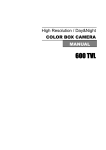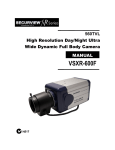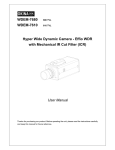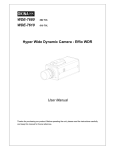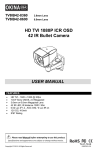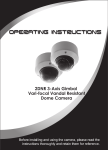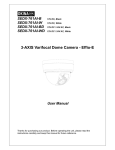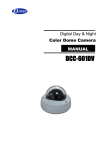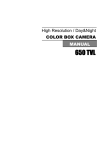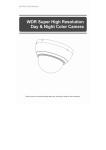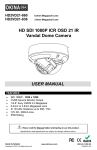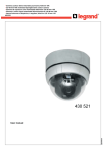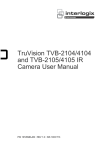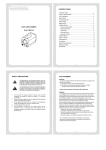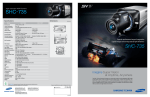Download 560TVL Color Box Camera 사용 설명서 용 서 MANUAL
Transcript
560TVL Color Box Camera 사용 설명서 MANUAL 용 서 2 The lightning flash with an arrowhead symbol, within an equilateral triangle is intended to alert the user to the presence of uninsulated dangerous voltage within the product's enclosure that may be of sufficient magnitude to constitute a risk of electric shock to persons. The exclamation point within an equilateral triangle is intended to alert the user to the presence of important operating and maintenance (servicing) instructions in the literature accompanying the appliance. INFORMATION - This equipment has been tested and found to comply with limits for a Class A digital device, pursuant to part 15 of the FCC Rules. These limits are designed to provide reasonable protection against harmful interference when the equipment is operated in a commercial environment. This equipment generates, uses, and can radiate radio frequency energy and, if not installed and used in accordance with the instruction manual, may cause harmful interference to radio communications. Operation of this equipment in a residential area is likely to cause harmful interference in which case the user will be required to correct the interference at his own expense. WARNING - Changes or modifications not expressly approved by the manufacturer could void the user’s authority to operate the equipment. CAUTION : To prevent electric shock and risk of fire hazards: Do NOT use power sources other than that specified. Do NOT expose this appliance to rain or moisture. This installation should be made by a qualified service person and should conform to all local codes 3 ■ Warning The camera needs periodic inspection. Contact an authorized technician for inspection. Stop using your camera when you find a malfunction. If you use your camera around smoke or unusual heat for a long time, fire may be caused. Do not Install the camera on a surface that can not support it. Unless the surface is suitable, it could cause falling or other hazards. Do not hold plug with wet hands. It could cause an electric shock. Do not disassemble the camera. It may result in fire, electric shock or other hazards. Do not use the camera close to a gas or oil leak. It may result in fire or other hazards. 4 ■ Contents 1.Features --------------------------------- 6 2. Components --------------------------------- 7 3. Names and functions of parts --------------------------------- 8 4. Installation --------------------------------- 10 5. Setup Menu Operation --------------------------------- 12 6. Troubleshooting --------------------------------- 26 8. Specifications --------------------------------- 27 5 1. Features ☺Ultra High Resolution 560 TVLines Clear image quality has been achieved by employing a double-speed SONY CCD with 410,000(effective) pixels, which provides a horizontal resolution of 560 TV lines. ☺Excellent Sensitivity The built-in high sensitivity COLOR CCD enable a clear image even in 0.05Lux(color), 0.00004Lux(Sens-Up) or lower illumination. ☺Wide Dynamic Range The camera delivers clear, high quality pictures even in backlight, by increasing exposure in dark areas while decreasing it in bright areas; a corrected image with clear details results ☺Electrical Day & Night The camera identifies whether it is day or night and automatically switches to the appropriate mode, depending on its environment. By day, the camera switches to color mode in order to maintain optimal color. At night, it switches to B/W mode so as to obtain better picture definition. * True day & night is optional ☺Motion Detection Since the camera detects motion and generates signals without any additional external sensors, you can monitor activity more efficiently by connecting the camera to an alarm device. ☺DNR The high performance W-IV DSP chip dramatically reduces the gain noise in digital image processing, producing clear, sharp images in low lighting environment. ☺Controlled by OSD Menu The camera can be controlled by selecting text displayed on the monitor screen. ☺Additional Functions HLC(High Light Compensation), SYNC(INT/LL), Sens-UP, Freeze, FLIP(H/V-REV), DZoom, Sharpness, Motion Detection and Privacy functions are provided. 6 2. Components 1) COLOR CAMERA ------------- 2) AUTO IRIS LENS CONNECTION ------------PLUG 3) C-MOUNT ADAPTOR ------------- 4) L-WRENCH ------------- 5) MANUAL ------------- 7 3. Names and Functions of Parts 1) Front ① Lens protection cap Please cover the lens when not using it. ② CS-Mount lens adaptor Please attach the CS-Mount lens here. ③ Back Focus clamp screw Please loosen the clamp screw with a screwdriver before adjusting the Back Focal length. ☞ Mounting bracket screw hole Please use the screw hole when fixing the camera onto the mounting bracket. Please use the clamp screw as specified picture. ☞ The mounting bracket can be separated and attached to the top of the camera. In this instance please do not tighten the screw to a depth of more than 5mm, otherwise serious damage can occur to the inside of the camera. 8 2) Back ② ④ ⑤ ① ③ High Voltage Type ① Auto iris lens connector This is the connection terminal for the auto iris lens. ② Video output terminal Sends video signals and connects to the video input terminal of the monitor. ③ Power lamp Lights up when the correct power is supplied to the camera. ④ Setting button SETUP button : Used for the menu display. This button can be used to confirm settings after changing the value of the selected function or current conditions. UP & DOWN buttons : Used for selecting items by moving the cursor up or down on the menu screen. LEFT & RIGHT buttons : Used when changing item values, by moving the cursor to the left or right on the menu screen. ⑤ Power input terminal Connects to the power appropriate to each power requirement. 9 4. Installation 1) Lens Lenses are sold separately. Lenses such as auto iris lens, CS-Mount lens and C-Mount lens can be used. Note) • Use of the DC auto iris lens is recommended to achieve the best results for operating this product effectively. • Please keep the lens clean. • Any foreign objects and fingermarks on the lens can cause inferior image quality in low light level conditions. ① When using an auto iris lens - Please peel off about 8mm of the outer skin of the auto iris lens cable. - Please peel off about 2mm of the outer skin of the insulated conductor inside the lens cable - Please remove the cover of the auto iris lens connection plug and solder the lens cable to the connector pin in the plug. 10 Pin No. - - - LENS DC VIDEO No.1 Pin Damping- Red(power) No.2 Pin Damping+ NC No.3 Pin Drive+ White(video signal) No.4 Pin Drive- Black(GND) Please replace the auto iris lens connection plug cover and take off the lens protection cap, and then attach the auto iris lens to the camera by screwing it in clockwise. Please insert the connection plug that is connected to the auto iris lens cable into the auto lens connector, which is located on the back of the camera Please set the lens selection switch, located on the back of the camera, to DC or VIDEO depending on the type of auto iris lens which is being used. 11 ② When using a CS-Mount lens Please take off the lens protection cap and attach the CS-Mount lens to the camera by screwing it in clockwise. ③ When using a C-Mount lens - Please take off the lens protection cap and attach the C-mount adaptor. - Please attach the C-Mount lens to the camera by screwing it in clockwise. 12 Note) • Please use the specified lens connection parts as shown in the picture below. The use of the wrong sized parts may cause damage to the inside of the camera or result in poor fitting. • Use of a lens which is too heavy affects the balance of the camera and may cause a malfunction. Please use a lens that weighs less than 450g. • Please select Av mode if possible when adjusting the automatic light control (ALC) of an auto lens. 2) Connecting to a monitor Please connect the video output terminal located on the back of the camera to the monitor. • The connection method varies depending on the type of monitor and accessories. Please refer to the user's manual for each instrument. • Please turn off the power when connecting. 3) Connecting to power DC Power Type (DC 12V, 500mA), Dual Type, Free Voltage Type 13 5. Setup Menu Operation ① Please press the SETUP button Settings can now be made. The SETUP menu is displayed on the monitor. ② Please select any function you wish to activate by using the UP and DOWN buttons. - The arrow can be moved up or down by using the UP and DOWN buttons. - Please position the arrow to point to the function you wish to operate. 1) Menu Structure 14 2) How to use the menu ① CAMERA ID You can use the camera identification (CAMERA ID) to assign a number to the camera. - Select [CAMERA ID] option on the [CAMERA SETTING] menu. - Use Left or right Button to select a CAMERA ID (OFF, 1~ 255). ② EXPOSURE - Select [EXPOSURE] option. - Use Left or right button to select a mode. (ALC ELC) If you want to use DC auto iris lens, you have to select ALC mode. But if you want to use manual iris lens, you have to select ELC mode. - Press Setup button after deciding lens type - Submenu appears on the monitor. BACKLIGHT Backlight compensation increases the exposure level when the camera picture is darkened by the strong background light. - OFF / BLC / HSBLC ▶ BLC setting - Select [BACKLIGHT] option. - Use Left or right button to select a mode then press - BLC: Set the BLC limit. BLC LEVEL: LOW / MIDDLE / HIGH ▶ HSBLC setting HSBLC: Use for adjusting brightness the specific area of picture. The HSBLC mode is automatically activated only in low illuminance scene. AREA SETTING: Use left or right button to select a area then use left or right button to select a ON or OFF. Press to exit the area setting menu. GRAY SCALE: Use Left or right button to select a gray scale. (GRAY / D.GRAY / BLACK). USER SCALE: Use Left or right button to select a bright level. (5 level) MASK: Use left left or right button to select [ON] or [OFF]. If you set the MASK to ON, the mask function is activate only when the HSBLC is activated automatically in a low-light condition. 15 BRIGHTNESS setting You can increase the brightness of the darkened video. If you set the brightness to lower value, the image is darkened. If you set the brightness to higher value, the image gets bright. - Select [BRIGHTNESS] option on the [EXPOSURE] menu. - Use Left or right button to set the bright level. AGC (Automatic Gain Control) setting If the images are too dark, change the maximum [AGC] value to make the images lighter. - Select [AGC] option on the [EXPOSURE] menu. - Use left or right button to select a mode. (OFF / LOW / MIDDLE / HIGH) SHUTTER (Shutter Speed) setting Select the desired shutter speed for camera exposure. You can change the shutter speed to higher speed to capture fast-moving subjects, though the image becomes darker. - Select [SHUTTER] option on the [EXPOSURE] menu. - Use left or right button to set shutter speed. (x512 ~x 2 / AUTO / OFF / A.FLK / 1/160 ~ 1/90000) SENS-UP setting If pictures are not clear due to darkness, use for increase the sensitivity of picture. - Select [SENS-UP] option on the [EXPOSURE] menu. - Use left or right button to select [AUTO] option and press button. To setting the SENS-UP function, select the [AUTO] on the [SHUTTER]. Note: If you set to one of the SHUTTER options except AUTO on the [SHUTTER] menu, the [SENS-UP] setting is not available and [---] mark is displayed. - Select [SENS-UP LIMIT] option. - Use left or right button to set the SENS-UP limit (x2 ~,x128) 16 ③ White Balance Select the method by which the camera shifts its output colors to compensate for the color of a light source. - Select [WHITE BALANCE] option on the [CAMERA SETTING] menu. - Use left or right button to select a mode then press ▶ ATW (Auto-Tracing White Balance): In this mode, the color temperature range for the proper white balance is approximately 1,700 - 11,000°K. Proper white balance may not be obtained under the following conditions: When the color temperature is out of the 1,700 - 11,000°K range. - When the scene contains mostly high color temperature objects, such as a blue sky or sunset. - When the scene is dim. ▶ AWC→PUSH : If you select the AWC→PUSH mode, you will be able to set up the White Balance automatically using button. ▶ MANUAL: You can set the white balance options manually. - COLOR TEMP: Use left or right button to select a function. INDOOR: The color temperature range for the proper white balance Is approximately 3,200°K. OUTDOOR: The color temperature range for the proper white balance is approximately 5,100°K. RED: Set the desired red value. (-100~100) BLUE: Set the desired blue value. (-100~100) ④ DAY / NIGHT - Select [DAY/NIGHT] option on the [CAMERA SETTING] menu. - Use left or right button to select mode for day/night function. ▶ AUTO: You will be able to change the Day/ Night mode Automatically. Note: If you set the AGC to [OFF] or the SHUTTER is set to one of the SHUTTER options except AUTO on the [EXPOSURE] menu, the AUTO mode of the DAY/NIGHT function is not available and [---] mark is displayed. 17 - LEVEL: Use or button to select a level. (LOW / middle / HIGH) - DWELL TIME: Use left or light button to select a dwell time. (5, 10, 15, 0 or 60 SEC.) • DAY: Color mode enabled. • NIGHT: Black-and-white mode enabled. ⑤ MOTION DETECTION The motion detection detects the moving objects in the scene by monitoring changes in brightness level. You can select the level of sensitivity for motion detection to 4 zones. - Select [MOTION DET] option on the [CAMERA SETTING] menu. - Use left or right button to select a [ON] and press setup button. The MOTION DETECTION menu appears. - Use left or right button to select a zone number (AREA1 ~ AREA4) on the [ZONE NUMBER] option. - Use left or right button to set up the ON or OFF on the [ZONE STATE] option. If you set to ON, the zone frame appears on the center of the monitor. - Use left or right to select an option then use left or light button to adjust the option. ▶ HEIGHT: Enlarge or decrease the vertical size of the zone frame. ▶ WIDTH: Enlarge or decrease the horizontal size of the zone frame. ▶ MOVE Y: Moves vertical position of the zone frame. ▶ MOVE X: Moves horizontal position of the zone frame. - Use [SENSITIVITY] option to obtain the optimum detection level. ⑥ 3D-DNR setting - Select [ D-DNR] option. If pictures are not clear due to noise, use this function to reduce the noise of picture. - Use left or light button to select a option. (OFF / LOW / MIDDLE / HIGH) Notes: • If you set the AGC to [OFF] on the [EXPOSURE] menu, the [ D-DNR] function is not available. • When you use this function, the afterimage may occur. 18 ⑦ Privacy Mask setting This function is aiming at the protection of personal privacy, selecting a screen part black not to be displayed in the screen. Up to 8 zones can be registered. - Select [PRIVACY] option on the [CAMERA SETTING] menu. - Use left or right button to select a [ON] and press setup. The PRIVACY MASK menu appears. - Use left or right button to select a zone number (AREA1 ~ AREA8) on the [MASK NUMBER] option. - Use left or right button to set up the ON or OFF on the [DISPLAY] option. - Use left or right button to select the color of the mask zone box on the [COLOR] option. - Use left or right to select an option then use left or light button to adjust the option ▶HEIGHT: Enlarge or decrease the vertical size of the mask zone box. ▶WIDTH: Enlarge or decrease the horizontal size of the mask zone box. ▶MOVE Y: Moves vertical position of the mask zone box. ▶MOVE X: Moves horizontal position of the mask zone box. Notes: The parts with the registered mask numbers from AREA1 to AREA4 have the same color. (So do the parts with the numbers from AREA5 to AREA8). If you change the mask color, the registered mask color will be changed automatically with the same color for each of group (AREA1~4, AREA5~8). ⑧Special menu settings Setting the D-ZOOM (Digital Zoom) level You can select the digital zoom level. - Select [D-ZOOM] option on the [SPECIAL] menu. - Use left or right button to select a [ON] then press the DIGITAL ZOOM menu appears. - Use left or right button to select a option then use left or light button to select a level. - ZOOM: Use left or right button to enlarge the screen. - PAN: Use left or right button to move the screen. (left or right) - TILT: Use left or right button to move the screen.(up or down) 19 D-EFFECT (Digital effect) setting You can select the digital effect. - Select [D-EFFECT] option on the [SPECIAL] menu. - Use left or right button to select a digital effect. ▶ V-FLIP: Flip the picture vertically. ▶ MIRROR: Turn on the mirror effect. ▶ ROTATE: Rotate the picture. (180°) ▶ OFF: Turn off the digital effect. SHARPNESS setting Sharpens the image outline. - Select [SHARPNESS] option on the [SPECIAL] menu. - Use left or right button to change a adjust the option. If you set the sharpness value to higher, the image outline becomes sharp. If you set to lower value, the image outline becomes dim. Stabilizer setting The image stabilizer function minimizes the appearance of shaky images caused by low-frequency vibration. This function is useful for outdoor surveillance. Select [STABILIZER] option and set to ON or OFF. Note: If you set the [STABILIZER] to ON, the Digital zoom is set to [x1.1] automatically. COLOR setting You can switch the displayed picture to grayscale or color. - Select [COLOR] option on the [SPECIAL] menu. - Use or button to change a color effect. ▶ ON: To display the picture with color. ▶ OFF: To display the picture with grayscale. 20 Setting the SYNC (Synchronization) You can select internal sync (INT) mode or line-lock (LINE) mode. The SYNC function is available only with AC power source. - Select [SYNC] option on the [SPECIAL] menu. - Use left or right button to select [INT] or [LL]. ▶ INT: Selects for using the internal synchronization. ▶ LL (Line Lock): Selects for the operation of multi cameras because it synchronizes the camera phase by using the external signal (AC Signal). A little phase deviation for some sets may be aligned. User title setting You can use the camera identification to assign a number and character to the camera (0 - 9, A-Z, a-z). To disappear the user title, select [OFF]. - Select [USER TITLE] option on the [SPECIAL] screen. - Use left or right button to select a [ON] then press . The USER TITLE menu appears. - Use up, down, or left, right button to select a character or number. ▶ CLR: If you enter the wrong code, select CLR then press . ▶ POS: Use left or right button to move position of USER TITLE on the screen. ▶ END: Confirm your selection. ▶ A(Blank): Insert a space at the cursor position. ▶ : Moves cursor to left or right. Language setting Select a language for setup menu and information display. 21 Reset settings - Select [RESET] option. - Press button and the RESET menu appears. - Use left or right to select option. • CAMERA REBOOT: Reboot the camera system. • FACTORY RESET: Clear certain settings and information and return to factory default settings. - Press to confirm your selection. 22 7. Troubleshooting If there are problems in operation, please refer to the items below. If the problem persists, please contact the agent you purchased this product from. Problems Nothing appears on the screen. Troubleshooting • Please check the power connection. • Please check the video signal line connection. • Please check and make sure that the auto lens switch is set to DC (VIDEO) when using a VIDEO(DC) lens. The video image is not clear. • Please check if the lens is clean. Please clean the lens with a clean cloth or brush. • Please adjust the contrast feature of the monitor. • Please readjust the back focus of the camera. The screen is dark. • Please adjust the contrast feature of the monitor. • If you have an intermediate device, set the 75 / Hi-z properly, and check the terminals. • Please check if an auto iris lens is being used and adjust the brightness level. There is a problem with the camera operation. • Please check if an appropriate power source to the camera complies with the manufacturer's standard requirement, or if the voltage keeps changing. The MOTION DETECTION function • Please check if 'MOTION DETECTION' mode is turned is not working. on. • Please check if the MD LEVEL is too low. • Please check the setting of the MD AREA. Colors are not quite right. • Please check the 'WHITE BAL' setting The screen is flickering. • Please check if the camera is facing directly into sunlight or fluorescent light. • Please check if an auto iris lens is being used. • Please check the connection of the lens connector cable. COLOR mode is not working. • Please check if the AGC menu is set to the OFF position. SENS-UP function is not working. • Please check if the AGC menu is set to the OFF position. • Please check if the SHUTTER menu is set to MANUAL mode. 23 8. Specifications MODEL Signal system Image Sensor DCC-600F NTSC PAL 1/3” double density interline Sony CCD Total Pixels 811(H)X508(V) 795(H)X596(V) Effective Pixels 768(H)X494(V) 752(H)X582(V) Resolution Max. 560 TV lines (B/W 700 TV Lines with ICR) Scanning Frequency 15.734KHz(H), 60(V) 15.625KHz(H), 50(V) Shutter Speed 1/60~1/100,000 sec 1/50~1/100,000 sec Min. Illumination Day & Night 0.00004Lux (Sens-up 128x) Day / Night / Auto / EXT ( Option:True Day & Night with ICR) EIS On / Off Digital Zoom X8 Digital Effect Off / V-Flip / Mirror / Rotate White Balance ATW / AWC / Manual BackLight BLC / WDR(60dB) / HSBLC Wide Dynamic Range 52Db AGC Low / Middle / High / Off 3D-DNR Off / Low / Middle / High Privacy Zone / 8 Area / 4 Zone Motion Detection Sharpness Adjustable Camera ID On(1~255) / Off S/N Ratio More than 52dB Video Output Composite video output 75 ohm terminated Len Mount C / CS Mount Sync. System Internal Operating Humidity 30 % ~ 90 % RH Operating Temp. - 10°C to 50° Dimension 61(W) X 55(H) X 104.7(D)mm Weight About 400g Power Consumption Max 1.8W Power Supply DC 12 V(10.2V~14.5 V) Dual Voltage(Option) : AC24V / DC12V 24 25 28