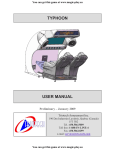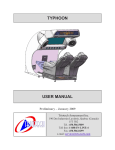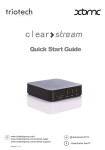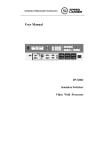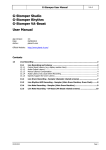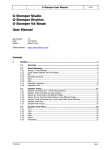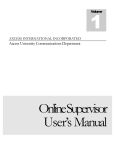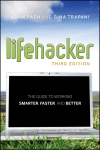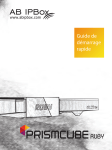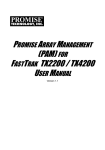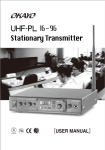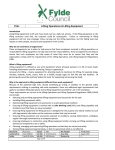Download stomper_06 ang.pub (Read-Only)
Transcript
Stomper User Guide UFO STOMPER USER MANUAL v1.0 Triotech Amusement Inc. 190 Des Industries Lavaltrie, Quebec (Canada) J5T 3R2 Tel.: 450.586.5009 Toll free: 1-888-IN-LINE-4 Fax: 450.586.0299 e-mail: [email protected] Stomper User Guide Dear valued customer, Congratulations and thank you for purchasing the UFO STOMPER from TRIOTECH AMUSEMENT. We are certain you will not be disappointed with your purchasing decision. The UFO STOMPER is one of a kind with it’s unique floor technology and the huge UFO on top that will attract crowds of people around it. UFO Stomper is a revolution in interactive coin-op gaming with 10 multiplayer games featuring funny aliens and many other original characters! It features a world’s first interactive floor with instant action feedback and a PATENT PENDING shadow-free floor projection system. Interactive Floor with instant reaction (proprietary floor sensors) PATENT PENDING double projection system with SHADOW FREE technology • Huge UFO Model (9 feet diameter) will make it the CENTER OF ATTRACTION! • 1,2,3 or 4 Players • REDEMPTION ticket dispenser (the winning player gets the tickets!) • Spectators can see the game from all 4 sides and the in game action trough the 2 widescreen monitors showing the player. Surround sound system with 4 speakers and subwoofers • • Sincerely, TRIOTECH 2 Stomper User Guide 3 Stomper User Guide Table of Contents Part 1: installation UFO STOMPER installation Pages 6-7 Part 2: Configuration Configuration menu Pages 8-19 Part 3 : Interactive menu In game menu explanations Pages 20-21 Part 3: Maintenance & Troubleshooting Maintenance & troubleshooting Pages 22-39 Part 4 : Wiring Schematics Machine wiring diagrams Pages 40-43 Part 6 :Parts List Part number and descriptions Pages 44-55 Technical support coordinates Page 56 Warranty agreement Page 57 4 Stomper User Guide 5 Stomper User Guide Installation Requirements Before you begin the installation, make sure you locate an appropriate emplacement. You will need approximately 18.5’ x 9,5’ (6M x 3M) to complete the installation. After installation is completed the space required will be approximately 9.5’ x 9.5’(3M x 3M). It is very important to have the appropriate power requirements for the machine, We recommend at least 110 volts & 8 Amps or 220 volts & 4 Amps, the machine should be connected to a dedicated circuit breaker. Refer to the installation manual to complete the assembly. 6 Stomper User Guide 7 Stomper User Guide Configuration This chapter explains every manus accessible with the setup buttons located in the coin door, as shown on page 9. You have 4 different buttons to help you make your selections. The first one is the service button, this button will bring up the configuration menu when you are in attract mode. The second and third buttons are used to navigate trough the menus, UP & DOWN. The last button is ENTER, to select a sub-menu or to change a value. 8 Stomper User Guide Below you can see the 4 selection buttons that are located in the coin door. Press the service button to access the main configuration screen. Bellow you can see the Main configuration screen. Navigate using the UP & DOWN buttons and press enter to access one of the sub-menus. The first sub-menu is General. 9 Stomper User Guide Configuration Inside the General Sub-Menu you can enable or disable the menu instructions, these can be helpful in the beginning to get familiarised with the machines different functions. You can also set how many games the player will get by coining up the game. 10 Stomper User Guide Back to the main configuration menu, the second sub-menu will let you gain access to the internal counter function of the machine. In some cases, you will still use a hardware coin meter but this will let you know which games people like the most, what game has given the most redemption tickets, and how much each game has been played so far. 11 Stomper User Guide Configuration The next Sub-Menu is very important to remember, The screen alignment will display 5 red cross on the screen to help you adjust the position of both projectors. 12 Stomper User Guide Both projectors will be showing the alignment cross’ at the same time. To make this procedure easier, use the projector remote control and press on the I/O button to shutdown one of the 2 projectors, then locate the 4 black marks in the floor, the goal is to align the 4 exterior cross with the 4 black marks in the floor. Then shut down the projector you have correctly aligned, and repeat the procedure with the second projector. Refer to the trouble shooting section for detailed instructions. 13 Stomper User Guide Configuration The fourth item of the main configuration menu is the credit setup. If you do not have a hardware credit board, then you will need to adjust the credit configuration through this sub-menu. 14 Stomper User Guide Inside the credit setup’s sub-menu you will have access to 6 different options : 1– How many credits are needed to start a game 2– How many credits are required to continue after the first game 3– How long will the machine keep the inserted credits if the desired amount to start a game has not been reached. 4– This option is to automatically flush the current inserted credits. 5– Enable or disable free play. 1 2 3 4 5 15 Stomper User Guide Configuration The fifth item in the main configuration menu will help you configure the redemption system. You will need to access this menu in order to activate the redemption. You must first turn on the redemption system by switching the bottom option to on, then you can configure the payoff separately for each games. 16 Stomper User Guide The sixth item of the main configuration menu is the volume configuration. It will let you raise or lower the volume of the machine. In this sub-menu, you can adjust the attract mode volume individually from the main volume, you can also individually adjust the two games where sound is essential. 17 Stomper User Guide Configuration The last item of the main configuration menu is the diagnostics. This item will be explained in details in the troubleshooting section, no configuration can be made with trough this menu. To exit the configuration menu, simply select exit and press the enter button. 18 Stomper User Guide 19 Stomper User Guide Interactive floor menus The UFO STOMPER has a unique interactive floor system that makes any other controls useless. Just use your feet, if the player has not selected his desired game or game option after the timer reaches 0, the machine will automatically select the default option for the game. After inserting the correct amount of credits to start the game, the game selection screen will appear. Use the arrows to select the desired game, then press the go! button on the floor to start the game. 20 Stomper User Guide After the game is selected, the multiplayer option will follow. Then the difficulty level. 21 Stomper User Guide Troubleshooting Floor diagnostic The Diagnostic system can be brought up automatically if a major problem has been detected by the system. In the case that you would need to do a manual check of the floor sensors, follow the instructions bellow to access the diagnostic screen. 1 Open the top door of the coin acceptor. Inside the coin door you will find 4 access buttons, press the service button to access the main configuration menu 2 3 After pressing the service button, the main configuration menu will be displayed on the floor, use the up or down button to navigate and select the diagnostic sub-menu. 22 Stomper User Guide After you have selected the diagnostic sub-menu, the diagnostic screen will appear. At first glance you can see that the diagnostic screen is separated into 9 sections. Those are the 9 sensor tiles underneath the screen. Colored squares will appear anywhere you move, this will help you find out if there is a problem with one of the sensors. If you do not see any squares appear on one of the tiles, it means there might be a problem with this tile. In some cases, more then one tile will not respond at the same time, this usually means we have a wiring fault after the last working tile. Follow the instructions on the next pages to physically check the tile in question. Of course, take note of each tile Id and status information before calling technical support. You can also test the coin switches and see if they add up correctly by watching the value at the bottom of the screen. By pressing the service button, you can also test the redemption ticket feeder. 23 Stomper User Guide Troubleshooting Floor diagnostic The sensitive floor is composed of nine Sensor tiles, and each of those tiles are composed of 24 individual sensors. The tiles are connected in series, so if one of the tiles connection fails, all the following tiles will be deactivated. As shown on the right, if the connection from the tile ID 4 is disconnected or damaged, all the following tiles are deactivated, in this case tile ID 7,8 & 9. 1 As you can see, the tile ID# and the direction of the wiring is not the same, follow this diagram to identify the tile number that is not functioning properly or causing the rest of the system to be deactivated. 2 3 4 5 6 7 8 9 When you bring the diagnostics screen, some sensors will light up for no apparent In some cases, a tile could be damaged reason, this is normal, the software and the rest of the floor would still be operational. In that case, we would need already compensate for those. Only the to replace the tile in question, follow the blue squares should be monitored, the next steps to complete this operation. ones you are actually hovering above. You can easily detect this problem by accessing the diagnostic screen as explained on page 23. 24 Stomper User Guide Before we start, remove the screen from the sensitive floor as shown. Each board is screwed in place with 6 screws. Unscrew the appropriate defective tile previously detected with the diagnostics screen on page 23. You will need to use a #2 square bit.(S2) After the tile has been released, you can now carefully lift it up. Pay attention to the wires connecting this tile to the others, if the connectors are damaged while removing this tile, the following tiles may stop working, refer to page 24 diagram. 25 Stomper User Guide Troubleshooting Floor diagnostic Underneath the tile, you will see two wires connected. Carefully unplug the two connectors. 26 Stomper User Guide Unscrew the 4 screws from underneath the tile (use #2 square bit) and detach the sensor board from the tile. Use the same screws and re-install the new sensor board to the tile, make sure you are placing the sensor board exactly the same way the other one was removed, usually you should have the sensor board sticker on the opposite side of the tile sticker. Before you finish installing the tile on the floor, you must set the appropriate id for this tile. To do so, locate the jumpers on the board and set them according to the position of the tile, refer to page 28. Jumpers 27 Stomper User Guide Troubleshooting Floor diagnostic Make sure you reinstall the tile with the correct orientation, the sticker on the tile with the arrows should be pointing toward the coin door. 1 2 3 4 5 6 7 8 9 28 Stomper User Guide Maintenance Floor maintenance, cleaning To clean the floor, you can use any type of cleaner, preferably with degreasing properties. Use an abrasive brush or sponge. The screen design should divert the water underneath the machine. 29 Stomper User Guide Troubleshooting Picture alignment The projectors are factory adjusted and should not require any adjustment, make sure that you only adjust the picture because of one of the bellow reason : • In game picture is fuzzy • In game picture is doubled • 2 pictures completely offset 1 To align the projectors you must first open the 2 access doors located underneath the UFO as shown on picture 1. Note that you must turn off one of the projectors to be able to align both pictures. 2 To use the remote control for only 1 projector at a time, you should position yourself as shown on picture 2. After shutting down 1 projector, open the coin door as shown on picture 3 and locate the configuration buttons shown on picture 4. Press the service button to access the main configuration menu. 3 4 30 ON / OFF Stomper User Guide After the main configuration menu appears, navigate to the calibration / picture alignment sub-menu and then press enter. 4 5 crosses will appear on the screen as shown on picture 6. Use the POSITION button on the remote control (Picture 5 ) and use the ▲/▼/◄/ ► arrow buttons to adjust the picture position. 5 You have to locate the 4 small black marks on the screen, those are where you want your 4 exterior crosses to align. After you have been successful with the procedure, shut down the current projector and repeat the same steps for the other one. POSITION CURSOR BUTTON 6 If after re-aligning the 2 projectors together the pictures are still blurry or not the same size, then adjust them accordingly with the focus and zoom rings directly on the projectors as show in picture 7. 7 31 Stomper User Guide Troubleshooting Projector troubleshooting 32 Stomper User Guide 33 Stomper User Guide Troubleshooting Computer troubleshooting If you have one of those messages on the screen, please contact technical support immediately. • • • BOOT FAILURE NO SYSTEM DISK NO INPUT DETECTED In the case that you are not hearing any sounds or missing either one side completely or just 1 speaker, verify that the audio outputs of the computer are well connected. Then make sure that both amplifiers are powered up and finally, physically check the speaker itself to make sure it has not blown up. If you are not getting any feedback from the floor in the diagnostic mode, please make sure the control board is powered up, then make sure it is well connected to the computer. If it is well connected and powered up, please contact technical support. Useful keyboard shortcuts : • • • • • • The ESC key will quit to windows The F key will display the test field to show the cells that responds The G key will make a grid appear to help you localize the region of the cells that are working or not working The C key can be used to coin up the machine The N key will end the current game Press the F12 keyboard key to bring up the main configuration menu If you do not see any flashing lights on the Control board, try to change the usb cable in between the computer and the board. If this does not resolve the issue, contact technical support. 34 Stomper User Guide Maintenance Recommended maintenance Daily : You should clean the floor at least once a day & also the two projector windows located underneath the UFO, this will provide maximum clarity. Weekly : Clean both Projector air filters every week, this will ensure that the projector do not suffer from a lack of air that may cause overheating. Follow the instructions on the next page to clean the air filters. Monthly : Make sure all cooling fans are working properly and clean them carefully. 35 Stomper User Guide Maintenance Projector maintenance Replacing the lamp 1. Turn the projector off, and unplug the power cord. Allow the projector to cool for at least 45 minutes. 2. Prepare a new lamp. 3. Loosen the screw (marked by arrow) of the lamp cover and then slide the lamp cover to the side to remove it. 4. Loosen the 2 screws (marked by arrow) of the lamp, and slowly pick up the lamp by the handle. It may make it easy to take the lamp out slightly toward the control panel of the projector. 5. Insert the new lamp, and retighten firmly the 2 screws of the lamp that are loosened in the previous process to lock it in place. Tighten the screw 1 first, then screw 2. 6. Slide the lamp cover back in place and firmly fasten the screw of the lamp cover. 7. Turn the projector on and reset the lamp time using the LAMP TIME item in the OPTION menu. (1) Press the MENU button to display a menu. (2) Point at the “Go to Advanced Menu …” in the menu using the ▼/▲ button, then press the ► button. (3) Point at the “OPTION” in the left column of the menu using the ▼/▲button, then press the ► button. (4) Point at the “LAMP TIME” using the ▼/▲ button, then press the ► button. A dialog will appear. (5) Press the ▲ button to select “RESET” on the dialog. It performs resetting the lamp time. 36 Stomper User Guide 37 Stomper User Guide Maintenance Projector maintenance Cleaning the air filter 1. Turn the projector off, and unplug the power cord. Allow the projector to sufficiently cool down. 2. Use a vacuum cleaner on and around the filter cover. 3. While supporting the projector with one hand, use your other hand to pull the filter cover forward in the direction of the arrow. 4. Use a vacuum cleaner for the filter ventilation of the projector. And clean the air filter that is set at one side of the filter cover by using a vacuum cleaner over the other side of the filter cover. Please replace the air filter when it is damaged or too soiled. When the air filter is set, take its half moon shape cut part to the swelled part of the filter cover. 5. Put the filter unit back into the projector. 6. Turn the projector on and reset the filter time using the FILTER TIME item in the EASY MENU. (1) Press the MENU button to display a menu. (2) Point at the “FILTER TIME” using the ▼/▲ button, then press the ► button. A dialog will appear. (3) Press the ▲ button to select “RESET” on the dialog. It performs resetting the filter time. 38 Stomper User Guide 39 Stomper User Guide Wiring diagrams 40 Stomper User Guide 41 Stomper User Guide Wiring diagrams 42 Stomper User Guide 43 Stomper User Guide PARTS Part numbers & descriptions 44 Stomper User Guide ELECTRICAL COMPONENTS ITEM NO. PART NUMBER DESCRIPTION QTY. 1 SD-150-0098 TRANFO 12V 1 2 SD-150-0004 FAN 4715FS-12T-B50 2 3 SD-150-0035 MONEY CAISSE 1 4 SD-150-0346 SWITCH 4 5 SD-150-0297 IO INTERFACE 1 6 SD-300-0052 MOUSE USB 1 7 SD-250-0071 MAIN ELECTRIC BOX 1 8 SD-700-0006 AMPLIFIER 2 9 SD-300-0027 COMPUTER 1 10 SD-150-0319 POWER BAR 1 11 SD-150-0228 TICKET DISPENSER 1 12 SD-700-0075 SUB-WOOFER 6-1/2 2 13 SD-300-0060 KEYBOARD 1 REMOTE CONTROL 1 14 45 Stomper User Guide PARTS Part numbers & descriptions 46 Stomper User Guide STICKERS ITEM NO. PART NUMBER DESCRIPTION QTY. 1 SD-650-0105 SMALL DOOR STICKER 1 2 SD-650-0106 LARGE DOOR STICKER 1 3 SD-650-0107 SIDE STICKER 2 4 SD-650-0108 FRONT STICKER 1 47 Stomper User Guide PARTS Part numbers & descriptions 48 Stomper User Guide QT TOP FRAME Y. 1 ITEM NO. PART NUMBER DESCRIPTION 1 SD-150-0336 FLUO-COMPACT 2 SD-700-0065 SPEAKER 5.25” (2 WAY) 4 3 SD-700-0087 PROJECTOR 2 4 SD-150-0295 & SD-150-0290 BULB & SOCKET 32 5 SD-700-0036 SPLITER VGA (2 PORT) 1 49 Stomper User Guide PARTS Part numbers & descriptions 50 Stomper User Guide ITEM NO. PART NUMBER DESCRIPTION QTY. 1 SD-400-0052 TOP FLOOR 1 2 SD-200-0276 WOOD FLOOR 9 3 SD-150-0299 SENSOR PLATE 9 4 SD-400-0061 SEMI SPHERE 8 51 Stomper User Guide PARTS Part numbers & descriptions 52 Stomper User Guide ITEM NO. PART NUMBER 1 SD-500-0045 2 SD-500-0046 3 SD-500-0047 4 SD-500-0048 5 SD-500-0049 6 SD-500-0050 7 SD-500-0051 9 SD-500-0052 10 SD-500-0059 11 SD-500-0060 DESCRIPTION QTY. L=86 7/8” (2206 mm) L=68 7/8” (1749 mm) L=13 1/8” (333 mm) L=10 ½” (266 mm) L=54 1/8” (1374 mm) L=51 5/8” (1311 mm) 1 2 1 1 1 1 4 2 2 2 L=32 3/4" (831 mm) L=62” (1574 mm) L=40” (1016 mm) L*=8” (203 mm) 53 Stomper User Guide PARTS Part numbers & descriptions 54 Stomper User Guide ITEM NO. 1 2 3 4 5 6 PART NUMBER SD-500-0053 SD-500-0057 SD-500-0054 SD-500-0056 SD-500-0055 SD-500-0058 DESCRIPTION QTY. Wide net (lateral) 67” X 30” Rear net (R) 30“X 18” Rear net (L) 30” X 18” Front net (L) 30” X 23” Front net (R) 30” X 23” STRAP 1”X3” 2 1 1 1 1 18 55 Stomper User Guide Technical support coordinates: You can reach technical support by phone at : 1-888-465-4634 dial 1 450-586-5009 dial 1 [email protected] Parts fax number : 450-586-4393 Web site : Http://www.trio-tech.com 56 Stomper User Guide WARRANTY Triotech Amusement will cover any electronic parts of the machine for a period Of 1 year, the sensor tiles however have an extended warranty of 2 years. Exceptions : • • • • Projector bulbs have a limited warranty of 3 months from the purchase of the machine No LED will be covered under warranty No additional bulbs will be covered under warranty Vinyl protector damaged while in use will not be covered under warranty. The buyer agrees to send back defective parts to Triotech within (30) thirty days and freight costs will be at his charge. Triotech assumes no liabilities for any loss of revenue, damage or inconvenience of any type resulting from a defective part of the system and will not assume the temporary replacement of the system during the period of the repair. Defective parts covered by the warranty will be replaced at Triotech’s discretion either by new or rebuilt parts with the same or with a replacement model of the same parts. Warranty on replacement parts ends on the same date as the original part warranty. No warranty is valid if the defect is the result of a misusage, or contrary to the norms of instruction or user manuals, or the result of improper maintenance. Using spare parts that do not fit specifications will void the warranty. Removing serial numbers and/or bar codes from product or component will void the warranty. Triotech is only liable to the replacement, in a reasonable delay, of the defective parts. No warranty is granted on the productivity of the system sold or on the result of its use. Triotech will only take care of the warranty under 1 year, if one of the products has an 57 Stomper User Guide 58