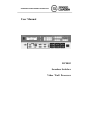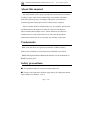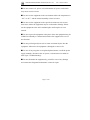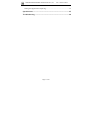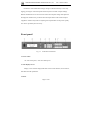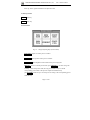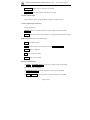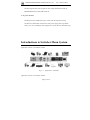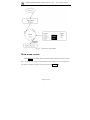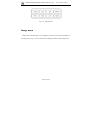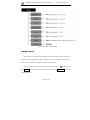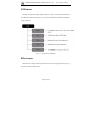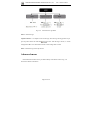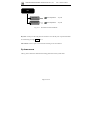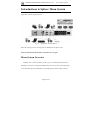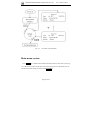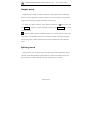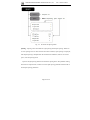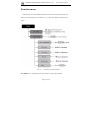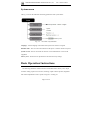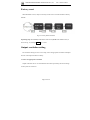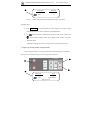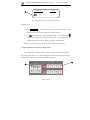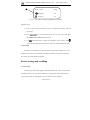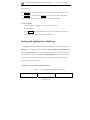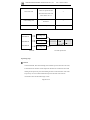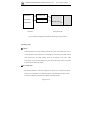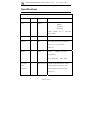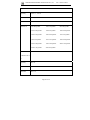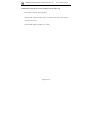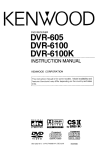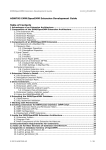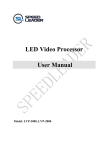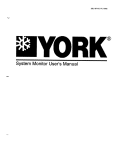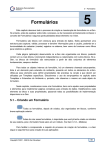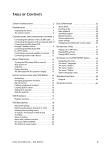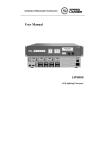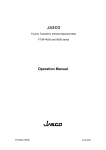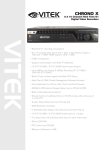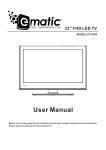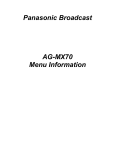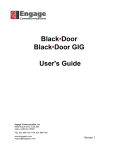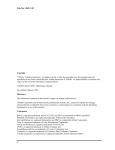Download DVX802 User manual
Transcript
SHENZHEN SPEEDLEADER TECHNOLOGY User Manual DVX802 Seamless Switcher Video Wall Processor SHENZHEN SPEEDLEADER TECHNOLOGY CO.,LTD. LED Video Processor About this manual The manual must not be copied, reproduced or transcribed or translated in whole or part, or disclosed commercially in any means (electronic, mechanical, photocopying, recording or otherwise) or used for any commercial profit without prior written consent of our company. Please read this manual carefully before use. Any product specification and information in the manual are only for reference and subject to improvement without further notice. Unless otherwise specified, the manual herein is acted as directions for use only and all statements, information and the like do not constitute the warranty of any kind. Trademarks Both VGA and XGA are registered trademarks of IBM Company. VESA is the trademark of Video Electronics Standards Association. HDMI and High-Definition Multimedia Interface are the trademarks of HDMI Licensing LLC. Safety precautions ■ The equipment must be connected with ground wires. ■ Voltage with rated power shall be employed by the equipment and the input voltage error shall be ±10%. Page 1 of 50 SHENZHEN SPEEDLEADER TECHNOLOGY CO.,LTD. LED Video Processor ■ Do not connect AC power cord with another AC power cord which may cause excessive noise. ■ Do not use the equipment in the environment where the temperature is -10℃ to 45℃ and the relative humidity is 90% or below. ■ Do not use the equipment in the special environment, such as near heat source where the equipment may be overheated to damage. Please use the equipment at the well-ventilated place and keep the air vent smooth. ■ Do not expose the equipment at the place where the equipment may be collided accidentally or vibrated and reinforce the equipment in case of the vibration. ■ Do not put foreign objects such as water and metal objects into the equipment. Otherwise, the equipment is damaged to cause a fire. ■ In case of any irregular or exceptional phenomenon, cut off the power supply instantly, disconnect the AC power cord and remove troubles in time as per "Troubleshooting". ■ Do not dismantle the equipment by yourself in case of any damage and contact the designated maintenance center for repair. Page 2 of 50 SHENZHEN SPEEDLEADER TECHNOLOGY CO.,LTD. LED Video Processor Attachments Table 1: Packing List Items Name Quantity DVX802 1 Power cord 1 User manual 1 Certificate of conformity 1 Warranty card 1 *Above accessories may differ upon service condition of the user. Page 3 of 50 SHENZHEN SPEEDLEADER TECHNOLOGY CO.,LTD. LED Video Processor Model descriptions Table 2: Product Models Models Descriptions DVX802 Basic model DVX802S SDI expansion port DVX802D DVI expansion port DVX802V VGA expansion port DVX802C VID (CVBS) expansion port Page 4 of 50 SHENZHEN SPEEDLEADER TECHNOLOGY CO.,LTD. LED Video Processor Table of Contents Overview ..............................................................................................7 Front Panel. ................................................................................................... 8 Rear Panel. ................................................................................................. 12 Introductions to Switcher Menu System. ..........................................13 Menu System Overview. ............................................................................. 14 Main Menu System...................................................................................... 15 Image Menu.. ............................................................................................... 16 Output Menu................................................................................................ 17 LED Menu ................................................................................................... 18 Effect Menu ................................................................................................. 18 Function Menu. ........................................................................................... 20 Logo Menu... ............................................................................................... 21 Advanced Menu .......................................................................................... 22 System Menu.... ........................................................................................... 23 Introductions to Splicer Menu System. ....................................................... 25 Menu System Overview. .....................................................................25 Main Menu System...................................................................................... 26 Image Menu... .............................................................................................. 27 Output Menu................................................................................................ 28 Splicing Menu. ............................................................................................ 28 Function Menu. ........................................................................................... 31 System Menu. .............................................................................................. 33 Basic Operation Instructions.. ...........................................................33 Factory Reset ............................................................................................... 34 Output Resolution Setting. .......................................................................... 34 Preset Storing and Recalling........................................................................ 38 Page 5 of 50 SHENZHEN SPEEDLEADER TECHNOLOGY CO.,LTD. LED Video Processor Setting and Application of Splicing............................................................. 39 Specifications.. .....................................................................................45 Troubleshooting.. ................................................................................48 Page 6 of 50 SHENZHEN SPEEDLEADER TECHNOLOGY CO.,LTD. LED Video Processor Overview DVX802 is a combination of a seamless switcher and a video wall processor, which supports 8-channel signal input, 3-channel signal output and a variety of extension modules. In switcher mode, DVX802 can support separate output of preview signal, program signal and LED screen signal and can realize dynamic seamless switching and LOGO inserting among all channels (for detailed introductions and operations of the switcher, please refer to page 6). At splicer mode, DVX802 supports 3-channel splicing output and can realize the splicing function of three video processors without external signal spliter (for detailed introductions and operations of the splicer, please refer to page 14). With high-performance picture processing and easiness and reliability in operation, DVX802 is applied to the site movable stage and fixedly installed multifunctional video processing equipment. DVX802 can hold extensive input sources, is provided with a multichannel separate image processing engine and can be accessed to video input up to eight channels, including two DVI, two VGA, two VID, one HDMI and one extension input; and meanwhile, each channel can receive the video signal with standard resolution or high resolution or even the input with the high resolution up to 1920*1200@60Hz. DVX802 can output 3-channel video. By virtue of rich terminal, more equipment can be connected to DVX802. The output resolution of each channel can be determined by the user and up to 2304*1152@60Hz or 1280*1920@60Hz resolution can be output to meet various high-definition performances. Page 7 of 50 SHENZHEN SPEEDLEADER TECHNOLOGY CO.,LTD. LED Video Processor DVX802 is more humanized in design, stronger in function and easy to use. Only tapping your fingers on the front panel and menu system can finish complex settings. Buttons and RS-232 are also can be used to realize the complete settings and operations. Rich physical interfaces are provided to meet the requirements of the common output equipment. And the rotary knob for adjusting relevant parameters of the picture quickly also can be operated by the user easily… Front panel Fig. 1-1 Front Panel of DVX802 1. Power switch "I": turn on the power; "O": turn off the power 2. State Display Screen Display screen window displayed the state of the current machine, menu selection, data state and other parameters. 3. Knob: Page 8 of 50 SHENZHEN SPEEDLEADER TECHNOLOGY CO.,LTD. LED Video Processor Select up, down, right and left menus or adjust the value. 4. Menu operation MENU -Menu key ENTER -Enter key 5. FUNCTION Fig. 1-2 Image Adjusting Keys (FUNCTION) WIN SIZE -Adjust size of the preview window WIN POS -Adjust position of the preview window BRI/CONT -Adjust brightness and contrast of the preview/program PRESET –Save or recall the preset mode; press PRESETkey to enter saving and recalling state of the preset mode; directly press numeric keys to load the corresponding preset mode to the preview output and simultaneously pressENTER+numeric keys to store the preview setting to the corresponding preset mode directly. Page 9 of 50 SHENZHEN SPEEDLEADER TECHNOLOGY CO.,LTD. LED Video Processor CROP SIZE -Adjust crop size of the preview window CROP POS -Adjust crop position of the preview window 6. Source indicator light Source indicator light for program channel (effective at switcher mode). 7. INPUT signal input selection key Source selection key FREEZE -Freeze or unfreeze the preview signal (effective at switcher mode) LOGO -Take logo or black screen to the preview signal (effective at switcher mode) 8. TRANSITION (effective at switcher mode) CUT –Immediately switch TAKE-Switch as per the selected effect (use with FADE,PIP,TITLE FADE –Fade- in Fade-out PIP - Picture-in-picture effect TITLE –Keying or title effect Shortcut combination key * ENTER + NUMERIC KEYS : Store preview settings to the corresponding preset mode at the preset mode. * ENTER+WIN SIZE: Reset the window size of the preview to default. * ENTER+WIN POS: Reset the window position of the preview to default. Page 10 of 50 SHENZHEN SPEEDLEADER TECHNOLOGY CO.,LTD. LED Video Processor * ENTER+CROP SIZE: Reset the crop size of the preview to default. * ENTER+CROP SIZE: Reset the crop position of the preview to default. * ENTER+BRI/CONT: Reset preview or program image quality to default. * ENTER+INPUT: Program input selection * ENTER+FREEZE: Freeze or unfreeze the current program signal. * ENTER+LOGO: Switch logo or black screen to the current program signal. * Press LOGO for a long time: Pop up LOGO selection mode of the program or preview signal (at switcher mode). *Press WIN SIZE circularly: Adjust the size of the preview window at a customized proportion of 16:9/4:3/5:4/3:2/ at switcher mode and switch output channel at splicer mode. *Press CROP SIZE circularly: Adjust the crop size of preview at the input signal proportion or customized proportion at switcher mode and switch output channel at splicer mode. *Press BRI/CONT circularly: Select picture parameters of the preview or program (at switcher mode). *Press WIN POS circularly: Switch output channel at splicer mode. *Press CROP POS circularly: Switch output channel at splicer mode. Page 11 of 50 SHENZHEN SPEEDLEADER TECHNOLOGY CO.,LTD. LED Video Processor Rear panel Fig. 1-3 Rear Panel Connection Terminal of DVX802 1. Communication interface RS-232 interface; with the adoption of a DB9 terminal, the interface is connected by an RS232 or a console of the computer to control DVX802 completely. 2. Expansion interface DVX802 can support one path of expansion input; the input modules for selection are DVI/VGA/VID/3G-SDI. 3. Video input channel DVX802 can receive two VGA, two DVI, one HDMI, two VID and one expansion signal simultaneously. 4. Video output interface Page 12 of 50 SHENZHEN SPEEDLEADER TECHNOLOGY CO.,LTD. LED Video Processor DVX802 supports three paths of separate video output: PREVIEW/OUTPUT1, PROGRAM/OUTPUT2 and LED/OUTPUT3. 5. AC power interface DVX802 provides a standard IEC power socket, with the input power being 100-240VAC, 50Hz/60Hz. Ground wires of the power supply must be grounded reliably so as to avoid damage of the equipment or electric shock to the human body. Introductions to Switcher Menu System Application scenario 1 of seamless switcher Fig. 2-1 Application 1 of Switcher Application scenario 2 of seamless switcher Page 13 of 50 SHENZHEN SPEEDLEADER TECHNOLOGY CO.,LTD. LED Video Processor Figure 2-2 Application 2 of Switcher When DVX802 is used, the machine shall be set to the switcher mode: Menu-System-Machine mode-Switcher-Confirm-Power on again Menu System Overview DVX802 owns a convenient menu system. Fig. 2-3 shows a default display menu after the DVX802 is powered on. The user can observe the current preview signal source, program signal source and other important information via the default menu. Page 14 of 50 SHENZHEN SPEEDLEADER TECHNOLOGY CO.,LTD. Fig. 2-3 LED Video Processor Flowchart of System Menu Main menu system Press MENU key in default menu and then DVX802 enters the main menu system. Fig. 2-4 is the first-level menus of the main menu system displayed on LCD and the user can enter the next menus quickly by the rotary knob and ENTER key. Page 15 of 50 SHENZHEN SPEEDLEADER TECHNOLOGY CO.,LTD. Fig. 2-4 LED Video Processor Menu System Image menu Image menu of the DVX802 is to set brightness, contrast, color and other parameters of the image mainly. Fig. 2-5 shows submenus and settable parameters of the image menu. Page 16 of 50 SHENZHEN SPEEDLEADER TECHNOLOGY CO.,LTD. LED Video Processor Fig. 2-5 Flowchart of Image Menu Output menu Output menu is to change resolution of the preview and program output. In this menu, the user can select appropriate resolution to output as per actual condition. For resolutions of the preview and program output of DVX802, refer to page 31. To modify the output resolution, select different resolutions by vertical knob and press ENTER to confirm. To set the resolution accurately, press WIN SIZE key to enter the shortcut menu. Page 17 of 50 SHENZHEN SPEEDLEADER TECHNOLOGY CO.,LTD. LED Video Processor LED menu DVX802 can adjust the image, output resolution, window, crop and other parameters of the LED output channel separately. Fig. 2-6 shows the submenus and settable parameters of the LED menu. Fig. 2-6 Flowchart of LED Menu Effect menu Effect menu is to adjust switching effect between preview and program mainly. Fig. 2-7 shows the contents in effect menu. Page 18 of 50 SHENZHEN SPEEDLEADER TECHNOLOGY CO.,LTD. Fig. 2-7 LED Video Processor Flowchart of Effect Menu Preview Border-Preview border is a rectangular frame around edges of the image when the user selects and edits the image on the preview display and is to remind the user of the position and size of the current image. The user can turn on or off the border by the knob as shown in Fig. 2-8. Page 19 of 50 SHENZHEN SPEEDLEADER TECHNOLOGY CO.,LTD. LED Video Processor Preview frame Fig. 2-8 Preview Frame TITLE -Image matting (use with TITLE key in TRANSITION key area) Select the preview signal source to be operated; at this moment, the preview signal source can be edited; choose red, green and blue and determine a basic level from value 0 to value 15. The portions higher than the basic level in the signal are taken as the signals and those lower than the basic level are filtered. Likewise, the greater value of the transparency means higher transparency and the user can select the reversing mode as required; after setting, press CUTor TAKEkey to add the preview signal to the program channel. TITLE -Shortcut menu; press TITLEkey again CUTor TAKEkey till red light flashes and press to enter TITLE menu directly. Reset: Reset TITLE function to initial value. Function menu Page 20 of 50 SHENZHEN SPEEDLEADER TECHNOLOGY CO.,LTD. Fig. 2-9 LED Video Processor Flowchart of Function Menu DVI EDID-Carry out EDID burn for each resolution of DVI input interface. VGA setting-Automatically adjustment or manually adjust the position, clock and phase parameter of each VGA input. The user can adjust the VGA picture in the menu when finding the input VGA picture is biased. Logo menu Page 21 of 50 SHENZHEN SPEEDLEADER TECHNOLOGY CO.,LTD. Fig. 2-10 LED Video Processor Flowchart of Logo Menu Select - Select the logo. Capture and save – For capture source of the logo, select the logo storing position as per to store. After the logo is stored, ☆ will be preview picture of the user and enter changed into ★ so as to indicate the user the current image data is stored. Erase - Delete the logo stored by the user. Advanced menu Advanced function menu can be provided with key lock and fan control. Fig. 2-11 shows the contents in the menu. Page 22 of 50 SHENZHEN SPEEDLEADER TECHNOLOGY CO.,LTD. LED Video Processor ADV Key lock Knob adjustment :on/off Fan control Knob adjustment :on/off Fig. 2-11 Flowchart of Advanced Menu Key lock: All keys on the front panel are ineffective once the key lock is opened and shall be unlocked by pressing ENTER for 3s. Fan control: Select to open or close the fan according to site environment. System menu The Fig. below shows the submenus and setting parameters of the system menu: Page 23 of 50 SHENZHEN SPEEDLEADER TECHNOLOGY CO.,LTD. Fig. 2-12 LED Video Processor Flowchart of System Menu Language – Set the language of the whole menu system into Chinese or English. Machine mode – The user can set the machine to the splicer or switcher mode as required. System version –The user can check the software version and hardware version of the equipment. Factory reset – Restore all user parameters in the menu to factory settings. Page 24 of 50 SHENZHEN SPEEDLEADER TECHNOLOGY CO.,LTD. LED Video Processor Introductions to Splicer Menu System Application scenario of picture splicer Fig. 3-1 Application of Picture Splicer When the splicing processor is used, please set DVX802 to the splicer mode. Menu-System-Machine mode-Splicer-Confirm-Power on again Menu System Overview DVX802 owns a convenient menu system. Fig. 3-2 is a default display menu after DVX802 is powered on. Through the default menu, the user can observe the input signal source and other important information corresponding to the current output cyclically. Page 25 of 50 SHENZHEN SPEEDLEADER TECHNOLOGY CO.,LTD. Fig. 3-2 LED Video Processor Flowchart of System Menu Main menu system Press MENU key in default menu and then DVX802 enters the main menu system. Fig. 3-3 is the first-level menus of the main menu system displayed on LCD and the user can enter the next menus quickly by the knob and ENTERkey. Page 26 of 50 SHENZHEN SPEEDLEADER TECHNOLOGY CO.,LTD. LED Video Processor IMAGE OUT SPLICE FUNC ADV SYSTEM Fig. 3-3 First-level Submenus Image menu Image menu of the DVX802 is to set brightness, contrast, color and other parameters of the image mainly. Fig. 3-4 shows submenus and settable parameters of the image menu. Fig. 3-4 Flowchart of Image Menu Page 27 of 50 SHENZHEN SPEEDLEADER TECHNOLOGY CO.,LTD. LED Video Processor Output menu Output menu is to change resolution of the preview and program output. In this menu, the user can select appropriate resolution to output as per actual condition. For resolutions of the preview and program output of DVX802, refer to page 31. To modify the output resolution, select different resolutions by vertical knob and press ENTER to confirm. To set the resolution accurately, press WIN SIZE key to enter the shortcut menu. Note: After the output resolution is modified, window size, window position, crop size and crop position in the DVX802 splicer are recovered to the default. If the output resolution stored in user preset is different from the current output resolution, the preset cannot be called. Splicing menu Splicing menu is to set equal splicing and unequal splicing of the output and to splice a complete picture through multiple output interfaces, in which each interface display one part of the picture. The structural drawing of the splicing menu is as follows: Page 28 of 50 SHENZHEN SPEEDLEADER TECHNOLOGY CO.,LTD. Fig. 3-5 LED Video Processor Flowchart of Splicing Menu Splicing – Splicing can be classified into equal splicing and unequal splicing. When two or more splicing areas on video wall have the same resolution, equal splicing is employed; and unequal splicing is adopted when the resolutions are different; if there is no need to splice, close the splicing menu. Equal or unequal splicing shall be selected in the splicing menu. The parameter setting menu has two output forms, in which one is the equal splicing parameters and the other is the unequal splicing parameters. Page 29 of 50 SHENZHEN SPEEDLEADER TECHNOLOGY CO.,LTD. LED Video Processor Equal splicing Splice position: Display some part of the picture; calculation order for the positions is from left to right and top to bottom as shown in Fig. 3-6: Fig. 3-6 Order of Splicing Positions H splice unit: Quantity for horizontal splicing, like 3 in splicing method 1*3 in Fig. 3-6. V splice unit: Quantity for vertical splicing, like 1 in splicing method 1*3 in Fig. 3-6. Unequal splicing H Total Size: Total horizontal pixels of the spliced wall. V Total Size: Total vertical pixels of the spliced wall. H Splice Pos: Horizontal start pixel of the current output. V Splice Pos: Vertical start pixel of the current output. For splicing operation, the following sections will illustrate it explicitly. Page 30 of 50 SHENZHEN SPEEDLEADER TECHNOLOGY CO.,LTD. LED Video Processor Function menu Function menu is to burn EDID of different resolutions for DVI input interface and make relevant settings for VGA channel. Fig. 3-7 shows the submenus in the function menu: Fig. 3-7 Flowchart of Function Menu DVI EDID-Carry out EDID burn for each resolution of DVI input interface. Page 31 of 50 SHENZHEN SPEEDLEADER TECHNOLOGY CO.,LTD. LED Video Processor VGA set up-Automatically adjust or manually adjust the position, clock and phase parameter of each VGA input. The user can adjust the VGA picture in the menu when finding the input VGA picture is biased. Fig. 3-8 Flowchart of Advanced Menu Genlock Type: Choose free run or V Lock as required, in which the free run is the setting when single DVX802 is used for splicing; and when multiple DVX802 are spliced, the synchronization mode of each equipment shall be set into the V Lock mode Genlock. Key lock: All keys on the front panel are ineffective once the key lock is opened and shall be unlocked by pressing ENTER for 3s. Fan control: Open or close the fan. Page 32 of 50 SHENZHEN SPEEDLEADER TECHNOLOGY CO.,LTD. LED Video Processor System menu The Fig. 3-9 shows the submenus and setting parameters of the system menu: Fig. 3-9 Flowchart of System Menu Language – Set the language of the whole menu system into Chinese or English. Machine mode – The user can set the machine to the splicer or switcher mode as required. System version –The user can check the software version and hardware version of the equipment. Factory reset – Restore all user parameters in the menu to factory settings. Basic Operation Instructions The followings detail the common functions of DVX802 such as factory reset, output resolution setting, input source selection, switching, output window operation, brightness and contrast adjustment as well as preset saving and recalling, etc. Page 33 of 50 SHENZHEN SPEEDLEADER TECHNOLOGY CO.,LTD. LED Video Processor Factory reset When DVX802 is used, it may be necessary for the user to reset the machine to factory defaults. Fig. 4-1 Factory Reset Flowchart Operating steps: Enter factory reset menu of the menu system at the default menu (as shown in Fig. 4-1) and tap ENTERkey to reset. Output resolution setting The resolution setting involves in two steps, choose an appropriate resolution and adjust the size of the output window accurately. 1. Choose an appropriate resolution Output resolutions for #1-#3 of DVX802 are the same. Specifically, the menu settings of the system are as follows: Page 34 of 50 SHENZHEN SPEEDLEADER TECHNOLOGY CO.,LTD. Fig. 4-2 LED Video Processor Flowchart for Modifying Output Resolution Operating steps: Enter output menu of the menu system at the default menu (as shown in Fig. 4-2), choose the appropriate resolution and tap key to confirm. 2. Adjust the size and position of the output window accurately According to different output windows of each interface, #1-#3 output of DVX802 can be modified individually via keys. ① ② ④ ③ Output #1 Window H Size: 960 Page 35 of 50 SHENZHEN SPEEDLEADER TECHNOLOGY CO.,LTD. LED Video Processor ⑤ Output #1 Window H Pos: 0 Fig. 4-3 Adjust Output Resolution and Window Position Accurately Operating steps: ① Press WIN SIZE key in FUNCTION key area cyclically to switch the output channel till LCD screen enters window size adjustment menu. ② Use horizontal knob to adjust horizontal pixel width of the window and vertical knob to adjust vertical pixel height of the window in window adjustment menu. Adjust the horizontal start and vertical start of the window in the same way. 3. Adjust crop size and position of output window Crop of output window is to crop part of pictures after the input image is amplified. Here, the user can adjust the crop size and crop position as follows: ② ① ④ Output #1 Crop H Size: 1024<100%> Page 36 of 50 ③ SHENZHEN SPEEDLEADER TECHNOLOGY CO.,LTD. LED Video Processor Output #1 Crop ⑤ H Pos: 0 Fig. 4-4 Adjustment of crop size and crop position Operating steps: ① Press CROP SIZE key in FUNCTION key area cyclically to switch the output channel till LCD screen enters window size adjustment menu. ② Use horizontal knob to adjust horizontal width of the window and vertical knob to adjust vertical height of the window in crop adjustment menu; and meanwhile, LCD screen will display percentage of enlargement. Adjust the horizontal start and vertical start of the window in the same way. 4. Adjust brightness and contrast of output window Considering actual conditions of the site, the user is likely to adjust the brightness and contrast of the image. In view of this, the brightness and contrast of all signal sources of the DVX802 splicer can be adjusted individually as follows: ① ② Page 37 of 50 SHENZHEN SPEEDLEADER TECHNOLOGY CO.,LTD. ③ Input VGA1 Fig. 4-5 Image Brightness: Contrast: LED Video Processor 64 64 Flowchart for Adjusting Brightness and Contrast Operating steps: ① Press 2-5 and 7-0 keys in INPUT key area, in which the pressed keys will turn into orange. ② Press key in FUNCTION key area; now, the LCD screen enters the brightness and contrast adjusting menu. ③ Use horizontal knob to adjust the brightness of the window and vertical knob to adjust the contrast of the window in window adjustment menu 5. Select input DVX802 is provided with up to eight channels of signal input. Numbers 2-5, 7-0 in the INPUT key area are corresponding to the INPUT interfaces. Tapping corresponding key directly can select the current channel. Preset saving and recalling 1. Preset saving Preset saving is realized by tapping combination key directly. The saved preset data include the input source of all current channels, size and position of the output image as well as splicing state, etc. Specifically, the preset data are saved as follows: Page 38 of 50 SHENZHEN SPEEDLEADER TECHNOLOGY CO.,LTD. LED Video Processor Operating steps: Press PRESET key at the default menu; now, all keys in INPUT key area turn on; and press ENTERkey + numeric keys in INPUT key area to store; ☆ on the LED display screen corresponding to the saved preset number will be filled like ★. 2. Preset recalling Preset recalling is realized by keys on the front panel directly. Operating steps: Press PRESET key at the default menu; now, all keys in INPUT key area turn on; select ★ 0-9 in the INPUT key area to take the preset. Setting and Application of Splicing DVX802 has simple and practical splicing function which can be realized only by the splicing menu. The splicing can be classified into equal splicing and unequal splicing, in which the equal splicing refers to the horizontal pixels and vertical pixels of each part of the spliced video wall are equal, whilst the unequal splicing refers to the pixels of each part of the video wall may be unequal. Here, we will focus on the equal splicing and unequal splicing of LED video wall. ·Example of 1*3 equal splicing of LED video wall Table 4-1 Equipment name/model Current Equipment and Relevant Parameters Function/parameter Page 39 of 50 Quantity SHENZHEN SPEEDLEADER TECHNOLOGY CO.,LTD. LED Video Processor Three 1270*896 LED video LED video wall walls are spliced into the 3 3810*896 LED video wall in the manner of 1*3. LED sending card DVX802 Support 1280*1024 at Video splicer OUTPUT#1 Sending card OUTPUT#2 Sending card OUTPUT#3 Sending card 3 maximum. DVX802 1 1 2 3 1*3 LED spliced wall Operating steps: ① Connect Connect DVX802, three LED sending cards and three parts of the LED video wall, in which the three channels of DVI output for DVX802 are connected to the LED sending cards respectively, the LED sending cards are connected to the video walls respectively via CAT5 cables and the three parts of the LED video wall are connected to form an individual single screen. Page 40 of 50 SHENZHEN SPEEDLEADER TECHNOLOGY CO.,LTD. LED Video Processor ②Set sending cards Set relevant parameters of the three sending cards respectively so that the three video walls can work separately. For detailed operation of the sending cards, please refer to instruction manual provided by the sending card manufacturer. ③ Set output resolution Select the output resolution of the DVX802 to 1280*1024 and press WIN SIZE key in the FUNCTION key area to adjust the resolution of the OUTPUT #1-#3 to 1270*896. ④ Select signal source Select signal sources of the DVX802 and choose the same input source for the 3 output channels. ⑤Set splicing menu of DVX802 Output #1 Output #2 Splice: Equal Splice: Equal H splice unit: 3 H splice unit: 3 V splice unit: 1 V splice unit: 1 Splice pos: 1 Splice pos: 2 Page 41 of 50 SHENZHEN SPEEDLEADER TECHNOLOGY CO.,LTD. Output #3 Splice : Equal LED Video Processor H splice unit: 3 V splice unit: 1 Splice pos: 3 Note: Upon different output connections, splice position in the splicing setting also shall be changed correspondingly. ·Example of unequal splicing of LED video wall Table 4-2 Equipment name/model Current Equipment and Relevant Parameters Function/parameter Quantity Screen 1: 1152*1024 Screen 2: 960*1024 LED video wall 2 Total horizontal pixels: 2112 Total vertical pixels: 1024 LED sending card Support 1280*1024 at maximum. 2 DVX802 Video splicer 1 Page 42 of 50 SHENZHEN SPEEDLEADER TECHNOLOGY CO.,LTD. LED Video Processor OUTPUT#1 OUTPUT#2 Sending card 1 2 Sending card OUTPUT#3 DVX802 LED spliced wall Fig. 4-7 Schematic Diagram of DVX802 Unequal Splicing Connection Operating steps: ①Connect Connect DVX802, two LED sending cards and two parts of the LED video wall, in which OUTPUT#1 and OUTPUT#2 of DVX802 are connected to the LED sending cards respectively, the LED sending cards are connected to the video walls respectively via CAT5 cables and the two parts of the LED video wall are connected to form an individual single screen. ②Set sending cards Set relevant parameters of the two sending cards respectively so that the two spliced walls can work separately. For detailed operation of the sending cards, please refer to instruction manual provided by the sending card manufacturer. Page 43 of 50 ③ SHENZHEN SPEEDLEADER TECHNOLOGY CO.,LTD. LED Video Processor Set output resolution Select the output resolution of the DVX802 to 1280*1024 and press WIN SIZE key in the FUNCTION key area to adjust the resolution of the OUTPUT #1 to 1152*1024 and OUTPUT #2 to 960*1024. ④Select signal source Select input sources of the DVX802 and choose the same input source for the OUTPUT#1 and OUTPUT#2. ⑤Set splicing menu of DVX802 Output Splice: #1 Output Unequal #2 Splicing: H Total Size: 2112 H Total Size: 2112 V Total Size: 1024 V Total Size: 1024 H Splice Pos: 0 H Splice Pos:1152 V Splice Pos: 0 V Splice Pos: 0 Unequal Note: Upon different output splicing connections, start position in the splicing setting also shall be changed correspondingly. Page 44 of 50 SHENZHEN SPEEDLEADER TECHNOLOGY CO.,LTD. LED Video Processor Specifications Video input Interface Quantity Connector DVI 2 DVI-D Specifications DVI1.0 HDMI1.3 downward compatibility VESA standard, PC to 1920*1200 HD to 1080P VGA 2 DB15 VESA standard PC to 1920*1200 VIDEO 2 BNC PAL/NTSC/SECAM 1Vpp±3DB(0.7V Video+0.3v Sync)75ohm 480i,576i HDMI 1 HDMI DVI1.0 HDMI1.3 downward compatibility PC to 1920x1200 Expansion 1 BNC/VGA/DVI HD to 1080p 3G-SDI Supported resolution: 1080p input 60/50/30/25/24, 1080i 60/50, 720p (optional) 60/50,625/525 line, support signals looping out Page 45 of 50 SHENZHEN SPEEDLEADER TECHNOLOGY CO.,LTD. LED Video Processor (PREVIEW/OUTPUT 1)/(POGRAM/OUTPUT 2) Quantity VGA x1、DVI x1 Connector DB15, DVI-D Standard VESA standard Resolution 640*480@60Hz 1280*720@50Hz 800*600@60Hz 1920*1080@50Hz 1024*768@60Hz 1280*1024@60Hz 1280*1920@60Hz 1920*1080@60Hz 1366*768@60Hz 1440*900@60Hz 1536*1536@60Hz 1680*1050@60Hz 1920*1200@60Hz 1920*1280@60Hz 2048*1152@60Hz 2304*1152@60Hz 2560*960@60Hz LED/OUTPUT 3 Quantity DVI x2 Connector DVI-D Standard DVI 1.0 Page 46 of 50 SHENZHEN SPEEDLEADER TECHNOLOGY CO.,LTD. Resolution 640*480@60Hz 1280*720@50Hz 800*600@60Hz 1920*1080@50Hz 1024*768@60Hz 1280*1024@60Hz 1280*1920@60Hz 1920*1080@60Hz 1366*768@60Hz 1440*900@60Hz 1536*1536@60Hz 1680*1050@60Hz 1920*1200@60Hz 1920*1280@60Hz 2048*1152@60Hz 2304*1152@60Hz 2560*960@60Hz GENERAL Weight 4.7kg Dimension 6.5cm (height)*44cm (width)*32cm (depth) Power supply 100VAC-240VAC 50/60Hz Power 40W consumption Working LED Video Processor 0-45℃ temperature Page 47 of 50 SHENZHEN SPEEDLEADER TECHNOLOGY CO.,LTD. LED Video Processor Troubleshooting Problems may be encountered during installation or use. Here, the user can follow the steps below to remove the troubles; if the steps below still cannot fix the problems for you, please contact the local dealer. 1. The equipment has no image and the indicator light doesn’t work. Check whether the power supply is connected well and the power switch is turned on. 2. LCD screen on the key panel has data displayed, but no image output. Check whether the signal is connected correctly. Check whether the equipment supports the resolution and refresh the frequency. Reset the equipment to factory default settings. 3. VGA picture cannot be displayed on the full screen or is deflected. Check whether VGA wire is up to standard or overlong. Open the menu: System→VGA settings→Automatic adjustment; and hit VGA automatic adjustment. Adjust the picture manually in VGA settings. Page 48 of 50 SHENZHEN SPEEDLEADER TECHNOLOGY CO.,LTD. LED Video Processor 4. HDMI/DVI output picture cannot be displayed on the full screen. Reset output resolution of the equipment. Check whether output resolution of PC or notebook is identical to the resolution received by the splicer. Check whether desktop wallpaper is too small. Page 49 of 50 SHENZHEN SPEEDLEADER TECHNOLOGY CO.,LTD. LED Video Processor Industry Sales and Service Hotline: 400-6286-959 SHENZHEN SPEEDLEADER TECHNOLOGY CO.,LTD. Tel: 0755-26588939 Fax: 0755-26586619 Post Code: 518052 Address: 6/F, Bldg. 78, Majialong Industrial Zone, Nanshan District, Shenzhen http://www.speedleader.cn Page 50 of 50