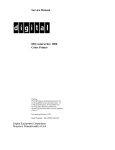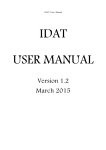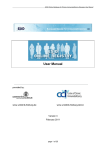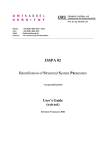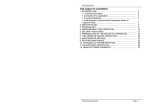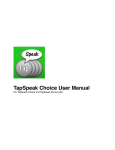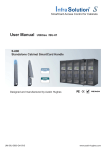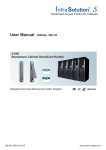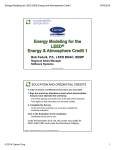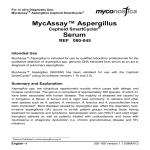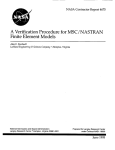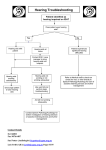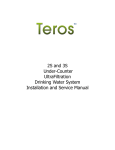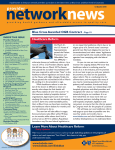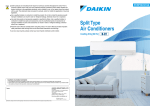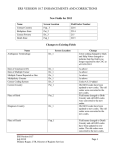Download New Registry user manual
Transcript
ESID Online Registry for Primary Immunodeficiency Diseases - User Manual ESID Online Registry User Manual provided by: www.uniklinik-freiburg.de/cci.html Version 1.8 2015-07-13 page 1 of 30 ESID Online Registry for Primary Immunodeficiency Diseases - User Manual Table of contents 1 Introduction.......................................................................................................... 3 2 Working with the Database System ..................................................................... 3 2.1 General principles.......................................................................................... 4 2.1.1 Two types of “unknown” .......................................................................... 5 2.2 Accessing the system .................................................................................... 6 2.3 The main page (patient list) ........................................................................... 7 2.4 Adding a new patient ..................................................................................... 8 2.5 Veryifing an imported patient ......................................................................... 8 2.6 The Patient tabs .......................................................................................... 11 2.6.1 Patient ................................................................................................... 12 2.6.2 Consent (ICF) ....................................................................................... 12 2.6.3 PID Diagnosis ....................................................................................... 13 2.6.4 Current status ....................................................................................... 15 2.6.5 Ig replacement ...................................................................................... 16 2.7 Deceased patients ....................................................................................... 18 2.7.1 2.8 ICD10 coding death causes .................................................................. 18 Follow-up documentation ............................................................................ 20 2.8.1 Changing the PID diagnosis.................................................................. 21 2.8.2 Loading previous data for Ig replacement ............................................. 23 2.9 Personalized version ................................................................................... 24 2.9.1 Patient list with names .......................................................................... 24 2.9.1.1 Improving the loading time ............................................................. 24 2.9.1.2 Downloading the patient list with names......................................... 25 2.9.1.3 Sorting and filters ........................................................................... 25 2.9.2 Create a new patient ............................................................................. 25 2.9.3 Edit personal information ...................................................................... 27 2.9.4 Add personal information to existing patient ......................................... 27 2.10 Account settings ....................................................................................... 28 3 Contacting the Registry administrator................................................................ 29 4 Registry FAQ ..................................................................................................... 30 page 2 of 30 ESID Online Registry for Primary Immunodeficiency Diseases - User Manual 1 Introduction Welcome to the ESID Online Registry for Primary Immunodeficiencies. This webbased database system allows you to enter and access patient data in a secure decentralized way through the internet via your own browser. This manual includes a detailed guide to the documentation process. All pages in the system include detailed descriptions (tool tips and other explanations). Therefore, most of the features should be self-explanatory. With this manual, we mainly want to describe the general documentation process and those features which are probably not completely “intuitive”. The ESID Registry project is managed at the Center for Chronic Immunodeficiency at University Medical Center Freiburg. Current project leader: Dr. Nizar Mahlaoui, Chairman ESID Registry Working Party Project coordination: Dr. Gerhard Kindle, Benjamin Gathmann 2 Working with the Database System Before we start this tour, we would like to remind you that you are working with real patient data. Therefore, please observe the following user principles: • every user of the system (= every user name) corresponds to one person only. • never log into the system with someone else's user name. • close the session by logging out after finishing your work. • keep your password in a secure place • use a secure password • change your password regularly page 3 of 30 ESID Online Registry for Primary Immunodeficiency Diseases - User Manual 2.1 General principles • Please make a selection for every field – this is necessary in all forms of the Registry (if not stated otherwise). • To save the data, you must click the “Create” or “Save” button below every form. • Some centres use a personalized version of the system, i.e. they can work with patient names. The additional features of this version are described in 2.9 • Buttons with a question mark: contain definitions for all fields where necessary. • The system contains “classic” drop down menus as well as searchable autocomplete fields. The latter are marked by a magnifier like this: To use this type of field 1. Enter two or more characters 2. Wait until a list of matching entries is displayed and select one of these • Date fields: o Fields that ask for a complete date contain a date picker that appears upon selection of the field: o Date fields that are split into three fields: Here, it is possible to leave month and day open. Please only enter the date as precisely as known. Do not use dates like 2000-1-1 or 2000-156 to signal that month and day are unknown. This only leads to flaws in data quality. page 4 of 30 ESID Online Registry for Primary Immunodeficiency Diseases - User Manual • Some fields only appear after you have selected a specific field, e.g.: • If you have not completed a field or entered inconsistent data, messages are displayed on top of the page: 2.1.1 Two types of “unknown” Since version 1.6, the ESID Registry offers two fields to indicate that information for an item is not available: These have been introduced to enable the documenting centres to differentiate between items that they currently don’t have at hand but may be able to enter it later after further investigation, and items where data is really not available not matter how hard they look. Before this was introduced, there was only one option “unknown” which did not offer this possibility. So, please note the following Definitions: This means that you do not have the data at hand at the moment, but if you ask the treating physician or go trough the patient files in detail, you may find and enter it later. This means that data is really not available, and in effect you should waste no more time looking for it. All previously entered “unknown” items have been converted to “currently unknown” when switching to version 1.6 (March 13, 2015). page 5 of 30 ESID Online Registry for Primary Immunodeficiency Diseases - User Manual 2.2 Accessing the system Enter the following URL in your browser: https://cci-a1.ukl.uni-freiburg.de/EERS Enter the login credentials you received from the ESID Registry team. When you log in for the first time, you will be asked to change your password: Click on this lock to display the password as clear text. Optional: The new password has to have at least • 1 upper case letter, • 1 lower case letter, • 1 digit, • 1 special character of this list: +-_,:;=?!# and has to be between 6 and 16 characters long. Click this let the button to system generate In case you have trouble logging in, you find our contact details in the HELP menu (top right). page 6 of 30 a ESID Online Registry for Primary Immunodeficiency Diseases - User Manual 2.3 The main page (patient list) After logging in, the system shows a list of your patients. This is the view that the system also returns to if you click “Select patient” in the top left corner. The following columns are displayed: • ESID ID: The unique patient ID • Year of Birth • Living Status (alive, deceased…) • Sex • PID Diagnosis • Gene • Last date of docu: The date of the last documentation timepoint • Date of last news: The date that the most recent documentation is based on (as entered in form “Current status”) • Level 1 Complete: “Yes” if level 1 was completed at the last date of docu Each column can be used to sort or filter the list, e.g.: Saving your sorting and filters: If you would like to save your current filters, so that the list is loaded the same way the next time you call it, you can do so using the buttons on the left top side of the list: Reset all sorting and filter values Save the current sorting and filters page 7 of 30 ESID Online Registry for Primary Immunodeficiency Diseases - User Manual The list can be exported in different formats using the buttons displayed below the list By default, the list shows 15 entries per page. You can set a personal default value of up to 100 entries in your account settings (2.10). For users who enter data for more than one center, an additional column “Documenting Centre” is visible in the patient list. 2.4 Adding a new patient In order to add a new patient, select “New patient“ on the top left of the page: The following page shows up. Please enter the details for the patient. Explanations for the fields are available via the “?” buttons. Please only report deceased patients if this is required by centre. After you have successfully created the patient entry, the standard patient tabs are shown (see 2.6) 2.5 Veryifing an imported patient In order to verify an existing entry, click on the entry in the list. You are then asked to confirm that the patient is still alive (This does not apply for deceased patient entries transferred from another registry). page 8 of 30 your ESID Online Registry for Primary Immunodeficiency Diseases - User Manual If the patient was still alive at the last time you heard of him, select "Yes". You can enter the time point of last news later on in the "Current status" form (2.6.2). This also means that: If the last time you saw him was a long time ago (e.g. two or three years), but your center still follows this patient, select "Yes". If the last time you saw him was a long time ago (e.g. more than three years) and your center does NOT follow him anymore, select "No". This is because you should only register patients currently followed by your center. If you know that the patient is now followed by another center, and this is an ESID Registry Documenting Center, please send us an email with the patient ID. We can arrange a transfer of this entry to the other center then. If you select “No”, the entry will be deleted from the system. This is because the system is not intended for retrospective documentation of deceased patients. The system asks you for confirmation before the entry is deleted: Next, depending on the type of diagnosis, the system asks you to confirm or change the diagnosis, e.g.: page 9 of 30 ESID Online Registry for Primary Immunodeficiency Diseases - User Manual The underlying process is depicted here: page 10 of 30 ESID Online Registry for Primary Immunodeficiency Diseases - User Manual If you have successfully verified the entry, the patient tabs are shown for further editing (see 2.6). 2.6 The Patient tabs The patient tabs are the standard view for a patient. There is a header row that shows the patient’s unique ID, the year of birth and current age, as well as the currently selected Documentation date: Check = complete Flag = not complete The tabs themselves carry checks and flags that signal whether the form has already been completed. If you are editing a patient that has been imported, some forms may already contain data, but the forms are not marked as complete, because selections are missing for some items. In order to complete a patient, please select every tab marked by a flag and enter the necessary data. page 11 of 30 ESID Online Registry for Primary Immunodeficiency Diseases - User Manual The Documentation date which is shown on the top right cannot be edited manually. It is the time point when the patient was created (or verified, see 2.5) and inserted automatically by the system. Some of the tabs (forms) are described in detail in the following chapters. 2.6.1 Patient If you select “Yes” for familial case, you can select the ID of the index patient for this family (if he/she has been registered). The index patient is the first patient diagnosed with this immunodeficiency in this family. If you link several patients in this way, you are able to switch between patients belonging to this family by clicking on “show family list”: 2.6.2 Consent (ICF) Since version 1.8, the system requests detailed information on the ICF (informed consent form) that the patient has signed. Note that you can add several consent forms for a patient, like here: For all registered patients until the end of version 1.7 (2015-07-13), the ICF version has been set to "unknown", so that datasets are still evaluated to complete. page 12 of 30 ESID Online Registry for Primary Immunodeficiency Diseases - User Manual Please note that you can select from all consent forms that have ever been in use at your centre. The consent forms are each distinct and follow this pattern: Language - Version number - Version date - ethics committee (EC) that approved this form If a version is missing, please send an email to us, we will add it for you. 2.6.3 PID Diagnosis In the PID Diagnosis form, it is possible to enter a diagnosis with known or unknown genetic defect: • Known genetic defect: You can either select a clinical diagnosis (“Current PID diagnosis”), and the possible genes for this diagnosis are displayed: OR you can first enter the gene and then select a suitable PID diagnosis: • Unknown genetic defect: Use the “Current PID Diagnosis” field to select a PID diagnosis. Next, you will be asked to confirm the clinical diagnosis criteria (as described in the verification process (2.5). page 13 of 30 ESID Online Registry for Primary Immunodeficiency Diseases - User Manual Genetic laboratories: There is a field that asks for the name of the “Lab that performed the genetic analysis”. You can select one of the names from the list and see the details for the lab by clicking on the question mark if you want to make sure that this entry is correct: page 14 of 30 ESID Online Registry for Primary Immunodeficiency Diseases - User Manual 2.6.4 Current status Patient, Way to Diagnosis and PID Diagnosis only have to be completed once (at the first documentation = baseline documentation). The Current Status form has to be completed at every documentation timepoint. This is what the Current Status form looks like at baseline: Please note the following: • You must enter a “date of last visit” of the patient at your centre or the “date of last news” from the patient. This is important to know which timepoint the reported data refers to. • If you select “Ig replacement”, an additional tab (form) appears. • The same is valid for HSCT and Gene therapy. Additional forms page 15 of 30 ESID Online Registry for Primary Immunodeficiency Diseases - User Manual 2.6.5 Ig replacement The form for immunoglobulin replacement includes many automatic checks as well as calculations in order to ensure that data is entered complete and correct. Some of these features are described here: • Only appropriate routes are shown for each brand: • Automatic calculation of dose: This read-only value is Enter mg/kg OR absolute calculated from dose & dose OR BOTH interval & weight The interval can be entered in two different formats – please select one of these for each entry: page 16 of 30 ESID Online Registry for Primary Immunodeficiency Diseases - User Manual Example of automatic calculation: The weight is needed to calculate the mg/kg dose These two values are calculated and stored by the system If you enter BOTH mg/kg dose and absolute dose, the system calculcates whether the two match. If not, a dialog box is shown as follows: If you enter the dose in milliliters, the brand name is needed for the calculation, because each brand has a specific IgG concentration: page 17 of 30 ESID Online Registry for Primary Immunodeficiency Diseases - User Manual 2.7 Deceased patients If you are a) working on an imported entry of a deceased patient or b) have selected “Death before initial registration” for a new patient, the Patient tabs look slightly different: Additional tab for No current status, but information on the date Therapy info for HSCT and and cause(s) of death gene therapy Please note that no follow-ups can be entered for deceased patients. Previous entries for Ig replacement remain stored. Data on HSCT and gene therapy can still be entered. 2.7.1 ICD10 coding death causes The “Death info” tab contains an additional section for ICD10 codes. This section is – in contrast to all other items in the Registry – optional. It was added because some centres need this categorization for internal purposes. In order to simplify the adding of ICD10 codes, corresponding codes for the “Main cause of death” are suggested by the system when one of these options is selected. page 18 of 30 ESID Online Registry for Primary Immunodeficiency Diseases - User Manual If confirmed, the respective entry is added to the ICD10 section: If an option is de-selected, the system will ask if the corresponding ICD10 entry shall be removed: Of course, you can also add and edit ICD10 codes manually. You can also delete them by selecting an entry and then click the “Delete” button: page 19 of 30 ESID Online Registry for Primary Immunodeficiency Diseases - User Manual 2.8 Follow-up documentation If you have completed a documentation timepoint for a patient, it is possible to add a follow-up documentation. The system will start sending email reminders if a patient has not been updated for more than one year (365 days). In any case, you can enter follow-ups as often as you like (but only one per day). Please note though that only one documentation timepoint is possible per day. This also implies that you cannot enter baseline data and follow-up data on the same day, because the documentation date is automatically generated and stored by the system. This is an example for a complete documentation timepoint: • All tabs have a check sign • “+ Follow up” is displayed next to the current documentation date The following dialog box is shown: Next, the patient tabs are shown, and the Current Status form is selected: page 20 of 30 ESID Online Registry for Primary Immunodeficiency Diseases - User Manual As you can see, all other tabs do NOT have to be documented again, except for Ig replacement. Only the following items require documentation: (or alternatively the date of last news from the patient) Current status (the previous entry is selected): Changes to diagnosis (No change is pre-selected) Therapy items: You need to change HSCT and gene therapy only if it was “No” or “Unknown” previously, because the previous selection is already displayed (so “Yes” remains “Yes” and does not have to be selected again at every documentation). Please also note that all HSCT and gene therapies are only entered once and can be edited at every documentation timepoint. 2.8.1 Changing the PID diagnosis If you have found a genetic mutation in your patient, you can simply enter this into the PID diagnosis. However, if the clinical diagnosis (“PID Diagnosis”) has changed, this has to be documented as a new diagnosis entry, in order to preserve the previous data: page 21 of 30 ESID Online Registry for Primary Immunodeficiency Diseases - User Manual Previous diagnosis entries are displayed as a list below the current diagnosis: Documentation timepoint Documentation timepoint when the former diagnosis when a new diagnosis was was entered entered instead page 22 of 30 ESID Online Registry for Primary Immunodeficiency Diseases - User Manual 2.8.2 Loading previous data for Ig replacement In order to minimize the documentation burden, you can load the Ig replacement data from the previous documentation timepoint into the form: Please also note that the date of the (very) first Ig replacement is only requested at the baseline documentation: page 23 of 30 ESID Online Registry for Primary Immunodeficiency Diseases - User Manual 2.9 Personalized version If your centre uses the personalized version, i.e. patient names are included, there are additional features. 2.9.1 Patient list with names In the patient list, you can display patients’ names. You can enable this feature by clicking on “Show patient names”: Please note that if your centre has a large number of patients, it may take up to 15 seconds to load the patients’ names because the personal patient data is stored on another server and loaded into the page. Therefore, you can switch between “Show patient names” and “Hide patient names” as you like. You can also set a default value for this feature in the “Account settings” (2.7). The patient’s name is always displayed on top of the page, independent of the patient list setting: 2.9.1.1 Improving the loading time In your account settings (see 3.1) you can define that your complete patient list will be saved locally on your computer. Note that first name, last name and complete birth date will NOT be saved, but this caching method still reduces the loading time for the patient list with names considerably, especially if you have more than 1000 patient entries. Please also note that after you have activated this feature, the first page 24 of 30 ESID Online Registry for Primary Immunodeficiency Diseases - User Manual time that you load the patient list, it will not be faster, because then the cache is being generated. On all subsequent loads, the loading time should be faster. 2.9.1.2 Downloading the patient list with names You can also download the patient list with names, using the button below the list: Currently, only CSV format is available. Depending on your browser, you will need to save and rename the downloaded file to a .csv file. In order to open it with Excel, please use the Excel text import function. Please make sure to set the CHARSET in the Excel import settings to UTF-8, otherwise special characters like Umlauts will not be displayed correctly. 2.9.1.3 Sorting and filters Please note that the sorting and filters that you set and save on the patient list WITH names is NOT visible in the patient list WITHOUT names, and vice versa. This means that in fact, you can save two sets of filters. 2.9.2 Create a new patient If you create a new patient, the system redirects you to the other server in order to enter the patient name etc. (screenshots next page). This other server has two purposes: 1. It stores the patient name, complete date of birth and place of residence so this data can be loaded into the ESID Registry 2. It performs a so called “record linkage” and thereby prevents reporting of duplicate entries. For the second task, it is important that you really enter as many details as possible, and not only the patient names. page 25 of 30 ESID Online Registry for Primary Immunodeficiency Diseases - User Manual Please also enter zip code and place of residence as well as maiden name (if available) in order to make your entry duplicate-proof. After you have added the data, select “Add patient”, and the system will take you back to the main server. If the patient has not been registered before, there will be a message in the top row saying: If the patient exists and has been registered at your centre, the message will say: If the entry belongs to another centre, you are redirected to your patient list, and there is a message that tells you the name of the center that this patient belongs to. page 26 of 30 ESID Online Registry for Primary Immunodeficiency Diseases - User Manual 2.9.3 Edit personal information Sometimes, you realize that part of the personal information is incorrect, e.g. • The patient has married and changed his/her family name • There is a typo in the entry You can then edit the personal information by selecting the patient and clicking on the “Edit IDAT 1 (name…)” button in the Patient tab: This results in a redirect to the other server, where you can edit all of the data: When you are finished, “Save” takes you back to the standard view (Patient tabs). 2.9.4 Add personal information to existing patient It may happen that some of your patients have been registered without names, e.g. because you recently switched to the personalized version. In these cases, you can add the IDAT by clicking on the following button in the “Patient” tab: 1 „IDAT“ is short for the technical term „identifying data“ page 27 of 30 ESID Online Registry for Primary Immunodeficiency Diseases - User Manual 2.10 Account settings You can edit your account and change your password by clicking the link on the top right of the screen: These contact details are used by the ESID Registry team to contact you e.g. send you a new password, invite you to join a study etc. If you use the personalized version, you can set the default patient list behavior here, as well as the caching method (see 2.9.1.1) Define a number standard of patient entries per page in the patient list. page 28 of 30 ESID Online Registry for Primary Immunodeficiency Diseases - User Manual 3 Contacting the Registry administrator For contacting us, you can either send an email or call us (details see below) – or you can use the contact form inside the Registry which is available in the “HELP” menu: As you can see, this manual itself is also available in the “HELP” section. Contact details: University Medical Center Freiburg Center for Chronic Immunodeficiency (CCI) Engesser Str. 4 79108 Freiburg; Germany Tel.: +49-761-270-78171 Email: [email protected] page 29 of 30 ESID Online Registry for Primary Immunodeficiency Diseases - User Manual 4 Registry FAQ This manual does not answer all possible questions. A good starting point for questions not answered here are our FAQ which you may find here: http://esid.org/content/download/13670/386342/file/Registry_FAQ.pdf page 30 of 30