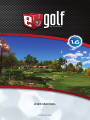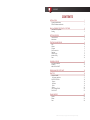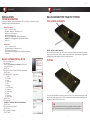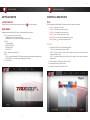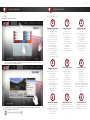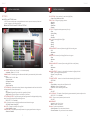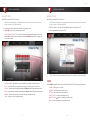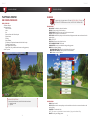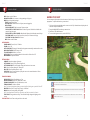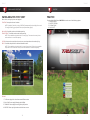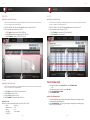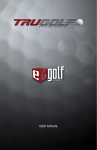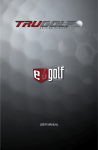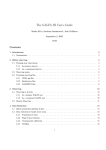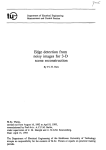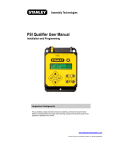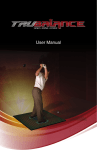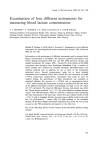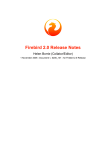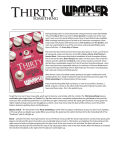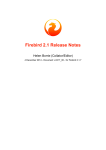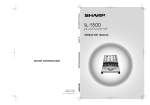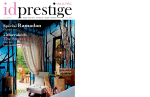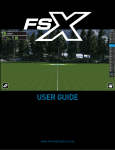Download USER MANUAL
Transcript
TM by TRUGOLF rsion Ve USER MANUAL E6GOLF.COM CONTENTS CONTENTS INSTALLATION1 System Requirements E6Golf Software Installation BALL PLACEMENT FOR TRUGOLF SYSTEMS 1 1 2 Full Shots & Chip Shots 2 Putting2 GETTING STARTED Launch E6Golf Main Menu STARTING A NEW ROUND 3 3 3 4 Play4 Players4 Courses5 Golf Course List 6 Settings7 Holes To Play 9 Modes of Play 10 Start10 PLAYING A ROUND 11 SWING ANALYSIS: POST SHOT 15 On Screen Interface E6 Menu AIMING YOUR SHOT 11 12 14 PRACTICE16 DRIVING RANGE 17 On Screen Interface 17 PRACTICE SESSION18 Players18 Sessions19 Clubs19 Shots20 THE SCORING ZONE 20 CHIP & PUTT 22 ONLINE EVENTS 23 Players23 Events23 Start24 FMOD Ex Sound System, Copyright © 2004-2009 Firelight Technologies. E6GOLF TRUGOLF INSTALLATION BALL PLACEMENT INSTALLATION BALL PLACEMENT FOR TRUGOLF SYSTEMS SYSTEM REQUIREMENTS Your system must meet these requirement in order to run E6golf or E6Golf Lite. Before installing, check the System Requirements: FULL SHOTS & CHIP SHOTS E6GOLF PC/LAPTOP i3, i5, i7 – 2.0Ghz or faster 4GB RAM | Windows 7, Windows 8, or 8.1 25GB free hard drive space nVidia dedicated graphics PC GTX 460 or higher with 1GB RAM video memory. LAPTOP GT 520 or Higher with 1GB RAM video memory. DVD drive E6GOLF LITE i3, i5, i7 – 2.0Ghz or faster 2GB RAM; Windows 7, Windows 8, or 8.1 25GB free hard drive space ATI or nVidia dedicated graphics with 256MB video memory. DVD drive E6GOLF SOFTWARE INSTALLATION STEP 1: Insert E6Golf Disc 1 STEP 2: AutoPlay SELECT: Run e6_full.exe or e6_lite.exe for E6Golf Lite User Control Access SELECT: Yes STEP 3: Welcome to the E6Golf / E6Golf Lite Setup Wizard SELECT: Next > STEP 4: Manufacturer – Select Device 1. TruGolf 2. Accusport 3. Creatz 4. Flightscope 5. GSA 6. iGolping 7. Pro Tee United 8. Trackman 9. Visual Sports 10. XGolf 11. FullSwing 12. Sports Coach SELECT: Next > STEP 5: Auto Start UNCHECK IF YOU DON’T WANT IT TO AUTOSTART. SELECT: Next > STEP 6: Ready to Install Program SELECT: Next > STEP 7: Installation Complete SELECT ‘FINISH’ 1 DRIVER, WOODS, HYBRIDS & IRONS Place the ball on a tee behind the FRONT row of sensor holes closest to the screen. As your club passes over the sensors on its way to make contact with the ball, critical information is gathered helping determine the speed, path, and face angle of the club. PUTTING For a putt, place ball BEHIND the back row of sensor holes (3-4”), and then follow through to hit the putt. The speed and direction of PUTTS are determined exclusively by the movement of the ball over the THREE ROWS of sensor holes. TEES Rubber tees should be used just as one would use them in outdoor golf. The use of tees does not change ball placement specifications. 2 E6GOLF TRUGOLF GETTING STARTED STARTING A NEW ROUND GETTING STARTED STARTING A NEW ROUND LAUNCH E6GOLF PLAY Launch E6Golf from the Windows start menu or from the icon on the desktop. From the Main Menu select PLAY. The following sub menu items are available: PLAYERS - Add Players to a round MAIN MENU COURSES - Select the desired course to play Navigate the MAIN MENU by TAPPING any of the following menu options: PLAY - Start or resume a round or event. 1.NEW ROUND - Start a new round of golf. 2.RESUME ROUND - Resume a previously play round of golf. PRACTICE 1.DRIVING RANGE 2.PRACTICE SESSION 3.SCORING ZONE 4.CHIP & PUTT SETTINGS - Set conditions and round options HOLES TO PLAY - Set the desired holes to play MODES OF PLAY - Select from 36 different styles of play PREVIOUS MENU - Return to the previous menu PLAYERS 1.To add players SELECT one of the following options: LOGIN - If you already have created a Profile. EVENTS - Connect to Online Events OTHER 1.INFO - Information about E6GOLF Software, including version number & dongle serial#. 2.SAVE DEFAULTS - Save the current configuration as default. EXIT - Exit E6GOLF CREATE - Create a Profile. A Player Profile is required to track your stats online and to compete in online events. GUEST - Play without creating a profile. Stats are not tracked. Guests cannot compete in online events. 2.SET the desired TEE, HANDICAP, HAND, or BOOST. 3.ADD additional Players (8 players max) 4.To REMOVE a player TAP the LOG OUT icon. 3 4 E6GOLF TRUGOLF STARTING A NEW ROUND STARTING A NEW ROUND COURSES GOLF COURSE LIST NAVIGATE to the COURSES screen NOTE: There are multiple ways to navigate between screens: tap menu items, tap directional arrows, or swipe in a horizontal direction. 1.VERTICAL SWIPE or TAP the UP/DOWN ARROW buttons to browse the COURSE LIST. 2.TAP the desired course to SELECT. Score Card Button- TAP to view the course scorecard 5 0 1 2 STANDARD COURSE PACK Banff Springs Resort Bay Hill Club & Lodge The Belfry Bountiful Golf Club Castle Pines Golf Club Firestone Country Club Harbour Town Golf Links Mauna Kea Resort Par Three Ocean Par Three Mountain Gleneagles Golf Club Pinehurst Country Club #2 Bethpage Black Torrey Pines Golf Club Troon North Golf Club COURSE PACK ONE Barton Creek Big Horn Big Horn Canyons Cog Hill Covered Bridge Devil’s Island Dorado Beach Emerald Dunes Latrobe Sea Island Kiawah Island The Tribute at Otsego Club COURSE PACK TWO Entrada at Snow Canyon Hapuna Innisbrook Copperhead Kapalua Bay Kapalua Plantation Kapalua Village Pelican Hill Pinehurst Country Club #8 Prairie Dunes Phoenix Country Club Three Canyons Valderrama 3 4 5 COURSE PACK THREE Aviara Resort Auburn Grand National RTJ Chateau Whistler Frankfurter Mauna Lani Oakmont Country Club Princeville Royal Melbourne The Judge Capitol Hill RTJ Stone Canyon Thanksgiving Point Westfields COURSE PACK FOUR Cabo del Sol Cambrian Ridge RTJ Gallery North Greywolf Kauri Cliffs King & the Bear Loch Lomond New South Wales Pacific Rim Raven at South Mtn Skeleton Coast Superstition Mountain COURSE PACK FIVE Le Grand George Taghazout Wade Hampton Bandon Dunes Pacific Dunes Owl Creek Lakeside Silver Lakes - Heartbreaker RTJ Silver Lakes - Mindbreaker RTJ Silver Lakes - Backbreaker RTJ Hokulia Panther 6 7 8 INDIVIDUAL COURSES Holtsmark Golf Club Losby Golf Club Golf Resort Kunětická Hora Club de Golf Le Sorcier Oslo Golf Club PGA National PEBBLE BEACH PACK Pebble Beach® Golf Links* The Links at Spanish Bay® Spyglass Hill® Golf Course ST ANDREWS PACK St Andrews Old Course St Andrews New Course St Andrews Jubilee Course 6 E6GOLF TRUGOLF STARTING A NEW ROUND STARTING A NEW ROUND SETTINGS NAVIGATE to the SETTINGS screen NOTE: There are multiple ways to navigate between screens: tap menu items, tap directional arrows, or swipe in a horizontal direction. TAP ANY BUTTON TO CHANGE ITS DEFAULT SETTING MULLIGANS - Mulligans are “do-overs” – re hit without penalty. • Unlimited / None / 1 / 2 / 5 / 10 GIMMIE RANGE - Gimmie Range is the distance within which you automatically hole out with a one-putt. • Inside 2 / 4 / 6 / 8 / 10 / feet • Player Decides • Computer Decides • Auto score • Player Putts Out PUTTING ARROW - Shows the break and elevation changes between the ball and the hole. Red indicates downhill, Green indicates uphill. • Off • Play Break - Aligns the Player to the hole, regardless of break. • Align Break - Aligns the Player in the direction of the break. PUTTING ARROW FADE - Specifies how long the Putting Arrow will be displayed before fading away. Select Off to always display the Putting Arrow. • Off / 3 / 5 / 7 / 10 / seconds GRID - Overlays the terrain to highlight undulations and elevation changes. • Off / Near Green / Always On BALL SIZE - Changes the visibility of the golf ball. • Small / Medium / Large TERRAIN PENALTY - Imposes a spin modifier based on the grass type and location in the grass. • Enabled / Disabled 7 PIN POSITIONS - 6 pin postitions for each level of difficulty • Preset / Easy / Medium / Hard TIME OF DAY - Changes the lighting schemes. • Morning • Midday • Afternoon • Evening SKY TYPE - Changes the visual appearance of the sky. • Clear • Partly Cloudy • Cloudy • Random WIND - Wind intensity effects ball flight • None • Breezy • Windy • Strong GREEN HARDNESS - Amount of bounce the galf ball has on the green. • Soft • Moderate • Hard GREEN SPEED - Amount of roll the golf ball has on the green. • Slow • Medium • Fast FAIRWAY HARDNESS - Amount of bounce the galf ball has on the fairway. • Soft • Moderate • Hard MAIN VIEW TRACER - A tracer is a colored line that shows the flight of the ball. • Solid - Tracers stay permanently visible • Comet - Tracers fade away • Off TOP VIEW TRACERS - A tracer is a colored line that shows the flight of the ball. • Off / Solid CAMERA • Classic Mode - camera does not follow the ball • Ball Mode - Camera follows the ball • TV Mode - Camera shows different views SOUND • On / Off AUTO CONTINUE - The length of time before the game automatically continues after a shot. • Off / 3 / 5 / 7 / 10 / seconds FLYBYS - These are aerial previews of each new hole. • On / Off MEASUREMENT • Imperial - yards / feet / inches • Metric - meters / centimeters Elevation - Set the desired elevation • Select Elevation - Select the desired elevation • Course Elevation - Play at the actual course elevation 8 E6GOLF TRUGOLF STARTING A NEW ROUND STARTING A NEW ROUND HOLES TO PLAY MODES OF PLAY NAVIGATE to the HOLES TO PLAY screen NOTE: There are multiple ways to navigate between screens: tap menu items, tap directional arrows, or swipe in a horizontal direction. NAVIGATE to the MODES OF PLAY screen NOTE: There are multiple ways to navigate between screens: tap menu items, tap directional arrows, or swipe in a horizontal direction. 1.By default all 18 holes have been selected to be played in order. 2.Tap CLEAR To choose any combination of holes. 1.VERTICAL SWIPE or TAP the UP/DOWN ARROW buttons to browse the LIST. 2.TAP the desired Mode of Play to SELECT. HOLES CURRENTLY SELECTED - A red box indicates which hole(s) will be played and in which order. PAR is indicated in the Lower Right Corner. PLAY ORDER is displayed in the Upper Left Corner of the buttons. NOTE: Stroke is the standard mode of play. A description is displayed of the selected Mode. START HOLES AVAILABLE - Will add hole to next available spot in Holes Currently Selected. ALL 18 - Override Holes Currently Selected and play all 18 holes in the correct order. FRONT 9 - Override Holes Currently Selected and play ONLY the front 9 from the chosen course. BACK 9 - Override Holes Currently Selected and play ONLY the back 9 from the chosen course. REMOVE - Removes the last hole from Holes Currently Selected window. CLEAR - Clears ALL Holes Currently Selected. Select START to begin the round or to make modifications SELECT any of the sub menu items. PLAYERS - Add Players to a round COURSES - Select the desired course to play SETTINGS - Set conditions and round options HOLES TO PLAY - Set the desired holes to play MODES OF PLAY - Select from 36 different styles of play PREVIOUS MENU 9 - Return to the previous menu 10 E6GOLF TRUGOLF PLAYING A ROUND PLAYING A ROUND PLAYING A ROUND E6 MENU ON SCREEN INTERFACE USER INTERFACE: •E6 Menu Button •Information Box •Course Name •Hole •Par •Distance from the ball to the pin •Player Name •Scoring •Shot Number •Difference in Elevation between the ball and the pin •Tracking System Status •Wind speed and direction •Select Club (only available with some tracking systems) •Hole Top view QUICK ACCESS BUTTONS To access these features, touch/click the indicated area 1.View Scorecard 2.Spot Pin 11 To access the in game menu Tab the E6GOLF MENU ICON in the BOTTOM LEFT CORNER while in PLAY, PRACTICE OR EVENT MODES. ROUND MENU: MULLIGAN: If available, undo the last shot. REPLAY: Show a replay of the last shot. SCORE CARD: Display the score card for the current round. FLY BY: Show a fly by of the current hole. NEXT HOLE: Advance ALL players to the next hole; all players receive a set score based on the mode of play. GRID: On or Off SPOT PIN: Close-up view of pin location EXIT CURRENT ROUND: Exit Round DIAGNOSTICS: Assists in troubleshooting tracking system MORE: More Round Settings IN-ROUND PRACTICE: Enter Practice Mode while in-round MODE OF PLAY RULES: Displays rules for current Mode BACK: Return to the E6 Menu PLAYER MENU: DROP: Drop the ball. PICK UP: Advance the current player to the next hole and receive a set score based on the mode of play. CONCEDE: Concede the hole. NOTE: This option is only available in certain modes of play, such as Match Play. BOOST: Boost your hitting power. 12 E6GOLF TRUGOLF PLAYING A ROUND PLAYING A ROUND BACK: Return to the E6 Menu. MANAGE PLAYERS: Add, remove, or change settings of a players MORE: More Player Menu settings. STATS: Current Round Stats LIFETIME STATS: Lifetime stats for a Player (must me logged in). SKIP OPTIONS: SKIP PLAYER ONCE: Skip the current Player one time. SKIP PLAYER TILL END OF HOLE: Allow all other Players to finish the hole before the current Player hits again. SKIP PLAYER TILL END OF ORDER: Allow all other Players to hit before the current Player. SKIP TEAM ONCE: Same as Skip Player Once (above) in a Team mode of play. SKIP TEAM TILL END OF HOLE: See above. BACK: Return to the E6 Menu. AIMING YOUR SHOT You are automatically aimed at either the center of the fairway or the pin, whichever is appropriate. To adjust the direction you are aimed: 1.Click or touch the terrain either on the course or in the Top View window to display the red and white striped AIM MARKER. 2.Drag the AIM MARKER to where you want to aim. 3.Select the CHECK MARK button. 4.To cancel the alignment choice, select CANCEL (X). OPTIONS MENU: CAMERA MODE: Classic, Ball, or TV Mode SOUND: On or Off AUTO CONTINUE: The length of time before the game automatically continues after a shot. MAIN VIEW TRACERS: Solid, Comet, or Off TOP VIEW TRACERS: Solid or No Tracer AUTO FLY BY: These are aerial previews of each new hole. Select On or Off MEASUREMENT: Imperial or Metric SETTINGS MENU: GIMMIES: Select the number of gimmies. PUTT ARROW: Select Off, Play Break, Align Break PUTT ARROW FADE: This is the length of time the Putt Arrow is on screen. GRID: Select On Green, Always On, Always Off BALL SIZE: Select Small, Medium, or Large ELEVATION: Select Course Elevation to play the course at its actual elevation or Select Elevation and move the slider. CONDITIONS MENU: GREEN SPEEDS: Select Slow, Medium, or Fast GREENS HARDNESS: Select Soft, Moderate, or Hard FAIRWAYS HARDNESS: Select Soft, Moderate, or Hard TERRAIN PENALTY: Enable or Disable Note: The Terrain Penalty feature allows you to turn the affects of taller grass on your ball ON or OFF. WEATHER: Select Clear, Partly Cloudy, Cloudy, or Random WIND: Select No, Breezy, Windy, Strong Wind NOTE: Wind Speed and Wind Direction can both be specified in more detail in Practice. TIME OF DAY: Change the time of day. This will dramatically change the lighting on the course. To reset the aim toward the pin or center of the fairway, display the Aim Marker and then select the RESET button. Toggles between viewing the Aim Marker from the direction of the Ball or Flag. Zooms the view closer to or farther from the Aim Marker. You can move the slider to zoom in or out. CLOSE BUTTON: Press Close to take you back to the round. 13 14 E6GOLF TRUGOLF SWING ANALYSIS: POST SHOT PRACTICE SWING ANALYSIS: POST SHOT PRACTICE CONTINUE: Accept the shot and continue. From the MAIN MENU Select PRACTICE then select one of the following options: 1.DRIVING RANGE 2.PRACTICE SESSION 3.SCORING ZONE 4.CHIP & PUTT After a shot, a variety of options are displayed: NOTE: By default, if the ball is in play, CONTINUE is automatically selected after five seconds. To change this setting go to Options Menu (see Options Menu page 8). MULLIGAN: If available, select to rehit without penalty. PENALTY REHIT: If available, select to rehit with a penalty. NOTE: This is available only after the ball is hit out of play. The errant shot counts for one stroke and there is a one-stroke penalty. PICKUP: Advance to the next hole and receive a set score dependent on the mode of play. DROP: If available, drop the ball in the best allowable location. NOTE: This is available only after the ball is hit out of play and only if there is an acceptable drop location. The errant shot counts for one stroke and there is a one-stroke penalty. REPLAYS: 1.TV: Show a replay of the shot from several different views. 2.BALL CAM: Show a replay following the ball flight. 3.FORWARD: Show a replay from the golfer’s perspective. 4.REVERSE: Show a replay from where the ball came to rest. 15 16 E6GOLF TRUGOLF PRACTICE PRACTICE DRIVING RANGE SHOT PROFILE VIEW 1.From the Main Menu, select PRACTICE and then DRIVING RANGE. –OR– From the Practice Area, click or touch the E6 Cube. 2.Select CHOOSE PRACTICE AREA. 3.Select DRIVING RANGE. • Select a color button to have your shot(s) leave a tracer of that color. This is useful for comparing shots. • Select the arrow buttons to increase or decrease the area displayed in the TOP VIEW & SHOT PROFILE; select the double arrow button to reset. CLEAR SHOT STATISTICS 1.Click the arrow at the bottom of the Shot Statistics box to open the drop-down menu. 2.Select RESET to clear all shots –OR– select REMOVE to clear only the last shot. ON SCREEN INTERFACE SHOT STATISTICS • TOTAL: Total distance of shot(s) • CARRY: Distance of shot(s) in air • LAUNCH: Shot angle • MPH: Ball speed • TO TARGET: Distance from target • DEVIATION ANGLE/DISTANCE: Consistency of shots • DISPERSION: Tracks the spread of multiple shots. • SPIN: Ball Spin (available with some tracking systems) IMPORTANT: The Shot Statistics Box also has a drop-down menu which is opened by clicking the arrow at the bottom of the box. PRACTICE SESSION Practice sessions are a way to practice inside E6 and store all of your data in the cloud. Add clubs to your bag and track the performance of each over time. Analyze how your practice is affecting your game. You can also compare clubs to each to see which is the best one for you or your student. 1.From the Main Menu, select PRACTICE and then PRACTICE SESSION. –OR– From the Practice Area, click or touch the E6 Cube. 2.Select CHOOSE PRACTICE AREA. 3.Select PRACTICE SESSION. PLAYERS 1.To add players SELECT one of the following options: LOGIN - If you already have created a Profile. CREATE - Create a Profile. A Player Profile is required to track your stats online and to compete in online events. 2.ADD additional Players (8 players max) 3.To REMOVE a player TAP the LOG OUT icon. WIND GAUGE 1.Click or touch the WIND GAUGE to adjust the wind settings. 2.Click or touch the perimeter of the Wind Gauge to change the wind direction. 3.Drag the attachment on the right up or down to change the wind speed. 4.Select the Checkmark button to accept the new settings; select the X button to cancel. Note: The wind can only be adjusted in Practice, and not during regular golf play. 17 18 E6GOLF TRUGOLF PRACTICE PRACTICE SESSIONS SHOTS NAVIGATE to the SESSIONS screen NOTE: There are multiple ways to navigate between screens: tap menu items, tap directional arrows, or swipe in a horizontal direction. NAVIGATE to the SHOTS screen NOTE: There are multiple ways to navigate between screens: tap menu items, tap directional arrows, or swipe in a horizontal direction. 1.VERTICAL SWIPE or TAP the UP/DOWN ARROW buttons to browse the LIST. 2.TAP the desired Practice Session to SELECT. • SELECT ADD to create a new PRACTICE SESSION. • SELECT EDIT to modify an existing PRACTICE SESSION. • SELECT REMOVE to delete a PRACTICE SESSION. CLUBS NAVIGATE to the CLUBS screen NOTE: There are multiple ways to navigate between screens: tap menu items, tap directional arrows, or swipe in a horizontal direction. 1.SELECT ADD to add a CLUB to the Practice Session. 2.SELECT EDIT to modify a CLUB. 3.SELECT COPY to duplicate a CLUB. 4.SELECT REMOVE to delete the selected CLUB. ADD/EDIT CLUB MODIFY any of the below options when you ADD or EDIT a CLUB • Name • Shaft Flex • Manufacturer • Loft • Model • Lie • Club Type • Color Swatch • Shaft Type 19 1.VERTICAL SWIPE or TAP the UP/DOWN ARROW buttons to browse the LIST. 2.TAP the desired Practice Session to SELECT. • SELECT DISPLAY to view the POST SHOT ANALYSIS • SELECT DELETE to remove a SHOT. THE SCORING ZONE 1.From the Main Menu, select PRACTICE and then SCORING ZONE. –OR– From the Practice Area, click or touch the E6 Cube. 2.Select CHOOSE PRACTICE AREA. 3.Select SCORING ZONE. DISPLAY THE SCORING ZONE 1.On the Driving Range, open the drop-down menu by clicking or touching the arrow at the bottom of the Shot Statistics box. 2.Select SCORING ZONE. The Scoring Zone target is displayed on the driving range and in the Top View window. 20 E6GOLF TRUGOLF PRACTICE PRACTICE CHIP & PUTT 1.From the Main Menu, select PRACTICE and then CHIP & PUTT. –OR– From the Practice Area, click or touch the E6 MENU, and then select CHOOSE PRACTICE AREA. 2.Select CHIP & PUTT. 3.Select the FLAG button in the top right corner. 4.Move the Flag icon to – or click/touch – where you want the hole to be. 5.Select the BALL button. 6.Move the Ball icon to – or click/touch – where you want to putt from. NOTE: The distance and difference in elevation between the ball and the pin are displayed in the upper right corner. 7.Click the CHECK MARK button to accept the settings and start practice. 8.Click the (X) button to return to the last setting. MOVE OR RESIZE THE SCORING ZONE 1.Open the DROP-DOWN MENU. 2.Select CHANGE. The following options are now available: •Increase Width: Expand the target. •Decrease Width: Shrink the target. •Center Target: Move the target to the center of the fairway. 3.To move the Target, click or touch and drag it. 4.When finished, select ACCEPT TARGET. VIEW SHOT RESULTS VIEW SHOT RESULTS 1.Open the DROP-DOWN MENU. 2.Select VIEW. NOTE: The shadowed area shows the Dispersion of shots taken; the crosshairs show the Dispersion midpoint. 3.The Shot box displays the number of shots taken. 4.Select NEXT or PREV to cycle through the individual shots. 5.Click or touch REMOVE to delete whichever shot is highlighted. 6.Drag the slider to zoom in and out. 7.Click or touch RETURN to resume hitting. EXIT THE SCORING ZONE RETURN TO THE DRIVING RANGE 1.Open the DROP-DOWN MENU. 2.Select DRIVING RANGE. EXIT OR SWITCH PRACTICE AREAS: 1.Click or touch the E6 CUBE. 2.Select EXIT PRACTICE to exit or CHOOSE PRACTICE AREA to switch Practice Areas. 21 READ CHIP OR PUTT 1.Click or touch anywhere on the terrain to display the AIM MARKER & GRID. 2.Move the AIM MARKER & GRID to highlight the undulations of the terrain. NOTE: Red indicates a downhill break, green uphill. 3.Click the BALL button to toggle between an elevated and ground level view. 4.In the elevated view, click FLAG button to toggle between a view from behind the pin and a view from behind the ball. NOTE: While in the elevated view you can move the slider to zoom in or out. 5.To set up in a direction other than at the pin, you must be at ground level. Click or touch anywhere on the terrain to display the AIM MARKER & GRID, move it to where you want to face, and then select the CHECK MARK button. NOTE: To reset view to face the pin, click or touch the terrain (to display the AIM MARKER & GRID) and then click the FLAG button. 22 E6GOLF TRUGOLF ONLINE EVENTS ONLINE EVENTS CHANGE THE BALL AND/OR PIN POSITION 1.Click the ARROW at the bottom of the Shot Statistics box in the upper left corner to open the drop-down menu. 2.Select CHANGE. ONLINE EVENTS From the Main Menu, select PLAY and then EVENTS. START Select START to begin the EVENT –OR– NAVIGATE back to EVENTS to select another EVENT. NOTE: There are multiple ways to navigate between screens: tap menu items, tap directional arrows, or swipe in a horizontal direction. PLAYERS 1.To add players SELECT one of the following options: LOGIN - If you already have created a Profile. CREATE - Create a Profile. A Player Profile is required to track your stats online and to compete in online events. GUEST - Guests cannot compete in online events. 2.ADD additional Players (8 players max) 3.To REMOVE a player TAP the LOG OUT icon. EVENTS NAVIGATE to the EVENTS screen NOTE: There are multiple ways to navigate between screens: tap menu items, tap directional arrows, or swipe in a horizontal direction. 1.SELECT an EVENT by TAPPING a on row in the LIST. 2.DETAILS of the Event will be displayed automatically. DETAILS 23 24 TM by TRUGOLF System Requirements: i3, i5, i7 (2.0Ghz or equivalent), 4GB RAM, 25GB free hard drive space, DVD drive, Windows 7, 8, or 8.1 1GB NVIDIA GTX 460 / ATI Radeon HD 6000 Series or higher D R I V I N G R E A L I T Y Contact Sales please call 866-711-GOLF or 801-298-1997 Customer Support please call 877-711-6691 or 801-677-1123 TRUGOLF.COM