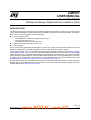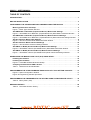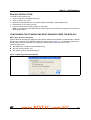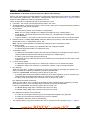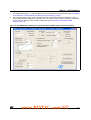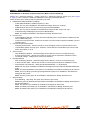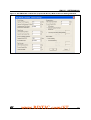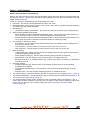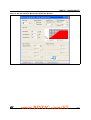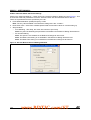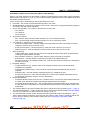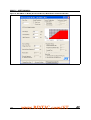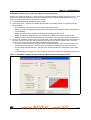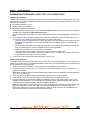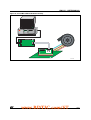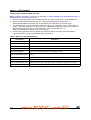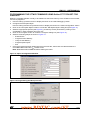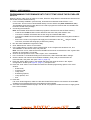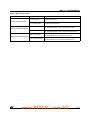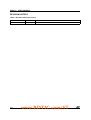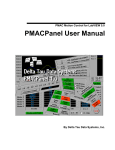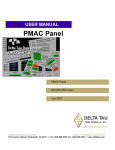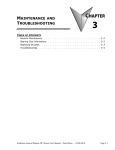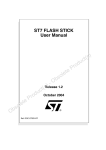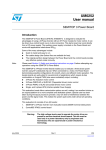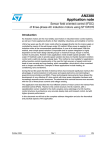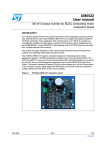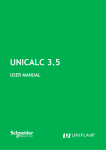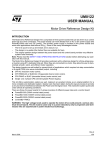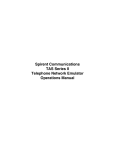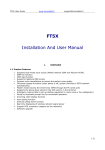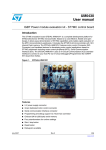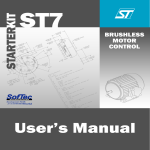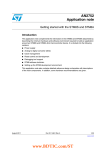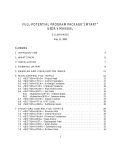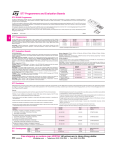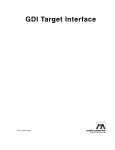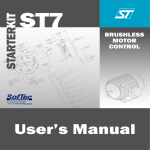Download um0121 user manual
Transcript
UM0121 USER MANUAL ControlBD-7FMC2 Reference Design Graphical User Interface (GUI) INTRODUCTION The Reference Design Kit Graphical User Interface (RDK-GUI) provides an easy way to configure motor control system parameters. These parameters are related to the user’s motor type and model. The parameters which can be configured include the following: ■ type of the motor driven; – 3PH PMDC/AC or BLDC/AC (trapezoidal driven), or – 3PH AC induction motor, or – 3PH PMAC or BLAC (sinusoidal driven) ■ number of the poles pairs of the motor; and ■ control method. Other, more specific parameters include types of control (i.e., Ramp Up Acceleration Speed for the “3PH BLDC/AC trapezoidal” or Variable Frequency Control for the “3PH AC Induction” motor). These settings reside in the .h header file used with the design kit software library (see Compiling the Standalone RDK Libraries, page 16). The .h file is automatically generated by the GUI and/or can be modified manually by the user. To generate the firmware for the ST7MC microcontroller, the .h file and the software library must be compiled using the Cosmic or Metrowerks compiler in the ST Visual Develop v3.2.0 or Softec STDV7 v3.10 environments. The firmware is then downloaded into the microcontroller memory (see GENERATING THE BINARY CODE FILE (.S19) USING STVD7, page 14). Some features of the GUI are disabled and cannot be used with the RDK at this time, but they are left to illustrate the complete features of the microcontroller. If you want to use these features, please refer to the ST7MC Starter Kit at http://www.mcu.st.com. November 2005 www.BDTIC.com/ST Rev 1.0 1/21 UM0121 - USER MANUAL TABLE OF CONTENTS INTRODUCTION . . . . . . . . . . . . . . . . . . . . . . . . . . . . . . . . . . . . . . . . . . . . . . . . . . . . . . . . . . . . . . . . . . . 1 RDK-GUI INSTALLATION . . . . . . . . . . . . . . . . . . . . . . . . . . . . . . . . . . . . . . . . . . . . . . . . . . . . . . . . . . . 3 CONFIGURING THE STANDALONE RDK LIBRARIES USING THE RDK-GUI . . . . . . . . . . . . . . . . . . 3 Motor Type Selection and Setup . . . . . . . . . . . . . . . . . . . . . . . . . . . . . . . . . . . . . . . . . . . . . . . . . . 3 Figure 1. Motor Type Selection Window . . . . . . . . . . . . . . . . . . . . . . . . . . . . . . . . . . . . . . . . . . . . . . 3 3PH PMDC/AC or BLDC/AC (Trapezoidal Driven) Motor Initial Settings . . . . . . . . . . . . . . . . . . 4 Figure 2. 3PH PMDC/AC or BLDC/AC (Trapezoidal Driven) Motor Basic Parameter Window . . . . 5 3PH PMDC/AC or BLDC/AC (Trapezoidal Driven) Motor Advanced Settings . . . . . . . . . . . . . . 6 Figure 3. 3PH PMDC/AC or BLDC/AC (Trapezoidal Driven) Motor Advanced Settings Window. . . 7 3PH AC Induction Motor Initial Settings . . . . . . . . . . . . . . . . . . . . . . . . . . . . . . . . . . . . . . . . . . . . 8 Figure 4. 3PH AC Induction Motor Basic Parameter Window. . . . . . . . . . . . . . . . . . . . . . . . . . . . . . 9 3PH AC Induction Motor Advanced Settings . . . . . . . . . . . . . . . . . . . . . . . . . . . . . . . . . . . . . . . 10 Figure 5. 3PH AC Motor Advanced Settings Window. . . . . . . . . . . . . . . . . . . . . . . . . . . . . . . . . . . 10 3PH PMAC or BLAC (Sinusoidal Driven) Motor Initial Settings . . . . . . . . . . . . . . . . . . . . . . . . 11 Figure 6. 3PH PMAC or BLAC (Sinusoidal Driven) Motor Basic Parameter Window . . . . . . . . . . . 12 3PH PMAC or BLAC (Sinusoidal Driven) Motor Advanced Settings . . . . . . . . . . . . . . . . . . . . 13 Figure 7. 3PH PMAC or BLAC (Sinusoidal Driven) Motor Advanced Settings Window . . . . . . . . . 13 GENERATING THE BINARY CODE FILE (.S19) USING STVD7 . . . . . . . . . . . . . . . . . . . . . . . . . . . . 14 Installing the Software . . . . . . . . . . . . . . . . . . . . . . . . . . . . . . . . . . . . . . . . . . . . . . . . . . . . . . . . . 14 Installing the Hardware . . . . . . . . . . . . . . . . . . . . . . . . . . . . . . . . . . . . . . . . . . . . . . . . . . . . . . . . . 14 Figure 8. ControlBD-7FMC2 Hardware Hookup . . . . . . . . . . . . . . . . . . . . . . . . . . . . . . . . . . . . . . . 15 Compiling the Standalone RDK Libraries . . . . . . . . . . . . . . . . . . . . . . . . . . . . . . . . . . . . . . . . . . 16 Table 1. Reference Kit GUI Subfolders . . . . . . . . . . . . . . . . . . . . . . . . . . . . . . . . . . . . . . . . . . . . . 16 PROGRAMMING THE ST7MC FIRMWARE USING Softec ST7 TOOLSET FOR Indart-STX . . . . . . 17 Figure 9. Option Configuration Window . . . . . . . . . . . . . . . . . . . . . . . . . . . . . . . . . . . . . . . . . . . . . 17 Figure 10.Programming the Microprocessor . . . . . . . . . . . . . . . . . . . . . . . . . . . . . . . . . . . . . . . . . . 17 PROGRAMMING THE FIRMWARE INTO THE ST7FMC USING THE DATABLAZE UTILITY. . . . . . 18 Table 2. Binary Files (.S19) . . . . . . . . . . . . . . . . . . . . . . . . . . . . . . . . . . . . . . . . . . . . . . . . . . . . . . 19 REVISION HISTORY. . . . . . . . . . . . . . . . . . . . . . . . . . . . . . . . . . . . . . . . . . . . . . . . . . . . . . . . . . . . . . . 20 Table 3. Document Revision History . . . . . . . . . . . . . . . . . . . . . . . . . . . . . . . . . . . . . . . . . . . . . . . 20 2/21 www.BDTIC.com/ST UM0121 - USER MANUAL RDK-GUI INSTALLATION To install the PC software tool: 1. Put the companion CDROM into the PC. 2. Click on “Start”, then “Run”. 3. Browse the CDROM directory to locate the Setup executable (..\Setup\Setup.exe). 4. Double-click on the “Setup.exe” file. 5. Follow the instructions as they appear on the screen. Note: To install and use the RDK-GUI PC software tool it is necessary to be logged onto the PC with Administrator rights. CONFIGURING THE STANDALONE RDK LIBRARIES USING THE RDK-GUI Motor Type Selection and Setup After the Reference Design Kit Graphical User Interface (RKD-GUI) application is installed and it is started the first time, the Motor Type Selection dialog box appears (see Figure 1.). This selection defines the .h header files that will be generated to compile the firmware able to drive that kind of motor. The three options are: ■ 3PH PMDC/AC or BLDC/AC (trapezoidal driven), ■ 3PH AC Induction Motor, and ■ 3PH PMAC or BLAC (sinusoidal driven). Figure 1. Motor Type Selection Window www.BDTIC.com/ST 3/21 UM0121 - USER MANUAL 3PH PMDC/AC or BLDC/AC (Trapezoidal Driven) Motor Initial Settings Clicking “Ok” after selecting the 3PH PMDC/AC or BLDC/AC (Trapezoidal) option opens the “3PH PMDC/ AC or BLDC/AC (Trapezoidal) - Sensorless - Voltage Mode” dialog box (see Figure 2., page 5). This is where the basic PMDC/AC motor type parameters are set. There are 8 groups of initial settings that are specified by the user: a. Pole Pairs - the number of Pole (North/South) Pairs in the motor b. Speed Regulation - the manner in which to run the motor, either Open Loop (without speed regulation) or Closed Loop (with speed regulation) c. Driving Mode – the motor driving mode, Current Mode or Voltage Mode Note: The only option available in the Reference Design Kit is the “Voltage Mode.” – Power Board - the Power Board that is being used (e.g., PowerBD-300, PowerBD-1000, PowerBD-3000) – Current Limitation - the maximum value of the current that can flow inside one (of three) phases d. Detection Mode - the Back EMF (BEMF) Detection Mode (rotor position), either Sensorless, Hall (Effect) Sensor 60°, or Hall (Effect) Sensor 120° Note: The only option available in the Reference Design Kit is the “Sensorless” mode. e. Alignment Phase – the percentage of Final Duty Cycle applied at the end of alignment phase – the phase Alignment Duration in milliseconds (ms) f. Acceleration Phase – the Mechanical Acceleration Rate of the rotor during the Ramp UP in RPMs (or Hz) per second (alternate between RPM and Hz settings by clicking on the “RPM” button) – the Duty Cycle percentage during the Ramp Up – the Number of Consecutive Z events that occur before the microcontroller runs the motor in autoswitched mode g. g. Synchronous Speed – the Minimum target rotor frequency in closed loop, express in Hz of mechanical speed – the Maximum target rotor frequency in closed loop, express in HZ of mechanical speed h. Run Settings When the “From RV1” checkbox is selected, the, Duty Cycle value (or the target rotor speed in the case of closed loop regulation) is defined by the RV1 potentiometer. If this box is unchecked, the following options are set by the user: – the Target Mechanical (rotor) Speed in RPMs (or Hz) if speed regulation is set to “Closed Loop” (alternate between RPM and Hz settings by clicking on the “RPM” button) – the Duty Cycle percentage when the motor is run in “Open Loop” mode Run Settings and Delay Coefficient When the “From RV2 - RV3” checkbox is selected the value of Rising Delay is defined by the RV2 potentiometer and the value of Falling Delay is defined by the RV3 potentiometer. If this box is unchecked, the following options are set by the user: – the B-EMF Rising Edge delay coefficient value (from 0 to 255) – the B-EMF Falling Edge delay coefficient value (from 0 to 255) i. 4/21 Run Settings and Closed Loop Parameter – the value of the Integral Coefficient (Ki) of the Proportional Integrative (PI) regulator – the value of the Proportional Coefficient (Kp) of the PI regulator – the regulation Sampling Time (in milliseconds) The “Change Motor Type” button enables the user to change the motor type(see Figure 1., page 3). www.BDTIC.com/ST UM0121 - USER MANUAL j. k. The “Advanced Settings...” button enables the user to set the Advanced Parameters (see 3PH PMDC/ AC or BLDC/AC (Trapezoidal Driven) Motor Advanced Settings, page 6). The “Generate Source Files” button enables the user to generate the GUI configuration .h files. A “Save” dialog window will appear, where the user can select in which folder to create the file as well as the “Source” directory in the software library path (see Compiling the Standalone RDK Libraries, page 16). Figure 2. 3PH PMDC/AC or BLDC/AC (Trapezoidal Driven) Motor Basic Parameter Window www.BDTIC.com/ST 5/21 UM0121 - USER MANUAL 3PH PMDC/AC or BLDC/AC (Trapezoidal Driven) Motor Advanced Settings Clicking the “Advanced Settings...” button opens the “Advanced Settings” dialog box (see Figure 3., page 7). This is where the advanced PMDC/AC motor type parameters are set. There are 6 groups of settings that are specified by the user: a. PWM (Pulse Width Modulation) Settings – Pulse Width Modulation (PWM) Frequency in kHz Note: The only value available in the Reference Design Kit is the “12.5kHz.” – PWM Minimum Off Time in microseconds (µs) to detect the BEMF Note: The only values available in the Reference Design Kit are “2.5µs” and “5µs.” – Complementary PWM Signal (Synchronous Rectification) Note: This setting is disabled in the Reference Design Kit at this time. b. Current Loop – Current Blanking Window - prevents erroneous sampling of the current after the PWM is turned ON in milliseconds (ms) – Current Event Counter Filter - defines the number of counter events required to validate a current limitation event c. D and Z Sampling Parameters – Sampling Clock (ISCF) - sets the frequency of the sampling clock for D and Z events in kHz – Unused MCIx (Motor Control) Input - defines in which state the unused MCI input can be fixed, either “Grounded” or “Hi-Z” d. Zero Crossing – After D Blanking Window - set the blanking window after a D event in microseconds (µs) – Z Event Counter Filter - defines the number of counter events required to validate a Z event – Threshold Voltage - voltage set (in Volts) for Z detection e. Demagnetization – After C Blanking Window - set the blanking window after a C event in microseconds (µs) – D Event Counter Filter - defines the number of counter events required to validate a D event – Demagnetize “All Hardware,” “Alternate Hardware/Software,” or “All Software” Note: The only option available in the Reference Design GUI is the “Alternate Hardware/Software” event. Note: The Demagnetization Time option is not available in the Reference Design Kit at this time. Note: The Force Duty Cycle During Demagnetization option is not available in the Reference Design Kit at this time. Note: The Duty Cycle option is not available in the Reference Design Kit at this time. f. Stop Condition – Free Wheeling - after Stop, the motor will continue to spin freely Note: Only the Free Wheeling Stop Condition is available in the Reference Design Kit at this time. – DC Current Braking Note: This option is not available in the Reference Design Kit at this time. Note: The Brake Level setting is not available in the Reference Design Kit at this time. Note: The Brake Time setting is not available in the Reference Design Kit at this time. 6/21 www.BDTIC.com/ST UM0121 - USER MANUAL Figure 3. 3PH PMDC/AC or BLDC/AC (Trapezoidal Driven) Motor Advanced Settings Window www.BDTIC.com/ST 7/21 UM0121 - USER MANUAL 3PH AC Induction Motor Initial Settings Clicking “Ok” after selecting the 3PH AC Induction Motor option opens the “3PH AC Induction Motor” dialog box (see Figure 4., page 9). This is where the basic parameters for the AC Induction Motor with Sinusoidal waveforms are set. There are 7 groups of initial settings that are specified by the user: a. Pole Pairs - the number of Pole (North/South) Pairs in the motor b. Speed Regulation - the manner in which to run the motor, either Open Loop (without speed regulation) or Closed Loop (with speed regulation) c. Speed Sensor – Tachometer Pulses per Revolution - the number of pulses per revolution (of the speed sensor) d. Stator Frequency/Mechanical Speed – Minimum Stator Frequency/Minimum Mechanical speed - sets the minimum stator frequency in Hz for open loop mode or minimum mechanical speed for closed loop mode – Maximum Stator Frequency/Maximum Mechanical speed - sets the maximum stator frequency in Hz for open loop mode or maximum mechanical speed for closed loop mode e. V/F (Voltage vs. Frequency) Curve – Min Voltage - sets the voltage level (expressed as a part of the 255th of the bus voltage) in the first corner of the V/F curve – Low Frequency - sets the frequency of the first corner of the V/F curve in Hz – High Frequency - sets the frequency of the second corner of the V/F curve in Hz f. Start-up Settings – Voltage Slew Rate - affects the slew rate of the voltage during the motor start-up phase before reaching the potentiometer set value – Start-up Stator Frequency - sets the stator frequency during the start-up sequence – Max Duration - sets the duration of the start-up sequence in milliseconds (ms) – Min Rotor Frequency to Validate Closed Loop - sets the rotor speed or frequency to validate the Closed Loop mode g. Regulator Settings – Integral Coefficient (Ki) - sets the value of the Integral Coefficient (Ki) of the Proportional Integrative (PI) regulator – Proporational Coefficient (Kp) - sets the value of the Proportional Coefficient (Kp) of the PI regulator – Sampling Time - sets the regulator sampling frequency in milliseconds (ms) h. The “Change Motor Type” button enables the user to change the motor type(see Figure 1., page 3). i. The “Advanced Settings...” button enables the user to set the Advanced Parameters (see 3PH AC Induction Motor Advanced Settings, page 10). j. The “Generate Source Files” button enables the user to generate the GUI configuration .h file. A “Save” dialog window will appear, where the user can select in which folder to create the file as well as the “Source” directory in the software library path (see Compiling the Standalone RDK Libraries, page 16). 8/21 www.BDTIC.com/ST UM0121 - USER MANUAL Figure 4. 3PH AC Induction Motor Basic Parameter Window www.BDTIC.com/ST 9/21 UM0121 - USER MANUAL 3PH AC Induction Motor Advanced Settings Clicking the “Advanced Settings...” button opens the “Advanced Settings” dialog box (see Figure 5.). This is where the advanced parameters for the AC Induction Motor with Sinusoidal waveforms are set. There are 3 parameters that are specified by the user: a. Pulse Width Modulation (PWM) Frequency in kHz Note: The only value available in the Reference Design Kit is the “12.5kHz.” b. Dead Time Value - select from available preset Dead Time duration values in microseconds (µs) c. Stop Condition – Free Wheeling - after Stop, the motor will continue to spin freely Note: Only the Free Wheeling Stop Condition is available in the Reference Design Kit at this time. – DC Current Braking Note: This option is not available in the Reference Design Kit at this time. Note: The Brake Level setting is not available in the Reference Design Kit at this time. Note: The Brake Time setting is not available in the Reference Design Kit at this time. Figure 5. 3PH AC Motor Advanced Settings Window 10/21 www.BDTIC.com/ST UM0121 - USER MANUAL 3PH PMAC or BLAC (Sinusoidal Driven) Motor Initial Settings Clicking “Ok” after selecting the 3PH PMAC or BLAC (sinusoidal driven) Motor option opens the PMAC Motor window (see Figure 6., page 12). This is where the basic parameters for the 3PH PMAC Motor with Sinusoidal waveforms are set. There are 8 groups of initial settings that are specified by the user: a. Pole Pairs - the number of Pole (North/South) Pairs in the motor b. Speed Regulation - the manner in which to run the motor, either Open Loop (without speed regulation) or Closed Loop (with speed regulation) c. Sensor Configuration - the number of Hall sensors on the motor – One Sensor – Two Sensors – Three Sensors d. Synchronous Speed – Min - sets the target minimum stator frequency in Hz for closed loop mode – Max - sets the target maximum stator frequency in Hz for closed loop mode e. V/F (Voltage vs. Frequency) Curve Limitation – Knee-point Voltage Index - sets the voltage level (expressed as a part of the 255th of the bus voltage) in the first corner of the V/F curve – Knee-point Frequency - sets the frequency of the first corner of the V/F curve in Hz – Rated Frequency - sets the frequency of the second corner of the V/F curve in Hz f. Start-up Settings – Voltage Slew Rate - affects the slew rate of the voltage during the motor start-up phase before reaching the potentiometer set value – Start-up Stator Frequency - sets the stator frequency during the start-up sequence – Max Duration - sets the duration of the start-up sequence in milliseconds (ms) – Min Rotor Frequency to Validate Closed Loop - sets the rotor speed or frequency to validate the Closed Loop mode g. Regulator Settings – Integral Coefficient (Ki) - sets the value of the Integral Coefficient (Ki) of the Proportional Integrative (PI) regulator – Proporational Coefficient (Kp) - sets the value of the Proportional Coefficient (Kp) of the PI regulator – Sampling Time - sets the regulator sampling frequency in milliseconds (ms) – Set Ki by P2 Kp by P3 - user’s manual setting for the value of Ki (Integral Coefficient) and Kp (Proportional Coefficient) using P2 and P3, respectively. h. Phase Shift Settings – Set Phase Shift according to Ph/F Curve - software sets (in run time) the actual Phase Shift from the Ph/F curve defined in the advanced settings (based on the rotor speed). – Set Phase Shift according by P3 - user’s manual setting of the Phase Shift using potentiometer P3; the maximum CCW position is 0° of Phase Shift and the maximum CW position is 360° of the Phase Shift. i. The “Change Motor Type” button enables the user to change the motor type(see Figure 1., page 3). j. The “Advanced Settings...” button enables the user to set the Advanced Parameters (see 3PH PMAC or BLAC (Sinusoidal Driven) Motor Advanced Settings, page 13). k. The “Generate Source Files” button enables the user to generate the GUI configuration .h file. A “Save” dialog window will appear, where the user can select in which folder to create the file as well as the “Source” directory in the software library path (see Compiling the Standalone RDK Libraries, page 16). www.BDTIC.com/ST 11/21 UM0121 - USER MANUAL Figure 6. 3PH PMAC or BLAC (Sinusoidal Driven) Motor Basic Parameter Window 12/21 www.BDTIC.com/ST UM0121 - USER MANUAL 3PH PMAC or BLAC (Sinusoidal Driven) Motor Advanced Settings Clicking the “Advanced Settings...” button opens the “Advanced Settings” dialog box (see Figure 7.). This is where the advanced parameters for the 3 Phase PMAC Motor with Sinusoidal waveforms are set. There are 4 parameters that are specified by the user: a. Pulse Width Modulation (PWM) Frequency in kHz b. Dead Time Value - select from available preset Dead Time duration values in microseconds (µs) c. Stop Condition – Free Wheeling - after Stop, the motor will continue to spin freely Note: Only the Free Wheeling Stop Condition is available in the Reference Design Kit at this time. – Active Braking Note: This option is not available in the Reference Design Kit at this time. Note: The Brake Voltage setting is not available in the Reference Design Kit at this time. Note: The Brake Minimum Speed setting is not available in the Reference Design Kit at this time. d. Ph/F curve - Software uses this curve to set the value of the Phase Shift based on the actual value of the rotor frequency when the “Set Phase Shift according to Ph/F Curve” option is set in the main window. The curve is a linear interpolation between two knee-points. – First Knee-Point Phase Shift - sets the value of Phase Shift of the first knee-point of the curve – First Knee-Point Frequency - sets the value of Frequency of the first knee-point of the curve – Second Knee-Point Phase Shift - sets the value of Phase Shift of the second knee-point of the curve – Second Knee-Point Frequency - sets the value of Frequency of the second knee-point of the curve Figure 7. 3PH PMAC or BLAC (Sinusoidal Driven) Motor Advanced Settings Window www.BDTIC.com/ST 13/21 UM0121 - USER MANUAL GENERATING THE BINARY CODE FILE (.S19) USING STVD7 Installing the Software There are two applications required for compiling and/or loading the firmware into the ST7FMC Microcontroller memory, one IDE (Integrated Development Environment) and one Compiler. There are two available IDEs to work with: ■ ST Visual Develop v3.2.0 or ■ Softec STDV7 v3.10 toolset. Download and install them as follows: 1. Download the ST Visual Develop v3.2.0 (available at www.st.com), or download the ST7 Toolset for InDART-STX (available at www.softecmicro.com). With the Softec IDE it is possible to use the inDART-STX board-to-in-circuit debugger or program the RDK. 2. Download the Cosmic Compiler (STMicroelectronics ST7 evaluation version, available at www.cosmic-software.com) under the STMicroelectronics ST7 Free Tools section. – The user must first register before access is granted to the tools. Clicking on the “Download” link will initiate the registration process. After submitting the information, access is granted for the download. – When the user downloads and installs this application, the installation procedure will require the user to send an email to Cosmic Software to perform this registration. Note: The application will not work without this license. – When the user receives the license for the product, it must be saved in the ..\Program files\Cosmic\CXST7_16K\license location (e.g., Local disk = C:\). Please refer to the Cosmic Software manual for more information. 3. Launch the Softec STVD7 SofTec Microsystems Toolset v3.10. Installing the Hardware An inDART-STX board is required for the user to follow all of the steps listed below. This board can be ordered in a bundle with the ControlBD-ST7FMC2 control board. It is recommended the connection steps are completed in the following order: 1. Plug the ControlBD-ST7FMC2 control board into the PowerBD-xxx power board. 2. Use the flat cable to connect the ICC J7 connector of the control board to the ICC connector of the inDART-STX Board. Note: Make sure there are no unintended earth/ground loops caused by additional external equipment (e.g., PC or oscilloscope). 3. Verify that the ControlBD-7FMC2 control board jumpers J8 and J14 are removed. 4. Verify that the CON2 terminal of the Motor Control Board is being supplied with 15V. 5. Use the USB cable to connect the inDART-STX Board to the PC. The green “Power” LED on the inDART-STX Board will turn on. The Windows® operating system will automatically detect the new hardware and load the appropriate USB and inDART-STX drivers. Note: Windows 2000® and Windows XP® may issue a warning the first time the inDART-STX Power Board is connected to the PC. The USB driver used by inDART-STX is not digitally signed by Microsoft, however, the user may safely ignore the warning since every kind of compatibility and security test has been carried out by SofTec Microsystems. 14/21 www.BDTIC.com/ST UM0121 - USER MANUAL Figure 8. ControlBD-7FMC2 Hardware Hookup inDART Board ® ControlBD-7FMC2 ® ® PowerBD-300 ® AI11101 www.BDTIC.com/ST 15/21 UM0121 - USER MANUAL Compiling the Standalone RDK Libraries Before compiling the library, configure it as explained in CONFIGURING THE STANDALONE RDK LIBRARIES USING THE RDK-GUI, page 3. 1. Run the ST Visual Develop v3.2.0 or Softec STDV7 v3.10 and choose “File > Open Workspace”. 2. Select the “RDK Libraries\AC\acmotor.stw,” “RDK Libraries\PMDC\pmdcmotor.stw,” or “RDK Libraries\PMAC\pmacmotor.stw” as workspace files, depending on the motor type. 3. The default project in use is for Cosmic compiler. It will be "ac_cosmic.stp", "pmdc_cosmic.stp", or "pmac_cosmic.stp", depending on the motor type. If Metrowerks Compiler is being used, select the Metrowerks-specific projects, "ac_metrowerks.stp", "pmdc_metrowerks.stp", or "pmac_metrowerks.stp", depending on the motor type. 4. Use the “Build” pull-down menu to display and select the “Build” command. The project will be compiled and built, and an executable file will be generated. Table 1. Reference Kit GUI Subfolders Folder Name Description template\ where the template files for the GUI are stored RDK Libraries\AC\ root path of the software library for the AC Induction motor RDK Libraries\AC\Source\ where the source code of the library for the 3PH AC Induction motor is stored RDK Libraries\AC\Release\ where the executable and object files will be created RDK Libraries\PMDC\ root path of the software library for Brushless DC motor RDK Libraries\PMDC\Source\ where the source code of the library for the 3PH PMDC/AC or BLDC/AC motor is stored RDK Libraries\PMDC\Release\ where the executable and object files will be created RDK Libraries\PMAC\ root path of the software library for the PMAC motor RDK Libraries\PMAC\Source\ where the source code of the library for the 3PH PMAC or BLAC motor is stored RDK Libraries\PMAC\Release\ where the executable and object files will be created 16/21 www.BDTIC.com/ST UM0121 - USER MANUAL PROGRAMMING THE ST7MC FIRMWARE USING Softec ST7 TOOLSET FOR Indart-STX When the compiled software is ready to be loaded into the Flash memory of the ST7MC microcontroller, it is time to program it. 1. Use the “Debug” pull-down menu to display and click on the “Start Debugging” button. 2. Configure the GUI Option Byte: Use the “Debug instruments” pull-down menu to display and click on the “MCU Configuration” button. 3. Click on the “Set Option Bytes” button to invoke the “Edit Option Bytes” dialog box (see Figure 9.). 4. Select the appropriate options (see Figure 9.) provided by the list (accessed by clicking on the scrollheads) in each parameter and click “Ok.” 5. Click on the “Program” button to invoke the “Program” dialog box (see Figure 10.). 6. Select the following Steps as shown in Figure 10.: – Erase Device – Program FLASH Memory – Verify FLASH Memory – Program Option Bytes – Run 7. Once the program has been loaded into the microcontroller, disconnect the cable between the ControlBD-7MC2 board and ICC isolator board. Note: Read User Manual UM0122 before starting the motor. Figure 9. Option Configuration Window Figure 10. Programming the Microprocessor www.BDTIC.com/ST 17/21 UM0121 - USER MANUAL PROGRAMMING THE FIRMWARE INTO THE ST7FMC USING THE DATABLAZE UTILITY When the binary code (.S19) is ready to be used, follow the steps below to download this firmware into the ST7MC microcontrollers memory. 1. If it is not already installed in previous step, download and install the Softec STDV7 v3.10 environment. This tool can be downloaded directly from the Softec site (www.softecmicro.com). The Datablaze Programmer Utility that can be used to program the firmware with the inDART-STX board is included in the package. 2. Connecting the hardware. Note: One inDART-STX board is needed to program the firmware into the ST7FMC memory. – Insert the ControlBD-ST7MC2 control board into the slot of the power board in use. – Connect the inDART-STX board with the PC using the included USB cable. – Connect the inDART-STX board with the ControlBD-ST7MC2 control board using the included ICC flat cable. – Remove the J8 and J14 jumpers and supply the Power Board with 15VDC using the CON2 connector, and follow the serigraphy to detect the polarity. 3. Run the Softec Datablaze Programmer Utility. 4. Click “Select Device” button on the toolbar. 5. In the “Select Device” window, select “inDART-STX” in the “Programmer hardware” box, and “ST7FMC2S4” as the Device code, and press OK. Note: If an error occurs, make sure that the inDART-STX board is connected to the PC. A green LED will light up if the board is connected. 6. Click on the File pull-down menu, select “Open”, then “Code Buffer”. 7. In the Load File To Code Buffer dialog box Format menu, select “Motorola S-Rec” settings. 8. Click the button near “Name” box and select the Binary code (.S19) to download into the microcontroller, and press “OK” (see Table 2., page 19). 9. Press the “Option Byte” button in the toolbar and select the value as shown in the “Option Configuration” window (see Figure 9., page 17), and press “OK”. 10. Press the “Auto” button in the toolbar and select the desired programming options in the “Auto” window: – Erase Code, – Program Code, – Verify Code, – Erase/Prog Options, – Verify Options, and – Run. 11. Press OK. If an error window appears, make sure that the inDART-STX board is connected to the ControlBDST7MC2 control board and that the power Board is well supplied. 12. Turn OFF the Power Board and plug in the J8 and J14 jumpers to enable the mains to supply power to the microcontroller. 18/21 www.BDTIC.com/ST UM0121 - USER MANUAL Table 2. Binary Files (.S19) Folder Name Binary Filename Description ac_cosmic.S19 Binary executable that drives the 3PH AC Induction motor compiled with Cosmic ac_metroworks.S19 Binary executable that drives the 3PH AC induction motor compiled with Metrowerks pmdc_cosmic.S19 Binary executable that drives the 3PH BLDC/AC or PMDC/ AC (trapezoidal driven) motor compiled with Cosmic pmdc_metroworks.S19 Binary executable that drives the 3PH BLDC/AC or PMDC/ AC (trapezoidal driven) motor compiled with Metrowerks pmac_cosmic.S19 Binary executable that drives the 3PH BLAC or PMAC (sinusoidal driven) motor compiled with Cosmic pmac_metroworks.S19 Binary executable that drives the 3PH BLAC or PMAC (sinusoidal driven) motor compiled with Metrowerks RDK Libraries\AC\Release RDK Libraries\PMDC\Release RDK Libraries\PMAC\Release www.BDTIC.com/ST 19/21 UM0121 - USER MANUAL REVISION HISTORY Table 3. Document Revision History Date Version 09-November-2005 1.0 20/21 Description First edition www.BDTIC.com/ST UM0121 - USER MANUAL Information furnished is believed to be accurate and reliable. However, STMicroelectronics assumes no responsibility for the consequences of use of such information nor for any infringement of patents or other rights of third parties which may result from its use. No license is granted by implication or otherwise under any patent or patent rights of STMicroelectronics. Specifications mentioned in this publication are subject to change without notice. This publication supersedes and replaces all information previously supplied. STMicroelectronics products are not authorized for use as critical components in life support devices or systems without express written approval of STMicroelectronics. The ST logo is a registered trademark of STMicroelectronics. All other names are the property of their respective owners © 2005 STMicroelectronics - All rights reserved STMicroelectronics group of companies Australia - Belgium - Brazil - Canada - China - Czech Republic - Finland - France - Germany - Hong Kong - India - Israel - Italy - Japan Malaysia - Malta - Morocco - Singapore - Spain - Sweden - Switzerland - United Kingdom - United States of America www.st.com www.BDTIC.com/ST 21/21