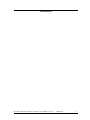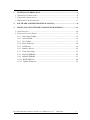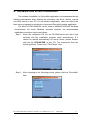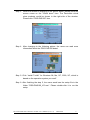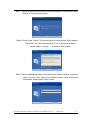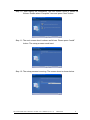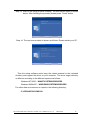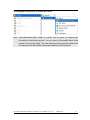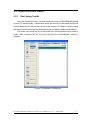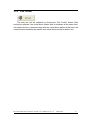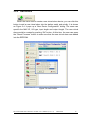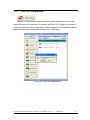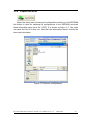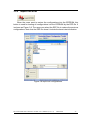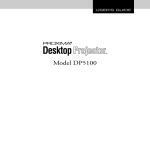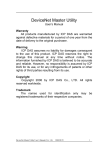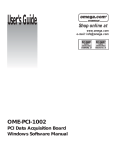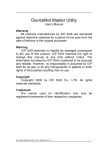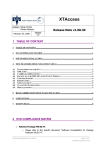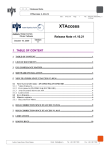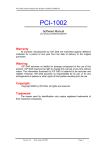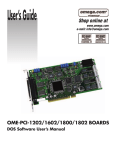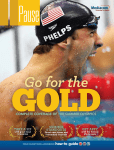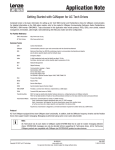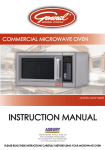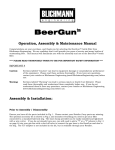Download DeviceNet Slave Utility User Manual
Transcript
DeviceNet Multi-Slave Software Toolkit User’s Manual Warranty All products manufactured by ICP DAS are warranted against defective materials for a period of one year from the date of delivery to the original purchaser. Warning ICP DAS assumes no liability for damages consequent to the use of this product. ICP DAS reserves the right to change this manual at any time without notice. The information furnished by ICP DAS is believed to be accurate and reliable. However, no responsibility is assumed by ICP DAS for its use, or for any infringements of patents or other rights of third parties resulting from its use. Copyright Copyright 2008 by ICP DAS Co., LTD. All rights reserved worldwide. Trademark The names used for identification only may be registered trademarks of their respective companies. DeviceNet Multi-Slave Software Toolkit User’s Manual (Ver: 1.0) 2008/09/01 1 Contents DeviceNet Multi-Slave Software Toolkit User’s Manual (Ver: 1.0) 2008/09/01 2 1. GENERAL INFORMATION .................................................................................4 1.1 DEVICENET INTRODUCTION .......................................................................................4 1.2 DEVICENET APPLICATIONS .........................................................................................6 1.3 DEVICENET CHARACTERISTICS ...................................................................................7 2. SOFTWARE AND DRIVER INSTALLATION...................................................8 3. MULTI-SLAVE SOFTWARE TOOLKIT FOR WINDOW.............................14 3.1 INTRODUCTION ........................................................................................................14 3.2 TOOLKIT FUNCTION DEMO .......................................................................................15 3.2.1 Start Using Toolkit .......................................................................................15 3.2.2 Active Board.................................................................................................16 3.2.3 Exit Toolkit...................................................................................................17 3.2.4 Reset Firmware.............................................................................................18 3.2.5 Add Device ...................................................................................................19 3.2.6 Remove Device.............................................................................................20 3.2.7 Clear All Config ...........................................................................................21 3.2.8 Export EEPROM ..........................................................................................22 3.2.9 Import EEPROM ..........................................................................................23 3.2.10 Build EDS File............................................................................................24 3.2.11 Update Firmware ........................................................................................25 DeviceNet Multi-Slave Software Toolkit User’s Manual (Ver: 1.0) 2008/09/01 3 1. General Information 1.1 DeviceNet Introduction The CAN (Controller Area Network) is a serial communication protocol, which efficiently supports distributed real-time control with a very high level of security. It is an especially suited for networking "intelligent" devices as well as sensors and actuators within a system or sub-system. In CAN networks, there is no addressing of subscribers or stations in the conventional sense, but instead, prioritized messages are transmitted. DeviceNet is one kind of the network protocols based on the CAN bus and mainly used for machine control network, such as textile machinery, printing machines, injection molding machinery, or packaging machines, etc. DeviceNet is a low level network that provides connections between simple industrial devices (sensors, actuators) and higher-level devices (controllers), as shown in Figure 1.1.1 Figure 1.1.1 Example of the DeviceNet network DeviceNet Multi-Slave Software Toolkit User’s Manual (Ver: 1.0) 2008/09/01 4 DeviceNet is a cost effective solution to one kind application of control area network. It reduces the connection wires between devices and provides rapid troubleshooting rejection function. The transfer rate can be up to 500Kbps within 100 meters. The transfer distance can be up to 500 meters in 125Kbps (See Table 1.1). It allows direct peer to peer data exchange between nodes in an organized and, if necessary, deterministic manner. Master/Slave connection model can be supported in the same network. Therefore, DeviceNet is able to facilitate all application communications based on a redefine a connection scheme. However, DeviceNet connection object strands as the communication path between multiple endpoints, which are application objects that is needed to share data. Baud rate (bit/s) Max. Bus length (m) 500 K 100 250 K 250 125 K 500 Table 1.1 The Baud rate and the Bus length DeviceNet Multi-Slave Software Toolkit User’s Manual (Ver: 1.0) 2008/09/01 5 1.2 DeviceNet Applications DeviceNet is the standardized network application layer optimized for factory automation. It is mainly used in low- and mid-volume automation systems. Some users have also implemented DeviceNet for machine control systems. The main DeviceNet application fields include the following application area (For more information, please refer to www.odva.org): ● Production cell builds and tests CPUs ● Dinnerware production ● Beer brewery ● HVAC module production ● Equipment for food packing ● Textile machines ● Fiberglass twist machine ● Trawler automation system ● Sponge production plant ● LCD manufacturing plant ● Isolation wall manufacturing ● Rolling steel door production ● Overhead storage bin production ● Bottling line ● Pocket-bread bakery ● Tight manufacturing DeviceNet Multi-Slave Software Toolkit User’s Manual (Ver: 1.0) 2008/09/01 6 1.3 DeviceNet Characteristics The DeviceNet protocol firmware provides the DeviceNet Virtual slave mechanism by the Predefined Master/Slave Connection Set. The virtual slave would always wait for the request command from the master. In the DeviceNet communication protocol can be clarify as two forms: One is the Explicit Message and others are I/O Messages. Here, we only provide one explicit message connection and four I/O connections as depicted in Figure 1.4.2. Figure 1.4.2 DeviceNet Messaging The DeviceNet Communication Protocol is based on the concept of connections method. Master would create connections with slave devices based on the command of exchanging information and I/O data. The slave should provide at least one I/O connection to establish the communication with the master. DeviceNet Multi-Slave Software Toolkit User’s Manual (Ver: 1.0) 2008/09/01 7 2. Software and Driver Installation The software Installation for DeviceNet application is demonstrated as the following descriptions. After finishing the procedure, the driver, demos, manual and Utility can be in your PC. For the advance application, users can refer to the basic demo programs to develop the customized DeviceNet master application. The driver of PISO-DNS100 can be used in 98/Me/NT/2000/XP Windows environments. For these Windows operation systems, the recommended installation procedure is given as follows: Step 1: Insert the companion CD into the CD-ROM driver and wait a few seconds until the installation program starts automatically. If it cannot be started automatically for some reason, please doubleclick the file ICPDAS.EXE on this CD. The screenshot likes the following picture. Please click “CAN Series” item. Step 2: After changing to the following picture, please click the “DeviceNet” item. DeviceNet Multi-Slave Software Toolkit User’s Manual (Ver: 1.0) 2008/09/01 8 Step 3: When the window is changing to the picture below, please move the mouse cursor on the “Virtual slave” item. The DeviceNet virtual slave products would be shown in the right side of the window. Please click “PISO-DNS100” item. Step 4: After changing to the following picture, the users can read more information about the PISO-DNS100 board. Step 5: Click “install Toolkit” for Windows 98, Me, NT, 2000, XP, which is based on the operation system you used”. Step 6: After finishing the step 5, the users would see the setup file in the folder “PISO-DNS100_V10.exe”. Please double-click it to run the setup. DeviceNet Multi-Slave Software Toolkit User’s Manual (Ver: 1.0) 2008/09/01 9 Step 7: This first setup screen shoot is shown as follows. Please press “Next” button to continue the process. Step 8: Press “Next” button. The screen shoot is shown below. After reading the license, the users can accept it or not. If the users accept it, please select “I accept….” and press “Next” button. Step 9: After accepting the license, the next screen shoot is shown as follows. Users can edit your name and company name. After editing the information, please press “Next” button. DeviceNet Multi-Slave Software Toolkit User’s Manual (Ver: 1.0) 2008/09/01 10 Step 10: After editing the information, the next screen shoot is shown as follows. Please select “Complete” item and press “Next” button. Step 11: The next screen shoot is shown as follows. Please press “Install” button. The setup process would start. Step 12: The setup process is running. The screen shoot is shown below. DeviceNet Multi-Slave Software Toolkit User’s Manual (Ver: 1.0) 2008/09/01 11 Step 13: Wait for the setup process finishing. The next screen shoot is shown below. After finishing the process, please press “Finish” button. Step 14: The next screen shoot is shown as follows. Please restart your PC. Then the setup software would copy the related material to the indicated directory and register the driver on your computer. The driver target directory is different according to the different systems as follows. Windows NT/2000 – WINNT\SYSTEM32\DRIVERS Windows 98/Me/XP – WINDOWS\SYSTEM32\DRIVERS The other data and resource is copied to the following directory: C:\ICPDAS\PISO-DNS100\ DeviceNet Multi-Slave Software Toolkit User’s Manual (Ver: 1.0) 2008/09/01 12 The program files picture is shown as follow. Note:DeviceNet Multi-Slave Utility is a useful tool for users to configure the DeviceNet virtual slave devices. You can refer to DeviceNet Slave Utility manual to know the detail. The next sections in this manual explain how to implement the DeviceNet virtual slave station by API functions. DeviceNet Multi-Slave Software Toolkit User’s Manual (Ver: 1.0) 2008/09/01 13 3. Multi-Slave Software Toolkit for Window 3.1 Introduction The software utility includes various useful functions. These functions help users to manage and configure the DeviceNet virtual slave devices. It helps the users to develop the DeviceNet virtual slave station projects easily and quickly. All these functions are developed by the DNS100.dll. The users can also develop another toolkit on your own purpose. The utility does not work normally if the PISO-DNS100 driver is not installed correctly. During the installation process of the driver, the installshields would register the correct kernel driver to the operation system and copy the DLL driver and demo programs to the specific position according to OS (Win98,Me,NT,win2000,XP). After completing the driver installation, the utility would be installed in the system as follows. C:\ICPDAS\PISO-DNS100\Utility\DNS_Toolkit.exe After running the utility program, the users see the following window. Figure 3.1 the screen shoot of the DNS_Toolkit DeviceNet Multi-Slave Software Toolkit User’s Manual (Ver: 1.0) 2008/09/01 14 3.2 Toolkit Function Demo 3.2.1 Start Using Toolkit Once the toolkit executes, it would search how many PISO-DNS100 boards in your PC automatically. It would also show the amount of the board and the ID of each board on the left and top corner of the screen. If it doesn’t find any board, the users should check that the windows driver has been installed successfully. The users can select the ID of the board from the drop-down list to make it active. After selecting the ID, the user can click the “ActiveBoard” button to enable it. Figure 3.2 Selection of Board No. DeviceNet Multi-Slave Software Toolkit User’s Manual (Ver: 1.0) 2008/09/01 15 3.2.2 Active Board After pushing the “ActiveBoard” button, it would show the baud rate and the configurations of all virtual slaves which are uploaded from the EEPROM. It is shown as Figure 3.3. The configurations of all virtual slaves are shown in the “Device in EEPROM” field and illustrated as device icon. The users can read and manage the configurations of all virtual slaves easily and quickly. Figure 3.3 Active Board OK. DeviceNet Multi-Slave Software Toolkit User’s Manual (Ver: 1.0) 2008/09/01 16 3.2.3 Exit Toolkit The user can exit the software by clicking the “Exit Toolkit” button. After exiting the software, the virtual slave station also is shutdown at the same time. If a master device is communicating with the virtual slave station at that time, the communication between the master and virtual slaves would be broken too. DeviceNet Multi-Slave Software Toolkit User’s Manual (Ver: 1.0) 2008/09/01 17 3.2.4 Reset Firmware When changing any configurations, the user should reset the firmware by pushing the “Reset Firmware” button to make your changes enable. After clicking this button, the users should wait for 1 or 2 seconds to make the firmware boot up completely. When booting up successfully, the software toolkit would upload all information from the EEPROM again. DeviceNet Multi-Slave Software Toolkit User’s Manual (Ver: 1.0) 2008/09/01 18 3.2.5 Add Device When the users need to create a new virtual slave device, you can click this button to add a new virtual slave into the station easily and quickly. It is shown as Figure 3.4. It pops up a “New Device Configuration” dialog. The users can specific the MAC ID, I/O type, input length and output length. The new virtual slave would be created by pushing “OK” button. At this time, the user can press the “Reset Firmware” button to make sure that the new virtual slave was added into the EEPROM. Figure 3.4 Add Device. DeviceNet Multi-Slave Software Toolkit User’s Manual (Ver: 1.0) 2008/09/01 19 3.2.6 Remove Device When the users need to remove an existent virtual slave device, you can click the virtual slave device icon then press this button to remove it from the station. It is shown as Figure 3.5. It pops up a dialog to make sure that you want to remove it. Figure 3.5 Remove a Device. DeviceNet Multi-Slave Software Toolkit User’s Manual (Ver: 1.0) 2008/09/01 20 3.2.7 Clear All Configuration When the users need to clear all existent virtual slave devices, you can press this button to clear them. It is shown as Figure 3.6. It pops up a dialog to make sure that you want to clear them. Note that clear all configurations would make the baud rate become the default value (125K bps). Figure 3.6 Clear all configurations. DeviceNet Multi-Slave Software Toolkit User’s Manual (Ver: 1.0) 2008/09/01 21 3.2.8 Export EEPROM When the users want to backup the configurations which is in the EEPROM, this button is used for obtaining all configurations in the EEPROM and save these information data into a file (*.EEP). It is shown as Figure 3.7. The users can save this file for future use. Note that the information doesn’t include the baud rate information. Figure 3.7 Export all configurations. DeviceNet Multi-Slave Software Toolkit User’s Manual (Ver: 1.0) 2008/09/01 22 3.2.9 Import EEPROM When the users want to restore the configurations into the EEPROM, this button is used for loading all configurations into the EEPROM by the EEP file. It is shown as Figure 3.8. The users can select the EEP file to restore the previous configurations. Note that the EEP file doesn’t include the baud rate information. Figure 3.8 Import all configurations. DeviceNet Multi-Slave Software Toolkit User’s Manual (Ver: 1.0) 2008/09/01 23 3.2.10 Build EDS File When the users want to build the EDS file, this button is used to create the EDS format file dynamically. It is shown as Figure 3.9. After clicking this button, the users can find the new EDS file at C:\ICPDAS\PISO-DNS100\EDS\. Each virtual slave device has its own EDS file. The name of the EDS file is like the format “ID xx.eds”. Figure 3.9 Build EDS File DeviceNet Multi-Slave Software Toolkit User’s Manual (Ver: 1.0) 2008/09/01 24 3.2.11 Update Firmware When a new version of the firmware is available, the users can press this button to update it. The dialog is shown as Figure 3.10. First, the users can check the firmware information at the “Current Firmware Information” section. Figure 3.10 Update Firmware The users can click the “New Firmware” button to select the new firmware to be downloaded. It is shown as Figure 3.11. Figure 3.11 Select New Firmware DeviceNet Multi-Slave Software Toolkit User’s Manual (Ver: 1.0) 2008/09/01 25 After selecting the new firmware, the users can check the new firmware information at the “New Firmware Information” section. It is shown as Figure 3.12. Figure 3.12 New Firmware Information The users can press the “Start Download” button to download the new firmware. After downloading successfully, the users can see the dialog with successful message. It is shown as Figure 3.13. Figure 3.13 Download OK DeviceNet Multi-Slave Software Toolkit User’s Manual (Ver: 1.0) 2008/09/01 26