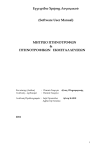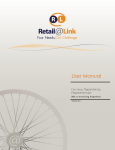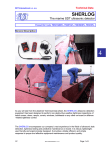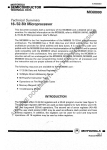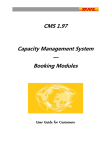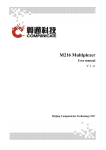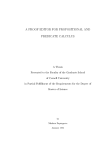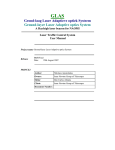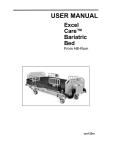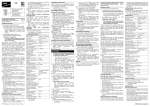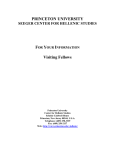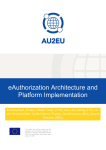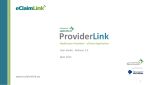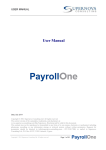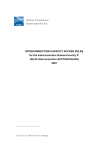Download Authorisations User`s Manual
Transcript
HELLENIC REPUBLIC MINISTRY OF FINANCE GENERAL DIRECTORATE OF CUSTOMS & EXCISE DUTIES DIRECTORATE OF CUSTOMS INFORMATIONAL SYSTEMS SUPPORT ICiSnet Electronic Authorizations User’s Manual Vasiliki Plessa email: [email protected] Nikolaos Afthinos email: [email protected] e-service of Electronic Authorization Management The electronic Authorization (e-authorization) service is intended for use only by TAXISnet certified users (natural persons or legal entities) that want to authorize another TAXISnet certified user in order to submit Custom documents on their behalf. I. 1. How to create an e-Authorization Go to Greek Customs and ICISnet home page by typing the following address in your internet browser. www.customs.gov.gr 2. From the home page Select e-Transactions 3. Select Authentications item from the e-services list. 4. In the log in screen type the username (Όνομα χρήςτη) and password (Κωδικό πρόςβαςησ) provided by TAXISnet and select Σφνδεςη (log in). If the credentials that you entered are valid the home screen of e-Authorizations application will be displayed. In this screen there are two (2) tabs «Έχω εξουςιοδοτήςει» (I have authorized) and «Με ζχουν εξουςιοδοτήςει» (I have been authorized), and the button Νζα εξουςιοδότηςη (new authorization). 5. Remain in the Tab «Έχω εξουςιοδοτήςει» and select Νζα Εξουςιοδότηςη In the displayed window select the identification type (τφποσ ταυτότητασ) of the user that you want to authorize (in this case it should be ΑΦΜ-vat number) and fill in the identification number (αριθμόσ ταυτότητασ) of the chosen identity type. ATENTION: Custom brokers should only be e-authorized using their ΑΦΜ (Vat Number) as identification ID and not their EORI mumber, even if they have one. 6. Select the ICISnet subsystems for which you want to create the e-authorization and click επιλογή (select). In order to complete the procedure click Υποβολή (submit). Following the submission, a message concerning the status of the procedure is displayed. The application returns to the home screen of e-authorizations, demonstrating the new items that have been created. II. How to accept an e-Authorization Following the steps above, the authorization recipient is able to see the e-authorizations that have been assigned to their account in order to select Αποδοχή (Accept) or Απόρριψη (reject). A message warning you about the status change is shown. (ACCEPT AUTHORIZATION) or (REJECT AUTHORIZATION) By clicking OK, depending on your choice, the application demonstrates a message, showing the status of the eauthorization. III. How to decline an e-Authorization Both sides (authorization creator and authorization recipient) are able to decline a completed e-authorization. By selecting Ανάκληςη,(Decline) from the home screen of the application, a warning a message concerning the eauthorization status change is demonstrated. By clicking OK another message informing about the outcome of the action is showed. And the e-authorization status changes from Ενεργή (Active) to Ανακλήθηκε (Declined).