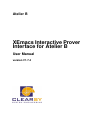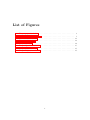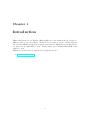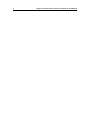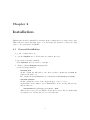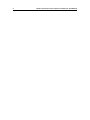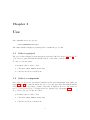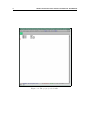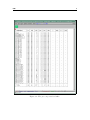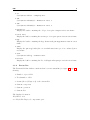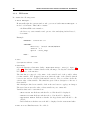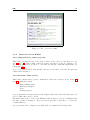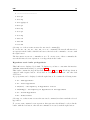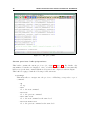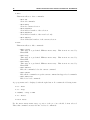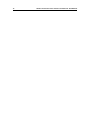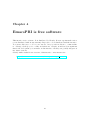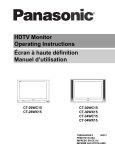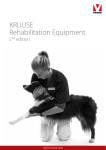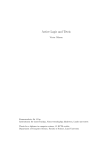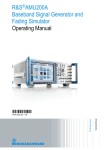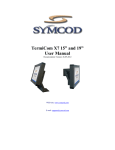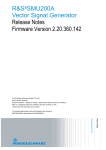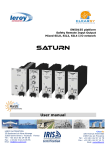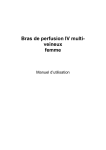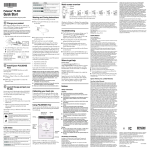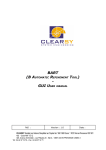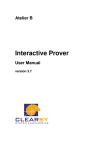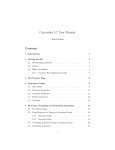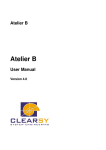Download XEmacs Interactive Prover Interface for Atelier B
Transcript
Atelier B XEmacs Interactive Prover Interface for Atelier B User Manual version V1.7.4 ATELIER B XEmacs Interactive Prover Interface for Atelier B User Manual version V1.7.4 Document made by CLEARSY. This document is the property of CLEARSY and shall not be copied, duplicated or distributed, partially or totally, without prior written consent. All products names are trademarks of their respective authors. CLEARSY Maintenance ATELIER B Parc de la Duranne 320 avenue Archimède L es P l éi ades I I I - B ât . A 13857 Aix-en-Provence Cedex 3 France Tel 33 (0)4 42 37 12 70 Fax 33 (0)4 42 37 12 71 mail: [email protected] Contents 1 Introduction 1 2 Installation 3 2.1 General Installation . . . . . . . . . . . . . . . . . . . . . . . . . . . . . . . 3 Use 3 5 3.1 Select a project . . . . . . . . . . . . . . . . . . . . . . . . . . . . . . . . . . 5 3.2 Select a component . . . . . . . . . . . . . . . . . . . . . . . . . . . . . . . . 5 3.3 Interactive proof . . . . . . . . . . . . . . . . . . . . . . . . . . . . . . . . . 8 3.3.1 Toolbar . . . . . . . . . . . . . . . . . . . . . . . . . . . . . . . . . . 8 3.3.2 Status line . . . . . . . . . . . . . . . . . . . . . . . . . . . . . . . . 9 3.3.3 PRI menu . . . . . . . . . . . . . . . . . . . . . . . . . . . . . . . . 10 3.3.4 Interactive Proof Buffers . . . . . . . . . . . . . . . . . . . . . . . . . 11 4 EmacsPRI is free software 19 1 List of Figures 3.1 The pri-project-list buffer . . . . . . . . . . . . . . . . . . . . . . . . . . . . 6 3.2 The pri-component-list buffer . . . . . . . . . . . . . . . . . . . . . . . . . . 7 3.3 The *customize* buffer 3.4 The pri-po-list buffer 3.5 The pri-log buffer 3.6 The pri-hypothesis-list buffer . . . . . . . . . . . . . . . . . . . . . . . . . . 15 3.7 The pri-proof-tree buffer . . . . . . . . . . . . . . . . . . . . . . . . . . . . . 17 3.8 The pri-old-proof-tree buffer . . . . . . . . . . . . . . . . . . . . . . . . . . . . . 11 . . . . . . . . . . . . . . . . . . . . . . . . . . . . . . 12 . . . . . . . . . . . . . . . . . . . . . . . . . . . . . . . . 14 . . . . . . . . . . . . . . . . . . . . . . . . . . 17 1 Chapter 1 Introduction XEmacs Interactive Prover Interface (EmacsPRI) can be used with Atelier B 3.6 and 3.7. XEmacs v20.4 or v21.1 is required. As Atelier B, it works on Solaris or Linux systems. The following XEmacs packages are required: base and efs. XEmacs text-modes package is required for the EmacsPRI toolbar. If this package is not installed EmacsPRI works without toolbar. XEmacs for Solaris can be downloaded from this internet site: • http://sunfreeware.com 1 2 XEmacs Interactive Prover Interface for Atelier B - User Manual Chapter 2 Installation This interface should be installed by each user, in the ~/emacs directory of his own account. Thus each user can modify Lisp source code and adapt the interface to his needs. Lisp source code represents about 400 Kb. 2.1 General Installation • go into ~/emacs directory • copy the EMACSPRI.V1.7.4.tar.Z file in ~/emacs directory • type in the following command: zcat EMACSPRI.V1.7.4.tar.Z | tar xpf • edit the ~/emacs/EMACSPRI/emacspri file, set the following variables: – ATELIERB_DIR: should contain the full path to the directory that contains the startBB file (without the final ”/”). Ex: "/home/atelierb/AB/bbin" (for /home/atelierb/AB/bbin/startBB) – ATELIERB_VERSION: should contain the release of the Atelier B used: "3.6" or "3.7" – A particular resource must be set for EmacsPRI to work correctly. The resource and its value are: ATB*BATCH*Print_Messages_For_Emacs: TRUE This resource can be set for instance in the user resource file (~/.AtelierB). You just need to add the line above to the latter file. 3 4 XEmacs Interactive Prover Interface for Atelier B - User Manual Chapter 3 Use Once installation is done, type in: ~/emacs/EMACSPRI/emacspri The buffer which is displayed at startup then contains the project list. 3.1 Select a project The project list is displayed in the pri-projects-list buffer (cf. figure 3.1 page 6). To open a project, just click with the middle button on the name of the project. To exit, you can use either: • the Exit button of the toolbar • or the File->Exit XEmacs menu entry • or the C-x C-c keyboard shortcut. 3.2 Select a component Once a project is selected, its status is displayed in the pri-components-list buffer (cf. figure 3.2 page 7). To start the interactive proof of a component, just click with the middle button on the proof percentage of that component. Completely proved components can not be opened if proved proof obligations are not displayed (cf. paragraph 3.3.3). To go back to the project list, use either: • the Exit button of the toolbar • or the File->Exit XEmacs menu entry • or the C-x C-c keyboard shortcut. ‘ 5 6 XEmacs Interactive Prover Interface for Atelier B - User Manual Figure 3.1: The pri-project-list buffer USE 7 Figure 3.2: The pri-component-list buffer 8 XEmacs Interactive Prover Interface for Atelier B - User Manual 3.3 3.3.1 Interactive proof Toolbar This toolbar is available as soon as a component has been selected (cf. figure 3.4 page 12). It contains buttons related to prover commands and buffer access. You must have installed the text-mode Lisp package and have your XEmacs compiled with support for xpm. Right to left, the buttons displayed are: • Exit End of interactive proof, returns to component list. • Disk Save current proof (command sw). • te Synonymous with te - Try everywhere • Refresh Bring back the PRI> prompt when in case it has been lost. • Stop Command interrupt. • Prev Go to the previous Proof Obligation pv - Previous PO. • Next Go to the next Proof Obligation ne - Next. • Back Synonymous with ba - Back. • Step Synonymous with st - Step. • dd Synonymous with dd - Deduction. • dd0 Synonymous with dd(0) - Deduction force 0. • mp Synonymous with mp - Mini Proof. • pp Synonymous with pp - Predicate Prover. • pp0 Synonymous with pp(rp.0) - Reduced Predicate Prover. • pr Synonymous with pr - Prove. USE 9 • ss Synonymous with ss - Simplify Set. • dd1 Synonymous with dd(1) - Deduction force 1. • dd2 Synonymous with dd(2) - Deduction force 2. • Old Proof Display the buffer containing the old proof tree pri-old-proof in a new frame. • Proof Tree Display the buffer containing the current proof tree pri-proof-tree in a new frame. • Hyp Display the buffer containing the hypothesis stack pri-hypothesis-list in a new frame. • Term Display the pri-log buffer (the one in which interactive proof is conducted) in a new frame. • Goal Synonymous with cg - Current Goal. • PO List Display the buffer containing the Proof Obligation list pri-po-list in a new frame. 3.3.2 Status line The Term and PO list buffers contain at their bottom a status line (cf. figure 3.4 page 12), showing: 1. Number of proved PO 2. Total number of PO 3. Status (Proved/Unproved) of the current PO 4. Current component 5. Current operation 6. Current PO The displayed format is: 1Un/2PO 3 4.5.6 ex: 3Un/15PO Unproved composant1.op1.1 10 XEmacs Interactive Prover Interface for Atelier B - User Manual 3.3.3 PRI menu It contains the following items: • About Emacspri... Horizontally split the current window and open a new buffer *About Emacspri..* in the bottom frame. This buffer contains: – the EmacsPRI version number ; – the directory, version number and options of the underlying Atelier B used ; – host name. Example: EMACSPRI : version V1.7.4 ATELIERB : Directory : /beta/3.7Beta4/AB/bbin Version : 3.7 Option : extra_large HOST : cubitus • Save Synonymous with sw - Save • Customize Open the Interface Customize buffer: *Customize Group : Pri* (cf. figure 3.3 page 11). This buffer contains editable fields, allowing to modify the behaviour and the apparence of the interface. The first line is composed of the name of the variable and of the possible values for that variable. The [Toggle] button modifies the value of the variable (switch between off and on, selection with middle button). The second line shows the current value of this variable. The third line gives a short description of the use of that variable. After having modified some variable, click on the set button to apply your changes. The save button saves the value of that variable in your .emacs file. Variables that can be customized are: – Show Proved Pos Indicates whether Proved PO should be displayed. – Inhibit Toolbar Indicates whether the toolbar should be displayed. – Hypothesis Buffer Indicates whether the hypothesis stack should be displayed. – Trace Indicates whether traces should be displayed in the *scratch* buffer. • Exit C-x C-c Exit Interactive Proof Mode. USE 11 Figure 3.3: The *customize* buffer 3.3.4 Interactive Proof Buffers Proof Obligation List: buffer pri-po-list This buffer contains the list of the unproved PO of the selected component (cf. figure 3.4 page 12). The default behaviour is that only unproved PO are displayed. To also display proved PO, you have to customize the interface with PRI->Customize (cf. paragraph 3.3.3). To go on a particular PO, click (middle button) on the name of the PO, the pri-log buffer is then displayed. Proof Terminal: buffer pri-log This buffer contains traces of past commands as well as the current goal (cf. figure 3.5 page 14), using the format: cmd:<command name> <prover messages> goal: <current goal> A green underlined message PO Proved is displayed when the current PO has just been proved. This buffer can’t be edited. The mini-buffer at the bottom of the XEmacs window allows to type in commands when the PRI> prompt is displayed. Keyboard arrows (up and down) allow to browse the command history. A pop-up menu can be displayed by a right click. It contains the following items: 12 XEmacs Interactive Prover Interface for Atelier B - User Manual Figure 3.4: The pri-po-list buffer • ah - Add hypothesis • eh(Goal) - Use Equality in Hypothesis in Goal • sh - Search Hypothesis • dc - Do Case • dcs - Do Case Special • fh - False hypothesis • mh - Modus Ponens • ae - Abstract Expression (Expr = pri_varN) • se - Suggest For Exist • ----------------------• st(End) - Step to End • re - Reset • ----------------------• ap - Arithmetic Proof • ct - Contradiction • cts - Special Contradiction • tp(Hyp) - Proof by attempts (based on hypothesis) • tp(Goal) - Proof by attempts (based on goal) USE 13 • ----------------------• ah & pr • ah & mp • ah & pp(rp.0) • mh & pr • mh & mp • dc & pr • dc & mp • dd & eh • dd & mh • ba & dd Selecting one of these items executes the associated command(s). To execute ah, eh, sh, dc, dcs, mh, ae or se commands, the user should first select an expression in the buffer, with the left button, then select the command to execute, with the right button. The last entries execute two commands at once. To execute some of these commands, the user should first select an expression or an hypothesis in the buffer. Hypotheses stack: buffer pri-hypothesis This buffer is not displayed by default. To display it, you have to customize the interface with PRI->Customize menu (cf. paragraph 3.3.3). This buffer contains the hypothesis stack (cf. figure 3.6, page 15). Each hypothesis is equipped with a square button. A left click on one hypothesis selects it. An other click deselects it. A pop-up menu can be displayed, with the right button. It contains the following items: • ah - Add hypothesis • fh - False hypothesis • eh(Goal) - Use Equality in Hypothesis in Goal • eh(AllHyp) - Use Equality in Hypothesis in All Hypothesis • sh - Search Hypothesis • mh - Modus Ponens Selecting one ot these items executes the associated command, in relation with the selected hypotheses. To execute a sh command on an expression, this expression should first be selected in the buffer, with the left button, then the sh command is executed, with the right button. 14 XEmacs Interactive Prover Interface for Atelier B - User Manual Figure 3.5: The pri-log buffer Current proof tree: buffer pri-proof-tree This buffer contains the current proof tree (cf. figure 3.7, page 17). By default, only unterminated branches are displayed. Once a branch is completed, it is automatically hidden except the first command which is abbreviated and completed with an ellipsis. This buffer is equipped with the following scrolldown menu: • Headings This menu allow to navigate into the proof tree. A Heading corresponds to a proof command: – Up Go up. – Next Go to the next command. – Previous Go to the previous command. – Next Same Level Go to the next command at the same level. – Previous Same Level Go to the previous command at the same level. USE 15 Figure 3.6: The pri-hypothesis-list buffer 16 XEmacs Interactive Prover Interface for Atelier B - User Manual • Show This menu allows to show commands: – Show All Show all commands. – Show Entry Show the current selection. – Show Branches Show hidden branches of the selection – Show Children Show hidden branches of the next level only – Show Subtree Show all hidden branches of the current selection. • Hide This menu allows to hide commands: – Hide Leaves This entry is a predefined XEmacs menu entry. This item is not used by EmacsPRI. – Hide Body This entry is a predefined XEmacs menu entry. This item is not used by EmacsPRI. – Hide Entry This entry is a predefined XEmacs menu netry. This item is not used by EmacsPRI. – Hide Subtree Hide the commands below the current command – Hide Others Hide all the commands except the current command and upper level commands. – Hide Sublevels Hide lower level commands A pop-up menu can be displayed, with the right button. It contains the following items: • ba - Back • st - Step • st(End) - Step to End • re - Reset • Proof Paste For the Proof Paste menu entry, a portion of the proof tree should be first selected. Then, this command executes the list of selected commands. USE 17 Figure 3.7: The pri-proof-tree buffer Figure 3.8: The pri-old-proof-tree buffer Old proof tree: buffer pri-old-proof This buffer contains the old proof tree (cf. figure 3.8 page 17). The pop-up menu is the same as in the current proof tree buffer pri-proof-tree. 18 XEmacs Interactive Prover Interface for Atelier B - User Manual Chapter 4 EmacsPRI is free software This interface is free software. It is distributed by ClearSy. It is an experimental version, so it is distributed without any warranty. Lisp source code is distributed with the interface. You can modify source code for your own use, but you can’t modify it to commercialize it. ClearSy can help you to realise modifications. ClearSy is interested in significant functional development you can make on this interface. ClearSy can possibly integrate it into future versions. ClearSy makes available new versions of this interface on its internet site: http://www.atelierb.societe.com/emacspri/emacspri uk.html 19