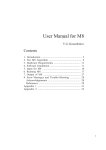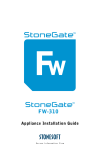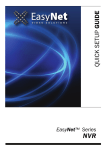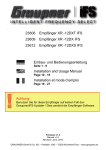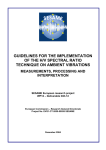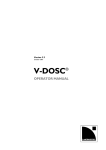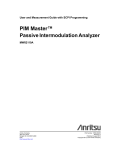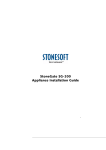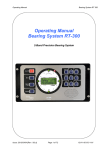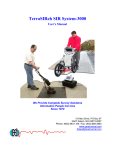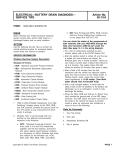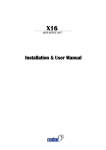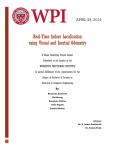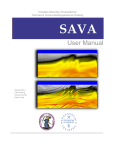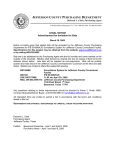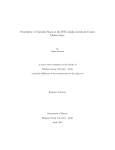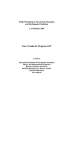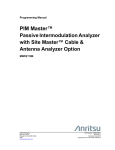Download User Manual for SurfSeis 2.0 - the Kansas Geological Survey
Transcript
SurfSeis© Active and Passive MASW Seismic Processing Software for use with Microsoft® Windows™ (Supplementary) User’s Manual v 2.0 written by Choon B. Park and edited by Marla Adkins-Heljeson November 2006 Kansas Geological Survey 1930 Constant Avenue Lawrence, Kansas 66047-3724 USA Phone: 785-864-3965/2176, Fax: 785-864-5317 E-mail: [email protected] www.kgs.ku.edu/software/surfseis/index.html Table of Contents Chapter 1: Introduction Chapter 2: Active MASW 2.1 Data Acquisition 2.2 Data Processing Chapter 3: Passive Remote MASW 3.1 Receiver Array 3.2 Data Acquisition 3.3 Data Processing Chapter 4: Passive Roadside MASW 4.1 Receiver Array 4.2 Data Acquisition 4.3 Data Processing Chapter 5: Data Processing − Dispersion Analysis 5.1 Step 1–Processing for Overtone (OT) Image Data 5.2 Step 2–Extraction of Dispersion Curves from OT Image Chapter 6: Data Processing − Inversion Analysis 6.1 Inversion of Dispersion Curve 6.2 Inversion of Dispersion Image Chapter 7: Combining Active and Passive Overtone (OT) Records 7.1 Combining One OT to Multiple OT’s 7.2 Combining Multiple OT’s of Passive Roadside Data References 1 Chapter 1 Introduction Since the release of SurfSeis version 1.0 in 2000, the surface-wave method in general has gone through a tremendous amount of applications and research at many places, including the Kansas Geological Survey (KGS). In consequence, SurfSeis 2 has new features that take into account those new methodological developments as well as users’ demands for enhanced user-friendliness. Although the manual (“Manual20.pdf”) has been prepared mainly to explain the new features, such as those related to the passive part of the multichannel analysis of surface waves (MASW) method, it can serve as a stand-alone manual for both active and passive MASW methods for those who have previous experience in seismic data acquisition and data processing in either body- or surface-wave methods. Other information dealing with previous versions of SurfSeis can be found in the previous manual (v 1.5) and README files stored in “…\Manual” and application folders, respectively. In this manual, the MASW method has been divided into three categories by survey mode: active, passive remote, and passive roadside MASW methods (Figure 1.1). The active method (Park et al., 1999) was introduced in previous versions of SurfSeis. It is the conventional mode of survey using an active seismic source (e.g., a sledge hammer) and a linear receiver array, collecting data in a roll-along mode. The other two methods utilize surface waves generated passively from ambient cultural (and natural) activities such as traffic (and thunder, tidal motion, atmospheric pressure change, etc.). The passive remote method (Park et al., 2004; 2005) employs a two-dimensional (2-D) receiver array such as a cross or circular layout to record passive surface waves. This results in the most accurate evaluation of shear-wave velocity (Vs) at the expense of more intensive field operation and the burden of securing an wide-open space for the array. This can be a good choice if a relatively regional one-dimensional (1-D) Vs profiling is needed. The passive roadside MASW method (Park and Miller, 2006) adopts the conventional linear receiver array and tries mainly to utilize those surface waves generated from local traffic. It tries to overcome limitations with the passive remote method such as difficulty in securing a spacious area and inconvenience in field operations by sacrificing the accuracy (usually less than 10%) of the Vs evaluation. With this method, the array can be set along the sidewalk or the shoulder of a road and the survey can continue in a roll-along mode for the purpose of 2-D Vs profiling. Using a land streamer for the array can improve the survey speed by as much as a few orders of magnitude. In addition, an active impact (e.g., by using a sledge hammer) can be applied at one end of the array to trigger the long (e.g., 30 sec) recording of data. This can result in the active-passive combined analysis of surface waves for the purpose of obtaining both shallow (e.g., 1-20 m) and deep (e.g., 20-100 m) Vs information simultaneously. A more detailed description of each method can be found in previously cited references. However, field procedures for these methods (both passive and active) have been summarized in this version of manual. Data-processing steps are explained by using the sample data sets stored in the “…\SurfSeis20\SampleData\” folder. All acquisition parameters for the sample data sets are listed in Table 1.1. A summary of the entire procedure with a MASW method (active or passive) is displayed in the flowchart in Figure 1.2. Major changes and new features with this version are summarized as follows: 2 1. Modules to process passive surface waves have been added in addition to the previously existing active module (Figure 1.1). Two different types of passive surveys are available: one, called the passive remote MASW method, uses a two-dimensional (2-D) receiver array and the other, called the passive roadside MASW method, uses the conventional 1-D linear array. 2. The way dispersion analysis is executed has been changed so that the previous sequence of ‘Preprocess → Overtone → Run → Save’ has been divided into two separate steps: (1) generation of dispersion image (called overtone, OT) data and (2) mouseaided extraction of the dispersion curve from the image. The previous sequence, however, can still be accessed by right-clicking (instead of normal clicking) the ‘Dispersion’ button in the analysis menu when importing an input seismic file. 3. A new mode of inversion has been added. This is a general Monte-Carlo method applied directly to the dispersion image (instead of the dispersion curve) seeking the bestmatching solution through a random search. With this mode, up to four modes of dispersion can be accounted for and all the parameters in a fivelayer earth model can be manually changed, if desired, to compare theoretical curve(s) with dispersion trend(s) in the background image. Most (if not all) of the bugs existing in Figure 1.1 previous versions of SurfSeis have been fixed, thanks to the comments and reports from many practitioners who used SurfSeis to conduct the MASW method and who were very patient and always willing to help this quite new geophysical method still in its infancy evolve into a better form. We researchers at KGS sincerely appreciate your patience and assistance. 3 Figure 1.2 4 Table 1.1 Survey Type File Name(s) Folder Survey Purpose Data Format Acquisition Source Receivers (Geophones) Receiver Array Array Dimension (D) Receiver Spacing (dx) Source Offset (x1) Receiver Array Move Sampling Interval (dt) Recording Time (T) Record Numbers Summary of Sample Data Parameters Active MASW “1000.dat” ⎯ “1009.dat” “…\Active\” 2-D Vs Profiling Passive Remote MASW “Passive-Cross.dat” Passive Remote MASW “Passive-Circular.dat” Passive Roadside MASW “4000.dat” ⎯ “4009.dat” “…\PassiveRoadside\” 2-D Vs Profiling “…\PassiveRemote\” 1-D Vs Profiling “…\PassiveRemote\” 1-D Vs Profiling SEG-2 24 channel 12-lb Hammer 4.5-Hz (spike coupling) Linear (roll along) 23 m KGS 48 channel Traffic 4.5-Hz (spike coupling) Cross (x-y) KGS 24 channel Traffic 4.5-Hz (spike coupling) Circular 115 m 115 m SEG-2 48 channel 12-lb Hammer/Traffic 4.5-Hz (land streamer with 30 takeouts) Linear (roll along ) 35 m 1m 5m 15 m 1.2 m 5m N/A N/A 4.8 m 5 dx (5 m) 0 0 4 dx (4.8 m) 0.25 ms 4 ms 4 ms 4 ms 1 sec 20 sec 120 sec 120 sec 1000 ⎯ 1009 2000 ⎯ 2009 3000 ⎯ 3009 4000 ⎯ 4009 Chapter 2 Active MASW Survey This is the most common type of MASW survey that can produce a 2-D Vs profile, an example of which is displayed in Figure 2.1. Maximum depth of investigation (zmax) that can be achieved is usually in 10-30m range. However, it can vary with different sites and different types of active sources used. Field procedures and data-processing steps are briefly explained below. Some of the field parameters, for example, source offset (x1) and receiver spacing (dx), are described based on the most recent research results and therefore may be different from those previously reported. Description of data-processing steps is presented by using a sample field data set stored in “…\SurfSeis20\SampleData\” folder. Recording parameters are listed in Table 1.1. The description is focused on those new features with this particular version (2.0) of SurfSeis and it is recommended to refer to previous (v 1.5) manual and README files for the description of all those features not explained here. Surface waves are best generated over a ‘flat’ ground at least within one receiver-spread length (D) (Figure 2.2). Then, overall topographic variation within an entire survey line should not matter. However, any surface relief whose dimension is greater than, say, 10 % of D will cause a significant hindrance to the surface-wave generation (Figure 2.2). 5 Figure 2.1 Figure 2.2 2.1 Data Acquisition The following sections describe most of the parameters related to data acquisition. They are the ones most commonly used at KGS, and by no means represent a required set of values. Slight variation in any parameter can always be expected. Source A fairly heavy sledge hammer (e.g., 10 lb) will be a good choice. Although any other type (e.g., a weight drop) that can deliver more impact power into the ground can be an advantage over a sledge hammer because of its capacity of generating lower (longer) frequencies (wavelengths) of surface waves, the gain is often not enough to warrant the cost of equipment and inconvenience in field operation. Using an impact plate (also called base plate) will help the source impact point become less intrusive into soil. Detailed study on the role of the base plate in surface wave generation has not been reported yet and needs to be undertaken in the near future. Recently, it has been reported that a non-metallic plate (e.g., a firm rubber plate) can generate noticeably stronger energy at the lower-frequency (e.g., < 10 Hz) part of surface waves than the conventional metallic one. Vertical stacking with multiple impacts can suppress ambient noise significantly and is therefore always recommended, especially if the survey takes place in an urban area. Optimum number of 6 stacking can be determined when there is little change in signal-to-noise ratio (S/N) in the displayed seismic record during the stacking. We often use three-five vertical stacks at the Kansas Geological Survey (KGS). This number, however, should increase as ambient noise level increases and/or total receiver array length (D) increases. Receivers Low-frequency (e.g., 4.5-Hz) geophones are always recommended. Effectiveness of somewhat high-frequency (e.g., 10-20 Hz) phones, however, is often comparable to that of much lowerfrequency ones. Vertical (instead of horizontal) phones have to be used. Although spikecoupled geophones always give the highest sensitivity, the coupling provided by a land streamer can be equally well suited with a significant convenience in field operation. Field Geometry Length of the receiver spread (D) (Figure 1.1) is directly related to the longest wavelength (λmax) that can be analyzed, which in turn determines the maximum depth of investigation (zmax): D ≈ λmax ≈ zmax. (2-1) On the other hand, receiver spacing (dx) is related to the shortest wavelength (λmin) and therefore the shallowest resolvable depth of investigation (zmin). dx ≈ λmin ≈ zmin. (2-2) In practice, however, λmax (therefore D) in an active survey is usually limited by the seismic source because it is the primary governing factor. It is usually in a few tens of meters (e.g., < 30 m) in most cases. The source offset (x1) controls the degree of contamination by the near-field effects. Its optimum value has been a debatable subject. We, however, suggest a value of about 20 % of D (e.g., x1=5 m when D=25 m). A large value of x1 (e.g., > 10 m) and a large D (e.g., > 100 m) will increase the risk of higher-modes domination and reduce S/N for the fundamental mode. The following values are most recommended: x1 = 5 m, dx = 1 m (or less), and D ≤ 30 m. (2-3) Interval (dSRC) of Source-Receivers Configuration (SRC) Movement An interval between 1dx-12dx is recommended. 4dx is most commonly used in the case of 24channel acquisition. Recording Parameters One millisecond (dt = 1 ms) of sampling interval is most common with a 2-sec total recording time (T = 2 sec). Use a smaller dt (e.g., 0.5 ms) if any body-wave processing (e.g., refraction and reflection) is planned as by-product(s). In the case of extremely low velocities (e.g., Vs < 100 m/sec), a longer T (e.g., 4 sec) will be a better choice. In any case, an excessively long T (e.g., T ≥ 5 sec) is discouraged because it can increase the chance of recording ambient noise (e.g., 7 traffic). Usually, 24-channel acquisition will be optimal. If 48-channel acquisition is available, it is recommended to shorten dx rather than to increase D. 2.2 Data Processing Procedure of processing an active data set is explained by using a sample data set stored in “…\SurfSeis20\SampleData\Active” folder. Ten field records of 24-channel acquisition were acquired over a soil site near a highway and saved with file names of 1000.dat – 1009.dat (Figure 2.3). Source offset of 5 m (x1=5 m) along with a receiver spacing of 1 m (dx=1 m) were used and the source-receivers configuration (SRC) moved by five-station intervals (dSRC=5dx=5 m). A short sampling interval of 0.25 ms (dt=0.25 ms) was used because refraction analysis was also planned. A fairly short recording time of 1 sec (T=1 sec) was used to avoid inclusion of fairly strong ambient noise as much as possible. To suppress the ambient traffic noise, three impacts (with about 2-sec interval) were applied at each shot location to save one field record of threevertical-stack. Figure 2.3 Figure 2.4 Step 1−Formatting Go to ‘Utility → Format’ and then select all 10 records (1000.dat – 1009.dat). Specify output file name (“Active.dat”) and then click ‘Run Format’ button. Step 2−Field Setup Go to ‘Utility → Field Setup’ and then open the formatted data (“Active.dat”). Make sure ‘Active’ button is selected in survey type dialog box (Figure 2.4). A graphical dialog box will appear (Figure 2.5). Type in station numbers for the first two traces of the field record displayed in the background. Stations numbers are arbitrary fictitious numbers used as reference surface coordinates. Assign ‘1005’ and ‘1006’ for the first two receivers in the graphics window (Figure 2.5). Type in ‘5.0’ and ‘1.0’ for the source offset (x1) and receiver spacing (dx), respectively. Choose ‘meter’ for the distance unit. Make sure ‘Source Location’ has been correctly detected by the program. If not, override it manually. Then, select ‘Source/Receiver Move’ tab and type in station number (‘1005’) for the next impact location to reflect the interval (‘5’) between current and next impact locations used during the survey. Also, make sure ‘Moving Direction’ has been properly selected. This direction will determine if the acquisition moved to a direction of higher or lower station numbers. Range of records to which current setup applies can be specifically selected if necessary in the two drop-down boxes at the bottom of the dialog. If multiple (rather than one) records were saved at the same place before the source-receivers 8 Figure 2.5 Figure 2.6 Figure 2.7 configuration (SRC) was moved to the next location, then the number in the ‘Record(s) / Move’ edit box should reflect if appropriate with a number greater than one. Click ‘OK’ button to close the dialog box and then click ‘Run Field Setup’ to launch the process. At the end of the process, another window will appear where encoded field geometry is marked (Figure 2.6). Check if all the records have been correctly encoded. The active data set has now been field-geometry encoded. This table can be accessed later whenever necessary by clicking the ‘Table of source/receiver stations’ button on top of the seismic display window (Figure 2.7). Flexibilities with Field Setup: Although it is recommended to acquire data in a roll-along mode by maintaining the same source-receiver configuration throughout the entire portion of a survey line, such deviations as redundant or skipping of recordings at certain places, changing source offset (x1) and/or receiver spacing (dx), etc., may always occur. Or, sometimes one may attempt to process surface waves recorded during a body-wave survey (e.g., refraction or reflection survey). Accounting for most (if not all) of these unusual circumstances can be made by a proper manipulation of the ‘Record Range To Apply’ (Figure 2.8) and ‘Fixed Receiver Array’ (Figure 2.5 Figure 2.8 9 and 2.8) options. The latter option does not move, when checked, the location of receivers although the source location may do so within a specified record range. Whenever an inconsistent field setup is applied, it is always recommended to specify a separate output file on first setup and then to append subsequent records of different setups to the specified file. Step 3−Generation of Overtone (OT) Records See section 5.1 to produce OT records from a field-geometry-encoded seismic file. Note that once the output file of OT records is ready, you have two options for the remaining steps of processing to produce a 2-D Vs profile: (1) a sequence of extracting dispersion curves and then inverting them by following those two steps (Steps 4 and 5) explained below, and (2) inversion of OT records without extraction of dispersion curves explained in section 6.2. Step 4−Extraction of Dispersion Curves from Overtone Image See section 5.2. Step 5−Inversion for 2-D Vs Profile See section 6.1. Chapter 3 Passive Remote MASW A passive surface wave survey with a 2-D receiver array will give the most accurate evaluation of dispersion trend (Park and Miller, 2006). This mode of survey, however, requires a wide area for the 2-D array, which is to be deployed some distance away (remote) from points of surfacewave generation to meet the plane-wave-propagation assumption. In the case of a roadside survey, this distance can be a fraction (e.g., 20 %) of the dimension (D) of the receiver array. Procedures in data acquisition and processing are explained below. 3.1 Receiver Array Any type of 2-D array of fairly symmetric shape can be used (Figure 3.1). An array of significant asymmetric shape, for example an elliptical or elongated rectangular shape, is not recommended due to bias toward a specific direction of incoming surface waves that do not necessarily coincide with actual direction of major surface-wave energy. Common types may include circular, cross, square, triangular, random, etc., arrays (Figure 3.1). A detailed study comparing each different type of array in its effect on the dispersion analysis has not been Figure 3.1 10 reported yet, as far as systematic and scientific perspectives are concerned. Intensive modeling tests performed at the Kansas Geological Survey (KGS), however, indicated an insignificant difference between different types insofar as the symmetry of the array is maintained. It is, therefore, the convenience of field operation that determines a specific type to be used. We include sample data sets acquired with two different types of array: cross (“Passive-Cross.dat”) and circular (“Passive-Circular.dat”) types. Both sets were collected at the same site (but at different times about one year apart) and are in KGS format (no need to format). Each set contains ten (10) records of identical recording parameters. Array Dimension (D) and Receiver Spacing (dx) Array dimension (D) is directly related to the longest wavelength (λmax) that can be analyzed, which in turn determines the maximum depth of investigation (zmax): D ≈ λmax ≈ zmax (3-1) On the other hand, (minimum if uneven) receiver spacing (dx) is related to the shortest wavelength (λmin) and therefore the shallowest resolvable depth of investigation (zmin). dx ≈ λmin ≈ zmin (3-2) 3.2 Data Acquisition Parameters described here are the ones most commonly used at KGS, and by no means represent a required set of values. Slight variation in any parameter can always be expected. Recording Parameters Please note that the maximum number of samples per trace that can be processed with SurfSeis is limited to 32000, which is more than enough in most cases as explained below. Sampling interval of 4 ms (dt = 4 ms) and total recording time of 30 sec (T = 30 sec) are most commonly used at KGS when surveys are performed inside the city of Lawrence. Total recording time (T) is determined in such a way that there is at least one occurrence of passive surface-wave generation during recording. Therefore, it can be reduced or increased depending on local situations related to the surface-wave generation. In case of surveys of nearby roads, for example, there should be a vehicle passing near the survey area at least once during recording. The longer T is not always better. This is because the chance of recording surface waves generated at different locations on the road increases as well and it will in general degrade the data-processing resolution unless those locations are well apart in azimuth (for example, 90° or more). If the main source point is fixed in location, however, the longer T will be better. This case of fixed source point of major surface waves can be noticed when you hear a loud jolting sound coming from fairly the same spot on the road as a vehicle passes over. Vertical stacking during recording is strongly discouraged (unless T is significantly limited), because it will increase the change of recording multi-azimuth surface waves explained previously. Instead, it is recommended to save individual records separately. Then, the dispersion-imaging process can be applied to an individual record and then these image records 11 can be vertically stacked together to enhance the definition of an image. However, if T is limited to such a short time (e.g., < 30 sec) by the recording device, then a few times of vertical stacking (e.g., stacking 10-sec recording three times) may be necessary either during recording or postacquisition stage. D and dx will approximately determine minimum number of channels needed. In any case, however, the more channels will be an advantage that can increase the resolution of dispersion processing to a certain degree. Forty-eight-channel is most desirable for a survey aiming at zmax ≈ 100 m. When only a smaller number of channels are available (e.g., 24), data acquisition can proceed with an array of smaller dimension (e.g., D = 25 m) and then with progressively larger dimensions (e.g., D = 50 m, 75 m, 100 m, etc.) to cover a broader range of wavelengths (λ’s). In this case, dispersion-image data sets processed separately can be combined together to construct a broader-band dispersion image (see Chapter 7). If dynamic range is a controllable option with a recording device, choosing the highest value, along with the highest gain if available also, will always be a benefit. Necessity of Separate Active Survey Because a passive survey usually operates with a much larger receiver spacing than normally used in an active survey, a processed dispersion image usually lacks information at shallower (higher) depths (frequencies). Although in theory this missing information can be filled through multiple surveys with progressively smaller dimensions (D’s), higher frequency components of passive surface waves may not be recorded effectively because of their relatively rapid attenuation properties. The best way would be to perform a separate active survey, preferably at the array center, by using a sledge hammer. Then, two separate dispersion-image data sets can be combined together to form a broader-band image. An alternative approach to replace the need of a separate active survey would be to apply active impact(s) at a place close to (but outside) the receiver array during the recording of a passive record. Following constraints, however, are to be considered in this case: • Analyzed shear-velocity (Vs) information at shallow depths can only be associated with those near-surface materials near the impact point. • Analyzed dispersion trend for those high frequencies generated by the active source can be slightly distorted (at most 10 %) because of violation of the plane-wave assumption. • Dispersion image for those low frequencies of passive waves can be adversely influenced resulting in a degraded definition or slightly distorted trend or both. A more detailed study on this issue has been planned at KGS and will be reported soon. Reports of experimental results from practitioners are always welcome. 12 3.3 Data Processing Overall procedure of processing passive data acquired with a 2D receiver array is explained by using two sample sets stored in “…\SurfSeis20\SampleData\Passive-Remote\” folder: “PassiveCircular.dat” and “Passive-Cross.dat.” Both were acquired at the same site (Figure 3.2) using a 48-channel cross and a 24-channel circular array, respectively. Recording parameters are listed in Table 1.1. Step 1−Formatting Ten records were recorded on each survey with original file names of 2000.dat – 2009.dat for the cross array and of 3000.dat – 3009.dat for the circular array, all saved in SEG-2 format. Then, each set of 10 records was formatted and grouped together to form a single file of 10 records in KGS format with the above names. Therefore, both data sets are in KGS format and don’t need further formatting. Step 2−Field Setup Please note that it is the relative coordinate of each receiver that needs to be specified in the field setup procedure with a passive data set and that absolute values of coordinates have no meaning. Go to ‘Utility’ in SurfSeis main menu and then choose ‘Field Setup’ tab. Import either of the two sample data sets: “PassiveCircular.dat” or “Passive-Cross.dat.” A dialog box asking for the survey type will show up. Choose ‘Passive’ and ‘Remote’ (Figure 3.3). Figure 3.2 Then, another dialog box to set up receiver array parameters will appear (Figure 3.4). Number of channels will show the correct value detected by the program. Dimension is the approximate diameter of the array. In the case of circular array, however, type in the correct value of the actual diameter. Choose ‘circular’ (Passive-Circular.dat) or ‘Non-circular’ (Passive-Cross.dat) for each data set. There will be some additional parameters to be Figure 3.3 specified in the case of circular array to specify relative location of each individual receiver along the circle. This specification becomes critical only for the azimuth information of analyzed passive surface waves (telling which direction passive surface waves came from). 13 Once all array-related parameters, except for the location information, are specified, then a x-y grid chart window will appear (Figure 3.5) where receivers of all channels are ready to be manually edited for their correct locations. All receivers will have been aligned in the upper half of the chart window with ‘Edit Array’ button pressed (Figure 3.5). To move a receiver of a particular channel (a numbered circle), click and drag it to the proper location in the chart. In the case of circular array (Figure 3.6), they will have been already positioned at the correct locations according to the previously specified parameters. ‘New Array’ button in the top tool panel will always enable you to go one step back so that you can change some of the previous parameters. To Figure 3.4 change chart axis scale and attributes of grid lines, click ‘Controls’ button in the tool panel. If you have an already saved array, you can import it by clicking ‘Import Array’ button. To change a receiver location, click and drag it to the proper coordinate. Once all the receivers are correctly positioned on the chart, you can close the chart and then it will ask you to save the array. Next step is to specify the reference station number for the center of the receiver array (Figure 3.7). It can be an arbitrary number of your own invention. It is used to assign a unique surface coordinate to the inverted 1-D Vs profile that will be obtained at the end of data processing. ‘Increment (per record)’ applies only when input file contains multiple records acquired by using exactly the same array but at different sites. In this case, it will assign a different station number to each record by incrementing a certain number from the one used for the previous record. If all those multiple records in the input file were acquired at the same site, it should be zero (‘0’) to assign the same station number to all the records. Instead, if they were acquired at different locations by moving the receiver array, then the increment should be a non-zero value indicating different representative locations. Figure 3.5 In this case, another edit 14 box (‘Record(s) / Move’) will appear to specify the number of records saved with the same array at one location. Start encoding by clicking ‘Run Field Setup’ button. The map of the receiver array encoded in a data set can be displayed whenever necessary by clicking the ‘Show receiver-array map’ button on top of the seismic display window (Figure 3.8). Figure 3.6 Step 3−Generation of Overtone (OT) Records See section 5.1 to produce OT records from a field-geometry-encoded seismic file. Note that once the output file of OT records is ready, you have two options for the remaining steps of processing to produce a 2D Vs profile: (1) a sequence of extracting dispersion curves and then invert them by following those two steps (Steps 4 and 5) explained below, and (2) inversion of OT records without extraction of dispersion curves explained in section 6.2. Step 4−Extraction of Dispersion Curves from Overtone Image See section 5.2. Step 5−Inversion for 2-D Vs Profile See section 6.1. Figure 3.7 Figure 3.8 15 Chapter 4 Passive Roadside MASW This is a passive mode of survey that can be implemented with a conventional linear receiver array (Figure 4.1). Although it can result in a certain degree (usually less than 10%) of overestimated Vs values in comparison to the 2-D receiver array (see Park and Miller, 2006), this survey mode can result in a great utility because of the convenience in field operation that does not require a large open area for receiver deployment. In fact, the survey can be repeated by progressively moving the receiver array by a certain (consistent) distance along the road (the roll-along survey mode) so that a 2-D Vs profile can be obtained. Figure 4.1 Procedures of data acquisition and processing are explained below. 4.1 Receiver Array A linear array deployed along the roadside will suffice. Although it does not have to be close to the road, it is recommended to maintain the offline distance (between the array and the road center) fairly constant (for example, within ±30 %) throughout the entire survey. Array Length (D) and Receiver Spacing (dx) Array dimension (D) is directly related to the longest wavelength (λmax) that can be analyzed, which in turn determines the maximum depth of investigation (zmax): D ≈ λmax ≈ zmax (4-1) On the other hand, (minimum if uneven) receiver spacing (dx) is related to the shortest wavelength (λmin) and therefore the shallowest resolvable depth of investigation (zmin). dx ≈ λmin ≈ zmin (4-2) 4.2 Data Acquisition The following explanation covers most of parameters related to data acquisition. These parameters are the ones most commonly used at KGS, and by no means represent a required set of values. Slight variation in any parameter can always be expected. 16 Recording Parameters Please note that the maximum number of samples per trace that can be processed with SurfSeis is limited to 32000, which is more than enough in most cases as explained below. Sampling interval of 4 ms (dt = 4 ms) and total recording time of 30 sec (T = 30 sec) are most commonly used at KGS when surveys are performed inside the city of Lawrence. Total recording time (T) is determined in such a way that there is at least one occurrence of passive surface-wave generation during recording. Therefore, it can be reduced or increased depending on local situations related to the surface-wave generation. In case of surveys near roads, for example, there should be a vehicle passing near the survey area at least once during recording. The longer T is not always better. This is because the chance of recording surface waves generated at different locations on the road increases as well, and it will in general degrade the data-processing resolution unless those locations are well apart in azimuth (for example, 90° or more). If the main source point is fixed in location, however, the longer T will be better. This case of fixed source point of major surface waves can be observed when you hear a loud jolting sound coming from fairly the same spot on the road as a vehicle passes over. Vertical stacking during recording is strongly discouraged (unless T is significantly limited) because it will increase the chance of recording multi-azimuth surface waves explained previously. Instead, it is recommended to save individual records separately. Then, the dispersion-imaging process can be applied to individual records and these image records can be vertically stacked together to enhance the definition of an image. However, if T is limited to such a short time (e.g., < 30 sec) by the recording device, then a few times of vertical stacking (e.g., stacking 10-sec recording three times) may be necessary either during recording or postacquisition stage. D and dx will approximately determine the minimum number of channels needed. In any case, however, more channels will be an advantage that can increase the resolution of dispersion processing to a certain degree. Forty-eight-channel is most desirable for a survey aiming at zmax ≈ 100 m. When only a smaller number of channels are available (e.g., 24), data acquisition can proceed with an array of smaller dimension (e.g., D = 25 m) and then with progressively larger dimensions (e.g., D = 50 m, 75 m, 100 m, etc.) to cover a broader range of wavelengths (λ’s). In this case, dispersion-image data sets processed separately can be combined together to construct a broader-band dispersion image (see Chapter 7). Because of the 1-D nature of the array, usually 24-channel acquisition may be used to aim at zmax=100 m with dx=5 m. A 48-channel acquisition, however, will be advantageous with an increased resolution in data processing especially at higher (shallower) frequencies (depths). If dynamic range is a controllable option with a recording device, choosing the highest value, along with the highest gain if available also, will always be a benefit. Necessity of Separate Active Survey Instead of a separate active survey, use a sledge hammer to apply an impact at a certain (inline) distance away from one end of the array to trigger a recording of, for example, a 30-sec-long record (Figure 4.1). Then, take the earliest few seconds (for example, 0-2 seconds) of the record at the beginning of data processing to make a separate active data set, whereas take the 17 remaining portion (for example, 2-30 seconds) as the passive data set as explained in the Data Processing section following. In this case, analyzed Vs information at shallow depth will be biased towards the impact location. 4.3 Data Processing The overall procedure of data processing is explained by using a set of sample data stored in “…\SurfSeis20\SampleData\Passive-Roadside\” folder. There are ten (10) field files (4000.dat – 4009.dat) in SEG-2 format. They were acquired along the Clinton Parkway (Figure 4.1) in Lawrence, Kansas, by using a land streamer consisting of thirty (30) 4.5-Hz geophones installed with 1.2-m separations. A 48-channel acquisition system was used to record field records with 4-ms sampling interval. Eighteen (18) traces (out of 48 traces) will therefore have to be discarded at the beginning of processing as explained later. After recording one 120-sec (2 minutes) field record triggered by an active hammer impact (Figure 4.1), the streamer was moved by four stations (4dx) towards the east to be ready for acquiring the next field record. The impact was applied at four stations (4dx) away inline from the west end of the streamer. Therefore, only one field record was obtained at a given location of the array and the advantages of acquiring multiple (for example, ten) field records at the same place, explained in section 3.2, were not tried at the time. Obviously, the fairly short receiver spacing (dx=1.2 m) with 30channel acquisition (D≈35 m) was not optimal for a passive survey aiming at deeper (for example, zmax=100 m) depth of investigation as the land streamer was designed mainly for active surveys. A longer spacing (for example, dx=3 m) would have been highly preferable. Step 1– Formatting Go to ‘Utility → Format’ and then select all ten (10) records (“4000.dat – 4009.dat”) in SEG-2 format. Specify output file name (e.g., “Roadside.dat”) and then click ‘Run Format’ button. Step 2– Splitting Data into Active and Passive Sets Because an active impact was applied at the beginning of the 120-sec recording, the early portion of data contains active surface waves that can be processed by the normal active processing procedure explained in 2.2, whereas the later portion contains the passive surface waves. As processing schemes are different for active and passive cases, they have to be separated to avoid adverse influence on each other. Usually the first 2-sec portion is enough to take most of the active surface waves. In addition, because of 48-channel acquisition was used along with 30-receiver land streamer, eighteen (18) traces in each record have to be discarded. These procedures are explained below. Go to ‘Display → Seismic’ and then open the file formatted in the previous step (e.g., “Roadside.dat”). Display first few seconds portion of data by using the zoom button in the top tool panel, to estimate possible record length for the active part (Figure 4.2). Then, click ‘Cut/Append Records’ button in the Figure 4.2 18 tool panel (Figure 4.2). A dialog box will show up. Check ‘All Records’ box in ‘Record’ tab and then choose ‘Trace’ tab to type in ‘1’ and ‘30’ for beginning and ending traces to cut (Figure 4.3). Then, choose ‘Time’ tab to type in ‘0’ and ‘2000’ for beginning and ending times to cut in milliseconds. Click ‘Save Output As’ button at the bottom to type in output file name (e.g., “Roadside-Active.dat”). Click OK in the dialog box to launch the cutting process. Repeat the same procedure with ‘2000’ and ‘120000’ for the cutting time range of the passive data set to be saved with another unique file name (e.g., “RoadsidePassive.dat”). The ‘Record(s) / Move’ edit box in ‘Record’ tab indicates the number of records repeatedly saved at the same location before the source-receivers configuration (SRC) was moved to the next location. This option will take effect only when the ‘Stack Vertically before Output’ option is checked. In that case, these repeated records will be stacked together before written into the output file. Step 3– Field Setup Go to ‘Utility → Field Setup’ and then open the active data set first (e.g., “Roadside-Active.dat”). Make sure ‘Active’ button is selected in the survey-type dialog box. A graphical dialog box will appear (Figure 4.4). Type in station numbers (e.g., ‘4000’ and ‘4001’) for the first two traces of the field record displayed in the background. Stations numbers are arbitrary fictitious numbers used as reference surface coordinates. However, station numbers should match those that will be used in the passive data set and therefore need to be remembered. Type in ‘4.8’ and ‘1.2’ for the source offset (x1) and receiver spacing (dx), respectively. Choose ‘meter’ for the distance unit. Make sure ‘Source Location’ has been correctly detected by the program. If not, override it manually. Then, select Figure 4.3 ‘Source/Receiver Move’ tab and type in station number (‘4000’) for the next impact location. Make sure the interval between current and next impact locations matches actual value (‘4’) used during the survey. Also, make sure ‘Moving Direction’ has been properly selected. This direction will determine if the acquisition moved to a direction of higher or lower station numbers. Range of records to which current setup applies can be specifically selected if necessary in the two drop-down boxes at the bottom of the dialog. If multiple (rather than one) records were saved at the same location before the source-receivers configuration (SRC) was 19 Figure 4.4 moved to next location, then the number in ‘Record(s) / Move’ edit box should reflect it appropriately with a number greater than one. Click ‘OK’ button to close the dialog box and then click ‘Run Field Setup’ to launch the process. At the end of the process, another window will appear where encoded field geometry is marked. Check if all the records have been correctly encoded. Active data set has now been field-geometry encoded. Figure 4.5 Now, open the passive data set (e.g., “Roadside-Passive.dat”). Make sure to choose ‘Passive’ and ‘Roadside’ in the survey-type dialog box (Figure 4.5). A different graphical dialog box will appear (Figure 4.6). Type in station numbers for the first two traces of the field record displayed in the background. These numbers, however, should be those values used for the active data set (Figure 4.4). Type in the channel number of the first trace (usually ‘1’), receiver spacing, and then select a range in offline offset, which is an approximate distance between the array and road center (see ‘Searching Angle’ in section 5.1). ‘Receiver Array Move’ indicates the distance in number of stations that the array moved after acquiring data at a given location. It can be + or – depending on the direction of its move and the way stations are defined (for example, whether it increases toward left or right direction) in the first two yellow edit boxes. This should match ‘Source/Receiver Move’ interval used in the field setup for the active data set previously encoded. In the case being demonstrated here, it has to be ‘4’. The ‘Record(s) / Move’ edit box indicates the number of records repeatedly saved at the same location before the source-receivers configuration (SRC) was moved to the next location. It is always assumed during the field-setup processing that a road runs west-east (W-E) direction and that the receiver array was located at the northern side of the road. This convention should be noted when interpreting the azimuth information of processed surface waves as explained in section 5.1. Figure 4.6 20 Once all parameters are set correctly in the graphical setup dialog, then close it and click ‘Run Field Setup’ button at the lower-right corner of the main window to start encoding field geometry. If multiple records (for example, ten) were acquired at the same array location, then specify the corresponding record range (e.g., 5001-5010) to apply the same field geometry with zero (‘0’) interval of array move and then repeat the encoding process with the next set(s) of records (e.g., 5011-5020) by specifying proper station numbers to reflect the new location for the array. Step 4 – Generation of Overtone Records Process active and passive data sets (e.g., “Roadside-Active(OT).dat” and “RoadsidePassive(OT).dat”) separately by following the procedure described in section 5.1. Step 5 – Combining Active and Passive Overtone Data Sets See section 7.2. Step 6 – Extraction of Dispersion Curves from Overtone Image See 5.2. Step 7 – Inversion for 2-D Vs Profile See Chapter 6. 21 Chapter 5 Data Processing ⎯ Dispersion Analysis Once field geometry is encoded, the next step is to process for dispersion information. This process consists of two steps: (1) generation of dispersion-image, called overtone, data set, and (2) extraction of dispersion curves from it. 5.1 Step 1−Processing for Overtone (OT) Image Data Go to ‘Analysis’ in the main menu and then ‘Dispersion’ to open a field-geometry-encoded seismic file (*.dat). Then, a dialog box will appear (Figure 5.1). In the case of active data, results of pre-scanning input data will be displayed in a separate box (Figure 5.2). It will show qualitative evaluation of data on possible ranges in surface-wave velocities, frequencies, and on Figure 5.1 22 the relative degree of higher mode domination. It will be, however, a rough evaluation and by no means a complete or definitive one. The OT generator dialog box (Figure 5.1) will show input and output information with output file name assigned by the program. Because most processing parameters will usually have been set properly by the program from the prescanning process, all you need to do at this stage will be simply to launch the wavefield Figure 5.2 transformation process by clicking ‘Start Processing’ button. After the process is finished, you can now move to the next step of either ‘Step 2-Extraction of Dispersion Curves from OT Image’ (section 5.2) or ‘Inversion of Dispersion Image’ (section 6.2). ‘Stack Same Mid-Station OT’s’ option (Figure 5.1) will, if checked, vertically stack those overtone (OT) records of the same mid-station numbers and then the stacked record will be saved. This option is useful when multiple records were acquired at the same location and saved separately with different record numbers (e.g., 5001-5010). On importing the input file, the program scans the input records to see if it contains repeated records and checks the option if detected. ‘Append Output’ option will, if checked, allow the output to be appended to an existing file. In this case, it is critical to ensure the same ranges and intervals in frequency and phase velocity between the current processing and the processing applied to the existing file to be appended. Processing parameters influencing the OT data quality can be accessed by clicking ‘Show Parameters…’ button in the dialog box (Figure 5.1). These parameters are grouped into four-tabbed pages: ‘Frequency and Phase Velocity’, ‘Searching Angle’, ‘Contrast’, ‘Records’ and ‘Algorithm.’ In the case of active data, ‘Searching Angle’ tab will be missing, whereas the ‘Algorithm’ tab will be missing in the case of passive data. Each page is explained below. Figure 5.3 23 Frequency and Phase Velocity Ranges and intervals of phase velocity and frequency of the output OT data to be generated can be specified in this page of dialog. Computation time will directly increase as ranges increase and/or intervals decrease. In the case of active data, there will be an additional box called ‘Offset Range to Process.’ Specifying non-zero values for minimum and maximum offset edit boxes will make the wavefield transformation offset-dependent. For example, MIN = 5 m and MAX = 50 m will include only those data within the specified offset range in the transformation. On the other hand, MIN = 100% and MAX = 500% will select only those offset ranges within 15 times the wavelengths (λ’s) of calculation in the transformed space. For example, calculation of transformed energy at 20 Hz for a phase velocity of 200 m/sec (i.e., λ = 10 m) will select offsets in the 10m – 50m range. Searching Angle This page will appear only with passive data sets: passive remote and passive roadside ones. Searching quadrants can specify the angle range (0-360°, positive clockwise from north) of incoming surface waves. Specifying limited quadrants, rather than all four, will make the transformation focus into certain directions. This can often enhance the image resolution obtained from the transformation as far as those quadrants are properly selected. For example, if the survey took place on the west side of a road running south-north (S-N) where major portion of surface waves were generated, specifying only the two quadrants of NE and SE will be a good choice. Also, using a smaller number of quadrants will save computation time. ‘Angle Increment’ specifies interval of azimuth scanning and can sometimes influence the image resolution depending on the relative location of possible multiple points of surface-wave generation. A smaller interval will increase computation time. The azimuth information (Figure 5.2) of the surface waves will be saved with a file name of “…(Azimuth).dat” if the option is checked accordingly. In the case of passive roadside data, there will be an additional parameter to specify: the offline distance between the linear receiver array and center of the road from which the major energy of surface waves came. This value can be precise only within a certain fraction, such as within ± 50%. Zero value (0) will make the transformation be based on the assumption that all the surface waves recorded came in perfect inline with respect to the array without any azimuthal deviation. This will therefore make the transformation skip the azimuthal scanning process, and the computation can proceed at a significantly faster speed to generate a fairly clean image in most cases. However, the dispersion trend will be overestimated often by 30% or more (see Park and Miller, 2006). It is recommended, therefore, to use this option (zero offline offset) only as a reconnaissance tool in the field. Contrast This controls relative emphasis of one dominant mode of dispersion in comparison to other modes possibly existing together. The higher contrast will make one dominant mode at each frequency prominent, whereas the smaller one will enhance other modes if they exist as well. Records Specific record(s), rather than all, can be selected for the image data generation. 24 Once overtone data set is generated, you can move either to (1) extraction of dispersion curves (explained in the next section 5.2) or directly to (2) overtone-image-based (Monte Carlo) inversion (explained in 6.2) to come up with a Vs profile. The extracted dispersion curves will be used for the linearized-gradient-based inversion to come up with a Vs profile explained in section 6.1. Algorithm This option is available only for the active data. ‘Normal’ algorithm accounts for the relative phase relationship between seismic data from different receiver locations, and this is the most reliable method of dispersion imaging with the least number of computational artifacts. The ‘Advanced’ algorithm can achieve a higher resolution in the constructed dispersion image by accounting for the possible initial phase of surface waves at the time of generation. This method, however, may result in significant computational artifacts. ‘Evaluation Integrity’ that appears when the ‘Advanced’ algorithm is selected will determine the searching degree for the phase relationship of surface waves and will directly increase computational time. 5.2 Step 2−Extraction of Dispersion Curves from OT Image A fundamental mode (M0) dispersion curve is extracted from each overtone image in the output file saved in the previous step. The extraction first requires identification of the M0 trend among multiple modes possibly existing together. It is usually the one starting at lowest frequency with lowest phase velocity for a given frequency. The lowest (fmin) and highest (fmax) frequencies of the curve will determine the range of investigation depth (zmax and zmin, respectively) through the following relation: zmax ≈ λmax = cmax / fmin and zmin ≈ λmin = cmin / fmax (5-1) where cmax and cmin are phase velocities at fmin and fmax, respectively. Each extracted curve will usually have different frequency (depth) range, and the final 2-D Vs profile will show an average range with a proper spatial interpolation applied. Go to ‘Analysis → Dispersion’ and then select the overtone (OT) image data previously saved in Step 1. After display of data attributes, the first overtone record in the input file will be displayed and a new set of buttons will appear on the left side of the window (Figure 5.3). The task of each button is explained below in actual order of implementation. Bounds This button will enable you to establish lower and upper limits of phase velocities for the dispersion curve to be extracted. While this button is down, click several (5-10) reference points on top of the dispersion trend that you identify as the fundamental mode (M0) (Figure 5.3). The first and last points will determine the frequency range of the dispersion curve. A pair of solid curves will be drawn as reference points are marked, and they represent lower and upper limits (bounds) of the phase velocities to be extracted for the curve. If bounds setting was made previously during a previous running of the program, you can import the saved setting upon clicking the button. 25 You can edit reference points either by click-and-dragging to move one point or simply clicking to delete. Bounds can be changed by click-and-dragging one nodal point (marked with ‘*’) in a bound curve. You can only move it along the vertical phase velocity axis. It is advised not to make excessively rapid mouse moves during the editing procedure because the mouse response time varies and the program can sometimes skip certain mouse commands if they are delivered too fast. Figure 5.4 Extract Clicking this button will extract a dispersion curve most likely within the bounds specified in the previous step (Figure 5.4). You can edit the curve if necessary by clicking the ‘Edit Curve’ button in the top tool panel. In a short summary of how to edit the curve, click a point to delete, click anywhere between two consecutive points to add a point, click and drag to move, and draw a rectangle to delete multiple points inside the rectangle. Whenever you find it is necessary to modify the bounds for a better extraction, you can do so by de-pressing and pressing again the ‘Bounds’ button (clicking twice normally). Save This will enable you to save the extracted curve with its own name. Default name will be the input overtone file name with corresponding record number appended at the end (for example, “Active(1000).dc”). Once the extracted curve is saved, then the program will show the next overtone record being ready to repeat the previous steps. In most cases, the bound curves previously established will be reusable without any modification and you can start from the extraction step. In the case of data acquired through the roll-along mode (active and passive 26 Figure 5.5 roadside cases), the station (mid-station of the original field record) will be marked as processed in the upper station chart after saving. Once all the overtone records are processed and their dispersion curves are saved, you can move to the next step of inversion analysis by clicking the ‘Inversion’ button. Inversion analysis is explained in Chapter 6. Controls Clicking this button will show a separate dialog box where parameters related to dispersion extraction and some of the display attributes can be controlled (Figure 5.5). ‘Number of data points’ determines the total number of points constituting the extracted curve. It is to be noted that the greater number of data points does not always lead directly to an increased accuracy in the subsequent inversion process. Instead, it will simply increase the computation time of the inversion process. Any number between 20 and 30 should be most optimal. ‘Curve smoothing’ applies a moving-window linear regression to the preliminary set of data points extracted from every frequency sample in the overtone data to come up with the most accurate dispersion trend. The extracted curve displayed is then obtained through a downsampling (decimation) of the preliminary curve. The higher value of curve smoothing will use a larger moving window and will generate a more smoothed curve. Clicking ‘Equal-wavelength frequency interval’ option Figure 5.6 27 will make the frequency interval vary with frequency (dense at low and coarse at high frequencies). ‘Save Overtone Record’ and ‘Image’ options in ‘Save and Display’ page will enable you to have both types of data (one in KGS and the other in JPEG format, respectively) saved separately at the time of saving dispersion curve. Checking ‘Show All Energy Peaks’ option will display all energy peaks at each frequency and can be useful to visualize details of hidden dispersion trends. ‘Max Display of Saved Curves’ option specifies the number of the concurrent display of previously saved curves as the extraction process continues. 28 Illustration of Curve Extraction with Sample Data Some practical issues related to the curve extraction are illustrated through a display (Figure 5.7) of overtone images processed from a sample data set with extracted curves overlapped. Figure 5.7 29 Figure 5.7 (continued) 30 Chapter 6 Data Processing ⎯ Inversion Analysis Inversion is the last step in data processing with SurfSeis. Either a 1-D or 2-D shear-velocity (Vs) profile is obtained at the end of the inversion process depending on whether single or multiple dispersion curves (or overtone records) are processed. Two different types of inversion are available: the one working on extracted (and saved) dispersion curve(s) and the other working on the overtone (OT) image. The former type is a gradient-based iterative method by Xia et al. (1999) and is the one included in previous versions of SurfSeis. On the other hand, the latter type is a Monte-Carlo method that randomly searches for a layer model whose dispersion curves best match those trends in the overtone image. This type can therefore perform a multimodal inversion and all the parameters (Vs, Vp, thickness, etc.) of five-layer earth model can be manually manipulated. Although the former type has been explained in the previous version (v 1.5) of the manual (Chapter 4), it is briefly explained again here. 6.1 Inversion of Dispersion Curve Go to ‘Analysis → Inversion’ and select dispersioncurve files previously extracted and saved by following procedures (Steps 1 and 2) described in Chapter 5. Once the files are imported, the program will sort them by an increasing order of mid-station numbers encoded in each file. Then, click the ‘Run’ button to launch the inversion process with all default parameters of inversion set by the program. Description of controllable parameters at this stage can be found in the previous version of the manual (section 4-4). However, changes made into this version of SurfSeis are described below. ‘Update (with Vs)’ option in ‘Iteration’ tab of the control dialog box (Figure 6.1) can specify either Pvelocity (Vp) (default) or Poisson’s ratio (POS) that is updated whenever Vs is updated on each iteration. Previously, it was fixed to POS. ‘Update depth (Z) model with each curve’ option in ‘Initial Vs Layer’ tab will update the thickness-depth part of the layer model according to the wavelength range (λmin−λmax) determined from each curve being inverted. Previously, it was fixed to the average value determined from all the input curves. Checking ‘Excel File (*.xl)’ option in ‘Output Files’ tab will make an additional output file (with “XL” extension) where shear velocities (Vs’s) are displayed along each column representing a specific Figure 6.1 surface location. This option is available only in the case of a fixed-depth model (second and third options in ‘Initial Vs Layer’ tab). 31 6.2 Inversion of Dispersion Image (OT Record) Go to ‘Analysis → Inversion’ and then select the file type of overtone record (“*.dat”) at the bottom of the open-file dialog (Figure 6.2). Then, select an overtone file generated from a seismic data set by following the procedure explained in Section 5.1. A separate window will show up where the first overtone record in the file is displayed and all the inversion controls are displayed in a separate panel on the right (Figure 6.3). The window type is basically identical to the one displayed during the Figure 6.2 step to extract dispersion curves (section 5.2) only with the inversion panel added. Controls in this panel are explained in a grouping in three tabbed pages: ‘Modeling’, ‘Inversion’, and ‘Output’ (Figure 6.3). Figure 6.3 Modeling All parameters related to the layered earth model are grouped here in another set of tabbed pages: thickness (H), shear-velocity (Vs), P-velocity (Vp), and Poisson’s ratio (POS) (Figure 6.4). Number of layers is limited to five (5) at most (and two at least) and can be changed in ‘# of layer’ edit box (Figure 6.3). The last layer always represents the layer of infinite thickness (the half space). All these parameters are used to generated theoretical dispersion curves through the forward modeling scheme by Schwab and Knopoff (1972). Dispersion-curve parameters are 32 grouped in a separate page of ‘Dispersion’ where frequency range and interval can be specified for multiple (up to four) modes (M0, M1, M2, and M3) (Figure 6.4). ‘Wavelength dependent increment’ option, when checked, will make the frequency interval vary in such a manner that the interval of a corresponding wavelength becomes Figure 6.4 fairly constant. It will make the frequency interval denser at lower frequencies and coarser at higher frequencies. ‘Save dispersion curve files’ option will save, if checked, individual curves separately. Thickness-depth of the model can be specified in ‘H’ tab by moving slide bars assigned to each layer (Figure 6.4). Thickness (H) and depth (Z) of each layer are automatically updated in the corresponding edit boxes as a slide bar changes its position. An exact value can also be typed in any edit box. Velocities (Vs and Vp) and Poisson’s ratio (POS) of each layer can also be specified in the same manner by using slide bars in its own tabbed page. Because all these three parameters are linked together, their mutual dependency can be objectively set by choosing either ‘Update Vp’ or ‘Update POS’ radio button (Figure 6.4). Vp will be updated, if ‘Update Vp’ is chosen, whenever Vs or POS changes, whereas POS will be updated, if ‘Update POS’ is chosen, whenever Vs or Vp changes. ‘Open’ and ‘Save’ buttons in the top tool panel will enable you to save the current set of layer parameters in a text file (“*.LYR”) and to import a previously saved file (“*.LYR”), respectively. A previously saved dispersion curve file (*.dc) can also be chosen by clicking the ‘Open’ button so that a Vs model can be constructed based on the phase velocity-wavelength relationship depicted by the dispersion curve. Clicking the ‘Run Modeling’ button will generate dispersion curves to be displayed on top of the overtone image (Figure 6.5). Fitting degree of a particular curve with respect to any possible trend in the background image can be judged from the corresponding signal-to-noise ratio (S/N) curve in the level of individual frequency. Its average over the entire frequency range is displayed in the corresponding colored bar graph at the bottom of the control panel. ‘Save Current Layer Model’ will enable you to save values of Vs, Vp, and POS parameters into separate text files (“*.txt”) in the same format used to construct a 2-D Vs map. Specific type(s) of the output file (e.g., any or all of Vs, Vp, and POS) to be saved will be determined by the checked option(s) of ‘Output type(s)’ explained in the ‘Output’ section described later. Saving Vs values determined through a series of forward modeling will provide a manual inversion with complete control over all the constituent inversion parameters. 33 Figure 6.5 Inversion Parameters related to an automatic, iterative, Monte-Carlo inversion method are grouped here (Figure 6.6). This method of inversion searches for a five-layer earth model whose dispersion curves best match those trends in the image. It is automatic because the searching is performed on its own without user’s intervention, iterative because the searching is repeated to update the Figure 6.6 34 model, and a Monte-Carlo method because the searching is a random process. This page of controls has another set of two tabbed pages of ‘General Parameters’ and ‘2-D Vs Mapping.’ If the input overtone file has only a single record, the ‘2-D Vs Mapping’ tab will be missing. General Parameters: Those parameters related to general aspects of the Monte-Carlo inversion are grouped into three different tabbed pages: ‘Search Option’, ‘Layer Model’, and ‘Matching.’ ‘Open Search’ option in ‘Search Options’ tab sets, if selected, allows the searching range of layer parameters to be wide open, whereas the other option (‘Search from current model in modeling tab’) uses the parameters specified in ‘Modeling’ tab as an initial model to start from (Figure 6.4). When the latter option is chosen, another set of parameters will be shown. ‘Limit velocity (Vs) change (%)’ sets bounds (in ±%) in all layer parameters of the current model within which new values are to be searched. Depth parameters (H and Z) are set to current values and not updated if ‘Fix depth (Z) model’ option is checked. Maximum number of random searches can be set in ‘Search Intensity (%)’ box. 100% corresponds to 500 times of trials. Searching ranges in depth (Z) and velocities (Vs and Vp) can be specified in ‘Layer Model’ tab. Depth (Z) here means the depth to the top of the half space, which is normally referred to as maximum depth of investigation (zmax). This option becomes effective only when ‘Fix depth (Z) model’ option is not selected. Searching range of Vs is specified in the two (MIN and MAX) edit boxes on the right side of the ‘Velocity (Vs)’ label. Vp and POS are updated accordingly through the relation set from ‘Update Vp’ or ‘Update POS’ option in ‘Modeling’ tab. ‘Velocity (Vs) increase with depth (%)’ specifies a relative increasing degree in Vs change with depth. Zero (‘0’) % will remove such bias to make the Vs changing trend completely random, whereas 100% will make it an absolute increase with depth. ‘Matching’ tab shows options used to evaluate the matching degree between modeled curves and background image (Figure 6.5). Because a trend of dispersion in the image has relative energy usually changing with frequencies and phase velocities with a higher energy level associated with a higher S/N, this relative energy can be accounted for on evaluating the match (if ‘Dispersion and relative Energy’ option is selected). On the other hand, the relative energy variation can be ignored and only the overall trend of dispersion can be considered (if ‘Dispersion only’ option is selected). In this case, the energy of a particular point on the image is normalized first along the phase-velocity axis during the evaluation. In the case of multi-modal inversion (specified in ‘Dispersion’ tab in ‘Modeling’, Figure 6.4), the relative weighting of individual mode can be specified in ‘Weighting of Dispersion Curves (%)’ box. 2-D Vs Mapping: If the input overtone file contains more than one record, the inversion can be applied to all records, if ‘All Records’ option is checked, to come up with a 2-D Vs map. A specific range of records to process can also be set. ‘Random’ option in ‘Starting Layer Model’ radio box will make the inversion of each overtone record completely independent of each other. On the other hand, ‘Previous model inverted’ will make the subsequent inversion of the next record start with the inverted layer model of current record as an initial layer model. Clicking ‘Run Inversion’ button will launch the inversion process. Dispersion curve(s) best matching (as of current) the trends in the overtone image will be displayed on top of the image 35 and will be updated if a better match is found. Layer parameters responsible for displayed curves are also reflected in the corresponding tabbed pages in the ‘Modeling’ page whenever a better match is found. Output Layer model parameters (Vs, Vp, and POS) can be saved separately by checking ‘Save output (*.txt)’ box (Figure 6.7). A file-save dialog will show up with a default file name (e.g., “Input(OT).txt”) assigned to be used as a common part of the individual output file. For example, Vs values will be saved with a file name of “Input(OT)(Vs).txt,” Vp values with “Input(OT)(Vp).txt,” and so on. Surface coordinates of the output data can be set in ‘Station # (surface coordinate)’ edit box that will have been assigned with a value previously encoded in the overtone record. Specific types of output data (e.g., Vs or Vp) can be selected in ‘Output type(s)’ box. Strategy of Inversion: It is recommended to first start with several (or many) manual attempts to come up with a layer model that gives dispersion curve(s) of fairly good match by manipulating individual parameters in ‘Modeling.’ Then, choose (perhaps, after saving the layer model) ‘Start from current model in modeling tab’ in ‘Inversion’ before launching the inversion process. Figure 6.7 36 Chapter 7 Combining Active and Passive Overtone (OT) Records It is often useful or necessary to combine together overtone (OT) records processed from active and passive data sets for two reasons: (1) to enlarge the analyzable frequency (therefore depth) range of dispersion (Figure 7.1), and (2) to better identify modal nature of dispersion trends (Park et al., 2005) (Figure 7.2). Procedures to combine two sets of overtone data are explained here. Each set may have a different number of constituent records. Or, they may have the same number of records with an identical record-number (and mid-station) sequence like the two sets prepared from active (e.g., 0-2 sec) and passive (e.g., 2-120 sec) portions of the passive roadside data explained in Chapter 4. For seamless combining, it is always recommended (but not required) to prepare the two sets with the same ranges in frequency (e.g., 5-50 Hz) and phase velocity (e.g., 10-2000 m/sec) and with the same intervals (e.g., 0.2 Hz and 10 m/sec increments). Figure 7.1 Figure 7.2 37 Combining active and passive overtone records explained in Chapter 4 by using a sample data set acquired during a passive roadside survey would not provide any significant gain in lower-frequency end of the dispersion when compared to the active image. This is because of the relatively short receiver array (D≈35 m) for a passive survey. Or, it can also be said that the active source was effective enough to Figure 7.4 generate surface waves as long as the array dimension. The importance of longer array dimension for recording longer (lower) wavelengths (frequencies) of passive surface waves can be illustrated by using another set of sample data stored as “…\Passive\Roadside\LongerArray.dat” in KGS format. It consists of ten (10) 120-sec field records acquired by using a 24-channel linear receiver array with 5-m spacing (dx=5 m) deployed about 5 m north of the survey line used for the acquisition of passive roadside data (4000.dat – 4009.dat) (Figure 7.3). All ten (10) records were then encoded with proper field geometry, and then processed for the overtone records with the “Stack Same Mid-Station OT’s” option checked (see Figure 5.1). The passive image in Figure 7.1 shows this image, whereas the active image is one of the (ten) active images processed from the active portion (e.g., “Roadside-Active.dat”) of the data as explained in section 4.3. Users are encouraged to process the sample data and go through the combining process explained later. The active image in Figure 7.2 was obtained by processing an active record (“…\Passive\Active-atcenter.dat”) acquired at the center of the circular array (Figure 7.4) used Figure 7.3 38 during the survey for the “Passive-Circular.dat” illustrated in section 3.3. The active survey used a 24-channel receiver array with 0.6-m receiver spacing (dx) and source offset (x1). A combining module is included in the top tool panel of the dispersion display window (Figure 7.4). First, open a file of overtone record(s) by using the ‘Open’ button in the tool panel, and then click the ‘Combine’ button to import another file of overtone record(s). After display of input data attributes, a control dialog will show up (Figure 7.4). The record number of the overtone data displayed behind is shown in ‘Current RCD #’ box, whereas that of the data being imported is shown in the ‘Imported RCD #’ box. Detailed and comparative description of data attributes can be displayed by clicking the ‘Details…’ button at the lower right side of dialog. The ‘as they are’ option in ‘Combine’ box will make two records combined as they are without any pre-conditioning applied, whereas ‘after normalization’ option will apply a certain type of normalization specified in the next box of ‘Norm. Options.’ The ‘Global’ option of normalization will apply the normalization with respect to the maximum value of all the data samples in one record, whereas ‘Frequency’ option applies with respect to one frequency. Normalization amplitudes of the two records can be separately specified in ‘Norm. Amplitudes’ box. Mid-station number of the combined record is specified in ‘Mid-Station #’ edit box with a default value extracted from the current record. Any other overtone file can be imported, whenever necessary, by clicking ‘Import Other (OT) File’ button on top of dialog. If an imported file also has a multiple number of records, then only the record whose record number is the same as that of the current record will be combined if ‘Combine OT’s of same record number’ option is checked. Record numbers of current and imported records being combined together are displayed on top of the chart. If an imported file has one record, this option is ignored. Combined record(s) can be saved by clicking ‘Save Combined OT As (*.dat)’ button. Output file will be appended if ‘Append Output’ option is checked. As long as the ‘Combine’ button remains down, combining the two records will take place every time a new record is displayed by pressing one of the four arrow buttons in the tool panel. 7.1 Combining One OT with Multiple OT’s It is often a practice to run a passive remote survey of a large dimension (e.g., D=100 m) at the same site where active data have been acquired. The purpose would be to come up with a 1-D Vs profile representative of a large volume of near-surface materials defined by the large D and zmax. In this case, there will be ultimately one passive OT of the best quality although multiple numbers (e.g., ten) of field records may have been acquired. On the other hand, the number of active overtone records will be many (e.g., 10 or more) representing dispersion characteristics of shallow materials at different locations (but, within D of the passive survey). In this case, combining the same passive overtone record with all active records for the purpose of selecting a combined record of most appropriate quality may be tried. First, open the active overtone file by clicking ‘Open’ button on the top tool panel of dispersion display window (Figure 7.4) and then click ‘Combine’ button to import the passive file. After options are properly set, then click ‘OK’ button in the control dialog. The imported OT record will be combined with every OT record in the active file on display as long as the ‘Combine’ button remains down. 39 7.2 Combining Multiple OT’s of Passive Roadside Data Open the active overtone file prepared from the procedure described in Chapter 4 by clicking ‘Open’ button in the top tool panel of dispersion display window (Figure 7.4). Then, click ‘Combine’ button to import the passive file prepared from the same procedure. A control dialog will show up (Figure 7.4). Make sure ‘Combine OT’s of same Mid-Station #’s’ option is checked. ‘Tolerance of station #’s’ appearing right below this option indicates the degree of proximity in terms of station numbers that can be treated as the same mid-station. Zero (0) value indicates an absolute match without any tolerance in station numbers between the two OT records to be combined. Then, click ‘Save Combined OT As (*.dat)’ button to specify an output file name. A default file name will have been assigned. Click ‘OK’ button in the dialog. This will launch the process of Figure 7.4 combining and saving the combined records as they are being displayed automatically one by one. If output file was not assigned, then the combining process will occur only whenever a new record is selected by pressing any of the four arrow buttons in the top tool panel of the display window. References Park, C. B., and Miller, R. D., 2006, Roadside passive MASW: Proceedings of the SAGEEP, April 2-6, 2006, Seattle, Washington. Park, C. B., Miller, R. D., Ryden, N., Xia, J., and Ivanov, J., 2005, Combined use of active and passive surface waves: Journal of Engineering and Environmental Geophysics (JEEG), 10, (3), 323-334. Park, C. B., Miller, R. D., Xia, J., and Ivanov, J., 2004, Imaging dispersion curves of passive surface waves: SEG Expanded Abstracts: Soc. Explor. Geophys., (NSG 1.6), Proceedings in CD ROM. Park, C. B., Miller, R. D., and Xia, J., 1999, Multichannel analysis of surface waves (MASW); Geophysics, 64, 800-808. Schwab, F. A., and Knopoff, L., 1972, Fast surface wave and free mode computations in Bolt, B. A., Ed., Methods in computational physics: Academic Press, 87-180. Xia, J., Miller, R. D., and Park, C. B., 1999, Estimation of near-surface shear-wave velocity by inversion of Rayleigh waves: Geophysics, 64, 691-700. 40