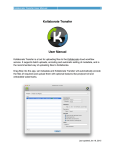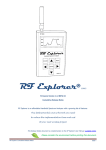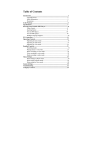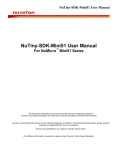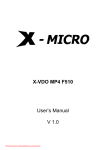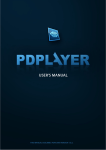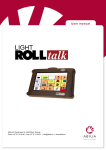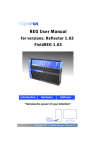Download RF Explorer Windows Client Release Notes
Transcript
RF Explorer ® RF Explorer for Windows Release Notes Updated to Firmware Version 1.11 RF Explorer Cumulative Release Notes page 1 RF Explorer ® RF Explorer is an affordable Handheld Spectrum Analyzer with a growing list of features. This little powerful unit is the tool you need to reduce the implementation time and cost of your next wireless project. Updates of the RF Explorer User Manual are available online. Please consider the environment before printing this document. RF Explorer Cumulative Release Notes page 2 Version 1.11.1311 Release date: CET Nov 22nd, 2013 This version includes important enhancements and features: Waterfall 3D and 2D using high performance, high quality OpenGL graphics library. Waterfall can display on dedicated tab as well as in the main Spectrum Analyzer screen, and options for display different perspective views and waterfall options are available on a rightclick, context sensitive menu. RF Explorer Cumulative Release Notes page 3 Signal shape in Spectrum Analyzer screen can be optionally filled with solid colors for easier visualization Signal shape can optionally remove smoothing and use straight segments Clean buffer option will now clean the internal RF Explorer device buffer as well to remove any old signal cached in MaxHold mode Controls and Text in the Graphical Interface is adapted to resize correctly under text size scaled in Windows and has been thoroughly tested with different setups including 125% and 150% text scale. List of last data files .RFE opened are now available for easy access in the file menu. For more details, check the RF Explorer for Windows user manual online. RF Explorer Cumulative Release Notes page 4 Version 1.11.1307 Release date: CET Jul 24th, 2013 This release includes full support for RF Explorer firmware v1.11, as well as new important capabilities: Full compliance with firmware v1.11 – note some features will not be available if you do not upgrade your firmware to the latest version. New Device menu with selection of active RF module if a 2-port RF Explorer model is connected. Graphic, quality 3D representation of the connected RF Explorer model to better understand the active RF connector. It also includes an antenna representation but take the antenna shape as an indication only, the software has no way to know the actual antenna connected, or if there is an external RF source being used instead of an antenna. The Spectrum Analyzer screen adds the currently selected Configuration Setting text as part of the title of the graph. This helps to reference the meaning of the captured signal in a print or a bitmap file. Max Hold mode is available now in the View menu, in addition to the pre-existing Max Peak mode. The Automatic LCD OFF option has been moved to the new Device menu. This is for consistency but functionality does not change. The Spectrum Analyzer includes now timestamp. This feature allows knowing with millisecond precision the exact time data was captured, so it can be joined with GPS position data or other events. The Remote Screen includes now timestamp. In addition to that, finer control were added to allow for B/W or color capture, as well as a text header with indication of capture time and model used on screen for reference. A more advanced print facility, available from the File menu, allows now to print the Dark Mode configuration in white background to save toner and make prints easier to read. The internal Spectrum Analyzer capture buffer is now able to store 10 million sweeps, thanks to new advanced memory management. The internal Remote Screen capture buffer is now able to store 64K screens. The buffer for Spectrum Analyzer and Remote Screen can be independently cleared from the File menu, Reinitialize Data Buffer command. It will ask for confirmation and will clear the buffer based on the current screen on focus. RF Explorer data files include timestamp of each capture, so the persisted data is smarter and able to display capture time when restored. This include these file formats: o .RFE – standard RFE data files. o .RFS – standard RFS screen capture files. o .CSV – Cumulative CSV files include date and time on each sweep row. Simple CSV files remain with old format and no timestamp as they are compatible with 3rd party coordination software tools. As result of these improvements, the file format is now v002 and therefore not readable from older versions of the RF Explorer for Windows. However, this new version of the RF Explorer Cumulative Release Notes page 5 software can read older v001 format as well as new v002 format. If you deliver files to other users, make sure they work with the latest version of the software. There are new sample files available in the Examples folder in the RF Explorer installation program group. A new Help menu is available at the right of the menu bar. It includes direct access to online information, manuals and the About box. We are working on a much improved and updated version of the RF Explorer User Manual so all the information you may need will be just a click away. A large number of workflows have been improved and bugs fixed based on user feedback and reports from different computer configurations. The continuous support of the RF Explorer community makes all these improvements possible, and we keep investing on making this software better and more capable based on feedback. The underlying software SDK is now revamped in reusable components to make 3rd party integrations much easier. The foundation of all this functionality is the new RFECommunicator component, which encapsulates all the complexity of dealing with USB protocol for you. We will dedicate a full section in the documentation for reference of this powerful component which makes it possible to create your very own application in a few minutes, as well as integrate it with pre-existing software tools. As this is a layer on top of the standard USB communication protocol, you create applications and tools based on the low level documented protocol or with this new advanced control, your choice, both options are available. If you are interested on developing software for RF Explorer, place your questions and comments at www.rf-explorer.com/forum RF Explorer Cumulative Release Notes page 6 Version 1.09.06 Release date: CET Mar 21st, 2013 This is a bug fixing release. It resolves a problem experienced by some users where the application will fail to load name settings from disk, and sometimes even crash. RF Explorer Cumulative Release Notes page 7 Version 1.09.05 Release date: CET Dec 14th, 2012 This version includes a number of enhancements: Internal memory buffer size increased to 30000 samples, previous versions limited it to 10240 samples. Assuming an average of 10 samples/sec, you can get about an hour worth of data in the memory buffer. New Continuous data log feature implemented, it is active by default in menu File-> Continuous Log to RFE data file – When this new feature is enabled, it will store information forever as long as there is enough HD space, creating successive .rfe data files automatically everytime the buffer gets filled and starting all over again. If continuous data log is not active, the application won't store data automatically in files, but it will keep receiving signal data forever and won't stop when the buffer is full: it will just clear it and start all over again. Previous versions set the application On Hold and stopped capturing more data to protect the buffer from being overwritten. Signal graph uses smoothed curves (splines) now in the Spectrum Analyzer screen, for a softer, more pleasant display. The splines have very little tension to avoid any distortion to the real signal data. Bug fixes included: When connecting a RF Explorer with an old firmware version, it will show now a single popup with firmware version alert. Previous to this fix, there may be 2 or more popups with the same information displayed. Named Settings file has been moved to a new location, in the AppData global folder where there is no access right restrictions to store application data. Previous to this fix, Windows Vista / Win7 and Win8 users with UAC enabled may experience problems storing named settings. When the new application version is loaded for the first time, it will import old named settings from the previous location, if it exists. In that way you do not lose the old settings when upgrading to the new application. Named settings work fine now in both scenarios: RF Explorer unit connected and disconnected. Previous to this fix, certain combination of settings with the unit connected may not really honor the values on screen and will display bogus frequency information, as the RF Explorer unit and the Windows software may be not in sync. RF Explorer Cumulative Release Notes page 8 Performance improved when loading very large .RFE files. Previous to this fix, the tool may take several minutes to load a RFE file with thousands of samples. Reduced verbosity of the report tab window, to keep only meaningful information to the average user by default. If you need to enable detailed information, check the new Detailed Debug Info checkbox in the Report tab window anytime. Note detailed information is still persisted to Report log file, so it is available for client support and detail research in case of troubleshooting is required. RF Explorer Cumulative Release Notes page 9 Version 1.09.04 Release date: CET Oct 10th, 2012 This version includes a number of enhancement and bug fixes: There is a powerful facility to persist configuration settings with descriptive names, so they can easily be restored on demand. You can use this powerful feature to easily setup the RF Explorer to configurations you commonly use. More information on this feature in the online manual at www.rf-explorer.com/windows in the “Configuration named settings” section. The RF Explorer for Windows now exports a simplified CSV file format as required by IAS and other Frequency Coordination applications. For more information, please check details online here. You can also select the CSV delimiter (comma by default, but can be tabulator and other symbols). There are now tooltips to help on understanding what the different functions and commands are for. The user can now select the default location for data files (auto RFE file, bitmaps, CSV, etc) in the Configuration tab screen. By default it will go to My Documents\RFExplorer folder. A bug that prevented the Peak values on screen to be exported the bitmap or being visible when the RF Explorer device was on hold has been resolved. This issue was introduced in previous version v1.09.03. An internal adjustment on scale is now done automatically when a RFE file is loaded. This guarantee too low or too high amplitude signals will remain on screen after the file is loaded. An optimization on the way the Remote Screen works is now in place, so the Auto LCD OFF feature disables the Remote Screen controls to make it more obvious to the user the fact that a remote screen is not available when the RF Explorer device doesn’t actually draw information on screen. RF Explorer Cumulative Release Notes page 10 Version 1.09.03 Release date: CET Aug 10th, 2012 This version introduces the first contribution for an external developer; I want to thank Josef Jahn for implementing this nice first version of a Waterfall display on the RF Explorer Windows Client. If you have questions, suggestions you can contact him directly or put your question in the forum www.rf-explorer.com/forum . Josef developed a functional waterfall tab view and provided the following description: The waterfall view displays signal intensity across the scanned frequency range over time. This is different from the normal Spectrum Analyzer graph in that it allows the visualization of spread spectrum transmissions. Signal intensity is displayed via varying colors: Black and blue equal low signal strength, yellow and red are used for strong signal levels. The waterfall display scrolls up, with the latest data displayed at the bottom. Two sliders for "contrast" and "intensity" control how the data is displayed. These controls can be used to adjust the image for optimal visibility of the desired signal. The "intensity" slider controls the basic sensitivity, it's a constant multiplication factor that is best used to compensate for environments where the general signal noise level is high. The "contrast" slider controls the sensitivity of the waterfall diagram, and is typically used to emphasize low signal levels. For example, a weak signal can be made more visible by increasing the contrast. Manipulating both sliders allows for all kinds of signals to be displayed in the best possible and most visually apparent way. The waterfall display uses the maximum received values for the signal intensity. This means that changing the "Iterations" value on the "Spectrum Analyzer" tab will affect the data of the waterfall view. Small values for "Iterations" mean that short signal spikes are displayed as thin dots or horizontal lines, while larger values cause these lines to expand horizontally. The frequency range of the waterfall display is identical to the frequency range currently set on the "Spectrum Analyzer" tab. To examine narrow-band signals in more detail, set the frequency range accordingly on the Spectrum Analyzer tab - the waterfall view will reflect these changes. NOTE: Disable the RF-Explorer's LCD via settings for optimum performance and time resolution. This is particularly important for examining frequency hopping transmissions. RF Explorer Cumulative Release Notes page 11 This is an example of the waterfall view in action: First red bar is a 433Mhz single transmission, whereas the 5 bars at the bottom are sweep transmissions 1MHz apart. The last waterfall entries correspond to this Spectrum Analyzer view You can get more detailed activity with low Iteration number count in the analyzer view. RF Explorer Cumulative Release Notes page 12 Version 1.09.02 Release date: CET Jul 3rd, 2012 This version introduces the following enhancements: Quick toolbar access to a number of advanced functions on the right of the Spectrum Analyzer screen tab. The configuration tab includes a frequency calibration functionality, see more info on the RF Explorer firmware v1.09 Beta 05 release notes, as well as this online demo video. RF Explorer Cumulative Release Notes page 13 Support for the new WSUB3G model, covering frequencies from 15 to 2700MHz. See below an example of the WSUB3G model capturing commercial FM radio activity (88-108MHz) Model and mode text is now embedded in the drawing area for easier reading and reference. RF Explorer Cumulative Release Notes page 14 Version 1.06.09 Release date: CET Nov 27th, 2011 This version introduces the following enhancements: Updated to get benefit of new features available in firmware v1.08 Beta 03. We strongly suggest upgrading your device. New WiFi Analyzer screen. To use it, select WiFi Analyzer in your RF Explorer and a new graph mode bar will be displayed on the PC screen. The application will select Max Peak mode automatically when switching to WiFi Analyzer, as this is the only real useful mode for WiFi analysis. RF Explorer Cumulative Release Notes page 15 New option to automatically switch the RF Explorer unit LCD OFF/ON using the new menu option shown below. This will work with firmware v1.08 beta 03 and newer only. New Dark Mode skin, some users prefer graphs to be displayed over a black screen to better simulate a real instrument. You can switch it from normal to dark skin anytime with this menu option (Dark Color Mode): RF Explorer Windows Client GUI now works on Tablet PCs with resolutions as low as 1024x600. This feature was suggested by user Manuel Castro (Thanks!). RF Explorer Cumulative Release Notes page 16 To make it easier to display the graph in small screen resolutions, you can now disable the large control area (also known as ribbon in some applications) using menu option (Display Control Area): There is a new Configuration window tab, where you should go when the Control Area has been disabled and you want to select different configuration options. This screen will be populated with future configuration options that may not be available in other screens. RF Explorer Cumulative Release Notes page 17 The application now can be also resized and maximized on screen to any resolution to make better use of large screens. RF Explorer Cumulative Release Notes page 18 The Remote Screen has now additional Zoom values to make better use of larger screens, and includes a button to save a bitmap directly (same option as using the file menu but easier to use in a Tablet): There is a feature under development to directly save screen images as video to share, but it is not finished and the “Save Video…” button will remain disabled in this version. The Report window tab has been enhanced with a direct command feature to be used by developers and advanced users. The list of available commands is that published on the wiki, and can be pre-selected from a standard command list or sent from a custom combobox for those commands such as C2-F which need a set of custom values. This list will grow as we keep adding new features to remote control more functionality, and this Developer section is what you can use when the Arduino expansion board becomes available. RF Explorer Cumulative Release Notes page 19 License RF Explorer embedded firmware is copyrighted © by Ariel Rocholl, 2010-2013 RF Explorer for Windows is Open Source software released under GPL v3, so you are free to modify, distribute and use it based on GPL terms. RF Explorer is a registered trademark in all EU and other Countries. Disclaimer This application is Open Source and available under GPL v3 license by Ariel Rocholl. The source code is available at http://code.google.com/p/rfexplorer/source/browse and can be modified, updated and redistributed under GPL license. For more info on RF Explorer, please visit www.rf-explorer.com For instructions to upload this new firmware in your RF Explorer unit, please visit online documentation at www.rf-explorer.com/upgrade Some of these new features documented below may not be available in the user manual until a final release is published. For questions, please go to RF Explorer forum at www.rf-explorer.com/forum You agree that the software is provided as-is, without warranty of any kind (either express or implied). Accordingly, we make no warranties, representations or guarantees, either express or implied, and disclaims all such warranties, representations or guarantees, including, without limitation, the implied warranties of merchantability and fitness for any particular purpose, as to: (a) the functionality or non-infringement of program, any modification, a combined work or an aggregate work; or (b) the results of any project undertaken using the program, any modification, a combined work or an aggregate work. In no event shall the contributors be liable for any direct, indirect, incidental, special, exemplary, consequential or any other damages (including, but not limited to, procurement of substitute goods or services; loss of use, data, or profits; or business interruption) however caused and on any theory of liability, whether in contract, strict liability, or tort (including negligence or otherwise) arising in any way out of the use of the program, even if advised of the possibility of such damages. You hereby waive any claims for damages of any kind against contributors which may result from your use of the firmware. RF Explorer Cumulative Release Notes page 20