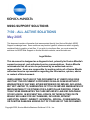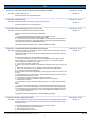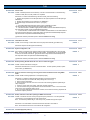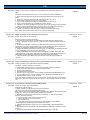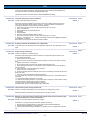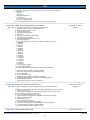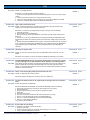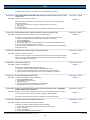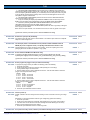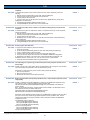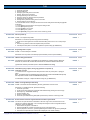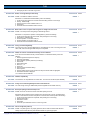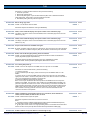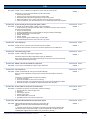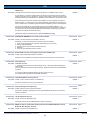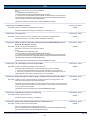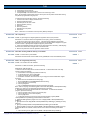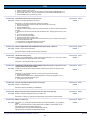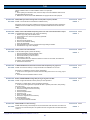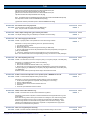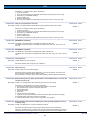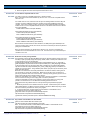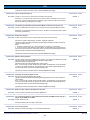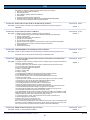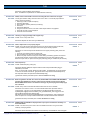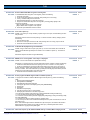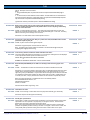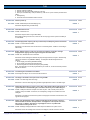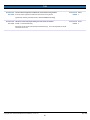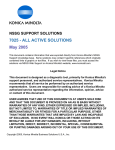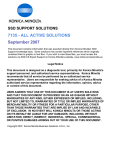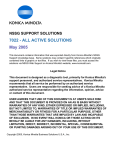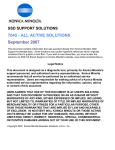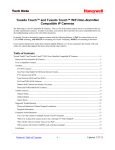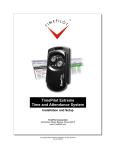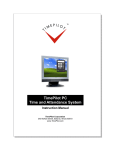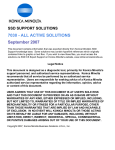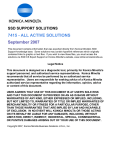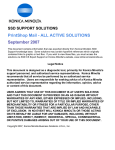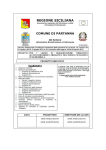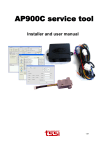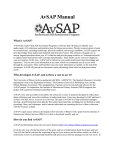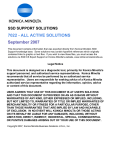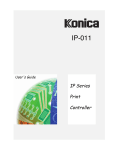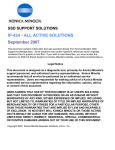Download Seagate Crystal Reports - cf500
Transcript
NSSG SUPPORT SOLUTIONS 7130 - ALL ACTIVE SOLUTIONS May 2005 This document contains information that was exported directly from Konica Minolta's NSSG Support knowledge base. Some solutions may contain hyperlink references which originally contained links to graphic or text files. If you wish to view these files, you must access the solutions via NSSG Web Support on Konica Minolta's website, www.konicabt.com. Legal Notice This document is designed as a diagnostic tool, primarily for Konica Minolta's support personnel, and authorized service representatives. Konica Minolta recommends that all service be performed by an authorized service representative. Users are responsible for seeking advice of a Konica Minolta authorized service representative regarding the information, opinion, advice or content of this document. USER AGREES THAT USE OF THIS DOCUMENT IS AT USER'S SOLE RISK AND THAT THIS DOCUMENT IS PROVIDED ON AN AS IS BASIS WITHOUT WARRANTIES OF ANY KIND, EITHER EXPRESSED OR IMPLIED, INCLUDING, BUT NOT LIMITED TO, WARRANTIES OF TITLE OR IMPLIED WARRANTIES OF MERCHANTABILITY OR FITNESS FOR A PARTICULAR PURPOSE, OTHER THAN THOSE WARRANTIES THAT ARE IMPLIED BY LAW AND INCAPABLE OF EXCLUSION. IN NO EVENT WILL KONICA OR THOSE ACTING ON ITS BEHALF BE LIABLE FOR ANY DAMAGES, INCLUDING, WITHOUT LIMITATION, DIRECT, INDIRECT, INCIDENTAL, SPECIAL, CONSEQUENTIAL OR PUNITIVE DAMAGES ARISING OUT OF YOUR USE OF THIS DOCUMENT. Copyright 2005, Konica Minolta Business Solutions U.S.A., Inc. 7130 DESCRIPTION: F51-6 code at power up. 24V DC is present at CN22-5 on the PRDB. SOLUTION: CAUSE: Failed write unit. SOLUTION ID: 135134 USAGE: 29 SOLUTION: Replace write unit (p/n 26WA-6500). SOLUTION ID: 133018 DESCRIPTION: F46-8 at power up. SOLUTION: CAUSE: Laser index error caused by a failed index sensor board. USAGE: 24 SOLUTION: Replace write unit (p/n 26WA-6500). SOLUTION ID: 160118 DESCRIPTION: Paper feed jamming (J11, J12, J13, J14, or J16). SOLUTION: CAUSE: The double feed preventative roller has failed. USAGE: 23 SOLUTION: Install the new style DFPR (p/n SE95-3900). Notes: 1. See [[7020/7022/7025/7030/7035/7130/7135 Technical Bulletin #16| URL http://techweb.konicabt.com/tpm/media/7020tb16.pdf]] for details. 2. To view the PDF, Acrobat* Reader must be installed. Acrobat Reader can be downloaded for free from the Adobe* Web site at: [[http://www.adobe.com/products/acrobat/readstep2.html| URL http://www.adobe.com/products/acrobat/readstep2.html]] *[[Trademark ownership information| FILE V:\TEXT\TRADEMRK.TXT NEW]] DESCRIPTION: Intermittent F87-03 and/or Printer Board Failure messages. SOLUTION: CAUSE: During PCL* or PCL+PostScript* system code flash, the hard drive became corrupt due to incorrect formatting of the CF card. IMPORTANT NOTE: Do NOT use the Microsoft* Windows FORMAT command prior to updating code on the CF card. SOLUTION ID: 133433 USAGE: 20 SOLUTION: Reformat the CF card to VX Works* style formatting: 1. Connect the IP422 with the computer via serial port (RS-232C crossover cable) and startup hyper terminal on PC so that service port (*1) becomes ready to use. (*1) Please see IP422 Service Handbook for the details of service port) 2. Turn ON main power switch of 7022/7130. 3. While "xxxxxx Ext Memory Passed" is being displayed on Hyper terminal of PC, press [k] -> [a] keys. 4. When "Enter new date(mm-yy-dd):" is displayed, enter the date and press [Enter] key. 5. When "Enter new time(hh:mm:ss):" is displayed, enter the time and press [Enter] key. 6. Type "vxformat" and then press [Enter] key. Note: This format command puts the directories on the hard drive but all files are removed from the CF card. 7. After formatting the CF and hard drive, turn OFF main switch of 7022/7130. Remove the IP422 from main body and then the CF from IP422. 8. Put the CF into a compact flash reader so that PC can recognize it. 9. Copy all folders and files in the ps343e5617 folder to the CF by using Explorer. 10. Install the CF to the IP422. 11. Install IP422 to the 7022/7130 and turn ON the main switch. The 7022/7130 will boot without issue. Notes: a. If the files on the PCMCIA hard drive are viewed after following this procedure by using the PCMCIA slot on your Windows based laptop, the above procedure will need to be followed again as it corrupts the drive every time with a 87-3 code. The IP will also keep rebooting over and over. b. The readme file that is provided with the PCL-PS CF installation file indicates the PS to be version 5.6.17 but it is really 5.6.5. *[[Trademark ownership information| FILE V:\TEXT\TRADEMRK.TXT NEW]] SOLUTION ID: 129355 DESCRIPTION: How to configure Scan to E-mail. SOLUTION: In order to utilize Scan to E-mail, the printer must be connected to a network and have a dedicated E-mail server attached. Scan to E-mail can be configured by using the operation panel or simply browsing to the NIC. USAGE: 18 To configure Scan to E-mail using the operation panel, perform the following: 1. Press the SCAN/PRINT key for the Printer Mode. 2. Press Setting on the touchscreen. 3. Press 5 for Network Setup. Press OK Copyright 2005, Konica Minolta Business Solutions U.S.A., Inc. May 2005 2 7130 4. Press the NEXT and then 9 for E-mail Setup. Press OK. 5. Select (SMTP Server Name) and press OK. Input the IP address or DNS name of the E-mail server and press OK. 6. Select (SMTP Port Number) and press OK. Enter 25 for the port number and press OK. 7. No action is required for (SMTP Access Timeout seconds setting). 8. No action required for (Max Message Size 100 kilobytes). 9. Enter the desired information in the SUBJECT, SENDER, and MESSAGE BODY fields and press OK. 10. Press CANCEL to back out of the configuration mode. At this point a message will be indicated, (NIC Parameters is changed), Press yes, and then enter sysadm for the password and press OK to accept the change. 11. Press the Mode key to return to copy mode. To configure Scan to E-mail by browsing to the NIC, perform the following: 1. Access the Web utilities using the MAP utility or browse to the address of the IP422 NIC. 2. Select Scanner Setup and the (locate Default SMTP Message Parameters) section. 3. Input the IP address or DNS name of the E-mail server where (SMTP Server IP Address or DNS Name is indicated). 4. Enter 25 where (SMTP Server Port Number) is indicated. 5. No action is required for (SMTP Access Timeout seconds setting). 6. No action required for (Maximum Message Size * 100 kilobytes). 7. In the SCAN TO E-MAIL section, enter an internal E-mail account or E-mail address of the person to be notified when the E-mail is rejected or denied or the name of the machine (Example7130/[email protected]) where FROM is indicated. 8. Enter the desired information in the SUBJECT, SENDER, and MESSAGE BODY fields. 9. Enter sysadm for the password and select ACCEPT SETTINGS. SOLUTION ID: 160924 DESCRIPTION: DB410, J16 and noise when feeding. SOLUTION: CAUSE: Disengagement of the paper conveyance roller drive gear (p/n 13HA77060) and idler gear (p/n 13HA77050) during paper feed operation. USAGE: 16 SOLUTION: There is a modification available (see [[DB410 Technical Bulletin #1| URL http://techweb.konicabt.com/tpm/media/db410tb01.pdf]]) for the DB410 drive unit that provides support for the idler shaft to prevent the idler shaft from flexing during feed operation. Notes 1. These parts were installed on the DB410 during production beginning with serial number 13NF15878. 2. To view the PDF, Acrobat* Reader must be installed. Acrobat Reader can be downloaded for free from the Adobe* Web site at: [[http://www.adobe.com/products/acrobat/readstep2.html| URL http://www.adobe.com/products/acrobat/readstep2.html]] *[[Trademark ownership information| FILE V:\TEXT\TRADEMRK.TXT NEW]] DESCRIPTION: APS will not select 8.5x11R when using the platen mode. Original is detected as 8.5x11. SOLUTION: CAUSE: With the main body firmware version level 13 Control/11 Image (and above) and platen APS set to default to 8.5x11 for small sized originals, the 7130 does not have the ability to recognize the width and length of 8.5x11R on the platen glass. SOLUTION ID: 134792 USAGE: 13 SOLUTION: This is a design specification of the machine. When copying from the platen glass, place the original in the 8.5x11 direction. SOLUTION ID: 143164 DESCRIPTION: F52-1 shortly after pressing the START key. SOLUTION: CAUSE: The optical unit fixing cooling fan (FM3) has failed, resulting in no fan rotation. USAGE: 12 SOLUTION: To check the operation of the optical unit fixing cooling fan (FM3), perform the following: 1. Power the copier OFF. 2. Remove the upper right side panel (p/n 26NA-1260) and the ozone filter (p/n 26NA10170), which will allow unrestricted observation of the optical unit fixing cooling fan. Also, remove the upper rear reading cover (p/n 26NA12230), which will allow access to the optical unit fixing cooling fan connector (CN912). 3. Access 47 multimode (power the copier ON, while pressing the 4 and 7 keys). Input code 42, press *01. 4. Press the START key, the optical unit fixing cooling fan should rotate. If the optical unit fixing cooling fan fails to rotate, check the control signal at CN912-1 of the optical unit fixing cooling fan connector. Using a voltmeter (200V DC range), a reading of 24V DC should be observed. a. Be sure to measure the 24V DC as the same time START/PRINT is pressed. The 24V DC may spike up momentarily then drop back down to 0V DC. 5. If 0V DC is measured, power the copier OFF, disconnect CN912 and then recheck CN912-1 Copyright 2005, Konica Minolta Business Solutions U.S.A., Inc. May 2005 3 7130 (PRDB side) in the 47 multimode (power the copier ON, while pressing the 4 and 7 keys). Input code 42, press *01, if 24V DC is still not present then reseat all connectors on the PRDB. 6. Repeat steps 1 through 4, if 24V DC is still not present on CN912-1, replace the PRDB (p/n 26TA-9021) and FM3 (optical unit cooling fan) (p/n 26NA-7390) as a set. 7. If 24V DC is measured at any point, but FM3 fails to operate, replace FM3 (optical unit cooling fan) (p/n 26NA-7390). DESCRIPTION: FK102, how to program a specific finisher exit tray for fax receptions and another finisher exit tray for copy jobs. SOLUTION: To program the 7130 to have fax receptions exit into one finisher tray and copy jobs into a different finisher tray, perform the following: 1. From the copier mode, press the HELP (?) button, located to the right of the touchscreen. 2. From the touchscreen, select Key-Ope mode. 3. Enter a Key Operator passcode if applicable. 4. Select [1. System/Copier]. 5. Select [2. Copier Initial]. 6. Select [5. Output]. 7. Select (highlight) the desired exit tray to be used for fax receptions press OK. 8. Press RETURN to return back to the System/Copier setting menu. 9. Press the down arrow to scroll to the next System/Copier setting menu screen. 10. Select [12. Memory SW]. 11. Press the arrows, in the lower left corner, and scroll to page 3/4 of the memory switches. 12. Press the down arrow on the right side and highlight Job Memory Recall. 13. Press EDIT to change the Job Memory Recall setting to ON. 14. Press RETURN three times to return back to normal copy mode. 15. Press the OUTPUT button located to the right of the touchscreen. 16. Select (highlight) the desired exit tray to be used as the default for copy jobs and press OK. 17. Press the APPLICATION button located to the right of the touchscreen. 18. From the APPLICATION screen, select JOB MEMORY located in the top right corner. 19. Press ENTRY located at the bottom of the job memory screen. 20. A CHECK MODE screen should now appear, verify that these setting are acceptable as copier default and press OK. If settings are not acceptable, return back to normal copy mode and change settings as desired and then continue programming starting at step 15. 21. From the job memory screen, press the down arrow and scroll to job memory #15. 22. Select (highlight) #15 and press OK. 23. Enter a name of your choice and press OK. 24. Press OK to return back to normal copy mode. Note: To summarize, programming the 7130 in this manner forces the copier to automatically recall job memory #15 when it initializes and auto-resets. All fax receptions will ignore job memory recall and only react to what's programmed into Key Operator mode/ copier initial settings. DESCRIPTION: Thick line from front-to-rear 1/4 inch thick and 4 inches long, appearing on first copy out. SOLUTION: CAUSE: The PCL (Pre Charge Lamp) is coming ON while the machine is at idle, causing a slight charge on the drum. SOLUTION ID: 129328 USAGE: 11 SOLUTION ID: 151156 USAGE: 11 SOLUTION: Install level 13-CIDO image control firmware which will stabilize the drum potential by making a conditioning rotation before copying the first page. Note: This does not apply to the bypass tray. SOLUTION ID: 132680 DESCRIPTION: FK102, how to initialize. SOLUTION: To initialize the FK102, perform the following: 1. Press the HELP button. 2. Press KEY OPE in lower left-hand corner. 3. Press 2] FAX. 4. Press SPECIAL SET. 5. Enter passcode 9272 and press OK. 6. Press INITIALIZATION. 7. You can select the individual setting you wish to clear (i.e. FUNCTION PARAMETER) or you can press OK to select all. 8. Press YES to confirm. 9. Press BACK until you return to the normal mode. DESCRIPTION: AUTO TONER SUPPLY message is displayed and then a code F26-1. SOLUTION: CAUSE: The TLD (toner level detect) is continuously switching ON/OFF when checked in the 47, due to a failed TLD sensor. USAGE: 10 SOLUTION ID: 135822 USAGE: 9 SOLUTION: To check the output of the TLD perform the following; 1. Access the 47mode (power the copier OFF/ON, while simultaneously holding the 4 and the 7 Copyright 2005, Konica Minolta Business Solutions U.S.A., Inc. May 2005 4 7130 keys). 2. Enter code 057, then press (*) 001(*). The touchscreen should read <057-001>. 3. The touchscreen should say ON, if toner is present and OFF if toner is not present. 4. If the touchscreen switches from an ON/OFF state, replace the TLD sensor (p/n 40AA88030). DESCRIPTION: Unable to install the key counter receptacle (p/n U021-0020) due to connector incompatibility with the main body interface harness (CN35). SOLUTION: CAUSE: Different style of key counter receptacle on the 7130. SOLUTION ID: 131638 USAGE: 8 SOLUTION: There is a new adapter that allows external key counters to be connected to the new-style connector on the 7130. The new key counter adapter (p/n 1206K0010) is available and can be ordered from Parts. Note: Konica is changing the key counter receptacle to the style that is presently on the 7130. All applicable vendors have been notified of this change. SOLUTION ID: 133056 DESCRIPTION: Code 0006 when attempting to run L-detect. SOLUTION: CAUSE: Dirty or failed TCSB (Toner Control Sensor Board). USAGE: 7 SOLUTION: Clean or replace the TCSB (p/n 26NA-9180) as necessary. Note: The TCSB is located on the drum carriage. DESCRIPTION: FK102, how to set the machine to print received faxes on 8.5x11 paper only. SOLUTION: To set the desired reception paper size, perform the following procedure: 1. Press the Help button. 2. On the LCD, press Key Ope. 3. Select Fax when the modes display. 4. Select Tx/Rx Mode Set. 5. Press the down arrow to select Rx Paper Selection. 6. Press Edit to change setting to 8.5x11 Fix. 7. Return to normal operation by selecting Back from the LCD. DESCRIPTION: How to reset the machine (initialize memory) to factory defaults. SOLUTION: To reset memory to factory defaults perform the following: 1. Enter the 25 mode (power the machine ON, while pressing the 2 and 5 keys). 2. Select Software SW. 3. Using the up/down arrows, scroll to address 3-4 (All Memory Reset). 4. Select OFF. 5. Power the machine OFF. 6. Enter the 47 mode (turn the machine ON, while pressing the 4 and 7 keys). 7. Enter 0, 9, 3, and press the START key. 8. Power the machine OFF/ON. DESCRIPTION: FAILED TO WRITE TO LPT1 message is indicated on the PC when trying to flash the unit. SOLUTION: CAUSE: The parallel port setting in the PC CMOS is not set to Standard (Normal) or Bi-Direct. It may be set to either ECP or EPP, which will cause a corrupt flash process. SOLUTION ID: 133755 USAGE: 7 SOLUTION ID: 135479 USAGE: 7 SOLUTION ID: 144524 USAGE: 7 SOLUTION: Verify the parallel port setting and make any changes utilizing the CMOS Setup Utility (refer to the motherboard manual for instructions). To verify the parallel port settings, perform the following: 1. Right-click on My Computer. 2. Click on Properties. 3. Click on Device Manager tab. 4. Click on the [+] symbol to open Ports. 5. Double-click on Printer Port (LPT1) to view the type of port [Manufacturer:]. Note: The parallel port setting procedure differs in each PC. Normally, the parallel port setting is selected in the BIOS settings mode. For details, please refer to the user's manual for the PC. DESCRIPTION: Partial light or faded copies (from lead-to-trail edge), prints and internal test charts are normal density. SOLUTION: CAUSE: Failed write unit. SOLUTION ID: 152260 USAGE: 7 SOLUTION: Replace the write unit (p/n 26WA-6500). Note: Before replacing the write unit, ensure that the drum, developer, charge corona, and T/S corona have been cleaned, replaced or determined to be working properly. Copyright 2005, Konica Minolta Business Solutions U.S.A., Inc. May 2005 5 7130 SOLUTION ID: 154374 DESCRIPTION: F35-xx codes. SOLUTION: CAUSE: Failed temperature sensor assembly or the two countermeasures for intermittent fixing unit failure codes (F34, F35, F36) needs to be completed. USAGE: 7 SOLUTION: To resolve intermittent fixing unit failure codes, perform the following: 1. Replace the temperature sensor MT plate with the new style temperature sensor MT plate (p/n 26NA53151). 2. Replace the temperature sensor assembly (p/n 26NA88011). 3. Upgrade image control firmware to version 11 (or higher). Notes: a. See [[7020/7022/7025/7030/7035/7130/7135 Technical Bulletin #13| URL http://techweb.konicabt.com/tpm/media/7020-7030tb13.pdf]] for details. b. The latest firmware is available at [[http://www.konicabt.com/konicode/PubBrowser/eproms| URL http://www.konicabt.com/konicode/PubBrowser/eproms]]. c. To view the PDF, Acrobat* Reader must be installed. Acrobat Reader can be downloaded for free from the Adobe* Web site at: [[http://www.adobe.com/products/acrobat/readstep2.html| URL http://www.adobe.com/products/acrobat/readstep2.html]] *[[Trademark ownership information| FILE V:\TEXT\TRADEMRK.TXT NEW]] SOLUTION ID: 171616 DESCRIPTION: Intermittent J12 codes. SOLUTION: CAUSE: Worn bushings or shaft holders on the first paper feed assembly (p/n 26XA-4010). USAGE: 7 SOLUTION: Replace the first paper feed assembly. SOLUTION ID: 126556 DESCRIPTION: System Configurator, 7130. SOLUTION: [[7130 System Configurator| URL http://techweb.konicabt.com/tpm/media/7022-7130config.pdf]]. Note: To view the PDF, Acrobat* Reader must be installed. Acrobat Reader can be downloaded for free from the Adobe* Web site at: [[http://www.adobe.com/products/acrobat/readstep2.html| URL http://www.adobe.com/products/acrobat/readstep2.html]] USAGE: 6 *[[Trademark ownership information| FILE V:\TEXT\TRADEMRK.TXT NEW]] DESCRIPTION: Erratic powering ON and OFF of the unit. No error codes are logged. SOLUTION: CAUSE: Failure of the DCPS1 cooling fan. SOLUTION ID: 134733 USAGE: 6 SOLUTION: Reseat the fan connector on the DCPS CN10. If erratic operation persists, replace the fan motor (p/n 26NA80510). DESCRIPTION: Gray line at the rear of the copy occurring in the lead to trail direction when using RADF mode. SOLUTION: CAUSE: RADF Centering Adjustment is not adjusted properly. SOLUTION ID: 136657 USAGE: 6 SOLUTION: To adjust the RADF Centering Adjustment, perform the following: 1. Enter 36 mode (turn the machine ON, while pressing the 3 and 6 keys). 2. Select '2) Timing Adjustment'. 3. Press 'Previous' in the lower, left corner of the LCD until 'Centering Adjustment (RADF single side)' is displayed. 4. Lower the current value of the setting, press 'Set' and verify operation. 5. If the line is still showing, the adjustment should be lowered further. Press * and # at the same time to return to the adjustment setting screen. 6. Once the single sided adjustment has been achieved, ensure that the Centering Adjustment for double side copies is performed. DESCRIPTION: DF314, code 65-2 or 65-3 after replacing the RADF control board. SOLUTION: CAUSE: The DF314 has been recently changed to improve performance. The old style RADF control board is not compatible with the new version DF314. Note: The earliest style RADF CB (p/n 13GL-9019) is only available through board repair. SOLUTION ID: 146046 USAGE: 6 SOLUTION: The newer RADF control board should be used with a newer DF314. Note: See the attached link for the correct DF314 CB configuration. SOLUTION ID: 159613 DESCRIPTION: F51-06 displayed at power up. Copyright 2005, Konica Minolta Business Solutions U.S.A., Inc. May 2005 6 7130 SOLUTION: CAUSE: A loss of 24V DC to CN22 pin 5 on the PRCB (printer control board) due to an open ICP11. USAGE: 6 SOLUTION: Check CN22 pin 5 for 24V DC. To check CN22 pin 5, perform the following: 1. Remove the back panel from the machine and the IP432 support panel to gain access the PRCB. 2. Enter the 47 mode (turn the machine ON, while pressing the 4 and 7 keys). 3. Locate CN22 in the lower right hand corner of the PRCB. 4. Set your meter to 200V DC and place you black meter lead to frame ground. 5. Place your red meter lead to pin 5 of CN22 and check for 24V DC. 6. If 24V DC is not present at CN22 pin 5, locate ICP11 in the lower right had corner above CN24. 7. With your black meter lead still at frame ground place your read meter lead to either leg of ICP11 and check for 24V DC, and check the other leg of ICP11 for 24V DC. 8. If 24VDC is not present to either leg of ICP11, replace the PRCB (p/n 26TA-9021). Note: Before replacing the PRCB, inspect for any pinched or broken wiring. DESCRIPTION: DB409, intermittent J16 when feeding 8.5x11 from the LCT. SOLUTION: CAUSE: Wear within the paper feed unit SOLUTION ID: 168119 USAGE: 6 SOLUTION: Repair or replace the following: 1. Wear within the paper feed unit (p/n 13HA-4000) causes the upper limit actuator to read incorrectly. This places excessive pressure on the drive system. Replace the paper feed unit as necessary. 2. Loosen the four DB409/410 drive unit (p/n 13NE-1500) mounting screws, push the drive unit upwards and to the right to provide maximum gear mesh for the drive gear (p/n 13HA77060) and idler gear (p/n 13HA77050). Retighten the four drive unit mounting screws. 3. Replace the DB409/410 paper feed connecting roller/3 (p/n 13HA40020), shaft holders front and rear (p/n 26NA40820), and driving gear (p/n 13HA77060). 4. Inspect the DB409/410 drive unit paper feed coupling gear/B (p/n 26NA17490), paper feed coupling gear/A (p/n 13HA77090), paper feed gear/2 assembly (p/n 26NA-1680), idler gear/F (p/n 13HA77080), and idler gear/D (p/n 13HA77050); replace worn gears as necessary. 5. Inspect the bushings (p/n 26NA30770) in the developer unit for binding, and replace as necessary. DESCRIPTION: Please load 5.5x8.5 paper message, when using platen APS for small size originals. SOLUTION: CAUSE: Firmware is at an early level and needs to be updated. SOLUTION ID: 133952 USAGE: 5 SOLUTION: Update the firmware to latest levels. To program platen APS to select 8.5x11 with small size originals, perform the following: 1. Access the 25 mode (hold down the 2 and 5 keys at power ON). 2. Select [1] (SOFTWARE SW). 3. Press the left down arrow 4 times. 4. Press the right up arrow 5 times. The top of display should indicate SOFTWARE SW 21-5:0 5. Press the ON button once. The top of display should now indicate SOFTWARE SW 21-5:1 6. Power OFF/ON to return to normal copy mode. Note: This change to software switch 21-5, in the 25 mode, will allow platen APS to automatically select 8.5x11 paper when copying a small size original (i.e., check, business card, drivers license etc.). DESCRIPTION: How to flash the 7130 firmware with the ISW Trns utility. SOLUTION: To flash the firmware, perform the following: SETTING UP THE ISW UTILITY 1. [[Obtain the ISW Trns utility file from the Konica web site| URL http://techweb.konicabt.com/tpm/media/iswhowtoget.txt]]. Note: While on this page, download the [[DF314 and FS107 files| IMAGE v:\bitmaps\ISW018.bmp SCROLL]], by clicking on the appropriate link and following instructions. 2. While still at Konica's web site, download the 7130 firmware. To download the firmware programs, perform the following: a. Click on the back arrow to return to the previous page. b. Click on [Eproms for Low Volume Copiers]. c. Click on [List] button. d. To start the download, click on the [[control or image firmware program| IMAGE v:\bitmaps\ISW015.bmp SCROLL]] link and follow the instructions. 3. [[Install the ISW application program onto a PC or laptop| IMAGE v:\bitmaps\ISW005.bmp SCROLL]]. 4. [[Set up the ISW Trns utility| IMAGE v:\bitmaps\ISW004.bmp SCROLL]] by following the setup directions. 5. [[Set up the folders| IMAGE v:\bitmaps\ISW008.bmp SCROLL]] for the BIN files. Copyright 2005, Konica Minolta Business Solutions U.S.A., Inc. SOLUTION ID: 126594 USAGE: 5 May 2005 7 7130 6. When the [[ISW Trns utility main window| IMAGE v:\bitmaps\ISW009.bmp SCROLL]] pops up, the BIN file data can be selected, verified, and sent to the machine for flashing the firmware. Notes: a. There are two types of [[data sources| IMAGE v:\bitmaps\ISW010.bmp SCROLL]] ORIGINAL (batch data) and DIVIDED (divided data). The 7130 utilizes the DIVIDED selection for the Control BIN files and the ORIGINAL selection for the Image, DF314 and FS107 BIN files. b. The Country selection must be KBT for the USA. COPYING TRANSFER DATA (UPDATE DATA) Run the ISW Trns program to [[copy transfer data| IMAGE v:\bitmaps\ISW012.bmp SCROLL]] (update data) to the PC. CONNECTING [[Connect a parallel interface cable to the copier.| IMAGE v:\bitmaps\cjc292.bmp SCROLL]] ISW connector is located on the right rear side of mainbody and is the lower of the 2 connectors. CAUTION: If a parallel data transfer is to be executed with the ISW Trns program, the ECP mode setting of the PC parallel port should be cleared. ISW Trns does not support parallel data transfers. If a parallel data transfer is launched with the PC set in ECP mode, the transfer could be aborted by an error occurring in between. It would be necessary, therefore, to [[disable ECP mode| IMAGE v:\bitmaps\ISW011.bmp SCROLL]] before run ISW Trns on a PC with the ECP setting. UPDATING [[Update the ROM data on each control board using ISW Trns.| IMAGE v:\bitmaps\ISW014.bmp SCROLL]] Note: If any error occurs during the flash procedure and the Fax LED goes on red, the main power switch must be shut off for 10 seconds or more. Then turn the main switch on again and send the flash files. *[[Trademark ownership information| FILE V:\TEXT\TRADEMRK.TXT NEW]] DESCRIPTION: How to end the current ECM session, and immediately display ENTER E.C.M. PASSWORD on the touchscreen. SOLUTION: To immediately return the machine to display ENTER E.C.M. PASSCODE when the job is finished, perform the following: 1. Hold the * key and then press the # key. 2. Release both keys together 3. The display will go back to ENTER E.C.M. PASSCODE. SOLUTION ID: 130844 USAGE: 5 SOLUTION ID: 133133 DESCRIPTION: Specifications for Memory Upgrade Kit. SOLUTION: The memory used in the 7130, IP011 and IP422 is a 144 pin SODIMM module, 100MHz, 10ns or faster, with gold contacts. USAGE: 5 The 7130 is equipped with 32MB of memory embedded on the main CB. The main CB has one additional slot that can accept the following memory module, for a maximum of 288MB: 256MB, MU413 (Item #950257) Note: Memory is installed on the main CB. The IP011 will accept the following memory modules, for a maximum of 80MB: 32MB, MU403 (Item #950217) 64MB, MU404 (Item #950218) The IP422 is shipped with 64MB of base memory and can be upgraded to a maximum of 128MB of RAM. Available memory module (SODIMM): 64MB, MU-411 (Item #950249) SOLUTION ID: 156587 DESCRIPTION: Hecon* key counter availability. SOLUTION: A kit (p/n SE95-4020) is available which includes all necessary mounting hardware and wiring. It does not include the key counter (PCUA 950816). If individual parts are ordered referring to [[Technical Operations Bulletin A4 D5| URL http://techweb.konicabt.com/tpm/media/A4D5.pdf]] dated 6/25/03, the adapter wiring harness (p/n 1206K0010) is not needed since it is included with the kit. Use the long adapter wiring harness. The short one is not needed. Directions are included with the kit. Note: To view the PDF, Acrobat* Reader must be installed. Acrobat Reader can be downloaded for free from the Adobe* Web site at: [[http://www.adobe.com/products/acrobat/readstep2.html| URL http://www.adobe.com/products/acrobat/readstep2.html]] USAGE: 5 *[[Trademark ownership information| FILE V:\TEXT\TRADEMRK.TXT NEW]] Copyright 2005, Konica Minolta Business Solutions U.S.A., Inc. May 2005 8 7130 SOLUTION ID: 126606 DESCRIPTION: How to reset an F34, F35, or F36 code. SOLUTION: To clear the code, perform the following: 1. Turn the machine OFF. 2. Enter the 25 mode, (turn the machine ON, while pressing the 2 and 5 keys). 3. Select 1: Software Switch Setting. 4. Use the arrows on the LCD to select dipswitch 3-1. 5. Touch the OFF key on the LCD to change the data to 0. 6. Press RETURN. 7. Power the machine OFF/ON to exit the 25 mode. USAGE: 4 SOLUTION ID: 136722 DESCRIPTION: F46-10 at power up. SOLUTION: CAUSE: The main CB failed. USAGE: 4 SOLUTION: Replace the main CB (p/n 26XA-9300). SOLUTION ID: 137008 DESCRIPTION: Toner packing in the toner recycling unit. SOLUTION: CAUSE: Cooling capability around the drum carriage is diminished due to a dust build up on the dust proof filter for the cooling fan (FM4). USAGE: 4 SOLUTION: Clean the dust from the dust proof filter for the cooling fan located on the left side of the machine. Note: Clean dust proof filter for the cooling fan every PM (100,000 copies). DESCRIPTION: DF314, WRITE ERROR message displayed on the touchscreen after flashing the RADF. SOLUTION: CAUSE: Software dipswitch 23-6 (DF314 ISW write protection) is set to a 0 in the 25 mode. SOLUTION ID: 137997 USAGE: 4 SOLUTION: To change software dipswitch 23-6 to a 1, perform the following: 1. Power the copier OFF. 2. Access the 25 mode (power the copier ON, while pressing the 2 and 5 keys). 3. Select [ 1. SOFTWARE SW]. 4. Using the up/down arrows, scroll to software switch 23-6. 5. Select ON. 6. Power the copier OFF/ON to return to normal copy mode. DESCRIPTION: FK102, How to enable image printing on the transmission reports. SOLUTION: To enable printing of the image on transmission reports, perform the following: 1. From the Copier mode, press the HELP button. 2. On the LCD touch screen, select KEY-OP mode. 3. Select 2. FAX. 4. Select SPECIAL SET. 5. Enter Password of 9272 and press OK. 6. Select FUNCTION PARAMETER SETTING. 7. Select LIST OUTPUT MODE. 8. Scroll to TRANSMISSION REPORT. 9. Press EDIT to change set value to WITH IMAGE. 10. Select BACK and keep pressing until the normal screen appears. DESCRIPTION: COPY IN PROGRESS message when using the RADF only. Platen copying and internal tests print normally. SOLUTION: CAUSE: The machine's memory has become corrupt. SOLUTION ID: 155773 USAGE: 4 SOLUTION ID: 164560 USAGE: 4 SOLUTION: Reset the machine to factory defaults. To reset memory to factory defaults, perform the following: 1. Enter the 25 mode (power the machine ON, while pressing the 2 and 5 keys). 2. Select Software SW. 3. Using the up/down arrows, scroll to address 3-4 (All Memory Reset). 4. Select OFF. 5. Power the machine OFF. 6. Enter the 47 mode (turn the machine ON, while pressing the 4 and 7 keys). 7. Enter 9, 2, press the START key, press the STOP/CLEAR key. 8. Enter 0, 9, 6, press the START key, press the STOP/CLEAR key. 9. Enter 0, 9, 3, and press the START key. 10. Power the machine OFF/ON. Note: When the memory board is initialized, all data is deleted. Copyright 2005, Konica Minolta Business Solutions U.S.A., Inc. May 2005 9 7130 SOLUTION ID: 189344 DESCRIPTION: J11 during paper feed and abnormal noise. SOLUTION: See [[Bulletin Number 4944| URL http://techweb.konicabt.com/tpm/media/4944.pdf]]. Note: To view the PDF, Acrobat* Reader must be installed. Acrobat Reader can be downloaded for free from the Adobe* Web site at: [[http://www.adobe.com/products/acrobat/readstep2.html| URL http://www.adobe.com/products/acrobat/readstep2.html]] USAGE: 4 *[[Trademark ownership information| FILE V:\TEXT\TRADEMRK.TXT NEW]] SOLUTION ID: 134578 DESCRIPTION: Key counter part numbers. SOLUTION: The following are the part numbers for the optional external key counter: Key counter (p/n U181-1010) Receptacle (p/n U021-0020) Wiring Adapter (p/n 1206K0010) USAGE: 3 DESCRIPTION: FS107, REMOVE COPIES FROM FINISHER TRAY THEN PRESS START message will not clear. SOLUTION ID: 132600 SOLUTION: CAUSE: One or more of the 6-paper exit detect actuators is bound/hung-up in the actuated position and is constantly activating the paper exit detect sensor (PS703). USAGE: 3 SOLUTION: To check the operation of the 6-paper exit detect actuators, perform the following: 1. Power the copier OFF. 2. Access the 47 mode (power the copier ON, while pressing the 4 and 7 keys). 3. Enter output code 70, *-005-* (finisher tray up/down motor). 4. Press the START button, the trays will rise up. 5. Press the STOP/CLEAR button after the top tray has been raised approximately 2 inches above the 6 paper exit actuators. 6. Enter input code 70, *-002-*, (PS703). 7. The status of the exit detect sensor (PS703) will be displayed in the dark blue band of the touchscreen and should be in the ON state and toggle to OFF when any of the 6 paper exit actuators are actuated. Repair or replace the paper exit detect actuators (p/n 13GQ48260) as necessary and ensure that they move freely. Note: PS703 is normally OFF (actuated) when the FS107 is in the idle state but it must be able to change to ON (not actuated) when the FS107 initializes. DESCRIPTION: Erratic image formation after installing additional memory on the main control board. SOLUTION: CAUSE: The memory being used is double-sided 256MB memory. SOLUTION ID: 129692 USAGE: 3 SOLUTION: Due to the configuration of the control board, it will allow operation with single-sided 256MB memory. It is recommended to install the MU413 (PCUA 950257). SOLUTION ID: 131961 DESCRIPTION: DF314, not recognized by the main body. SOLUTION: CAUSE: The open/close actuator for the RADF open/close detect sensor (PS304) is not properly aligned with the sensor, resulting in the sensor not being properly flagged when the RADF is lowered. USAGE: 3 SOLUTION: To check the RADF open/close detect sensor for proper operation, perform the following: 1. Power the copier OFF. 2. Access the 47 mode (power the copier ON, while pressing the 4 and 7 keys), input code 60, press *1*. 3. The state of the RADF open/close detect sensor will be displayed on the touchscreen as IN: OFF with the RADF in the lowered position and should change to IN: ON with the RADF in the raised position. If the state of the RADF open/close detect sensor fails to properly detect the raised or lowered position of the RADF, thoroughly inspect the RADF open/close detect sensor and open/close actuator for proper alignment. 4. Replace the RADF open/close detect sensor (p/n 12QV85510), open/close actuator (p/n 13GL73020), detecting spring (p/n 13GL73030), or open/close part (p/n 13GL73010) as necessary. SOLUTION ID: 133230 DESCRIPTION: FS107, stapled sets are not properly aligned. SOLUTION: CAUSE: The Mylar alignment sheet attached to the front paper positioning plate is deformed, causing a restriction to the proper paper movement during the stacking operation. USAGE: 3 SOLUTION: To check the Mylar sheet attached to the front paper positioning plate, perform the following: 1. Power the copier ON and select the staple mode. 2. Open the finisher front door and cheat the door interlock. Copyright 2005, Konica Minolta Business Solutions U.S.A., Inc. May 2005 10 7130 3. Observe the paper movement during the reverse feeding and stacking operation. Ensure that the paper slides smoothly under the Mylar sheet attached to the front paper positioning plate. Reform the Mylar sheet, or replace the front paper positioning plate (p/n 13GQ-6150) as necessary. DESCRIPTION: FS107, intermittent J72-21 or area 10 jams displayed during idle. SOLUTION: CAUSE: If the user removes paper from the stack position before it has completely exited, a J72-21 occurs. SOLUTION ID: 136947 USAGE: 3 SOLUTION: Upgrade FS107 firmware to level 23 (or later). DESCRIPTION: How to program the tray setting at commencement of search when APS is used. SOLUTION: To program the tray setting at commencement of search when APS is used, perform the following: 1. Power the copier OFF. 2. Access the 25 mode (power the copier ON, while pressing the 2 and 5 keys). 3. Touch [1. Software SW] on the touchscreen. 4. Select software dipswitch #24 using the left up/down arrow. 5. Select the bit number of the switch using the middle up arrow. 6. Select OFF (0) or ON (1) to program the desired setting. 7. Use the matrix below to input the desired tray setting at commencement of search when APS is used. DIPSW TRAY 2-4 to 0 2-5 to 0 Tray 1 2-4 to 1 2-5 to 0 Tray 2 2-4 to 0 2-5 to 1 Tray 3 2-4 to 1 2-5 to 1 Tray 4 8. Power the copier OFF/ON to exit the 25 mode. DESCRIPTION: F34-2 is displayed during warm up and will not clear. SOLUTION: CAUSE: TH2 has failed causing dipswitch 3, bit 1 to turn ON (1). After turning this dipswitch OFF (0), the machine will attempt to warm up but will code F34-2. SOLUTION ID: 138955 USAGE: 3 SOLUTION ID: 140099 USAGE: 3 SOLUTION: Replace TH2 (fixing temperature sensor 2) (p/n 26NA88011). Note: TH2 and TH1 come as an assembly. DESCRIPTION: What is the maximum number of FTP scan locations/destinations that can be programmed? SOLUTION ID: 141964 SOLUTION: A maximum of 10 FTP addresses can be programmed and used. USAGE: 3 DESCRIPTION: Can the default scan file format be changed from TIFF* to PDF? SOLUTION ID: 143290 SOLUTION: CAUSE: This feature was added with special firmware version 13-CHT1. USAGE: 3 SOLUTION: Upgrade main body control firmware to version 13-CHT1 (or later), and in the key operator mode change the file format to the desired setting (PDF or TIFF). To change the default file format in the key operator mode, perform the following: 1. Select copy mode and press the help key. 2. Select Key-Ope Mode. 3. Enter 4 digit key operator password (if necessary). 4. Select Printer. 5. Using the up and down arrows scroll until File Format Default is highlighted. 6. Press Edit until the desired format (PDF or TIFF) is selected. 7. Press Return to go back to Copy Mode. 8. Ensure that 25 mode DIP Switch 28-0 is set to 1. Notes: a. The latest firmware is available at [[http://www.konicabt.com/konicode/PubBrowser/eproms| URL http://www.konicabt.com/konicode/PubBrowser/eproms]]. b. Software Dip Switch 28-0 must be enabled for the file format setting to remain. *[[Trademark ownership information| FILE V:\TEXT\TRADEMRK.TXT NEW]] DESCRIPTION: When setting mixed original mode to default ON at power up, PLEASE CLOSE RADF UNIT message is displayed when the RADF is raised for scanning or platen copying. SOLUTION: CAUSE: Software dipswitch 11-0 is OFF. SOLUTION ID: 145286 USAGE: 3 SOLUTION: Set Software dipswitch 11-0 ON. To set software dipswitch 11-0, perform the following: 1. Access the 25 mode (power the copier ON, while pressing the 2 and 5 keys). Copyright 2005, Konica Minolta Business Solutions U.S.A., Inc. May 2005 11 7130 2. Select SOFTWARE SW. 3. Using the up/down arrows, scroll to software switch 11-0. 4. Select ON. 5. Power the copier OFF/ON to return to normal copy mode. DESCRIPTION: No power. Display is blank with only the green data light ON. SOLUTION: CAUSE: System firmware is corrupt; possibly due to a sudden loss, or surge of AC power supplied to the copier. SOLUTION ID: 150660 USAGE: 3 SOLUTION: Flash both the system and image firmware. If the 7130 will not allow access to 25 mode, perform the following: 1. Power the copier OFF (SW2 [operation panel] first, then SW1 [left rear]). 2. Prepare the laptop PC or the ISW TOOL for flashing and connect it normally to the 7130. 3. Power the copier ON (SW1 [left rear]) first, then SW2 [operation panel]). 4. Send the system firmware from the laptop PC or the ISW TOOL to the 7130. The green data light will begin blinking and the LCD display will reappear, in the normal ISW flash mode screen, when the system firmware has completed its flash. 5. Flash the image firmware. DESCRIPTION: Unable to format the HD107 from the main body operation panel. SOLUTION: CAUSE: With IP422 system code 5.82 and above, the HDD format procedure has been removed from the Key Operator mode to prevent data loss by the customer inadvertently formatting the HDD. SOLUTION ID: 157923 USAGE: 3 SOLUTION: The format procedure can now be performed from the service mode. To format the HDD from the main body, perform the following: 1. Select the Printer mode. 2. Press the setting key on the touch screen. 3. Press the Stop button on the operation panel. 4. Enter 3069 using the numeric buttons on the operation panel. 5. Press the Start button on the operation panel. 6. Press OK. 7. Press OK again to start the format procedure. 8. Power the machine OFF/ON. DESCRIPTION: Intermittent jamming, popping noises, and premature wear of the paper feed gears. SOLUTION: CAUSE: Loose or bent shaft on the upper tray driving auxiliary panel/r assembly (item A on page 16 of the 7022/7130 (3/2002) parts catalog) or lower tray driving auxiliary panel L/C assembly (page 18 of the 7022/7130 (3/2003) parts catalog). SOLUTION ID: 162975 USAGE: 3 SOLUTION: Replace the (upper tray) driving auxiliary panel/r assembly (p/n 26NA-1030) and any worn paper feed gears or (lower tray) driving auxiliary panel L/C assembly (p/n 26NA-1040) and any worn paper feed gears. DESCRIPTION: 0004 is displayed as the result after performing the L-detect adjustment procedure. SOLUTION: CAUSE: The cleaning blade flipped preventing the drum from turning. SOLUTION ID: 165317 USAGE: 3 SOLUTION: Remove the drum assembly and check the cleaning blade. Add setting powder to the cleaning blade and drum and then reassemble the drum assembly. SOLUTION ID: 169021 DESCRIPTION: HD107, F87-03 error message. SOLUTION: CAUSE: Disk rotation control of the hard drive has failed. USAGE: 3 SOLUTION: Replace the hard drive (Item #950258) and apply [[print controller firmware version 5.8.2| URL http://techweb.konicabt.com/tpm/media/M20030152B1E.pdf]] or later. The newer software allows the hard drive to stop spinning during periods when it is not being accessed. Firmware downloaded previous to September 23, 2003 will not have the proper patch for stopping the hard drive rotation during periods of inactivity. As an alternative to the HD107, Konica Minolta is offering a 1GB or 2GB compact flash card and PCMCIA adapter for the IP422, IP423, and IP432. The 2GB compact flash card is recommended for most cases, as the 1GB compact flash card may not have enough space if the customer creates large jobs. 1GB compact flash card and PCMCIA adapter (p/n HDCF107-1GB) Note: To view the PDF, Acrobat* Reader must be installed. Acrobat Reader can be downloaded Copyright 2005, Konica Minolta Business Solutions U.S.A., Inc. May 2005 12 7130 for free from the Adobe* Web site at: [[http://www.adobe.com/products/acrobat/readstep2.html| URL http://www.adobe.com/products/acrobat/readstep2.html]] *[[Trademark ownership information| FILE V:\TEXT\TRADEMRK.TXT NEW]] SOLUTION ID: 129383 DESCRIPTION: F-00-0 after performing L-detect at installation. SOLUTION: CAUSE: False data was set into memory. USAGE: 2 SOLUTION: Reseat and initialize the parameter memory board. Before initializing the memory board, set the All Memory Reset setting to VALID [0]. To set the All Memory Reset setting to VALID [0] and initialize the memory board, perform the following: 1. Enter the 25 mode (turn the machine ON, while pressing the 2 and 5 keys). 2. Press 1. Software SW. 3. Select Software SW 3-4 (All Memory Reset). 4. Select OFF. 5. Select RETURN. 6. Power the machine OFF/ON to exit the 25 mode. 7. Enter the 47 mode (turn the machine ON, while pressing the 4 and 7 keys). 8. Press 0, 9, 2, START. (The out --- message in the display will change from [NOW] to [FIN] when the initialization is complete). Note: When the memory board is initialized, all data is deleted. DESCRIPTION: How many passwords are available for use in ECM mode? SOLUTION: This product has up to 128 password accounts available in ECM mode. Each password is up to 5 digits. SOLUTION ID: 130204 USAGE: 2 SOLUTION ID: 130558 DESCRIPTION: DF314, jamming and skewing. SOLUTION: CAUSE: The DF314 is not aligned properly. USAGE: 2 SOLUTION: Adjust the height and skew for the DF314. To adjust the height and skew for the DF314, perform the following; 1. Place the DF314 on the main body. 2. Loosen the two screw located on the back side of Hinge/L, so the DF314 lay's flat on the main body. 3. Tighten the two screws on the Hinge/L. 4. On the right front side of the Rear cover locate the Skew adjusting screw. 5. Using a flat blade screw driver, turn the adjusting screw in either direction to aligns the DF314 with the main body. 6. Perform steps 4-5 until proper adjustment is achieved. 7. Lift the Open-close cover assembly. 8. Locate the Adjusting lever/rear inside the Open-close cover assembly to the back left side of the DF314 main body. 9. Locate the Scribe marks behind the Adjusting lever/rear. 10. On the Rear cover of the DF314 locate the Adjustment lever rear notch, located directly above the Hinge/L. 11. Place a Phillips head screw driver into the notch. 12. Watching the Adjusting lever/rear, turn the Phillips head screw driver in either direction until the Adjusting lever/rear is aligned with the center Scribe mark. 13. Perform steps 8-9 until proper adjustment is achieved SPECIAL NOTE: Solution provided by Bryan Foley, KBT Seattle. SOLUTION ID: 130610 DESCRIPTION: F49-6 at power up after replacing the main CB. SOLUTION: CAUSE: The ribbon cable (CN46) on the control board is not making proper contact. USAGE: 2 SOLUTION: Remove the ribbon cable and ensure that it is properly inserted. DESCRIPTION: With the 1:2 copy mode selected, using 8.5x11R originals that are printed onto 8.5x11 paper (using auto-rotation), the rear side is upside-down. SOLUTION: CAUSE: Second side orientation needs to be changed. SOLUTION ID: 130914 USAGE: 2 SOLUTION: To change second side orientation, perform the following: 1. With the machine powered ON and in a ready state, press the APPLICATIONS key. 2. Touch [SPECIAL ORIGINAL] on the touchscreen. 3. Select the appropriate orientation, NORMAL, 1-2 Upside Down or 2-1 Upside Down and press OK. Copyright 2005, Konica Minolta Business Solutions U.S.A., Inc. May 2005 13 7130 SOLUTION ID: 132613 DESCRIPTION: FS107, intermittent J72-21 while copying. SOLUTION: CAUSE: The paper exit connecting clutch has failed. USAGE: 2 SOLUTION: Replace the paper exit connecting clutch (p/n 13GQ77181) DESCRIPTION: PLEASE LOAD A4 PAPER is indicated on the LCD when placing an 8.5x11 original on the platen glass or the RADF. SOLUTION: CAUSE: 8.5x11 APS (Japan, Europe) is selected in the 25 mode. SOLUTION ID: 134153 USAGE: 2 SOLUTION: Change DIP SW 7-2 to a 0. To change DIP SW 7-2 to a 0, perform the following: 1. Access the 25 mode (power the copier OFF/ON, while simultaneously holding the 2 and the 5 keys). 2. Select [1. Software SW]. 3. Using the far left up arrow on the touchscreen scroll to DIP SW 7. 4. Using the middle up arrow on the touchscreen scroll to BIT 2. 5. Select [OFF] on the touchscreen. 6. Power the copier OFF/ON. DESCRIPTION: DF314, how to perform original size detection adjustment. SOLUTION: To perform the original size detection adjustment, perform the following: 1. Access the 47 mode (power the copier ON with SW2 - operation panel switch, while pressing the 4 and 7 keys). 2. Enter 6, 9 (display should read <069-000>). 3. Place 5.5x8.5R original in the document tray. 4. Press Start button. 5. Press the Stop/Clear button. 6. Press Star (*) key. 7. Press 1 (*) to display <69-001>. 8. Place 8.5x11 original in the document tray. 9. Press Start button. 10. Press Stop/Clear button. 11. Power machine OFF/ON with SW2. DESCRIPTION: What scan mode file types are supported by the 7130 and IP422? SOLUTION: Scan to Hard Drive, Scan to FTP, and Scan to E-mail all support TIFF and Adobe* Acrobat* PDF formats. SOLUTION ID: 134222 USAGE: 2 SOLUTION ID: 135643 USAGE: 2 *[[Trademark ownership information| FILE V:\TEXT\TRADEMRK.TXT NEW]] SOLUTION ID: 135722 DESCRIPTION: Operation panel is locked-up. SOLUTION: CAUSE: Either one or more of the operation panel or fax one-touch buttons, on the installed FK102 20 button operation panel, is stuck in the down position. This will lock up the complete operation panel including the LCD touchscreen. USAGE: 2 SOLUTION: Repair the stuck operation panel or fax one-touch button(s) on the FK102 20 button operation panel. Note: Any operation button or Key that is stuck in the down position will also prevent access to 25, 36, 47 or Key Operator modes. DESCRIPTION: FK102, how to disable the Yes/No message for the TCR when sending a fax. SOLUTION: To disable the TCR message Yes/No to print, perform the following: 1. Press ? (HELP) button. 2. Press Key-Ope button on the touchscreen. 3. Enter key operator passcode, if required. 4. Press FAX button on the touchscreen . 5. Press Report Output Set 6. Press the left side bottom down arrow once. 7. Press the right side down arrow twice, till you see Tx results report select ON. 8. Press Edit to OFF. 7. Press Back button twice. 8. Press Return. SOLUTION ID: 136771 USAGE: 2 SOLUTION ID: 136878 DESCRIPTION: How to copy/print onto envelopes, 7130. SOLUTION: Envelopes are not included in the paper specifications of this machine. Konica Minolta does not Copyright 2005, Konica Minolta Business Solutions U.S.A., Inc. USAGE: 2 May 2005 14 7130 recommend copying/printing onto envelopes with a 7130. The following special paper is recommended: OHP film Label paper Blue print master paper Recycled paper 14 to 16 lb. high quality paper 24 to 36 lb. high quality paper Note: These special papers must only be fed from the multi-sheet bypass tray. DESCRIPTION: FK102, how to change the maximum limit of redials. SOLUTION: To change the maximum limit of redials, perform the following: 1. While in the Copier mode, press the [Help/?] button. 2. Press [Key-Ope Mode] on the LCD. 3. Press 2:[Fax] on the LCD. 4. Press the [Special Set] button 5. Enter 9272. 6. Press [Function Parameter Setting] button. 7. Press [Machine Setting] button. 8. Enter address 0E0144 from the touchscreen. 9. Press the [Data] button. 10. Enter the following data for the maximum number of redials (0 through 15): 0: 00000000 1: 00000001 2: 00000010 3: 00000011 4: 00000100 5: 00000101 6: 00000110 7: 00000111 8: 00001000 9: 00001001 10: 00001010 11: 00001011 12: 00001100 13: 00001101 14: 00001110 15: 00001111 11. Press the [Confirm] button. 12. Press the [Return] button. 13. Power copier OFF/ON (both switches) to exit the Key Operator mode. SOLUTION ID: 142638 USAGE: 2 To change the number of redials, perform the following: 1. While in the Copier mode, press the [Help/?] button. 2. Press 2: [Fax] button 3. Press [Line Parameter set]. 4. Press Down Arrow until [Num. of Redials] is highlighted. 5. Press [Edit] repeatedly to the desired number of redials is displayed. 6. Press the [Back] button twice. 7. Press the [Return] button to return to normal mode. SOLUTION ID: 145919 DESCRIPTION: DF314, 8.5x14 originals are detected as 11x17. SOLUTION: CAUSE: The RADF original size detection adjustment is not properly calibrated. USAGE: 2 SOLUTION: To perform the RADF original size detection adjustment, perform the following: 1. Power the machine OFF. 2. Access the 47 mode (power the machine ON while holding down the 4 and 7 keys). 3. Press 6 and then 9 using the numeric keys. Note: Check that [069-00] appears on the display. 4. Set an (5.5x8.5R) size original on the RADF and then press the START key. 5. Press the STOP/CLEAR key. 6. Press the Star (*) key. 7. Press 1 using the numeric keys. Note: Check that [069-01] appears on the display. 8. Set an (8.5x11) size original on the RADF and then press the START key. 9. To end the adjustment, press the STOP/CLEAR key. 10. Power the machine OFF/ON to exit the 47 mode. SOLUTION ID: 149655 DESCRIPTION: The hard counter does not work. Copyright 2005, Konica Minolta Business Solutions U.S.A., Inc. May 2005 15 7130 SOLUTION: CAUSE: The SCDB has failed. USAGE: 2 SOLUTION: To check the SCDB, perform the following: 1. Access the 47 mode (power the machine ON whole holding down on the 4 and 7 keys), output code 43. 2. Press the print button and watch for a change at the total counter. 3. If there is no change of state, using a volt meter check for 24V DC at CN66-6 of the SCDB. 5. If there is no 24V DC at CN66-6 replace the SCDB (p/n 26WA-9050). SOLUTION ID: 152263 DESCRIPTION: Light copies and internal test prints. SOLUTION: CAUSE: Internal arcing within the high voltage casing attached to the right side ADU cover, resulting in loss of transfer current to the T/S corona unit. USAGE: 2 SOLUTION: To check the high voltage casing for signs of arcing, perform the following: 1. Power the copier OFF. 2. Open the ADU cover (p/n 26NA50010). 3. Remover the two (2) screws (p/n 00Z193061), which attach the high voltage casing/A to the ADU cover. 4. Remove one (1) screw (p/n 00Z193061) from the upper shaft holder (p/n 26NA50630), which will allow the claw shaft to be moved and permit removal of the high voltage casing from the ADU cover. 5. Separate casing/B (p/n 26NA50532) from casing/A. Inspect the entire assembly for any signs of arcing. Replace the insulating sheet (p/n 26NA50971), high voltage fixed parts (p/n 26NA50950), high voltage part upper (p/n 26NA50460), or high voltage part assembly (p/n 26NA-5260) as necessary. SOLUTION ID: 152751 DESCRIPTION: Jamming from all paper trays. SOLUTION: CAUSE: No 24V DC to the resist (loop) clutch (p/n 26NA82010) due to a failed ICP11 on the PRDB. USAGE: 2 SOLUTION: Check ICP11 for 24V DC and replace the PRDB (p/n 26TA-9021) as necessary. DESCRIPTION: COPYING IN PROGRESS message is continually displayed and the control panel is locked up, after outputting a job using the watermark, stamp, date/time, and numbering features. SOLUTION: This problem has been reviewed by the Engineering Department and found to be a firmware bug. Corrective measures are expected to be implemented in the next mass production firmware release. As an interim solution flash the machine with control version 26xec014cis0p.exe, which is available on the Konica FTP site. DESCRIPTION: FS107, J72-19 with the paper jamming behind the foam exit roller. SOLUTION: CAUSE: A failed paper exit connecting clutch. SOLUTION ID: 153798 USAGE: 2 SOLUTION ID: 154722 USAGE: 2 SOLUTION: Replace the paper exit connecting clutch (p/n 13GQ77181). DESCRIPTION: The paper size detection dials are not registering the correct paper sizes on the operation panel. SOLUTION: CAUSE: Corrupt data in the NOVRAM. SOLUTION ID: 157500 USAGE: 2 SOLUTION: Reinitialize the NOVRAM. To reinitialize the NOVRAM, perform the following: 1. Enter the 25 mode (power the machine ON, while pressing the 2 and 5 keys). 2. Select Software SW. 3. Using the up/down arrows, scroll to address 3-4 (All Memory Reset). 4. Select OFF. 5. Power the machine OFF. 6. Enter the 47 mode (turn the machine ON, while pressing the 4 and 7 keys). 7. Enter 9, 2, press the START key and then the STOP/CLEAR key. 8. Enter 0, 9, 6, press the START key and then the STOP/CLEAR key. 9. Enter 0, 9, 3, and press the START key. 10. Power the machine OFF/ON. SOLUTION ID: 157659 DESCRIPTION: How to enable jam code display. SOLUTION: To enable jam code display, perform the following: 1. Power the copier OFF. 2. Access the 25 mode (power the copier ON, while pressing the 2 and 5 keys). 3. Touch [1. Software SW] on the touchscreen. Copyright 2005, Konica Minolta Business Solutions U.S.A., Inc. USAGE: 2 May 2005 16 7130 4. Scroll to software switch 10-7 using the arrow keys. 5. Set 10-7 to ON. 6. Power the copier OFF/ON to exit the 25 mode. DESCRIPTION: Half blank copies, top-to-bottom, consistently (starting after x amount of copies) on long runs of prints and copies. SOLUTION: CAUSE: Corrupt data stored in memory. SOLUTION ID: 160636 USAGE: 2 SOLUTION: Reset memory to factory defaults. To reset memory to factory defaults, perform the following: 1. Enter the 25 mode (power the machine ON, while pressing the 2 and 5 keys). 2. Select Software SW. 3. Using the up/down arrows, scroll to address 3-4 (All Memory Reset). 4. Select OFF. 5. Power the machine OFF. 6. Enter the 47 mode (turn the machine ON, while pressing the 4 and 7 keys). 7. Enter 9, 2, press the START key, press the STOP/CLEAR key. 8. Enter 0, 9, 6, press the START key, press the STOP/CLEAR key. 9. Enter 0, 9, 3, and press the START key. 10. Power the machine OFF/ON. Notes: 1. When the memory board is initialized, all data is deleted. 2. Before initializing the machine to factory defaults, enter the machines serial number in the 25 mode. DESCRIPTION: FS107, when stapling the image is shifted to the lead edge. SOLUTION: This issue is under research by the NSSG. SOLUTION ID: 160865 USAGE: 2 As a work around, perform the following: 1. Select Application. 2. Change image shift and program shift to 10 mm (or what ever value is needed). 3. Program the Output Sort/staple feature and test. 4. If this adjustment is complete and the image is no longer shifted go to application screen and select the Job Store (upper right corner) and chose a job number to program and name as 'Shift/Staple'. DESCRIPTION: DF314, OPEN RADF AND CHECK ORIGINAL message when attempting to copy from the glass. SOLUTION: CAUSE: The actuator to the APS timing sensor, PS15, is stuck in the actuated position. SOLUTION ID: 163085 USAGE: 2 SOLUTION: Ensure that the actuator is not binding. One common cause of the bind is a staple being stuck between the actuator and frame. SOLUTION ID: 163741 DESCRIPTION: How to disable platen AMS. SOLUTION: To disable platen AMS, perform the following: 1. Power the copier OFF. 2. Access the Key Operator Mode (power the copier on while pressing the [HELP] key. 3. Touch [1. System/copier] on the touchscreen. 4. Touch the down-arrow located on the lower left corner of the touchscreen. 5. Touch [12. Memory SW] on the touchscreen. 6. Touch the down-arrow located on the lower left corner of the touchscreen. 7. Touch the down-arrow located on the right side of the touchscreen twelve (12) times until Platen AMS is highlighted. 8. Touch [EDIT] on the bottom of the touchscreen to change the setting to OFF. 9. Power the copier OFF/ON to exit the Key Operator Mode. DESCRIPTION: ADJUSTMENT ERROR 0005 while performing L-detect adjustment. SOLUTION: CAUSE: The TDS sensor failed. USAGE: 2 SOLUTION ID: 165325 USAGE: 2 SOLUTION: Check the TDS sensor at CN25-A2 for 12V DC at the printer driver board. If there is less than 12V DC, disconnect the connector and check the voltage. If it is 12V DC, replace the TDS sensor (p/n 26NA88040). DESCRIPTION: F26-3 and developer spilling out of the developer unit. SOLUTION: CAUSE: The TDS (toner density sensor) wiring pinched and shorted to ground. Copyright 2005, Konica Minolta Business Solutions U.S.A., Inc. SOLUTION ID: 165533 USAGE: 2 May 2005 17 7130 SOLUTION: Repair the wiring and replace the TDS (p/n 26NA88040) as needed. DESCRIPTION: RADF UNAVAILABLE FOR ORIGINAL SIZE message when mixed originals of legal and letter sizes are used. SOLUTION: CAUSE: Corrupt information in memory. SOLUTION ID: 166666 USAGE: 2 SOLUTION: Reset machine back to factory defaults. To reset the machine to factory defaults perform the following: 1. Enter the 47 mode (power the machine ON, while pressing the 4 and 7 keys). 2. Enter 9 and 3. 3. Press the Start key. Note: When resetting the machine back to factory defaults, L-detect will need to be performed. DESCRIPTION: Platen APS selects 8.5x11 instead of 8.5x11R for original on the platen glass. SOLUTION: CAUSE: Machine is set to default to 8.5x11 for small size originals. SOLUTION ID: 168611 USAGE: 2 SOLUTION: To program platen APS to select 8.5x11R for 8.5x11R, perform the following: 1. Access the 25 mode (turn the machine ON, while pressing the 2 and 5 keys). 2. Select SOFTWARE SW. 3. Select SOFTWARE SW 21-5 4. Press the OFF button once. The top of display should now indicate SOFTWARE SW 21-5:0 5. Power the machine OFF/ON to exit the 25 mode. Note: This change to software switch 21-5, in the 25 mode, will allow cause small size originals to be printed on 8.5x11R. DESCRIPTION: Background on copies (more pronounced on the 2nd side). SOLUTION: CAUSE: Insufficient drum ground. SOLUTION ID: 169307 USAGE: 2 SOLUTION: Remove the Drum carriage from the machine. Remove the Drum shaft and the Drum bearing. Thoroughly clean the Drum bearing and shaft of any foreign material. Replace the Drum bearing as necessary (p/n 26NA20480). SOLUTION ID: 176134 DESCRIPTION: J50-03 occurs at power up. SOLUTION: CAUSE: The PRDB failed. USAGE: 2 SOLUTION: To check the PRDB, perform the following: 1. Check MC1 registration clutch at CN29-B16 at the PRDB for 24V DC. 2. If there is no 24V DC at CN29-B16, then check CN20-1 and CN20-2 for 24V DC. 3. If there is 24V DC at CN20-1 and CN20-2, then replace the PRDB (p/n 26TA-9021). SOLUTION ID: 182395 DESCRIPTION: How to delete a Registered Box number. SOLUTION: To delete a Registered Box, perform the following: 1. Press the SCAN/PRINT button. 2. Select [ENTRY] on the touchscreen. 3. Select [Box No. List] 4. Scroll to the Box number to be deleted, and press [ERASE]. 5. Press [BACK] twice to return to the main scan screen. DESCRIPTION: Unable to scan a document to the hard disk drive when transmitting a fax. PLEASE WAIT AFTER TX PRESS START is displayed. SOLUTION: CAUSE: As per machine specifications, both functions use the same E-RDH memory. Access to that memory will be denied until the function has completed its data transmission. USAGE: 2 SOLUTION ID: 189733 USAGE: 2 SOLUTION: Until the transmitted document is released, this message is displayed. DESCRIPTION: Shadows around the edges of Booklet mode copies. SOLUTION: CAUSE: The RADF Centering adjustment is incorrect. SOLUTION ID: 131780 USAGE: 1 SOLUTION: To adjust the RADF Centering, perform the following: 1. Access the 36 mode (power OFF/ON while holding the 3 and the 6 keys). 2. Press [9. RADF adj.]. 3. Press [4. Centering adj.]. 4. Centering adj. (RADF/1side) will be displayed. Copyright 2005, Konica Minolta Business Solutions U.S.A., Inc. May 2005 18 7130 5. Ranges are from -53 to +53. 6. Enter desired value. 7. Press [SET]. 8. Press [COPY]. 9. Make a test copy. 10. Press [*] and then [#] to return to the adjustment screen. 11. Repeat steps 7 through 12 until desired adjustment. 12. Power OFF/ON to return to the normal copy mode. If still experiencing shadows around the edges of the copies, adjusting the RADF fame erasure may assist in removing the shadows. To adjust the RADF frame erasure, perform the following: 1. Access the Key operator mode (hold down the help key at power on). 2. Press [1. System/Copier]. 3. Press [12. Memory SW]. 4. On right hand side of display use the down arrow to scroll to RADF frame erasure. 5. Press [EDIT] to change RADF frame erasure amount (none to 5mm). 6. Power OFF/ON, to return to normal copy mode. SOLUTION ID: 126605 DESCRIPTION: How to adjust the touchscreen sensitivity. SOLUTION: To adjust the touchscreen sensitivity, perform the following: 1. Power the copier OFF. 2. Access the Key Operator Mode (power the copier ON, while pressing the HELP key). 3. Touch [10. Touch panel adj] on the touchscreen to access the control panel adjustment screen. Note: If the touchscreen is so far out of adjustment that there is no response when touching [10. Touch panel adj], the control panel adjustment can be accessed by touching any numeric key on the key pad. Two plus symbols (+) should be visible on the screen. 4. Touch [+] at the upper right corner lightly with a touch pen (something with a round tip made of resin is recommended). 5. Touch [+] at the lower left lightly with a touch pen. 6. Ensure the X coordinate and the Y coordinate displayed in the message area fall within the standard values. The acceptable values are on the second line. 7 If the values are not within acceptable parameters, repeat Steps 3 and 4 until the values are acceptable. 8. As verification of a correct adjustment, touch the blank box in the upper left and lower right corners of the touchscreen. Do not touch the box labeled [CHECK]. You should hear a beep tone for each one. If a beep tone is not heard, repeat the adjustment. 9. Press the START key when the adjustment procedure is completed. 10. Power the copier OFF/ON to exit the Key Operator Mode. USAGE: 1 Note: If unable to keep the adjustment, replace the operational board assembly under the 10 key (p/n 26NA-9031) DESCRIPTION: DF314, intermittent line(s) on copies from lead-to-trail. SOLUTION: CAUSE: Paper dust, white out, etc. is being deposited and adhering to the RADF original slit glass (p/n 26NA61131). This will cause a black line to occur, in a lead-to-trail direction, when copying from the RADF. SOLUTION ID: 126614 USAGE: 1 SOLUTION: To help minimize this problem, perform the following: 1. Replace the original slit glass (p/n 26NA61131) with the new style 7145 original slit glass (p/n 40LA-6280). The 7145 original slit glass (p/n 40LA-6280) has a fluorine coating on the surface of the glass to help prevent debris from adhering to the glass. When installing the original slit glass (p/n 40LA-6280), ensure that the black dot mark is on the right rear side. 2. Thoroughly clean the original slit glass (p/n 26NA61131), located to the left of the original scale plate, with a clean soft cloth dampened slightly with water, or an anti-static cleaner. 3. Apply a couple of drops of Rain-X* and rub into the slit glass, this may reduce the occurrence of foreign debris sticking to the slit glass. 4. Check the RADF height adjustment and adjust as necessary. The procedure can be found on either page E-2 of the DF314 installation instructions or in the 7020/7025/7030/7035 service manual (3/2001) page 4-88. a. The DF314 reading roller (p/n 13GL45520) may apply too much pressure to the slit glass if the DF314 height is adjusted too high. This added pressure might contribute to debris adhering to the slit glass. b. After performing the height adjustment, it may be beneficial to re-adjust the height positioning screw approximately 1/2 to 3/4 of turn counterclockwise. The position of the white pointer should slide down to the left of center slightly; this will relieve additional pressure away from the slit glass by the reading roller. CAUTION: Adjusting the RADF height too high may cause RADF jamming at the slit glass area or blurred copies. 5. Adjusting the READ POINT ADJUSTMENT, in the 36 mode, may also help to minimize this problem. Copyright 2005, Konica Minolta Business Solutions U.S.A., Inc. May 2005 19 7130 a. The READ POINT ADJUSTMENT moves the first mirror to a different home position and consequently a different position under the slit or scan glass. By moving the read point of the first mirror and adjusting RESTART TIMING, you can effectively move the read point of the scan glass so it is not directly under the DF314 reading roller. This is the area that appears to be the most susceptible to slit glass contamination. b. The READ POINT ADJUSTMENT procedure can be found in the 7020/7025/7030/7035 service manual (3/2001) page 4-48. c. It may be necessary to readjust paper RESTART TIMING for both the main body and the RADF to have the image properly aligned after changing the READ POINT ADJUSTMENT. d. Information pertaining to RESTART TIMING PROCEDURES can be found in the 7020/7025/7030/7035 service manual (3/2001) starting on page 4-42. CAUTION: Excessive adjustment to the READ POINT position will cause copy density to be lighter when copying from the RADF. Notes: Never use paint solvents, such as benzene or thinners, to clean any portion of the copier. *[[Trademark ownership information| FILE V:\TEXT\TRADEMRK.TXT NEW]] SOLUTION ID: 126636 DESCRIPTION: Dual fax line option (FL102) availability. SOLUTION: The dual line option kit order number is PCUA 950245. The dual line option must have a separate telephone number assigned to it: DESCRIPTION: The developer (which is included with the unit) indicates a PCUA of 950252 instead of 950254 (as per the configurator sheet). The package indicates that the model is 7130. SOLUTION: This developer is fine to use for the set up of the machine. There was a printing error on the packaging which will not affect the operation or copy quality. USAGE: 1 SOLUTION ID: 127531 USAGE: 1 SOLUTION ID: 127552 DESCRIPTION: How to obtain the ISW Microsoft* Windows utility. SOLUTION: To obtain the ISW Microsoft Windows utility, access the [[Konica Minolta FTP site| URL ftp://kbtdigital:[email protected]/Black_white_products/MainBody_ISW_Files/ISW_utilities]] USAGE: 1 *[[Trademark ownership information| FILE V:\TEXT\TRADEMRK.TXT NEW]] DESCRIPTION: How to program the polygon motor pre-rotation functionality. SOLUTION: To program the polygon motor pre-rotation functionality, perform the following: 1. Power the copier OFF. 2. Access the 25 mode, (power the copier ON, while pressing the 2 and 5 keys). 3. Touch [Software SW] on the touchscreen. 4. Use the up/down arrow to scroll to dipswitch 6-4 and 6-5. Use the matrix below to select the polygon motor low-speed rotation timing. DIPSW TIME 6-4 to 0 6-5 to 0: 15 seconds 6-4 to 1 6-5 to 0: 30 seconds 6-4 to 0 6-5 to 1: 60 seconds 6-4 to 1 6-5 to 1: 120 seconds 5. Use the up/down arrow to scroll to dipswitch 6-6 and 6-7. Use the matrix below to select the polygon motor pre-rotation speed. DIPSW MODE 6-6 to 0 6-7 to 0: No pre-rotation 6-6 to 1 6-7 to 0: Pre-rotation 6-6 to 0 6-7 to 1: Stopped 6. Power the copier OFF/ON to exit the 25 mode. SOLUTION ID: 128787 USAGE: 1 SOLUTION ID: 129099 DESCRIPTION: F23-01 at power up. SOLUTION: CAUSE: CN932 in the drum carriage is loose resulting in a loss of 24V DC to the PCL (pre-charge lamp). USAGE: 1 SOLUTION: To verify the operation of the PCL (pre-charge lamp), perform the following: 1. Power the copier OFF. 2. Access the 47 mode (power the copier ON, while pressing the 4 and 7 keys), output code 51. 3. If the PCL does not turn ON remove the drum carriage and reseat CN932 (2 pin connector), located on the front left side of the drum carriage. 4. Power the copier OFF/ON to return to normal copy mode. DESCRIPTION: On a printer with a key counter, unable to print without installing the key counter into the Copyright 2005, Konica Minolta Business Solutions U.S.A., Inc. SOLUTION ID: 130773 May 2005 20 7130 receptacle. SOLUTION: To enable printing without a key counter inserted in the key counter receptacle, perform the following: 1. With the machine powered ON in a ready state, press the [HELP] key. 2. Touch [Key-Ope mode] at the bottom left of the touchscreen. 3. Touch [Printer] on the touchscreen. 4. Touch the down-arrow on the right side of the touchscreen, [PRINT W/O key count] will be highlighted on the touchscreen. 5. Touch [EDIT] until [Valid] is displayed as setting choice. 6. Touch [RETURN] two (2) times to return to the normal mode. DESCRIPTION: On a printer with a key counter, unable to scan without installing the key counter into the receptacle. SOLUTION: To enable scanning when an external key counter is not inserted into the key counter receptacle, perform the following: 1. With the machine powered ON in a ready state, press the [HELP] key. 2. Touch [Key-Ope mode] at the bottom left of the touchscreen. 3. Touch [Printer] on the touchscreen. 4. Repeatedly, touch the down-arrow on the right side of the touchscreen until [SCAN W/O key count] is highlighted. 5. Touch [EDIT] until [Valid] is displayed as setting choice. 6. Touch [RETURN] two (2) times to return to the normal mode. USAGE: 1 SOLUTION ID: 130775 USAGE: 1 SOLUTION ID: 130827 DESCRIPTION: How to program auto reset timer. SOLUTION: To program the auto reset timer, perform the following: 1. Power the copier OFF. 2. Access the Key Operator Mode (power the copier ON, while pressing the HELP key). 3. Touch [1. System/copier] on the touchscreen. 4. Touch the down-arrow located on the lower left corner of the touchscreen. 5. Touch [12. Memory SW] on the touchscreen, AUTO RESET TIMER will be highlighted. 6. Repeatedly, touch [EDIT] on the touchscreen until the desired setting is displayed. The available choices are: OFF, 30, 90, 120, 150, 180, 210, 240, 270, or 300 seconds. 7. Power the machine OFF/ON to exit the Key Operator Mode. DESCRIPTION: The entire image on any size copy or internal test print is blurry except for the last inch on the trail edge. SOLUTION: CAUSE: The two drum cushion plates, which are placed between the conveyance cover and drum to prevent damage during shipment, were not removed during set up. USAGE: 1 SOLUTION ID: 130919 USAGE: 1 SOLUTION: To remove the two (2) drum cushion plates, perform the following: 1. Open the right side door. 2. Open the conveyance cover. 3. Remove the two cushions on both sides of the drum. DESCRIPTION: Erratic image formation when printing internal lists only. Copies and print jobs have normal image quality. SOLUTION ID: 131051 SOLUTION: CAUSE: Installation of an IP422 64MB memory module into the E-RDH/FAX receptacles on the main CB of the copier, resulting in [[improper image formation| URL http://techweb.konicabt.com/tpm/media/distorted.pdf]] due to incompatibility of the board and memory module. Note: To view the above PDF link, Acrobat* Reader must be installed. Acrobat Reader can be downloaded for free from the Adobe* Web site at: [[http://www.adobe.com/products/acrobat/readstep2.html| URL http://www.adobe.com/products/acrobat/readstep2.html]] USAGE: 1 SOLUTION: When installing expansion memory into the ERDH/FAX receptacle on the main CB of the copier or the IP units, ensure the appropriate expansion memory module is used. Use the matrix below to determine the proper expansion memory module to install into the ERDH/FAX receptacle or IP units. For ERDH/FAX memory expansion: Memory 32 MB [MU-403] (Item #950217) Memory 64 MB [MU-404] (Item #950218) Memory 128 MB [MU-405] (Item #950219) For IP011 memory expansion: Memory 32 MB [MU-403] (Item #950217) Memory 64 MB [MU-404] (Item #950218) For IP421 memory expansion: Copyright 2005, Konica Minolta Business Solutions U.S.A., Inc. May 2005 21 7130 Memory 32 MB [MU-403] (Item #950217) Memory 64 MB [MU-404] (Item #950218) Memory 128 MB [MU-405] (Item #950219) For IP422 memory expansion: Memory 64MB [MU-411] (Item #950249) *[[Trademark ownership information| FILE V:\TEXT\TRADEMRK.TXT NEW]] SOLUTION ID: 131924 DESCRIPTION: The hardware total counter does not increment. SOLUTION: CAUSE: The hardware total counter is disabled in the 25 mode. USAGE: 1 SOLUTION: To enable the hardware total counter, perform the following: 1. Turn the machine OFF. 2. Enter the 25 mode, (turn the machine ON, while pressing the 2 and 5 keys). 3. Select 1: Software Switch Setting. 4. Use the arrows on the LCD to select dipswitch 15-0. 5. Touch the OFF key on the LCD to change the data to 0. 6. Press PREVIOUS SCREEN. 7. Power the machine OFF/ON to exit the 25 mode. DESCRIPTION: FK102, TCR report shows the results, but faxed image is reduced or sometimes will be blank. SOLUTION: CAUSE: If faxing from the RADF, no image will show on the TCR report because the machine does not use the memory to send. The image being reduced is the operation of the machine. SOLUTION ID: 131966 USAGE: 1 SOLUTION: This is normal operation when using quick transmission faxing through the RADF. If image on the TCR is required then set the machine for memory transmission. To set the machine to memory transmission, perform the following: 1. Press ? (HELP) button. 2. Press Key-Ope button on the touchscreen. 3. Enter key operator passcode, if required. 4. Press FAX button on the touchscreen . 5. Press Tx/Rx mode set on the touchscreen. 6. Press Edit to select Memory Tx. 7. Press Back button twice. 8. Press Return. DESCRIPTION: DF314, blur on the lead edge of copies fed through the RADF. SOLUTION: CAUSE: Incorrect RADF height adjustment. SOLUTION ID: 132006 USAGE: 1 SOLUTION: Perform the RADF height adjustment. To adjust the RADF height, perform the following: 1. Open the RADF Open-close cover. 2. Locate the RADF height adjustment indicator. 3. Turn the RADF height adjustment screw (located above the left hinge) until the RADF height adjustment indicator points to the middle scribe line. 4. Close the Open-close cover. 5. Open and close the document feeder several times. 6. Confirm that the RADF height adjustment indicator is pointing to the middle scribe line. SPECIAL NOTE: Solution provided by Jim Wood, KBT Orlando. SOLUTION ID: 132345 DESCRIPTION: DF314, jamming and damaged originals. SOLUTION: CAUSE: Conveyance guide part (p/n 13GL45100) has loosened or has broken. USAGE: 1 SOLUTION: Inspect the conveyance guide part for damage. Replace as necessary. If part is not broken and is loose, adjust to proper position and tighten the holding screw. DESCRIPTION: Toner on the edges of copies, prints, and received faxes. SOLUTION: CAUSE: Toner adhering to the transfer guide plate due to a missing electrode spring (p/n 26NA26260). SOLUTION ID: 132656 USAGE: 1 SOLUTION: Replace the missing electrode spring. The spring makes an electrical connection between the electrode plate (p/n 26NA26250) and the transfer guide plate which is part of the transfer guide plate assembly (p/n 26NA-2610). The spring applies a voltage to the transfer guide plate which prevents toner from adhering to the guide plate. Copyright 2005, Konica Minolta Business Solutions U.S.A., Inc. May 2005 22 7130 DESCRIPTION: DF314, when an 8.5x11 original is inserted into the RADF, 'Original Size' message appears on the screen. SOLUTION: CAUSE: The machine destination was not set for USA. SOLUTION ID: 133075 USAGE: 1 SOLUTION: To set the destination for USA, perform the following: 1. Power the machine OFF. 2. Enter the 25 mode, (turn the machine ON, while pressing the 2 and 5 keys). 3. Select 1: Software Switch Setting. 4. Use the arrows on the LCD to select dipswitch 5-0. 5. Touch the ON key on the LCD to change the data to 1. 6. Use the arrows on the LCD to select dipswitch 5-1. 7. Touch the OFF key on the LCD to change the data to 0. 8. Press the RETURN key. 9. Power the OFF/ON to exit the 25 mode. SOLUTION ID: 133143 DESCRIPTION: F51-4 code at power up. SOLUTION: CAUSE: ICP5 (24V DC) on the PRDB is open. USAGE: 1 SOLUTION: Check for 24V DC at CN26-A3 and CN26-A4 on the PRDB. If 24V DC is not present, check ICP5 on the PRDB. If ICP5 is open, replace the PRDB (p/n 26TA-9021). SOLUTION ID: 133220 DESCRIPTION: FK102, how to allocate memory for the fax option. SOLUTION: To allocate memory for the fax option, perform the following: 1. Press the Help key. 2. Select Key Operator Mode. 3. Select Fax. 4. Select Special Set. 5. Enter the 4 digit password (9272) and press OK. 6. Select Fax File Format. 7. Use the UP or DOWN arrows to select the desired amount of memory for the fax file size. 8. Select Format, and then confirm your selection by pressing YES (the screen will go blank and the machine will restart while the new fax file size is formatted). Notes: a. Machines that are equipped with the standard 32MB of ERDH memory have a maximum fax file size of 4MB. b. Machines that have been upgraded to have 64MB of expanded ERDH memory have maximum fax file size of 16MB. c. Machines equipped with the FL102 dual line fax option have a maximum fax file size of 5.6MB. DESCRIPTION: FS107, PLEASE CHECK EXIT OF FNS message at power up. SOLUTION: CAUSE: The black paper exit shutter gate is bound up and unable to properly initialize at power ON. This shutter gate must cycle down, then back up, as the finisher initializes. USAGE: 1 SOLUTION ID: 133226 USAGE: 1 SOLUTION: Repair the bind with the paper exit shutter gate and ensure it moves up and down freely. Note: Remove the finisher top cover (6 screws) to access the shutter gate drive mechanism. DESCRIPTION: Black speckled lines varying in intensity on scans and copies from the platen glass. Internal test charts print fine. SOLUTION: CAUSE: Failed main CB. SOLUTION ID: 134559 USAGE: 1 SOLUTION: Replace the main CB (p/n 26XA-9300). DESCRIPTION: The Power Saver indicator flashes twice and the LCD shows 'Konica' then goes dead. This occurs with the IP422 installed and powered ON. SOLUTION: CAUSE: The DC power source/1 board failed. The main body will power up if either the controller is not installed, or if the RADF is disconnected. SOLUTION ID: 133574 USAGE: 1 SOLUTION: Replace the DC power source/1 board (p/n 26NA84511). DESCRIPTION: PLEASE ADD TONER message is displayed and the toner bottle has been replaced. SOLUTION: CAUSE: Toner is not supplied from the toner bottle within a set time. Copyright 2005, Konica Minolta Business Solutions U.S.A., Inc. SOLUTION ID: 134185 USAGE: 1 May 2005 23 7130 SOLUTION: Increase the toner judgment time in the 25 mode. To increase the toner judgment time, perform the following: 1. Power the copier OFF. 2. Access the 25 mode (power the copier ON, while pressing the 2 and 5 keys). 3. Select [1. SOFTWARE SW]. 4. Using the up/down arrows, scroll to software switch 5-2 and 5-3. 5. Choose the desired setting: DIPSWITCH SETTING Judgment time 5-2=0 5-3=0 105 seconds (default) 5-2=1 5-3=0 210 seconds 5-2=0 5-3=1 315 seconds 6. Power the machine OFF/ON to exit the 25 mode. SOLUTION ID: 134267 DESCRIPTION: F51-4 during fax reception. SOLUTION: CAUSE: This problem has been identified with 7130 image firmware level 10. USAGE: 1 SOLUTION: Upgrade the 7130 image firmware to the latest level. DESCRIPTION: FK102, the machine keeps ringing without reception or reception starts but soon disconnects. SOLUTION: CAUSE: The PBX phone system is using a specific ring pattern that is different from PSTN. SOLUTION ID: 134423 USAGE: 1 SOLUTION: Though this problem is caused by the PBX system issuing a specific ring, the problem is avoidable by changing the reception condition settings. To change the reception condition settings, perform the following: 1. Enter the [Key Operator mode]. 2. Select [Fax]. 3. Select [Line Parameter Set]. 4. Using the [DOWN ARROW] on the touch screen, scroll down until [Number of rings] is highlighted. 5. Using the [EDIT] key, change the setting to (0). 6. Press the [BACK] key. 7. Select [Special Set]. 8. Enter the passcode (9272). 9. Select [Function Parameter Setting]. 10. Select [Network]. 11. [RCV Signal Detect Mode] will be highlighted. 12. Using the [EDIT] key, change the setting to (Time). 13. Using the [DOWN ARROW] on the touch screen, scroll down until [RCV Signal Detect Time] is highlighted. 14. Using the [EDIT] key, change the setting to (6 sec). 15. Power the machine OFF/ON. DESCRIPTION: Can NCR PAPER* be used as copy paper in the 7130? SOLUTION: Konica recommends an NCR PAPER named [[Xero/Form* II| URL http://www.appletonpapers.com/webapp/wcs/stores/servlet/sheetsxeroformiifeatures?currentCateg ory=149094&langId=-1&catalogId=239327&storeId=139327]] from a company called Appleton Papers in Wisconsin. Xero/Form II is a vegetable-based product that works extremely well. It is available through Xpedx paper distributors nationwide. SOLUTION ID: 134647 USAGE: 1 *[[Trademark ownership information| FILE V:\TEXT\TRADEMRK.TXT NEW]] DESCRIPTION: DF314, after performing paper size detection adjustment, the original size is still not detected correctly. SOLUTION: CAUSE: Incorrect resistance of VR301 (size detect VR). SOLUTION ID: 135032 USAGE: 1 SOLUTION: To verify the output of VR301 (size detect VR), perform the following: 1. Access 47 mode (turn the copier ON, while pressing the 4 and 7 keys) input code 60, press star (*) 09. 2. Place 8.5x11 original in the document tray. 3. LCD display should show a value of 217. 4. If unable to show a value of 217, go to the next step. If 217 is displayed in the LCD screen, go to to step 11. 5. Remove the 5 screws located on the bottom of the document tray. 6. Remove the white gear on VR301 (size detect VR). 7. Place 8.5x11 original in the document tray. 8. Rotate the black knob on VR301, until a value of 217 is displayed on the LCD screen. Copyright 2005, Konica Minolta Business Solutions U.S.A., Inc. May 2005 24 7130 9. Power machine OFF/ON. 10. Perform the original size detection adjustment. 11. Place an original in the document tray. If the size is still incorrect, perform the paper size detection adjustment as follows: 12. Access the 47 mode (turn the copier ON, while pressing the 4 and 7 keys) output code 69. 13. Place 5.5x8.5R original in the document tray. 14. Press Start button. 15. Press the Stop/Clear button. 16. Press Star (*) button. 17. Press 1 to display <069-001>, and press (*) again. 18. Place 8.5x11 original in the document tray. 19. Press Start button. 20. Press Stop/Clear button. 21. Power machine OFF/ON. DESCRIPTION: PLEASE LOAD 8.5x11, NORMAL PAPER message when printing. 8.5x11 paper is loaded and when selected, READY TO RESTART, PRESS FORMFEED TO FORCE PRINTING is displayed. SOLUTION: CAUSE: ATS/APS is disabled in the Key Operator mode. SOLUTION ID: 135105 USAGE: 1 SOLUTION: To enable ATS/APS, perform the following: 1. Power the copier ON. 2. Press the [HELP] key. 3. Touch [Key-Ope mode] on the touchscreen. 4. Touch [1. System/copier] on the touchscreen. 5. Touch the down-arrow located on the lower left corner of the touchscreen. 6. Touch [12. Memory SW] on the touchscreen. 7. Touch the down-arrow located on the right side of the touchscreen five (5) times [Auto tray switch] will be highlighted. Repeatedly, touch [EDIT] until [ON] is displayed as the setting selection. 8. Touch the down-arrow on the right side of the touchscreen three (3) times [ATS/APS (Bypass)] will be highlighted. Repeatedly, touch [EDIT] until the setting selection displayed is [ON] (ATS/APS enabled for the bypass), or [OFF] (ATS/APS disabled for the bypass) as desired by the customer. 9. Touch the down-arrow on the right side of the touchscreen [ATS/APS SW(Tray 1)] will be highlighted. Repeatedly, touch [EDIT] until the setting selection displayed is [ON] (ATS/APS enabled for Tray 1). 10. Touch the down-arrow on the right side of the touchscreen [ATS/APS SW(Tray 2)] will be highlighted. Repeatedly, touch [EDIT] until the setting selection displayed is [ON] (ATS/APS enabled for Tray 2). 11. Touch the down-arrow on the right side of the touchscreen [ATS/APS SW(Tray 3)] will be highlighted. Repeatedly, touch [EDIT] until the setting selection displayed is [ON] (ATS/APS enabled for Tray 3). 12. Touch the down-arrow on the right side of the touchscreen [ATS/APS SW(Tray 4)] will be highlighted. Repeatedly, touch [EDIT] until the setting selection displayed is [ON] (ATS/APS enabled for Tray 4). 13. Touch [RETURN] three (3) times to return to the normal copy mode. SPECIAL NOTE: Solution provided by Wayne Winters, Caltronics Business Systems DESCRIPTION: DF314, the correct paper size is not recognized after performing the paper size adjustment. SOLUTION: CAUSE: A failed VR301 (Size detecting board assembly). SOLUTION ID: 135417 USAGE: 1 SOLUTION: Replace VR301 (p/n13FG-9330). DESCRIPTION: FK102, how to program the machine so that the FAX screen is displayed at power up. SOLUTION: To program the machine so that the FAX screen is displayed at power up, perform the following: 1. Select copy mode and press the help key. 2. Select Key-Ope Mode. 3. Enter 4 digit key operator password (if necessary). 4. Select FAX. 5. Select Fax screen set 6. Using the up/down arrows, scroll down until Fax screen first is highlighted. 7. Press edit on the touchscreen unit ON is selected. 8. Power the machine OFF/ON. SOLUTION ID: 135533 USAGE: 1 SOLUTION ID: 136528 DESCRIPTION: FK102, unable to receive faxes. SOLUTION: CAUSE: Closed area RX is set to ON. USAGE: 1 SOLUTION: To program Closed area RX to OFF, perform the following: Copyright 2005, Konica Minolta Business Solutions U.S.A., Inc. May 2005 25 7130 1. Power the copier ON. 2. Press the HELP key. 3. Press [Key-ope mode] on the touchscreen. 4. Press [2. FAX] on the touchscreen. 5. Press [Special set] on the touchscreen. 6. Using the numeric key pad enter 9272 for password. 7. Press [OK] on the touchscreen. 8. Press [Function parameter setting on the touchscreen. 9. Press [System] on the touchscreen. 10. Press the down arrow on the right side of the touchscreen until [Closed area RX] is highlighted in dark blue. 11. Press [EDIT] on the touchscreen to change the setting to OFF. 12. Press [BACK] three (3) times. 13. Press [CANCEL] one (1) time. 14. Press [BACK] one (1) time. 15. Press [RETURN] one (1) time to return to the normal copy mode. SOLUTION ID: 161512 DESCRIPTION: F46-11 at power up. SOLUTION: CAUSE: The exposure lamp failed. USAGE: 1 SOLUTION: To check the exposure lamp perform the following: 1. Access the 47 mode (power the machine ON while holding down on the 4 and 7 mode) output code 00. 2. Press the copy button and see if the exposure lamp comes ON. 3. If the exposure lamp does not come ON, replace the exposure lamp (p/n 26NA83010). SOLUTION ID: 137349 DESCRIPTION: Grey background on copies. SOLUTION: CAUSE: Incorrect developer is installed. USAGE: 1 SOLUTION: Use only model 7130 developer (PCUA 950254) and toner (PCUA 950246). SOLUTION ID: 137802 DESCRIPTION: ISW Trns utility specifications. SOLUTION: The ISW utility version3.40E is compatible with the following PC operating systems: Microsoft* Windows* 95, Windows 98, Windows Me, Windows NT4.0, Windows 2000 and Windows XP. USAGE: 1 *[[Trademark ownership information| FILE V:\TEXT\TRADEMRK.TXT NEW]] DESCRIPTION: Intermittent cycling of power, during copy operation or at power up. SOLUTION: PROBABLE CAUSES: 1. Low level firmware. Upgrade the main body firmware to level 13 (control) and 11 (image) or above. Note: The latest firmware is available at [[http://www.konicabt.com/konicode/PubBrowser/eproms| URL http://www.konicabt.com/konicode/PubBrowser/eproms]]. SOLUTION ID: 137985 USAGE: 1 2. Failed DCPS cooling fan. Replace the DCPS cooling fan (p/n 26NA80510). SOLUTION ID: 138684 DESCRIPTION: FK102, not recognized by the main body. SOLUTION: CAUSE: The FK102 has been disabled by the faulty part isolation in the 25 mode. USAGE: 1 SOLUTION: To enable the FK102, perform the following: 1. Power the copier OFF. 2. Access the 25 mode (power the copier ON while simultaneously pressing the 2 and 5 keys). 3. Select option [1. SOFTWARE SWITCH]. 4. Scroll to dipswitch 19-1. 5. Set to 0 by selecting OFF. 6. Power the copier OFF/ON using SW1 (Main power switch) to return to normal copy mode. DESCRIPTION: How to view the amount of originals that were scanned in by the DF315. SOLUTION: The amount of copies will not be incremented on the main copy screen, but the amount can be viewed in the JOB LIST application. For an example of viewing the amount of originals that were scanned in, perform the following: 1. Place a stack of 5 papers on the DF315. 2. Press the [SCAN] tab, located in the upper right corner of the touchscreen. 3. After the papers are scanned in, press the [JOB LIST] tab located to the right of the [SCAN] tab. 4. The amount of copies that were scanned will be displayed under TOTAL PAGE(s). Copyright 2005, Konica Minolta Business Solutions U.S.A., Inc. SOLUTION ID: 140112 USAGE: 1 May 2005 26 7130 5. Press [OK] to return to the main copy screen. SOLUTION ID: 140852 DESCRIPTION: DF314, not recognized by the main body. SOLUTION: CAUSE: The RADF is isolated in 25 mode. USAGE: 1 SOLUTION: To reactivate the isolated RADF, perform the following: 1. Access the 25 mode (power the machine ON while holding down the 2 and 5 keys). 2. Press [1. Software SW]. 3. Use the arrows to scroll to software switch 19-7. 4. Press [OFF]. 5. Power the machine OFF/ON to exit the 25 mode. DESCRIPTION: Black areas or lines on copies when using the non-image area erase mode. SOLUTION: CAUSE: The read process is recognizing an external light source. SOLUTION ID: 141375 USAGE: 1 SOLUTION: To improve the operation of this application, perform the following: 1. Access the 25 mode (turn the machine ON, while pressing the 2 and 5 keys). 2. Select option 1 (Software SW). 3. Scroll to dipswitch 7-0 and set to OFF (0). 4. Scroll to dipswitch 8-0 and set to ON (1). 5. Power the machine OFF/ON to exit the 25 mode. SOLUTION ID: 141901 DESCRIPTION: Fusing unit interchangeability. SOLUTION: The fusing unit for the 7130 (p/n 26WE-5300) is compatible with the 7022. The fusing unit for the 7020, 7025, 7030 and 7035 (p/n 26NE-5300) is not compatible. DESCRIPTION: FK102, can a fax be received without the key counter installed? SOLUTION: A fax can be received without the key counter installed. To enable this feature, perform the following: 1. Select Copy Mode and press the 'Help' key. 2. Select 'Key-Ope Mode'. 3. Enter 4 digit key operator password (if necessary). 4. Select 'FAX'. 3. Select 'Special Set'. 4. Enter 9, 2, 7, 2. 5. Press 'OK'. 6. Select 'Function Parameter Setting'. 7. Select 'System'. 8. Use the up/down arrows, scroll until 'Print w/o Key Counter Not Valid' is highlighted. 9. Press Edit until 'Valid' is displayed. 10. Power the machine OFF/ON. USAGE: 1 SOLUTION ID: 142316 USAGE: 1 SOLUTION ID: 143670 DESCRIPTION: FK102A, compatibility. SOLUTION: The FK102A is not compatible with the model 7022. The 7022 uses the FK102 (Item #950244). DESCRIPTION: Charge corona interchangeability with other model machines. SOLUTION: The 7130 charge corona (p/n 26WA-2500) is interchangeable with the model 7022 only. USAGE: 1 SOLUTION ID: 144011 USAGE: 1 SOLUTION ID: 146127 DESCRIPTION: Developer spewing from the developer unit. SOLUTION: CAUSE: The drum counter has not been reset after replacing the drum. USAGE: 1 SOLUTION: Ensure that the drum is replaced every 200,000 copies or prints, and that the drum counter is reset each time the drum is replaced. To reset the drum counter perform the following: 1. Access the 36 mode (power the copier ON, while pressing the 3 and 6 keys). 2. Select Counter clear. 3. Select Drum counter. 4. Select YES. 5. Power the copier OFF/ON to return to normal copy mode. SOLUTION ID: 145245 DESCRIPTION: F46-11 shortly after power up. SOLUTION: CAUSE: The platen glass is not properly positioned, which results in a failed white reference reading from the white reference plate attached beneath the glass stopper plate. Copyright 2005, Konica Minolta Business Solutions U.S.A., Inc. USAGE: 1 May 2005 27 7130 SOLUTION: To inspect the white reference sheet, perform the following: 1. Power the copier OFF. 2. Remove the right side panel. 3. Remove the platen glass. Inspect the white reference plate, which is attached beneath the glass stopper plate. Ensure that it is properly positioned and clean. 4. Reinstall the platen glass and power the copier ON. SOLUTION ID: 145250 DESCRIPTION: E46-11 during copy mode. SOLUTION: CAUSE: The A/D ribbon cable has failed. USAGE: 1 SOLUTION: Replace the A/D ribbon cable (p/n 26NA90500). DESCRIPTION: FK101, how to disable the display of the phone number on the confirmation page. SOLUTION: The display of the phone number cannot be disabled, as the confirmation page format cannot be altered in any way. DESCRIPTION: FK102, how to disable the display of the phone number on the confirmation page. SOLUTION: The display of the phone number cannot be disabled, as the confirmation page format cannot be altered in any way. SOLUTION ID: 145740 USAGE: 1 SOLUTION ID: 145744 USAGE: 1 SOLUTION ID: 145988 DESCRIPTION: Proper air flow direction for the DCPS cooling fan. SOLUTION: By design, the DCPS cooling fan (FM1) is an exhaust fan, which is removing hot air from the DCPS vicinity. Therefore, The DCPS cooling fan (FM1) air flow direction should be away from the DCPS. DESCRIPTION: DF314, code J63-02 with paper jamming at the exit of DF314. SOLUTION: CAUSE: The paper exit detecting spring has weakened and does not allow exit actuator/2 to properly flag PS303 (original exit photosensor). USAGE: 1 SOLUTION ID: 146381 USAGE: 1 SOLUTION: Replace the paper exit detecting spring (p/n 13GL46680) as needed. SPECIAL NOTE: Solution provided by Bill England, Albin Business Centers. SOLUTION ID: 147212 DESCRIPTION: F10-1 shortly after power up. SOLUTION: CAUSE: Loss of 5V DC output from the PRDB, due to an open ICP1 on the PRDB. USAGE: 1 SOLUTION: To check the state of ICP1, perform the following: 1. Power the copier ON. 2. Using a voltmeter (20V DC range), confirm the 5V DC input to the PRDB at CN21-4 on the PRDB. 3. Check for 5V DC on TP5 of the PRDB, which is located on the right rear corner of the PRDB, slightly to the left of LED1. If 5V DC is NOT present at TP5, then check for 5V DC on both sides of ICP1, which is located below and slightly to the left of TP5. 4. Replace the PRDB (p/n 26TA-9021) as necessary. Note: If ICP1 is open, troubleshoot all 5V DC outputs from the PRDB for a short circuit prior to installing a new PRDB. As a precaution, when installing the new PRDB initially install CN21 only, power the copier ON and confirm 5V DC at TP5. For all remaining connectors on the PRDB, the copier should be powered OFF; using SW1 and a single connector should then be attached to the PRDB. Next, power the copier ON, and confirm the presence of 5V DC at TP5. If the 5V DC at TP5 is lost after connecting a particular connector, then a 5V DC load associated with that connector is the source of the problem. DESCRIPTION: FK102, intermittently, half the header at the top of a received fax, which identifies the sender, their fax number, the date and time, is cut off. SOLUTION: CAUSE: Flash firmware requires an update. SOLUTION ID: 149511 USAGE: 1 SOLUTION: Update the fax firmware to a minimum of level 14. Notes: 1. The latest firmware is available at [[http://www.konicabt.com/konicode/PubBrowser/eproms| URL http://www.konicabt.com/konicode/PubBrowser/eproms]]. 2. [[7130 system control version 14.0, image processing version 13.0 firmware enhancement list in Adobe* Acrobat* format.| URL http://techweb.konicabt.com/tpm/media/7130-M14p.pdf]] DESCRIPTION: Unable to remove one (1) inch deletion on the lead edge of copy. Copyright 2005, Konica Minolta Business Solutions U.S.A., Inc. SOLUTION ID: 151547 May 2005 28 7130 SOLUTION: CAUSE: There is a difference in height of the V-mirror from the front to the rear. USAGE: 1 SOLUTION: To correct the height difference, perform the following: 1. Remove the platen glass. 2. Pull the V-mirror to the right until the V-mirror is clearly visible. 3. Reinstall the platen glass (with the glass edge) over the V-mirror frame. 4. Measure the distance of the V-mirror to the glass on the front side then the rear side. 5. If there is a difference, then reform either the front or rear bracket that appears to be deformed. DESCRIPTION: How to manually set the copy density lighter or darker. SOLUTION: To manually set the density lighter or darker, perform the following: 1. Access the Key-ope mode (press the HELP button, and select the Key-Ope mode in the lower left corner of the touchscreen). 2. Scroll to [12. Memory SW]. 3. Scroll to AUTO/RESET effect, and press [EDIT] to change the setting to Initial Setting. 4. Press [RETURN] to return to the main menu. 5. Press [2. Copier Initial]. 6. Press [2. Density]. 7. Press the desired Lighter or Darker setting, and press [OK] 8. Press [RETURN] three times to return to the main copy screen. SOLUTION ID: 151790 USAGE: 1 SOLUTION ID: 151880 DESCRIPTION: F23-1 at power up. SOLUTION: CAUSE: The PCL connector is disconnected or the PCL has failed. USAGE: 1 SOLUTION: Ensure the PCL connector is connected or replace the PCL (p/n 26NA-2510). SOLUTION ID: 152113 DESCRIPTION: F28-3 during copy process. SOLUTION: CAUSE: Failed High Voltage Power Supply (HVPS). USAGE: 1 SOLUTION: Replace the High Voltage Power Supply (p/n 26NA84011). Note: Before replacing the High Voltage Power Supply, ensure that the T/S corona and the high voltage casing exhibit no signs of arcing. SOLUTION ID: 153095 DESCRIPTION: DB410, is the LCT tub available as a spare part? SOLUTION: The LCT tub is now available as a spare part (p/n 13HA47014). USAGE: 1 SOLUTION ID: 153125 DESCRIPTION: F56-1 at power up. SOLUTION: CAUSE: Failed RADF CB, causing communication difficulties. Note: This code is classified as an image control communication abnormality in the Service Manual. USAGE: 1 SOLUTION: To check the RADF CB, perform the following: 1. Power the copier OFF. 2. Disconnect the RADF connector from the main body. 3. Power the copier ON. If the machine powers up with no error code the, RADF CB has failed. 4. Reseat all connectors on the RADF CB. Replace the RADF CB as necessary. SOLUTION ID: 153877 DESCRIPTION: How to enable the Tx report for one transmission. SOLUTION: To enable the Tx report for one transmission, perform the following: 1. Press the HELP key, select Key-Ope mode. 2. Select Fax 3. Select Report output set. 4. Select Tx result report. 5. Press the EDIT button and turn ON. 6. Press BACK 3 time to return to the normal screen. DESCRIPTION: Microsoft* Windows 2003 Server printer driver support. SOLUTION: [[Microsoft Windows 2003 Server printer driver support list.| URL http://techweb.konicabt.com/tpm/media/2003serverdrivers.pdf]]. Notes: 1. The latest version print driver is available for download from the [[Print Driver Selector| URL http://www.konicabt.com/Support/Drivers]] on the Konica website and on the [[FTP site| URL ftp://kbtdigital:[email protected]/Black_white_products/Print_Drivers]]. Copyright 2005, Konica Minolta Business Solutions U.S.A., Inc. USAGE: 1 SOLUTION ID: 154152 USAGE: 1 May 2005 29 7130 2. To view the PDF, Acrobat* Reader must be installed. Acrobat Reader can be downloaded for free from the Adobe* Web site at: [[http://www.adobe.com/products/acrobat/readstep2.html| URL http://www.adobe.com/products/acrobat/readstep2.html]] *[[Trademark ownership information| FILE V:\TEXT\TRADEMRK.TXT NEW]] DESCRIPTION: Squealing noise as the internal dehumidifying motor (M3) rotates. SOLUTION: CAUSE: The internal dehumidifying motor (M3) has failed. SOLUTION ID: 154781 USAGE: 1 SOLUTION: Replace the fan motor assembly (p/n 26NA-7390). SOLUTION ID: 154955 DESCRIPTION: F35-09 in the AM after coming out of power saver. SOLUTION: CAUSE: Worn fixing heating lamp 1 (L2) is not allowing proper warm up after coming out of power save mode. USAGE: 1 SOLUTION: Verify that the fixing temperature sensor 1 (TH1) is clean and is adjusted properly. Inspect L2 for black rings. If rings are present, replace L2 (p/n 26NE83020). DESCRIPTION: An almost blank LCD due to the backlight for the display being OFF. SOLUTION: CAUSE: A failed indication lighting board. This board is called the display inverter on the overall wiring diagram. SOLUTION ID: 155126 USAGE: 1 SOLUTION: Replace the indication lighting board (p/n 55FA83520). DESCRIPTION: Can the FL102 be disabled without removing it from the FK102? SOLUTION: To disable the FL102, it must be disconnected from the FK102. SOLUTION ID: 155151 USAGE: 1 SOLUTION ID: 155303 DESCRIPTION: How to use the ECM mode for printing. SOLUTION: To enable ECM mode for printing, perform the following: 1. Press the Help to enter Key Operator mode. 2. Press the Key-Ope Mode button on the touch screen. 3. Enter the Key Operator password (if necessary) and press OK. 4. Press System/copier. 5. Press ECM. 6. Enter the 8 digit ECM master code (the default passcode is 00000000). 7. Press ECM ON/OFF Setting. 8. Select the ON setting for (Copier, Fax, or Printer) as desired. 9. Press OK. 10. Make any additional changes to the ECM accounts as desired. 11. Power the machine OFF/ON. Note: The ECM mode will count print jobs for the ECM user account only if the ECM user account is entered in the print driver. USAGE: 1 To enter the ECM code in the print driver (PCL, or Visual PostScript) perform the following: 1. From the document to be printed, select file then print from the file menu. 2. Select properties in the print driver dialog box. 3. Select the Setting button (do not check the password check box). 4. In the ID box of the Password Setting dialog box enter the ECM user account number (do not enter anything in the password box) 5. Select OK. 6. Make any additional desired changes to the print driver and select OK. 7. Select OK to print the document. Notes: 1. The document will be printed and the ECM user account will be incremented. 2. The ECM user account ID will now be the default ECM user account for that print driver, each document printed using that print driver will increment the ECM user account unless the user ECM account is cleared from the dialog box. DESCRIPTION: When stapling using the platen mode, the staples are stapled in the lower right corner when the upper left corner was selected. SOLUTION: CAUSE: Store Mode was not selected in APPLICATIONS before selecting staple mode. SOLUTION ID: 155344 USAGE: 1 SOLUTION: To select store mode, perform the following: 1. Press the APPLICATIONS key. 2. Select Store Mode. Copyright 2005, Konica Minolta Business Solutions U.S.A., Inc. May 2005 30 7130 3. Press OK. SOLUTION ID: 155743 DESCRIPTION: Is the FK101 compatible with the model 7130? SOLUTION: The FK101 (Item# 950227) is compatible with the model 7130. USAGE: 1 DESCRIPTION: DF314, J63-0 occurs during copy mode. SOLUTION ID: 156215 SOLUTION: CAUSE: Restart timing was incorrect. USAGE: 1 SOLUTION: To set RADF restart timing, perform the following: 1. Power the machine OFF. 2. Enter the 36 mode (turn the machine ON, while pressing the 3 and 6 keys). 3. Press the [2. Timing adj.] key. 4. Press the [2. Restart timing] key. 5. Press the [NEXT] key until the desired RADF adjustment item appears in the message display area. 6. Press the [COPY] key. 7. Set the RADF adjustment chart on the RADF and select 11x17 size paper. Next press the Start/Print button to make a copy. Adjustment the "RADF double side (second side)", then make a test copy in double side-single side mode and check the restart timing of 2nd output paper. 8. Check the restart (leading edge) timing of the output paper. Standard value: Within ± 3.0 mm (life size). 9. Press the # button while pressing the * button to return to the restart timing adjustment screen. 10. If the restart timing is different from the standard value, enter a value from the numeric keys, then press the [SET] key to store the adjustment value. Input range -50 (slow) - +50 (fast). 1 step = 0.1mm. 11. Repeat steps 5 to 9 until the restart timing becomes a standard value. 12. Power the machine OFF/ON to exit the 36 mode. SOLUTION ID: 156646 DESCRIPTION: FK102, unable to send or receive faxes on line 2. SOLUTION: CAUSE: FL102 has not been installed in the FK102. USAGE: 1 SOLUTION: Order and install the FL102 (PCUA 950245) after verifying that the FL102 kit has not been installed. SOLUTION ID: 157256 DESCRIPTION: Part number for Internal dehumidifying fan (FM3). SOLUTION: The part number for the Internal dehumidifying fan (FM3) is p/n 26NA-7390. Note: FM3 is listed as a Fan motor assembly in the 7122/7130 Parts Catalog (March 2002). USAGE: 1 SOLUTION ID: 157414 DESCRIPTION: F28-02 displayed while copying. SOLUTION: CAUSE: A failed T/S (Transfer Separation corona) unit. USAGE: 1 SOLUTION: Replace the T/S unit (p/n 26NA-2601). DESCRIPTION: FK102, how to have received faxes held in memory and printed later as necessary. SOLUTION: To hold received faxes in memory, use Compulsory Memory Reception. To set up Compulsory Memory Reception, perform the following: 1. Select copy mode and press the help key. 2. Select Key-Ope Mode. 3. Enter 4 digit key operator password (if necessary). 4. Select Fax. 5. Select Function Set. 6. Select Compulsory mem. Rx. 7. Select On. 8. Enter a numeric password up to 4 digits in length. 9. Select OK. 10. Power the machine OFF/ON. SOLUTION ID: 157448 USAGE: 1 To retrieve the documents held in memory, perform the following: 1. Press the Fax button to display fax basic screen. 2. Press the Application button. 3. Select file print on the touch screen. 4. Select Compulsory memory. 5. Select OK. 6. Enter the password. 7. Select the fax to be printed. Copyright 2005, Konica Minolta Business Solutions U.S.A., Inc. May 2005 31 7130 8. Select Print. Note: A hard drive is not needed to use Compulsory Memory Reception. DESCRIPTION: Intermittently the front and rear of the copy is deleted leaving 2 inches of copy down the middle of the copy. SOLUTION: CAUSE: There was a loose connection at the PRCB, MCB, or write unit. SOLUTION ID: 158006 USAGE: 1 SOLUTION: Reseat all connectors at the PRCB, MCB, and write unit. DESCRIPTION: How many E-mail addresses can be programmed into memory? SOLUTION: A total of 199 E-mail addresses can be programmed into memory. DESCRIPTION: FS107, Output screen displays four exit trays, but the machine has only two exit trays. SOLUTION: CAUSE: The tray count sensor (PS716) has failed, resulting in the machine misinterpreting the total tray count of the finisher at power up. SOLUTION ID: 158023 USAGE: 1 SOLUTION ID: 158033 USAGE: 1 SOLUTION: To check the tray count sensor, perform the following: 1. Power the copier OFF. 2. Access the 47 mode (power the copier ON, while pressing the 4 and 7 keys), input code 70, press *5. 3. The state of the tray count sensor will be displayed on the touchscreen as IN: ON when the tray count sensor is flagged and should change to IN: OFF when the tray count sensor is not flagged. 4. Replace the tray count sensor (p/n 12QV85510) as necessary. SOLUTION ID: 158365 DESCRIPTION: F53-2 intermittently. SOLUTION: CAUSE: FM4 main body fan motor filter is dirty and constricting the air flow. USAGE: 1 SOLUTION: Clean the filter and replace the FM4 main body fan motor (p/n 26NA80510) as needed. DESCRIPTION: How to adjust density shift (Text/Photo, Text, Photo, and Increase Contrast). SOLUTION: To adjust the density shift, perform the following: 1. Power the copier ON. 2. Press the [HELP] key. 3. Touch [Key-Ope mode] on the touchscreen. 4. Touch [1. System/copier] on the touchscreen. 5. Touch the down-arrow on the lower left corner of the touchscreen. 6. Touch [15. Density Shift] on the touchscreen. 7. Touch [Text/Photo], [TEXT], [PHOTO], or [Increase contrast] to highlight the desired adjustment selection. Using the numeric keypad, enter the desired density shift (from 0 to 5). 8. Touch [OK] on the lower right corner of the touchscreen to complete the settings. 9. Touch [RETURN] two (2) times to return to the normal copy mode. DESCRIPTION: F23-01 displayed after installing a new drum carriage. SOLUTION: CAUSE: Incorrect drum carriage was installed. SOLUTION ID: 159147 USAGE: 1 SOLUTION ID: 159575 USAGE: 1 SOLUTION: Install the correct drum carriage (p/n 26WA-9900). DESCRIPTION: DF314, intermittently when using the DF314, the machine stops in the middle of the copy cycle and no jam code appears. SOLUTION: CAUSE: The firmware failed. SOLUTION ID: 159784 USAGE: 1 SOLUTION: Reflash the machine to the latest firmware. Note: The latest firmware is available at [[http://www.konicabt.com/konicode/PubBrowser/eproms| URL http://www.konicabt.com/konicode/PubBrowser/eproms]]. DESCRIPTION: FK102, will updating the firmware erase the Abbr. dial list? SOLUTION: Updating the firmware will not affect the Abbr. dial list. SOLUTION ID: 159803 USAGE: 1 DESCRIPTION: The machine will not recognize Tray 2 with 8.5x14 paper installed. SOLUTION ID: 160407 SOLUTION: CAUSE: The machine was not set for a destination code of USA. USAGE: 1 Copyright 2005, Konica Minolta Business Solutions U.S.A., Inc. May 2005 32 7130 SOLUTION: To set the machine for USA, perform the following: 1. Access the 25 mode (power the machine ON, while holding down on the 2 and 5 keys). 2. Press 1 on the touch screen (Software SW). 3. Scroll to switch 5-0 using the arrow keys on the touch pad. 4. Press ON (0). 5. Scroll to switch 5-1 using the arrow keys on the touch pad. 6. Press OFF (1) 7. Press the Return key on the touchpad. 8. Power the copier OFF/ON to exit the 25 mode. DESCRIPTION: 5.5 x 8.5 paper is blank copies when mixed original mode is selected. SOLUTION: CAUSE: Failure in Control firmware level. SOLUTION: Update the Control firmware to level 17 or the latest version. SOLUTION ID: 161028 USAGE: 1 SOLUTION ID: 161053 DESCRIPTION: J30 occurs during copy mode. SOLUTION: CAUSE: Incorrect loop timing. USAGE: 1 SOLUTION: To adjust the paper feed loop, perform the following: 1. Access the 36 mode (power the copier ON while pressing the 3 and 6 keys). 2. Press [2. Timing adj.]. 3. Press [3. Paper loop adj.]. 4. Press [NEXT] to select the Tray to be adjusted. 5. The current loop data will be displayed in the upper left corner. Enter the new data and press [SET]. 6. Power the copier OFF/ON to exit the 36 mode. SOLUTION ID: 163140 DESCRIPTION: F26-3 at power up. SOLUTION: CAUSE: The toner supply unit (p/n 26WA-3200) is bound up preventing toner from being added to the developer unit. USAGE: 1 SOLUTION: Replace the toner supply unit. SOLUTION ID: 163551 DESCRIPTION: How to program Auto Tray Switching (ATS). SOLUTION: To program ATS, perform the following: 1. Access the 25 mode (power the copier ON, while pressing the 2 and 5 keys). 2. Select copy mode and press the help key. 3. Select Key-Ope Mode. 4. Enter the 4 digit key operator password (if necessary). 5. Select Memory SW. 6. Using the up/down arrows, scroll down until Auto Tray Switch is selected. 7. Press Edit until ON is displayed. 8. Using the up/down arrows, scroll down again until ATS/APS for the desired paper tray (Bypass, Tray 1, Tray 2, Tray 3, Tray 4) is highlighted. 9. Press Edit until ON is displayed. 10. Power the machine OFF/ON to return to the normal copy mode. DESCRIPTION: How to update the main body firmware if the laptop does not have a parallel connection. SOLUTION: Newer laptops typically do not have a parallel connection which is required to update the firmware of the main body. A PCMCIA to Parallel converter will allow the laptop to communicate with the main body. LPT3 is used for the update procedure as viewed in the ISWTrns utility communication setup. The [[PCMCIA to Parallel converter| URL http://techweb.konicabt.com/tpm/media/PCMCIA-Parallel.pdf]] can be purchased either locally or on the Internet. The cost can range anywhere from $95.00 to $165.00. The most widely-used card is the Quatech* SPP-100. Notes: 1. Konica Minolta does not support the PCMCIA-parallel adapter or make any recommendation as to the purchase. 2. To view the PDF, Acrobat* Reader must be installed. Acrobat Reader can be downloaded for free from the Adobe* Web site at: [[http://www.adobe.com/products/acrobat/readstep2.html| URL http://www.adobe.com/products/acrobat/readstep2.html]] USAGE: 1 SOLUTION ID: 163985 USAGE: 1 *[[Trademark ownership information| FILE V:\TEXT\TRADEMRK.TXT NEW]] DESCRIPTION: How to route PC-FAX documents received by the machine automatically to an email Copyright 2005, Konica Minolta Business Solutions U.S.A., Inc. SOLUTION ID: 164242 May 2005 33 7130 addresses list. SOLUTION: Automatic email of received (incoming) PC-FAX documents is not available on this machine. USAGE: 1 As a workaround, on machines equipped with an IP hard drive, PC-FAX documents are stored by default in box 0000 on the IP unit hard drive. Using third party software, these documents can then be emailed after they are downloaded to a workstation in a semi-automatic or fully automatic mode. Semi-automatic (user interaction required) email forwarding can be accomplished using Konica Minolta ScanTrip*. The documents can be polled automatically (and simultaneously deleted) from the IP unit hard drive to a workstation using ScanTrip then forwarded by a user to email recipients. Automatic email forwarding can be accomplished using Konica Minolta DocuBreeze*. The documents can be polled (and simultaneously deleted) from the IP unit hard drive to a workstation then passed onto the users email by DocuBreeze to be forwarded to email recipients (provided Docubreeze is configured to perform this action). *[[Trademark ownership information| FILE V:\TEXT\TRADEMRK.TXT NEW]] DESCRIPTION: PLEASE WAIT WARMING UP occurs with no fax kit installed. SOLUTION: CAUSE: The fax board was turned enabled in 25 mode. SOLUTION ID: 164431 USAGE: 1 SOLUTION: To turn the fax board OFF in 25 mode, perform the following: 1. Access the 25 mode (power the copier ON, while pressing the 2 and 5 keys). 2. Select [1. SOFTWARE SW]. 3. Using the up/down arrows, scroll to software switch 19-1 4. Select ON. 5. Power the copier OFF/ON to exit the 25 mode. DESCRIPTION: DF314, E89-02 code when running spiral-punched (19-hole GBC) paper. SOLUTION: CAUSE: Paper specification limitation for the RADF. SOLUTION ID: 164634 USAGE: 1 SOLUTION: Running GBC punched paper through the document feeder is not recommended. SOLUTION ID: 165014 DESCRIPTION: F26-3 at power up. SOLUTION: PROBABLE CAUSES: 1. Abnormal output from TDS sensor (toner density sensor). TDS output ripple voltage failed to reach 0.5V DC. Check the wires at the TDS sensor board for damage. Replace the TDS sensor (p/n 26NA88040) as needed. USAGE: 1 2. The cleaning blade has flipped preventing the main motor from turning. Use setting powder to prevent the cleaner blade from flipping. SOLUTION ID: 165262 DESCRIPTION: Intermittently E89-02 occurs at power up. SOLUTION: CAUSE: There is a loose connector on the RADF CB. USAGE: 1 SOLUTION: Reseat all connectors on the RADF CB. SOLUTION ID: 165948 DESCRIPTION: Varying lead edge from all paper trays. SOLUTION: CAUSE: MC2 (loop clutch) is dirty/contaminated. USAGE: 1 SOLUTION: Thoroughly clean MC2 (loop clutch) (p/n 26NA82020) with alcohol and a soft cloth, replace as necessary. SOLUTION ID: 167239 DESCRIPTION: J81-00 displayed at power up. SOLUTION: CAUSE: Broken PS1 (Registration PS). USAGE: 1 SOLUTION: Inspect PS1 (p/n 26NA45160) and replace as necessary. DESCRIPTION: DB209, the gears do not align after installing the parts from DB209/210/409/410 Technical Bulletin #1, Gear Skipping - J16 Jams. SOLUTION: CAUSE: The parts are for the DB410 only. SOLUTION ID: 168551 USAGE: 1 Copyright 2005, Konica Minolta Business Solutions U.S.A., Inc. May 2005 34 7130 SOLUTION: The parts can only be used with a DB410. Notes: 1. See [[DB410 Technical Bulletin #1| URL http://techweb.konicabt.com/tpm/media/db410tb01.pdf]]) for details. 2. To view the PDF, Acrobat* Reader must be installed. Acrobat Reader can be downloaded for free from the Adobe* Web site at: [[http://www.adobe.com/products/acrobat/readstep2.html| URL http://www.adobe.com/products/acrobat/readstep2.html]] *[[Trademark ownership information| FILE V:\TEXT\TRADEMRK.TXT NEW]] SOLUTION ID: 168644 DESCRIPTION: F51-5 appears at power up. SOLUTION: CAUSE: The developer unit agitating auger is binding. USAGE: 1 SOLUTION: Replace all 6 bushings (p/n 26NA30770) in the developer unit. SOLUTION ID: 168681 DESCRIPTION: F51-6 at power up. SOLUTION: CAUSE: Loss of 24V DC from the PRDB. Check for 24V DC on the PRDB at CN 22-5. USAGE: 1 SOLUTION: If 24V DC is not present, replace the PRDB (p/n 26TA-9021). DESCRIPTION: DB210, the gears do not align after installing the parts from DB209/210/409/410 Technical Bulletin #1, Gear Skipping - J16 Jams. SOLUTION: CAUSE: The parts are for the DB410 only. SOLUTION ID: 168726 USAGE: 1 SOLUTION: The parts can only be used with a DB410. Notes: 1. See [[DB410 Technical Bulletin #1| URL http://techweb.konicabt.com/tpm/media/db410tb01.pdf]]) for details. 2. To view the PDF, Acrobat* Reader must be installed. Acrobat Reader can be downloaded for free from the Adobe* Web site at: [[http://www.adobe.com/products/acrobat/readstep2.html| URL http://www.adobe.com/products/acrobat/readstep2.html]] *[[Trademark ownership information| FILE V:\TEXT\TRADEMRK.TXT NEW]] SOLUTION ID: 169337 DESCRIPTION: J61-1 intermittently occurs when using the RADF. SOLUTION: CAUSE: The RADF height adjustment was not performed. USAGE: 1 SOLUTION: Adjust the ADF height. To Adjust the ADF height, perform the following: 1. Locate the screw adjustment slot located on the rear of the RADF, just above the hinge. 2. Open the top cover and look to the rear left side and you will see a pointed indicator. Turn the height adjustment screw until the pointed indicator is in the center position. DESCRIPTION: When performing Scan to Box, the image is rotated 90° when viewed with Adobe* Reader. SOLUTION ID: 169478 SOLUTION: CAUSE: The scan is being performed with the document feeder in the upright position. This allows the overhead lighting to create false size detection. USAGE: 1 SOLUTION: When performing the scan function, lower the document feeder. If the customer does not want to lower the document feeder, it is recommended to move the main body to a location that is out of the direct overhead lighting. *[[Trademark ownership information| FILE V:\TEXT\TRADEMRK.TXT NEW]] SOLUTION ID: 169704 DESCRIPTION: Intermittent 41-01 codes occur in the morning. SOLUTION: CAUSE: The DCPS has failed. USAGE: 1 SOLUTION: Replace the DCPS (p/n 26NA84511). DESCRIPTION: E89-01 codes intermittently. Main CB internal communication error. SOLUTION: CAUSE: System control firmware problem. SOLUTION ID: 170019 USAGE: 1 SOLUTION: Upgrade system control firmware to level 16. Note: The latest firmware is available at [[http://www.konicabt.com/konicode/PubBrowser/eproms| URL http://www.konicabt.com/konicode/PubBrowser/eproms]]. Copyright 2005, Konica Minolta Business Solutions U.S.A., Inc. May 2005 35 7130 SOLUTION ID: 170022 DESCRIPTION: DF314, intermittent E89-01. SOLUTION: CAUSE: Failed RADF CB. USAGE: 1 SOLUTION: Replace the RADF CB (p/n 13GL-9010), (p/n 13G8-9010) or (p/n 13G8-9011). Notes: 1. Refer to the [[ADF serial number, DF Control Board, firmware version and model compatibility matrix| URL http://techweb.konicabt.com/tpm/media/t20030054a1e.pdf]]. 2. To view any PDFs, Acrobat* Reader must be installed. Acrobat Reader can be downloaded for free from the Adobe* Web site at: [[http://www.adobe.com/products/acrobat/readstep2.html| URL http://www.adobe.com/products/acrobat/readstep2.html]] 3. Refer to following information prior to flashing firmware into the replacement RADF CB. a. The DF314 CB has been changed in production to allow compatibility with all 4 applicable main bodies (7020/7025/7030/7035). b. The firmware requirements between the new and old style boards are NOT fully compatible. To confirm proper firmware requirements, please refer to the following information: -- DF314 firmware version 30 (file name DF314-30p.exe) or higher is compatible with all 4 models (7020, 7025, 7030, 7035) but can only be flashed into a new style DF314 CB. -- DF314 firmware version 20 (file name DF314-20p.exe) is for the 7035 only; this firmware can only be flashed into an old style DF314 CBs. -- DF314 firmware versions below 20, currently level 16 (file name DF314-16p.exe) or 17 (file name DF314-17p.exe) are to be used on the 7020, 7025 and 7030 only; this firmware can only be flashed into an old style DF314 CBs. 4. To properly identify DF314 CB types, please refer to the following: a. New style DF314 CBs have a part number beginning with 13G8-901x printed on the box. If the box is not available, check the ROM label on IC3, label number of 13GL89014 indicates a new style DF314 CB. b. Old style DF314 CBs have a part number beginning with 13GL-901x printed on the box. If the box is not available, check the ROM label on IC3, label number of 13GL89013 or lower indicates an old style DF314 CB. c. To confirm the type of DF314 CB on a working DF314 installed on the main body (7020/7025/7025/7035), perform the following: I. Access the 25 mode (hold down the 2 and 5 keys while powering ON the sub switch (SW2). II. Select [8. ROM VERSION]. III. The LCD will display all the firmware versions including the peripherals. IV. If the RADF firmware version, listed in the display, is 20 or below then this would indicate that this DF314 has the old style board installed. V. If the RADF firmware version, listed in the display, is 30 or above then this would indicate that this DF314 has the new style board installed. VI. New DF314s with serial number 16GL67021 and above are incorporated with the new style DF314 CB from the factory. Although, these DF314s can use the old style board providing the proper firmware is installed based on the model main body. See information above. VII. See [[7020/7025/7030/7035 Technical Bulletin #6| URL http://techweb.konicabt.com/tpm/media/7020tb06.pdf]]. VIII. A 7035 equipped with a DF314 with an old style board flashed to firmware version below 20, currently level 16 or 17, will produce a copy that is stretched (enlarged) from lead-to-trail when scanned through the DF314. IX. A 7020, 7025 or 7030 equipped with a DF314 with an old style board flashed to firmware version 20 will produce a copy that is compressed (reduced) from lead-to-trail when scanned through the DF314. X. See [[DF314 Revision of Rom Notice PDF file| URL http://techweb.konicabt.com/tpm/media/df314-20.pdf]]. CAUTION: Flashing the DF314 CB with the incorrect firmware version may permanently damage the DF314 CB. *[[Trademark ownership information| FILE V:\TEXT\TRADEMRK.TXT NEW]] DESCRIPTION: Part number for the charge cleaning shaft and cleaning knob block. SOLUTION: The following item numbers have been added to the parts catalogs, pages 26 and 27: Item 16, Charge Cl Shaft (p/n 26NA25090) Item 17, Charge Cl Knob (p/n 26NA25091) (block that shaft locks into). DESCRIPTION: FK102, how to enable compulsory memory reception. SOLUTION: To enable compulsory memory reception, perform the following: 1. Access the Fax Key Operator Mode. 2. Touch [Function Set] on the touchscreen. 3. Touch [Compulsory mem. Rx] on the touchscreen. 4. Touch [ON] and input a password of up to 4 digits. Copyright 2005, Konica Minolta Business Solutions U.S.A., Inc. SOLUTION ID: 171131 USAGE: 1 SOLUTION ID: 171310 USAGE: 1 May 2005 36 7130 5. Touch [OK] on the touchscreen. 6. Touch [BACK] on the touchscreen twice. 7. Touch [RETURN] on the touchscreen to return to the normal copy mode. Note: All documents received will be stored in memory and can be printed out later after entering the password programmed during step four. To retrieve the documents held in memory, perform the following: 1. Touch the Fax button to display fax basic screen. 2. Press the Application button. 3. Select file print on the touch screen. 4. Select Compulsory memory. 5. Select OK. 6. Enter the password. 7. Select the fax to be printed. 8. Select Print. Note: A hard drive is not needed to use Compulsory Memory Reception. SOLUTION ID: 171465 DESCRIPTION: J81-0 at power up. SOLUTION: CAUSE: A paper fragment is lodged against the registration sensor (PS1) actuator. USAGE: 1 SOLUTION: To check the status of the registration sensor (PS1), perform the following: 1. Access the 47 mode, input code 20, press *1. The status of the registration sensor will be displayed in the dark blue band at the top of the touchscreen [IN:OFF] will be displayed if no paper is present at PS1 or [IN:ON] will be displayed if paper is present at PS1. 2. Inspect the registration actuator and remove any paper fragments as necessary. Manually flag the sensor and confirm that it changes state on the touchscreen. 3. Remove any obstruction from the registration sensor actuator. DESCRIPTION: F86-6 after installing additional memory on the E-RDH. SOLUTION: CAUSE: Incorrect memory was installed. SOLUTION ID: 174250 USAGE: 1 SOLUTION: Ensure that the correct E-RDH memory (256MB, MU-413A, PCUA 960405) is used. SOLUTION ID: 172679 DESCRIPTION: FS107, not recognized by main body. SOLUTION: CAUSE: The machine has to be reflashed. USAGE: 1 SOLUTION: To flash the firmware, perform the following: SETTING UP THE ISW UTILITY 1. Obtain the ISW Trns utility file from the Konica web site. To download the ISW Trns utility program, perform the following: a. Access KBT's Home Page (http://www.konicabt.com). b. In the left-hand menu, click on SUPPORT. c. Under [4 Technical], click on SECURED. d. A disclaimer is offered. Read it and click on [I Accept] to access the NSSG Web* support login page. e. Enter a User ID and Password and click [Login]. f. Click on [EPROMS (Link to KBM EPROM Download Area.)]. g. Click on [Eproms for Accessories]. h. Click on [List] button. i. Click on ISWTRNSV330e.EXE link and follow download instructions. Note: While on this page, download the [[DF314 and FS107 files| IMAGE v:\bitmaps\ISW018.bmp SCROLL]], by clicking on the appropriate link and following instructions. 2. While still at Konica's web site, download the 7130 firmware. To download the firmware programs, perform the following: a. Click on the back arrow to return to the previous page. b. Click on [Eproms for Low Volume Copiers]. c. Click on [List] button. d. To start the download, click on the [[control or image firmware program| IMAGE v:\bitmaps\ISW015.bmp SCROLL]] link and follow the instructions. 3. [[Install the ISW application program onto a PC or laptop| IMAGE v:\bitmaps\ISW005.bmp SCROLL]]. 4. [[Set up the ISW Trns utility| IMAGE v:\bitmaps\ISW004.bmp SCROLL]] by following the setup directions. 5. [[Set up the folders| IMAGE v:\bitmaps\ISW008.bmp SCROLL]] for the BIN files. 6. When the [[ISW Trns utility main window| IMAGE v:\bitmaps\ISW009.bmp SCROLL]] pops up, the BIN file data can be selected, verified, and sent to the machine for flashing the firmware. Notes: a. There are two types of [[data sources| IMAGE v:\bitmaps\ISW010.bmp SCROLL]] - Copyright 2005, Konica Minolta Business Solutions U.S.A., Inc. May 2005 37 7130 ORIGINAL (batch data) and DIVIDED (divided data). The 7130 utilizes the DIVIDED selection for the Control BIN files and the ORIGINAL selection for the Image, DF314 and FS107 BIN files. b. The Country selection must be KBT for the USA. COPYING TRANSFER DATA (UPDATE DATA) Run the ISW Trns program to [[copy transfer data| IMAGE v:\bitmaps\ISW012.bmp SCROLL]] (update data) to the PC. CONNECTING [[Connect a parallel interface cable to the copier.| IMAGE v:\bitmaps\cjc292.bmp SCROLL]] ISW connector is located on the right rear side of mainbody and is the lower of the 2 connectors. CAUTION: If a parallel data transfer is to be executed with the ISW Trns program, the ECP mode setting of the PC parallel port should be cleared. ISW Trns does not support parallel data transfers. If a parallel data transfer is launched with the PC set in ECP mode, the transfer could be aborted by an error occurring in between. It would be necessary, therefore, to [[disable ECP mode| IMAGE v:\bitmaps\ISW011.bmp SCROLL]] before run ISW Trns on a PC with the ECP setting. UPDATING [[Update the ROM data on each control board using ISW Trns.| IMAGE v:\bitmaps\ISW014.bmp SCROLL]] Note: If any error occurs during the flash procedure and the Fax LED goes on red, the main power switch must be shut off for 10 seconds or more. Then turn the main switch on again and send the flash files. *[[Trademark ownership information| FILE V:\TEXT\TRADEMRK.TXT NEW]] DESCRIPTION: Intermittently the power cycles OFF/ON at power up or during copy mode. SOLUTION: CAUSE: The DCPS failed. SOLUTION ID: 173386 USAGE: 1 SOLUTION: Replace the DCPS (p/n 26NA84511). DESCRIPTION: Can not scan to E-mail in PDF* format. Scanning to E-mail in TIFF* works fine. SOLUTION: CAUSE: The NIC firmware is scrambled and the Hard Drive needs to be formatted. SOLUTION ID: 173876 USAGE: 1 SOLUTION: Reset the NIC to factory specifications and then format the hard drive. To reset the NIC, perform the following: 1. Remove the IP422 from the main body and then remove the top cover. 2. Locate SW2 and SW3 and toggle them to the FACT position. CUST and FACT are printed in the proximity of the switch. 3. Reinstall the IP unit. Power the unit ON and wait 5 minutes. 4. Power the unit OFF. 5. Remove the IP unit and toggle SW2 and SW3 back to CUST. 6. Reinstall the cover and IP unit and then power the unit ON. 7. The card should now be initialized and should print a status page once both the IP unit and the printer have come to a ready state. HOW TO FORMAT THE HARD DRIVE Note: With IP422 system code 5.82 and above, the HDD format procedure has been removed from the Key Operator mode to prevent data loss by the customer inadvertently formatting the HDD. The format procedure can now be performed from the service mode. To format the HDD from the main body, perform the following: 1. Select the Printer mode. 2. Press the setting key on the touch screen. 3. Press the Stop button on the operation panel. 4. Enter 3069 using the numeric buttons on the operation panel. 5. Press the Start button on the operation panel. 6. Press OK. 7. Press OK again to start the format procedure. 8. Power the machine OFF/ON. *[[Trademark ownership information| FILE V:\TEXT\TRADEMRK.TXT NEW]] DESCRIPTION: PLEASE INSERT KEY COUNTER message with no key counter installed. SOLUTION: CAUSE: Copy vendor option is enabled in the 25 mode. SOLUTION ID: 177158 USAGE: 1 SOLUTION: To disable copy vendor option, perform the following: 1. Access the 25 mode (power the copier ON with SW2 on the operation panel, while pressing the 2 and 5 keys). 2. Select [1. SOFTWARE SW]. Copyright 2005, Konica Minolta Business Solutions U.S.A., Inc. May 2005 38 7130 3. 4. 5. 6. Press the left down arrow 10 times. Press the right up arrow 6 times. The top of display should indicate SOFTWARE SW17-6: 1. Press the OFF button once. The top of display should now indicate SOFTWARE SW17-6: 0. Power OFF/ON to return to normal copy mode. DESCRIPTION: Intermittently J32-02 occurs during copy mode. SOLUTION ID: 184598 SOLUTION: CAUSE: The engine restart timing is incorrect. USAGE: 1 SOLUTION: To set engine restart timing, perform the following: 1. Enter the 36 mode (turn the machine ON, while pressing the 3 and 6 keys). 2. Select [2. Timing adj.]. 3. Select [2. Restart timing]. 4. Using the arrows in the upper right corner of the touchscreen, scroll to the desired restart timing to adjust. 5. Using the key pad on the touchscreen enter the desired value. Setting ranges are from (-127 to +127). 6. On the touchscreen press [SET]. 7. On the touchscreen press [COPY]. 8. Press the START button to make a copy. 9. Using the key pad on the operation panel press and hold the (*) key, and then press the (#) key to return to the adjustment mode. 10. Repeat steps 5-9 until proper adjustment is achieved. 11. Power the machine OFF/ON to exit the 36 mode.. DESCRIPTION: FK102, PLEASE CHECK FAX CONNECTION message when fax is selected. SOLUTION: CAUSE: The fax control board failed. SOLUTION ID: 193968 USAGE: 1 SOLUTION: Replace the fax control board (p/n 13NV-9010). SOLUTION ID: 196194 DESCRIPTION: J63-00 while making a copy. SOLUTION: CAUSE: Exit gates/shafts binding. Paper is taking the 2-sided path in the 1:1 copy mode. Shaft is inadvertently pulling the duplex gate down when it rotates. USAGE: 1 SOLUTION: Lubricate gates/shafts in the exit area. DESCRIPTION: THIS MODE IS UNAVAILABLE FOR THIS SIZE message when trying to copy 8.5x14 or 11x17 originals from the platen glass or RADF. SOLUTION: CAUSE: On a machine with no finisher installed, rotation and sort have been selected as the output mode. SOLUTION ID: 198312 USAGE: 1 SOLUTION: To cancel rotation and sort as the output mode, perform the following: 1. Press the [OUTPUT] key. 2. When the Select Output Screen is displayed [Rotation + Sort] will be highlighted. Touch [Rotation + Sort] which will cancel this choice. 3. Touch [OK] on the touchscreen. DESCRIPTION: The first copy exited is light and all the rest are good. SOLUTION: CAUSE: The DCPS failed. SOLUTION ID: 200767 USAGE: 1 SOLUTION: Replace the DCPS (p/n 26NE88610). DESCRIPTION: Without a finisher attached, the machine will auto rotate every other copy. SOLUTION: CAUSE: The [Copier Initial] settings are set to Rotate+sort. SOLUTION ID: 206208 USAGE: 1 SOLUTION: In the key-op mode [Copier Initial] settings under [OUTPUT] set Group Mode. SOLUTION ID: 203695 DESCRIPTION: DB411, J13 and/or J16. SOLUTION: See [[db411_j13_j16.pdf| URL http://techweb.konicabt.com/tpm/media/db411_j13_j16.pdf]] for details. Note: To view the above PDF, Acrobat* Reader must be installed. Acrobat Reader can be downloaded for free from the Adobe* Web site at: [[http://www.adobe.com/products/acrobat/readstep2.html| URL http://www.adobe.com/products/acrobat/readstep2.html]] Copyright 2005, Konica Minolta Business Solutions U.S.A., Inc. USAGE: 1 May 2005 39 7130 *[[Trademark ownership information| FILE V:\TEXT\TRADEMRK.TXT NEW]] DESCRIPTION: When using the ADF, the last 2 pages come out scrambled in a 10-page stack. SOLUTION: CAUSE: The MCB failed. SOLUTION ID: 205063 USAGE: 1 SOLUTION: Replace the MCB (p/n 26XA-9300). DESCRIPTION: FS107, serial number cut-in for cover and lower casing. SOLUTION: Serial number cut-in starting at 13GQ52574 and up is the new style. Upper cover (new) 13GQ12090. Lower casing (new) 13GQ45012. Upper cover (old) 13GQ-1230. Lower casing (old) 13GQ45010. DESCRIPTION: FS107, J72-19 or J72-21 when printing on small size paper (5.5x8.5R). SOLUTION: CAUSE: When printing a large volume of small size paper, M706 (tray up/down motor) does not move the finisher tray down. SOLUTION ID: 208955 USAGE: 1 SOLUTION ID: 137127 USAGE: 0 SOLUTION: This problem was resolved with new level firmware. Install level 23 (or higher) finisher firmware. Note: The latest Firmware is available at [[http://www.konicabt.com/konicode/PubBrowser/eproms| URL http://www.konicabt.com/konicode/PubBrowser/eproms]]. SOLUTION ID: 126592 DESCRIPTION: Power requirements, 7130. SOLUTION: Voltage: 115V AC ñ 10%, dedicated line recommended Current: 15A Frequency: 60 Hz ñ 2.5Hz Grounding: Isolation recommended Termination: NEMA Type 5-15R receptacle (125V AC, 2-pole, 3-wire, grounded). Note: A dedicated AC line with an isolated ground is strongly recommended. A dedicated line mandates the exclusive use of an electrical branch circuit where the receptacle grounding terminal is grounded by an insulated grounding conductor that is isolated from the receptacle mounting hardware (per National Electrical code, article 250-74, exception no. 4). USAGE: 0 SOLUTION ID: 126611 DESCRIPTION: How to print ECM data list. SOLUTION: To print ECM data, perform the following: 1. Press the Help [?] to enter Key Operator mode. 2. Press the Key-Ope Mode button on the touchscreen. 3. Enter the Key Operator password and then press OK. 4. Press 1. System/copier. 5. Press the down arrow in the lower left hand corner of the touchscreen. 6. Press 13. List Print on the touchscreen. 7. Press User Setting List on the touchscreen. Note: Page 4 on the user data list shows the ECM for copies and faxes when enabled under ECM setup. 8. Press Cancel. 9. Press Return twice to return to standby mode. DESCRIPTION: The fixing unit cleaning web is not included in the PM maintenance kit (PCUA 950256). SOLUTION: CAUSE: The cleaning web for the model 7130 is not included in the PM kit due to the change in the programming of the web advancement which allows the web to last 200,000 copies. Only one (1) cleaning web every other PM is required. USAGE: 0 SOLUTION ID: 128455 USAGE: 0 SOLUTION: The cleaning web assembly (p/n 26NA53430) must be ordered separately. DESCRIPTION: Poor copy quality, out of focus, or lines on copies after machine has been moved. SOLUTION: CAUSE: The 1st V-mirror locking screw was not installed before machine transportation causing damage to the V-mirror assembly. SOLUTION ID: 130543 USAGE: 0 SOLUTION: Install the 1st V-mirror locking screw before machine transportation. Repair or replace any damaged parts to the 1st V-mirror. NOTE: Locking screws or locking brackets can not be ordered as a part. It is critical to save these locking screws and brackets at machine set up. SPECIAL NOTE: Solution provided by Bryan Foley, KBT Seattle. Copyright 2005, Konica Minolta Business Solutions U.S.A., Inc. May 2005 40 7130 DESCRIPTION: FK102, how long will the battery back up retain data stored in memory when power is interrupted? SOLUTION: When power is interrupted, the FK102 will retain data in memory for 60 minutes when the batteries are fully charged. DESCRIPTION: Copies are enlarged front-to-rear. Prints and internal test charts print correctly. SOLUTION: CAUSE: Incorrect CCD unit position. SOLUTION ID: 131918 USAGE: 0 SOLUTION ID: 131992 USAGE: 0 SOLUTION: Check the CCD unit position and adjust as necessary. To check the CCD unit position perform the following: 1. Power the machine OFF. 2. Remove the original glass. 3. Remove the scanner driver board cover. 4. Remove ribbon cable cover. 5. Remove the lens shield cover. 6. Ensure that the CCD unit is mounted to its mounting bracket and is properly sitting in its positioning tabs. 7. Measure from the ends of the CCD unit mounting plate to the frame (right side) of the machine. Ensure that each end (front and rear) of the CCD unit mounting plate measures 130mm to the machine frame. 8. Reassemble in the opposite sequence. DESCRIPTION: Front-to-rear zoning varies when copying from the platen glass, document feeder and internal test charts. SOLUTION: CAUSE: Incorrect position of the universal tray side guides. SOLUTION ID: 132025 USAGE: 0 SOLUTION: To properly load paper in the universal trays perform the following: 1. Withdraw the paper tray. 2. Stack the paper with the curl side up. 3. While pressing the release knob, move the side guide plate against the paper. 4. Push the paper tray until it locks into place. Notes: 1. Do not load paper above the red line on the side guide plate. 2. Be sure that the rear paper guide plate is correctly positioned according to the paper size loaded, otherwise machine trouble may occur. SPECIAL NOTE: Solution provided by Jim Wood, KBT Orlando. SOLUTION ID: 132304 DESCRIPTION: Can 7020/7030 series toner be used in the 7130? SOLUTION: The 7130 uses a special polymerized toner and developer that is not compatible with 7020/7025/7030/7035 toner and developer. The 7022/7130 toner bottle is keyed differently to prevent inadvertent installation. USAGE: 0 SOLUTION ID: 132860 DESCRIPTION: Excessive noise from the write unit polygon motor. SOLUTION: CAUSE: Polygon motor is operating for 2 minutes after exit of last copy. USAGE: 0 SOLUTION: The polygon motor can be shut off after 15 seconds from paper exit. This action should be taken if customer is complaining about noise. To shut off the polygon motor after 15 seconds from paper exit, perform the following: 1. Power the copier OFF. 2. Access the 25 mode, (power the copier ON, while pressing the 2 and 5 keys). 3. Touch [1. Software SW] on the touchscreen. 4. Scroll to dipswitch 6-4 and set to (0). 5. Scroll to dipswitch 6-5 and set to (0). The machine will now enter polygon motor pre-rotation selection 15 seconds after the copy has exited the machine. 6. Scroll to dipswitch 6-6 and set to (0). 7. Scroll to dipswitch 6-7 and set to (1). The polygon motor will now stop when the machine enters the pre-rotation mode. 8. Power the copier OFF/ON to exit the 25 mode. SOLUTION ID: 133166 DESCRIPTION: Drive belt tension roller parts change. SOLUTION: A manufacturing change has been made to the belt tension roller and the roller installation shaft. The current and new style parts cannot be mixed. The old style belt tension roller (p/n 540015162) sits on a stepped installation shaft. The new style belt tension roller (p/n 26NA17610) sits on a Copyright 2005, Konica Minolta Business Solutions U.S.A., Inc. USAGE: 0 May 2005 41 7130 straight installation shaft. The roller installation shaft is not a spare part. Notes: 1. When replacing the belt tension roller, check the shape of the roller installation shaft and use the appropriate belt tension roller. 2. Machines at or above serial number 26NE29024 are equipped with the new style parts. DESCRIPTION: FK102, Memory Overflow message with a FL102 (dual line option) installed. SOLUTION: CAUSE: The fax file size has exceeded the available memory. SOLUTION ID: 133235 USAGE: 0 SOLUTION: When the FL102 is installed in the FK102, the fax transmission data is restricted to 5.6MB (even when the ERDH memory has been expanded to 64MB and the fax file size set to 16MB). DESCRIPTION: FK102, how to enable/disable the printing of the error code on the fax transmission report. SOLUTION: To enable/disable the diagnostic code, perform the following: 1. While in copy mode, press the HELP button. 2. In the lower left corner of the LCD, press Key-Ope Mode. 3. Press 2. FAX. 4. Press Special Set. 5. Enter 9272 as the password. 6. Press Function Parameter Setting. 7. Press List Output Mode. 8. Select Diagnostic Code Journal. Press Edit to change setting to ON/OFF. 9. Press Back until copy mode is displayed. SOLUTION ID: 133239 USAGE: 0 SOLUTION ID: 133586 DESCRIPTION: FK102, how to send a two-sided fax. SOLUTION: To fax two-sided originals, perform the following: 1. Enter the Fax Mode by pressing the FAX button. 2. Place the original in the document feeder. 3. Enter the fax number you wish to send to. 4. Press Setting on the LCD. 5. In the lower left-hand corner will be the selection for Cover and Two-sided, Two-Sided and One-sided. Choose desired setting. 6. Press Start to send the fax. DESCRIPTION: In APPLICATIONS mode, Sheet Cover Insertion and Transparency are grayed out. SOLUTION: CAUSE: The machine's memory is corrupt and needs to be initialized in the 47 mode. USAGE: 0 SOLUTION ID: 133751 USAGE: 0 SOLUTION: To initialize the machine, perform the following: 1. Access the 47 mode (power the machine ON while holding down on the 4 and 7 keys), output code 93. 2. Power the machine OFF/ON to exit the 47 mode. DESCRIPTION: DF314, LOAD B5 PAPER message after placing an original in the ADF. SOLUTION: CAUSE: Original size detection varistor (VR301) is out of adjustment. SOLUTION ID: 133810 USAGE: 0 SOLUTION: To adjust VR301, perform the following procedure: 1. Access the 47 mode (power the copier ON with SW2 - operation panel switch, while pressing the 4 and 7 keys). 2. Enter 6, 9 (display should read <069-000>). 3. Place 8.5x11R original in the document tray. 4. Press Start button. 5. Press the Stop/Clear button. 6. Press Star (*) key. 7. Press 1 to display <69-001>. 8. Place 8.5x11 original in the document tray. 9. Press Start button. 10. Press Stop/Clear button. 11. Power machine OFF/ON with SW2. SOLUTION ID: 134235 DESCRIPTION: FK102, E86-04 error when receiving. SOLUTION: CAUSE: After receiving a dial-in telephone call, the external TEL was off-hooked, and a R79 error occurred on the next data reception. This problem has been recognized with FK 102 firmware level 10 and 11. Copyright 2005, Konica Minolta Business Solutions U.S.A., Inc. USAGE: 0 May 2005 42 7130 SOLUTION: Upgrade FK102 firmware to level 12. SOLUTION ID: 134260 DESCRIPTION: FK102, R77 error when receiving JBIG files. SOLUTION: CAUSE: The process for reception data completes before the page end command is received. This problem has been identified with FK102 firmware level 11. USAGE: 0 SOLUTION: Upgrade the FK102 firmware to level 12. Note: With the FL102 installed, data is always processed after data reception is complete, therefore, the above failure will not occur with a FL102 installed. DESCRIPTION: FK102, when entering Abbr. data, there is no Abbr. [Ext line] key function as described in the Instruction Manual. SOLUTION ID: 134319 SOLUTION: CAUSE: With the addition of dual line fax support (FL102) for the FK102, the Abbr. [Ext line] key function has been removed. USAGE: 0 SOLUTION: To add an external line code to an Abbr. number, manually add the external line code to the Abbr. data. SOLUTION ID: 135035 DESCRIPTION: Can the DF314 pressure hinge be tightened? SOLUTION: The DF314 hinge pressure can not be tightened. If the DF314 feeder is not staying in the upright position correctly, and is falling onto the platen glass, replace the pressure hinge (p/n 13GL10110). DESCRIPTION: 'PLEASE INSERT KEY COUNTER' message is displayed when printing with a key counter installed. SOLUTION: CAUSE: Software switch 17-3 (host printing cannot be performed when a key counter is installed) is enabled. USAGE: 0 SOLUTION ID: 135249 USAGE: 0 SOLUTION: Disable software switch 17-3 (host printing cannot be performed when a key counter is installed). To disable software switch 17-3 perform the following: 1. Power the copier OFF. 2. Access the 25 mode (power the copier ON, while pressing the 2 and 5 keys). 3. Select [1. SOFTWARE SW]. 4. Using the up/down arrows, scroll to software switch 17-3. 5. Select OFF. 6. Power the copier OFF/ON to return to normal copy mode. DESCRIPTION: 'PRINTING IS PROHIBITED' message and the print job is aborted. SOLUTION: CAUSE: Software switch 17-3 (host printing cannot be performed when a key counter is installed) is enabled with no key counter installed. SOLUTION ID: 135257 USAGE: 0 SOLUTION: Disable software switch 17-3 (host printing cannot be performed when a key counter is installed). To disable software switch 17-3 perform the following: 1. Power the copier OFF. 2. Access the 25 mode (power the copier ON, while pressing the 2 and 5 keys). 3. Select [1. SOFTWARE SW]. 4. Using the up/down arrows, scroll to software switch 17-3. 5. Select OFF. 6. Power the copier OFF/ON to return to normal copy mode. DESCRIPTION: PC-FAX Tx Error Report is not displayed in the Report Output Set menu in the Key Operator Mode. SOLUTION: CAUSE: Hard disk (HDD-107) has not been installed. PC-FAX Tx Error Report can only be generated with a HDD installed. SOLUTION ID: 135412 USAGE: 0 SOLUTION: Install HDD-10 (PCUA # 950258). SOLUTION ID: 136086 DESCRIPTION: FS107, J20-3 codes while making sorted copies. SOLUTION: CAUSE: The finisher is not seated securely, causing partial connection. USAGE: 0 SOLUTION: Power OFF the main body and then remove the FS107. Examine covers for protruding screws or damaged covers. SOLUTION ID: 136095 DESCRIPTION: FS107, J20-6 intermittently when making copies. Copyright 2005, Konica Minolta Business Solutions U.S.A., Inc. May 2005 43 7130 SOLUTION: CAUSE: The finisher front door is opening during copying. The door actuator is not properly contacting the interlock switch. USAGE: 0 SOLUTION: Repair or reform door actuator. Repair or replace the interlock switch (p/n 12QR86010) as needed. SOLUTION ID: 136121 DESCRIPTION: FK102, how to disable the modem speaker. SOLUTION: To disable the speaker, perform the following: 1. Access the Key Operator Mode (press HELP, then touch Key Ope mode at the left front of touch screen and then enter Password if necessary). 2. Touch 2. FAX from the Key Operator Mode screen. 3. Touch Line Parameter Set from the Fax Initial Setting menu screen. 4. Use the UP and DOWN arrows to select Line Monitor Audio. 5. Touch EDIT to switch from ON to hear transmissions, or OFF based on customer demand. USAGE: 0 SOLUTION ID: 136126 DESCRIPTION: How to change the Scan Resolution of the IP422. SOLUTION: To adjust the Scan Resolution, perform the following: 1. Press the Help [?] to enter Key Operator mode. 2. Press the Key-Ope Mode button on the touchscreen. 3. Enter the Key Operator password and then press OK. 4. Press 3. Printer. 5. Press the down arrow on the right hand side of the touchscreen until Scan Quality is highlighted. 6. Press Edit on the touchscreen to select the desired Scan Resolution (available choices are 200/300/400/600 dpi). 7. Press Return twice to return to standby mode. USAGE: 0 SOLUTION ID: 136977 DESCRIPTION: F0-0 at power up. SOLUTION: CAUSE: The F0-0 code is not identified in the service manual. This code likely identifies a communication failure within the machine. USAGE: 0 SOLUTION: To reset memory to factory defaults, perform the following: 1. Enter the 25 mode (power the machine ON, while pressing the 2 and 5 keys). 2. Select Software SW. 3. Using the up/down arrows, scroll to address 3-4 (All Memory Reset). 4. Select OFF. 5. Power the machine OFF. 6. Enter the 47 mode (turn the machine ON, while pressing the 4 and 7 keys). 7. Enter 9, 2, press the START key, press the STOP/CLEAR key. 8. Enter 0, 9, 6, press the START key, press the STOP/CLEAR key. 9. Enter 0, 9, 3, and press the START key. 10. Power the machine OFF/ON. Note: When the memory board is initialized, all data is deleted. SOLUTION ID: 137304 DESCRIPTION: Unable to adjust the touchscreen sensitivity. SOLUTION: CAUSE: Failure of the touchscreen. USAGE: 0 SOLUTION: Replace the touch key board (p/n 26NA87520). SOLUTION ID: 137499 DESCRIPTION: Latest firmware (EPROM) level, 7130. SOLUTION: [[7130 system control version 17.0 firmware enhancement list in Adobe* Acrobat* format.| URL http://techweb.konicabt.com/tpm/media/7130-M17p.pdf]] [[7130 system control version 14.0, image processing version 13.0 firmware enhancement list in Adobe Acrobat format.| URL http://techweb.konicabt.com/tpm/media/7130-M14p.pdf]] [[7130 level 13 CHT1P firmware enhancement list in Adobe Acrobat format.| URL http://techweb.konicabt.com/tpm/media/7022713035cht1p.pdf]] [[7130 level 13 CHT0P firmware enhancement list in Adobe Acrobat*format.| URL http://techweb.konicabt.com/tpm/media/7022-7130CHT0P.pdf]] [[7130 level 12 firmware enhancement list in Adobe Acrobat format.| URL http://techweb.konicabt.com/tpm/media/7022-7130uje0.pdf]] [[7130 level 11 firmware enhancement list in Adobe Acrobat format.| URL http://techweb.konicabt.com/tpm/media/7130-11.pdf]] USAGE: 0 [FK102] [[FK102 level 14 firmware enhancement list in Adobe Acrobat format.| URL http://techweb.konicabt.com/tpm/media/FK-102-14p.pdf]] Copyright 2005, Konica Minolta Business Solutions U.S.A., Inc. May 2005 44 7130 [[FK102 level 13 firmware enhancement list in Adobe Acrobat format.| URL http://techweb.konicabt.com/tpm/media/FK-102-13P.pdf]] [[FK102 level 12 firmware enhancement list in Adobe Acrobat format.| URL http://techweb.konicabt.com/tpm/media/FK-102-12P.pdf]] Note: The latest firmware is available at [[http://www.konicabt.com/konicode/PubBrowser/eproms| URL http://www.konicabt.com/konicode/PubBrowser/eproms]]. *[[Trademark ownership information| FILE V:\TEXT\TRADEMRK.TXT NEW]] SOLUTION ID: 137603 DESCRIPTION: Part number for the fixing input shaft. SOLUTION: The part number for the fixing input shaft is p/n 26NA15140. Note: This part number is not listed in the Parts Catalog. USAGE: 0 DESCRIPTION: FS107, stapler cartridge lever (green release) part number. SOLUTION ID: 143508 SOLUTION: The stapler cartridge lever (p/n 120H99010) is not listed in the Parts Catalog.. USAGE: 0 SOLUTION ID: 138461 DESCRIPTION: J97-1 when copying the second side. SOLUTION: CAUSE: Improper position of the operation arm of the ADU change solenoid. USAGE: 0 SOLUTION: To verify correct positioning of the arm, perform the following: 1. Turn OFF both power switches. 2. Remove the fixing unit. 3. Observe the position of the ADU change solenoid arm (p/n 26NA-4870). 4. The arm (white plastic) should not be positioned behind the arm (black plastic) of the paper exit guide (p/n 26NA48250). 5. If necessary, reposition the arms so that the white arm is in front of the black arm. Note: Care should be taken when removing/installing the fixing unit as the arm is easily dislodged. SOLUTION ID: 138484 DESCRIPTION: J97-1 when duplexing 8.5x11 only. SOLUTION: CAUSE: The drive belt has come off conveyance pulley A, conveyance pulley B, or the idler pulley. USAGE: 0 SOLUTION: To reinstall the drive belt, perform the following: 1. Pull out Tray 1 and Tray 2. 2. Remove the cassette size detection dials for Tray 1 and Tray 2. 3. Remove the cover and inspect the drive belt (p/n 26NA50450) to ensure that it is meshed with conveyance pulley A (p/n 26NA50420), conveyance pulley B (p/n 26NA50430), and the idler pulley (p/n 26NA50370). SPECIAL NOTE: Solution provided by Richard Tapia, Astro Business Products DESCRIPTION: Unable to use the Interrupt button on the operation panel or RESERVE on the LCD. SOLUTION: CAUSE: Incorrect software dipswitch setting in the 25 mode. SOLUTION ID: 138617 USAGE: 0 SOLUTION: To verify 25 mode software dipswitch settings, perform the following: 1. Access the 25 mode (power the copier ON, while pressing the 2 and 5 keys). 2. Select [1. SOFTWARE SW]. 3. Using the up/down arrows, scroll to software switch 4-6. 4. Select OFF. 5. Power the copier OFF/ON to exit the 25 mode. SOLUTION ID: 139604 DESCRIPTION: FK102, how to enable distinctive ring. SOLUTION: CAUSE: The FK102 does not have a built in distinctive ring feature. USAGE: 0 SOLUTION: If this feature is required, an external fax/tel device that support distinctive ring must be purchased. Note: Distinctive-ring adds a second phone number to an existing line, then varies the ring pattern (two short rings instead of one long one, for instance) to indicate calls to the different number. Distinctive-ring switches can set to detect the ring patterns and route calls accordingly. These switches can be obtained through local phone companies or computer/electronic supply stores. Konica does not sell distinctive-ring switches. SOLUTION ID: 139806 DESCRIPTION: IP421, not recognized by the main body. SOLUTION: CAUSE: The IP421 has been disabled by the faulty part isolation setting in the 25 mode. Copyright 2005, Konica Minolta Business Solutions U.S.A., Inc. USAGE: 0 May 2005 45 7130 SOLUTION: To enable the IP421, perform the following: 1. Power the copier OFF. 2. Access the 25 mode (power the copier ON while simultaneously pressing the 2 and 5 keys). 3. Select option [1. SOFTWARE SWITCH]. 4. Scroll to dipswitch 19-0. 5. Set to 0 by selecting OFF. 6. Power the copier OFF/ON using SW1 (Main power switch) to return to normal copy mode. SOLUTION ID: 139825 DESCRIPTION: IP422, not recognized by the main body. SOLUTION: CAUSE: The IP422 has been disabled by the faulty part isolation setting in the 25 mode. USAGE: 0 SOLUTION: To enable the IP422, perform the following: 1. Power the copier OFF. 2. Access the 25 mode (power the copier ON while simultaneously pressing the 2 and 5 keys). 3. Select option [1. SOFTWARE SWITCH]. 4. Scroll to dipswitch 19-0. 5. Set to 0 by selecting OFF. 6. Power the copier OFF/ON using SW1 (Main power switch) to return to normal copy mode. SOLUTION ID: 140027 DESCRIPTION: DB209/DB210 compatibility. SOLUTION: The DB209 (2 tray drawer base) is compatible with models 7020 and 7030. The DB210 (2 tray drawer base) is compatible with models 7020, 7022, 7025, 7030, 7035, 7130 and 7135. USAGE: 0 SOLUTION ID: 140034 DESCRIPTION: DB409/DB410 compatibility. SOLUTION: The DB409 (LCT drawer base) is compatible with models 7020 and 7030. The DB410 (LCT drawer base) is compatible with models 7020, 7022, 7025, 7030, 7035, 7130 and 7135. USAGE: 0 SOLUTION ID: 140559 DESCRIPTION: F52-6 at power up. SOLUTION: CAUSE: Failed IP421 CPU cooling fan. USAGE: 0 SOLUTION: Replace IP421 cooling fan (p/n 13JA80510). SOLUTION ID: 140620 DESCRIPTION: F49-6 at power up. SOLUTION: CAUSE: CN46 on the main CB is damaged. USAGE: 0 SOLUTION: Replace the main CB (p/n 26SA-9301). To prevent this problem, use extreme care when removing or installing the ribbon cable into CN46. Note: [[Instructions on how to properly operate CN46.| IMAGE V:\bitmaps\cjc229.bmp SCROLL]] DESCRIPTION: When performing a Scan to E-mail, the time listed on the transmitted email is not correct and is always a few hours off. SOLUTION: CAUSE: The Time Difference setting within Key-Ope mode is not set correctly. SOLUTION ID: 161521 USAGE: 0 SOLUTION: To set the System Time, perform the following: 1. Enter the Key Operator mode by pressing the Help key while in Copy Mode. 2. In the lower left corner of the LCD, select Key-Ope mode. 3. Press System /Copier. 4. Press System Initial. 5. Press Time. 6. Input the local time under Set time. 7. Under Diff. In Time, input the difference in the local time from Greenwich Mean Time (GMT). For example, Eastern Time Zone is -0500 hours from GMT. 8. Press OK and the Return until the unit is in Copy Mode. Verify operation. DESCRIPTION: DF314, the White Chart used for the RADF original scanning density adjustment is missing at machine setup. SOLUTION: CAUSE: The White Chart is no longer included with the DF314. SOLUTION ID: 141240 USAGE: 0 SOLUTION: The White Chart is a spare part (p/n 13GL97100) and can be purchased as necessary. The White chart is a necessary test chart when performing the RADF original scanning density adjustment. Order the White chart as a spare part and reuse it if it is not damaged or dirty. Copyright 2005, Konica Minolta Business Solutions U.S.A., Inc. May 2005 46 7130 DESCRIPTION: DF314, display continuously changing between 'PLEASE LOAD 8.5x11' and 'PLEASE LOAD 11x17' paper sizes. The operation panel also appears to be locked up when an 8.5x11 paper is placed in the feed tray. SOLUTION: CAUSE: The lighting above the DF314 is adversely affecting the operation of PS306 (original detect PS), which is used to detect 11x17 originals. SOLUTION ID: 141664 USAGE: 0 SOLUTION: Relocate the machine to a place where the lighting is more stable. DESCRIPTION: When registering a job selecting 2-in-1, Memory copy, and Zoom to job memory, Zoom is canceled. SOLUTION: This problem has been corrected with special ROM control firmware version 13-CHTO (filename 7130m13cht0p.exe). Notes: 1. [[7130 level 13 CHT0P firmware enhancement list in Adobe* Acrobat* format.| URL http://techweb.konicabt.com/tpm/media/7022-7130CHT0P.pdf]] 2. The latest firmware is available at [[http://www.konicabt.com/konicode/PubBrowser/eproms| URL http://www.konicabt.com/konicode/PubBrowser/eproms]]. SOLUTION ID: 141698 USAGE: 0 *[[Trademark ownership information| FILE V:\TEXT\TRADEMRK.TXT NEW]] DESCRIPTION: Incorrect paper size detection when using the bypass tray. SOLUTION: CAUSE: The actuator for PS20 (bypass tray paper size detect photo sensor) is binding. SOLUTION ID: 142339 USAGE: 0 SOLUTION: Inspect the actuator for PS20 (p/n 26NA-4330) for binding, and ensure proper operation. SPECIAL NOTE: Solution provided by: Johnny Phillips, Stuarts Inc. DESCRIPTION: IP422, is PC-Fax supported when printing in a Macintosh* environment? SOLUTION: PC-Fax functions are not available when printing in a Macintosh environment. PC-Fax functions are available (using the PCL* driver or PostScript* visual driver) for the following operating systems: Windows* 95 Windows 98 Windows Me Windows NT 4.0 Windows 2000 Windows XP SOLUTION ID: 143351 USAGE: 0 *[[Trademark ownership information| FILE V:\TEXT\TRADEMRK.TXT NEW]] SOLUTION ID: 144071 DESCRIPTION: Operation panel is locked-up. SOLUTION: CAUSE: A florescent light over the machine has failed or is flickering causing the RADF original size detection sensors (PS306 and PS307) to lock-up the operation panel. USAGE: 0 SOLUTION: Turn the florescent light over the machine OFF or reposition the machine. Reset the machine by powering it OFF/ON. DESCRIPTION: FK102, how to send more than 50 originals (the limit of the RADF). SOLUTION: To send more than 50 originals, perform the following: 1. Depress the fax button on the operation panel. 2. Place the first stack of originals in the RADF. 3. Enter the destination fax number. 4. Press the scan button on the fax touch screen. 5. If more originals need to be sent, reload the RADF and press scan again. 6. When all originals have been scanned press the start button to send. DESCRIPTION: FK101, how to send more than 50 originals (the limit of the RADF). SOLUTION: To send more than 50 originals, perform the following: 1. Depress the fax button on the operation panel. 2. Place the first stack of originals in the RADF. 3. Enter the destination fax number. 4. Press the scan button on the fax touch screen. 5. If more originals need to be sent, reload the RADF and press scan again. Copyright 2005, Konica Minolta Business Solutions U.S.A., Inc. SOLUTION ID: 144981 USAGE: 0 SOLUTION ID: 144988 USAGE: 0 May 2005 47 7130 6. When all originals have been scanned press the start button to send. SOLUTION ID: 144268 DESCRIPTION: IP units that are compatible with the 7130. SOLUTION: The 7022 and 7130 are compatible with the IP011, IP422 and IP423. Note: Previously the IP423 was available only with the 7135. It is now also compatible with the 7022 and 7130. USAGE: 0 For models 7022 and 7130, customers have the option of selecting between the IP011 GDI print controller, the IP422 133MHz PCL5e/6 print controller and the IP423 300MHz PCL5e/6 print controller. Since each controller is unique, memory and network related upgrades vary between models and are not cross compatible between the devices. The differences are shown as follows: IP011 (Item #950228) KN304 Network Interface Card (Item #950235) IP422 (w/standard Network Card) (Item #950242) PS343 Postscript Kit (Item #950243) MU411 64MB Controller Memory (Item #950249) IP423 (w/standard Network Card) (Item #950365) PS345 Postscript Kit (Item #950366) MU404 64MB Controller Memory (Item #950218) MU405 128MB Controller Memory (Item #950219) Both the IP422 and IP423 share the same Hard Drive, the 2GB (HD107) (Item #950258) for all scanning functions (Scan to E-mail, Scan to FTP, and Scan to Hard Drive) as well as for password printing and confidential fax. Note: The above information only applies to the 7022 and 7130. The IP011 and IP422 print controllers are not recommended for use on the 7135. The IP423 is the only recommended print controller for the 7135. SOLUTION ID: 144453 DESCRIPTION: Bluetooth* wireless printing available. SOLUTION: Konica Minolta recommends ANYCOM Bluetooth Products. Bluetooth wireless printing users have the ability to print high quality images from laptops, tablets, PDAs or desktop PCs without the need for line-of-sight from up to 30-100 feet away. A Bluetooth [[PC Card|URL http://techweb.konicabt.com/tpm/media/AnyCom_PC_Card.pdf]] or [[USB adapter|URL http://techweb.konicabt.com/tpm/media/AnyCom_USB_adapt.pdf]] is installed as the transmitting device on the laptop, tablet, PDA or desktop PC and a [[Printer Module|URL http://techweb.konicabt.com/tpm/media/AnyCom_Printer_adapt.pdf]] (receiver) is installed on the parallel port of the print device. Using standard printer drivers, print jobs may be sent directly to the printer from these devices. Bluetooth is the ideal solution for mobile professionals or the business traveler, allowing them to print to virtually any printer with a parallel port. Bluetooth can also be a huge convenience for print-for-pay customers when time is of the essence. Vendors providing print-for-pay services can equip a printer with the printer module and either loan the USB or PC Card adapter to the customer, or allow them to purchase the adapters. This eliminates the inconvenience of having to save to floppy disk or CD-R, the potential for viruses and associated cost when using rental PCs, and the need to wait in line during peak periods to use these services. It also eliminates formatting problems that can be encountered when using different versions of word processing and spreadsheet programs. Notes: 1. Bluetooth print devices use a standard Centronics* interface. Certain external print controllers utilize a DB25 interface. A DB25-to-Centronics adapter is required for Bluetooth printing on these devices and must be purchased from a third- party supplier. 2. To view the above PDF, Acrobat* Reader must be installed. Acrobat Reader can be downloaded for free from the Adobe* Web site at: [[http://www.adobe.com/products/acrobat/readstep2.html| URL http://www.adobe.com/products/acrobat/readstep2.html]] USAGE: 0 *[[Trademark ownership information| FILE V:\TEXT\TRADEMRK.TXT NEW]] SOLUTION ID: 144476 DESCRIPTION: Key Counter now available as an Item Number. SOLUTION: [[See Info Source Bulletin #20a-03 for details.| URL http://techweb.konicabt.com/tpm/media/keycounter.pdf]] Note: To view the above PDF, Acrobat* Reader must be installed. Acrobat Reader can be downloaded for free from the Adobe* Web site at: [[http://www.adobe.com/products/acrobat/readstep2.html| URL http://www.adobe.com/products/acrobat/readstep2.html]] Copyright 2005, Konica Minolta Business Solutions U.S.A., Inc. USAGE: 0 May 2005 48 7130 *[[Trademark ownership information| FILE V:\TEXT\TRADEMRK.TXT NEW]] SOLUTION ID: 145254 DESCRIPTION: F46-11 shortly after power up. SOLUTION: CAUSE: A loss of 24V DC to the scanner drive board from the DCPS1. USAGE: 0 SOLUTION: To confirm the loss of 24V DC check CN50-1, CN50-2, and CN50-3 on the scanner drive board. All three should have 24V DC supplied by CN6-2, CN6-4, and CN6-6 of the DCPS1. Replace the DCPS1 (p/n 26NA84510) as needed. DESCRIPTION: The machine goes dead when the Key Operator Mode is selected on the touchscreen. SOLUTION: CAUSE: A failed DCPS is resulting in a loss of output when the Key Operator Mode is entered. SOLUTION ID: 145263 USAGE: 0 SOLUTION: As an initial step reseat all connectors on the DCPS. If the problem persists, replace the DCPS (p/n 26NA84511). SOLUTION ID: 145308 DESCRIPTION: DF314, parts changes. SOLUTION: CAUSE: There have been minor changes made during production of the DF314. USAGE: 0 SOLUTION: A [[DF314 Parts Catalog, 3rd Edition, September 2002| URL http://techweb.konicabt.com/tpm/media/df314pc3rded.pdf]] is available on the KBT web site that contains the latest changes. Notes: 1. At this time a serial number cut in, and parts reference comparison is not available. 2. To view the PDF, Acrobat* Reader must be installed. Acrobat Reader can be downloaded for free from the Adobe* Web site at: [[http://www.adobe.com/products/acrobat/readstep2.html| URL http://www.adobe.com/products/acrobat/readstep2.html]] *[[Trademark ownership information| FILE V:\TEXT\TRADEMRK.TXT NEW]] SOLUTION ID: 146227 DESCRIPTION: MU413 inventory depletion. SOLUTION: Inventory of MU413 memory (256 MB) has been depleted. See [[Info Source Bulletin #30-03| URL http://techweb.konicabt.com/tpm/media/mu413depletion.pdf]] for details. [[7022/7130 System Configurator| URL http://techweb.konicabt.com/tpm/media/7022-7130config.pdf]]. Note: To view the PDF, Acrobat* Reader must be installed. Acrobat Reader can be downloaded for free from the Adobe* Web site at: [[http://www.adobe.com/products/acrobat/readstep2.html| URL http://www.adobe.com/products/acrobat/readstep2.html]] USAGE: 0 *[[Trademark ownership information| FILE V:\TEXT\TRADEMRK.TXT NEW]] SOLUTION ID: 146283 DESCRIPTION: Peripheral and Accessory Reference List. SOLUTION: See [[Technical Operations Bulletin #A2 D3| URL http://techweb.konicabt.com/tpm/media/peripherallist.pdf]] (Peripheral and Accessory Reference List) for details. Note: To view the PDF, Acrobat* Reader must be installed. Acrobat Reader can be downloaded for free from the Adobe* Web site at: [[http://www.adobe.com/products/acrobat/readstep2.html| URL http://www.adobe.com/products/acrobat/readstep2.html]] USAGE: 0 *[[Trademark ownership information| FILE V:\TEXT\TRADEMRK.TXT NEW]] DESCRIPTION: What is the part number for the ADU door lock shaft? SOLUTION: The part number for the ADU door lock shaft is 26NA50100. DESCRIPTION: F10-1 at power up (failure in serial communication between the PRDB and main CB). ICP 1 (5V DC) on the PRDB has not failed. SOLUTION: CAUSE: Failed main CB. SOLUTION ID: 146637 USAGE: 0 SOLUTION ID: 147188 USAGE: 0 SOLUTION: Replace the main CB (p/n 26XA-9300). SOLUTION ID: 149588 DESCRIPTION: Poor scanning quality. SOLUTION: CAUSE: The scanner dpi setting is set to the default 200dpi setting. Copyright 2005, Konica Minolta Business Solutions U.S.A., Inc. USAGE: 0 May 2005 49 7130 SOLUTION: To change the default scanner dpi setting, perform the following: 1. Select copy mode and press the help key. 2. Select Key-Ope Mode. 3. Enter 4 digit key operator password (if necessary). 4. Select Printer. 5. Scroll down until Scan Quality is highlighted. 6. Select Edit until the desired dpi setting is selected (200dpi/300dpi/400dpi/600dpi). 7. Power the machine OFF/ON to exit the Key Operator Mode. DESCRIPTION: DF314, what is the part number for the DF314 wiring receptacle? SOLUTION: The part number for the main body receptacle that the DF314 wiring harness plugs into is 26NA90420. SOLUTION ID: 150567 USAGE: 0 SOLUTION ID: 151120 DESCRIPTION: How to delete a job stored in Job Memory. SOLUTION: To delete a job that is stored in Job Memory, perform the following: 1. Access the help mode (power the machine OFF/ON while pressing the help button). 2. Select [1. System/copier]. 3. System/copier setting menu will be displayed. 4. Select [5. Lock Job memory]. 5. Lock job memory will be displayed. 6. Using the arrows on the right side of the touchscreen scroll to the job that is being deleted. 7. Press the [DEL.] button located on the bottom left of the touchscreen. 8. Press the [Return]. 9. Power machine OFF/ON. DESCRIPTION: ISW DATA ERROR 41 when attempting to flash the firmware. SOLUTION: CAUSE: A printer is attached to LPT1 preventing the ISW utility from sending the file to LPT1. USAGE: 0 SOLUTION ID: 151210 USAGE: 0 SOLUTION: Remove the printer (or other device) that is attached to LPT1. DESCRIPTION: IT101, how to program a specific finisher exit tray for fax receptions and another finisher exit tray for copy jobs. SOLUTION: To program the 7130 to have fax receptions exit into one finisher tray and copy jobs into a different finisher tray, perform the following: 1. From the copier mode, press the HELP (?) button, located to the right of the touchscreen. 2. From the touchscreen, select Key-Ope mode. 3. Enter a Key Operator passcode if applicable. 4. Select [1. System/Copier]. 5. Select [2. Copier Initial]. 6. Select [5. Output]. 7. Select (highlight) the desired exit tray to be used for fax receptions press OK. 8. Press RETURN to return back to the System/Copier setting menu. 9. Press the down arrow to scroll to the next System/Copier setting menu screen. 10. Select [12. Memory SW]. 11. Press the arrows, in the lower left corner, and scroll to page 3/3 of the memory switches. 12. Press the down arrow on the right side and highlight Job Memory Recall. 13. Press EDIT to change the Job Memory Recall setting to ON. 14. Press RETURN three times to return back to normal copy mode. 15. Press the OUTPUT button located to the right of the touchscreen. 16. Select (highlight) the desired exit tray to be used as the default for copy jobs and press OK. 17. Press the APPLICATION button located to the right of the touchscreen. 18. From the APPLICATION screen, select JOB MEMORY located in the top right corner. 19. Press ENTRY located at the bottom of the job memory screen. 20. A CHECK MODE screen should now appear, verify that these setting are acceptable as copier default and press OK. If settings are not acceptable, return back to normal copy mode and change settings as desired and then continue programming starting at step 15. 21. From the job memory screen, press the down arrow and scroll to job memory #15. 22. Select (highlight) #15 and press OK. 23. Enter a name of your choice and press OK. 24. Press OK to return back to normal copy mode. Note: To summarize, programming the 7130 in this manner forces the copier to automatically recall job memory #15 when it initializes and auto-resets. All fax receptions will ignore job memory recall and only react to what's programmed into Key Operator mode/ copier initial settings. SOLUTION ID: 151229 USAGE: 0 SOLUTION ID: 174211 DESCRIPTION: DB209, J82 when feeding from Tray 3 and Tray 4. SOLUTION: CAUSE: Incorrect drawer base installed. USAGE: 0 Copyright 2005, Konica Minolta Business Solutions U.S.A., Inc. May 2005 50 7130 SOLUTION: Install the DB210 (PCUA 950351). Note: The DB209 in compatible with the 7020/7030/7025 models only. DESCRIPTION: FK102, how to set the FK102 to receive all incoming fax sizes onto 8.5x11 size paper. SOLUTION: The Rx paper selection setting needs to be set to 8.5x11 fixed. To set the Rx paper selection setting, perform the following: 1. Select copy mode and press the help key. 2. Select Key-Ope Mode. 3. Enter 4 digit key operator password (if necessary). 4. Select Fax. 5. Select Tx/Rx Mode Set. 6. Using the scroll down arrows, scroll down until Rx Paper Selection is highlighted. 7. Press edit until 8.5x11 fixed is displayed. 8. Power the machine OFF/ON. SOLUTION ID: 152311 USAGE: 0 SOLUTION ID: 152744 DESCRIPTION: Jamming or varying lead edge from all paper trays. SOLUTION: CAUSE: Worn or dirty resist clutch. USAGE: 0 SOLUTION: Replace the resist clutch (p/n 26NA82010). SOLUTION ID: 152896 DESCRIPTION: FS107, stapled sets are not properly aligned. SOLUTION: CAUSE: The mylar alignment sheet attached to the front paper positioning plate is deformed, causing a restriction to the proper paper movement during the stacking operation. USAGE: 0 SOLUTION: To check the mylar sheet attached to the front paper positioning plate, perform the following: 1. Power the copier ON and select the staple mode. 2. Open the finisher front door and cheat the door interlock. 3. Observe the paper movement during the reverse feeding and stacking operation. Ensure that the paper slides smoothly under the Mylar sheet attached to the front paper positioning plate. Reform the Mylar sheet, or replace the front paper positioning plate (p/n 13GQ-6150) as necessary. SOLUTION ID: 153265 DESCRIPTION: F52-2 at power up. SOLUTION: CAUSE: Failed FM2 (fixing cooling fan). USAGE: 0 SOLUTION: Replace [[FM2| URL http://techweb.konicabt.com/tpm/media/fm2fan.pdf]] (p/n 26NA80510) as needed. Note: To view the PDF, Acrobat* Reader must be installed. Acrobat Reader can be downloaded for free from the Adobe* Web site at: [[http://www.adobe.com/products/acrobat/readstep2.html| URL http://www.adobe.com/products/acrobat/readstep2.html]] *[[Trademark ownership information| FILE V:\TEXT\TRADEMRK.TXT NEW]] DESCRIPTION: When using Adobe* Acrobat* Pro version 6x, DG DAT MSG OUT OF EXPECTED SEQUENCE message while attempting to retrieve .tif files from the network scanner using the Konica Minolta TWAIN driver version 1.04. After this message, only the first page of a multiple page file is retrieved. SOLUTION: CAUSE: Early version Konica Minolta TWAIN network scanner driver is installed. SOLUTION ID: 153517 USAGE: 0 SOLUTION: Use minimum version 1.11 Konica Minolta TWAIN driver (the latest version is recommended). The driver can be downloaded from the [[Konica Minolta FTP site| URL ftp://kbtdigital:[email protected]/Black_white_products/Network_Scanning/]] or from the [[Konica Minolta website driver database| URL http://kmbs.konicaminolta.us/eprise/main/KMBS/Support_Center/Home]]. When installed, this driver will replace the currently installed TWAIN driver on the Microsoft* Windows workstation. [[Trademark ownership information| FILE V:\TEXT\TRADEMRK.TXT NEW]] DESCRIPTION: PRESS START TO RESTART is displayed when a print job is sent while the mainbody is in Power Save Mode. SOLUTION: CAUSE: This issue is only seen when a fax kit is installed and is due to a bug in the earlier mainbody control program file. SOLUTION ID: 153529 USAGE: 0 SOLUTION: Please download and install the revised mainbody control ROM from the Konica [[FTP Copyright 2005, Konica Minolta Business Solutions U.S.A., Inc. May 2005 51 7130 site| URL ftp://kbtdigital:[email protected]/]]. 7130 File Name: 26xec014cim0p.exe Category: Special ROM Spec: USA Program Type: System control(C) Version: C0 Ver.14 CIM0 Rewriting procedure: ISWTrns File Type: Divided DESCRIPTION: The scanner slams into the right side of the machine, when using the book copy mode or when pre scanning an 11x17 original. SOLUTION: CAUSE: The drum clock was set to -20, causing the scanner to extend its pre scan range. SOLUTION ID: 153968 USAGE: 0 SOLUTION: Adjust the [[drum clock| URL http://techweb.konicabt.com/tpm/media/drumclock.pdf]] to the positive side of zero. Note: To view the PDF, Acrobat* Reader must be installed. Acrobat Reader can be downloaded for free from the Adobe* Web site at: [[http://www.adobe.com/products/acrobat/readstep2.html| URL http://www.adobe.com/products/acrobat/readstep2.html]] *[[Trademark ownership information| FILE V:\TEXT\TRADEMRK.TXT NEW]] SOLUTION ID: 154215 DESCRIPTION: How to add toner, 7130 SOLUTION: To add toner, perform the following: 1. Open the machine front door. Unlock and open the toner bottle cover. 2. Withdraw the toner bottle, and then turn it clockwise to position the (up arrow) mark at the top. 3. Fully withdraw the toner bottle strait toward the front and remove the bottle. 4. Remove the cap of the new toner bottle. 5. Insert the new toner bottle into the machine, positioning the (up arrow) mark at the top. Note: Be sure the (up arrow) mark on the toner bottle is shown on the top; otherwise the toner bottle cannot be set properly. 6. Close and lock the toner bottle cover then close the machine front door. Note: The toner bottle cover cannot be locked if the toner bottle is not set in place. USAGE: 0 [[See the 7022/7130 User's Manual, pages 10-2 to 10-4 for information on adding toner.| URL http://techweb.konicabt.com/tpm/media/7022-7130addtoner.pdf]]. Note: To view the PDF, Acrobat* Reader must be installed. Acrobat Reader can be downloaded for free from the Adobe* Web site at: [[http://www.adobe.com/products/acrobat/readstep2.html| URL http://www.adobe.com/products/acrobat/readstep2.html]] *[[Trademark ownership information| FILE V:\TEXT\TRADEMRK.TXT NEW]] SOLUTION ID: 154740 DESCRIPTION: Safety label regarding clearing fixing unit jam. SOLUTION: To prevent injury when clearing a fusing unit paper jam, two safety labels (a caution and arrow label) are available that warn the operator of the high temperature area of the fusing unit. The caution label provides notice of the high temperature area and the arrow label identifies the area of concern. Both labels must be applied as shown in [[Safety Bulletin #64a| URL http://techweb.konicabt.com/tpm/media/sb64a.pdf]]. Notes: 1. [[Link for internal use only| RUN v:\PDFfiles\AcroRd32.exe v:\PDFfiles\internal_link008.pdf]] 2. To view the PDF, Acrobat* Reader must be installed. Acrobat Reader can be downloaded for free from the Adobe* Web site at: [[http://www.adobe.com/products/acrobat/readstep2.html| URL http://www.adobe.com/products/acrobat/readstep2.html]] USAGE: 0 *[[Trademark ownership information| FILE V:\TEXT\TRADEMRK.TXT NEW]] DESCRIPTION: How to use the password print (secure printing) function. SOLUTION: To use password print, a hard drive is required in the IP, the ECM mode must be enabled, user ECM account(s) must be created, software dip switch 26-4 must be turned ON, and the ECM User ID and password must be entered in the print driver. SOLUTION ID: 155321 USAGE: 0 To turn ON software dip switch 26-4, perform the following: 1. Power the copier OFF. 2. Access the 25 mode (power the copier ON, while pressing the 2 and 5 keys). 3. Select SOFTWARE SW. 4. Using the up/down arrows, scroll to software switch 26-4. 5. Select ON. Copyright 2005, Konica Minolta Business Solutions U.S.A., Inc. May 2005 52 7130 6. Power the copier OFF/ON. To enable ECM mode for password printing, perform the following: 1. Press the Help to enter Key Operator mode. 2. Press the Key-Ope Mode button on the touch screen. 3. Enter the Key Operator password (if necessary) and press OK. 4. Press System/Copier. 5. Press ECM. 6. Enter the 8 digit ECM master code (the default passcode is 00000000). 7. Press ECM ON/OFF Setting. 8. Select the ON setting for (Copier, Fax, or Printer) as desired. 9. Press OK. 10. Make any additional changes to the ECM accounts as desired. 11. Power the machine OFF/ON. To perform password printing (using the PCL, PostScript or Visual PostScript driver), perform the following: 1. From the document to be printed, select file then print from the file menu. 2. Select properties in the print driver dialog box. 3. Check the password check box. 4. In the ID box of the Password Setting dialog box enter the ECM user account number. 5. Enter any numeric password up to 8 digits in the password box. 6. Select OK. 7. Make any additional desired changes to the print driver and select OK. 8. Select OK to print the document. 9. On the operation panel of the machine, press the Scan/Print button. 10. Press Password Print on the LCD touch screen. 11. Enter the ECM user account number in the User ID space using the numeric keys on the touchscreen. 12. Press OK. 13. Enter the same numeric password that was entered in the print driver using the numeric keys on the touchscreen. 14. Select the number of the job to be printed and press the print button. Note: The print job will not be printed until the matching password is entered at the main body. The password print feature will increment the ECM user account. SOLUTION ID: 156670 DESCRIPTION: FK102, E86-89, E86-4, or T92 error. SOLUTION: CAUSE: The firmware has been updated to correct these errors USAGE: 0 SOLUTION: [[Flash the main body and the FK102 with the latest version firmware.| URL http://techweb.konicabt.com/tpm/media/m20030339a0.pdf]]. Notes: 1. To view the PDF, Acrobat* Reader must be installed. Acrobat Reader can be downloaded for free from the Adobe* Web site at: [[http://www.adobe.com/products/acrobat/readstep2.html| URL http://www.adobe.com/products/acrobat/readstep2.html]] 2. The latest firmware is available at [[http://www.konicabt.com/konicode/PubBrowser/eproms| URL http://www.konicabt.com/konicode/PubBrowser/eproms]]. *[[Trademark ownership information| FILE V:\TEXT\TRADEMRK.TXT NEW]] DESCRIPTION: Dust proof cover for Lower Paper Feed Unit now available. SOLUTION: To shield the torque limiters of the double feed prevention rollers located in the lower paper feed unit from dust that drops from above, a dust proof cover (mylar sheet) is now affixed to the lower paper feed (PF) unit frame, directly above the double feed (DF) prevention mechanism. See [[7020/7022/7025/7030/7035/7130/7135 Technical Bulletin #14| URL http://techweb.konicabt.com/tpm/media/7020tb14.pdf]] for details. Note: To view the PDF, Acrobat* Reader must be installed. Acrobat Reader can be downloaded for free from the Adobe* Web site at: [[http://www.adobe.com/products/acrobat/readstep2.html| URL http://www.adobe.com/products/acrobat/readstep2.html]] SOLUTION ID: 157300 USAGE: 0 *[[Trademark ownership information| FILE V:\TEXT\TRADEMRK.TXT NEW]] DESCRIPTION: Unable to copy from the platen. A constant 'Align Original on RADF Unit' message is displayed. SOLUTION: CAUSE: PS304 (RADF open/close detect PS) is continuously being actuated. SOLUTION ID: 157713 USAGE: 0 SOLUTION: Inspect PS304 actuator for any obstructions (i.e. tape, sticky notes, etc.). Copyright 2005, Konica Minolta Business Solutions U.S.A., Inc. May 2005 53 7130 SOLUTION ID: 157980 DESCRIPTION: Paper jams, popping noise, and gear breakage. SOLUTION: CAUSE: The double feed preventative roller has failed. USAGE: 0 SOLUTION: Install the new style DFPR (SE95-3900). Notes: 1. See [[7020/7022/7025/7030/7035/7130/7135 Technical Bulletin #16| URL http://techweb.konicabt.com/tpm/media/7020tb16.pdf]] for details. 2. To view the PDF, Acrobat* Reader must be installed. Acrobat Reader can be downloaded for free from the Adobe* Web site at: [[http://www.adobe.com/products/acrobat/readstep2.html| URL http://www.adobe.com/products/acrobat/readstep2.html]] *[[Trademark ownership information| FILE V:\TEXT\TRADEMRK.TXT NEW]] SOLUTION ID: 158256 DESCRIPTION: DF314, Paper feed tray shape change. SOLUTION: [[See DF314 Technical Bulletin #2| URL http://techweb.konicabt.com/tpm/media/DF314tb02.pdf]] for details. Note: To view the PDF, Acrobat* Reader must be installed. Acrobat Reader can be downloaded for free from the Adobe* Web site at: [[http://www.adobe.com/products/acrobat/readstep2.html| URL http://www.adobe.com/products/acrobat/readstep2.html]] USAGE: 0 *[[Trademark ownership information| FILE V:\TEXT\TRADEMRK.TXT NEW]] DESCRIPTION: How to copy a two sided, small size original (i.e., check, insurance card, identification card, etc.) onto the same side of a copy. SOLUTION: To copy a two sided, small size original onto a one side copy, perform the following: 1. Press the Application button. 2. Select Combination and 2 to 1, then press OK 3. The application selection screen should be displayed again, this time select Store Mode and then press OK. 4. Place your two side original on the upper left side of the platen and close the RADF. 5. Select the paper you want on it and any other adjustment you need including the Resolution (change it from the default of 64% to 100%). 6. Press Scan on the LCD (upper right side of the LCD). When optics finish scanning, open the RADF and turn over original and place it in the upper left side of the platen and press Scan on the LCD again. 7. When done with originals, press the Start/Print button. DESCRIPTION: How to program the main body and peripheral serial numbers into the main body. SOLUTION: To program the main body and peripheral serial numbers into the main body perform the following: 1. Access the 25 mode (power the copier ON, while pressing the 2 and 5 keys). 2. Select M/c serial number. 3. Select the desired component and enter the serial number using the touch screen alphanumeric key pad. 4. Power the machine OFF/ON. DESCRIPTION: FK102, is an audible notification (ring) available when the FK102 is being called with an incoming fax? SOLUTION: The FK102 does not have the capability to ring when it is being called. If this feature is needed, a telephone can be connected to the TEL jack of the FK102. Whenever the FK102 is called, the telephone will ring, providing notification that there is an incoming fax. DESCRIPTION: If no feed occurs on the first page (Tray 1, 100% magnification, without AES, copying from the platen) J11 is not displayed and the paper exit roller may keep rotating causing continuous paper feed and a J30 to occur. SOLUTION: CAUSE: Software bug with Image Control Version 14. SOLUTION ID: 159647 USAGE: 0 SOLUTION ID: 159862 USAGE: 0 SOLUTION ID: 159898 USAGE: 0 SOLUTION ID: 160238 USAGE: 0 SOLUTION: Load Image Control Version 15. Note: The latest firmware is available at [[http://www.konicabt.com/konicode/PubBrowser/eproms| URL http://www.konicabt.com/konicode/PubBrowser/eproms]]. DESCRIPTION: Half copies from the platen or RADF. Internal test prints are normal. SOLUTION: CAUSE: Failed main CB. SOLUTION ID: 161263 USAGE: 0 SOLUTION: Replace the main CB (p/n 26XA-9300). Copyright 2005, Konica Minolta Business Solutions U.S.A., Inc. May 2005 54 7130 Note: Solution provided by Carlos Penton of U.S. Imaging Solutions. DESCRIPTION: 'USB Port Can Not Open' message displayed when flashing the main body via the parallel port. SOLUTION: CAUSE: Flashing the main body using USB is not supported with the model 7130. SOLUTION ID: 161306 USAGE: 0 SOLUTION: Flash the 7130 from a parallel port. Note: The ISW tool's USB setting is used for models that have a USB port on the main body for flashing. SOLUTION ID: 161330 DESCRIPTION: F46-1 at power up. SOLUTION: CAUSE: Failed main CB. USAGE: 0 SOLUTION: Replace the main CB (p/n 26XA-9300). DESCRIPTION: F41-1 at power up. M2 will not operate in diagnostics. SOLUTION: CAUSE: Failed ICP1 on the SCDB. SOLUTION ID: 161395 USAGE: 0 SOLUTION: Replace the SCDB (26WA-9050). DESCRIPTION: DB210, double feed prevention roller and drive shaft change. SOLUTION: CAUSE: The double feed prevention roller and drive shaft have been changed to provide parts commonality with other models. SOLUTION ID: 162323 USAGE: 0 SOLUTION: See [[DB209/409, DB210/410 Technical Bulletin #2| URL http://techweb.konicabt.com/tpm/media/DB209tb02.pdf]] for details. Note: To view the PDF, Acrobat* Reader must be installed. Acrobat Reader can be downloaded for free from the Adobe* Web site at: [[http://www.adobe.com/products/acrobat/readstep2.html| URL http://www.adobe.com/products/acrobat/readstep2.html]] *[[Trademark ownership information| FILE V:\TEXT\TRADEMRK.TXT NEW]] DESCRIPTION: DB410, double feed prevention roller and drive shaft change. SOLUTION: CAUSE: The double feed prevention roller and drive shaft have been changed to provide parts commonality with other models. SOLUTION ID: 162330 USAGE: 0 SOLUTION: See [[DB209/409, DB210/410 Technical Bulletin #2| URL http://techweb.konicabt.com/tpm/media/DB209tb02.pdf]] for details. Note: To view the PDF, Acrobat* Reader must be installed. Acrobat Reader can be downloaded for free from the Adobe* Web site at: [[http://www.adobe.com/products/acrobat/readstep2.html| URL http://www.adobe.com/products/acrobat/readstep2.html]] *[[Trademark ownership information| FILE V:\TEXT\TRADEMRK.TXT NEW]] DESCRIPTION: Paper skew or jamming when feeding any size paper from the LCT. SOLUTION: CAUSE: Bent or broken side guide plate (p/n 26NA40270). SOLUTION ID: 163875 USAGE: 0 SOLUTION: Replace the side guide plate. DESCRIPTION: PLEASE LOAD A4 PAPER when an 8.5x11 inch original is placed on the glass or in the RADF. SOLUTION: CAUSE: Dipswitches 5-0 and 5-1 (destination switchover) are incorrectly set. SOLUTION ID: 164518 USAGE: 0 SOLUTION: Set the dipswitches for USA destination. To set for USA destination, perform the following: 1. Access the 25 mode (power the machine ON while holding down on the 2 and 5 keys). 2. Select [1] Software DIP SW. 3. Select DIP SW5 using the up/down button at the left. 4. Select bit 0 using the up/down on the right. 5. Select 1 [ON]. 6. Select bit 1 using the up/down on the right. 7. Select 0 [OFF]. 8. Press the PREVIOUS SCREEN button to return to the 25 mode. 9. Power the machine OFF/ON to exit the 25 mode. Copyright 2005, Konica Minolta Business Solutions U.S.A., Inc. May 2005 55 7130 DESCRIPTION: How to enable/disable APS recognition of A4 originals. SOLUTION: To enable/disable APS recognition of A4 originals, perform the following: 1. Power the copier OFF. 2. Access the 25 mode (power the copier ON, while pressing the 2 and 5 keys). 3. Touch [1. Software SW] on the touchscreen. 4. Select software dipswitch 7-2 using the arrow keys. 5. Program the desired APS response to A4 originals by touching [ON] or [OFF] on the touchscreen as follows: [OFF] to enable APS recognition of A4 originals. [ON] to disable APS recognition of A4 originals. 6. Power the copier OFF/ON to exit the 25 mode. SOLUTION ID: 164521 USAGE: 0 SOLUTION ID: 165006 DESCRIPTION: F-0-0 code at power up. SOLUTION: CAUSE: The memory is corrupt caused by a power surge to the copier, or while flashing the main body firmware. USAGE: 0 SOLUTION: Set the machine to factory settings. To set the machine to factory settings, perform the following: 1. Turn the machine OFF. 2. Enter the 47 mode (turn the machine ON, while pressing the 4 and 7 keys), output code 93. 3. Power the machine ON/OFF to exit the 47 mode. SOLUTION ID: 165190 DESCRIPTION: Code SC46-08 displayed during unit initialization. SOLUTION: CAUSE: Polygon motor does not spin up at power up. On the control board, there is 24VDC at CN22-5 and the M5 drive signal drops from 5VDC to 0V on CN22-3 at power up. The write unit has failed. USAGE: 0 SOLUTION: Replace the write unit (p/n 26WA-6500). DESCRIPTION: DB409, LCT is not recognized. 'Insert Tray 3' is displayed. SOLUTION ID: 165196 SOLUTION: CAUSE: The LCT drive assist reel is positioned incorrectly. USAGE: 0 SOLUTION: To properly align the LCT drive assist reel and verify operation, perform the following: 1. Position the drive assist reel so that the opening is from the 11 o'clock to 3 o'clock position. 2. Access 47 multimode (turn the machine ON, while pressing the 4 and 7 keys), input code 13, P-003-P and then P-004-P while inserting the LCT tray. Both settings should change state when the tray is inserted. This shows that PS101 (Tray detect) and PS109 (paper level detect) are both detecting the proper initial position of the drive assist reel. 3. Power the machine OFF/ON to exit the 47 mode. DESCRIPTION: How to program the Mixed Original mode as a default at power up. SOLUTION: To program the machine to default to Mixed Original mode at power up, perform the following steps: 1. Press the [APPLICATION] button. 2. Select [SPECIAL ORIGINAL]. 3. Select [Mixed Original] and press [OK]. 4. In the upper right corner of the display panel press [JOB MEMORY]. 5. Press [entry]. 6. Press [OK]. 7. Select #15 and press [OK]. 8. Input the name of the job (i.e. mixed original). 9. Press [OK] twice and return to the main copy screen. 10. Enter the key operator mode (Power the copier OFF/ON while holding the HELP key) 11. Press the down arrow and select 12 [Memory SW]. 12. Scroll down until Job Memory Recall is highlighted, press [EDIT] (to change the setting to ON), then press [RETURN]. 13. Power the unit OFF, then ON to exit the key operator mode. 14. Job memory #15 will now be recalled automatically when the power is turned ON, or when an auto reset occurs. Note: When Mixed Original mode is defaulted ON in job memory #15, the machine will remain in Mixed Original mode for platen copying (with the ADF open). Mixed Original mode must be deselected when copying from the platen glass. DESCRIPTION: F86-6 code at power up. No additional ERDH memory is installed. When changing the Fax Copyright 2005, Konica Minolta Business Solutions U.S.A., Inc. SOLUTION ID: 165345 USAGE: 0 SOLUTION ID: 165796 May 2005 56 7130 File Size memory allocation, the machine will lock up. SOLUTION: CAUSE: Corrupt ERDH memory. USAGE: 0 SOLUTION: Replace the main CB (p/n 26XA-9300). DESCRIPTION: Does Konica provide support for Equitrac* products? SOLUTION: For technical support information please visit [[http://www.metrics.com/Support/| URL http://www.metrics.com/Support/]] or contact trained Support Engineers by telephone at 519.885.2458, by fax at 519.746.7931 or via E-mail at [email protected] Note: Technical Support is available Monday through Friday, 8 AM to 6 PM, EST. SOLUTION ID: 166210 USAGE: 0 *[[Trademark ownership information| FILE V:\TEXT\TRADEMRK.TXT NEW]] DESCRIPTION: 'ENTER 4-DIGIT PASSWORD AND PRESS OK' message after entering the 25, 36, or 47 mode. SOLUTION: CAUSE: Diagnostic mode security is enabled. This feature was designed to limit access to machine diagnostic modes by end users. SOLUTION ID: 166453 USAGE: 0 SOLUTION: To access diagnostic modes with security enabled, enter the default password 9272 and then touch [OK] on the touchscreen. To disable this security feature, enter the default password and perform the following: 1. Touch [1: Software SW] on the touchscreen. 2. Select software dipswitch 7-5 using the arrow keys. 3. Set the switch to OFF (0). 4. Power the machine OFF/ON to exit the 25 mode. DESCRIPTION: F26-03 displayed at power up and unable to perform L-detect. SOLUTION: CAUSE: Worn developer. SOLUTION ID: 166879 USAGE: 0 SOLUTION: Replace the developer (PCUA 950254). DESCRIPTION: What is the part number for the Toner agitator shaft? SOLUTION: To obtain a Toner agitator shaft order (p/n 26NA20550). SOLUTION ID: 166944 USAGE: 0 SOLUTION ID: 167094 DESCRIPTION: Is the DB211 compatible with 7130? SOLUTION: The DB211 is not compatible with the 7130. USAGE: 0 DESCRIPTION: DF314, incorrect size detection of originals placed on the RADF feed tray. SOLUTION: CAUSE: Overhead lighting is interfering with the original length detection performed by original length sensors (PS306) and (PS307). SOLUTION ID: 167735 USAGE: 0 SOLUTION: If the machine cannot be moved to another location, order a sensor filter kit (p/n U193-0030) and install the original sensor filters above (PS309) and (PS310), which will block light frequencies that cause the sensors to react incorrectly. Attach the filter sheets above the sensors by using transparent tape. Since the sensors are located in a recessed area of the RADF feed tray, the tape and filter will not interfere with feeding of originals. Note: A quantity of two (2) filter sheets is included with each sensor filter kit. SOLUTION ID: 168087 DESCRIPTION: Popping noise from Tray 1 and bypass. SOLUTION: CAUSE: Dirty paper feed shaft holder(s). USAGE: 0 SOLUTION: Clean paper feed shaft holder(s) (p/n 466076020) SPECIAL NOTE: Solution provided by Dennis Volkart, Consolidated Copier Services. SOLUTION ID: 168707 DESCRIPTION: Does the 7130 support Bates stamping? SOLUTION: The 7130 does not support Bates stamping. USAGE: 0 DESCRIPTION: DB409, the gears do not align after installing the parts from DB209/210/409/410 Technical Bulletin #1, Gear Skipping - J16 Jams. SOLUTION: CAUSE: The parts are for the DB410 only. SOLUTION ID: 168727 USAGE: 0 Copyright 2005, Konica Minolta Business Solutions U.S.A., Inc. May 2005 57 7130 SOLUTION: The parts can only be used with a DB410. Notes: 1. See [[DB410 Technical Bulletin #1| URL http://techweb.konicabt.com/tpm/media/db410tb01.pdf]]) for details. 2. To view the PDF, Acrobat* Reader must be installed. Acrobat Reader can be downloaded for free from the Adobe* Web site at: [[http://www.adobe.com/products/acrobat/readstep2.html| URL http://www.adobe.com/products/acrobat/readstep2.html]] *[[Trademark ownership information| FILE V:\TEXT\TRADEMRK.TXT NEW]] DESCRIPTION: FK102, When Communications Journal is set to Daily, can the print time (9:00am) be changed? SOLUTION: This is a set time and can not be changed. SOLUTION ID: 168816 USAGE: 0 SOLUTION ID: 169256 DESCRIPTION: Developer spewing. SOLUTION: CAUSE: Loose connector on the DCPS. USAGE: 0 SOLUTION: Reseat all connectors on the DCPS. DESCRIPTION: How to disable copier printing (JOB STOP) for an out of toner condition. SOLUTION: The following dip switches set in the 25 mode will limit and disable the copier from printing when the message of PLEASE ADD TONER is displayed on the operation control panel. DIPSW SETTINGS DESCRIPTION 4-2 4-3 4-5 0 0 1 after 100 copies. 1 0 1 after 400 copies. 0 1 1 after 700 copies. 1 1 1 after 1000 copies Note: These dip switches will only be effective when dip switch 4-5 is set to a 1. DESCRIPTION: How to program the number of copies for when an out of toner condition (Toner low condition) is displayed on the operation control panel. SOLUTION: The following dip switches set in the 25 mode will correspond to the number of copies made after the TLD (toner level detection) detects that the machine needs toner and the message displayed to PLEASE ADD TONER. DIPSW SETTINGS DESCRIPTION 4-0 4-1 0 0 after 0 copies. 1 0 after 100 copies. 0 1 after 200 copies. 1 1 after 500 copies DESCRIPTION: FL102, even if "Every Page" is selected as the Reception Output Mode, "After All" functions automatically (Dual-line kit). SOLUTION: CAUSE: This is done to avoid mixing of line-1 and line-2 outputs when the both lines receive data at the same time. SOLUTION ID: 169266 USAGE: 0 SOLUTION ID: 169272 USAGE: 0 SOLUTION ID: 169357 USAGE: 0 SOLUTION: The current FL-102 User's Manual does not have this description. Konica Minolta will add the description in the next revision. Notes: 1. See [[T20040043A0| URL http://techweb.konicabt.com/tpm/media/T20040043A0E.pdf]] for details. 2. To view the PDF, Acrobat* Reader must be installed. Acrobat Reader can be downloaded for free from the Adobe* Web site at: [[http://www.adobe.com/products/acrobat/readstep2.html| URL http://www.adobe.com/products/acrobat/readstep2.html]] *[[Trademark ownership information| FILE V:\TEXT\TRADEMRK.TXT NEW]] DESCRIPTION: FL103, even if "Every Page" is selected as the Reception Output Mode, "After All" functions automatically (Dual-line kit). SOLUTION: CAUSE: This is done to avoid mixing of line-1 and line-2 outputs when the both lines receive data at the same time. SOLUTION ID: 169362 USAGE: 0 SOLUTION: The current FL103 User's Manual does not have this description. Konica Minolta will Copyright 2005, Konica Minolta Business Solutions U.S.A., Inc. May 2005 58 7130 add the description in the next revision. Notes: 1. See [[T20040043A0| URL http://techweb.konicabt.com/tpm/media/T20040043A0E.pdf]] for details. 2. To view the PDF, Acrobat* Reader must be installed. Acrobat Reader can be downloaded for free from the Adobe* Web site at: [[http://www.adobe.com/products/acrobat/readstep2.html| URL http://www.adobe.com/products/acrobat/readstep2.html]] *[[Trademark ownership information| FILE V:\TEXT\TRADEMRK.TXT NEW]] DESCRIPTION: When printing the NIC page or when printing from applications that do not have print margins, the lead edge registration in the printable area is cut off. Adjusting restart timing does not resolve this issue. SOLUTION: CAUSE: 25 mode dipswitch 25-6 set to 1. This setting will cause printed output to rotate 180 degrees to compensate for staple position when running letterhead paper. In this case, the setting effected write timing to the trail edge of the document. SOLUTION ID: 169423 USAGE: 0 SOLUTION: Turn OFF rotation. Set 25 mode dipswitch 25-6 to 0. DESCRIPTION: If a print job is sent when the main body is in power save mode, the START button must be pressed to output the print job. SOLUTION: CAUSE: System control firmware upgrade required. SOLUTION ID: 170001 USAGE: 0 SOLUTION: Upgrade System control firmware to version 16. Note: The latest version system software is available on the Konica Minolta [[FTP site| URL ftp://kbtdigital:[email protected]/]]. DESCRIPTION: In the memory switches, what does 1 SHOT indication time mean? SOLUTION: This switch setting determines the time duration (3 or 5 seconds) for messages which are displayed for short periods and indicate special circumstances such as: GROUP BUTTON CANNOT BE USED IN THIS MODE or NUMBER OF ORIGINALS SHOULD BE -- MAX IN STAPLE MODE DESCRIPTION: Some PM kits (Item #950256) for the 7022 and 7130 may contain the wrong upper fuser roller. SOLUTION: CAUSE: The affected lot numbers for the PM kits are as follows: 421652M and 431751M. SOLUTION ID: 170548 USAGE: 0 SOLUTION ID: 171163 USAGE: 0 SOLUTION: If you find kits containing upper fusing roller, p/n 26YF53030, please return the rollers together with a completed FTR form to the address below for free replacement with the correct upper fusing roller, p/n 26NA53030. Only the rollers will be exchanged, Do Not Send the entire PM kit. Replacement rollers will be shipped only after receipt of the wrong rollers. Please make sure to include your name, company name and the address on the FTR form to expedite the process. Return the rollers together with a completed FTR form to the following address: Konica Minolta Business Solutions, Inc. 550 Marshall Phelps Road Windsor, CT 06095 Attention: Mahen Shukla Engineering C105 SOLUTION ID: 171607 DESCRIPTION: Intermittent J13 codes. SOLUTION: CAUSE: Worn bushings or shaft holders on the first paper feed assembly (p/n 13HA-4000). USAGE: 0 SOLUTION: Replace the first paper feed assembly. SOLUTION ID: 171818 DESCRIPTION: Vellum paper specifications. SOLUTION: Vellum paper is outside of the special paper specifications of the machine therefore specific paper specification can not be provided. The paper may run though the machine, however Konica Minolta does not support a particular brand of vellum paper. Note: Vellum paper has tendencies to hold a static charge causing the paper to have transfer problems with possible premature wearing of the drum. This paper, in some cases is coated, and could possibly lead to premature wearing of the fuser rollers or leave marks on the copies. Copyright 2005, Konica Minolta Business Solutions U.S.A., Inc. USAGE: 0 May 2005 59 7130 SOLUTION ID: 171900 DESCRIPTION: FK102, unable to transmit. SOLUTION: CAUSE: Corrupt memory. USAGE: 0 SOLUTION: Memory initialization needs to be performed. To initialize the memory, perform the following: 1. Access the Fax key-op mode. 2. Select [Fax mem. Initialize]. 3. Select [Yes]. 4. Follow the remaining instruction on the display panel. DESCRIPTION: FS107, part number for the foam pad that applies pressure to the cam roller assembly. SOLUTION: Positioning Part (p/n 13GQ12110). Note: This foam pad attaches to the top cover of the finisher outline on page 2, item number 12 of the FS107 parts catalog. SOLUTION ID: 172092 USAGE: 0 SOLUTION ID: 172186 DESCRIPTION: FK102, Image is reduced ½ an inch. SOLUTION: CAUSE: There is a header at the top of the page. USAGE: 0 SOLUTION: Approximately ½ an inch reduction will occur when the machine is set to its proper lead-to-trail and front-to-rear adjustment. DESCRIPTION: Part number for a pin extraction tool for the fuser connector. SOLUTION: Pin extractor tool (p/n 00TL-3030). SOLUTION ID: 172357 USAGE: 0 SOLUTION ID: 172506 DESCRIPTION: Unable to default to Tray 3 when APS is selected. SOLUTION: CAUSE: Incorrect DIP SW settings. USAGE: 0 SOLUTION: To have Tray 3 be the default tray when APS is selected perform the following; 1. Access the 25 mode 2. Select [1. Software SW]. 3. Scroll to DIP SW 25. 4. Scroll to BIT 4, and set to a (0) OFF. 5. Scroll to BIT 5, and set to a (1) ON. 6. Power the copier OFF/ON. DESCRIPTION: DF314, when performing the RADF scanning density adjustment, the original will not feed. SOLUTION: CAUSE: Incorrect original is being used. SOLUTION ID: 172690 USAGE: 0 SOLUTION: In some cases, a plain sheet of white paper is used for the adjustment, rather than the white chart (p/n 13GL97100). If this is the case, the paper must be an A4 size (210 X 297 mm) which is the same size as the chart. If the machine does not see A4 size, the feeder will not feed the original. It is recommended that the white chart always be used. DESCRIPTION: Unable to FAX to PC using the Visual PostScript* 12.0.1.01 executable driver, migrated from a Windows* 2000 server to a Windows XP workstation. TX error report is generated at the workstation following a fax attempt from the workstation. SOLUTION: CAUSE: Driver version 12.0.1.01 is for single workstation installation ONLY. This is the installable version (.exe style) driver which is not designed for a client/server environment where driver migration is used to deliver the driver to the workstations. Note: Installable Visual PostScript drivers have been removed from Konica Minolta's website and FTP site due to these issues. SOLUTION ID: 172838 USAGE: 0 SOLUTION: Remove the driver from the server using add/remove programs. Download and install the latest version IP422 Visual PostScript driver from the Konica [[FTP site| URL ftp://kbtdigital:[email protected]/Black_white_products/print_drivers/IP422_drivers/]] using the add printer method then migrate the driver to the workstations. Note: Server reboot may be required following removal of the installable style driver. *[[Trademark ownership information| FILE V:\TEXT\TRADEMRK.TXT NEW]] SOLUTION ID: 172979 DESCRIPTION: How to change the ECM master code. SOLUTION: To change the ECM master code, perform the following: 1. Enter the 25 mode (turn the machine ON, while pressing the 2 and 5 keys). Copyright 2005, Konica Minolta Business Solutions U.S.A., Inc. USAGE: 0 May 2005 60 7130 2. Select [5. Password settings]. 3. Select [2. User account (E.C.M) master key code set]. 4. Enter your new Master Key code (the master key code can be up to 8 numbers) and then select [SET]. 5. Press [Return]. 6. Power the machine OFF/ON to exit the 25 mode. SOLUTION ID: 173689 DESCRIPTION: F52-01 at power up. SOLUTION: CAUSE: Failed FM3 (internal dehumidifying fan). USAGE: 0 SOLUTION: Replace FM3 (p/n 26NA-7390). SOLUTION ID: 177884 DESCRIPTION: Intermittent F51-06 code. SOLUTION: CAUSE: Failed write unit. USAGE: 0 SOLUTION: Replace write unit (p/n 26WA-2600). Note: Before replacing the write unit, ensure 24V DC for the polygon motor is present at CN22 pin 5 of the PRDB. DESCRIPTION: F81-02 displayed after replacing the CB (control board) and attempting to flash the firmware. SOLUTION: CAUSE: Incorrect CB was installed. SOLUTION ID: 179869 USAGE: 0 SOLUTION: The CB for this series of machines is not interchangeable. Install the correct CB (p/n 26XA-9300). DESCRIPTION: DF314, "Reload original in order, then set scanning conditions of originals" message displayed when copying odd size original through the document feeder. SOLUTION: CAUSE: Non-standard size was not selected. SOLUTION ID: 179898 USAGE: 0 SOLUTION: When feeding Non-standard size paper through the DF314, the [Non- standard size] needs to be selected in the [ORIGINAL MODE]. To select [Non-standard size] Perform the following: 1. On the display panel select [ORIGINAL MODE]. 2. On the display panel select [Non-standard size]. 3. Place the original in the DF314 feed tray and press [START]. Note: This application can also be programmed into job number 15, to have the machine powered ON with this function. SOLUTION ID: 180101 DESCRIPTION: Is Unimessage Pro available for the FK102? SOLUTION: Unimessage Pro utility is not a function used with the FK102. DESCRIPTION: The image is stretched on the copies when using the ADF. SOLUTION: CAUSE: The ADF height was set too high. USAGE: 0 SOLUTION ID: 181096 USAGE: 0 SOLUTION: Lower the ADF height using the ADF height adjustment screws on the ADF hinges. DESCRIPTION: FK102, When 'Reduction for record' is set to 100% in Key Operator Mode 'Tx/Rx mode set', it is printed as 96% on the FAX setting list. This failure occurs only on the FAX setting list. SOLUTION ID: 181673 SOLUTION: CAUSE: Initially the maximum reception zoom was only 96%. After a certain period, life size reception (100%) was added. At this time, the corresponding change was not made in the FAX setting list. USAGE: 0 SOLUTION: The failure is included in the system control program and will be corrected on the next upgrade of each program. DESCRIPTION: FK102, when TEL/FAX auto switch is ON and pseudo Ring of TEL reception is calling, if external handset is off-hook, "Reception Error" is displayed on control panel screen for a few seconds. In addition, this failure is only displayed. There is no problem with communication and/or journal record. SOLUTION: CAUSE: Message is displayed because of internal process related to the system control. SOLUTION ID: 181692 USAGE: 0 SOLUTION: Since this message does not have to be displayed, it will be corrected in the next Copyright 2005, Konica Minolta Business Solutions U.S.A., Inc. May 2005 61 7130 system control program upgrade. DESCRIPTION: FK102, Is there an audible beep when faxes are received? SOLUTION: There is an audible beep when the Fax is first being received, but there is no audible beep after the Fax has been printed. SOLUTION ID: 181885 USAGE: 0 SOLUTION ID: 182237 DESCRIPTION: FL102, how to set line 2 for RX only. SOLUTION: To set line 2 for RX only, perform the following: 1. Access the [Key-ope mode]. 2. Select [4. FAX]. 3. Select [FL102 settings]. 4. Select [Line parameter set]. 5. Scroll to Line2 Com set, press [EDIT] and change the setting to RX only. 6. Power the copier OFF/ON. DESCRIPTION: Change of paper feed gear material in driving section and change of driving auxiliary panel. SOLUTION: See [[M20030277A0| URL http://techweb.konicabt.com/tpm/media/mn20030277a0.pdf]] for details. Note: To view the PDF, Acrobat* Reader must be installed. Acrobat Reader can be downloaded for free from the Adobe* Web site at: [[http://www.adobe.com/products/acrobat/readstep2.html| URL http://www.adobe.com/products/acrobat/readstep2.html]] USAGE: 0 SOLUTION ID: 182957 USAGE: 0 *[[Trademark ownership information| FILE V:\TEXT\TRADEMRK.TXT NEW]] SOLUTION ID: 184336 DESCRIPTION: Blank copies after cleaning the toner supply unit. SOLUTION: CAUSE: The ribbon cable from the CCD to the CB is not seated properly. USAGE: 0 SOLUTION: Reseat the ribbon cable on the CB. SOLUTION ID: 186830 DESCRIPTION: DF314, important firmware version information. SOLUTION: [[ADF serial number, DF Control Board, firmware version and model compatibility matrix| URL http://techweb.konicabt.com/tpm/media/t20030054a1e.pdf]]. Note: To view the above PDF, Acrobat* Reader must be installed. Acrobat Reader can be downloaded for free from the Adobe* Web site at: [[http://www.adobe.com/products/acrobat/readstep2.html| URL http://www.adobe.com/products/acrobat/readstep2.html]] USAGE: 0 *[[Trademark ownership information| FILE V:\TEXT\TRADEMRK.TXT NEW]] DESCRIPTION: How to enable two counts on the total counter for 11x17 paper. SOLUTION: To enable two counts on total counter for 11x17, perform the following: 1. Access the 25 mode (power the machine ON while down on the 2 and 5 keys). 2. Select [1 Software DIP SW]. 3. Select DIP SW 1 using the up/down arrows at the left. 4. Select bit 1 using the up/down arrows on the right. 5. Select ON. 6. Press the PREVIOUS SCREEN button to return to the 25 mode. 7. Power the machine OFF/ON to exit the 25 mode. DESCRIPTION: How to disable the key counter from incrementing during print jobs. SOLUTION: To disable the key counter from incrementing during print jobs, perform the following: 1. Access the 25 mode (while holding down the 2 and 5 keys, power the machine ON). 2. Press 1 on the touch screen (Software SW). 3. Scroll to switch 21-6 using the arrow keys on the touch pad. 4. Press ON. 5. Press the Return key on the touchpad. 6. Power the machine OFF/ON to exit the 25 mode. SOLUTION ID: 188191 USAGE: 0 SOLUTION ID: 188196 USAGE: 0 SOLUTION ID: 188206 DESCRIPTION: How to reset the Root Counter. SOLUTION: The Root Counter is the main total counter and cannot be reset. DESCRIPTION: READY TO COPY message when a Jamex* coin vending system is installed. Copyright 2005, Konica Minolta Business Solutions U.S.A., Inc. USAGE: 0 SOLUTION ID: 189442 May 2005 62 7130 SOLUTION: CAUSE: Software dipswitch 17-6 (in the 25 mode) is not ON. USAGE: 0 SOLUTION: To enable the Jamex coin vending system, set software dipswitch 17-6 to 1 (ON). *[[Trademark ownership information| FILE V:\TEXT\TRADEMRK.TXT NEW]] DESCRIPTION: With a Jamex* coin vending system installed, every copy jams. SOLUTION: CAUSE: Software dipswitch 1-0 (in the 25 mode) is ON. SOLUTION ID: 189452 USAGE: 0 SOLUTION: Set software dipswitch 1-0 to 0 (disabled). *[[Trademark ownership information| FILE V:\TEXT\TRADEMRK.TXT NEW]] DESCRIPTION: FL102, how to make monitor sound on dual-line side. SOLUTION: See [[T20040100A0| URL http://techweb.konicabt.com/tpm/media/t20040100a0.pdf]] for details. Note: To view the PDF, Acrobat* Reader must be installed. Acrobat Reader can be downloaded for free from the Adobe* Web site at: [[http://www.adobe.com/products/acrobat/readstep2.html| URL http://www.adobe.com/products/acrobat/readstep2.html]] SOLUTION ID: 189614 USAGE: 0 *[[Trademark ownership information| FILE V:\TEXT\TRADEMRK.TXT NEW]] DESCRIPTION: FL103, how to make monitor sound on dual-line side. SOLUTION: See [[T20040100A0| URL http://techweb.konicabt.com/tpm/media/t20040100a0.pdf]] for details. Note: To view the PDF, Acrobat* Reader must be installed. Acrobat Reader can be downloaded for free from the Adobe* Web site at: [[http://www.adobe.com/products/acrobat/readstep2.html| URL http://www.adobe.com/products/acrobat/readstep2.html]] SOLUTION ID: 189619 USAGE: 0 *[[Trademark ownership information| FILE V:\TEXT\TRADEMRK.TXT NEW]] SOLUTION ID: 196864 DESCRIPTION: F28-1 at power up. SOLUTION: CAUSE: Charging error EM detect signal was read 3 times at 100msec intervals at machine intialization. USAGE: 0 SOLUTION: Check the charge corona (p/n 26WA-2500), for arcing or poor connection. Check HV1 (p/n 26NA84011) connections and ground of HV, developing unit and the right side door HV casing for any arcing. Check PRDB (p/n 26TA-9021), CN27-4 for 24V DC while in idle or in the 47 mode w/o input. SOLUTION ID: 198494 DESCRIPTION: Is a hard drive required for Scan to E-Mail? SOLUTION: A hard drive is required in order to use the Scan to E-Mail option. DESCRIPTION: F87-3 and printer board failure message after installing the new HDCF107 memory card. SOLUTION: CAUSE: The HDCF107 memory card is not formatted properly. USAGE: 0 SOLUTION ID: 200628 USAGE: 0 SOLUTION: Format the memory card to FAT32. DESCRIPTION: Unable to print using finisher features after updating from Mac* version 9.x to Mac version 10.3.x. SOLUTION: CAUSE: The 10.2.x Mac driver was installed and will not operate correctly in a Mac 10.3.x environment. SOLUTION ID: 202982 USAGE: 0 SOLUTION: Download and install the Mac 10.3.x driver. This driver is located on KonicaMinolta's [[FTP site|URL ftp://kbtdigital:[email protected]]]. *[[Trademark ownership information| FILE V:\TEXT\TRADEMRK.TXT NEW]] DESCRIPTION: How to sort or group without a finisher and RADF installed. SOLUTION: To sort or group without a finisher and RADF installed, perform the following: 1. Install 8.5x11 paper in one paper tray and 8.5x11R in another. 2. Press the APPLICATION button on the operation panel. 3. Press STORE MODE then OK on then LCD. 4. Press the OUTPUT button on the operation panel. Copyright 2005, Konica Minolta Business Solutions U.S.A., Inc. SOLUTION ID: 203050 USAGE: 0 May 2005 63 7130 5. Select the desired output mode from the LCD. GROUP ROTATION + GROUP ROTATION + SORT 6. Place an original on platen glass and select a desired print quantity. 7. Press SCAN, on the LCD, to scan originals into memory. 8. Place additional originals on the platen glass and scan those into memory by pressing SCAN again. 9. Press the START button to start the copy job. Notes: a. GROUP mode copies each original page in amounts determined by the print quantity setting then outputs grouped sets normally. b. ROTATION GROUP mode rotates every other grouped sets by 90ø upon exit, provided 8.5x11 is installed in one paper and 8.5x11R is loaded in another paper tray. c. ROTATION SORT mode rotates every other sorted set by 90ø upon exit, provided 8.5x11 is installed in one paper and 8.5x11R is loaded in another paper tray. DESCRIPTION: Part number for LCT main body (DB409 and DB410). SOLUTION: See [[KOM050108| URL http://techweb.konicabt.com/tpm/media/KOM050108.pdf]] for details. Note: To view the above PDF, Acrobat* Reader must be installed. Acrobat Reader can be downloaded for free from the Adobe* Web site at: [[http://www.adobe.com/products/acrobat/readstep2.html| URL http://www.adobe.com/products/acrobat/readstep2.html]] SOLUTION ID: 203164 USAGE: 0 *[[Trademark ownership information| FILE V:\TEXT\TRADEMRK.TXT NEW]] DESCRIPTION: Thermostat replacement precautions for all models using Faston Terminals. SOLUTION: CAUSE: Damage to the Faston terminal when replacing the thermostat to the Faston terminal can result in the generation of heat and cause the plastic insulating material around the terminal to melt. SOLUTION ID: 203920 USAGE: 0 SOLUTION: See [[Bulletin Number 5005| URL http://techweb.konicabt.com/tpm/media/5005.pdf]] for details. Note: To view the PDF, Acrobat* Reader must be installed. Acrobat Reader can be downloaded for free from the Adobe* Web site at: [[http://www.adobe.com/products/acrobat/readstep2.html| URL http://www.adobe.com/products/acrobat/readstep2.html]] *[[Trademark ownership information| FILE V:\TEXT\TRADEMRK.TXT NEW]] DESCRIPTION: Blank copies and a shading of toner covering the drum. SOLUTION: CAUSE: Failed PRCB. SOLUTION ID: 205273 USAGE: 0 SOLUTION: Replace the PRCB (p/n 26TA-9021). SOLUTION ID: 205293 DESCRIPTION: Is the TWAIN driver compatible with Macintosh*? SOLUTION: The TWAIN driver is not compatible with Macintosh. USAGE: 0 *[[Trademark ownership information| FILE V:\TEXT\TRADEMRK.TXT NEW]] SOLUTION ID: 205294 DESCRIPTION: SOLUTION: The TWAIN driver is not compatible with Macintosh. USAGE: 0 *[[Trademark ownership information| FILE V:\TEXT\TRADEMRK.TXT NEW]] DESCRIPTION: "Please remove paper from exit of machine" message after swapping the control board. SOLUTION: CAUSE: The PRMB from the original board was not swapped to the new board. SOLUTION ID: 205858 USAGE: 0 SOLUTION: Swap out the PRMB between the two boards. DESCRIPTION: FK102, E89-94 code, and machine is flashing ON and OFF. SOLUTION: CAUSE: Communication error, file access error. SOLUTION ID: 206611 USAGE: 0 SOLUTION: Remove the FK and disconnect battery CN403 for 10 minutes and reconnect and re-install the FK. If this does not resolve the problem, replace the main fax board (p/n 13FQ9010). Copyright 2005, Konica Minolta Business Solutions U.S.A., Inc. May 2005 64 7130 DESCRIPTION: Is Scan to E-mail supported in a Macintosh* environment running TCP/IP*? SOLUTION: Scan to E-mail is supported in a Macintosh environment running TCP/IP. SOLUTION ID: 206813 USAGE: 0 *[[Trademark ownership information| FILE V:\TEXT\TRADEMRK.TXT NEW]] DESCRIPTION: J30 with 2 inches of the paper sticking out of the exit of the machine. SOLUTION: CAUSE: Incorrect Restart timing. SOLUTION ID: 207087 USAGE: 0 SOLUTION: Access the 36 mode and adjust the Restart timing. The normal adjustment should be somewhere around +30. Copyright 2005, Konica Minolta Business Solutions U.S.A., Inc. May 2005 65