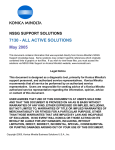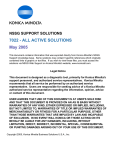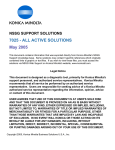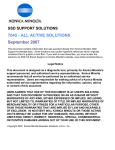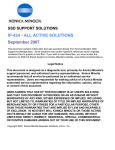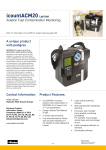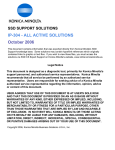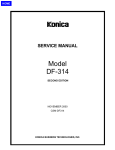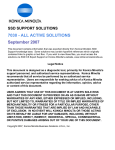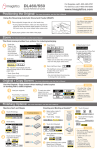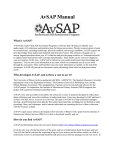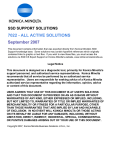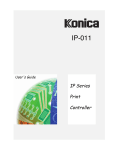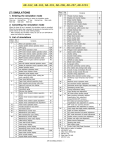Download 7135 - ALL ACTIVE SOLUTIONS September 2007
Transcript
SSD SUPPORT SOLUTIONS 7135 - ALL ACTIVE SOLUTIONS September 2007 This document contains information that was exported directly from Konica Minolta's SSD Support knowledge base. Some solutions may contain hyperlink references which originally contained links to graphic or text files. If you wish to view these files, you must access the solutions via SSD CS Expert Support on Konica Minolta's website, www.kmbs.konicaminolta.us. Legal Notice This document is designed as a diagnostic tool, primarily for Konica Minolta's support personnel, and authorized service representatives. Konica Minolta recommends that all service be performed by an authorized service representative. Users are responsible for seeking advice of a Konica Minolta authorized service representative regarding the information, opinion, advice or content of this document. USER AGREES THAT USE OF THIS DOCUMENT IS AT USER'S SOLE RISK AND THAT THIS DOCUMENT IS PROVIDED ON AN AS IS BASIS WITHOUT WARRANTIES OF ANY KIND, EITHER EXPRESSED OR IMPLIED, INCLUDING, BUT NOT LIMITED TO, WARRANTIES OF TITLE OR IMPLIED WARRANTIES OF MERCHANTABILITY OR FITNESS FOR A PARTICULAR PURPOSE, OTHER THAN THOSE WARRANTIES THAT ARE IMPLIED BY LAW AND INCAPABLE OF EXCLUSION. IN NO EVENT WILL KONICA MINOLTA OR THOSE ACTING ON ITS BEHALF BE LIABLE FOR ANY DAMAGES, INCLUDING, WITHOUT LIMITATION, DIRECT, INDIRECT, INCIDENTAL, SPECIAL, CONSEQUENTIAL OR PUNITIVE DAMAGES ARISING OUT OF YOUR USE OF THIS DOCUMENT. Copyright 2007, Konica Minolta Business Solutions U.S.A., Inc. 7135 Solution ID TAUS0618341EN* Solution Usage 1 Description Intermittent F28-3. Solution CAUSE: Internal arcing within the T/S high voltage casing attached to the right side door, resulting in loss of separation current to the T/S corona unit. SOLUTION: To check the T/S high voltage casing for signs of arcing, perform the following: 1. Power the copier OFF. 2. Open the right side door (p/n 26NA50010). 3. Remover the two (2) screws (p/n 00Z193061), which attach the high voltage casing/A to the right door. 4. Remove one (1) screw (p/n 00Z193061) from the upper shaft holder (p/n 26NA50630), which will allow the claw shaft to be moved and permit removal of the high voltage casing from the right side door. 5. Separate casing/B (p/n 26NA50532) from casing/A. Inspect the entire assembly for any signs of arcing. Replace the insulating sheet (p/n 26NA50971), high voltage fixed parts (p/n 26NA50950), high voltage part upper (p/n 26NA50460), or high voltage part assembly (p/n 26NA-5260) as necessary. SPECIAL NOTE : Solution provided by Jim Dixon, Cavins Business Solutions, Inc. Solution ID TAUS0620011EN* Solution Usage 5 Solution Usage 5 Solution Usage 4 Description How to reset an F34, F35, or F36 code. Solution To clear the code, perform the following: 1. Turn the machine OFF. 2. Enter the 25 mode, (turn the machine ON, while pressing the 2 and 5 keys). 3. Select 1: Software Switch Setting. 4. Use the arrows on the LCD to select dipswitch 3-1. 5. Touch the OFF key on the LCD to change the data to 0. 6. Press RETURN. 7. Power the machine OFF/ON to exit the 25 mode. Solution ID TAUS0620040EN* Description DF314, after performing paper size detection adjustment, the original size is still not detected correctly. Solution CAUSE: Incorrect resistance of VR301 (size detect VR). SOLUTION: To verify the output of VR301 (size detect VR), perform the following: 1. Access 47 mode (turn the copier ON, while pressing the 4 and 7 keys) input code 60, press star (*) 09 (*). 2. Place 8.5x11 original in the document tray. 3. LCD display should show a value of 217. 4. If unable to show a value of 217, go to the next step. If 217 is displayed in the LCD screen, go to to step 11. 5. Remove the 5 screws located on the bottom of the document tray. 6. Remove the white gear on VR301 (size detect VR). 7. Place 8.5x11 original in the document tray. 8. Rotate the black knob on VR301, until a value of 217 is displayed on the LCD screen. 9. Power machine OFF/ON. 10. Perform the original size detection adjustment. 11. Place an original in the document tray. If the size is still incorrect, perform the paper size detection adjustment as follows: 12. Access the 47 mode (turn the copier ON, while pressing the 4 and 7 keys) output code 69. 13. Place 5.5x8.5R original in the document tray. 14. Press Start button. 15. Press the Stop/Clear button. 16. Press Star (*) button. 17. Press 1 to display , and press (*) again. 18. Place 8.5x11 original in the document tray. 19. Press Start button. 20. Press Stop/Clear button. 21. Power machine OFF/ON. Solution ID TAUS0620203EN* Description DF314, WRITE ERROR message displayed on the touchscreen after flashing the RADF. Copyright 2007, Konica Minolta Business Solutions U.S.A., Inc. September 2007 2 7135 Solution CAUSE: Software dipswitch 23-6 (DF314 ISW write protection) is set to a 0 in the 25 mode. SOLUTION: To change software dipswitch 23-6 to a 1, perform the following: 1. Power the copier OFF. 2. Access the 25 mode (power the copier ON, while pressing the 2 and 5 keys). 3. Select [ 1. SOFTWARE SW]. 4. Using the up/down arrows, scroll to software switch 23-6. 5. Select ON. 6. Power the copier OFF/ON to return to normal copy mode. Solution ID TAUS0621291EN* Solution Usage 1 Description IP units that are compatible with the 7135. Solution The 7135 is compatible with the IP423 only. IP423 (w/standard Network Card) (Item #950365) PS345 Postscript Kit (Item #950366) MU404 64MB Controller Memory (Item #950218) MU405 128MB Controller Memory (Item #950219) Notes: 1. Previously the IP423 was available only with the 7135. It is now also compatible with the 7022 and 7130. 2. For models 7022 and 7130, customers have the option of selecting between the IP011 GDI print controller, the IP422 133MHz PCL5e/6 print controller and the IP423 300MHz PCL5e/6 print controller. 3. Both the IP422 and IP423 share the same Hard Drive, the 2GB (HD107) (Item #950258) for all scanning functions (Scan to E-mail, Scan to FTP, and Scan to Hard Drive) as well as for password printing and confidential fax. 4. The IP011 and IP422 print controllers are not recommended for use on the Konica 7135. The IP423 is the only recommended print controller for the 7135. Solution ID TAUS0621790EN* Solution Usage 1 Description F10-1 shortly after power up. Solution CAUSE: Loss of 5V DC output from the PRDB, due to an open ICP1 on the PRDB. SOLUTION: To check the state of ICP1, perform the following: 1. Power the copier ON. 2. Using a voltmeter (20V DC range), confirm the 5V DC input to the PRDB at CN21-4 on the PRDB. 3. Check for 5V DC on TP5 of the PRDB, which is located on the right rear corner of the PRDB, slightly to the left of LED1. If 5V DC is NOT present at TP5, then check for 5V DC on both sides of ICP1, which is located below and slightly to the left of TP5. 4. Replace the PRDB (p/n 26TA-9021) as necessary. Note: If ICP1 is open, troubleshoot all 5V DC outputs from the PRDB for a short circuit prior to installing a new PRDB. As a precaution, when installing the new PRDB initially install CN21 only, power the copier ON and confirm 5V DC at TP5. For all remaining connectors on the PRDB, the copier should be powered OFF; using SW1 and a single connector should then be attached to the PRDB. Next, power the copier ON, and confirm the presence of 5V DC at TP5. If the 5V DC at TP5 is lost after connecting a particular connector, then a 5V DC load associated with that connector is the source of the problem. Solution ID TAUS0622120EN* Solution Usage 2 Solution Usage 3 Description APS off the glass selects 8.5x11 with an 8.5x11R original. Solution CAUSE: This is a bug with early firmware levels. SOLUTION: Flash the machine to the latest firmware level. Note: The latest firmware is available at [[http://www.konicabt.com/konicode/PubBrowser/eproms| URL http://www.konicabt.com/konicode/PubBrowser/eproms]]. Solution ID TAUS0622584EN* Description Jamming from all paper trays. Copyright 2007, Konica Minolta Business Solutions U.S.A., Inc. September 2007 3 7135 Solution CAUSE: No 24V DC to the resist (loop) clutch (p/n 26NA82010) due to a failed ICP11 on the PRDB. SOLUTION: Check ICP11 for 24V DC and replace the PRDB (p/n 26TA-9022) as necessary. Solution ID TAUS0624376EN* Solution Usage 3 Solution Usage 3 Solution Usage 1 Description The machine will not recognize Tray 2 with 8.5x14 paper installed. Solution CAUSE: The machine was not set for a destination code of USA. SOLUTION: To set the machine for USA, perform the following: 1. Access the 25 mode (power the machine ON, while holding down on the 2 and 5 keys). 2. Press 1 on the touch screen (Software SW). 3. Scroll to switch 5-0 using the arrow keys on the touch pad. 4. Press ON (1). 5. Scroll to switch 5-1 using the arrow keys on the touch pad. 6. Press OFF (0) 7. Press the Return key on the touchpad. 8. Power the copier OFF/ON to exit the 25 mode. Solution ID TAUS0625794EN* Description Code 0006 when attempting to run L-detect. Solution CAUSE: Dirty or failed TCSB (Toner Control Sensor Board). SOLUTION: Clean or replace the TCSB (p/n 26NA-9180) as necessary. Note: The TCSB is located on the drum carriage. Solution ID TAUS0625860EN* Description How to program Auto Tray Switching (ATS). Solution To program ATS, perform the following: 1. Access the 25 mode (power the copier ON, while pressing the 2 and 5 keys). 2. Select copy mode and press the help key. 3. Select Key-Ope Mode. 4. Enter the 4 digit key operator password (if necessary). 5. Select Memory SW. 6. Using the up/down arrows, scroll down until Auto Tray Switch is selected. 7. Press Edit until ON is displayed. 8. Using the up/down arrows, scroll down again until ATS/APS for the desired paper tray (Bypass, Tray 1, Tray 2, Tray 3, Tray 4) is highlighted. 9. Press Edit until ON is displayed. 10. Power the machine OFF/ON to return to the normal copy mode. Solution ID TAUS0626356EN* Solution Usage 6 Solution Usage 8 Description F26-3 and developer spilling out of the developer unit. Solution CAUSE: The TDS (toner density sensor) wiring pinched and shorted to ground. SOLUTION: Repair the wiring and replace the TDS (p/n 26NA88040) as needed. Solution ID TAUS0626527EN* Description F56-1 while flashing the main body. Copyright 2007, Konica Minolta Business Solutions U.S.A., Inc. September 2007 4 7135 Solution CAUSE: F56-1 can occur if there is an interruption during the flash process due to a loss of power to the computer or copier. SOLUTION: Turn the machine OFF with both main and sub-switch. After five minutes, turn the machine ON and begin the flash again starting with the image file. The machine display should come back ON after the image file is restored. If the machine can not be flashed, replace the main control board (p/n 26YA-9301). Solution ID TAUS0639999EN* Solution Usage 0 Solution Usage 2 Solution Usage 1 Description Is a hard drive required for Scan to E-Mail? Solution A hard drive is required in order to use the Scan to E-Mail option. Solution ID TAUS0640310EN* Description F87-3 and printer board failure message after installing the new HDCF107 memory card. Solution CAUSE: The HDCF107 memory card is not formatted properly. SOLUTION: Format the memory card to FAT16. Solution ID TAUS0651393EN* Description J92, Change of the guide part/lower. Solution See KOM060484.pdf for details. Note: To view the above PDF, Acrobat* Reader must be installed. Acrobat Reader can be downloaded for free from the Adobe* Web site at: [[http://www.adobe.com/products/acrobat/readstep2.html| URL http://www.adobe.com/products/acrobat/readstep2.html]] * Trademark ownership information Solution ID TAUS0656768EN* Solution Usage 22 Description What Konica Minolta print drivers will come bundled with Microsoft ® Windows Vista™ and what is the release schedule for Vista™-compatible drivers? Solution Please refer to the Windows Vista™ Hardware Compatibility List for Printers & Scanners and the attached PDFs. For EFI legacy products that will not receive a Vista™-specific driver, refer to the following statement: "The previous drivers ( System 5/5e-8/8e ) will not work on 64-bit Vista™. However, these drivers will work on the 32-bit version of Windows Vista™with minor issues." Known issue : Borders and frames around icons and panes within the driver UI may not show up correctly. Notes : 1. Ifa previous driver was Microsoft ® Windows XP WHQL certified, Microsoft ® also honors the digital signature (CAT file) on Windows Vista™. 2.To view a PDF, Adobe Reader ® must be installed. Adobe Reader ® can be downloaded for free from the Adobe ® web site at: http://www.adobe.com/products/acrobat/readstep2.html Solution ID TAUS0657724EN* Solution Usage 1 Description How to access the Konica Minolta FTP site. Solution The Konica Minolta FTP site is no longer accessible. The content of this site has been transferred to the Drivers/System Code/Firmware/EPROMs selection on each individual's SSD Home page. Enter a Product Group, and a Product and select Go to get a complete list of Drivers, System Code, Firmware, EPROMs, Utilities, and Support Documentation. In addition there arelinks to download Firmware, EPROMs, Utilities, and Support Documentation for related accessories. Copyright 2007, Konica Minolta Business Solutions U.S.A., Inc. September 2007 5 7135 Solution ID TAUS0700453EN* Solution Usage 78 Description NVRAM Troubleshooting Procedure used to identify NVRAM problems. Solution C250/C252/C300/C350/C351/C450 NVRAM trouble codes ( C-D3xx codes ) can occur at any time. Mostly these codes happen when updating firmware. A NVRAM Data Restore procedure was announced a few months ago to address these codes: Stop, 0, 7, 1, 3, 9, * What this procedure does is take a good image of the NVRAM off the MFP board (created when you performed the NVRAM Data Backup) and restore it to the NVRAM. There are approximately 30 registers that can be corrupt, so the above procedure may have to be done as much as 30 times. WARNING : If a corrupt NVRAM is suspected, DO NOT perform the NVRAM Data Backup. This will take the corrupt NVRAM image and back it up to the MFP board. If this is done, and the NVRAM is replaced, the corrupt data that was just backed up will be transferred to the new NVRAM. If this is the case then the NVRAM and MFP board will have to be replaced as a set. Known unrecoverable NVRAM symptoms: 1. Stuck on hour glass screen 2. Incorrect meters 3. When performing the NVRAM restore procedure the codes repeat themselves Note : One thing that has been noticed is these machines seem to be highly susceptible to voltage sags and spikes. It is HIGHLY recommended to install a quality power line conditioner on these machines. Known fixes for various codes: C-D36E and C-E002 – Install Phase 3.01firmware (H5 or H6 depending on model). If a corrupt NVRAM is suspected, please try performing a Data Clear. This can be found in the Tech Rep mode. IMPORTANT : All programmed addresses will be cleared. Please backup the address data using PageScope Web Connect to backup the data before performing the Data Clear. If NVRAM replacement is necessary please be aware that the meters may not be transferred and they might be reset to zero. This is unrecoverable and the correct meters cannot be input. 8020/CF2002/8031/CF3102 Codes C-3C00 through C-3C40 Codes C-3C50 through C-3C90 indicate a corrupt BRU indicates a problem with the PWB-C board or the scanner to main body cable. 8050/CF5001/C500 The NVRAM for the C500 cannot be replaced in the field. The only way to correct a corrupt NVRAM is to send the OACB, NVRAM, and PRCB into Konica Minolta to be reset. Known defective NVRAM symptoms: 1. Meters or default adjustment values are extremely high. 2.Adjustments do not hold after powering the machine OFF/ON. Note : On the Black and White machines verify that the NVRAM is bad by swapping a good NVRAM from another machine in the same product family. This will save significant time and expense in getting back the machine in working condition. Bizhub 200/250/350 Common symptoms when NVRAM replacement may be necessary: 1. Machine not going to ready state. 2. Not printing to a host name with DHCP. 3. Not scanning to E-mail. 4. On startup, abort code 0x0000999a . 5. Abort code 0x00f00b00 . 6. Not printing. 7. Machine rebooting every few minutes. 8. Screen freezing in KM logo. 9. Keep losing machine settings when power OFF. Bizhub 420/500 Common symptoms when NVRAM replacement may be necessary: Note : First try to flash the machine to the latest firmware before swapping the NVRAM because the firmware fixes many of the following symptoms: 1. Screen freeze in KM logo. 2. Fax unit locking up the copier or not recognized. 3. CE-084 error code. 4. CannotPING the copier. 5. C-D203 error code. 6. Display resetting to Japanese. 7. Losing network settings after firmware upgrade. 8. C-E002 error code. 9. Scan to email or FTP. 10. Loss of adjustment data. 11. Total counter is reset. Copyright 2007, Konica Minolta Business Solutions U.S.A., Inc. September 2007 6 7135 12. Display TCR adjustment. 13. C284x error code. Bizhub 600/750 Common symptoms when NVRAM replacement may be necessary: 1. Screen freeze in KM logo. 2. Cannot recognize DF. 3. Error code SC2203 . 7145/7255 Common symptoms when NVRAM replacement may be necessary: 1. Blank screen. 2. Loss of E-mail addresses. 3. Loss of settings. 4. Error code E56-01 . IMPORTANT: All requests for NVRAMs must be approved by the SSD Hotline and a problem ticket generated. If a request is received without an established problem ticket number the request will be denied. Notes: 1. Refer to the attached Bulletin Number 5783 for more detail and the BRU form. 2. To view a PDF, Adobe Reader® must be installed. Adobe Reader® can be downloaded for free from the Adobe® web site at: http://www.adobe.com/products/acrobat/readstep2.html Solution ID TAUS0701267EN* Solution Usage 0 Solution Usage 2 Description When loading ISWTrns on Microsoft® Vista™, USB is not available under Settings. Solution To enable the USB feature, perform the following: 1. Right-click the ISWTrns Icon created onthe desktop. 2.Select Properties. 3. SelectCompatability. 3. Select Run this Program in Compatability mode for Microsoft® Windows XP SP2. SPECIAL NOTE : This solution was provided by Sean Jones of Meritech, Inc. Solution ID TAUS0701604EN* Description NVRAM/BRU replacement form. Solution The online NVRAM/BRU Replacement RA/Claim formis referencedin attached Bulletin Number 5783. Notes : 1. AN SSD TICKET NUMBER MUST BE ASSIGNED IN ORDER TO PLACEA NVRAM/BRU ORDER ONLINE. All requests for NVRAMs must be approved by the SSD Hotline and a problem ticket generated. If a request is received without an established problem ticket number, the request will be denied. 2. To view a PDF, Adobe Reader® must be installed. Adobe Reader® can be downloaded for free from the Adobe® web site at: http://www.adobe.com/products/acrobat/readstep2.html Solution ID TAUS0623734EN* Solution Usage 19 Solution Usage 12 Description F35-xx codes. Solution CAUSE: Failed temperature sensor assembly. SOLUTION: Replace the temperature sensor assembly with the new style temperature sensor assembly (p/n 40LA-5340). Solution ID TAUS0627040EN* Description HD107, F87-03 error message. Solution CAUSE: Disk rotation control of the hard drive has failed. Copyright 2007, Konica Minolta Business Solutions U.S.A., Inc. September 2007 7 7135 SOLUTION: Replace the hard drive (Item #950258) and apply print controller firmware version 5.8.2 or later. The newer software allows the hard drive to stop spinning during periods when it is not being accessed. Firmware downloaded previous to September 23, 2003 will not have the proper patch for stopping the hard drive rotation during periods of inactivity. As an alternative to the HD107, Konica Minolta is offering a 1GB or 2GB compact flash card and PCMCIA adapter for the IP422, IP423, and IP432. The 2GB compact flash card is recommended for most cases, as the 1GB compact flash card may not have enough space if the customer creates large jobs. 1GB compact flash card and PCMCIA adapter (p/n HDCF107-1GB) 2GB compact flash and card PCMCIA adapter (p/n HDCF107-2GB) Note: The IP (print controller) system code must be upgarded to a minimum version of 5.9.0 to support the use of CF card in place of the HD-107. Note: To view the PDF, Acrobat* Reader must be installed. Acrobat Reader can be downloaded for free from the Adobe* Web site at: [[http://www.adobe.com/products/acrobat/readstep2.html| URL http://www.adobe.com/products/acrobat/readstep2.html]] * Trademark ownership information Solution ID TAUS0620006EN* Solution Usage 11 Description FK102, how to program a specific finisher exit tray for fax receptions and another finisher exit tray for copy jobs. Solution To program the 7135 to have fax receptions exit into one finisher tray and copy jobs into a different finisher tray, perform the following: 1. From the copier mode, press the HELP (?) button, located to the right of the touchscreen. 2. From the touchscreen, select Key-Ope mode. 3. Enter a Key Operator passcode if applicable. 4. Select [1. System/Copier]. 5. Select [2. Copier Initial]. 6. Select [5. Output]. 7. Select (highlight) the desired exit tray to be used for fax receptions press OK. 8. Press RETURN to return back to the System/Copier setting menu. 9. Press the down arrow to scroll to the next System/Copier setting menu screen. 10. Select [12. Memory SW]. 11. Press the arrows, in the lower left corner, and scroll to page 3/4 of the memory switches. 12. Press the down arrow on the right side and highlight Job Memory Recall. 13. Press EDIT to change the Job Memory Recall setting to ON. 14. Press RETURN three times to return back to normal copy mode. 15. Press the OUTPUT button located to the right of the touchscreen. 16. Select (highlight) the desired exit tray to be used as the default for copy jobs and press OK. 17. Press the APPLICATION button located to the right of the touchscreen. 18. From the APPLICATION screen, select JOB MEMORY located in the top right corner. 19. Press ENTRY located at the bottom of the job memory screen. 20. A CHECK MODE screen should now appear, verify that these setting are acceptable as copier default and press OK. If settings are not acceptable, return back to normal copy mode and change settings as desired and then continue programming starting at step 15. 21. From the job memory screen, press the down arrow and scroll to job memory #15. 22. Select (highlight) #15 and press OK. 23. Enter a name of your choice and press OK. 24. Press OK to return back to normal copy mode. Note: To summarize, programming the 7130 in this manner forces the copier to automatically recall job memory #15 when it initializes and auto-resets. All fax receptions will ignore job memory recall and only react to what's programmed into Key Operator mode/ copier initial settings. Solution ID TAUS0620001EN* Solution Usage 9 Description Specifications for Memory Upgrade Kit. Solution The memory used in the 7135 and IP423 is a 144 pin SODIMM module, 100MHz, 10ns or faster, with gold contacts. The 7135 is equipped with 32MB of memory embedded on the main CB. The main CB has one additional slot that can accept the following memory module, for a maximum of 288MB: 256MB, MU413 (Item #950257) Note: Memory is installed on the main CB. The IP423 is shipped with 64MB of base memory and can be upgraded to a maximum of 128MB of RAM. Available memory module (SODIMM): 64MB, MU-404 (Item #950218) 128MB, MU-405 (Item #950219) Solution ID TAUS0623195EN* Solution Usage Copyright 2007, Konica Minolta Business Solutions U.S.A., Inc. 8 September 2007 8 7135 Description How to use the ECM mode for printing. Solution To enable ECM mode for printing, perform the following: 1. Press the Help to enter Key Operator mode. 2. Press the Key-Ope Mode button on the touch screen. 3. Enter the Key Operator password (if necessary) and press OK. 4. Press System/copier. 5. Press ECM. 6. Enter the 8 digit ECM master code (the default passcode is 00000000). 7. Press ECM ON/OFF Setting. 8. Select the ON setting for (Copier, Fax, or Printer) as desired. 9. Press OK. 10. Make any additional changes to the ECM accounts as desired. 11. Power the machine OFF/ON. Note: The ECM mode will count print jobs for the ECM user account only if the ECM user account is entered in the print driver. To enter the ECM code in the print driver (PCL, PostScript or Visual PostScript) perform the following: 1. From the document to be printed, select file then print from the file menu. 2. Select properties in the print driver dialog box. 3. Select the Setting button (do not check the password check box). 4. In the ID box of the Password Setting dialog box enter the ECM user account number (do not enter anything in the password box) 5. Select OK. 6. Make any additional desired changes to the print driver and select OK. 7. Select OK to print the document. Notes: 1. The document will be printed and the ECM user account will be incremented. 2. The ECM user account ID will now be the default ECM user account for that print driver, each document printed using that print driver will increment the ECM user account unless the user ECM account is cleared from the dialog box. Solution ID TAUS0622313EN* Solution Usage 7 Solution Usage 6 Solution Usage 6 Description ISW DATA ERROR 41 when attempting to flash the firmware. Solution CAUSE: A printer is attached to LPT1 preventing the ISW utility from sending the file to LPT1. SOLUTION: Remove the printer (or other device) that is attached to LPT1. Solution ID TAUS0620200EN* Description Intermittent cycling of power, during copy operation or at power up. Solution PROBABLE CAUSES: 1. Low level firmware. Upgrade the main body firmware to level 13 (control) and 11 (image) or above. Note: The latest firmware is available at [[http://www.konicabt.com/konicode/PubBrowser/eproms| URL http://www.konicabt.com/konicode/PubBrowser/eproms]]. 2. Failed DCPS cooling fan. Replace the DCPS cooling fan (p/n 26NA80510). Solution ID TAUS0623368EN* Description ADJUSTMENT ERROR 0005 while performing L-detect adjustment. Solution CAUSE: The TDS sensor failed. SOLUTION: Check the TDS sensor at CN25-A2 for 12V DC at the printer driver board. If there is less than 12V DC, disconnect the connector and check the voltage. If it is 12V DC, replace the TDS sensor (p/n 26NA88040). Solution ID TAUS0624454EN* Solution Usage 6 Description Copyright 2007, Konica Minolta Business Solutions U.S.A., Inc. September 2007 9 7135 DB410, J16 and noise when feeding. Solution CAUSE: Disengagement of the paper conveyance roller drive gear (p/n 13HA77060) and idler gear (p/n 13HA77050) during paper feed operation. SOLUTION: There is a modification available (see DB410 Technical Bulletin #1 ) for the DB410 drive unit that provides support for the idler shaft to prevent the idler shaft from flexing during feed operation. Notes 1. These parts were installed on the DB410 during production beginning with serial number 13NF15878. 2. To view the PDF, Acrobat* Reader must be installed. Acrobat Reader can be downloaded for free from the Adobe* Web site at: [[http://www.adobe.com/products/acrobat/readstep2.html| URL http://www.adobe.com/products/acrobat/readstep2.html]] * Trademark ownership information Solution ID TAUS0620598EN* Solution Usage 5 Description F49-6 at power up. Solution CAUSE: CN46 on the main CB is damaged. SOLUTION: Replace the main CB (p/n 26YA-9300). To prevent this problem, use extreme care when removing or installing the ribbon cable into CN46. Note: Instructions on how to properly operate CN46. Solution ID TAUS0621439EN* Solution Usage 5 Description F52-1 shortly after copy process. Solution CAUSE: The optical unit fixing cooling fan (FM3) has failed, resulting in no fan rotation. SOLUTION: To check the operation of the optical unit fixing cooling fan (FM3), perform the following: 1. Power the copier OFF. 2. Remove the upper right side panel (p/n 26NA-1260) and the ozone filter (p/n 26NA10170), which will allow unrestricted observation of the optical unit fixing cooling fan. Also, remove the upper rear reading cover (p/n 26NA12230), which will allow access to the optical unit fixing cooling fan connector (CN912). 3. Access 47 multimode (power the copier ON, while pressing the 4 and 7 keys). Output code 42, press *01* Start Print button. 4. Press the Start Print button, the optical unit fixing cooling fan should rotate. If the optical unit fixing cooling fan fails to rotate, check the control signal at CN912-1 of the optical unit fixing cooling fan connector. Using a voltmeter (200V DC range), a reading of 24V DC should be observed. a. Be sure to measure the 24V DC as the same time Start Print button is pressed. The 24V DC may spike up momentarily then drop back down to 0V DC. 5. If 0V DC is measured, power the copier OFF, disconnect CN912 and then recheck CN912-1 (PRDB side) in the 47 multimode (power the copier ON, while pressing the 4 and 7 keys). Output code 42, press *01* Start Print button, if 24V DC is still not present then reseat all connectors on the PRDB. 6. Repeat steps 1 through 4, if 24V DC is still not present on CN912-1, replace the PRDB (p/n 26TA-9022) and FM3 (optical unit cooling fan) (p/n 26TA-7390) as a set. 7. If 24V DC is measured at any point, but still no FM3 operation, replace FM3 (optical unit cooling fan) (p/n 26TA-7390). Solution ID TAUS0620004EN* Solution Usage 4 Solution Usage 4 Description How to reset the machine (initialize memory) to factory defaults. Solution To reset memory to factory defaults perform the following: 1. Enter the 25 mode (power the machine ON, while pressing the 2 and 5 keys). 2. Select Software SW. 3. Using the up/down arrows, scroll to address 3-4 (All Memory Reset). 4. Select OFF. 5. Power the machine OFF. 6. Enter the 47 mode (turn the machine ON, while pressing the 4 and 7 keys). 7. Enter 0, 9, 3, and press the START key. 8. Power the machine OFF/ON. Solution ID TAUS0620663EN* Description DF314, the White Chart used for the RADF original scanning density adjustment is missing at machine setup. Copyright 2007, Konica Minolta Business Solutions U.S.A., Inc. September 2007 10 7135 Solution CAUSE: The White Chart is no longer included with the DF314. SOLUTION: The White Chart is a spare part (p/n 13GL97100) and can be purchased as necessary. The White chart is a necessary test chart when performing the RADF original scanning density adjustment. Order the White chart as a spare part and reuse it if it is not damaged or dirty. Solution ID TAUS0621428EN* Solution Usage 4 Solution Usage 4 Description The machine goes dead when the Key Operator Mode is selected on the touchscreen. Solution CAUSE: A failed DCPS is resulting in a loss of output when the Key Operator Mode is entered. SOLUTION: As an initial step reseat all connectors on the DCPS. If the problem persists, replace the DCPS (p/n 26NA84511). Solution ID TAUS0621577EN* Description DF314, code 65-2 or 65-3 after replacing the RADF control board. Solution CAUSE: The DF314 has been recently changed to improve performance. The old style RADF control board is not compatible with the new version DF314. The earliest style RADF CB (p/n 13GL-9019) is only available through board repair. SOLUTION: The newer RADF control board should be used with a newer DF314. Notes: 1. Refer to the ADF serial number, DF Control Board, firmware version and model compatibility matrix . 2. To view the PDF, Acrobat* Reader must be installed. Acrobat Reader can be downloaded for free from the Adobe* Web site at: [[http://www.adobe.com/products/acrobat/readstep2.html| URL http://www.adobe.com/products/acrobat/readstep2.html]] * Trademark ownership information Solution ID TAUS0622388EN* Solution Usage 4 Solution Usage 3 Description Unable to remove one (1) inch deletion on the lead edge of copy. Solution CAUSE: There is a difference in height of the V-mirror from the front to the rear. SOLUTION: To correct the height difference, perform the following: 1. Remove the platen glass. 2. Pull the V-mirror to the right until the V-mirror is clearly visible. 3. Reinstall the platen glass (with the glass edge) over the V-mirror frame. 4. Measure the distance of the V-mirror to the glass on the front side then the rear side. 5. If there is a difference, then reform either the front or rear bracket that appears to be deformed. Solution ID TAUS0620012EN* Description How to configure Scan to E-mail. Solution In order to utilize Scan to E-mail, the printer must be connected to a network and have a dedicated E-mail server attached. Scan to E-mail can be configured by using the operation panel or simply browsing to the NIC. To configure Scan to E-mail using the operation panel, perform the following: 1. Press the SCAN/PRINT key for the Printer Mode. 2. Press Setting on the touchscreen. 3. Press 5 for Network Setup. Press OK 4. Press the NEXT and then 9 for E-mail Setup. Press OK. 5. Select (SMTP Server Name) and press OK. Input the IP address or DNS name of the E-mail server and press OK. 6. Select (SMTP Port Number) and press OK. Enter 25 for the port number and press OK. 7. No action is required for (SMTP Access Timeout seconds setting). 8. No action required for (Max Message Size 100 kilobytes). 9. Enter the desired information in the SUBJECT, SENDER, and MESSAGE BODY fields and press OK. 10. Press CANCEL to back out of the configuration mode. At this point a message will be indicated, (NIC Parameters is changed), Press yes, and then enter Copyright 2007, Konica Minolta Business Solutions U.S.A., Inc. September 2007 11 7135 sysadm for the password and press OK to accept the change. 11. Press the Mode key to return to copy mode. To configure Scan to E-mail by browsing to the NIC, perform the following: 1. Access the Web utilities using the MAP utility or browse to the address of the IP422 NIC. 2. Select Scanner Setup and the (locate Default SMTP Message Parameters) section. 3. Input the IP address or DNS name of the E-mail server where (SMTP Server IP Address or DNS Name is indicated). 4. Enter 25 where (SMTP Server Port Number) is indicated. 5. No action is required for (SMTP Access Timeout seconds setting). 6. No action required for (Maximum Message Size * 100 kilobytes). 7. In the SCAN TO E-MAIL section, enter an internal E-mail account or E-mail address of the person to be notified when the E-mail is rejected or denied or the name of the machine (Example7130/[email protected]) where FROM is indicated. 8. Enter the desired information in the SUBJECT, SENDER, and MESSAGE BODY fields. 9. Enter sysadm for the password and select ACCEPT SETTINGS. Solution ID TAUS0620017EN* Solution Usage 3 Description How to program auto reset timer. Solution To program the auto reset timer, perform the following: 1. Power the copier OFF. 2. Access the Key Operator Mode (power the copier ON, while pressing the HELP key). 3. Touch [1. System/copier] on the touchscreen. 4. Touch the down-arrow located on the lower left corner of the touchscreen. 5. Touch [12. Memory SW] on the touchscreen, AUTO RESET TIMER will be highlighted. 6. Repeatedly, touch [EDIT] on the touchscreen until the desired setting is displayed. The available choices are: OFF, 30, 90, 120, 150, 180, 210, 240, 270, or 300 seconds. 7. Power the machine OFF/ON to exit the Key Operator Mode. Solution ID TAUS0620030EN* Solution Usage 3 Description How to copy/print onto envelopes, 7135. Solution Envelopes are not included in the paper specifications of this machine. Konica Minolta does not recommend copying/printing onto envelopes with a 7135. The following special paper is recommended: OHP film Label paper Blue print master paper Recycled paper 14 to 16 lb. high quality paper 24 to 36 lb. high quality paper Note: These special papers must only be fed from the multi-sheet bypass tray. Solution ID TAUS0620032EN* Solution Usage 3 Description DF314, how to perform original size detection adjustment. Solution To perform the original size detection adjustment, perform the following: 1. Access the 47 mode (power the copier ON with SW2 - operation panel switch, while pressing the 4 and 7 keys). 2. Enter 6, 9 (display should read ). 3. Place 5.5x8.5R original in the document tray. 4. Press Start button. 5. Press the Stop/Clear button. 6. Press Star (*) key. 7. Press 1 (*) to display . 8. Place 8.5x11 original in the document tray. 9. Press Start button. 10. Press Stop/Clear button. 11. Power machine OFF/ON with SW2. Note: The 7020/7025/7030/7035 service manual (3/2001) page 4-79 is incorrect regarding this adjustment. Step 3 minimum width position is 5.5x8.5R and Step 7 maximum width position is 8.5x11. Copyright 2007, Konica Minolta Business Solutions U.S.A., Inc. September 2007 12 7135 Solution ID TAUS0620882EN* Solution Usage 3 Solution Usage 3 Solution Usage 3 Description FK102, how to change the maximum limit of redials. Solution To change the maximum limit of redials, perform the following: 1. While in the Copier mode, press the [Help/?] button. 2. Press [Key-Ope Mode] on the LCD. 3. Press 2:[Fax] on the LCD. 4. Press the [Special Set] button 5. Enter 9272. 6. Press [Function Parameter Setting] button. 7. Press [Machine Setting] button. 8. Enter address 0E0144 from the touchscreen. 9. Press the [Data] button. 10. Enter the following data for the maximum number of redials (0 through 15): 0: 00000000 1: 00000001 2: 00000010 3: 00000011 4: 00000100 5: 00000101 6: 00000110 7: 00000111 8: 00001000 9: 00001001 10: 00001010 11: 00001011 12: 00001100 13: 00001101 14: 00001110 15: 00001111 11. Press the [Confirm] button. 12. Press the [Return] button. 13. Power copier OFF/ON (both switches) to exit the Key Operator mode. To change the number of redials, perform the following: 1. While in the Copier mode, press the [Help/?] button. 2. Press 2: [Fax] button 3. Press [Line Parameter set]. 4. Press Down Arrow until [Num. of Redials] is highlighted. 5. Press [Edit] repeatedly to the desired number of redials is displayed. 6. Press the [Back] button twice. 7. Press the [Return] button to return to normal mode. Solution ID TAUS0622238EN* Description DF314, what is the part number for the DF314 wiring receptacle? Solution The part number for the main body receptacle that the DF314 wiring harness plugs into is 26NA90420. Solution ID TAUS0622510EN* Description Partial light or faded copies (from lead-to-trail edge), prints and internal test charts are normal density. Solution CAUSE: Failed write unit. SOLUTION: Replace the write unit (p/n 26TA-6500). Note: Before replacing the write unit, ensure that the drum, developer, charge corona, and T/S corona have been cleaned, replaced or determined to be working properly. Solution ID TAUS0624318EN* Solution Usage 3 Description Copyright 2007, Konica Minolta Business Solutions U.S.A., Inc. September 2007 13 7135 Paper feed jamming (J11, J12, J13, J14, or J16). Solution CAUSE: The double feed preventative roller has failed. SOLUTION: Install the new style DFPR (p/n SE95-3900). Notes: 1. See 7020/7022/7025/7030/7035/7130/7135 Technical Bulletin #16 for details. 2. To view the PDF, Acrobat* Reader must be installed. Acrobat Reader can be downloaded for free from the Adobe* Web site at: [[http://www.adobe.com/products/acrobat/readstep2.html| URL http://www.adobe.com/products/acrobat/readstep2.html]] * Trademark ownership information Solution ID TAUS0624466EN* Solution Usage 3 Solution Usage 3 Solution Usage 3 Solution Usage 2 Solution Usage 2 Description Intermittent lines or scrambled/blank copies when scanning to memory. Solution CAUSE: Failed System CB. SOLUTION: Replace the System CB (p/n 26YA-9303). Note: Internal test pattern work fine. Solution ID TAUS0624469EN* Description J30 during copy mode. Solution CAUSE: Incorrect loop timing. SOLUTION: To adjust the paper feed loop, perform the following: 1. Access the 36 mode (power the copier ON while pressing the 3 and 6 keys). 2. Press [2. Timing adj.]. 3. Press [3. Paper loop adj.]. 4. Press [NEXT] to select the Tray to be adjusted. 5. The current loop data will be displayed in the upper left corner. Enter the new data and press [SET]. 6. Power the copier OFF/ON to exit the 36 mode. Solution ID TAUS0626291EN* Description Intermittently E89-02 occurs at power up. Solution CAUSE: There is a loose connector on the RADF CB. SOLUTION: Reseat all connectors on the RADF CB. Solution ID TAUS0601766EN* Description FS107, J72-19 or J72-21 when printing on small size paper (5.5x8.5R). Solution CAUSE: When printing a large volume of small size paper, M706 (tray up/down motor) does not move the finisher tray down. SOLUTION: This problem was resolved with new level firmware. Install level 23 (or higher) finisher firmware. Note: The latest Firmware is available at [[http://www.konicabt.com/konicode/PubBrowser/eproms| URL http://www.konicabt.com/konicode/PubBrowser/eproms]]. Solution ID TAUS0619998EN* Description Copyright 2007, Konica Minolta Business Solutions U.S.A., Inc. September 2007 14 7135 System Configurator, 7135. Solution 7135 System Configurator . Note: To view the PDF, Acrobat* Reader must be installed. Acrobat Reader can be downloaded for free from the Adobe* Web site at: [[http://www.adobe.com/products/acrobat/readstep2.html| URL http://www.adobe.com/products/acrobat/readstep2.html]] * Trademark ownership information Solution ID TAUS0620007EN* Solution Usage 2 Solution Usage 2 Description How many passwords are available for use in ECM mode? Solution This product has up to 128 password accounts available in ECM mode. Each password is up to 5 digits. Solution ID TAUS0620029EN* Description Toner packing in the toner recycling unit. Solution CAUSE: Cooling capability around the drum carriage is diminished due to a dust build up on the dust proof filter for the cooling fan (FM4). SOLUTION: Clean the dust from the dust proof filter for the cooling fan located on the left side of the machine. Note: Clean dust proof filter for the cooling fan every PM (100,000 copies). Solution ID TAUS0620081EN* Solution Usage 2 Description FK102, the machine keeps ringing without reception or reception starts but soon disconnects. Solution CAUSE: The PBX phone system is using a specific ring pattern that is different from PSTN. SOLUTION: Though this problem is caused by the PBX system issuing a specific ring, the problem is avoidable by changing the reception condition settings. To change the reception condition settings, perform the following: 1. Enter the [Key Operator mode]. 2. Select [Fax]. 3. Select [Line Parameter Set]. 4. Using the [DOWN ARROW] on the touch screen, scroll down until [Number of rings] is highlighted. 5. Using the [EDIT] key, change the setting to (0). 6. Press the [BACK] key. 7. Select [Special Set]. 8. Enter the passcode (9272). 9. Select [Function Parameter Setting]. 10. Select [Network]. 11. [RCV Signal Detect Mode] will be highlighted. 12. Using the [EDIT] key, change the setting to (Time). 13. Using the [DOWN ARROW] on the touch screen, scroll down until [RCV Signal Detect Time] is highlighted. 14. Using the [EDIT] key, change the setting to (6 sec). 15. Power the machine OFF/ON. Solution ID TAUS0620123EN* Solution Usage 2 Description Latest firmware (EPROM) level, 7135. Solution 7135 level 17 Image firmware enhancement list in Adobe* Acrobat* format. 7135 system control version 14.0, image processing version 13.0 firmware enhancement list in Adobe Acrobat format. 7135 level 13 CHT1P firmware enhancement list in Adobe Acrobat format. 7135 level 12 Image firmware enhancement list in Adobe Acrobat format. 7135 level 11 Image firmware enhancement list in Adobe Acrobat format. FK102 level 14 firmware enhancement list in Adobe Acrobat format. . Note: The latest firmware is available at [[http://www.konicabt.com/konicode/PubBrowser/eproms| URL http://www.konicabt.com/konicode/PubBrowser/eproms]]. Copyright 2007, Konica Minolta Business Solutions U.S.A., Inc. September 2007 15 7135 * Trademark ownership information Solution ID TAUS0621042EN* Solution Usage 2 Description Can the default scan file format be changed from TIFF* to PDF? Solution CAUSE: This feature was added with special firmware version 13-CHT1. SOLUTION: Upgrade main body control firmware to version 13-CHT1 (or later), and in the key operator mode change the file format to the desired setting (PDF or TIFF). To change the default file format in the key operator mode, perform the following: 1. Select copy mode and press the help key. 2. Select Key-Ope Mode. 3. Enter 4 digit key operator password (if necessary). 4. Select Printer. 5. Using the up and down arrows scroll until File Format Default is highlighted. 6. Press Edit until the desired format (PDF or TIFF) is selected. 7. Press Return to go back to Copy Mode. 8. Ensure that 25 mode DIP Switch 28-0 is set to 1. Notes: a. The latest firmware is available at [[http://www.konicabt.com/konicode/PubBrowser/eproms| URL http://www.konicabt.com/konicode/PubBrowser/eproms]]. b. Software Dip Switch 28-0 must be enabled for the file format setting to remain. * Trademark ownership information Solution ID TAUS0621049EN* Solution Usage 2 Description IP423, is PC-Fax supported when printing in a Macintosh* environment? Solution PC-Fax functions are not available when printing in a Macintosh environment. PC-Fax functions are available (using the PCL* driver or PostScript* visual driver) for the following operating systems: Windows* 95 Windows 98 Windows Me Windows NT 4.0 Windows 2000 Windows XP * Trademark ownership information Solution ID TAUS0621230EN* Solution Usage 2 Description Operation panel is locked-up. Solution CAUSE: A flourescent light over the machine has failed or is flickering causing the RADF original size detection sensors (PS306 and PS307) to lock-up the operation panel. SOLUTION: Turn the flourescent light over the machine OFF or reposition the machine. Reset the machine by powering it OFF/ON. Solution ID TAUS0622331EN* Solution Usage 2 Description IT101, how to program a specific finisher exit tray for fax receptions and another finisher exit tray for copy jobs. Solution To program the 7135 to have fax receptions exit into one finisher tray and copy jobs into a different finisher tray, perform the following: 1. From the copier mode, press the HELP (?) button, located to the right of the touchscreen. 2. From the touchscreen, select Key-Ope mode. 3. Enter a Key Operator passcode if applicable. 4. Select [1. System/Copier]. 5. Select [2. Copier Initial]. Copyright 2007, Konica Minolta Business Solutions U.S.A., Inc. September 2007 16 7135 6. Select [5. Output]. 7. Select (highlight) the desired exit tray to be used for fax receptions press OK. 8. Press RETURN to return back to the System/Copier setting menu. 9. Press the down arrow to scroll to the next System/Copier setting menu screen. 10. Select [12. Memory SW]. 11. Press the arrows, in the lower left corner, and scroll to page 3/3 of the memory switches. 12. Press the down arrow on the right side and highlight Job Memory Recall. 13. Press EDIT to change the Job Memory Recall setting to ON. 14. Press RETURN three times to return back to normal copy mode. 15. Press the OUTPUT button located to the right of the touchscreen. 16. Select (highlight) the desired exit tray to be used as the default for copy jobs and press OK. 17. Press the APPLICATION button located to the right of the touchscreen. 18. From the APPLICATION screen, select JOB MEMORY located in the top right corner. 19. Press ENTRY located at the bottom of the job memory screen. 20. A CHECK MODE screen should now appear, verify that these setting are acceptable as copier default and press OK. If settings are not acceptable, return back to normal copy mode and change settings as desired and then continue programming starting at step 15. 21. From the job memory screen, press the down arrow and scroll to job memory #15. 22. Select (highlight) #15 and press OK. 23. Enter a name of your choice and press OK. 24. Press OK to return back to normal copy mode. Note: To summarize, programming the 7135 in this manner forces the copier to automatically recall job memory #15 when it initializes and auto-resets. All fax receptions will ignore job memory recall and only react to what's programmed into Key Operator mode/ copier initial settings. Solution ID TAUS0622653EN* Solution Usage 2 Solution Usage 2 Solution Usage 2 Solution Usage 2 Description F52-2 at power up. Solution CAUSE: Failed FM2 (fixing cooling fan). SOLUTION: Replace FM2 (p/n 26NA80510) as needed. Note: To view the PDF, Acrobat* Reader must be installed. Acrobat Reader can be downloaded for free from the Adobe* Web site at: [[http://www.adobe.com/products/acrobat/readstep2.html| URL http://www.adobe.com/products/acrobat/readstep2.html]] * Trademark ownership information Solution ID TAUS0623038EN* Description FS107, J72-19 with the paper jamming at the exit foam rollers. Solution CAUSE: A failed paper exit connecting clutch. SOLUTION: Replace the paper exit connecting clutch (p/n 13GQ77181). Solution ID TAUS0623681EN* Description Part number for TH1 and TH2 wiring assembly. Solution TH1 and TH2 wiring assembly (p/n 26NA88011). Note: TH1 and TH2 wiring assembly is listed as 'Fixing Sensor' on page 53 of the 7135 Parts Catalog (9-2002). Solution ID TAUS0624150EN* Description F23-01 displayed after installing a new drum carriage. Solution CAUSE: Incorrect drum carriage was installed. SOLUTION: Install the correct drum carriage (p/n 26WA-9900). Copyright 2007, Konica Minolta Business Solutions U.S.A., Inc. September 2007 17 7135 Solution ID TAUS0624500EN* Solution Usage 2 Description Frequent F34-1 and/or F35-3 error codes. Solution CAUSE: To improve the accuracy of the fixing sensor installation position, the shape of the sensor mounting plate to which the fixing sensor is installed has been changed. Also, the fixing sensor and the sensor mounting plate are now pre-assembled as a replacement part, the fixing sensor assembly. The assembly has been factory-installed in model 7035s beginning with serial number 26TE06098 and model 7135s beginning with serial number 26YE01371. SOLUTION: See 7020/7022/7025/7030/7035/7130/7135 Technical Bulletin #15 for details. Note: To view the PDF, Acrobat* Reader must be installed. Acrobat Reader can be downloaded for free from the Adobe* Web site at: [[http://www.adobe.com/products/acrobat/readstep2.html| URL http://www.adobe.com/products/acrobat/readstep2.html]] * Trademark ownership information Solution ID TAUS0625813EN* Solution Usage 2 Solution Usage 2 Solution Usage 2 Solution Usage 2 Solution Usage 2 Description F26-3 at power up. Solution CAUSE: The toner supply unit (p/n 26WA-3200) is bound up preventing toner from being added to the developer unit. SOLUTION: Replace the toner supply unit. Solution ID TAUS0626917EN* Description Platen APS selects 8.5x11 instead of 8.5x11R for original on the platen glass. Solution CAUSE: Machine is set to default to 8.5x11 for small size originals. SOLUTION: To program platen APS to select 8.5x11R for 8.5x11R, perform the following: 1. Access the 25 mode (turn the machine ON, while pressing the 2 and 5 keys). 2. Select SOFTWARE SW. 3. Select SOFTWARE SW 21-5 4. Press the OFF button once. The top of display should now indicate SOFTWARE SW 21-5:0 5. Power the machine OFF/ON to exit the 25 mode. Note: This change to software switch 21-5, in the 25 mode, will allow cause small size originals to be printed on 8.5x11R. Solution ID TAUS0626948EN* Description F51-6 code at power up. 24V DC is present at CN22-5 on the PRDB. Solution CAUSE: Failed write unit. SOLUTION: Replace write unit (p/n 26TA-6500). Solution ID TAUS0627089EN* Description Developer spewing. Solution CAUSE: Loose connector on the DCPS. SOLUTION: Reseat all connectors on the DCPS. Solution ID TAUS0627111EN* Description Background on copies (more pronounced on the 2nd side). Copyright 2007, Konica Minolta Business Solutions U.S.A., Inc. September 2007 18 7135 Solution CAUSE: Insufficient drum ground. SOLUTION: Remove the Drum carriage from the machine. Remove the Drum shaft and the Drum bearing. Thoroughly clean the Drum bearing and shaft of any foreign material. Replace the Drum bearing as necessary (p/n 26YE-3340). Solution ID TAUS0628220EN* Solution Usage 2 Solution Usage 1 Solution Usage 1 Description Intermittently the power cycles OFF/ON at power up or during copy mode. Solution CAUSE: The DCPS failed. SOLUTION: Replace the DCPS (p/n 26NA84511). Solution ID TAUS0620010EN* Description Dual fax line option (FL102) availability. Solution The dual line option kit order number is PCUA 950245. The dual line option must have a separate telephone number assigned to it. Solution ID TAUS0620041EN* Description DF314, not recognized by the main body. Solution CAUSE: The open/close actuator for the RADF open/close detect sensor (PS304) is not properly aligned with the sensor, resulting in the sensor not being properly flagged when the RADF is lowered. SOLUTION: To check the RADF open/close detect sensor for proper operation, perform the following: 1. Power the copier OFF. 2. Access the 47 mode (power the copier ON, while pressing the 4 and 7 keys), input code 60, press *1. 3. The state of the RADF open/close detect sensor will be displayed on the touchscreen as IN: OFF with the RADF in the lowered position and should change to IN: ON with the RADF in the raised position. If, the state of the RADF open/close detect sensor fails to properly detect the raised or lowered position of the RADF, thoroughly inspect the RADF open/close detect sensor and open/close actuator for proper alignment. 4. Replace the RADF open/close detect sensor (p/n 12QV85510), open/close actuator (p/n 13GL73020), detecting spring (p/n 13GL73030), or open/close part (p/n 13GL73010) as necessary. Solution ID TAUS0620393EN* Solution Usage 1 Solution Usage 1 Description How to print ECM data list. Solution To print ECM data, perform the following: 1. Press the Help [?] to enter Key Operator mode. 2. Press the Key-Ope Mode button on the touchscreen. 3. Enter the Key Operator password and then press OK. 4. Press 1. System/copier. 5. Press the down arrow in the lower left hand corner of the touchscreen. 6. Press 13. List Print on the touchscreen. 7. Press User Setting List on the touchscreen. Note: Page 4 on the user data list shows the ECM for copies and faxes when enabled under ECM setup. 8. Press Cancel. 9. Press Return twice to return to standby mode. Solution ID TAUS0620469EN* Description FK102, how to enable distinctive ring. Solution Copyright 2007, Konica Minolta Business Solutions U.S.A., Inc. September 2007 19 7135 CAUSE: The FK102 does not have a built in distinctive ring feature. SOLUTION: If this feature is required, an external fax/tel device that support distinctive ring must be purchased. Note: Distinctive-ring adds a second phone number to an existing line, then varies the ring pattern (two short rings instead of one long one, for instance) to indicate calls to the different number. Distinctive-ring switches can set to detect the ring patterns and route calls accordingly. These switches can be obtained through local phone companies or computer/electronic supply stores. Konica does not sell distinctive-ring switches. Solution ID TAUS0620589EN* Solution Usage 1 Solution Usage 1 Solution Usage 1 Solution Usage 1 Description F52-6 at power up. Solution CAUSE: Failed IP423 CPU cooling fan. SOLUTION: Replace IP423 cooling fan (p/n 13RN80520). Solution ID TAUS0620622EN* Description DF314, not recognized by the main body. Solution CAUSE: The RADF is isolated in 25 mode. SOLUTION: To reactivate the isolated RADF, perform the following: 1. Access the 25 mode (power the machine ON while holding down the 2 and 5 keys). 2. Press [1. Software SW]. 3. Use the arrows to scroll to software switch 19-7. 4. Press [OFF]. 5. Power the machine OFF/ON to exit the 25 mode. Solution ID TAUS0621081EN* Description FK102A, compatibility. Solution The FK102A is not compatible with the model 7022. The 7022 uses the FK102 (Item #950244). Solution ID TAUS0621232EN* Description Operation panel is locked-up. Solution CAUSE: Either one or more of the operation panel or fax one-touch buttons, on the installed FK102 20 button operation panel, is stuck in the down position. This will lock up the complete operation panel including the LCD touchscreen. SOLUTION: Repair the stuck operation panel or fax one-touch button(s) on the FK102 20 button operation panel. Note: Any operation button or key that is stuck in the down position will also prevent access to 25, 36, 47 or Key Operator modes. Solution ID TAUS0621302EN* Solution Usage 1 Description FAILED TO WRITE TO LPT1 message is indicated on the PC when trying to flash the unit. Solution CAUSE: The parallel port setting in the PC CMOS is not set to Standard (Normal) or Bi-Direct. It may be set to either ECP or EPP, which will cause a corrupt flash process. SOLUTION: Verify the parallel port setting and make any changes utilizing the CMOS Setup Utility (refer to the motherboard manual for instructions). To verify the parallel port settings, perform the following: 1. Right-click on My Computer. 2. Click on Properties. 3. Click on Device Manager tab. Copyright 2007, Konica Minolta Business Solutions U.S.A., Inc. September 2007 20 7135 4. Click on the [+] symbol to open Ports. 5. Double-click on Printer Port (LPT1) to view the type of port [Manufacturer:]. Note: The parallel port setting procedure differs in each PC. Normally, the parallel port setting is selected in the BIOS settings mode. For details, please refer to the user's manual for the PC. Solution ID TAUS0621447EN* Solution Usage 1 Solution Usage 1 Description Can 7130 developer be used in a 7135? Solution Yes, both machines use the same developer (Item #950254). Solution ID TAUS0621464EN* Description When setting mixed original mode to default ON at power up, PLEASE CLOSE RADF UNIT message is displayed when the RADF is raised for scanning or platen copying. Solution CAUSE: Software dipswitch 11-0 is OFF. SOLUTION: Set Software dipswitch 11-0 ON. To set software dipswitch 11-0, perform the following: 1. Access the 25 mode (power the copier ON, while pressing the 2 and 5 keys). 2. Select SOFTWARE SW. 3. Using the up/down arrows, scroll to software switch 11-0. 4. Select ON. 5. Power the copier OFF/ON to return to normal copy mode. Solution ID TAUS0621518EN* Solution Usage 1 Solution Usage 1 Solution Usage 1 Description FK101, how to disable the display of the phone number on the confirmation page. Solution The display of the phone number cannot be disabled, as the confirmation page format cannot be altered in any way. Solution ID TAUS0621526EN* Description FK102, how to disable the display of the phone number on the confirmation page. Solution The display of the phone number cannot be disabled, as the confirmation page format cannot be altered in any way. Solution ID TAUS0621672EN* Description DF314, code J63-02 with paper jamming at the exit of DF314. Solution CAUSE: The paper exit detecting spring has weakened and does not allow exit actuator/2 to properly flag PS303 (original exit photosensor). SOLUTION: Replace the paper exit detecting spring (p/n 13GL46680) as needed. SPECIAL NOTE: Solution provided by Bill England, Albin Business Centers. Solution ID TAUS0622076EN* Solution Usage 1 Description FK102, intermittently, half the header at the top of a received fax, which identifies the sender, their fax number, the date and time, is cut off. Solution CAUSE: Flash firmware requires an update. SOLUTION: Update the fax firmware to a minimum of level 14. Copyright 2007, Konica Minolta Business Solutions U.S.A., Inc. September 2007 21 7135 Notes: 1. The latest firmware is available at [[http://www.konicabt.com/konicode/PubBrowser/eproms| URL http://www.konicabt.com/konicode/PubBrowser/eproms]]. 2. 7135 system control version 14.0, image processing version 13.0 firmware enhancement list in Adobe* Acrobat* format. Solution ID TAUS0622420EN* Solution Usage 1 Solution Usage 1 Solution Usage 1 Description How to manually set the copy density lighter or darker. Solution To manually set the density lighter or darker, perform the following: 1. Access the Key-ope mode (press the HELP button, and select the Key-Ope mode in the lower left corner of the touchscreen). 2. Scroll to [12. Memory SW]. 3. Scroll to AUTO/RESET effect, and press [EDIT] to change the setting to Initial Setting. 4. Press [RETURN] to return to the main menu. 5. Press [2. Copier Initial]. 6. Press [2. Density]. 7. Press the desired Lighter or Darker setting, and press [OK] 8. Press [RETURN] three times to return to the main copy screen. Solution ID TAUS0622438EN* Description F23-1 at power up. Solution CAUSE: The PCL connector is disconnected or the PCL has failed. SOLUTION: Ensure the PCL connector is connected or replace the PCL (p/n 26NA-2510). Solution ID TAUS0622601EN* Description FS107, stapled sets are not properly aligned. Solution CAUSE: The mylar alignment sheet attached to the front paper positioning plate is deformed, causing a restriction to the proper paper movement during the stacking operation. SOLUTION: To check the mylar sheet attached to the front paper positioning plate, perform the following: 1. Power the copier ON and select the staple mode. 2. Open the finisher front door and cheat the door interlock. 3. Observe the paper movement during the reverse feeding and stacking operation. Ensure that the paper slides smoothly under the Mylar sheet attached to the front paper positioning plate. Reform the Mylar sheet, or replace the front paper positioning plate (p/n 13GQ-6150) as necessary. Solution ID TAUS0622638EN* Solution Usage 1 Solution Usage 1 Description F56-1 at power up. Solution CAUSE: Failed RADF CB, causing communication difficulties. Note: This code is classified as an image control communication abnormality in the Service Manual. SOLUTION: To check the RADF CB, perform the following: 1. Power the copier OFF. 2. Disconnect the RADF connector from the main body. 3. Power the copier ON. If the machine powers up with no error code the, RADF CB has failed. 4. Reseat all connectors on the RADF CB. Replace the RADF CB as necessary. Solution ID TAUS0622688EN* Description PRESS START TO RESTART is displayed when a print job is sent while the mainbody is in Power Save Mode. Solution Copyright 2007, Konica Minolta Business Solutions U.S.A., Inc. September 2007 22 7135 CAUSE: This issue is only seen when a fax kit is installed and is due to a bug in the earlier mainbody control program file. SOLUTION: Please download and install the revised mainbody control ROM from the Konica FTP site . 7135 File Name: 26yec014cim0p.exe Category: Special ROM Spec: USA Program Type: System control(C) Version: C0 Ver.14 CIM0 Rewriting procedure: ISWTrns File Type: Divided Solution ID TAUS0622757EN* Solution Usage 1 Solution Usage 1 Solution Usage 1 Solution Usage 1 Solution Usage 1 Description How to enable the Tx report for one transmission. Solution To enable the Tx report for one transmission, perform the following: 1. Press the HELP key, select Key-Ope mode. 2. Select Fax 3. Select Report output set. 4. Select Tx result report. 5. Press the EDIT button and turn ON. 6. Press BACK 3 time to return to the normal screen. Solution ID TAUS0622987EN* Description FK102, how to enable Tx report for one transmission. Solution To enable Tx report for one transmission, perform the following: 1. Press the HELP key. 2. Select Key-Ope mode. 3. Select Fax 4. Select Report output set. 5. Select Tx result report. 6. Press the EDIT button and turn ON. 7. Press BACK 3 time to return to the normal screen. Solution ID TAUS0622991EN* Description When stapling using the platen mode, the staples are stapled in the lower right corner when the upper left corner was selected. Solution CAUSE: Store Mode was not selected in APPLICATIONS before selecting staple mode. SOLUTION: To select store mode, perform the following. 1. Press the APPLICATIONS key. 2. Select Store Mode. 3. Press OK. Solution ID TAUS0623163EN* Description An almost blank LCD due to the backlight for the display being OFF. Solution CAUSE: A failed indication lighting board. This board is called the display inverter on the overall wiring diagram. SOLUTION: Replace the indication lighting board (p/n 55FA83520). Solution ID TAUS0623206EN* Copyright 2007, Konica Minolta Business Solutions U.S.A., Inc. September 2007 23 7135 Description How to use the password print (secure printing) function. Solution To use password print, a hard drive is required in the IP, the ECM mode must be enabled, user ECM account(s) must be created, software dip switch 26-4 must be turned ON, and the ECM User ID and password must be entered in the print driver. To turn ON software dip switch 26-4, perform the following: 1. Power the copier OFF. 2. Access the 25 mode (power the copier ON, while pressing the 2 and 5 keys). 3. Select SOFTWARE SW. 4. Using the up/down arrows, scroll to software switch 26-4. 5. Select ON. 6. Power the copier OFF/ON. To enable ECM mode for password printing, perform the following: 1. Press the Help to enter Key Operator mode. 2. Press the Key-Ope Mode button on the touch screen. 3. Enter the Key Operator password (if necessary) and press OK. 4. Press System/Copier. 5. Press ECM. 6. Enter the 8 digit ECM master code (the default passcode is 00000000). 7. Press ECM ON/OFF Setting. 8. Select the ON setting for (Copier, Fax, or Printer) as desired. 9. Press OK. 10. Make any additional changes to the ECM accounts as desired. 11. Power the machine OFF/ON. To perform password printing (using the PCL, PostScript or Visual PostScript driver), perform the following: 1. From the document to be printed, select file then print from the file menu. 2. Select properties in the print driver dialog box. 3. Check the password check box. 4. In the ID box of the Password Setting dialog box enter the ECM user account number. 5. Enter any numeric password up to 8 digits in the password box. 6. Select OK. 7. Make any additional desired changes to the print driver and select OK. 8. Select OK to print the document. 9. On the operation panel of the machine, press the Scan/Print button. 10. Press Password Print on the LCD touch screen. 11. Enter the ECM user account number in the User ID space using the numeric keys on the touchscreen. 12. Press OK. 13. Enter the same numeric password that was entered in the print driver using the numeric keys on the touchscreen. 14. Select the number of the job to be printed and press the print button. Note: The print job will not be printed until the matching password is entered at the main body. The password print feature will increment the ECM user account. Solution ID TAUS0623211EN* Solution Usage 1 Description COPYING IN PROGRESS message is continually displayed and the control panel is locked up, after outputting a job using the watermark, stamp, date/time, and numbering features. Solution This problem has been reviewed by the Engineering Department and found to be a firmware bug. Corrective measures are expected to be implemented in the next mass production firmware release. As an interim solution flash the machine with control version 26yec014cis0p.exe, which is available on the Konica FTP site . Solution ID TAUS0623219EN* Solution Usage 1 Description DF314, J63-0 occurs during copy mode. Solution CAUSE: Restart timing is incorrect. SOLUTION: To set RADF restart timing, perform the following: 1. Access the 36 mode (power the machine ON while holding down on the 3 and 6 keys). 2. Press the [2. Timing adj.] key. 3. Press the [2. Restart timing] key. 4. Press the [NEXT] key until the desired RADF adjustment item appears in the message display area. 5. Press the [COPY] key. Copyright 2007, Konica Minolta Business Solutions U.S.A., Inc. September 2007 24 7135 6. Set the RADF adjustment chart on the RADF and select 11x17 size paper. Then press the Start print button to make a copy. Adjust the "RADF double side (second side)", then make a test copy in double side-single side mode and check the restart timing of 2nd output paper. 7. Check the restart (leading edge) timing of the output paper. Standard value: Within ± 3.0 mm (life size). 8. Press the # button while pressing the * button to return to the restart timing adjustment screen. 9. If the restart timing is different from the standard value, enter a value from the numeric keys, then press the [SET] key to store the adjustment value. Input range -50 (slow) to +50 (fast). 1 step = 0.1mm. 10. Repeat steps 5 to 9 until the restart timing becomes a standard value. 11. Power the machine OFF/ON to exit the 36 mode. Solution ID TAUS0623296EN* Solution Usage 1 Solution Usage 1 Solution Usage 1 Solution Usage 1 Solution Usage 1 Description Is the FK101 compatible with the model 7135? Solution The FK101 (Item# 950227) is compatible with the model 7135. Solution ID TAUS0623331EN* Description FK102, How to enable image printing on the transmission reports. Solution To enable printing of the image on transmission reports, perform the following: 1. From the Copier mode, press the HELP button. 2. On the LCD touch screen, select KEY-OP mode. 3. Select 2. FAX. 4. Select SPECIAL SET. 5. Enter Password of 9272 and press OK. 6. Select FUNCTION PARAMETER SETTING. 7. Select LIST OUTPUT MODE. 8. Scroll to TRANSMISSION REPORT. 9. Press EDIT to change set value to WITH IMAGE.10. Press BACK, until the normal screen appears. 10. Press BACK until the normal screen appears. Solution ID TAUS0623506EN* Description FK102, unable to send or receive faxes on line 2. Solution CAUSE: FL102 has not been installed in the FK102. SOLUTION: Order and install the FL102 (PCUA 950245) after verifying that the FL102 kit has not been installed. Solution ID TAUS0623643EN* Description F28-02 displayed while copying. Solution CAUSE: A failed T/S (Transfer Separation corona) unit. SOLUTION: Replace the T/S unit (p/n 26NA-2601). Solution ID TAUS0623826EN* Description Paper jams, popping noise, and gear breakage. Solution CAUSE: The double feed preventative roller has failed. SOLUTION: Install the new style DFPR (SE95-3900). Copyright 2007, Konica Minolta Business Solutions U.S.A., Inc. September 2007 25 7135 Notes: 1. See 7020/7022/7025/7030/7035/7130/7135 Technical Bulletin #16 for details. 2. To view the PDF, Acrobat* Reader must be installed. Acrobat Reader can be downloaded for free from the Adobe* Web site at: [[http://www.adobe.com/products/acrobat/readstep2.html| URL http://www.adobe.com/products/acrobat/readstep2.html]] * Trademark ownership information Solution ID TAUS0623849EN* Solution Usage 1 Description DF314, J65-8 at power up. Solution CAUSE: PS303 (original exit) actuator return spring is dislodged or malformed. SOLUTION: Reinstall or replace the PS303 actuator return spring (p/n 13GL46680). The spring is located at the rear side of the long black actuator shaft. Access 47 mode, output 60, multi-mode *05*, OFF paper is present, ON no paper. Solution ID TAUS0624007EN* Solution Usage 1 Solution Usage 1 Solution Usage 1 Solution Usage 1 Description Intermittently the front and rear of the copy is deleted leaving 2 inches of copy down the middle of the copy. Solution CAUSE: There was a loose connection at the PRCB, MCB, or write unit. SOLUTION: Reseat all connectors at the PRCB, MCB, and write unit. Solution ID TAUS0624199EN* Description DF314, intermittently when using the DF314, the machine stops in the middle of the copy cycle and no jam code appears. Solution CAUSE: The firmware failed. SOLUTION: Reflash the machine to the latest firmware. Note: The latest firmware is available at [[http://www.konicabt.com/konicode/PubBrowser/eproms| URL http://www.konicabt.com/konicode/PubBrowser/eproms]]. Solution ID TAUS0624214EN* Description FK102, will updating the firmware erase the Abbr. dial list? Solution Updating the firmware will not affect the Abbr. dial list. Solution ID TAUS0624345EN* Description If no feed occurs on the first page (Tray 1, 100% magnification, without AES, copying from the platen) J11 is not displayed and the paper exit roller may keep rotating causing continuous paper feed and a J30 to occur. Solution CAUSE: Software bug with Image Control Version 14. SOLUTION: Load Image Control Version 15. Note: The latest firmware is available at [[http://www.konicabt.com/konicode/PubBrowser/eproms| URL http://www.konicabt.com/konicode/PubBrowser/eproms]]. Solution ID TAUS0624621EN* Solution Usage 1 Description F46-11 at power up. Copyright 2007, Konica Minolta Business Solutions U.S.A., Inc. September 2007 26 7135 Solution CAUSE: The exposure lamp failed. SOLUTION: To check the exposure lamp, perform the following: 1. Access the 47 mode (power the machine ON while holding down on the 4 and 7 mode) output code 00. 2. Press the Copy button and see if the exposure lamp comes ON. 3. If the exposure lamp does not come ON, replace the exposure lamp (p/n 26NA83010). Solution ID TAUS0625790EN* Solution Usage 1 Description Intermittent jamming, popping noises, and premature wear of the paper feed gears. Solution CAUSE: Loose or bent shaft on the upper tray driving auxiliary panel/r assembly (item A on page 16 of the 7135 (9/2002) parts catalog])or lower tray driving auxiliary panel L/C assembly (page 18 of the 7135 (9/2002) parts catalog). SOLUTION: Replace the (upper tray) driving auxiliary panel/r assembly (p/n 26NA-1030) and any worn paper feed gears or (lower tray) driving auxiliary panel L/C assembly (p/n 26NA-1040) and any worn paper feed gears. Solution ID TAUS0625844EN* Solution Usage 1 Solution Usage 1 Description How to program the paper tray setting at commencement of search when APS is used. Solution To program the paper tray setting at the commencement of search when APS is used, perform the following: 1. Power the copier OFF. 2. Access the 25 mode (power the copier ON, while pressing the 2 and 5 keys). 3. Touch [1. SOFTWARE SW] on the touchscreen. 4. Select software switch #24 using the left up/down arrow. 5. Select the bit number of the switch using the middle up/down arrow. 6. Select OFF (0) or ON (1) to program the desired setting. 7. Use the matrix below to input the desired setting. 24-4 24-5 MODE 0 0 Search from upper tray of main body 1 0 Search from lower tray of main body 0 1 Search from upper tray of DB 1 1 Search from lower tray of DB 8. Power the copier OFF/ON to exit the 25 mode. Solution ID TAUS0625850EN* Description 'PLEASE INSERT KEY COUNTER' message is displayed when printing with a key counter installed. Solution CAUSE: Software switch 17-3 (host printing cannot be performed when a key counter is installed) is enabled. SOLUTION: Disable software switch 17-3 (host printing cannot be performed when a key counter is installed). To disable software switch 17-3 perform the following: 1. Power the copier OFF. 2. Access the 25 mode (power the copier ON, while pressing the 2 and 5 keys). 3. Select [1. SOFTWARE SW]. 4. Using the up/down arrows, scroll to software switch 17-3. 5. Select OFF. 6. Power the copier OFF/ON to return to normal copy mode. Solution ID TAUS0625892EN* Solution Usage 1 Description How to disable platen AMS. Solution To disable platen AMS, perform the following: 1. Power the copier OFF. 2. Access the Key Operator Mode (power the copier on while pressing the [HELP] key. 3. Touch [1. System/copier] on the touchscreen. Copyright 2007, Konica Minolta Business Solutions U.S.A., Inc. September 2007 27 7135 4. 5. 6. 7. 8. 9. Touch the down-arrow located on the lower left corner of the touchscreen. Touch [12. Memory SW] on the touchscreen. Touch the down-arrow located on the lower left corner of the touchscreen. Touch the down-arrow located on the right side of the touchscreen twelve (12) times until Platen AMS is highlighted. Touch [EDIT] on the bottom of the touchscreen to change the setting to OFF. Power the copier OFF/ON to exit the Key Operator Mode. Solution ID TAUS0625976EN* Solution Usage 1 Description How to update the main body firmware if the laptop does not have a parallel connection. Solution Newer laptops typically do not have a parallel connection which is required to update the firmware of the main body. A PCMCIA to Parallel converter will allow the laptop to communicate with the main body. LPT3 is used for the update procedure as viewed in the ISWTrns utility communication setup. The PCMCIA to Parallel converter can be purchased either locally or on the Internet. The cost can range anywhere from $95.00 to $165.00. The most widely-used card is the Quatech* SPP-100. Notes: 1. Konica Minolta does not support the PCMCIA-parallel adapter or make any recommendation as to the purchase. 2. To view the PDF, Acrobat* Reader must be installed. Acrobat Reader can be downloaded for free from the Adobe* Web site at: [[http://www.adobe.com/products/acrobat/readstep2.html| URL http://www.adobe.com/products/acrobat/readstep2.html]] * Trademark ownership information Solution ID TAUS0626027EN* Solution Usage 1 Description How to route PC-FAX documents received by the machine automatically to an email addresses list. Solution Automatic email of received (incoming) PC-FAX documents is not available on this machine. As a workaround, on machines equipped with an IP hard drive, PC-FAX documents are stored by default in box 0000 on the IP unit hard drive. Using third party software, these documents can then be emailed after they are downloaded to a workstation in a semi-automatic or fully automatic mode. Semi-automatic (user interaction required) email forwarding can be accomplished using Konica Minolta ScanTrip*. The documents can be polled automatically (and simultaneously deleted) from the IP unit hard drive to a workstation using ScanTrip then forwarded by a user to email recipients. Automatic email forwarding can be accomplished using Konica Minolta DocuBreeze*. The documents can be polled (and simultaneously deleted) from the IP unit hard drive to a workstation then passed onto the users email by DocuBreeze to be forwarded to email recipients (provided Docubreeze is configured to perform this action). * Trademark ownership information Solution ID TAUS0626110EN* Solution Usage 1 Solution Usage 1 Description PLEASE WAIT WARMING UP occurs with no fax kit installed. Solution CAUSE: The fax board was turned enabled in 25 mode. SOLUTION: To turn the fax board OFF in 25 mode, perform the following: 1. Access the 25 mode (power the copier ON, while pressing the 2 and 5 keys). 2. Select [1. SOFTWARE SW]. 3. Using the up/down arrows, scroll to software switch 19-1 4. Select ON. 5. Power the copier OFF/ON to exit the 25 mode. Solution ID TAUS0626272EN* Description F46-8 at power up. Solution CAUSE: Laser index error caused by a failed index sensor board. The polygon motor can be turned ON in diagnostics (47 mode, code 32-01). SOLUTION: Replace the write unit (p/n 26TA-6500). Copyright 2007, Konica Minolta Business Solutions U.S.A., Inc. September 2007 28 7135 Solution ID TAUS0626277EN* Solution Usage 1 Description DB409, LCT is not recognized. 'Insert Tray 3' is displayed. Solution CAUSE: The LCT drive assist reel is positioned incorrectly. SOLUTION: To properly align the LCT drive assist reel and verify operation, perform the following: 1. Position the drive assist reel so that the opening is from the 11 o'clock to 3 o'clock position. 2. Access 47 multimode (turn the machine ON, while pressing the 4 and 7 keys), input code 13, P-003-P and then P-004-P while inserting the LCT tray. Both settings should change state when the tray is inserted. This shows that PS101 (Tray detect) and PS109 (paper level detect) are both detecting the proper initial position of the drive assist reel. 3. Power the machine OFF/ON to exit the 47 mode. Solution ID TAUS0626807EN* Solution Usage 1 Solution Usage 1 Description Popping noise from Tray 1 and bypass. Solution CAUSE: Dirty paper feed shaft holder(s). SOLUTION: Clean paper feed shaft holder(s) (p/n 466076020) SPECIAL NOTE: Solution provided by Dennis Volkart, Consolidated Copier Services. Solution ID TAUS0626834EN* Description Intermittently 46-11 occurs during copy mode. Solution CAUSE: The scanner motor (M2) failed. SOLUTION: The scanner motor may power ON in 47 mode, however when it gets warm it may fail. Replace the M2 scanner motor (p/n 26NA80022) as needed. Solution ID TAUS0626902EN* Solution Usage 1 Solution Usage 1 Description DB209, the gears do not align after installing the parts from DB209/210/409/410 Technical Bulletin #1, Gear Skipping - J16 Jams. Solution CAUSE: The parts are for the DB410 only. SOLUTION: The parts can only be used with a DB410. Notes: 1. See DB410 Technical Bulletin #1 ) for details. 2. To view the PDF, Acrobat* Reader must be installed. Acrobat Reader can be downloaded for free from the Adobe* Web site at: [[http://www.adobe.com/products/acrobat/readstep2.html| URL http://www.adobe.com/products/acrobat/readstep2.html]] * Trademark ownership information Solution ID TAUS0626985EN* Description Intermittent 46-11 during copy mode. Solution CAUSE: The scanner motor (M2) failed. SOLUTION: The scanner motor may power ON in 47 mode, however, when it gets warm, it may fail. Replace the M2 scanner motor (p/n 26TA80020). Copyright 2007, Konica Minolta Business Solutions U.S.A., Inc. September 2007 29 7135 Solution ID TAUS0626987EN* Solution Usage 1 Description DF314, intermittent J61-1. Solution CAUSE: The RADF height adjustment was not performed. SOLUTION: To adjust the RADF height, perform the following: 1. To adjust the RADF height, locate the screw adjustment slot located on the rear of the RADF, just above the hinge. 2. Open the top cover and look to the rear left side and you will see a pointed indicator. Turn the height adjustment screw until the pointed indicator is in the center position. Solution ID TAUS0627309EN* Solution Usage 1 Solution Usage 1 Solution Usage 1 Description If a print job is sent when the main body is in power save mode, the START button must be pressed to output the print job. Solution CAUSE: System control firmware upgrade required. SOLUTION: Upgrade System control firmware to version 16. Note: The latest version system software is available on the Konica Minolta FTP site . Solution ID TAUS0627327EN* Description 41-01 intermittently occurs in the morning only. Solution CAUSE: The DCPS has failed. SOLUTION: Replace the DCPS (p/n 26NA84511). Solution ID TAUS0627564EN* Description Only on the third copy, one inch of print would appear in the center of the copy. Solution CAUSE: The machine memory has failed. SOLUTION: Power the machine OFF using both power switches and then unplug the machine for 1 minute. Power the machine ON and make test copies. Solution ID TAUS0627713EN* Solution Usage 1 Solution Usage 1 Description Intermittent J13 codes. Solution CAUSE: Worn bushings or shaft holders on the first paper feed assembly (p/n 13HA-4000). SOLUTION: Replace the first paper feed assembly. Solution ID TAUS0627720EN* Description Intermittent J12 codes. Solution CAUSE: Worn bushings or shaft holders on the first paper feed assembly (p/n 26XA-4011). SOLUTION: Replace the first paper feed assembly. Copyright 2007, Konica Minolta Business Solutions U.S.A., Inc. September 2007 30 7135 Solution ID TAUS0627799EN* Solution Usage 1 Solution Usage 1 Description FK102, unable to transmit. Solution CAUSE: Corrupt memory. SOLUTION: Memory initialization needs to be performed. To initialize the memory, perform the following: 1. Access the Fax key-op mode. 2. Select [Fax mem. Initialize]. 3. Select [Yes]. 4. Follow the remaining instruction on the display panel. Solution ID TAUS0627816EN* Description No power. Display is blank with only the green data light ON. Solution CAUSE: System firmware is corrupt, possibly due to a sudden loss or surge of AC power supplied to the copier. SOLUTION: Flash both the system and image firmware. If the 7135 will not allow access to 25 mode, perform the following: 1. Power the copier OFF (SW2 [operation panel] first, then SW1 [left rear]). 2. Prepare the laptop PC or the ISW TOOL for flashing and connect it normally to the 7135. 3. Power the copier ON (SW1 [left rear]) first, then SW2 [operation panel]). 4. Send the system firmware from the laptop PC or the ISW TOOL to the 7135. The green data light will begin blinking and the LCD display will reappear, in the normal ISW flash mode screen, when the system firmware has completed its flash. 5. Flash the image firmware. Solution ID TAUS0627944EN* Solution Usage 1 Solution Usage 1 Description Part number for a pin extraction tool for the fuser connector. Solution Pin extractor tool (p/n 00TL-3030). Solution ID TAUS0628989EN* Description DF314, "Reload original in order, then set scanning conditions of originals" message displayed when copying odd size original through the document feeder. Solution CAUSE: Non-standard size was not selected. SOLUTION: When feeding Non-standard size paper through the DF314, the [Non- standard size] needs to be selected in the [ORIGINAL MODE]. To select [Non-standard size] Perform the following: 1. On the display panel select [ORIGINAL MODE]. 2. On the display panel select [Non-standard size]. 3. Place the original in the DF314 feed tray and press [START]. Note: This application can also be programmed into job number 15, to have the machine powered ON with this function. Solution ID TAUS0629149EN* Solution Usage 1 Description Excessive noise from the write unit polygon motor. Solution CAUSE: Polygon motor is operating for 2 minutes after exit of last copy. SOLUTION: The polygon motor can be shut off after 15 seconds from paper exit. This action should be taken if customer is complaining about noise. To shut off the polygon motor after 15 seconds from paper exit, perform the following: 1. Turn the machine OFF. 2. Enter the 25 mode, (turn the machine ON, while pressing the 2 and 5 keys). 3. Set 6-4 and 6-5 to 0 (15 seconds). 4. Set 6-6 to 1 and 6-7 to 0 to stop polygon motor rotation. Copyright 2007, Konica Minolta Business Solutions U.S.A., Inc. September 2007 31 7135 5. Power the machine OFF/ON to exit the 25 mode. Solution ID TAUS0629679EN* Solution Usage 1 Solution Usage 1 Solution Usage 1 Description Blank copies after cleaning the toner supply unit. Solution CAUSE: The ribbon cable from the CCD unit (p/n 26TA-6260) to the CB is not seated properly. SOLUTION: Reseat the ribbon cable on the CB. Solution ID TAUS0629720EN* Description Intermittent J32-02 during copy mode. Solution CAUSE: The engine restart timing is incorrect. SOLUTION: To set engine restart timing, perform the following: 1. Enter the 36 mode (turn the machine ON, while pressing the 3 and 6 keys). 2. Select [2. Timing adj.]. 3. Select [2. Restart timing]. 4. Using the arrows in the upper right corner of the touchscreen, scroll to the desired restart timing to adjust. 5. Using the key pad on the touchscreen enter the desired value. Setting ranges are from (-127 to +127). 6. On the touchscreen press [SET]. 7. On the touchscreen press [COPY]. 8. Press the START button to make a copy. 9. Using the key pad on the operation panel press and hold the (*) key, and then press the (#) key to return to the adjustment mode. 10. Repeat steps 5-9 until proper adjustment is achieved. 11. Power the machine OFF/ON to exit the 36 mode.. Solution ID TAUS0630754EN* Description Unable to scan a document to the hard disk drive when transmitting a fax. PLEASE WAIT AFTER TX PRESS START is displayed. Solution CAUSE: As per machine specifications, both functions use the same E-RDH memory. Access to that memory will be denied until the function has completed its data transmission. SOLUTION: Until the transmitted document is released, this message is displayed. Solution ID TAUS0638890EN* Solution Usage 1 Solution Usage 1 Description FK102, PLEASE CHECK FAX CONNECTION message when fax is selected. Solution CAUSE: The fax control board failed. SOLUTION: Replace the fax control board (p/n 13NV-9010). Solution ID TAUS0639633EN* Description F28-1 at power up. Solution CAUSE: Charging error EM detect signal was read 3 times at 100msec intervals at machine intialization. SOLUTION: Check the charge corona (p/n 26WA-2500), for arcing or poor connection. Check HV1 (p/n 26NA84011) connections and ground of HV, developing unit and the right side door HV casing for any arcing. Check PRDB (p/n 26TA-9021), CN27-4 for 24V DC while in idle or in the 47 mode w/o input. Copyright 2007, Konica Minolta Business Solutions U.S.A., Inc. September 2007 32 7135 Solution ID TAUS0639751EN* Solution Usage 1 Solution Usage 1 Solution Usage 1 Solution Usage 1 Solution Usage 1 Description Unable to access the 47, 25, or 36 mode. Solution CAUSE: The FK102 fax kit, or IP unit is blocking access to the diagnostics mode. SOLUTION: To gain access to the diagnostic modes, perform the following: 1. Power the copier OFF. 2. Isolate both the FK101 fax kit and IP unit from the copier. 3. Access the desired diagnostic mode by (powering the copier on, while pressing the 2 and 5 keys, 3 and 6 keys, or 4 and 7 keys). 4. After clearing the failure code, power the copier OFF. 5. Reinstall the FK101 fax unit and the IP unit on the copier. Solution ID TAUS0641546EN* Description When using the ADF, the last 2 pages come out scrambled in a 10-page stack. Solution CAUSE: The MCB failed. SOLUTION: Replace the MCB (p/n 26YA-9300). Solution ID TAUS0641568EN* Description Blank copies and a shading of toner covering the drum. Solution CAUSE: Failed PRCB. SOLUTION: Replace the PRCB (p/n 26TA-9022). Solution ID TAUS0643278EN* Description Intermittent F52-01 during copy mode. Solution CAUSE: The DCPS failed. SOLUTION: Replace the DCPS (p/n 26NA84511). Solution ID TAUS0647095EN* Description DB411, J16, J13, gears skipping and grinding noise. Solution Bent DB411 frame. Inspect the DB411 for possible bent frame. Remove the back cover of the DB411. Look up in the left hand corner where the machine contacts the DB411. Please see Bulletin 5247 for details. Note: To view the PDF, Acrobat* Reader must be installed. Acrobat Reader can be downloaded for free from the Adobe* Web site at: [[http://www.adobe.com/products/acrobat/readstep2.html| URL http://www.adobe.com/products/acrobat/readstep2.html]] * Trademark ownership information Solution ID TAUS0648103EN* Solution Usage 1 Description If replacing HD107, with a CF card (1GB compact flash card) and PCMCIA adapter (p/n HDCF107-1GB) or 2GB compact flash and card PCMCIA adapter (p/n HDCF107-2GB), does it need to be formatted? Copyright 2007, Konica Minolta Business Solutions U.S.A., Inc. September 2007 33 7135 Solution Just install the CF card into the PCMCIA adapter and then in the hard drive slot in the IP. Solution ID TAUS0651562EN* Solution Usage 1 Description Microsoft®-certified printer drivers - PCL, PostScript, PostScript (P)and PostScript (V). Solution The Konica Minolta Microsoft®-certified printer driverscan bedownloaded fromthe Konica Minolta Download Selector. Access the Selector from the the KMBS public site ( http://www.kmbs.konicaminolta.us ) Support & Drivers tab or from SSD Web Support (CS Expert Support) by clicking on 'Download MSDS, Drivers, Firmware and more'. These drivers will be shown as a WHQL ( W indows H ardware Q uality L abs)Download. Access the Download Selector and type WHQL in [Find downloads:],then click on Search->. Solution ID TAUS0653753EN* Solution Usage 1 Description Lead edge has a consistent 1/2 inch deletion. Image at trail edge is off of the copy. Adjusting the restart timing has no effect on the output. Solution CAUSE: Failed main CB. SOLUTION: Replace the main CB (p/n 26YA-9300). Solution ID TAUS0620002EN* Solution Usage 0 Solution Usage 0 Description FK102, how long will the battery back up retain data stored in memory when power is interrupted? Solution When power is interrupted, the FK102 will retain data in memory for 60 minutes when the batteries are fully charged. Solution ID TAUS0620003EN* Description FK102, how to allocate memory for the fax option. Solution To allocate memory for the fax option, perform the following: 1. Press the Help key. 2. Select Key Operator Mode. 3. Select Fax. 4. Select Special Set. 5. Enter the 4 digit password (9272) and press OK. 6. Select Fax File Format. 7. Use the UP or DOWN arrows to select the desired amount of memory for the fax file size. 8. Select Format, and then confirm your selection by pressing YES (the screen will go blank and the machine will restart while the new fax file size is formatted). Notes: a. Machines that are equipped with the standard 32MB of ERDH memory have a maximum fax file size of 4MB. b. Machines that have been upgraded to have 64MB of expanded ERDH memory have maximum fax file size of 16MB. c. Machines equipped with the FL102 dual line fax option have a maximum fax file size of 5.6MB. Solution ID TAUS0620005EN* Solution Usage 0 Description FK102, how to set the machine to print received faxes on 8.5x11 paper only. Solution To set the desired reception paper size, perform the following: 1. Press the Help button. 2. On the LCD, press Key Ope. 3. Select Fax when the modes display. 4. Select Tx/Rx Mode Set. 5. Press the down arrow to select Rx Paper Selection. Copyright 2007, Konica Minolta Business Solutions U.S.A., Inc. September 2007 34 7135 6. Press Edit to change setting to 8.5x11 Fix. 7. Return to normal operation by selecting Back from the LCD. Solution ID TAUS0620013EN* Solution Usage 0 Description Can NCR PAPER* be used as copy paper in the 7135? Solution Konica recommends an NCR PAPER named [[Xero/Form* II| URL http://www.appletonpapers.com/webapp/wcs/stores/servlet/sheetsxeroformiifeatures?currentCategory=149094&langId=-1&catalogId=239327&storeId=13932 7]] from a company called Appleton Papers in Wisconsin. Xero/Form II is a vegetable-based product that works extremely well. It is available through Xpedx paper distributors nationwide. * Trademark ownership information Solution ID TAUS0620014EN* Solution Usage 0 Solution Usage 0 Description Key counter part numbers. Solution The following are the part numbers for the optional external key counter: Key counter (p/n U181-1010) Receptacle (p/n U021-0020) Wiring Adapter (p/n 1206K0010) Solution ID TAUS0620015EN* Description FK102, TCR report shows the results, but faxed image is reduced or sometimes will be blank. Solution CAUSE: If faxing from the RADF, no image will show on the TCR report because the machine does not use the memory to send. The image being reduced is the operation of the machine. SOLUTION: This is normal operation when using quick transmission faxing through the RADF. If image on the TCR is required then set the machine for memory transmission. To set the machine to memory transmission, perform the following: 1. Press ? (HELP) button. 2. Press Key-Ope button on the touchscreen. 3. Enter key operator passcode, if required. 4. Press FAX button on the touchscreen . 5. Press Tx/Rx mode set on the touchscreen. 6. Press Edit to select Memory Tx. 7. Press Back button twice. 8. Press Return. Solution ID TAUS0620016EN* Solution Usage 0 Solution Usage 0 Description How to end the current ECM session and immediately display ENTER E.C.M. PASSWORD on the touchscreen. Solution To immediately return the machine to display ENTER E.C.M. PASSCODE when the job is finished, perform the following: 1. Hold the * key and then press the # key. 2. Release both keys together 3. The display will go back to ENTER E.C.M. PASSCODE. Solution ID TAUS0620018EN* Description ISW Trns utility specifications. Solution ISW Trns utility specifications. Copyright 2007, Konica Minolta Business Solutions U.S.A., Inc. September 2007 35 7135 Solution ID TAUS0620019EN* Solution Usage 0 Solution Usage 0 Solution Usage 0 Description How to obtain the ISW Microsoft* Windows utility. Solution To obtain the ISW Microsoft Windows utility, access the Konica Minolta FTP site * Trademark ownership information Solution ID TAUS0620031EN* Description F0-0 at power up. Solution CAUSE: The F0-0 code is not identified in the service manual. This code likely identifies a communication failure within the machine. SOLUTION: To reset memory to factory defaults, perform the following: 1. Enter the 25 mode (power the machine ON, while pressing the 2 and 5 keys). 2. Select Software SW. 3. Using the up/down arrows, scroll to address 3-4 (All Memory Reset). 4. Select OFF. 5. Power the machine OFF. 6. Enter the 47 mode (turn the machine ON, while pressing the 4 and 7 keys). 7. Enter 9, 2, press the START key, press the STOP/CLEAR key. 8. Enter 0, 9, 6, press the START key, press the STOP/CLEAR key. 9. Enter 0, 9, 3, and press the START key. 10. Power the machine OFF/ON. Note: When the memory board is initialized, all data is deleted. Solution ID TAUS0620039EN* Description DF314, not recognized by the main body. Solution CAUSE: The wiring from the RADF connector on the main body is pinched behind the wire bundle guide plate. SOLUTION: After reinstalling the main CB, ensure that the wiring to the RADF connector is in front of the wire bundle guide plate . The wire bundle guide plate is attached to the upper left corner of the main CB mounting plate. It protects the small ribbon cable going from the main CB to the optics. Solution ID TAUS0620079EN* Solution Usage 0 Description FK102, R77 error when receiving JBIG files. Solution CAUSE: The process for reception data completes before the page end command is received. This problem has been identified with FK102 firmware level 11. SOLUTION: Upgrade the FK102 firmware to level 12 (or higher). Notes: 1. With the FL102 installed, data is always processed after data reception is complete, therefore, the above failure will not occur with a FL102 installed. 2. The latest firmware is available at [[http://www.konicabt.com/konicode/PubBrowser/eproms| URL http://www.konicabt.com/konicode/PubBrowser/eproms]]. Solution ID TAUS0620080EN* Solution Usage 0 Description FK102, when entering Abbr. data, there is no Abbr. [Ext line] key function as described in the Instruction Manual. Solution CAUSE: With the addition of dual line fax support (FL102) for the FK102, the Abbr. [Ext line] key function has been removed. Copyright 2007, Konica Minolta Business Solutions U.S.A., Inc. September 2007 36 7135 SOLUTION: To add an external line code to an Abbr. number, manually add the external line code to the Abbr. data. Solution ID TAUS0620097EN* Solution Usage 0 Solution Usage 0 Description Unable to adjust the touchscreen sensitivity. Solution CAUSE: Failure of the touchscreen. SOLUTION: Replace the touch key board (p/n 26NA87520). Solution ID TAUS0620098EN* Description How to adjust the touchscreen sensitivity. Solution To adjust the touchscreen sensitivity, perform the following: 1. Power the copier OFF. 2. Access the Key Operator Mode (power the copier ON, while pressing the HELP key). 3. Touch [10. Touch panel adj] on the touchscreen to access the control panel adjustment screen. Note: If the touchscreen is so far out of adjustment that there is no response when touching [10. Touch panel adj], the control panel adjustment can be accessed by touching any numeric key on the key pad. Two plus symbols (+) should be visible on the screen. 4. Touch [+] at the upper right corner lightly with a touch pen (something with a round tip made of resin is recommended). 5. Touch [+] at the lower left lightly with a touch pen. 6. Ensure the X coordinate and the Y coordinate displayed in the message area fall within the standard values. The acceptable values are on the second line. 7 If the values are not within acceptable parameters, repeat Steps 3 and 4 until the values are acceptable. 8. As verification of a correct adjustment, touch the blank box in the upper left and lower right corners of the touchscreen. Do not touch the box labeled [CHECK]. You should hear a beep tone for each one. If a beep tone is not heard, repeat the adjustment. 9. Press the START key when the adjustment procedure is completed. 10. Power the copier OFF/ON to exit the Key Operator Mode. Solution ID TAUS0620107EN* Solution Usage 0 Solution Usage 0 Solution Usage 0 Description Grey background on copies. Solution CAUSE: Incorrect developer is installed. SOLUTION: Use only model 7135 developer (PCUA 950254) and toner (PCUA 950367). Solution ID TAUS0620126EN* Description FK102, unable to select One-Touch keys 21 through 40. Solution CAUSE: Program Entry Data was not initialized at setup. SOLUTION: To initialize Program Entry Data on the FK102, perform the following: 1. Press the HELP button. 2. Press KEY-OPE mode in lower left-hand corner. 3. Press FAX. 4. Press SPECIAL SET. 5. Enter passcode 9272 and press OK. 6. Press INITIALIZATION. 7. Press PROGRAM ENTRY DATA. Press OK. 8. Press YES to confirm. 9. Press BACK until you return to the normal mode. Solution ID TAUS0620127EN* Description FK102, unable to select One-Touch keys 21 through 40. Copyright 2007, Konica Minolta Business Solutions U.S.A., Inc. September 2007 37 7135 Solution CAUSE: Program Entry Data was not initialized at setup. SOLUTION: To initialize Program Entry Data on the FK102, perform the following: 1. Press the HELP button. 2. Press KEY-OPE mode in lower left-hand corner. 3. Press FAX. 4. Press SPECIAL SET. 5. Enter passcode 9272 and press OK. 6. Press INITIALIZATION. 7. Press PROGRAM ENTRY DATA. Press OK. 8. Press YES to confirm. 9. Press BACK until you return to the normal mode. Solution ID TAUS0620167EN* Solution Usage 0 Solution Usage 0 Solution Usage 0 Solution Usage 0 Description PLEASE ADD TONER message is displayed and the toner bottle has been replaced. Solution CAUSE: Toner is not supplied from the toner bottle within a set time. SOLUTION: Increase the toner judgment time in the 25 mode. To increase the toner judgment time, perform the following: 1. Power the copier OFF. 2. Access the 25 mode (power the copier ON, while pressing the 2 and 5 keys). 3. Select [1. SOFTWARE SW]. 4. Using the up/down arrows, scroll to software switch 5-2 and 5-3. 5. Choose the desired setting: DIPSWITCH SETTING Judgment time 5-2=0 5-3=0 105 seconds (default) 5-2=1 5-3=0 210 seconds 5-2=0 5-3=1 315 seconds Solution ID TAUS0620169EN* Description FS107, stapler cartridge lever (green release) part number. Solution The stapler cartridge lever (p/n 120H99010) is not listed in the Parts Catalog.. Solution ID TAUS0620328EN* Description FK102, not recognized by the main body. Solution CAUSE: The FK102 has been disabled by the faulty part isolation in the 25 mode. SOLUTION: To enable the FK102, perform the following: 1. Power the copier OFF. 2. Access the 25 mode (power the copier ON while simultaneously pressing the 2 and 5 keys). 3. Select option [1. SOFTWARE SWITCH]. 4. Scroll to dipswitch 19-1. 5. Set to 0 by selecting OFF. 6. Power the copier OFF/ON using SW1 (Main power switch) to return to normal copy mode. Solution ID TAUS0620487EN* Description IP421, not recognized by the main body. Solution CAUSE: The IP421 has been disabled by the faulty part isolation setting in the 25 mode. SOLUTION: To enable the IP421, perform the following: 1. Power the copier OFF. Copyright 2007, Konica Minolta Business Solutions U.S.A., Inc. September 2007 38 7135 2. 3. 4. 5. 6. Access the 25 mode (power the copier ON while simultaneously pressing the 2 and 5 keys). Select option [1. SOFTWARE SWITCH]. Scroll to dipswitch 19-0. Set to 0 by selecting OFF. Power the copier OFF/ON using SW1 (Main power switch) to return to normal copy mode. Solution ID TAUS0620488EN* Solution Usage 0 Solution Usage 0 Solution Usage 0 Solution Usage 0 Description IP422, not recognized by the main body. Solution CAUSE: The IP422 has been disabled by the faulty part isolation setting in the 25 mode. SOLUTION: To enable the IP422, perform the following: 1. Power the copier OFF. 2. Access the 25 mode (power the copier ON while simultaneously pressing the 2 and 5 keys). 3. Select option [1. SOFTWARE SWITCH]. 4. Scroll to dipswitch 19-0. 5. Set to 0 by selecting OFF. 6. Power the copier OFF/ON using SW1 (Main power switch) to return to normal copy mode. Solution ID TAUS0620518EN* Description DB209/DB210 compatibility. Solution The DB209 (2 tray drawer base) is compatible with models 7020 and 7030. The DB210 (2 tray drawer base) is compatible with models 7020, 7022, 7025, 7030, 7035, 7130 and 7135. Solution ID TAUS0620521EN* Description DB409/DB410 compatibility. Solution The DB409 (LCT drawer base) is compatible with models 7020 and 7030. The DB410 (LCT drawer base) is compatible with models 7020, 7022, 7025, 7030, 7035, 7130 and 7135. Solution ID TAUS0620648EN* Description When performing a Scan to E-mail, the time listed on the transmitted email is not correct and is always a few hours off. Solution CAUSE: The Time Difference setting within Key-Ope mode is not set correctly. SOLUTION: To set the System Time, perform the following: 1. Enter the Key Operator mode by pressing the Help key while in Copy Mode. 2. In the lower left corner of the LCD, select Key-Ope mode. 3. Press System /Copier. 4. Press System Initial. 5. Press Time. 6. Input the local time under Set time. 7. Under Diff. In Time, input the difference in the local time from Greenwich Mean Time (GMT). For example, Eastern Time Zone is -0500 hours from GMT. 8. Press OK and the Return until the unit is in Copy Mode. Verify operation. Solution ID TAUS0620679EN* Solution Usage 0 Description Black areas or lines on copies when using the non-image area erase mode. Solution CAUSE: The read process is recognizing an external light source. SOLUTION: To improve the operation of this application, perform the following: Copyright 2007, Konica Minolta Business Solutions U.S.A., Inc. September 2007 39 7135 1. 2. 3. 4. 5. Access the 25 mode (turn the machine ON, while pressing the 2 and 5 keys). Select option 1 (Software SW). Scroll to dipswitch 7-0 and set to OFF (0). Scroll to dipswitch 8-0 and set to ON (1). Power the machine OFF/ON to exit the 25 mode. Solution ID TAUS0620817EN* Solution Usage 0 Description DF314, intermittent line(s) on copies from lead-to-trail. Solution CAUSE: Paper dust, white out, etc. is being deposited and adhering to the original slit glass (p/n 26NA61131). This will cause a black line to occur, in a lead-to-trail direction, when copying from the RADF. SOLUTION: Replace the original slit glass (p/n 26NA61131) with the new style 7145 original slit glass (p/n 40LA-6280). Notes: 1. The 7145 original slit glass (p/n 40LA-6280) has a fluorine coating on the surface of the glass to help prevent debris from adhering to the glass. 2. When installing the original slit glass (p/n 40LA-6280), ensure that the black dot mark is on the right rear side. Solution ID TAUS0620836EN* Solution Usage 0 Description The fixing unit cleaning web is not included in the PM maintenance kit (PCUA 950368). Solution CAUSE: The cleaning web for the model 7135 is not included in the PM kit due to the change in the programming of the web advancement which allows the web to last 200,000 copies. Only one (1) cleaning web every other PM is required. SOLUTION: The cleaning web (p/n 26NA53430) must be ordered separately. Solution ID TAUS0620849EN* Solution Usage 0 Solution Usage 0 Solution Usage 0 Description FK102, can a fax be received without the key counter installed? Solution A fax can be received without the key counter installed. To enable this feature, perform the following: 1. Select Copy Mode and press the 'Help' key. 2. Select 'Key-Ope Mode'. 3. Enter 4 digit key operator password (if necessary). 4. Select 'FAX'. 3. Select 'Special Set'. 4. Enter 9, 2, 7, 2. 5. Press 'OK'. 6. Select 'Function Parameter Setting'. 7. Select 'System'. 8. Use the up/down arrows, scroll until 'Print w/o Key Counter Not Valid' is highlighted. 9. Press Edit until 'Valid' is displayed. 10. Power the machine OFF/ON. Solution ID TAUS0620855EN* Description Incorrect paper size detection when using the bypass tray. Solution CAUSE: The actuator for PS20 (bypass tray paper size detect photo sensor) is binding. SOLUTION: Inspect the actuator for PS20 (p/n 26NA-4330) for binding and ensure proper operation. SPECIAL NOTE: Solution provided by: Johnny Phillips, Stuarts Inc. Solution ID TAUS0621241EN* Description FK102, how to send more than 50 originals (the limit of the RADF). Copyright 2007, Konica Minolta Business Solutions U.S.A., Inc. September 2007 40 7135 Solution To send more than 50 originals, perform the following: 1. Depress the fax button on the operation panel. 2. Place the first stack of originals in the RADF. 3. Enter the destination fax number. 4. Press the scan button on the fax touch screen. 5. If more originals need to be sent, reload the RADF and press scan again. 6. When all originals have been scanned press the start button to send. Solution ID TAUS0621271EN* Solution Usage 0 Solution Usage 0 Description FK101, how to send more than 50 originals (the limit of the RADF). Solution To send more than 50 originals, perform the following: 1. Depress the fax button on the operation panel. 2. Place the first stack of originals in the RADF. 3. Enter the destination fax number. 4. Press the scan button on the fax touch screen. 5. If more originals need to be sent, reload the RADF and press scan again. 6. When all originals have been scanned press the start button to send. Solution ID TAUS0621324EN* Description Bluetooth* wireless printing available. Solution Konica Minolta recommends ANYCOM Bluetooth Products. Bluetooth wireless printing users have the ability to print high quality images from laptops, tablets, PDAs or desktop PCs without the need for line-of-sight from up to 30-100 feet away. A Bluetooth [[PC Card|URL http://techweb.konicabt.com/tpm/media/AnyCom_PC_Card.pdf]] or [[USB adapter|URL http://techweb.konicabt.com/tpm/media/AnyCom_USB_adapt.pdf]] is installed as the transmitting device on the laptop, tablet, PDA or desktop PC and a [[Printer Module|URL http://techweb.konicabt.com/tpm/media/AnyCom_Printer_adapt.pdf]] (receiver) is installed on the parallel port of the print device. Using standard printer drivers, print jobs may be sent directly to the printer from these devices. Bluetooth is the ideal solution for mobile professionals or the business traveler, allowing them to print to virtually any printer with a parallel port. Bluetooth can also be a huge convenience for print-for-pay customers when time is of the essence. Vendors providing print-for-pay services can equip a printer with the printer module and either loan the USB or PC Card adapter to the customer, or allow them to purchase the adapters. This eliminates the inconvenience of having to save to floppy disk or CD-R, the potential for viruses and associated cost when using rental PCs, and the need to wait in line during peak periods to use these services. It also eliminates formatting problems that can be encountered when using different versions of word processing and spreadsheet programs. Notes: 1. Bluetooth print devices use a standard Centronics* interface. Certain external print controllers utilize a DB25 interface. A DB25-to-Centronics adapter is required for Bluetooth printing on these devices and must be purchased from a third- party supplier. 2. To view the above PDF, Acrobat* Reader must be installed. Acrobat Reader can be downloaded for free from the Adobe* Web site at: [[http://www.adobe.com/products/acrobat/readstep2.html| URL http://www.adobe.com/products/acrobat/readstep2.html]] * Trademark ownership information Solution ID TAUS0621345EN* Solution Usage 0 Description Key Counter now available as an Item Number. Solution See Info Source Bulletin #20a-03 for details. Note: To view the above PDF, Acrobat* Reader must be installed. Acrobat Reader can be downloaded for free from the Adobe* Web site at: [[http://www.adobe.com/products/acrobat/readstep2.html| URL http://www.adobe.com/products/acrobat/readstep2.html]] * Trademark ownership information Solution ID TAUS0621359EN* Solution Usage 0 Description FS107, J72-16 when feeding 5.5x8.5R paper. Copyright 2007, Konica Minolta Business Solutions U.S.A., Inc. September 2007 41 7135 Solution CAUSE: When using 5.5x8.5R paper, the edge of the paper may touch the rib of the conveyance open/close plate causing a jam. SOLUTION: To prevent the 5.5x8.5R paper from jamming, conveyance guide sheet/A (p/n 13GQ45940) has been newly established. Install the conveyance guide sheet/A as needed. Solution ID TAUS0621420EN* Solution Usage 0 Description Developer spewing from the developer unit. Solution CAUSE: The drum counter has not been reset after replacing the drum. SOLUTION: Ensure that the drum is replaced every 200,000 copies or prints, and that the drum counter is reset each time the drum is replaced. To reset the drum counter perform the following: 1. Access the 36 mode (power the copier ON, while pressing the 3 and 6 keys). 2. Select Counter clear. 3. Select Drum counter. 4. Select YES. 5. Power the copier OFF/ON to return to normal copy mode. Solution ID TAUS0621453EN* Solution Usage 0 Description F46-11 shortly after power up. Solution CAUSE: The platen glass is not properly positioned, which results in a failed white reference reading from the white reference plate attached beneath the glass stopper plate. SOLUTION: To inspect the white reference sheet, perform the following: 1. Power the copier OFF. 2. Remove the right side panel. 3. Remove the platen glass. Inspect the white reference plate, which is attached beneath the glass stopper plate. Ensure that it is properly positioned and clean. 4. Reinstall the platen glass and power the copier ON. Solution ID TAUS0621457EN* Solution Usage 0 Solution Usage 0 Description E46-11 during copy mode. Solution CAUSE: The A/D ribbon cable has failed. SOLUTION: Replace the A/D ribbon cable (p/n 40LA90500). Solution ID TAUS0621460EN* Description F46-11 shortly after power up. Solution CAUSE: A loss of 24V DC to the scanner drive board from the DCPS1. SOLUTION: To confirm the loss of 24V DC check CN50-1, CN50-2, and CN50-3 on the scanner drive board. All three should have 24V DC supplied by CN6-2, CN6-4, and CN6-6 of the DCPS1. Replace the DCPS1 (p/n 26NA84510) as needed. Solution ID TAUS0621474EN* Solution Usage 0 Description DF314, parts changes. Solution CAUSE: There have been minor changes made during production of the DF314. Copyright 2007, Konica Minolta Business Solutions U.S.A., Inc. September 2007 42 7135 SOLUTION: A DF314 Parts Catalog, 3rd Edition, September 2002 is available on the KBT web site that contains the latest changes. Notes: 1. At this time a serial number cut in, and parts reference comparison is not available. 2. To view the PDF, Acrobat* Reader must be installed. Acrobat Reader can be downloaded for free from the Adobe* Web site at: [[http://www.adobe.com/products/acrobat/readstep2.html| URL http://www.adobe.com/products/acrobat/readstep2.html]] * Trademark ownership information Solution ID TAUS0621598EN* Solution Usage 0 Solution Usage 0 Solution Usage 0 Solution Usage 0 Solution Usage 0 Description MU413 inventory depletion. Solution Inventory of MU413 memory (256 MB) has been depleted. See Info Source Bulletin #30-03 for details. 7135 System Configurator . Note: To view the PDF, Acrobat* Reader must be installed. Acrobat Reader can be downloaded for free from the Adobe* Web site at: [[http://www.adobe.com/products/acrobat/readstep2.html| URL http://www.adobe.com/products/acrobat/readstep2.html]] * Trademark ownership information Solution ID TAUS0621625EN* Description Peripheral and Accessory Reference List. Solution See Technical Operations Bulletin #A2 D3 (Peripheral and Accessory Reference List) for details. Note: To view the PDF, Acrobat* Reader must be installed. Acrobat Reader can be downloaded for free from the Adobe* Web site at: [[http://www.adobe.com/products/acrobat/readstep2.html| URL http://www.adobe.com/products/acrobat/readstep2.html]] * Trademark ownership information Solution ID TAUS0621722EN* Description What is the part number for the ADU door lock shaft? Solution The part number for the ADU door lock shaft is 26NA50100. Solution ID TAUS0621784EN* Description F10-1 at power up (failure in serial communication between the PRDB and main CB). ICP 1 (5V DC) on the PRDB has not failed. Solution CAUSE: Failed main CB. SOLUTION: Replace the main CB (p/n 26YA-9300). Solution ID TAUS0622084EN* Description Poor scanning quality. Solution CAUSE: The scanner dpi setting is set to the default 200dpi setting. SOLUTION: To change the default scanner dpi setting, perform the following: 1. Select copy mode and press the help key. 2. Select Key-Ope Mode. 3. Enter 4 digit key operator password (if necessary). 4. Select Printer. 5. Scroll down until Scan Quality is highlighted. Copyright 2007, Konica Minolta Business Solutions U.S.A., Inc. September 2007 43 7135 6. Select Edit until the desired dpi setting is selected (200dpi/300dpi/400dpi/600dpi). 7. Power the machine OFF/ON to exit the Key Operator Mode. Solution ID TAUS0622094EN* Solution Usage 0 Solution Usage 0 Solution Usage 0 Solution Usage 0 Description Ghost image on copies. Solution CAUSE: The ribbon cable between the CCD and the MCB is not properly seated. SOLUTION: Reseat the ribbon cable connectors on the CCD and the MCB. SPECIAL NOTE: Solution provided by Andrew Taylor, KBT Albuquerque. Solution ID TAUS0622098EN* Description The hard counter does not work. Solution CAUSE: The SCDB has failed. SOLUTION: To check the SCDB, perform the following: 1. Access the 47 mode (power the machine ON whole holding down on the 4 and 7 keys), output code 43. 2. Press the print button and watch for a change at the total counter. 3. If there is no change of state, using a volt meter check for 24V DC at CN66-6 of the SCDB. 5. If there is no 24V DC at CN66-6 replace the SCDB (p/n 26WA-9050). Solution ID TAUS0622297EN* Description How to delete a job stored in Job Memory. Solution To delete a job that is stored in Job Memory, perform the following: 1. Access the help mode (power the machine OFF/ON while pressing the help button). 2. Select [1. System/copier]. 3. System/copier setting menu will be displayed. 4. Select [5. Lock Job memory]. 5. Lock job memory will be displayed. 6. Using the arrows on the right side of the touchscreen scroll to the job that is being deleted. 7. Press the [DEL.] button located on the bottom left of the touchscreen. 8. Press the [Return]. 9. Power machine OFF/ON. Solution ID TAUS0622304EN* Description Thick line from front-to-rear 1/4 inch thick and 4 inches long, appearing on first copy out. Solution CAUSE: The PCL (Pre Charge Lamp) is coming ON while the machine is at idle, causing a slight charge on the drum. SOLUTION: Install level 13-CIDO image control firmware which will stabilize the drum potential by making a conditioning rotation before copying the first page. Note: This does not apply to the bypass tray. Solution ID TAUS0622451EN* Solution Usage 0 Description DB209, J82 when feeding from Tray 3 and Tray 4. Solution CAUSE: Incorrect drawer base installed. SOLUTION: Install the DB210 (PCUA 950351). Note: The DB209 in compatible with the 7020/7030/7025 models only. Copyright 2007, Konica Minolta Business Solutions U.S.A., Inc. September 2007 44 7135 Solution ID TAUS0622480EN* Solution Usage 0 Description F28-3 during copy process. Solution CAUSE: Failed High Voltage Power Supply (HVPS). SOLUTION: Replace the High Voltage Power Supply (p/n 26NA84011). Note: Before replacing the High Voltage Power Supply, ensure that the T/S corona and the high voltage casing exhibit no signs of arcing. Solution ID TAUS0622488EN* Solution Usage 0 Solution Usage 0 Description F81-02 after replacing the CB (control board) and attempting to flash the firmware. Solution CAUSE: Incorrect CB was installed. SOLUTION: The CB for this series of machines is not interchangeable. Install the correct CB (p/n 26YA-9300). Solution ID TAUS0622511EN* Description Light copies and internal test prints. Solution CAUSE: Internal arcing within the high voltage casing attached to the right side ADU cover, resulting in loss of transfer current to the T/S corona unit. SOLUTION: To check the high voltage casing for signs of arcing, perform the following: 1. Power the copier OFF. 2. Open the ADU cover (p/n 26NA50010). 3. Remover the two (2) screws (p/n 00Z193061), which attach the high voltage casing/A to the ADU cover. 4. Remove one (1) screw (p/n 00Z193061) from the upper shaft holder (p/n 26NA50630), which will allow the claw shaft to be moved and permit removal of the high voltage casing from the ADU cover. 5. Separate casing/B (p/n 26NA50532) from casing/A. Inspect the entire assembly for any signs of arcing. Replace the insulating sheet (p/n 26NA50971), high voltage fixed parts (p/n 26NA50950), high voltage part upper (p/n 26NA50460), or high voltage part assembly (p/n 26NA-5260) as necessary. Solution ID TAUS0622523EN* Solution Usage 0 Solution Usage 0 Description FK102, how to set the FK102 to receive all incoming fax sizes onto 8.5x11 size paper. Solution The Rx paper selection setting needs to be set to 8.5x11 fixed. To set the Rx paper selection setting, perform the following: 1. Select copy mode and press the help key. 2. Select Key-Ope Mode. 3. Enter 4 digit key operator password (if necessary). 4. Select Fax. 5. Select Tx/Rx Mode Set. 6. Using the scroll down arrows, scroll down until Rx Paper Selection is highlighted. 7. Press edit until 8.5x11 fixed is displayed. 8. Power the machine OFF/ON. Solution ID TAUS0622577EN* Description Jamming or varying lead edge from all paper trays. Solution CAUSE: Worn or dirty resist clutch. SOLUTION: Replace the resist clutch (p/n 26NA82010). Copyright 2007, Konica Minolta Business Solutions U.S.A., Inc. September 2007 45 7135 Solution ID TAUS0622630EN* Solution Usage 0 Solution Usage 0 Description DB410, is the LCT tub available as a spare part? Solution The LCT tub is now available as a spare part (p/n 13HA47014). Solution ID TAUS0622710EN* Description When using Adobe* Acrobat* Pro version 6x, DG DAT MSG OUT OF EXPECTED SEQUENCE message while attempting to retrieve .tif files from the network scanner using the Konica minolta TWAIN driver version 1.04. After this message, only the first page of a multiple page file is retrieved. Solution CAUSE: Early version Konica Minolta TWAIN network scanner driver is installed. SOLUTION: Use minimum version 1.11 Konica Minolta TWAIN driver (the latest version is recommended). The driver can be downloaded from the Konica Minolta FTP site or from the [[Konica Minolta website driver database| URL http://kmbs.konicaminolta.us/eprise/main/KMBS/Support_Center/Home]]. When installed, this driver will replace the currently installed TWAIN driver on the Microsoft* Windows workstation. Trademark ownership information Solution ID TAUS0622775EN* Solution Usage 0 Solution Usage 0 Description The scanner slams into the right side of the machine, when using the book copy mode or when pre scanning an 11x17 original. Solution CAUSE: The drum clock was set to -20, causing the scanner to extend its pre scan range. SOLUTION: Adjust the drum clock to the positive side of zero. Note: To view the PDF, Acrobat* Reader must be installed. Acrobat Reader can be downloaded for free from the Adobe* Web site at: [[http://www.adobe.com/products/acrobat/readstep2.html| URL http://www.adobe.com/products/acrobat/readstep2.html]] * Trademark ownership information Solution ID TAUS0622846EN* Description Microsoft* Windows 2003 Server printer driver support, 7135. Solution Microsoft Windows 2003 Server printer driver support list. . Notes: 1. The latest version print driver is available for download from the [[Support & Drivers| URL http://kmbs.konicaminolta.us/eprise/main/KMBS/Support_Center/Home]] section on the public web site or the [[Konica Minolta FTP site| URL ftp://kbtdigital:[email protected]]]. 2. To view the above PDF(s), Acrobat* Reader must be installed. Acrobat Reader can be downloaded for free from the Adobe* Web site at: [[http://www.adobe.com/products/acrobat/readstep2.html| URL http://www.adobe.com/products/acrobat/readstep2.html]] * Trademark ownership information Solution ID TAUS0623056EN* Solution Usage 0 Description Safety label regarding clearing fixing unit jam. Solution To prevent injury when clearing a fusing unit paper jam, two safety labels (a caution and arrow label) are available that warn the operator of the high temperature area of the fusing unit. The caution label provides notice of the high temperature area and the arrow label identifies the area of concern. Both labels must be applied as shown in Safety Bulletin #64a . Notes: 1. [[Link for internal use only| RUN v:\PDFfiles\AcroRd32.exe v:\PDFfiles\internal_link008.pdf]] 2. To view the PDF, Acrobat* Reader must be installed. Acrobat Reader can be downloaded for free from the Adobe* Web site at: [[http://www.adobe.com/products/acrobat/readstep2.html| URL http://www.adobe.com/products/acrobat/readstep2.html]] * Trademark ownership information Copyright 2007, Konica Minolta Business Solutions U.S.A., Inc. September 2007 46 7135 Solution ID TAUS0623436EN* Solution Usage 0 Solution Usage 0 Description FK102, how to receive a fax without the key counter installed. Solution To receive a fax without the key counter installed, perform the following: 1. Access the Key Operator Mode (press the HELP key and then press KEY-OPE MODE on the LCD in the lower left-hand corner). 2. Press FAX. 3. Press SPECIAL SET. 4. Enter 9, 2, 7, 2. 5. Press OK. 6. Press FUNCTION PARAMETER SETTING. 7. Press SYSTEM. 8. Use the left-side down arrow to next page. 9. Use the right-side down arrow until PRINT W/O KEY COUNTER is indicated. Press EDIT to set . 10. Return to idle mode. Solution ID TAUS0623486EN* Description Hecon* key counter availability. Solution A kit (p/n SE95-4020) is available which includes all necessary mounting hardware and wiring. It does not include the key counter (PCUA 950816). If individual parts are ordered referring to Technical Operations Bulletin A4 D5 dated 6/25/03, the adapter wiring harness (p/n 1206K0010) is not needed since it is included with the kit. Use the long adapter wiring harness. The short one is not needed. Directions are included with the kit. Note: To view the PDF, Acrobat* Reader must be installed. Acrobat Reader can be downloaded for free from the Adobe* Web site at: [[http://www.adobe.com/products/acrobat/readstep2.html| URL http://www.adobe.com/products/acrobat/readstep2.html]] * Trademark ownership information Solution ID TAUS0623629EN* Solution Usage 0 Description Dust proof cover for Lower Paper Feed Unit now available. Solution To shield the torque limiters of the double feed prevention rollers located in the lower paper feed unit from dust that drops from above, a dust proof cover (mylar sheet) is now affixed to the lower paper feed (PF) unit frame, directly above the double feed (DF) prevention mechanism. See 7020/7022/7025/7030/7035/7130/7135 Technical Bulletin #14 for details. Note: To view the PDF, Acrobat* Reader must be installed. Acrobat Reader can be downloaded for free from the Adobe* Web site at: [[http://www.adobe.com/products/acrobat/readstep2.html| URL http://www.adobe.com/products/acrobat/readstep2.html]] * Trademark ownership information Solution ID TAUS0623669EN* Solution Usage 0 Description FK102, how to have received faxes held in memory and printed later as necessary. Solution To hold received faxes in memory, use Compulsory Memory Reception. To set up Compulsory Memory Reception, perform the following: 1. Select copy mode and press the help key. 2. Select Key-Ope Mode. 3. Enter 4 digit key operator password (if necessary). 4. Select Fax. 5. Select Function Set. 6. Select Compulsory mem. Rx. 7. Select On. 8. Enter a numeric password up to 4 digits in length. 9. Select OK. 10. Power the machine OFF/ON. To retrieve the documents held in memory, perform the following: 1. Press the Fax button to display fax basic screen. 2. Press the Application button. Copyright 2007, Konica Minolta Business Solutions U.S.A., Inc. September 2007 47 7135 3. Select file print on the touch screen. 4. Select Compulsory memory. 5. Select OK. 6. Enter the password. 7. Select the fax to be printed. 8. Select Print. Note: A hard drive is not needed to use Compulsory Memory Reception. Solution ID TAUS0623694EN* Solution Usage 0 Solution Usage 0 Solution Usage 0 Solution Usage 0 Description The paper size detection dials are not registering the correct paper sizes on the operation panel. Solution CAUSE: Corrupt data in the NOVRAM. SOLUTION: Reinitialize the NOVRAM. To reinitialize the NOVRAM, perform the following: 1. Enter the 25 mode (power the machine ON, while pressing the 2 and 5 keys). 2. Select Software SW. 3. Using the up/down arrows, scroll to address 3-4 (All Memory Reset). 4. Select OFF. 5. Power the machine OFF. 6. Enter the 47 mode (turn the machine ON, while pressing the 4 and 7 keys). 7. Enter 9, 2, press the START key and then the STOP/CLEAR key. 8. Enter 0, 9, 6, press the START key and then the STOP/CLEAR key. 9. Enter 0, 9, 3, and press the START key. 10. Power the machine OFF/ON. Solution ID TAUS0623713EN* Description How to enable jam code display. Solution To enable jam code display, perform the following: 1. Power the copier OFF. 2. Access the 25 mode (power the copier ON, while pressing the 2 and 5 keys). 3. Touch [1. Software SW] on the touchscreen. 4. Scroll to software switch 10-7 using the arrow keys. 5. Set 10-7 to ON. 6. Power the copier OFF/ON to exit the 25 mode. Solution ID TAUS0623745EN* Description Unable to copy from the platen. A constant 'Align Original on RADF Unit' message is displayed. Solution CAUSE: PS304 (RADF open/close detect PS) is continuously being actuated. SOLUTION: Inspect PS304 actuator for any obstructions (i.e. tape, sticky notes, etc.). Solution ID TAUS0623801EN* Description Unable to format the HD107 from the main body operation panel. Solution CAUSE: With IP423 system code 5.82 and above, the HDD format procedure has been removed from the Key Operator mode to prevent data loss by the customer inadvertently formatting the HDD. SOLUTION: The format procedure can now be performed from the service mode. To format the HDD from the main body, perform the following: 1. Select the Printer mode. 2. Press the setting key on the touch screen. 3. Press the Stop button on the operation panel. 4. Enter 3069 using the numeric buttons on the operation panel. 5. Press the Start button on the operation panel. 6. Press OK. Copyright 2007, Konica Minolta Business Solutions U.S.A., Inc. September 2007 48 7135 7. Press OK again to start the format procedure. 8. Power the machine OFF/ON. Solution ID TAUS0623861EN* Solution Usage 0 Description There has been a parts change to the fixing sensor assembly. Solution The mounting plates (p/n 26NA88011) for the fixing sensor assembly have been abolished and are now included with the new style fixing sensor assembly (p/n 40LA-5340). Note: this change applies to the models 7035 and 7135 only. Solution ID TAUS0623889EN* Solution Usage 0 Solution Usage 0 Description DF314, Paper feed tray shape change. Solution See DF314 Technical Bulletin #2 for details. Note: To view the PDF, Acrobat* Reader must be installed. Acrobat Reader can be downloaded for free from the Adobe* Web site at: [[http://www.adobe.com/products/acrobat/readstep2.html| URL http://www.adobe.com/products/acrobat/readstep2.html]] * Trademark ownership information Solution ID TAUS0624055EN* Description When using front and back, cover insertion and stapling the upper left corner of the job, the first set is normal, but all the following sets have a wrinkled cover. Solution CAUSE: Upper exit finisher rollers are out of time with copy process. This problem occurs with the finisher ROM version 21. SOLUTION: Upgrade finisher ROM to version 22 or higher. Note: The latest firmware is available at [[http://www.konicabt.com/konicode/PubBrowser/eproms| URL http://www.konicabt.com/konicode/PubBrowser/eproms]]. SPECIAL NOTE: Solution provided by Matt Dale, Cooper Office Equipment, Inc. Solution ID TAUS0624171EN* Solution Usage 0 Description How to copy a two sided, small size original (i.e., check, insurance card, identification card, etc.) onto the same side of a copy. Solution To copy a two sided, small size original onto a one side copy, perform the following: 1. Press the Application button. 2. Select Combination and 2 to 1, then press OK 3. The application selection screen should be displayed again, this time select Store Mode and then press OK. 4. Place your two side original on the upper left side of the platen and close the RADF. 5. Select the paper you want on it and any other adjustment you need including the Resolution (change it from the default of 64% to 100%). 6. Press Scan on the LCD (upper right side of the LCD). When optics finish scanning, open the RADF and turn over original and place it in the upper left side of the platen and press Scan on the LCD again. 7. When done with originals, press the Start/Print button. Solution ID TAUS0624240EN* Solution Usage 0 Description How to program the main body and peripheral serial numbers into the main body. Solution To program the main body and peripheral serial numbers into the main body perform the following: 1. Access the 25 mode (power the copier ON, while pressing the 2 and 5 keys). 2. Select M/c serial number. 3. Select the desired component and enter the serial number using the touch screen alphanumeric key pad. 4. Power the machine OFF/ON. Copyright 2007, Konica Minolta Business Solutions U.S.A., Inc. September 2007 49 7135 Solution ID TAUS0624249EN* Solution Usage 0 Description FK102, is an audible notification (ring) available when the FK102 is being called with an incoming fax? Solution The FK102 does not have the capability to ring when it is being called. If this feature is needed, a telephone can be connected to the TEL jack of the FK102. Whenever the FK102 is called, the telephone will ring, providing notification that there is an incoming fax. Solution ID TAUS0624413EN* Solution Usage 0 Solution Usage 0 Solution Usage 0 Description Half blank copies, top-to-bottom, consistently (starting after x amount of copies) on long runs of prints and copies. Solution CAUSE: Corrupt data stored in memory. SOLUTION: Reset memory to factory defaults. To reset memory to factory defaults, perform the following: 1. Enter the 25 mode (power the machine ON, while pressing the 2 and 5 keys). 2. Select Software SW. 3. Using the up/down arrows, scroll to address 3-4 (All Memory Reset). 4. Select OFF. 5. Power the machine OFF. 6. Enter the 47 mode (turn the machine ON, while pressing the 4 and 7 keys). 7. Enter 9, 2, press the START key, press the STOP/CLEAR key. 8. Enter 0, 9, 6, press the START key, press the STOP/CLEAR key. 9. Enter 0, 9, 3, and press the START key. 10. Power the machine OFF/ON. Notes: 1. When the memory board is initialized, all data is deleted. 2. Before initializing the machine to factory defaults, enter the machines serial number in the 25 mode. Solution ID TAUS0624465EN* Description Black speckled lines varying in intensity on scans and copies from the platen glass. Internal test charts print correctly. Solution CAUSE: Failed Sytem CB. SOLUTION: Replace the System CB (p/n 26YA-9301). Solution ID TAUS0624467EN* Description Blank lines from lead-to-trail. Solution CAUSE: A soiled write unit glass. SOLUTION: Clean the write unit glass by withdrawing and pushing in the write unit cleaning knob several times. The write unit cleaning knob is the green knob located below the green toner hopper cover. Solution ID TAUS0624519EN* Solution Usage 0 Description Half copies from the platen or RADF. Internal test prints are normal. Solution CAUSE: Failed main CB. SOLUTION: Replace the main CB (p/n 26YA-9300). Note: Solution provided by Carlos Penton of U.S. Imaging Solutions. Copyright 2007, Konica Minolta Business Solutions U.S.A., Inc. September 2007 50 7135 Solution ID TAUS0624535EN* Solution Usage 0 Solution Usage 0 Solution Usage 0 Solution Usage 0 Solution Usage 0 Solution Usage 0 Description 'USB Port Can Not Open' message displayed when flashing the main body via the parallel port. Solution CAUSE: Flashing the main body using USB is not supported with the model 7135. SOLUTION: Flash the 7135 from a parallel port. Note: The ISW tool's USB setting is used for models that have a USB port on the main body for flashing. Solution ID TAUS0624551EN* Description F46-1 at power up. Solution CAUSE: Failed main CB. SOLUTION: Replace the main CB (p/n 26YA-9300). Solution ID TAUS0624572EN* Description F41-1 at power up. M2 will not operate in diagnostics. Solution CAUSE: Failed ICP1 on the SCDB. SOLUTION: Replace the SCDB (26WA-9050). Solution ID TAUS0624743EN* Description DB210, double feed prevention roller and drive shaft change. Solution CAUSE: The double feed prevention roller and drive shaft have been changed to provide parts commonality with other models. SOLUTION: See DB209/409, DB210/410 Technical Bulletin #2 for details. Note: To view the PDF, Acrobat* Reader must be installed. Acrobat Reader can be downloaded for free from the Adobe* Web site at: [[http://www.adobe.com/products/acrobat/readstep2.html| URL http://www.adobe.com/products/acrobat/readstep2.html]] * Trademark ownership information Solution ID TAUS0624750EN* Description DB410, double feed prevention roller and drive shaft change. Solution CAUSE: The double feed prevention roller and drive shaft have been changed to provide parts commonality with other models. SOLUTION: See DB209/409, DB210/410 Technical Bulletin #2 for details. Note: To view the PDF, Acrobat* Reader must be installed. Acrobat Reader can be downloaded for free from the Adobe* Web site at: [[http://www.adobe.com/products/acrobat/readstep2.html| URL http://www.adobe.com/products/acrobat/readstep2.html]] * Trademark ownership information Solution ID TAUS0625893EN* Description How to disable platen AMS. Solution To disable platen AMS, perform the following: Copyright 2007, Konica Minolta Business Solutions U.S.A., Inc. September 2007 51 7135 1. 2. 3. 4. 5. 6. 7. 8. 9. Power the copier OFF. Access the Key Operator Mode (power the copier on while pressing the [HELP] key. Touch [1. System/copier] on the touchscreen. Touch the down-arrow located on the lower left corner of the touchscreen. Touch [12. Memory SW] on the touchscreen. Touch the down-arrow located on the lower left corner of the touchscreen. Touch the down-arrow located on the right side of the touchscreen twelve (12) times until Platen AMS is highlighted. Touch [EDIT] on the bottom of the touchscreen to change the setting to OFF. Power the copier OFF/ON to exit the Key Operator Mode. Solution ID TAUS0625929EN* Solution Usage 0 Solution Usage 0 Solution Usage 0 Solution Usage 0 Description Paper skew or jamming when feeding any size paper from the LCT. Solution CAUSE: Bent or broken side guide plate (p/n 26NA40270). SOLUTION: Replace the side guide plate. Solution ID TAUS0626126EN* Description PLEASE LOAD A4 PAPER when an 8.5x11 inch original is placed on the glass or in the RADF. Solution CAUSE: Dipswitches 5-0 and 5-1 (destination switchover) are incorrectly set. SOLUTION: Set the dipswitches for USA destination. To set for USA destination, perform the following: 1. Access the 25 mode (power the machine ON while holding down on the 2 and 5 keys). 2. Select [1] Software DIP SW. 3. Select DIP SW5 using the up/down button at the left. 4. Select bit 0 using the up/down on the right. 5. Select 1 [ON]. 6. Select bit 1 using the up/down on the right. 7. Select 0 [OFF]. 8. Press the PREVIOUS SCREEN button to return to the 25 mode. 9. Power the machine OFF/ON to exit the 25 mode. Solution ID TAUS0626129EN* Description How to enable/disable APS recognition of A4 originals. Solution To enable/disable APS recognition of A4 originals, perform the following: 1. Power the copier OFF. 2. Access the 25 mode (power the copier ON, while pressing the 2 and 5 keys). 3. Touch [1. Software SW] on the touchscreen. 4. Select software dipswitch 7-2 using the arrow keys. 5. Program the desired APS response to A4 originals by touching [ON] or [OFF] on the touchscreen as follows: [OFF] to enable APS recognition of A4 originals. [ON] to disable APS recognition of A4 originals. 6. Power the copier OFF/ON to exit the 25 mode. Solution ID TAUS0626142EN* Description COPY IN PROGRESS message when using the RADF only. Platen copying and internal tests print normally. Solution CAUSE: The machine's memory has become corrupt. SOLUTION: Reset the machine to factory defaults. To reset memory to factory defaults, perform the following: 1. Enter the 25 mode (power the machine ON, while pressing the 2 and 5 keys). 2. Select Software SW. 3. Using the up/down arrows, scroll to address 3-4 (All Memory Reset). 4. Select OFF. Copyright 2007, Konica Minolta Business Solutions U.S.A., Inc. September 2007 52 7135 5. Power the machine OFF. 6. Enter the 47 mode (turn the machine ON, while pressing the 4 and 7 keys). 7. Enter 9, 2, press the START key, press the STOP/CLEAR key. 8. Enter 0, 9, 6, press the START key, press the STOP/CLEAR key. 9. Enter 0, 9, 3, and press the START key. 10. Power the machine OFF/ON. Note: When the memory board is initialized, all data is deleted. Solution ID TAUS0626157EN* Solution Usage 0 Solution Usage 0 Solution Usage 0 Solution Usage 0 Description DF314, E89-02 code when running spiral-punched (19-hole GBC) paper. Solution CAUSE: Paper specification limitation for the RADF. SOLUTION: Running GBC punched paper through the document feeder is not recommended. Solution ID TAUS0626213EN* Description F-0-0 code at power up. Solution CAUSE: The memory is corrupt caused by a power surge to the copier, or while flashing the main body firmware. SOLUTION: Set the machine to factory settings. To set the machine to factory settings, perform the following: 1. Turn the machine OFF. 2. Enter the 47 mode (turn the machine ON, while pressing the 4 and 7 keys), output code 93. 3. Power the machine ON/OFF to exit the 47 mode. Solution ID TAUS0626218EN* Description F26-3 at power up. Solution PROBABLE CAUSES: 1. Abnormal output from TDS sensor (toner density sensor). TDS output ripple voltage failed to reach 0.5V DC. Check the wires at the TDS sensor board for damage. Replace the TDS sensor (p/n 26NA88040) as needed. 2. The cleaning blade has flipped preventing the main motor from turning. Use setting powder to prevent the cleaner blade from flipping. Solution ID TAUS0626315EN* Description How to program the Mixed Original mode as a default at power up. Solution To program the machine to default to Mixed Original mode at power up, perform the following steps: 1. Press the [APPLICATION] button. 2. Select [SPECIAL ORIGINAL]. 3. Select [Mixed Original] and press [OK]. 4. In the upper right corner of the display panel press [JOB MEMORY]. 5. Press [entry]. 6. Press [OK]. 7. Select #15 and press [OK]. 8. Input the name of the job (i.e. mixed original). 9. Press [OK] twice and return to the main copy screen. 10. Enter the key operator mode (Power the copier OFF/ON while holding the HELP key) 11. Press the down arrow and select 12 [Memory SW]. 12. Scroll down until Job Memory Recall is highlighted, press [EDIT] (to change the setting to ON), then press [RETURN]. 13. Power the unit OFF, then ON to exit the key operator mode. 14. Job memory #15 will now be recalled automatically when the power is turned ON, or when an auto reset occurs. Note: When Mixed Original mode is defaulted ON in job memory #15, the machine will remain in Mixed Original mode for platen copying (with the ADF open). Mixed Original mode must be deselected when copying from the platen glass. Copyright 2007, Konica Minolta Business Solutions U.S.A., Inc. September 2007 53 7135 Solution ID TAUS0626399EN* Solution Usage 0 Description F86-6 code at power up. No additional ERDH memory is installed. When changing the Fax File Size memory allocation, the machine will lock up. Solution CAUSE: Corrupt ERDH memory. SOLUTION: Replace the main CB (p/n 26YA-9300). Solution ID TAUS0626466EN* Solution Usage 0 Solution Usage 0 Description Varying lead edge from all paper trays. Solution CAUSE: MC2 (loop clutch) is dirty/contaminated. SOLUTION: Thoroughly clean MC2 (loop clutch) (p/n 26NA82020) with alcohol and a soft cloth, replace as necessary. Solution ID TAUS0626521EN* Description 'ENTER 4-DIGIT PASSWORD AND PRESS OK' message after entering the 25, 36, or 47 mode. Solution CAUSE: Diagnostic mode security is enabled. This feature was designed to limit access to machine diagnostic modes by end users. SOLUTION: To access diagnostic modes with security enabled, enter the default password 9272 and then touch [OK] on the touchscreen. To disable this security feature, enter the default password and perform the following: 1. Touch [1: Software SW] on the touchscreen. 2. Select software dipswitch 7-5 using the arrow keys. 3. Set the switch to OFF (0). 4. Power the machine OFF/ON to exit the 25 mode. Solution ID TAUS0626556EN* Solution Usage 0 Solution Usage 0 Solution Usage 0 Description RADF UNAVAILABLE FOR ORIGINAL SIZE message when mixed originals of legal and letter sizes are used. Solution CAUSE: Corrupt information in memory. SOLUTION: Reset machine back to factory defaults. To reset the machine to factory defaults perform the following: 1. Enter the 47 mode (power the machine ON, while pressing the 4 and 7 keys). 2. Enter 9 and 3. 3. Press the Start key. Note: When resetting the machine back to factory defaults, L-detect will need to be performed. Solution ID TAUS0626594EN* Description F26-03 displayed at power up and unable to perform L-detect. Solution CAUSE: Worn developer. SOLUTION: Replace the developer (PCUA 950254). Solution ID TAUS0626606EN* Description What is the part number for the Toner agitator shaft? Solution Copyright 2007, Konica Minolta Business Solutions U.S.A., Inc. September 2007 54 7135 To obtain a Toner agitator shaft order (p/n 26NA20550). Solution ID TAUS0626635EN* Solution Usage 0 Solution Usage 0 Description Is the DB211 compatible with 7135? Solution The DB211 is not compatible with the 7135. Solution ID TAUS0626817EN* Description DB409, intermittent J16 when feeding 8.5x11 from the LCT. Solution CAUSE: Wear within the paper feed unit SOLUTION: Repair or replace the following: 1. Wear within the paper feed unit (p/n 13HA-4000) causes the upper limit actuator to read incorrectly. This places excessive pressure on the drive system. Replace the paper feed unit as necessary. 2. Loosen the four DB409/410 drive unit (p/n 13NE-1500) mounting screws, push the drive unit upwards and to the right to provide maximum gear mesh for the drive gear (p/n 13HA77060) and idler gear (p/n 13HA77050). Retighten the four drive unit mounting screws. 3. Replace the DB409/410 paper feed connecting roller/3 (p/n 13HA40020), shaft holders front and rear (p/n 26NA40820), and driving gear (p/n 13HA77060). 4. Inspect the DB409/410 drive unit paper feed coupling gear/B (p/n 26NA17490), paper feed coupling gear/A (p/n 13HA77090), paper feed gear/2 assembly (p/n 26NA-1680), idler gear/F (p/n 13HA77080), and idler gear/D (p/n 13HA77050); replace worn gears as necessary. 5. Inspect the bushings (p/n 26NA30770) in the developer unit for binding, and replace as necessary. Solution ID TAUS0626931EN* Solution Usage 0 Solution Usage 0 Solution Usage 0 Description F51-5 appears at power up. Solution CAUSE: The developer unit agitating auger is binding. SOLUTION: Replace all 6 bushings (p/n 26NA30770) in the developer unit. Solution ID TAUS0626950EN* Description F51-6 at power up. Solution CAUSE: Loss of 24V DC from the PRDB. Check for 24V DC on the PRDB at CN 22-5. SOLUTION: If 24V DC is not present, replace the PRDB (p/n 26TA-9022). Solution ID TAUS0626972EN* Description DB210, the gears do not align after installing the parts from DB209/210/409/410 Technical Bulletin #1, Gear Skipping - J16 Jams. Solution CAUSE: The parts are for the DB410 only. SOLUTION: The parts can only be used with a DB410. Notes: 1. See DB410 Technical Bulletin #1 ) for details. 2. To view the PDF, Acrobat* Reader must be installed. Acrobat Reader can be downloaded for free from the Adobe* Web site at: [[http://www.adobe.com/products/acrobat/readstep2.html| URL http://www.adobe.com/products/acrobat/readstep2.html]] * Trademark ownership information Copyright 2007, Konica Minolta Business Solutions U.S.A., Inc. September 2007 55 7135 Solution ID TAUS0626973EN* Solution Usage 0 Solution Usage 0 Solution Usage 0 Description DB409, the gears do not align after installing the parts from DB209/210/409/410 Technical Bulletin #1, Gear Skipping - J16 Jams. Solution CAUSE: The parts are for the DB410 only. SOLUTION: The parts can only be used with a DB410. Notes: 1. See DB410 Technical Bulletin #1 ) for details. 2. To view the PDF, Acrobat* Reader must be installed. Acrobat Reader can be downloaded for free from the Adobe* Web site at: [[http://www.adobe.com/products/acrobat/readstep2.html| URL http://www.adobe.com/products/acrobat/readstep2.html]] * Trademark ownership information Solution ID TAUS0627013EN* Description FK102, When Communications Journal is set to Daily, can the print time (9:00am) be changed? Solution This is a set time and can not be changed. Solution ID TAUS0627095EN* Description How to disable copier printing (JOB STOP) for an out of toner condition. Solution The following dip switches set in the 25 mode will limit and disable the copier from printing when the message of PLEASE ADD TONER is displayed on the operation control panel. DIPSW SETTINGS DESCRIPTION 4-2 4-3 4-5 0 0 1 after 100 copies. 1 0 1 after 400 copies. 0 1 1 after 700 copies. 1 1 1 after 1000 copies Note: These dip switches will only be effective when dip switch 4-5 is set to a 1. Solution ID TAUS0627100EN* Solution Usage 0 Description How to program the number of copies for when an out of toner condition (Toner low condition) is displayed on the operation control panel. Solution The following dip switches set in the 25 mode will correspond to the number of copies made after the TLD (toner level detection) detects that the machine needs toner and the message displayed to PLEASE ADD TONER. DIPSW SETTINGS DESCRIPTION 4-0 4-1 0 0 after 0 copies. 1 0 after 100 copies. 0 1 after 200 copies. 1 1 after 500 copies Solution ID TAUS0627135EN* Solution Usage 0 Description FL102, even if "Every Page" is selected as the Reception Output Mode, "After All" functions automatically (Dual-line kit). Solution CAUSE: This is done to avoid mixing of line-1 and line-2 outputs when the both lines receive data at the same time. SOLUTION: The current FL-102 User's Manual does not have this description. Konica Minolta will add the description in the next revision. Notes: 1. See T20040043A0 for details. 2. To view the PDF, Acrobat* Reader must be installed. Acrobat Reader can be downloaded for free from the Adobe* Web site at: Copyright 2007, Konica Minolta Business Solutions U.S.A., Inc. September 2007 56 7135 [[http://www.adobe.com/products/acrobat/readstep2.html| URL http://www.adobe.com/products/acrobat/readstep2.html]] * Trademark ownership information Solution ID TAUS0627140EN* Solution Usage 0 Description FL103, even if "Every Page" is selected as the Reception Output Mode, "After All" functions automatically (Dual-line kit). Solution CAUSE: This is done to avoid mixing of line-1 and line-2 outputs when the both lines receive data at the same time. SOLUTION: The current FL103 User's Manual does not have this description. Konica Minolta will add the description in the next revision. Notes: 1. See T20040043A0 for details. 2. To view the PDF, Acrobat* Reader must be installed. Acrobat Reader can be downloaded for free from the Adobe* Web site at: [[http://www.adobe.com/products/acrobat/readstep2.html| URL http://www.adobe.com/products/acrobat/readstep2.html]] * Trademark ownership information Solution ID TAUS0627171EN* Solution Usage 0 Description When printing the NIC page or when printing from applications that do not have print margins, the lead edge registration in the printable area is cut off. Adjusting restart timing does not resolve this issue. Solution CAUSE: 25 mode dipswitch 25-6 set to 1. This setting will cause printed output to rotate 180 degrees to compensate for staple position when running letterhead paper. In this case, the setting effected write timing to the trail edge of the document. SOLUTION: Turn OFF rotation. Set 25 mode dipswitch 25-6 to 0. Solution ID TAUS0627182EN* Solution Usage 0 Description When performing Scan to Box, the image is rotated 90° when viewed with Adobe* Reader. Solution CAUSE: The scan is being performed with the document feeder in the upright position. This allows the overhead lighting to create false size detection. SOLUTION: When performing the scan function, lower the document feeder. If the customer does not want to lower the document feeder, it is recommended to move the main body to a location that is out of the direct overhead lighting. * Trademark ownership information Solution ID TAUS0627317EN* Solution Usage 0 Description DF314, intermittent E89-01. Solution CAUSE: Failed RADF CB. SOLUTION: Replace the RADF CB (p/n 13GL-9010), (p/n 13G8-9010) or (p/n 13G8-9011). Notes: 1. Refer to the ADF serial number, DF Control Board, firmware version and model compatibility matrix . 2. To view any PDFs, Acrobat* Reader must be installed. Acrobat Reader can be downloaded for free from the Adobe* Web site at: [[http://www.adobe.com/products/acrobat/readstep2.html| URL http://www.adobe.com/products/acrobat/readstep2.html]] 3. Refer to following information prior to flashing firmware into the replacement RADF CB. a. The DF314 CB has been changed in production to allow compatibility with all 4 applicable main bodies (7020/7025/7030/7035). b. The firmware requirements between the new and old style boards are NOT fully compatible. To confirm proper firmware requirements, please refer to the following information: -- DF314 firmware version 30 (file name DF314-30p.exe) or higher is compatible with all 4 models (7020, 7025, 7030, 7035) but can only be flashed into a new style DF314 CB. -- DF314 firmware version 20 (file name DF314-20p.exe) is for the 7035 only; this firmware can only be flashed into an old style DF314 CBs. -- DF314 firmware versions below 20, currently level 16 (file name DF314-16p.exe) or 17 (file name DF314-17p.exe) are to be used on the 7020, 7025 and 7030 only; this firmware can only be flashed into an old style DF314 CBs. 4. To properly identify DF314 CB types, please refer to the following: Copyright 2007, Konica Minolta Business Solutions U.S.A., Inc. September 2007 57 7135 a. New style DF314 CBs have a part number beginning with 13G8-901x printed on the box. If the box is not available, check the ROM label on IC3, label number of 13GL89014 indicates a new style DF314 CB. b. Old style DF314 CBs have a part number beginning with 13GL-901x printed on the box. If the box is not available, check the ROM label on IC3, label number of 13GL89013 or lower indicates an old style DF314 CB. c. To confirm the type of DF314 CB on a working DF314 installed on the main body (7020/7025/7025/7035), perform the following: I. Access the 25 mode (hold down the 2 and 5 keys while powering ON the sub switch (SW2). II. Select [8. ROM VERSION]. III. The LCD will display all the firmware versions including the peripherals. IV. If the RADF firmware version, listed in the display, is 20 or below then this would indicate that this DF314 has the old style board installed. V. If the RADF firmware version, listed in the display, is 30 or above then this would indicate that this DF314 has the new style board installed. VI. New DF314s with serial number 16GL67021 and above are incorporated with the new style DF314 CB from the factory. Although, these DF314s can use the old style board providing the proper firmware is installed based on the model main body. See information above. VII. See 7020/7025/7030/7035 Technical Bulletin #6 . VIII. A 7035 equipped with a DF314 with an old style board flashed to firmware version below 20, currently level 16 or 17, will produce a copy that is stretched (enlarged) from lead-to-trail when scanned through the DF314. IX. A 7020, 7025 or 7030 equipped with a DF314 with an old style board flashed to firmware version 20 will produce a copy that is compressed (reduced) from lead-to-trail when scanned through the DF314. X. See DF314 Revision of Rom Notice PDF file . CAUTION: Flashing the DF314 CB with the incorrect firmware version may permanently damage the DF314 CB. * Trademark ownership information Solution ID TAUS0627344EN* Solution Usage 0 Solution Usage 0 Solution Usage 0 Description Unable to perform the bypass tray paper size detection adjustment. Solution CAUSE: Failed VR1. SOLUTION: Replace VR1 (p/n 13QA-9010). Note: To check the output of VR1, perform the following: 1. Access 47 mode. 2. Enter code 28 (do not press the Start button). 3. Place an 8.5x11 piece of paper in the bypass tray and close the side guides against the paper. 4. The LCD display should show a value of 215. 5. Position the bypass tray paper guides all the way to the closed position. 6. The LCD display should now show a value of 10. Solution ID TAUS0627346EN* Description Unable to perform the bypass tray paper size detection adjustment. Solution CAUSE: Failed VR1. SOLUTION: Replace VR1 (p/n 13QA-9010). Note: To check the output of VR1, perform the following: 1. Access 47 mode. 2. Enter code 28 (do not press the Start button). 3. Place an 8.5x11 piece of paper in the bypass tray and close the side guides against the paper. 4. The LCD display should show a value of 215. 5. Position the bypass tray paper guides all the way to the closed position. 6. The LCD display should now show a value of 10. Solution ID TAUS0627485EN* Description In the memory switches, what does 1 SHOT indication time mean? Solution This switch setting determines the time duration (3 or 5 seconds) for messages which are displayed for short periods and indicate special circumstances such as: GROUP BUTTON CANNOT BE USED IN THIS MODE or NUMBER OF ORIGINALS SHOULD BE -- MAX IN STAPLE MODE Copyright 2007, Konica Minolta Business Solutions U.S.A., Inc. September 2007 58 7135 Solution ID TAUS0627592EN* Solution Usage 0 Solution Usage 0 Description Part number for the charge cleaning shaft and cleaning knob block. Solution The following item numbers have been added to the parts catalogs, pages 26 and 27: Item 16, Charge Cl Shaft (p/n 26NA25090) Item 17, Charge Cl Knob (p/n 26NA25091) (block that shaft locks into). Solution ID TAUS0627768EN* Description Vellum paper specifications. Solution Vellum paper is outside of the special paper specifications of the machine therefore specific paper specification can not be provided. The paper may run though the machine, however Konica Minolta does not support a particular brand of vellum paper. Note: Vellum paper has tendencies to hold a static charge causing the paper to have transfer problems with possible premature wearing of the drum. This paper, in some cases is coated, and could possibly lead to premature wearing of the fuser rollers or leave marks on the copies. Solution ID TAUS0627875EN* Solution Usage 0 Solution Usage 0 Description FS107, part number for the foam pad that applies pressure to the cam roller assembly. Solution Positioning Part (p/n 13GQ12110). Note: This foam pad attaches to the top cover of the finisher outline on page 2, item number 12 of the FS107 parts catalog. Solution ID TAUS0627899EN* Description FK102, Image is reduced ½ an inch. Solution CAUSE: There is a header at the top of the page. SOLUTION: Approximately ½ an inch reduction will occur when the machine is set to its proper lead-to-trail and front-to-rear adjustment. Solution ID TAUS0627989EN* Solution Usage 0 Solution Usage 0 Description Unable to default to Tray 3 when APS is selected. Solution CAUSE: Incorrect DIP SW settings. SOLUTION: To have Tray 3 be the default tray when APS is selected perform the following; 1. Access the 25 mode 2. Select [1. Software SW]. 3. Scroll to DIP SW 25. 4. Scroll to BIT 4, and set to a (0) OFF. 5. Scroll to BIT 5, and set to a (1) ON. 6. Power the copier OFF/ON. Solution ID TAUS0628045EN* Description DF314, when performing the RADF scanning density adjustment, the original will not feed. Solution CAUSE: Incorrect original is being used. SOLUTION: In some cases, a plain sheet of white paper is used for the adjustment, rather than the white chart (p/n 13GL97100). If this is the case, the paper must be an A4 size (210 X 297 mm) which is the same size as the chart. If the machine does not see A4 size, the feeder will not feed the original. It is Copyright 2007, Konica Minolta Business Solutions U.S.A., Inc. September 2007 59 7135 recommended that the white chart always be used. Solution ID TAUS0628096EN* Solution Usage 0 Description Unable to FAX to PC using the Visual PostScript* 12.0.1.01 executable driver, migrated from a Windows* 2000 server to a Windows XP workstation. TX error report is generated at the workstation following a fax attempt from the workstation. Solution CAUSE: Driver version 12.0.1.01 is for single workstation installation ONLY. This is the installable version (.exe style) driver which is not designed for a client/server environment where driver migration is used to deliver the driver to the workstations. Note: Installable Visual PostScript drivers have been removed from Konica Minolta's website and FTP site due to these issues. SOLUTION: Remove the driver from the server using add/remove programs. Download and install the latest version IP422 Visual PostScript driver from the Konica FTP site using the add printer method then migrate the driver to the workstations. Note: Server reboot may be required following removal of the installable style driver. * Trademark ownership information Solution ID TAUS0628117EN* Solution Usage 0 Solution Usage 0 Solution Usage 0 Solution Usage 0 Solution Usage 0 Description How to change the ECM master code. Solution To change the ECM master code, perform the following: 1. Enter the 25 mode (turn the machine ON, while pressing the 2 and 5 keys). 2. Select [5. Password settings]. 3. Select [2. User account (E.C.M) master key code set]. 4. Enter your new Master Key code (the master key code can be up to 8 numbers) and then select [SET]. 5. Press [Return]. 6. Power the machine OFF/ON to exit the 25 mode. Solution ID TAUS0628298EN* Description F52-01 at power up. Solution CAUSE: Failed FM3 (internal dehumidifying fan). SOLUTION: Replace FM3 (p/n 26NA-7390). Solution ID TAUS0628736EN* Description Intermittent F51-06 code. Solution CAUSE: Failed write unit. SOLUTION: Replace write unit (p/n 26TA-6500). Note: Before replacing the write unit, ensure 24V DC for the polygon motor is present at CN22 pin 5 of the PRDB. Solution ID TAUS0628980EN* Description F81-02 displayed after replacing the CB (control board) and attempting to flash the firmware. Solution CAUSE: Incorrect CB was installed. SOLUTION: The CB for this series of machines is not interchangeable. Install the correct CB (p/n 26YA-9300). Solution ID TAUS0629032EN* Copyright 2007, Konica Minolta Business Solutions U.S.A., Inc. September 2007 60 7135 Description Is Unimessage Pro available for the FK102? Solution Unimessage Pro utility is not a function used with the FK102. Solution ID TAUS0629183EN* Solution Usage 0 Solution Usage 0 Description The image is stretched on the copies when using the ADF. Solution CAUSE: The ADF height was set too high. SOLUTION: Lower the ADF height using the ADF height adjustment screws on the ADF hinges. Solution ID TAUS0629254EN* Description FK102, When 'Reduction for record' is set to 100% in Key Operator Mode 'Tx/Rx mode set', it is printed as 96% on the FAX setting list. This failure occurs only on the FAX setting list. Solution CAUSE: Initially the maximum reception zoom was only 96%. After a certain period, life size reception (100%) was added. At this time, the corresponding change was not made in the FAX setting list. SOLUTION: The failure is included in the system control program and will be corrected on the next upgrade of each program. Solution ID TAUS0629270EN* Solution Usage 0 Description FK102, when TEL/FAX auto switch is ON and pseudo Ring of TEL reception is calling, if external handset is off-hook, "Reception Error" is displayed on control panel screen for a few seconds. In addition, this failure is only displayed. There is no problem with communication and/or journal record. Solution CAUSE: Message is displayed because of internal process related to the system control. SOLUTION: Since this message does not have to be displayed, it will be corrected in the next system control program upgrade. Solution ID TAUS0629296EN* Solution Usage 0 Solution Usage 0 Solution Usage 0 Description FK102, Is there an audible beep when faxes are received? Solution There is an audible beep when the Fax is first being received, but there is no audible beep after the Fax has been printed. Solution ID TAUS0629343EN* Description FL102, how to set line 2 for RX only. Solution To set line 2 for RX only, perform the following: 1. Access the [Key-ope mode]. 2. Select [4. FAX]. 3. Select [FL102 settings]. 4. Select [Line parameter set]. 5. Scroll to Line2 Com set, press [EDIT] and change the setting to RX only. 6. Power the copier OFF/ON. Solution ID TAUS0629375EN* Description How to delete a Registered Box number. Copyright 2007, Konica Minolta Business Solutions U.S.A., Inc. September 2007 61 7135 Solution To delete a Registered Box, perform the following: 1. Press the SCAN/PRINT button. 2. Select [ENTRY] on the touchscreen. 3. Select [Box No. List] 4. Scroll to the Box number to be deleted, and press [ERASE]. 5. Press [BACK] twice to return to the main scan screen. Solution ID TAUS0629461EN* Solution Usage 0 Solution Usage 0 Description Change of paper feed gear material in driving section and change of driving auxiliary panel. Solution See M20030277A0 for details. Note: To view the PDF, Acrobat* Reader must be installed. Acrobat Reader can be downloaded for free from the Adobe* Web site at: [[http://www.adobe.com/products/acrobat/readstep2.html| URL http://www.adobe.com/products/acrobat/readstep2.html]] * Trademark ownership information Solution ID TAUS0630301EN* Description DF314, important firmware version information. Solution ADF serial number, DF Control Board, firmware version and model compatibility matrix . Note: To view the above PDF, Acrobat* Reader must be installed. Acrobat Reader can be downloaded for free from the Adobe* Web site at: [[http://www.adobe.com/products/acrobat/readstep2.html| URL http://www.adobe.com/products/acrobat/readstep2.html]] * Trademark ownership information Solution ID TAUS0630440EN* Solution Usage 0 Description F46-11 at power up. Solution CAUSE: Optics are not initializing, due to low CCD reading SOLUTION: To verify the operation of the CCD, perform the following: 1. Turn the machine OFF. 2. Enter the 47 mode, (turn the machine ON, while pressing the 4 and 7 keys). 3. Enter 097 using the keypad and press Start. The exposure lamp will scan to the white reference plate and flash ON, then OFF. 4. The display should show an approximate Maximum value of 240 and a Minimum value of 130. The values may vary by as much as 30 to 60, if the values are out of substantially out of range, replace the CCD unit (p/n 26TA-6260). Solution ID TAUS0630509EN* Solution Usage 0 Solution Usage 0 Description How to enable two counts on the total counter for 11x17 paper. Solution To enable two counts on total counter for 11x17, perform the following: 1. Access the 25 mode (power the machine ON while down on the 2 and 5 keys). 2. Select [1 Software DIP SW]. 3. Select DIP SW 1 using the up/down arrows at the left. 4. Select bit 1 using the up/down arrows on the right. 5. Select ON. 6. Press the PREVIOUS SCREEN button to return to the 25 mode. 7. Power the machine OFF/ON to exit the 25 mode. Solution ID TAUS0630514EN* Description How to disable the key counter from incrementing during print jobs. Copyright 2007, Konica Minolta Business Solutions U.S.A., Inc. September 2007 62 7135 Solution To disable the key counter from incrementing during print jobs, perform the following: 1. Access the 25 mode (while holding down the 2 and 5 keys, power the machine ON). 2. Press 1 on the touch screen (Software SW). 3. Scroll to switch 21-6 using the arrow keys on the touch pad. 4. Press ON. 5. Press the Return key on the touchpad. 6. Power the machine OFF/ON to exit the 25 mode. Solution ID TAUS0630521EN* Solution Usage 0 Solution Usage 0 Solution Usage 0 Solution Usage 0 Solution Usage 0 Description How to reset the Root Counter. Solution The Root Counter is the main total counter and cannot be reset. Solution ID TAUS0630651EN* Description J11 during paper feed and abnormal noise. Solution See Bulletin Number 4944 . Note: To view the PDF, Acrobat* Reader must be installed. Acrobat Reader can be downloaded for free from the Adobe* Web site at: [[http://www.adobe.com/products/acrobat/readstep2.html| URL http://www.adobe.com/products/acrobat/readstep2.html]] * Trademark ownership information Solution ID TAUS0630732EN* Description FL102, how to make monitor sound on dual-line side. Solution See T20040100A0 for details. Note: To view the PDF, Acrobat* Reader must be installed. Acrobat Reader can be downloaded for free from the Adobe* Web site at: [[http://www.adobe.com/products/acrobat/readstep2.html| URL http://www.adobe.com/products/acrobat/readstep2.html]] * Trademark ownership information Solution ID TAUS0630736EN* Description FL103, how to make monitor sound on dual-line side. Solution See T20040100A0 for details. Note: To view the PDF, Acrobat* Reader must be installed. Acrobat Reader can be downloaded for free from the Adobe* Web site at: [[http://www.adobe.com/products/acrobat/readstep2.html| URL http://www.adobe.com/products/acrobat/readstep2.html]] * Trademark ownership information Solution ID TAUS0639457EN* Description FS107, J72-19 when stapling. Solution CAUSE: Shaft holder/A (p/n 13CQ76020) is rotating due to wear of retainer on conveyance casing. SOLUTION: Replace casing (p/n 13CQ45010). Work-around in the interim: The shaft holder can be epoxyed in place. SPECIAL NOTE: Solution provided by Bob Cochrane, NORTHEAST COPIER SYSTEMS, INC. Copyright 2007, Konica Minolta Business Solutions U.S.A., Inc. September 2007 63 7135 Solution ID TAUS0640870EN* Solution Usage 0 Description Unable to print using finisher features after updating from Mac* version 9.x to Mac version 10.3.x. Solution CAUSE: The 10.2.x Mac driver was installed and will not operate correctly in a Mac 10.3.x environment. SOLUTION: Download and install the Mac 10.3.x driver. This driver is located on KonicaMinolta's [[FTP site|URL ftp://kbtdigital:[email protected]]]. * Trademark ownership information Solution ID TAUS0640901EN* Solution Usage 0 Description How to sort or group without a finisher and RADF installed. Solution To sort or group without a finisher and RADF installed, perform the following: 1. Install 8.5x11 paper in one paper tray and 8.5x11R in another. 2. Press the APPLICATION button on the operation panel. 3. Press STORE MODE then OK on then LCD. 4. Press the OUTPUT button on the operation panel. 5. Select the desired output mode from the LCD. GROUP ROTATION + GROUP ROTATION + SORT 6. Place an original on platen glass and select a desired print quantity. 7. Press SCAN, on the LCD, to scan originals into memory. 8. Place additional originals on the platen glass and scan those into memory by pressing SCAN again. 9. Press the START button to start the copy job. Notes: a. GROUP mode copies each original page in amounts determined by the print quantity setting then outputs grouped sets normally. b. ROTATION GROUP mode rotates every other grouped sets by 90ø upon exit, provided 8.5x11 is installed in one paper and 8.5x11R is loaded in another paper tray. c. ROTATION SORT mode rotates every other sorted set by 90ø upon exit, provided 8.5x11 is installed in one paper and 8.5x11R is loaded in another paper tray. Solution ID TAUS0640939EN* Solution Usage 0 Description Part number for LCT main body (DB409 and DB410). Solution See KOM050108 for details. Note: To view the above PDF, Acrobat* Reader must be installed. Acrobat Reader can be downloaded for free from the Adobe* Web site at: [[http://www.adobe.com/products/acrobat/readstep2.html| URL http://www.adobe.com/products/acrobat/readstep2.html]] * Trademark ownership information Solution ID TAUS0641088EN* Solution Usage 0 Description DB411, J13 and/or J16. Solution See db411_j13_j16.pdf for details. Note: To view the above PDF, Acrobat* Reader must be installed. Acrobat Reader can be downloaded for free from the Adobe* Web site at: [[http://www.adobe.com/products/acrobat/readstep2.html| URL http://www.adobe.com/products/acrobat/readstep2.html]] * Trademark ownership information Solution ID TAUS0641218EN* Solution Usage 0 Description Thermostat replacement precautions for all models using Faston Terminals. Solution Copyright 2007, Konica Minolta Business Solutions U.S.A., Inc. September 2007 64 7135 CAUSE: Damage to the Faston terminal when replacing the thermostat to the Faston terminal can result in the generation of heat and cause the plastic insulating material around the terminal to melt. SOLUTION: See Bulletin Number 5005 for details. Note: To view the PDF, Acrobat* Reader must be installed. Acrobat Reader can be downloaded for free from the Adobe* Web site at: [[http://www.adobe.com/products/acrobat/readstep2.html| URL http://www.adobe.com/products/acrobat/readstep2.html]] * Trademark ownership information Solution ID TAUS0641584EN* Solution Usage 0 Solution Usage 0 Solution Usage 0 Description Is the TWAIN driver compatible with Macintosh*? Solution The TWAIN driver is not compatible with Macintosh. * Trademark ownership information Solution ID TAUS0641712EN* Description "Please remove paper from exit of machine" message after swapping the control board. Solution CAUSE: The PRMB from the original board was not swapped to the new board. SOLUTION: Swap out the PRMB between the two boards. Solution ID TAUS0641869EN* Description FK102, E89-94 code, and machine is flashing ON and OFF. Solution CAUSE: Communication error, file access error. SOLUTION: Remove the FK and disconnect battery CN403 for 10 minutes and reconnect and re-install the FK. If this does not resolve the problem, replace the main fax board (p/n 13FQ9010). Solution ID TAUS0641923EN* Solution Usage 0 Solution Usage 0 Solution Usage 0 Description Is Scan to E-mail supported in a Macintosh* environment running TCP/IP*? Solution Scan to E-mail is supported in a Macintosh environment running TCP/IP. * Trademark ownership information Solution ID TAUS0641992EN* Description J30 with 2 inches of the paper sticking out of the exit of the machine. Solution CAUSE: Incorrect Restart timing. SOLUTION: Access the 36 mode and adjust the Restart timing. The normal adjustment should be somewhere around +30. Solution ID TAUS0642629EN* Description Print jobs are stuck in the queue as the Microsoft* Windows server or workstation is waiting for machine status to change to ready (from the feedback condition of Add Paper - for example). Copyright 2007, Konica Minolta Business Solutions U.S.A., Inc. September 2007 65 7135 Solution CAUSE: SNMP status enabled on the print driver installed on the server. With this enabled the print queue constantly monitors SNMP printer feedback (door open, paper tray empty, etc.). The feedback from the machine may not be in real time resulting in locking the print queue on the server or workstation hosting the printer. SOLUTION: Disable SNMP status on the print driver. 1. From the printers folder, highlight the printer object, right click and select properties. 2. Select Ports 3. Configure Port. 4. Uncheck SNMP Status Enabled. * Trademark ownership information Solution ID TAUS0643427EN* Solution Usage 0 Solution Usage 0 Description SC52-06 and the unit will not boot when the IP423 is installed. The cooling fans are operating. Solution CAUSE: The system code on the IP423 CF card(s) is corrupt. SOLUTION: Reload system code on the IP423. Solution ID TAUS0643987EN* Description No finisher indicated; rotate and sort are grayed out. Solution CAUSE: DSW for finisher isolation has been enabled to 1 (ON). SOLUTION: Access the 25 mode and 1. Software dipswitch, bit 20, switch 4 to 0 for OFF. Note: Rotate and Sort will be grayed out if the finisher is set for isolation. The FS should be removed completely to use the sort and rotate mode. Solution ID TAUS0644079EN* Solution Usage 0 Solution Usage 0 Solution Usage 0 Description FK102, 'Please load A4R' message when receiving. Solution CAUSE: Destination switchover in the dipswitches is set incorrectly for metric or Japan. SOLUTION: Access the 25 mode and select 1. Software dipswitches. 5-0 to 1 and 5-1 to 0 for (inch). Solution ID TAUS0644177EN* Description Unable to view part numbers when using Adobe* PDF Reader. Solution CAUSE: Corrupted application or Asian Fonts not loaded. SOLUTION: Remove the Adobe Reader using Add/Remove/Programs and reload version 6.0 with the Japanese Language fonts. * Trademark ownership information Solution ID TAUS0646836EN* Description Does Konica Minolta provide support for Equitrac* products? Solution For Equitrac technical support information please visit [[http://www.metrics.com/Support/| URL http://www.metrics.com/Support/]] or contact trained Support Engineers by telephone at 519.885.2458, by fax at 519.746.7931 or via E-mail at [email protected] Note: Technical Support is available Monday through Friday, 8 AM to 6 PM, EST. Copyright 2007, Konica Minolta Business Solutions U.S.A., Inc. September 2007 66 7135 *[[Trademark ownership information| FILE V:\\TEXT\\TRADEMRK.TXT NEW]] Solution ID TAUS0647101EN* Solution Usage 0 Description DB411, J16, J13, gears skipping and grinding noise. Solution Bent DB410/411 frame. Inspect the DB410/411 for possible bent frame. Remove the back cover of the DB. Look up in the left hand corner where the machine contacts the DB411. Please see Bulletin 5247 for details. Note: To view the PDF, Acrobat* Reader must be installed. Acrobat Reader can be downloaded for free from the Adobe* Web site at: [[http://www.adobe.com/products/acrobat/readstep2.html| URL http://www.adobe.com/products/acrobat/readstep2.html]] * Trademark ownership information Solution ID TAUS0649532EN* Solution Usage 0 Description How to perform the touchscreen sensitivity adjustment when the touchscreen is so far out of adjustment that there is no response from the operation panel. Solution To adjust the touchscreen sensitivity, perform the following: 1. Power on the machine while pressing the HELP key. 2. Select 1 then 0 using the numeric key pad. 3. Touch the + at the upper right lightly with a touch pen. Check the coordinates displayed in the top line at the top of the screen. 4. Ensure the X coordinate and the Y coordinate displayed in the message area fall within the standard values. The acceptable values are on the second line. If the values are not within the acceptable parameters; repeat Step 5 until the values are acceptable. 5. Touch the + at the lower left lightly with a touch pen. Repeat the process used for the upper right coordinate until acceptable values are achieved. 6. As verification of a correct adjustment, touch the CHECK keys at the upper left and lower right corners. There will be a beep tone for each one. If a beep tone is not heard, repeat the adjustment. 7. Press the START key after finishing the adjustment. 8. Touch RETURN on the touchscreen two times to return to the normal mode and check operation of the touchscreen. Solution ID TAUS0650000EN* Solution Usage 0 Solution Usage 0 Description DF-314, Change of ADF. Solution See Bulletin 5234 for details. Note: To view the PDF, Acrobat* Reader must be installed. Acrobat Reader can be downloaded for free from the Adobe* Web site at: [[http://www.adobe.com/products/acrobat/readstep2.html| URL http://www.adobe.com/products/acrobat/readstep2.html]] * Trademark ownership information Solution ID TAUS0650247EN* Description DF-314, Change of ADF to reduce operation noise at paper feeding. Solution See KOM060050 for details. Note: To view the above PDF, Acrobat* Reader must be installed. Acrobat Reader can be downloaded for free from the Adobe* Web site at: [[http://www.adobe.com/products/acrobat/readstep2.html| URL http://www.adobe.com/products/acrobat/readstep2.html]] * Trademark ownership information Solution ID TAUS0650900EN* Solution Usage 0 Description DB211, J13/J16. Solution Copyright 2007, Konica Minolta Business Solutions U.S.A., Inc. September 2007 67 7135 See Bulletin Number 5248 for details. Note: To view the PDF, Acrobat* Reader must be installed. Acrobat Reader can be downloaded for free from the Adobe* Web site at: [[http://www.adobe.com/products/acrobat/readstep2.html| URL http://www.adobe.com/products/acrobat/readstep2.html]] * Trademark ownership information Solution ID TAUS0651060EN* Solution Usage 0 Description Machine indicates a copy count of 2 copies after pressing auto reset. Solution CAUSE: There is a Job programmed in Job memory number 15. When a job is stored in Job memory number 15 (i.e. incoming fax's exit to tray 2, copies exit to tray 1) it will act as the default setting when pressing Auto reset. SOLUTION: A simple test to see if this is the case would be to turn OFF job memory recall in the Key-op mode under the Memory SW settings. If this solves the problem, delete the job in the Key-op mode under Lock Job memory, and then re-enter the job with the correct amount of copies. Solution ID TAUS0651120EN* Solution Usage 0 Solution Usage 0 Solution Usage 0 Description How to input the network path when setting up IPP for Microsoft* Windows 9x, ME, 2000, XP or 2003. Solution To input the network path for IPP, perform the following: 1. Click Start, choose Settings, and then choose Printers. 2. In the Printers window, double-click the icon for the print driver. 3. Choose Properties from the File menu. 4. Click the Details tab, and then click Add Port. The Add Port dialog box will appear. 5. Enter the network path for the printer as follows: http://IP address or DNS name:631/ipp. 6. Click OK. Note: IPP printing across a router requires port numbers 631 and 80 to be unblocked. * Trademark ownership information Solution ID TAUS0651169EN* Description DB411, J13/J16. Solution See Bulletin Number 5248 for details. Note: To view the PDF, Acrobat* Reader must be installed. Acrobat Reader can be downloaded for free from the Adobe* Web site at: [[http://www.adobe.com/products/acrobat/readstep2.html| URL http://www.adobe.com/products/acrobat/readstep2.html]] * Trademark ownership information Solution ID TAUS0651183EN* Description Change of the tension plate A, B and C combined. Solution See KOM060398.pdf for details. Note: To view the above PDF, Acrobat* Reader must be installed. Acrobat Reader can be downloaded for free from the Adobe* Web site at: [[http://www.adobe.com/products/acrobat/readstep2.html| URL http://www.adobe.com/products/acrobat/readstep2.html]] * Trademark ownership information Solution ID TAUS0651597EN* Solution Usage 0 Description When browsing to the web interface from a Macintosh*, the browser does not pull up the information correctly and no selections can be made. Solution CAUSE: There is a compatibility problem with Microsoft* Internet Explorer and Safari* browsers when accessing the NIC. Copyright 2007, Konica Minolta Business Solutions U.S.A., Inc. September 2007 68 7135 SOLUTION: Download and install Mozilla* browser for Macintosh systems. * Trademark ownership information Solution ID TAUS0652719EN* Solution Usage 0 Description How to store PCL* fonts onto the print system hard drive or compact flash card. Solution To store a PCL font onto the IP controller hard drive (or compact flash card) on legacy Konica models the following prerequisites are necessary: 1. The actual font or bar code must be purchased by the user. 2. The font must be a PCL font or can be a PCL Soft font. If it is a Soft font, the font must first be edited to make it a PCL font then it can be modified for storage on the IP unit. 3. The workstation used to edit the file must be equipped with DOS/Dos editor. Notes: a. Follow this step-by-step procedure for the complete installation procedures and for the proper parts ordering procedures. b. To view this PDF hyperlink, Acrobat* Reader must be installed. Acrobat Reader can be downloaded for free from the Adobe* Web site at: [[http://www.adobe.com/products/acrobat/readstep2.html| URL http://www.adobe.com/products/acrobat/readstep2.html]] * Trademark ownership information Solution ID TAUS0654613EN* Solution Usage 0 Solution Usage 0 Description How to reset the fixing counter. Solution To reset the fixing counter, perform the following: 1. While holding the 3 and 6 buttons down turn on the sub power switch to enter 36 mode. 2. Select the clear counter key. 3. Select fixing counter. 4. Select Yes. 5. Press Return. Solution ID TAUS0654918EN* Description F26-1 at power up. Solution PROBABLE CAUSES: 1. The TDS (Toner Density Sensor), in the developing unit, has detected a depletion of toner. Note: This may have been caused by the customer making an excessive amount of copies while the machine was out of toner. It may also be caused by a bound toner addition system. Clean all toner from the toner recycle and toner supply assemblies. Confirm that the gear mesh between the toner supply auger drive gear and toner supply motor (M4) is flush. If toner supply conveyance is normal and the toner cavity is empty, install a new toner cartridge (Item #950236) and then perform the following diagnostic mode to replenish the developing unit with toner: a. Access the 47 mode (power the copier ON while pressing the 4 and 7 keys). b. Enter output code 54. c. Press the START button. Note: Toner will now be added to the developing unit and stop automatically when target level is reached, although it will not run any longer than 3 minutes. d. Power copier OFF/ON to return to normal copy mode. Note: Perform the following 25 mode software switch settings to minimize the amount of copies that can be made, prior to copy inhibit, when the ADD TONER message is displayed: - Access the 25 mode (hold down the 2 and 5 keys at power ON). - Select [1] (SOFTWARE SW). - Using the up and down arrows, scroll to the following software switches and set them as follows: a. 4-0 set to a 0 b. 4-1 set to a 0 c. 4-2 set to a 0 d. 4-3 set to a 0 - Power OFF/ON to return to normal copy mode. Notes: A. These setting will allow the ADD TONER message to be displayed immediately and only allow 100 copies to be thereafter. B. Copier inhibit will automatically be released when a new toner cartridge is installed. C. This solution identified as a common problem by Jim Wood, Konica BT Orlando. 2. The toner conveyance gear is worn. The toner conveyance gear is driven by the toner supply motor located on the toner supply unit. Copyright 2007, Konica Minolta Business Solutions U.S.A., Inc. September 2007 69 7135 Replace the toner conveyance gear (p/n 26NA32680). Solution ID TAUS0655893EN* Solution Usage 0 Description Images opened in File Magic* (by Fortis*) print out as a negative via the PCL driver. Whites are black and vice-versa. Solution CAUSE: This application uses the Windows Image Viewer* to view documents. This is a known issue with Windows Image Viewer and the Konica PCL* driver. SOLUTION: As a workaround, select the negative check box in the graphics tab of the PCL driver. It may be necessary to create another driver and set negative as the default in that driver. The user should then select this driver when printing from this application. Note: This issue does not occur when printing from the Adobe* PostScript* or Visual PostScript driver for this controller. * Trademark ownership information Solution ID TAUS0656497EN* Solution Usage 0 Description How to load 32 bit XP drivers on a Windows* 2003 64 bit server for driver migration to the 32 bit clients. Solution 32 bit driver files are not recognized when attempting to load on a 64 bit system, therefore the files must be pulled from a 32 bit system in order to add additional driver support on a 64 bit server. 1. After installing the PCL, PS(Visual), PS(Plug-in) or PS(Adobe*) driver on the server, install the same type driver (32 bit version) on one of the clients. 2. The driver files will be placed in C:\WINDOWS\inf folder on the client. 3. Share this folder on the network so that the 64 bit server has access. 4. From the server, when adding additional drivers, browse to the shared folder on the workstation 5. Select the appropriate .inf file from the shared folder on the client - the driver files will then be pulled over to the server to support other 32 bit clients when migrating the driver files. Note: It is important to install the same type of driver on the client to match the driver installed on the server. * Trademark ownership information Solution ID TAUS0620277EN* Solution Usage Description J97-1 when copying the second side. Solution CAUSE: Improper position of the operation arm of the ADU change solenoid. SOLUTION: To verify correct positioning of the arm, perform the following: 1. Turn OFF both power switches. 2. Remove the fixing unit. 3. Observe the position of the ADU change solenoid arm (p/n 26NA-4870). 4. The arm (white plastic) should not be positioned behind the arm (black plastic) of the paper exit guide (p/n 26NA48250). 5. If necessary, reposition the arms so that the white arm is in front of the black arm. CAUTION : Care should be taken when removing/installing the fixing unit as the arm is easily dislodged. Solution ID TAUS0620282EN* Solution Usage Description J97-1 when duplexing 8.5x11 only. Solution CAUSE: The drive belt has come off conveyance pulley A, conveyance pulley B, or the idler pulley. SOLUTION: To reinstall the drive belt, perform the following: 1. Pull out Tray 1 and Tray 2. 2. Remove the cassette size detection dials for Tray 1 and Tray 2. 3. Remove the cover and inspect the drive belt (p/n 26NA50450) to ensure that it is meshed with conveyance pulley A (p/n 26NA50420), conveyance pulley B (p/n 26NA50430), and the idler pulley (p/n 26NA50370). SPECIAL NOTE : Solution provided by Richard Tapia, Astro Business Products Copyright 2007, Konica Minolta Business Solutions U.S.A., Inc. September 2007 70 7135 Solution ID TAUS0626673EN* Solution Usage Description J81-00at power up. Solution CAUSE: Broken PS1 (Registration PS). SOLUTION: Inspect PS1 (p/n 26NA45160) and replace as necessary. Solution ID TAUS0626748EN* Solution Usage Description DF-314, incorrect size detection of originals placed on the RADF feed tray. Solution CAUSE: Overhead lighting is interfering with the original length detection performed by original length sensors (PS306) and (PS307). SOLUTION: If the machine cannot be moved to another location, order a sensor filter kit (p/n U193-0030) and install the original sensor filters above (PS309) and (PS310), which will block light frequencies that cause the sensors to react incorrectly. Attach the filter sheets above the sensors by using transparent tape. Since the sensors are located in a recessed area of the RADF feed tray, the tape and filter will not interfere with feeding of originals. Note : A quantity of two (2) filter sheets is included with each sensor filter kit. Solution ID TAUS0626956EN* Solution Usage Description Is Bates Stamping supported? Solution Bates Stamping is not supported. Solution ID TAUS0628668EN* Solution Usage Description J50-03 occurs at process startT. Solution CAUSE: The PRDB failed. SOLUTION: To check the PRDB, perform the following: 1. Check MC 1 registration clutch at CN29-B16 at the PRDB for 24V DC. 2. If 24V DC is not detected at CN29-B16,check CN20-1 and CN20-2 for 24V DC. 3. If there is 24V DC at CN20-1 and CN20-2,replace the PRDB (p/n 26TA-9022). Solution ID TAUS0630677EN* Solution Usage Description READY TO COPY message when a Jamex™ coin vending system is installed. Solution CAUSE: Software dipswitch 17-6 (in the 25 mode) is not ON. SOLUTION: To enable the Jamex™ coin vending system, set software dipswitch 17-6 to 1 (ON). Solution ID TAUS0630684EN* Solution Usage Description With a Jamex™ coin vending system installed, every copy jams. Solution CAUSE: Software dipswitch 1-0 (in the 25 mode) is ON. SOLUTION: Set software dipswitch 1-0 to 0 (disabled). Copyright 2007, Konica Minolta Business Solutions U.S.A., Inc. September 2007 71 7135 Solution ID TAUS0634060EN* Solution Usage Description List of equipment that is no longer being supported. Solution Please see attached Product & Technical Support Bulletins 1792 and 2443 andMarketing Bulletin#07-GB-016. Note : To view a PDF, Adobe Reader® must be installed. Adobe Reader® can be downloaded for free from the Adobe® web site at: http://www.adobe.com/products/acrobat/readstep2.html Solution ID TAUS0652853EN* Solution Usage Description J16 when making copies from the LCT using 8.5x11 only. Solution CAUSE: Insufficient time before the machine detects a jam. SOLUTION: Extend the LCT jam timer. To extend the jam timer, perform the following: 1. Enter the 25 mode (power the copier ON, while pressing the 2 and 5 keys). 2. Select Software SW. 3. Using the up/down arrows, scroll to software switch 11-7. 4. Select ON. 5. Select Return 6. Select Machine setting. 7. Using the touch panel, enter address 01004B. 8. Select Data. 9. Enter 11111000 (F8) in the Data field. 10. Select Confirm. 11. Power the machine OFF. 12. After 10 seconds, Enter the 25 mode (power the copier ON, while pressing the 2 and 5 keys). 13. Select Software SW. 14. Using the up/down arrows, scroll to software switch 11-7. 15. Select OFF 16. Power the machine OFF/ON. WARNING : Use extreme caution when performing this adjustment. If an address other then the address specified is inadvertently changed, the parameter memory board (p/n 26NA-9110) will have to be replaced. Solution ID TAUS0655608EN* Solution Usage Description Are Konica Minolta MFPs compatible with Category 6 cable standard? Solution Konica Minolta MFPs are fully compatible with Category 6 cable standard. Category 6 cable is a cable standard for Gigabit Ethernet and other network protocols that is backward compatible with the Category 5/5e and Category 3 cable standards. Cat-6 features more stringent specifications for crosstalk and system noise. The cable standard is suitable for 10BASE-T/100BASE-TX and 1000BASE-T (Gigabit Ethernet) connections and it provides performance of up to 250MHz. Solution ID TAUS0655991EN* Solution Usage Description Why does pagination change when printing any document using the Konica Minolta print driver? Solution Pagination differences between different manufacturers print drivers: This situation is not uncommon in the printing world. Commonly, documents will be formatted differently when printed to printers made by different manufacturers. There are many reasons for this. Due to physical differences between printers, as well as copyright laws, different manufacturers will use different programs for their drivers. It is the driver that does the majority of the formatting for the image to be placed on the page. Different drivers will use different algorithms when imaging spacing and font metrics. Often times, this results in a slightly different look or format for a document when printed to two different printers. There is also potential differences within the image areas of the main bodies of the two printers. The print controller takes the image area into account when laying out the image on the paper. Different image areas can determine different layouts. These factors can result in lines of text being moved on the paper. If lines are moved enough, or lie close enough to the threshold of the image area, text and page breaks that are rendered in a certain position on one printer may be rendered in a different position on another. This scenario will occur across the board for printer manufacturers. A Lexmark is different from an Epson which is different than an HP, etc. Obviously, the Copyright 2007, Konica Minolta Business Solutions U.S.A., Inc. September 2007 72 7135 output from certain printers will match up closer to some printers than others. The effect of this behavior can be reduced somewhat by printing with a common standard PDL such as PostScript. Alternatively, the customer can print with a common driver to both printers. In other words, one can print to the HP using the Konica Minoltadriver or vice versa. In this way, at least the driver-generated output would be the same going to both machines. While the output still may not be exactly the same, the effect of printing to two different printers can be lessened. There may even be different output within the same printer manufacturer (i.e., Konica IP302 print controller is good, but the IP304 print controller is not; Lexmark Optra K1220 is good, but the Optra T614 is not). The analogy that is often used when explaining this to customers involves motor vehicles. A Ford and Dodge are essentially the same in terms of the fact that they are cars that serve as a means of transportation, just as two printers are output devices. However, while the end result of driving two different cars is essentially the same, there may be certain differences with regard to cornering and acceleration that give each car a distinct feel. This is essentially what is happening between the two printers. It is understandable that the customer does not want to convert thousands of existing documents, but due to the vast number of different printers currently available on the market today, it is not possible to exactly emulate all printer manufacturers' algorithms. The only other option is to pick one printer model, format these documents that need a consistent look for that printer, and use only that particular printer to print these documents. If there are any further questions, please feel free to contact the National Systems Solutions Group at 1-800-825-5664. Solution ID TAUS0656577EN* Solution Usage Description Unable to install 32-bitdrivers on a Microsoft Windows 2003 64-bit server formigration to the 32-bit clients. Solution The 32-bit driver files are not recognized when attempting to load on a 64-bit system, therefore, the files must be pulled from a 32-bit system in order to add additional driver support on a 64-bit server: 1. After installing the 64-bit driver on the server, install the matching 32-bit(PCL, PostScript Visual, PostScript (Plug-in) or PostScript (Adobe) driveron one of the clients. 2. The driver files will be placed in C:\WINDOWS\inf folder on the client. 3. Share this folder on the network so that the 64-bit server has access. 4. From the server, when adding additional drivers, browse to the shared folder on the workstation 5. Select the appropriate .inf file from the shared folder on the client - the driver files will then be pulled over to the server to support other 32-bit clients when migrating the driver files. Note: It is important to install the same type of driver on the client to match the driver installed on the server. Solution ID TAUS0658257EN* Solution Usage Description F46-11 after working in the optics area. Solution CAUSE: Platen glass not installed. SOLUTION:When working in the optics area, the platen glass must be installed prior to powering up the machine.The white reference area of the platen glass is read by the CCDas a part of the power up sequence. Solution ID TAUS0700244EN* Solution Usage Description How to determine what version of Sun Java™ is installed on a Microsoft® Windows workstation. Solution To determine what version of Sun Java™ is installed, perform the following: 1. From a command prompt type:java -version 2. Press Enter. 3. The version of Sun Java™ will be indicated. If the command is not recognized then Sun Java™ is not installed. Solution ID TAUS0700956EN* Solution Usage Description How to disable the key counter from incrementing during print jobs and fax jobs. Solution To disable the key counter from incrementing during print jobs, perform the following: 1. Access the 25 mode (while holding down the 2 and 5 keys, power the machine ON). 2. Touch [1 Software SW] on the touchscreen. 3. Scroll to switch 21-6 using the arrow keys on the touchscreen. 4. Touch [ON] on the touchscreen. 5. Touch [Return] on the touchscreen. 6. Power the machine OFF/ON to exit the 25 mode. Copyright 2007, Konica Minolta Business Solutions U.S.A., Inc. September 2007 73 7135 Solution ID TAUS0701503EN* Solution Usage Description Can the watermark be made darker? Solution The watermark cannot be made darker. The watermark is rendered in one value only. Solution ID TAUS0702146EN* Solution Usage Description How to perform Print Screens (screen shots) from a Microsoft® Windows OS and Macintosh® OS. Solution Please see the attacheddocument for detailed information. Note : To view a PDF, Adobe Reader® must be installed. Adobe Reader® can be downloaded for free from the Adobe® web site at: http://www.adobe.com/products/acrobat/readstep2.html Solution ID TAUS0702307EN* Solution Usage Description When making a copy from the glass, about 20mm is cut off at the trail edge. Solution CAUSE: The Scanner Drive Motor has failed. SOLUTION: Replace the Scanner Drive Motor (p/n 26WA80020). Solution ID TAUS0702526EN* Solution Usage Description How to set tray priority. Solution To set tray priority: 1. Enter the Key Operator mode by holding the questionmark (Help)key and power theunit ON. 2. Select Copier Initial. 3. Select the desired tray, press OK and exit the mode. Solution ID TAUS0702534EN* Solution Usage Description How to install a printer using LPR (IP Printing) under Macintosh® OS9. Solution Please perform the procedures mentioned in the attached document. Note : To view a PDF, Adobe Reader® must be installed. Adobe Reader® can be downloaded for free from the Adobe® web site at: http://www.adobe.com/products/acrobat/readstep2.html Copyright 2007, Konica Minolta Business Solutions U.S.A., Inc. September 2007 74