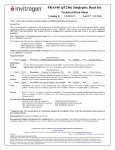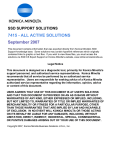Download Seagate Crystal Reports - cf500
Transcript
NSSG SUPPORT SOLUTIONS 7025 - ALL ACTIVE SOLUTIONS May 2005 This document contains information that was exported directly from Konica Minolta's NSSG Support knowledge base. Some solutions may contain hyperlink references which originally contained links to graphic or text files. If you wish to view these files, you must access the solutions via NSSG Web Support on Konica Minolta's website, www.konicabt.com. Legal Notice This document is designed as a diagnostic tool, primarily for Konica Minolta's support personnel, and authorized service representatives. Konica Minolta recommends that all service be performed by an authorized service representative. Users are responsible for seeking advice of a Konica Minolta authorized service representative regarding the information, opinion, advice or content of this document. USER AGREES THAT USE OF THIS DOCUMENT IS AT USER'S SOLE RISK AND THAT THIS DOCUMENT IS PROVIDED ON AN AS IS BASIS WITHOUT WARRANTIES OF ANY KIND, EITHER EXPRESSED OR IMPLIED, INCLUDING, BUT NOT LIMITED TO, WARRANTIES OF TITLE OR IMPLIED WARRANTIES OF MERCHANTABILITY OR FITNESS FOR A PARTICULAR PURPOSE, OTHER THAN THOSE WARRANTIES THAT ARE IMPLIED BY LAW AND INCAPABLE OF EXCLUSION. IN NO EVENT WILL KONICA OR THOSE ACTING ON ITS BEHALF BE LIABLE FOR ANY DAMAGES, INCLUDING, WITHOUT LIMITATION, DIRECT, INDIRECT, INCIDENTAL, SPECIAL, CONSEQUENTIAL OR PUNITIVE DAMAGES ARISING OUT OF YOUR USE OF THIS DOCUMENT. Copyright 2005, Konica Minolta Business Solutions U.S.A., Inc. 7025 DESCRIPTION: Thick line from front-to-rear 1/4 inch thick and 4 inches long, appearing on first copy out. SOLUTION: CAUSE: The PCL (Pre Charge Lamp) is coming ON while the machine is at idle, causing a slight charge on the drum. SOLUTION ID: 141816 USAGE: 19 SOLUTION: Install level 32-CIDO image control firmware which will stabilize the drum potential by making a conditioning rotation before copying the first page. Note: This solution does not apply to the bypass tray. DESCRIPTION: Touchscreen keys are not working, or do not select the correct function. SOLUTION: CAUSE: The touchscreen is out of adjustment. SOLUTION ID: 103619 USAGE: 11 SOLUTION: To adjust the touchscreen sensitivity, perform the following: 1. Press the [HELP] key. 2. Touch [Key-Ope mode] on the touchscreen. 3. Touch [1. System/copier] on the touchscreen. 4. Touch [10. Touch panel adj] on the touchscreen to display the control panel adjustment screen. Note: If the touch screen is so far out of adjustment that there is no response when touching #10, the control panel adjustment can be accessed (at this point) by touching any numeric key on the 10-key pad. Two + (plus signs) should be visible on the screen. 5. Touch the + at the upper right lightly with a touch pen (something with a round tip which is made of resin is recommended as a touchpen). Check the coordinates displayed in the top line at the top of the screen. 6. Ensure the X coordinate and the Y coordinate displayed in the message area fall within the standard values. The acceptable values are on the second line. If the values are not within the acceptable parameters, repeat Step 5 until the values are acceptable. 7. Touch the + at the lower left lightly with a touch pen. Repeat the process used for the upper right coordinate until acceptable values are achieved. 8. As verification of a correct adjustment, touch the [CHECK] keys at the upper left and lower right corners. You should hear a beep tone for each one. If a beep tone is not heard, repeat the adjustment. 9. Press the [START] key after finishing the adjustment. 10. Touch [RETURN] on the touchscreen two times to return to the normal mode and check operation of the touch screen. DESCRIPTION: DF314, intermittent line(s) on copies from lead-to-trail. SOLUTION: CAUSE: Paper dust, white out, etc. is being deposited and adhering to the RADF original slit glass (p/n 26NA61131). This will cause a black line to occur, in a lead-to-trail direction, when copying from the RADF. SOLUTION ID: 111635 USAGE: 10 SOLUTION: To help minimize this problem, perform the following: 1. Replace the original slit glass (p/n 26NA61131) with the new style 7145 original slit glass (p/n 40LA-6280). The 7145 original slit glass (p/n 40LA-6280) has a fluorine coating on the surface of the glass to help prevent debris from adhering to the glass. When installing the original slit glass (p/n 40LA-6280), ensure that the black dot mark is on the right rear side. 2. Thoroughly clean the original slit glass (p/n 26NA61131), located to the left of the original scale plate, with a clean soft cloth dampened slightly with water, or an anti-static cleaner. 3. Apply a couple of drops of Rain-X* and rub into the slit glass, this may reduce the occurrence of foreign debris sticking to the slit glass. 4. Check the RADF height adjustment and adjust as necessary. The procedure can be found on either page E-2 of the DF314 installation instructions or in the 7020/7025/7030/7035 service manual (3/2001) page 4-88. a. The DF314 reading roller (p/n 13GL45520) may apply too much pressure to the slit glass if the DF314 height is adjusted too high. This added pressure might contribute to debris adhering to the slit glass. b. After performing the height adjustment, it may be beneficial to re-adjust the height positioning screw approximately 1/2 to 3/4 of turn counterclockwise. The position of the white pointer should slide down to the left of center slightly; this will relieve additional pressure away from the slit glass by the reading roller. CAUTION: Adjusting the RADF height too high may cause RADF jamming at the slit glass area or blurred copies. 5. Adjusting the READ POINT ADJUSTMENT, in the 36 mode, may also help to minimize this problem. a. The READ POINT ADJUSTMENT moves the first mirror to a different home position and consequently a different position under the slit or scan glass. By moving the read point of the first mirror and adjusting RESTART TIMING, you can effectively move the read point of the scan glass so it is not directly under the DF314 reading roller. This is the area that appears to be the most susceptible to slit glass contamination. b. The READ POINT ADJUSTMENT procedure can be found in the 7020/7025/7030/7035 service manual (3/2001) page 4-48. Copyright 2005, Konica Minolta Business Solutions U.S.A., Inc. May 2005 2 7025 c. It may be necessary to readjust paper RESTART TIMING for both the main body and the RADF to have the image properly aligned after changing the READ POINT ADJUSTMENT. d. Information pertaining to RESTART TIMING PROCEDURES can be found in the 7020/7025/7030/7035 service manual (3/2001) starting on page 4-42. CAUTION: Excessive adjustment to the READ POINT position will cause copy density to be lighter when copying from the RADF. Notes: Never use paint solvents, such as benzene or thinners, to clean any portion of the copier. *[[Trademark ownership information| FILE V:\TEXT\TRADEMRK.TXT NEW]] DESCRIPTION: DF314, how to perform original size detection adjustment. SOLUTION: To perform the original size detection adjustment, perform the following: 1. Access the 47 mode (power the copier ON with SW2 (operation panel switch), while pressing the 4 and 7 keys). 2. Enter 6 and then 9 (display should read <069-000>). 3. Place 5.5x8.5R original in the document tray. 4. Press Start button. 5. Press the Stop/Clear button. 6. Press Star (*) button. 7. Press 1 (*)to display <69-001>. 8. Place 8x11 original in the document tray. 9. Press Start button. 10. Press Stop/Clear button. 11. Power machine OFF/ON with SW2. Note: The 7020/7025/7030/7035 service manual (3/2001) page 4-79 is incorrect regarding this adjustment. Step 3 minimum width position is 5.5x8.5R and Step 7 maximum width position is 8.5x11. DESCRIPTION: Code 0006 is displayed in the result screen several seconds after initiating the L-detect adjustment procedure. SOLUTION: CAUSE: The sensor on the TCSB is dirty, resulting in improper output to the PRDB. SOLUTION ID: 97236 USAGE: 9 SOLUTION ID: 117927 USAGE: 8 SOLUTION : To clean the sensor on the TCSB, perform the following: 1. Power the copier OFF. 2. Open the front door, loosen the set screw, and gently pull the developing unit out toward you. 3. Open the ADU door, and open the conveyance unit. 4. Loosen the set screw and gently pull the drum unit out toward you until it stops. Then tilt it slightly and remove it. 5. Remove the drum from the drum unit and thoroughly clean the sensor on the TCSB with a cotton swab and alcohol. Replace the TCSB (p/n 26NA-9180) as necessary. DESCRIPTION: Latest firmware (EPROM) level, 7025 (includes DF314, FS107, FK101, and FK102). SOLUTION: [[Latest Firmware level| FILE V:\text\NewROM\7020.txt NEW NoWordWrap]] and [[Internal Link for Faxing/Printing current 7020 Firmware information.| RUN V:\text\Wordpad.exe v:\text\newrom\7020.txt]] SOLUTION ID: 103264 USAGE: 7 [[7020 level 33 firmware enhancement list in Adobe* Acrobat* format.| URL http://techweb.konicabt.com/tpm/media/7020-m33p.pdf]] [DF314] See [[7020/7025/7030/7035 Technical Bulletin #6| URL http://techweb.konicabt.com/tpm/media/7020tb06.pdf]]. DF314 level 20 (7035 ONLY), file name DF314-20p.exe (PC file). DF314 level 30, file name DF314-30p.exe (PC file). [[DF314 level 20 and 30 firmware enhancement list in Adobe Acrobat format.| URL http://techweb.konicabt.com/tpm/media/df314-20.pdf]]. [FK101] FK101 level 17, file name FK101-17p.exe (PC file). [[FK101 level 17 firmware enhancement list in Adobe Acrobat format.| URL http://techweb.konicabt.com/tpm/media/FK10115.pdf]]. [FK102] [[FK102 level 14 firmware enhancement list in Adobe Acrobat format.| URL http://techweb.konicabt.com/tpm/media/FK-102-14p.pdf]]. [[FK102 level 13 firmware enhancement list in Adobe Acrobat format.| URL http://techweb.konicabt.com/tpm/media/FK-102-13P.pdf]]. [[FK102 level 12 firmware enhancement list in Adobe Acrobat format.| URL http://techweb.konicabt.com/tpm/media/FK-102-12P.pdf]]. Copyright 2005, Konica Minolta Business Solutions U.S.A., Inc. May 2005 3 7025 [FS107] [[FS107 level 23firmware enhancement list in Adobe Acrobat format.| URL http://techweb.konicabt.com/tpm/media/fs107-23p.pdf]]. FS107 level 22, file name FS107-22p.exe (PC file). [[FS107 level 22 firmware enhancement list in Adobe Acrobat format.| URL http://techweb.konicabt.com/tpm/media/fs107-21.pdf]]. Note: To view the PDF, Acrobat Reader must be installed. Acrobat Reader can be downloaded for free from the Adobe Web site at: [[http://www.adobe.com/products/acrobat/readstep2.html| URL http://www.adobe.com/products/acrobat/readstep2.html]] *[[Trademark ownership information| FILE V:\TEXT\TRADEMRK.TXT NEW]] DESCRIPTION: FK101, how to program a specific finisher exit tray for fax receptions and another finisher exit tray for copy jobs. SOLUTION: To program the 7025 to have fax receptions exit into one finisher tray and copy jobs into a different finisher tray, perform the following: 1. From the copier mode, press the HELP (?) button, located to the right of the touchscreen. 2. From the touchscreen, select Key-Ope mode. 3. Enter a Key Operator passcode if applicable. 4. Select [1. System/Copier]. 5. Select [2. Copier Initial]. 6. Select [5. Output]. 7. Select (highlight) the desired exit tray to be used for fax receptions press OK. 8. Press RETURN to return back to the System/Copier setting menu. 9. Press the down arrow to scroll to the next System/Copier setting menu screen. 10. Select [12. Memory SW]. 11. Press the arrows, in the lower left corner, and scroll to page 3/3 of the memory switches. 12. Press the down arrow on the right side and highlight Job Memory Recall. 13. Press EDIT to change the Job Memory Recall setting to ON. 14. Press RETURN three times to return back to normal copy mode. 15. Press the OUTPUT button located to the right of the touchscreen. 16. Select (highlight) the desired exit tray to be used as the default for copy jobs and press OK. 17. Press the APPLICATION button located to the right of the touchscreen. 18. From the APPLICATION screen, select JOB MEMORY located in the top right corner. 19. Press ENTRY located at the bottom of the job memory screen. 20. A CHECK MODE screen should now appear, verify that these setting are acceptable as copier default and press OK. If settings are not acceptable, return back to normal copy mode and change settings as desired and then continue programming starting at step 15. 21. From the job memory screen, press the down arrow and scroll to job memory #15. 22. Select (highlight) #15 and press OK. 23. Enter a name of your choice and press OK. 24. Press OK to return back to normal copy mode. Note: To summarize, programming the 7025 in this manner forces the copier to automatically recall job memory #15 when it initializes and auto-resets. All fax receptions will ignore job memory recall and only react to what's programmed into Key Operator mode/ copier initial settings. DESCRIPTION: FK101, TCR report shows the results, but faxed image is reduced or sometimes will be blank. SOLUTION: CAUSE: If faxing from the RADF, no image will show on the TCR report because the machine does not use the memory to send. The image being reduced is the operation of the machine. SOLUTION ID: 97560 USAGE: 6 SOLUTION ID: 97643 USAGE: 6 SOLUTION: This is normal operation when using quick transmission faxing through the RADF. If image on the TCR is required then set the machine for memory transmission. To set the machine to memory transmission, perform the following: 1. Press ? (HELP) button. 2. Press Key-Ope button on the touchscreen. 3. Enter key operator passcode, if required. 4. Press FAX button on the touchscreen. 5. Press Tx/Rx mode set on the touchscreen. 6. Press Edit to select Memory Tx. 7. Press Back button twice. 8. Press Return. DESCRIPTION: FS107, intermittent J72-21 or area 10 jams displayed during idle. SOLUTION: CAUSE: If the user removes paper from the stack position before it is completely exited from the stack position, J72-21 occurs. Copyright 2005, Konica Minolta Business Solutions U.S.A., Inc. SOLUTION ID: 128079 USAGE: 6 May 2005 4 7025 SOLUTION: Upgrade FS107 firmware to level 23 (or later). DESCRIPTION: How to program platen APS to select 8.5x11 with small size originals. SOLUTION: To program platen APS to select 8.5x11 with small size originals, perform the following: 1. Access the 25 mode (hold down the 2 and 5 keys at power ON). 2. Select [1: SOFTWARE SW]. 3. Press the left down arrow 4 times. 4. Press the right up arrow 5 times. The top of display should indicate SOFTWARE SW 21-5:0 5. Press the ON button once. The top of display should now indicate SOFTWARE SW 21-5:1 6. Power OFF/ON to return to normal copy mode. Note: This change to software switch 21-5, in the 25 mode, will allow platen APS to automatically select 8.5x11 paper when copying a small size original (i.e., check, business card, drivers license etc.). SOLUTION ID: 97484 USAGE: 5 SOLUTION ID: 98125 DESCRIPTION: Specifications for Memory Upgrade Kits. SOLUTION: The memory used in the 7025, IP011 and IP421 is a 144 pin SODIMM module, 100MHz, 10ns or faster, with gold contacts. USAGE: 5 The 7025 is equipped with 32MB of memory embedded on the main CB. The main CB has 2 additional slots that can accept the following memory modules, for a maximum of 288MB: 32MB, MU403 (Item #950217) 64MB, MU404 (Item #950218) 128MB, MU405 (Item #950219) Note: Memory is installed on the main CB at CN35 and CN36. The IP011 will accept the following memory modules, for a maximum of 80MB: 32MB, MU403 (Item #950217) 64MB, MU404 (Item #950218) The IP421 is shipped with 32MB of base memory and can be upgraded to a maximum of 160MB of RAM. Available memory modules (SODIMM): 32MB, MU-403 (Item #950217) 64MB, MU-404 (Item #950218) 128MB, MU-405 (Item #950219) CAUTION: 1. The memory card slot is only designed for expansion of 32MB, 64MB, and 128MB DIMMs. 2. There are two types of 128MB DIMM. One type has 1 tipselect signal and the other has 2 tipselect signals in the circuit configuration. The MU-405 is a DIMM using 1 tipselect signal. When a DIMM with 2 tipselect signals is used on the IP421, only 64MB of the available 128MB is recognized. SOLUTION ID: 99324 DESCRIPTION: F35-6 and F35-10 occurring at power up. SOLUTION: CAUSE: Failed fixing heater lamp 2. USAGE: 5 SOLUTION: Remove and inspect fixing heating lamp 2. Black rings on the lamp will indicate contamination of the lamp. Replace fixing heating lamp 2 (p/n 26NE83030) as needed. SOLUTION ID: 101316 DESCRIPTION: How to adjust the trail edge deletion. SOLUTION: There is no trail edge deletion adjustment for this machine. There will always be a deletion boarder of approximately 3mm USAGE: 5 SOLUTION ID: 105642 DESCRIPTION: E46-8 intermittently. SOLUTION: CAUSE: The write unit has failed. USAGE: 5 SOLUTION: Replace the write unit (p/n 26NA-6501). SOLUTION ID: 106640 DESCRIPTION: IT101, general information. SOLUTION: The IT101 (PCUA 950255), is an optional Inner Exit Tray and is the newest accessory available with the 7025. The IT101 has 2 non-sorting trays: tray 1 holds up to 50 sheets and tray 2 up to 100 sheets. Customers can select what tray they want their fax, copy or print jobs to be sent. Notes: 1. The 7025 minimum firmware requirements, to allow the use of the IT101, are level 29 System and 26 Image. 2. The IT101 is only compatible with 7025's beginning with serial number 26SE02383 and above. Copyright 2005, Konica Minolta Business Solutions U.S.A., Inc. USAGE: 5 May 2005 5 7025 DESCRIPTION: FK101, PC/LAN Fax hardware, firmware and software requirements. SOLUTION ID: 112755 SOLUTION: The following are the hardware requirements for PC/LAN Fax option: IP421 Print Controller (Item #950229) KN303 Ethernet Network card (Item #950230) HD103 Hard Disk drive (Item #950231) FK101 Fax Kit (Item #950227) USAGE: 5 The following are firmware and software minimum requirements to allow PC/LAN Fax and Password Print to function: 7025 System control firmware version 32 and Image control version 28. FK101 firmware version 17. IP421 system software version 5.3.1. KN303 firmware version 5.70. IP421 PCL* Print driver version 1.5.10. Note: See to [[Info Source Bulletin # 87-01 for functionality information.| URL http://techweb.konicabt.com/tpm/media/421passwordprint.pdf]]. To view the PDF, Acrobat* Reader must be installed. Acrobat Reader can be downloaded for free from the Adobe* Web site at: [[http://www.adobe.com/products/acrobat/readstep2.html| URL http://www.adobe.com/products/acrobat/readstep2.html]] *[[Trademark ownership information| FILE V:\TEXT\TRADEMRK.TXT NEW]] SOLUTION ID: 113141 DESCRIPTION: How to print the system configuration page, 7025. SOLUTION: Note: There are currently two print controllers (IP011 and IP421) available for the 7025. Depending on which controller is installed, the procedure to print the System Configuration sheet is slightly different. To print a system configuration sheet, perform the following: 1. Power the copier ON. 2. Press the SCANNER/PRINTER key, located at the top of the operation panel. 3. Touch [SETTING] on the touchscreen. 4. If the display shows '1. Setting' at the top, complete the steps under the IP011 procedure. If the display shows '1. Test Print Menu' at the top, complete the steps under the IP421 procedure. USAGE: 5 IP011 procedure: 5. Touch [1] at the bottom of the touchscreen. 6. Touch [5] at the bottom of the touchscreen. 7. Touch [1] at the bottom of the touchscreen. The system configuration sheet will be output within approximately 30 seconds. 8. Press the COPY key, located at the top of the operation panel, to return to the normal mode. IP421 procedure: 5. Touch [OK]. 6. Touch [3] and then [OK]. The system configuration sheet will be output within approximately 30 seconds. 7. Press the STOP key, to return to the normal mode. SOLUTION ID: 113574 DESCRIPTION: J11, J12, J13, or J14 and noise when feeding paper. SOLUTION: CAUSE: One or more paper feed gears in the driving unit may be damaged. USAGE: 5 SOLUTION: Closely inspect the drive unit while paper is feeding to determine the damaged gear(s). Inspect the paper feed gear (p/n 26NA16310), paper feed coupling gear/B (p/n 26NA17490), and paper feed coupling gear/A (p/n 26NA17480). Replace parts as needed. SOLUTION ID: 127854 DESCRIPTION: Background on copies. SOLUTION: CAUSE: Excessive toner concentration. USAGE: 5 SOLUTION: Level 31 Image control program established a toner density concentration dip switch. Toner density may be decreased using dipswitch 24-1 and 24-0. To decrease the toner concentration perform the following: 1. Access the 25 mode (hold down the 2 and 5 keys at power ON). 2. Select [1] (SOFTWARE SW). 3. Using the UP or DOWN arrows scroll to dip switch 24. 4. Select the bit number of the software dipswitch by pressing either the UP or DOWN arrow. 5. Choose the desired setting: Select ON (1) or OFF (0). DIPSWITCH SETTING MODE 24-0=0 24-1=0 Normal control 24-0=1 24-1=0 Decrease toner density by approximately 1%. Copyright 2005, Konica Minolta Business Solutions U.S.A., Inc. May 2005 6 7025 24-0=0 24-1=1 Decrease toner density by approximately 2%. 24-0=1 24-1=1 Decrease toner density by approximately 3%. 6. Power the copier OFF/ON. Note: These switches are provided for adjustment when image background occurs. The switches are reset to 0 when the L-detection adjustment is performed. SOLUTION ID: 128917 DESCRIPTION: Light copies and internal test prints. SOLUTION: CAUSE: Internal arcing within the high voltage casing attached to the right side ADU cover, resulting in loss of transfer current to the T/S corona unit. USAGE: 5 SOLUTION: To check the high voltage casing for signs of arcing, perform the following: 1. Power the copier OFF. 2. Open the ADU cover (p/n 26NA50010). 3. Remover the two (2) screws (p/n 00Z193061), which attach the high voltage casing/A to the ADU cover. 4. Remove one (1) screw (p/n 00Z193061) from the upper shaft holder (p/n 26NA50630), which will allow the claw shaft to be moved and permit removal of the high voltage casing from the ADU cover. 5. Separate casing/B (p/n 26NA50532) from casing/A. Inspect the entire assembly for any signs of arcing. Replace the insulating sheet (p/n 26NA50971), high voltage fixed parts (p/n 26NA50950), high voltage part upper (p/n 26NA50460), or high voltage part assembly (p/n 26NA-5260) as necessary. SOLUTION ID: 138547 DESCRIPTION: Background, overtoning, and F26-x codes. SOLUTION: PROBABLE CAUSES: 1. Overtoned developer. Install fresh developer (PCUA 950237) and run the L-detect adjustment. To run the L-detect adjustment, perform the following: a. Enter the 36 mode (power the copier ON while pressing the 3 and 6 keys). b. Press [1. HV adjustment]. c. Press [Next] several times until the display reads [HV adj (L detection adj)]. d. Press [Start]. e. When the adjustment is complete, the machine will stop and a value is displayed in [RESULT]. f. If the developer was sampled properly during the L-detect adjustment, the value displayed in [RESULT] will be in the 60-75 range. g. If the L-detect adjustment [RESULT] value is outside of the 60-75 range, than the TDS (toner density sensor) should be checked. 2. Failed TDS (toner density sensor). To check the TDS, perform the following: a. Remove the IP unit (if an IP unit is installed). b. Remove the rear and left rear side cover. c. Remove the board cover/D (p/n 26NA73280) for access to the PRDB. d. Enter the 36 mode (turn the machine ON, while pressing the 3 and 6 keys). e. Select [1. HV adjustment]. f. Press [NEXT] several times until the display reads [HV adj. (Toner auto supply)]. g. Locate TP14 (TDS AN) in the middle of the PRDB above CN 25. h. Using a voltmeter (20V DC range), place the red meter lead on TP14 and the black meter lead to frame ground. i. Press the START button on the control panel. j. The analog voltage reading on the volt meter during sampling should be (with properly toned developer) between 1.2 and 2.0VDC. If the voltage reaches 2.0VDC, M4 (toner addition motor) will turn on and add toner. When the toner auto supply adjustment is finished the voltage should read approximately 1.8VDC. k. If the voltage reading is not within this range, replace the developer (PCUA 950237), TDS (p/n 26NA88040) and run the l-detect adjustment while monitoring TP14 on the PRDB. 3. Failed write unit (the TCSB monitors dot pattern patches created on the drum and adjusts the laser output for Maximum Power Control). If developer has been replaced, L-detect run, the TDS voltage checks, and the developer is still overtoning (M4 continuously adds toner), replace the write unit (p/n 26NA-6503). USAGE: 5 SOLUTION ID: 120307 DESCRIPTION: F41-1 at power up. SOLUTION: CAUSE: A loss of 24V DC at CN63-1 of the scanner driver board due to an open ICP1. USAGE: 4 SOLUTION: Verify the operation of L1 (exposure lamp). To verify the operation of L1, perform the following: 1. Access the 47 mode (power the copier ON, while simultaneously holding the 4 and 7 keys), output code 00. 2. L1 should power ON. 3. If L1 does not go ON, perform the following: a. Remove the platen glass. b. Remove Scanner driver board cover. Copyright 2005, Konica Minolta Business Solutions U.S.A., Inc. May 2005 7 7025 c. Locate ICP1 (next to CN60). d. Set multimeter to 200V DC. e. With the black lead to frame ground, put the red lead to either leg of ICP1 and check for 24V DC. f. If voltage is present, check the other leg of ICP1. g. If voltage is missing on either side of ICP1, replace the scanner driver board (p/n 26NA-9052). Note: If the machine has an IP controller or a FAX kit installed, a SCANNER FAILURE message will occur. If the IP and FAX kit are disconnected from the machine F41-1 code will be indicated. Verify all 24V DC loads to frame ground, and check for any broken or pinched wires. SOLUTION ID: 106937 DESCRIPTION: F28-4 code intermittently. SOLUTION: CAUSE: System control firmware bug. The F28-4 code may intermittently occur if the TCSB, in the drum carriage, detects toner (carrier adhesion) on the drum during initialization. USAGE: 4 SOLUTION: Update firmware to a minimum of level 29 system and level 26 image. Notes: 1. The F28-4 code detection has been abolished with the newer firmware. It has been determined that carrier adhesion detection during initialization is not necessary. 2. The F28-4 code history recorded in the past will still remain. 3. Level 29 system and level 26 image have been installed in production 7025's with serial number 26SE02383 and above. SOLUTION ID: 115323 DESCRIPTION: Black smudges on copies and prints. SOLUTION: CAUSE: Charging control plate (grid) is worn or improperly installed. USAGE: 4 SOLUTION: Clean or replace charging control plate (grid) (p/n 26NA25160) DESCRIPTION: How to sort or group without a finisher and RADF installed. SOLUTION: To sort or group without a finisher and RADF installed, perform the following: 1. Install 8.5x11 paper in one paper tray and 8.5x11R in another. 2. Press the APPLICATION button on the operation panel. 3. Press STORE MODE then OK on then LCD. 4. Press the OUTPUT button on the operation panel. 5. Select the desired output mode from the LCD. GROUP ROTATION + GROUP ROTATION + SORT 6. Place an original on platen glass and select a desired print quantity. 7. Press SCAN, on the LCD, to scan originals into memory. 8. Place additional originals on the platen glass and scan those into memory by pressing SCAN again. 9. Press the START button to start the copy job. Notes: a. GROUP mode copies each original page in amounts determined by the print quantity setting then outputs grouped sets normally. b. ROTATION GROUP mode rotates every other grouped sets by 90ø upon exit, provided 8.5x11 is installed in one paper and 8.5x11R is loaded in another paper tray. c. ROTATION SORT mode rotates every other sorted set by 90ø upon exit, provided 8.5x11 is installed in one paper and 8.5x11R is loaded in another paper tray. SOLUTION ID: 97561 USAGE: 3 SOLUTION ID: 97900 DESCRIPTION: Specifications, 7025. SOLUTION: [[Click here to view the 7025 Specification Sheet PDF| URL http://techweb.konicabt.com/tpm/media/7025spec.pdf]]. Note: To view the PDF, Acrobat* Reader must be installed. Acrobat Reader can be downloaded for free from the Adobe* Web site at: [[http://www.adobe.com/products/acrobat/readstep2.html| URL http://www.adobe.com/products/acrobat/readstep2.html]] USAGE: 3 *[[Trademark ownership information| FILE V:\TEXT\TRADEMRK.TXT NEW]] DESCRIPTION: DF314, UNSUCCESSFUL COMPLETE message after replacing the RADF CB and flashing it with version 30.0 firmware. SOLUTION: CAUSE: The RADF CB (p/n 13GL-9010) has the original Boot code 11, which is not compatible with version 30.0 firmware. SOLUTION ID: 111147 USAGE: 3 SOLUTION: Perform the flash procedure again using either firmware version 16 or version 20. Copyright 2005, Konica Minolta Business Solutions U.S.A., Inc. May 2005 8 7025 The proper firmware version is dependent upon the model copier on which the DF314 is installed. Notes: 1. When an RADF CB with original Boot code 11 is installed in a DF314 mounted on a model 7035, the RADF CB must be flashed to level 20 firmware (file name DF314-20p.exe). 2. When an RADF CB with original Boot code 11 is installed in a DF314 mounted on a model 7035 and flashed with level 16 firmware, the copies will be stretched (enlarged) from lead-to-trail when scanned through the DF314. 3. When an RADF CB with original boot code 11 is installed in a DF314 mounted on a model 7020, 7025 or 7030, the DF314 must be flashed to level 16 firmware (file name DF314-16p. exe). 4. When an RADF CB with original boot code 11 is installed in a DF314 mounted on a 7020, 7025 or 7030 and flashed with level 20 firmware, the copies will be compressed (reduced) from lead-to-trail when scanned through the DF314. 5. The RADF CB Boot codes can be identified based upon the ROM label attached to IC3, which is located above CN7 on the RADF CB. ROM labels: 13GL89013 or before = Boot code 11. 13GL89014 = Boot code 20. 6. See [[7020/7025/7030/7035 Technical Bulletin #6| URL http://techweb.konicabt.com/tpm/media/7020tb06.pdf]]. 7. Refer to [[ADF serial number, DF Control Board, firmware version and model compatibility matrix| URL http://techweb.konicabt.com/tpm/media/t20030054a1e.pdf]]. 8. To view any PDF, Acrobat* Reader must be installed. Acrobat Reader can be downloaded for free from the Adobe* Web site at: [[http://www.adobe.com/products/acrobat/readstep2.html| URL http://www.adobe.com/products/acrobat/readstep2.html]] *[[Trademark ownership information| FILE V:\TEXT\TRADEMRK.TXT NEW]] DESCRIPTION: FS107, PLEASE CLOSE FINISHER FTONT DOOR message is misspelled. SOLUTION: CAUSE: Firmware bug. SOLUTION ID: 111730 USAGE: 3 SOLUTION: Flash the 7025 with the latest firmware. System control firmware level 32 and Image processing firmware level 28. Note: This firmware can be downloaded from Konica's Web site. Log onto Konica NSSG Web Support and select the Download EPROMs link, 7025 EPROM files is located under EPROMs for low volume copiers. The System control file name is 7025-m32p.exe (PC file) and the Image processing file name is 7025-i28p.exe (PC file). SOLUTION ID: 112218 DESCRIPTION: F26-1 at power up. SOLUTION: CAUSE: The TDS (Toner Density Sensor), in the developing unit, has detected a depletion of toner. Note: This may have been caused by the customer making an excessive amount of copies while the machine was out of toner. It may also be caused by a bound toner addition system. USAGE: 3 SOLUTION: Clean all toner from the toner recycle and toner supply assemblies. Confirm that the gear mesh between the toner supply auger drive gear and toner supply motor (M4) is flush. If toner supply conveyance is normal and the toner cavity is empty, install a new toner cartridge (Item #950236) and then perform the following diagnostic mode to replenish the developing unit with toner: 1. Access the 47 mode (power the copier ON while pressing the 4 and 7 keys). 2. Enter output code 54. 3. Press the START button. Note: Toner will now be added to the developing unit and stop automatically when target level is reached, although it will not run any longer than 3 minutes. 4. Power copier OFF/ON to return to normal copy mode. Note: Perform the following 25 mode software switch settings to minimize the amount of copies that can be made, prior to copy inhibit, when the ADD TONER message is displayed: 1. Access the 25 mode (hold down the 2 and 5 keys at power ON). 2. Select [1] (SOFTWARE SW). 3. Using the up and down arrows, scroll to the following software switches and set them as follows: a. 4-0 set to a 0 b. 4-1 set to a 0 c. 4-2 set to a 0 d. 4-3 set to a 0 6. Power OFF/ON to return to normal copy mode. Notes: 1. These setting will allow the ADD TONER message to be displayed immediately and only allow 100 copies to be thereafter. 2. Copier inhibit will automatically be released when a new toner cartridge is installed. 3. This solution identified as a common problem by Jim Wood, Konica BT Orlando. Copyright 2005, Konica Minolta Business Solutions U.S.A., Inc. May 2005 9 7025 DESCRIPTION: FK101, how to allocate additional memory for the fax option. SOLUTION: To change the memory amount available for scanning fax documents, perform the following: 1. Access the Key Operator Mode (press HELP, then touch Key Ope mode at the left front of touch screen, and enter the Password if necessary). 2. Touch [2. FAX] from the Key Operator Mode screen. 3. Touch [Special set] from the Fax initial setting menu screen. 4. Enter password 9272 and touch OK. 5. Touch [FAX file format] on the Service mode setting screen. 6. Touch the UP or DOWN arrows to allocate desired fax file size (2MB or 4MB). 7. Touch [Format] in the lower left of touch screen, then [YES] to register the fax memory allocation amount. The machine will power OFF and any previously scanned files for sending or for printing are erased. Note: When equipped with the standard 32MB, the fax memory amount can be changed from 2MB to 4MB. When equipped with 64MB or more, the fax memory can be increased to 16MB. SOLUTION ID: 112224 USAGE: 3 SOLUTION ID: 114626 DESCRIPTION: DB409, noise when copying. SOLUTION: CAUSE: The small brown idler gear that meshes with the paper feed gear/2 is on backwards. USAGE: 3 SOLUTION: Turn the idler gear around so it meshes properly with the paper feed gear/2 Note: Due to the gear being on backwards the idler gear (p/n 13HA77050) and/or the paper feed/2 gear (p/n 26NA16320) may be worn or broken. Replace gear(s) as necessary SOLUTION ID: 115378 DESCRIPTION: E56-11 at power up or during operation. SOLUTION: CAUSE: Intermittent communication failure within the Printer Driver Board. USAGE: 3 SOLUTION: Replace the Printer Driver Board (p/n 26NA-9022). SOLUTION ID: 115785 DESCRIPTION: Varying lead edge from all paper trays. SOLUTION: CAUSE: MC2 (loop clutch) is dirty/contaminated. USAGE: 3 SOLUTION: Thoroughly clean MC2 (loop clutch) with alcohol and a soft cloth, replace as necessary (p/n 26NA82020). DESCRIPTION: Level 32/28 firmware upgrade does not change the DO NOT COPY stamp/watermark to COPY. SOLUTION: CAUSE: System control firmware bug. SOLUTION ID: 117970 USAGE: 3 SOLUTION: Update firmware to the following levels: 1. Flash the 7025 System control firmware to level 32 (file name 7025-M32CGDOP.EXE) or higher. 2. Flash the 7025 Image control firmware to level 31 (file name 7025-I31IP.EXE Image Control Type 1 board or file name 7025-I31JP.EXE Image Control Type 2 board). Notes: A manufacturing change has been made to the Image control portion of the main control board. This change incorporates the 7035 type of Image control into all of the 7020, 7025 and 7030 main control boards. This change is only a manufacturing change and does not affect machine functionality. New 7025 main control boards (p/n 26SA-9305) and above have the TYPE 2 Image control. To properly identify the board type that is installed in machines, perform the following: 1. Access the 25 mode (Power ON while holding down the 2 and 5 keys). 2. Select [8. Rom Versions]. 3. In the Image control display a TYPE 1 or TYPE 2 designation will be displayed to the right of the Image firmware version. Consequently, the Image Control firmware between the old type boards (TYPE 1) and the new type boards (TYPE 2) are not interchangeable. 4. The 7025 TYPE 1 Image firmware file (file name 7025-I31IP.EXE) and the 7025 TYPE 2 Image firmware file (file name 7025-I31JP.EXE) is available for download via Konica NSSG Web support; select the Download EPROMs link and then select EPROMS for low volume copiers. 5. This TYPE 1 and TYPE 2 Image firmware is compatible with the current level 32 system firmware (file name 7025-M32CGDOP.EXE). When flashing 7020 Image firmware via the ISWTRNS utility, be sure to select TYPE 1 or TYPE 2 accordingly. 6. If the ISWTRNS utility program being used does not have the Image firmware TYPE 1/ TYPE 2 designation, download and install the latest ISWTRNS utility program. This utility (file name ISWTRNS334E.EXE) is available for download via the Konica NSSG Web support; select the Download EPROMs link and then select EPROMS for Accessories. 7. [[View this hyperlink for more information on the Type 2 Image firmware and control board| URL http://techweb.konicabt.com/tpm/media/7020-25-30-type2image.pdf]]. To view this PDF hyperlink, Copyright 2005, Konica Minolta Business Solutions U.S.A., Inc. May 2005 10 7025 Acrobat* Reader must be installed. Acrobat Reader can be downloaded for free from the Adobe* Web site at: [[http://www.adobe.com/products/acrobat/readstep2.html| URL http://www.adobe.com/products/acrobat/readstep2.html]] SOLUTION ID: 120463 DESCRIPTION: F81-2 at power up after installing a new main CB. SOLUTION: CAUSE: The main CB for a 7020 was installed in a 7030. The main CBs are not interchangeable. USAGE: 3 SOLUTION: To obtain the proper main CB, order as designated below: 7020 - main CB (p/n 26NA-9300) 7030 - main CB (p/n 26PA-9300) 7025 - main CB (p/n 26SA-9301) DESCRIPTION: How to identify if the main control board has TYPE 1 or TYPE 2 Image control firmware. SOLUTION: To identify whether the machine has a TYPE 1 or TYPE 2 main control board, perform the following: 1. Power the copier OFF. 2. Access the 25 mode (Power ON while holding the 2 and 5 keys). 3. Select [8. Rom Versions]. 4. In the Image control display a TYPE 1 or TYPE 2 designation will be displayed to the right of the Image firmware version. TYPE 1 and TYPE 2 can also be identified by the part number on the main control boards. a. 7020 main control board (p/n 26NA-9304) or lower is a TYPE 1 board. Main control board (p/n 26NA-9305) and above is a TYPE 2 board. b. 7025 main control board (p/n 26SA-9302) or lower is a TYPE 1 board. Main control board (p/n 26SA-9303) or above is a TYPE 2 board. c. 7030 main control board (26PA-9304) or lower is a TYPE 1 board. Main control board (26PA-9305) or higher is a TYPE 2 board. Notes: 1. The Image control firmware between the old type boards (TYPE 1) and the new type boards (TYPE 2) are not interchangeable. 2. The TYPE 1 and TYPE 2 Image firmware files are available on for download via Konica NSSG Web support; select the Download EPROMs link and then select EPROMS for the low volume copiers. The TYPE 1 and TYPE 2 Image firmware is compatible with the current level 32 system firmware. When flashing Image control firmware via the ISWTRNS utility, be sure to select TYPE 1 or TYPE 2 accordingly. 3. If the ISWTRNS utility program being used does not have the Image firmware TYPE 1/ TYPE 2 designation, download and install the latest ISWTRNS utility program. This utility (file name ISWTRNS334E.EXE) is available for download via the Konica NSSG Web support; select the Download EPROMs link and then select EPROMS for Accessories. 4. This change does not apply to the 7035. SOLUTION ID: 121719 USAGE: 3 SOLUTION ID: 124171 DESCRIPTION: F35-3 after replacing the fuser rollers. SOLUTION: CAUSE: The lamp connectors were reinstalled incorrectly. USAGE: 3 SOLUTION: The lamp connectors have to be installed in this order Gear Side Opposite Gear Side Left Rear - White Left - Red Left Front - Black Center - Red Right Rear - White Right - White Right Front - Red Note: These directions are with the fixing unit end in front of you. SOLUTION ID: 128960 DESCRIPTION: F28-3 during copy process. SOLUTION: CAUSE: Internal arcing within the T/S high voltage casing attached to the right side door, resulting in loss of separation current to the T/S corona unit. USAGE: 3 SOLUTION: To check the T/S high voltage casing for signs of arcing, perform the following: 1. Power the copier OFF. 2. Open the right side door (p/n 26NA50010). 3. Remover the two (2) screws (p/n 00Z193061), which attach the high voltage casing/A to the right door. 4. Remove one (1) screw (p/n 00Z193061) from the upper shaft holder (p/n 26NA50630), which will allow the claw shaft to be moved and permit removal of the high voltage casing from the right side door. 5. Separate casing/B (p/n 26NA50532) from casing/A. Inspect the entire assembly for any signs of arcing. Replace the insulating sheet (p/n 26NA50971), high voltage fixed parts (p/n 26NA50950), high voltage part upper (p/n 26NA50460), or high voltage part assembly (p/n 26NA-5260) as Copyright 2005, Konica Minolta Business Solutions U.S.A., Inc. May 2005 11 7025 necessary. SOLUTION ID: 132314 DESCRIPTION: Can the FK102 be installed on the model 7025? SOLUTION: The FK102 can be installed on a model 7025 with a serial number above 26SE02921. Note: Main body firmware must be at latest level. DESCRIPTION: F51-6 code at power up. 24V DC is present at CN22-5 on the PRDB. SOLUTION: CAUSE: Failed write unit. USAGE: 3 SOLUTION ID: 135130 USAGE: 3 SOLUTION: Replace write unit (p/n 26NA-6503). SOLUTION ID: 137301 DESCRIPTION: Unable to adjust the touchscreen sensitivity. SOLUTION: CAUSE: Failure of the touchscreen. USAGE: 3 SOLUTION: Replace the touch key board (p/n 26NA87520). DESCRIPTION: F34-2 is displayed during warm up and will not clear. SOLUTION: CAUSE: TH2 has failed causing dipswitch 3, bit 1 to turn ON (1). After turning this dipswitch OFF (0), the machine will attempt to warm up but will code F34-2. SOLUTION ID: 140102 USAGE: 3 SOLUTION: Replace TH2 (fixing temperature sensor 2) (p/n 26NA88011). Note: TH2 and TH1 come as an assembly. DESCRIPTION: No power. Display is blank with only the green data light ON. SOLUTION: CAUSE: System firmware is corrupt, possibly due to a sudden loss or surge of AC power supplied to the copier. SOLUTION ID: 143340 USAGE: 3 SOLUTION: Flash both the system and image firmware. If the 7025 will not allow access to 25 mode, perform the following: 1. Power the copier OFF (SW2 [operation panel] first, then SW1 [left rear]). 2. Prepare the laptop PC or the ISW TOOL for flashing and connect it normally to the 7025. 3. Power the copier ON (SW1 [left rear]) first, then SW2 [operation panel]). 4. Send the system firmware from the laptop PC or the ISW TOOL to the 7025. The green data light will begin blinking. 5. The LCD display will reappear, in the normal ISW flash mode screen, when the system firmware has completed its flash. 6. Flash the image firmware. DESCRIPTION: FS107, J72-19 with the paper jamming behind the foam exit roller. SOLUTION: CAUSE: A failed paper exit connecting clutch. SOLUTION ID: 154713 USAGE: 3 SOLUTION: Replace the paper exit connecting clutch (p/n 13GQ77181). DESCRIPTION: FS107, J72-19 or J72-21 when printing on small size paper (5.5x8.5R). SOLUTION: CAUSE: When printing a large volume of small size paper, M706 (tray up/down motor) does not move the finisher tray down. SOLUTION ID: 137129 USAGE: 2 SOLUTION: This problem was resolved with new level firmware. Install level 23 (or higher) finisher firmware. Note: The latest Firmware is available at [[http://www.konicabt.com/konicode/PubBrowser/eproms| URL http://www.konicabt.com/konicode/PubBrowser/eproms]]. DESCRIPTION: FK101, can a fax be generated from a workstation, either directly connected or on the network? SOLUTION: This feature will be available during the 1st quarter of 2001. An IP421 print controller equipped with a KN303 will be required for PC faxing capability. DESCRIPTION: FK101, unable to connect fax speaker to the main body connector. SOLUTION: CAUSE: The connectors for the fax speaker and for the main body are both female connectors and cannot be connected together. A small jumper with male connections on each end, to join the Copyright 2005, Konica Minolta Business Solutions U.S.A., Inc. SOLUTION ID: 97644 USAGE: 2 SOLUTION ID: 100385 USAGE: 2 May 2005 12 7025 two female connectors, is missing from the FK101 kit or has been misplaced. SOLUTION: Order this small jumper (p/n 00Z930001) as needed. Note: If this small jumper is missing from the FK101 installation kit, please submit a new problem through NSSG Web Support including the FK101 serial number. These submissions will allow proper tracking of field impact. DESCRIPTION: FK101, how to change the maximum limit of redials. SOLUTION: To change the maximum limit of redials, perform the following: 1. While in the Copier mode, press the [Help/?] button. 2. Press [Key-Ope Mode] on the LCD. 3. Press 2:[Fax] on the LCD. 4. Press the [Special Set] button 5. Enter 9272. 6. Press [Function Parameter Setting] button. 7. Press [Machine Setting] button. 8. Enter address [0E0144] from the touchscreen. 9. Press the [Data] button. 10. Enter the following data for the maximum number of redials (0 through 7): 0: 00000000 1: 00000001 2: 00000010 3: 00000011 4: 00000100 5: 00000101 6: 00000110 7: 00000111 11. Press the [Confirm] button. 12. Press the [Return] button. 13. Power copier OFF/ON (both switches). SOLUTION ID: 101261 USAGE: 2 To change the number of redials, perform the following: 1. While in the Copier mode, press the [Help/?] button. 2. Press 2: [Fax] button 3. Press [Line Parameter set]. 4. Press Down Arrow until [Num. of Redials] is highlighted. 5. Press [Edit] repeatedly to the desired number of redials is displayed. 6. Press the [Back] button twice. 7. Press the [Return] button to return to normal mode. DESCRIPTION: How to copy non-standard size originals through the RADF. SOLUTION: To copy a non-standard size original through the RADF, perform the following: 1. Press the Application key. 2. Press [Special Original]. 3. Press [Non-Standard Size]. 4. Press [OK] twice. SOLUTION ID: 101317 USAGE: 2 DESCRIPTION: DF314, copy is compressed (reduced) from lead-to-trail when scanned through the DF314. SOLUTION ID: 105700 SOLUTION: CAUSE: A 7020, 7025 or 7030 with a DF314 at level 20 firmware will produce a copy that is compressed (reduced) from lead-to-trail when scanned through the DF314. USAGE: 2 SOLUTION: A DF314 with serial number 13GL67021 and above will have firmware version 30 installed from the factory and will not exhibit this problem. A DF314 with serial number 13GL67020 and below, flashed to firmware version 20, will not be compatible with the 7020, 7025, or 7030. Notes: 1. A DF314 with serial number 13GL67021 and above will have firmware version 30 installed from the factory and is compatible with all machines (7020, 7025, 7030 and 7035). a. Do not flash a DF314 with serial number 16GL67021 and above, to firmware version 20 or below. The flash process will damage the DF314 control board. b. A DF314 with serial number 13GL67021 and above will have the letter B on the serial number label of the shipping box. 2. For a DF314 with serial number 13GL67020 and below, the firmware version is dependant on the model of the main body: a. When installed on a 7035, the DF314 must be flashed to level 20 firmware (file name DF314-20p.exe). b. When installed on a 7020, 7025 or 7030, the DF314 must be flashed to level 16 firmware (file name DF314-16p.exe). 3. See [[7020/7025/7030/7035 Technical Bulletin #6| URL http://techweb.konicabt.com/tpm/media/7020tb06.pdf]]. To view this PDF, Acrobat* Reader must Copyright 2005, Konica Minolta Business Solutions U.S.A., Inc. May 2005 13 7025 be installed. Acrobat Reader can be downloaded for free from the Adobe* Web site at: [[http://www.adobe.com/products/acrobat/readstep2.html| URL http://www.adobe.com/products/acrobat/readstep2.html]] 4. A DF314 with serial number 13GL67020 and below is compatible with level 16 or 20 firmware. Either version can be installed depending on the main body. 5. A 7035 with a DF314 below level 20 firmware will produce a copy that is stretched (enlarged) from lead-to-trail when scanned through the DF314. 6. A 7020, 7025 or 7030 with a DF314 at level 20 firmware will produce a copy that is compressed (reduced) from lead-to-trail when scanned through the DF314. 7. See [[DF314 Revision of Rom Notice PDF file| URL http://techweb.konicabt.com/tpm/media/df314-20.pdf]]. To view this PDF, Acrobat* Reader must be installed. Acrobat Reader can be downloaded for free from the Adobe* Web site at: [[http://www.adobe.com/products/acrobat/readstep2.html| URL http://www.adobe.com/products/acrobat/readstep2.html]] *[[Trademark ownership information| FILE V:\TEXT\TRADEMRK.TXT NEW]] DESCRIPTION: FK101, how to disable image printing on the transmission reports. SOLUTION: To disable printing of the image on transmission reports, perform the following: 1. From the Copier mode, press the HELP button. 2. On the LCD touch screen, select KEY-OP mode. 3. Select 2. FAX. 4. Select SPECIAL SET. 5. Enter Password of 9272 and press OK. 6. Select FUNCTION PARAMETER SETTING. 7. Select LIST OUTPUT MODE. 8. Scroll to TRANSMISSION REPORT. 9. Press EDIT to change set value to W/O IMAGE. 10. Power OFF/ON the sub switch (SW2) to return to normal copy mode. SOLUTION ID: 111302 USAGE: 2 SOLUTION ID: 111606 DESCRIPTION: How to print the ECM data list. SOLUTION: To print the ECM data, perform the following: 1. Press the Help [?] to enter Key Operator mode. 2. Press the Key-Ope Mode button on the touchscreen. 3. Enter the Key Operator password and then press OK. 4. Press 1. System/Copier. 5. Press the down arrow in the lower left hand corner of the touchscreen. 6. Press 13. List Print on the touchscreen. 7. Press User Setting List on the touchscreen. Note: Page 4 on the user data list shows the ECM for copies and faxes when enabled under ECM setup. 8. Press Cancel. 9. Press Return twice to return to standby mode. DESCRIPTION: Drum carriage recycler agitator shaft part availability. SOLUTION: The drum carriage recycler agitator shaft (p/n 26NA20551) is now available as a separate part. This shaft is located next to the spiral recycler shaft within the cleaning section of the drum carriage. The agitator shaft is square and has a strip of mylar attached to two sides. Note: This shaft is shown in the illustration on page 24 of the 7020/7025/7030 (12/2000) parts catalog. USAGE: 2 SOLUTION ID: 112710 USAGE: 2 SOLUTION ID: 112989 DESCRIPTION: Paper feed skew from Tray 1. SOLUTION: CAUSE: The rear paper feed slide holder (p/n 26NA40820) that supports paper feed connecting roller/1 (p/n 26NA40231) is installed incorrectly. It has been installed into the hole from inside the rear frame. This is causing the paper feed connecting roller/1 to bind when feeding. USAGE: 2 SOLUTION: Reinstall the rear paper feed slide holder into the rear frame hole from the outside rear of the machine. Note: Refer to the 7020/7025/7030 parts catalog (12/2000) page 38 through 41 for part location. SOLUTION ID: 113199 DESCRIPTION: How to reset fuser failure codes (F34, F35, F36). SOLUTION: To reset fuser failure codes, perform the following: 1. Access 25 mode (power OFF, hold the 2 and 5 keys, power ON). 2. Select option 1 [Software SW]. 3. Using the arrow keys, scroll to address 3-1. 4. Select OFF. Copyright 2005, Konica Minolta Business Solutions U.S.A., Inc. USAGE: 2 May 2005 14 7025 5. Power the machine OFF/ON. SOLUTION ID: 113229 DESCRIPTION: F41-1 cannot be cleared. SOLUTION: CAUSE: Optics drive motor (M2) initial search not completed within specified time. Scanner moves freely by hand with no signs of binding. USAGE: 2 SOLUTION: Verify proper DC voltage on the SCDB CN62-2 and reseat connectors. Verify operation of optics home position sensor (PS14) CN64-2. Replace the SCDB (p/n 26NA-9051) and/or M2 (p/n26NA80021) as needed . SOLUTION ID: 113249 DESCRIPTION: How to extend the ECM reset. SOLUTION: ECM reset works with the main body Auto Reset mode. To change the main body Auto Rest mode, perform the following: 1. Power OFF upper switch on the operation panel. 2. Press and hold the Help key while pressing the Power ON switch. 3. Touch the down arrow to display selection #12 Memory Switches. 4. The first selection should be Auto Reset. If it is not, use the up or down arrows to scroll to Auto Reset. 5. Touch the Edit selection, the choices are: OFF, 30, 90, 120, 150, 180, 210, 240, 270, 300 seconds 6. Touch the Previous selection. 7. Power the machine OFF/ON to exit the Key Operator mode. USAGE: 2 SOLUTION ID: 113307 DESCRIPTION: How to program a group dial into a one-touch key. SOLUTION: To program a group dial into a one-touch key, perform the following: 1. Press the Fax button in the upper right of the operation panel. 2. Press Telbook and then Entry. 3. Press Program entry/edit. 4. Press Program No to highlight and enter the desired one-touch number. 5. Press Dial No to highlight and enter the desired group number. If an entry is already indicated, press delete to erase that entry. 6. Press Name and enter the desired name for the one-touch entry. 7. Press Entry to save. USAGE: 2 SOLUTION ID: 114682 DESCRIPTION: FS107, stapled sets are not properly aligned. SOLUTION: CAUSE: The mylar alignment sheet attached to the front paper positioning plate is deformed, causing a restriction to the proper paper movement during the stacking operation. USAGE: 2 SOLUTION: To check the mylar sheet attached to the front paper positioning plate, perform the following: 1. Power the copier ON and select the staple mode. 2. Open the finisher front door and cheat the door interlock. 3. Observe the paper movement during the reverse feeding and stacking operation. Ensure that the paper slides smoothly under the mylar sheet attached to the front paper positioning plate. Reform the mylar sheet, or replace the front paper positioning plate (p/n 13GQ-6150) as necessary. SOLUTION ID: 115398 DESCRIPTION: F10-1 shortly after power up. SOLUTION: CAUSE: Loss of 5V DC output from the PRDB, due to an open ICP1 on the PRDB. USAGE: 2 SOLUTION: To check the state of ICP1, perform the following: 1. Power the copier ON. 2. Using a voltmeter (20V DC range), confirm the 5V DC input to the PRDB at CN21-4 on the PRDB. 3. Check for 5V DC on TP5 of the PRDB, which is located on the right rear corner of the PRDB, slightly to the left of LED1. If 5V DC is NOT present at TP5, then check for 5V DC on both sides of ICP1, which is located below and slightly to the left of TP5. 4. Replace the PRDB (p/n 26NA-9022) as necessary. Note: If ICP1 is open, troubleshoot all 5V DC outputs from the PRDB for a short circuit prior to installing a new PRDB. As a precaution, when installing the new PRDB initially install CN21 only, power the copier ON and confirm 5V DC at TP5. For all remaining connectors on the PRDB, the copier should be powered OFF; using SW1 and a single connector should then be attached to the PRDB. Next, power the copier ON, and confirm the presence of 5V DC at TP5. If the 5V DC at TP5 is lost after connecting a particular connector, then a 5V DC load associated with that connector is the source of the problem. Copyright 2005, Konica Minolta Business Solutions U.S.A., Inc. May 2005 15 7025 DESCRIPTION: Black copy with multiple black lines in the lead-to-trail direction, internal test prints are normal. SOLUTION ID: 116215 SOLUTION: CAUSE: Misalignment of the V-mirror, causing improper reflection of light to the CCD unit. USAGE: 2 SOLUTION: To check the V-mirror frame, perform the following: 1. Power the copier OFF. 2. Remove the platen glass (26NA-6272). 3. Thoroughly, inspect the front and rear optics slide plates, ensure that neither plate is bent downward. Replace the front optics slide plate (p/n 26NA61560) and/or the rear optics slide plate (p/n 26NA61551) as necessary. Note: See [[poor image quality sample| IMAGE V:\bitmaps\cjc302.bmp SCROLL]]. DESCRIPTION: PLEASE LOAD A4 PAPER, when doing copies from the platen. SOLUTION: CAUSE: The Destination switch was not set for USA. SOLUTION ID: 116282 USAGE: 2 SOLUTION: To set the destination switch for USA, perform the following: 1. Access the 25 mode (power the machine ON while holding down on the 2 and 5 keys). 2. Press 1 on the touch screen (Software SW). 3. Scroll to switch 5-0 using the arrow keys on the touch pad. 4. Press the ON button to change the data to a 1. 5. Scroll to switch 5-1 using the arrow keys on the touch pad. 6. Press the OFF button to change the data to a 0. 7. Press the PREVIOUS SCREEN button to return to the 25 mode. 8. Power the machine OFF/ON to exit the 25 mode. SOLUTION ID: 116452 DESCRIPTION: F35-6 occurs at power up. SOLUTION: CAUSE: Fixing heater/2 failed. USAGE: 2 SOLUTION: To check the fixing heater /2 lamp, perform the following. 1. Access the 47 multimode (power the machine ON, while holding down on the 4 and 7 keys) input code 45, press P-2-P. 2. Press the print button and see if the fixing heater/2 comes ON. 3. If the lamp does not come ON, replace the fixing lamp/2 (p/n 26NE83030). SOLUTION ID: 116902 DESCRIPTION: Can the DF314 pressure hinge be tightened? SOLUTION: The DF314 hinge pressure can not be tightened. Note: If the DF314 feeder is not staying in the upright position correctly, and is falling onto the platen glass replace the pressure hinge (p/n 13GL10110). DESCRIPTION: Code 51-6 during warm-up or the beginning or at the beginning of a print cycle. SOLUTION: CAUSE: Open F401 on the DC power supply. USAGE: 2 SOLUTION ID: 116922 USAGE: 2 SOLUTION: Verify 24VDC at CN2-1 on the DC power supply. If the voltage is not present, unplug the machine and remove F401 from the DC power supply and check the fuse. If open, replace F401 with a fuse of the same rating. F401 is located in the lower left corner of the DC power supply. There is no part number available for the fuse so, it must be obtained locally. The fuse is rated at 5A/125 volt. SOLUTION ID: 116948 DESCRIPTION: DB409/DB410 compatibility. SOLUTION: The DB409 (LCT drawer base) is compatible with models 7020 and 7030 The DB410 (LCT drawer base) is compatible with models 7020, 7022, 7025, 7030, 7035, 7130, 7135 USAGE: 2 SOLUTION ID: 117426 DESCRIPTION: Developing unit parts change. SOLUTION: The silver retractable shutter plate mechanism that is part of the toner addition opening of the developer unit, has been abolished in manufacturing. The single piece cover with the white tape is all that is needed. Notes: 1. This change has been applied to new 7025s although the serial number cut in is not available at this time. 2. This change also applies to replacement developing units (p/n 26NA-3002). DESCRIPTION: How to adjust density shift (Text/Photo, Text, Photo, and Increase Contrast). Copyright 2005, Konica Minolta Business Solutions U.S.A., Inc. USAGE: 2 SOLUTION ID: 119929 May 2005 16 7025 SOLUTION: To adjust the density shift, perform the following: 1. Power the copier ON. 2. Press the [HELP] key. 3. Touch [Key-Ope mode] on the touchscreen. 4. Touch [1. System/copier] on the touchscreen. 5. Touch the down-arrow on the lower left corner of the touchscreen. 6. Touch [15. Density Shift] on the touchscreen. 7. Touch [Text/Photo], [TEXT], [PHOTO], or [Increase contrast] to highlight the desired adjustment selection. Using the numeric keypad, enter the desired density shift (from 0 to 5). 8. Touch [OK] on the lower right corner of the touchscreen to complete the settings. 9. Touch [RETURN] two (2) times to return to the normal copy mode. DESCRIPTION: How to program the default tray when APS is canceled. SOLUTION: To program the default tray when APS is released, perform the following: 1. Power the copier OFF. 2. Access the 25 mode (power the machine ON, while pressing the 2 and 5 keys). 3. Touch [1. Software SW] on the touchscreen. 4. Select software switch #8 using the left up/down arrow. 5. Select the bit number of the switch using the middle up/down arrow. 6. Select OFF (0) or ON (1) to program the desired setting. 7. Use the matrix below to input the desired default tray. 8-4 8-5 8-6 MODE 0 0 0 No priority 1 0 0 Main body upper tray 0 1 0 Main body lower tray 1 1 0 DB upper tray 0 0 1 DB lower tray 8. Power the copier OFF/ON to exit the 25 mode. Note: These dipswitch settings actually set the priority paper tray anytime a mode is selected that releases APS. USAGE: 2 SOLUTION ID: 120459 USAGE: 2 DESCRIPTION: PC/LAN Fax, when faxing using the PCL* driver a conflict occurs with the paper source and output tray. SOLUTION ID: 121628 SOLUTION: This issue has been escalated to Konica Corporation for resolution. Notes: 1. Selecting auto select for paper source and default for output tray will allow proper faxing to occur without conflict. 2. If you have equipment experiencing this symptom, please submit a new problem through the NSSG Web Support including Management List, serial number and meter reading. These submissions will allow proper tracking of field impact. USAGE: 2 *[[Trademark ownership information| FILE V:\TEXT\TRADEMRK.TXT NEW]] SOLUTION ID: 122370 DESCRIPTION: F51-5 at power up. SOLUTION: CAUSE: The developer unit is binding. USAGE: 2 SOLUTION: Replace the developer, and perform L-detect. Inspect the developer unit bearing for any binding. If the problem still persists replace the developer unit (p/n 26NA-3002). DESCRIPTION: Charge corona soilage kit (p/n 26NA-K010) is not installed although the serial number is above the cut-in identified in Technical Bulletin 9A. SOLUTION: Install the modification kits required and flash the machine to latest level firmware. If you have machines with this issue, please submit a new problem through NSSG Web Support or contact the hotline. A printed management list from each machine should be faxed to 860-902-7601, Attention: Rich Raynor. SOLUTION ID: 124550 USAGE: 2 SOLUTION ID: 125949 DESCRIPTION: F46-11 at power up. SOLUTION: CAUSE: Poorly seated or damaged A/D ribbon cable, resulting in failed communication between the A/D conversion board and main CB. USAGE: 2 SOLUTION: To check the A/D ribbon cable, perform the following: 1. Power the copier OFF. 2. Carefully remove the A/D ribbon cable from CN46 on the main CB. Thoroughly inspect the A/D ribbon cable for any signs of damage and then reseat the A/D ribbon cable to the main CB. 3. Carefully remove the A/D ribbon cable from CN60 on the A/D conversion board. Thoroughly inspect the A/D ribbon cable for any signs of damage and then reseat the A/D ribbon cable to the Copyright 2005, Konica Minolta Business Solutions U.S.A., Inc. May 2005 17 7025 A/D conversion board. Replace the A/D ribbon cable (p/n 26NA90500) as necessary. SOLUTION ID: 126538 DESCRIPTION: Black lines, marks, spots and/or streaks on copies. SOLUTION: CAUSE: Failed Charge wire and Charging control plate. USAGE: 2 SOLUTION: Replace the Charge wire (p/n 26NA25060) and Charging control plate (p/n 26NA25160). SOLUTION ID: 126632 DESCRIPTION: E89-1 when using the RADF. SOLUTION: CAUSE: Worn RADF wire harness. USAGE: 2 SOLUTION: Replace the RADF wire harness (p/n 13GL90041). DESCRIPTION: The touchscreen is blue with no characters. The copy mode LED is lit green. SOLUTION: CAUSE: On the operation board, CN86 is poorly seated. This results in a loss of communication between the main CB and the touchscreen. SOLUTION ID: 127425 USAGE: 2 SOLUTION: To check CN86, perform the following: 1. Power OFF both the sub switch (SW2), located on the operation panel and the main switch (SW1) located on the left side of the copier. 2. Remove the operation unit (p/n 26NE-7000). 3. Unlatch CN86 on the operation board and extract the ribbon cable. Thoroughly, inspect the ribbon cable for any signs of damage. 4. Reinsert the ribbon cable into CN86 on the operation board and then latch the connector. 5. Reinstall the operation unit. 6. Power the copier ON. DESCRIPTION: How to enable First Page Print on Transmission Report. SOLUTION: To enable First Page Print on Transmission Report, perform the following: 1. From the Copier mode, press the HELP button. 2. On the LCD touch screen, select KEY-OP mode. 3. Press 2. FAX on the touchscreen. 4. Select TX/RX MODE SET on touchscreen. 5 . Press [UP ARROW] on the right hand side of the touchscreen until Transmission Mode is highlighted. 6. Press EDIT on touchscreen until desired quantity is reached. 7. Press BACK 8. Select Report output set. 9. Select Transmission report. 10. Select Always. 11. Press the return key until the main screen appears. DESCRIPTION: Unable to set the paper tray sizes on the operation panel with the paper trays in the machine. SOLUTION: CAUSE: The machine was not set to factory specifications. SOLUTION ID: 128991 USAGE: 2 SOLUTION ID: 130458 USAGE: 2 SOLUTION: To set the machine to factory specifications, perform the following: 1. Access the 47 mode (power the machine ON while holding down on the 4 and 7 keys), output code 93. 2. Power the machine OFF/ON to exit the 47 mode. SOLUTION ID: 130556 DESCRIPTION: DF314, jamming and skewing. SOLUTION: CAUSE: The DF314 is not aligned properly. USAGE: 2 SOLUTION: Adjust the height and skew for the DF314. To adjust the height and skew for the DF314, perform the following; 1. Place the DF314 on the main body. 2. Loosen the two screw located on the back side of Hinge/L, so the DF314 lay's flat on the main body. 3. Tighten the two screws on the Hinge/L. 4. On the right front side of the Rear cover locate the Skew adjusting screw. 5. Using a flat blade screw driver, turn the adjusting screw in either direction to aligns the DF314 with the main body. 6. Perform steps 4-5 until proper adjustment is achieved. 7. Lift the Open-close cover assembly. Copyright 2005, Konica Minolta Business Solutions U.S.A., Inc. May 2005 18 7025 8. Locate the Adjusting lever/rear inside the Open-close cover assembly to the back left side of the DF314 main body. 9. Locate the Scribe marks behind the Adjusting lever/rear. 10. On the Rear cover of the DF314 locate the Adjustment lever rear notch, located directly above the Hinge/L. 11. Place a Phillips head screw driver into the notch. 12. Watching the Adjusting lever/rear, turn the Phillips head screw driver in either direction until the Adjusting lever/rear is aligned with the center Scribe mark. 13. Perform steps 8-9 until proper adjustment is achieved SPECIAL NOTE: Solution provided by Bryan Foley, KBT Seattle. DESCRIPTION: DF314, blur on the lead edge of copies fed through the RADF. SOLUTION: CAUSE: Incorrect RADF height adjustment. SOLUTION ID: 132002 USAGE: 2 SOLUTION: Perform the RADF height adjustment. To adjust the RADF height, perform the following: 1. Open the RADF Open-close cover. 2. Locate the RADF height adjustment indicator. 3. Turn the RADF height adjustment screw (located above the left hinge) until the RADF height adjustment indicator points to the middle scribe line. 4. Close the Open-close cover. 5. Open and close the document feeder several times. 6. Confirm that the RADF height adjustment indicator is pointing to the middle scribe line. SPECIAL NOTE: Solution provided by Jim Wood, KBT Orlando. SOLUTION ID: 146124 DESCRIPTION: Developer spewing from the developer unit. SOLUTION: CAUSE: The drum counter has not been reset after replacing the drum. USAGE: 2 SOLUTION: Ensure that the drum is replaced every 200,000 copies or prints, and that the drum counter is reset each time the drum is replaced. To reset the drum counter perform the following: 1. Access the 36 mode (power the copier ON, while pressing the 3 and 6 keys). 2. Select Counter clear. 3. Select Drum counter. 4. Select YES. 5. Power the copier OFF/ON to return to normal copy mode. SOLUTION ID: 149277 DESCRIPTION: The hard counter does not work. SOLUTION: CAUSE: The SCDB failed. USAGE: 2 SOLUTION: To check the SCDB, perform the following: 1. Access the 47 mode (power the machine ON whole holding down on the 4 and 7 keys), output code 43. 2. Press the print button and watch for a change at the total counter. 3. If there is no change of state, perform the following. 4. Using a volt meter check for 24V DC at CN66-6 at the SCDB. 5. If there is no 24V DC at CN66-6 replace the SCB (p/n 26WA-9050). DESCRIPTION: DB409, part number for the LCT main body tub, which is depicted as not available on page 22 of the Parts Catalog (5/2000). SOLUTION: To obtain the LCT main body tub, order (p/n 13HA47014). SOLUTION ID: 150750 USAGE: 2 SOLUTION ID: 152109 DESCRIPTION: F28-3 during copy process. SOLUTION: CAUSE: Failed High Voltage Power Supply (HVPS). USAGE: 2 SOLUTION: Replace the High Voltage Power Supply (p/n 26NA84011). Note: Before replacing the High Voltage Power Supply, ensure that the T/S corona and the high voltage casing exhibit no signs of arcing. SOLUTION ID: 160115 DESCRIPTION: Paper feed jamming (J11, J12, J13, J14, or J16). SOLUTION: CAUSE: The double feed preventative roller has failed. USAGE: 2 SOLUTION: Install the new style DFPR (p/n SE95-3900). Notes: 1. See [[7020/7022/7025/7030/7035/7130/7135 Technical Bulletin #16| URL Copyright 2005, Konica Minolta Business Solutions U.S.A., Inc. May 2005 19 7025 http://techweb.konicabt.com/tpm/media/7020tb16.pdf]] for details. 2. To view the PDF, Acrobat* Reader must be installed. Acrobat Reader can be downloaded for free from the Adobe* Web site at: [[http://www.adobe.com/products/acrobat/readstep2.html| URL http://www.adobe.com/products/acrobat/readstep2.html]] *[[Trademark ownership information| FILE V:\TEXT\TRADEMRK.TXT NEW]] DESCRIPTION: In APPLICATIONS mode, Sheet Cover Insertion and Transparency are grayed out. SOLUTION: CAUSE: The machine's memory is corrupt and needs to be initialized in the 47 mode. SOLUTION ID: 127208 USAGE: 1 SOLUTION: To initialize the machine, perform the following: 1. Access the 47 mode (power the machine ON while holding down on the 4 and 7 keys) input code 93. 2. Press the PRINT button. 3. Power the machine OFF/ON to exit the 47 mode. SOLUTION ID: 134583 DESCRIPTION: Part numbers for the optional external key counter. SOLUTION: The following are the part numbers for the optional external key counter: Key counter (p/n U181-1010) Receptacle (p/n U021-0020) USAGE: 1 SOLUTION ID: 140615 DESCRIPTION: F49-6 at power up. SOLUTION: CAUSE: CN46 on the main CB is damaged. USAGE: 1 SOLUTION: Replace the main CB (p/n 26SA-9301). To prevent this problem, use extreme care when removing or installing the ribbon cable into CN46. Note: [[Instructions on how to properly operate CN46.| IMAGE V:\bitmaps\cjc229.bmp SCROLL]] SOLUTION ID: 124405 DESCRIPTION: How to delete a job stored in Job Memory. SOLUTION: To delete a job that is stored in Job Memory, perform the following: 1. Access the help mode (power the machine OFF/ON while pressing the help button). 2. Select [1. System/copier]. 3. System/copier setting menu will be displayed. 4. Select [5. Lock Job memory]. 5. Lock job memory will be displayed. 6. Using the arrows on the right side of the touchscreen scroll to the job that is being deleted. 7. Press the [DEL.] button located on the bottom left of the touchscreen. 8. Press the [Return]. 9. Power machine OFF/ON. DESCRIPTION: 'Reset Original and Reset Scanning' message appears when using a 5.5x8.5 original and copying onto a 8.5x11R, SOLUTION: CAUSE: Orientation of 5.5x8.5 original type, was not set to Portrait. USAGE: 1 SOLUTION ID: 126738 USAGE: 1 SOLUTION: To program 5.5x8.5 original type, perform the following: 1. From the normal Copier mode, press the HELP (?) button located to the right of the touch screen. 2. Press the KEY-OPE MODE located in the lower left corner of the touch screen. 3. Enter the 4-digit key operator passcode if prompted. 4. Select [1. System/Copier]. 5. Select [12. Memory SW]. 5. Select [5.5x8.5 org. type] 6. Select Portrait 7. Press OK to complete the settings. 8. Press [Return] on this screen and the next two screens to exit the key operator mode. SOLUTION ID: 97469 DESCRIPTION: Differences between 7020, 7025 and 7030. SOLUTION: See [[7020/7025/7030 Technical Bulletin #3| IMAGE V:\bitmaps\cjc281.bmp SCROLL]] for detail of differences. Note: A service manual will not be issued for the model 7025 because it is nearly identical to the model 7020. Any technicians with previous certification on the model 7020 will not require any additional training to service the 7025. USAGE: 1 SOLUTION ID: 120312 DESCRIPTION: SCANNER FAILURE message at power up. Copyright 2005, Konica Minolta Business Solutions U.S.A., Inc. May 2005 20 7025 SOLUTION: CAUSE: A loss of 24V DC at CN63-1 of the scanner driver board due to an open ICP1. USAGE: 1 SOLUTION: Verify the operation of L1 (exposure lamp). To verify the operation of L1, perform the following: 1. Access the 47 mode (power the copier ON, while simultaneously holding the 4 and 7 keys), output code 00. 2. L1 should power ON. 3. If L1 does not go ON, perform the following: a. Remove the platen glass. b. Remove Scanner driver board cover. c. Locate ICP1 (next to CN60). d. Set multimeter to 200V DC. e. With the black lead to frame ground, put the red lead to either leg of ICP1 and check for 24V DC. f. If voltage is present, check the other leg of ICP1. g. If voltage is missing on either side of ICP1, replace the scanner driver board (p/n 26NA-9052). Note: If the machine has an IP controller or a FAX kit installed, a SCANNER FAILURE message will occur. If the IP and FAX kit are disconnected from the machine F41-1 code will be indicated. Verify all 24V DC loads to frame ground, and check for any broken or pinched wires. DESCRIPTION: Within the Key Operator mode, what is 'No Printing Timer'? SOLUTION: 'No Printing Timer' inhibits the 7025 from accepting a print job for the amount of time selected while the copying function is enabled. DESCRIPTION: Copies in reduction mode are not centered on the page. SOLUTION: CAUSE: This is a product limitation. SOLUTION ID: 98031 USAGE: 1 SOLUTION ID: 100840 USAGE: 1 SOLUTION: The reduction process of the 7025 will always reference the image to the rear of the machine. Note: To inquire about possible changes to key operator functions, please contact the product manager at [email protected]. DESCRIPTION: FS107, PLEASE CHECK EXIT OF FNS message at power up. SOLUTION: CAUSE: The black paper exit shutter gate is bound up and unable to properly initialize at power ON. This shutter gate must cycle down, then back up, as the finisher initializes. SOLUTION ID: 102619 USAGE: 1 SOLUTION: Repair the bind with the paper exit shutter gate and ensure it moves up and down freely. Note: Remove the finisher top cover (6 screws) to access the shutter gate drive mechanism. SOLUTION ID: 102640 DESCRIPTION: FK101, How to set the time and date. SOLUTION: To set the time and date, perform the following: 1. Press the Help key. 2. Touch [Key-Ope mode] on the touchscreen. 3. Touch [1. System/Copier] on the touchscreen. 4. Touch [1. System Initial] on the touchscreen. 5. Touch [1. Time] on the touchscreen. 6. Touch the arrows on the touchscreen to move the cursor under the digit to be changed. Use the numeric key pad to enter the number. 7. After all the changes have been entered, touch [OK]. 8. Touch [Return] three times to return to the normal screen. DESCRIPTION: FK101, how to change the maximum limit of redials. SOLUTION: To change the maximum limit of redials, perform the following: 1. While in the Copier mode, press the [Help/?] button. 2. Press [Key- Ope Mode] on the LCD. 3. Press 2:[Fax] on the LCD. 4. Press the [Special Set] button 5. Enter 9272. 6. Press [Function Parameter Setting] button. 7. Press [Machine Setting] button. 8. Enter address [0E0144] from the touchscreen. 9. Press the [Data] button. 10. Enter the following data for the maximum number of redials (0 through 15): 0: 00000000 Copyright 2005, Konica Minolta Business Solutions U.S.A., Inc. USAGE: 1 SOLUTION ID: 103509 USAGE: 1 May 2005 21 7025 1: 00000001 2: 00000010 3: 00000011 4: 00000100 5: 00000101 6: 00000110 7: 00000111 8: 00001000 9: 00001001 10: 00001010 11: 00001011 12: 00001100 13: 00001101 14: 00001110 15: 00001111 11. Press the [Confirm] button. 12. Press the [Return] button. 13. Power copier OFF/ON (both switches). To change the number of redials, perform the following: 1. While in the Copier mode, press the [Help/?] button. 2. Press 2: [Fax] button 3. Press [Line Parameter set]. 4. Press Down Arrow until [Num. of Redials] is highlighted. 5. Press [Edit] repeatedly to the desired number of redials is displayed. 6. Press the [Back] button twice. 7. Press the [Return] button to return to normal mode. DESCRIPTION: FK101, how to program the default paper tray for receive faxes. SOLUTION: To program the receive fax input tray, perform the following: 1. Press Help key. 2. Press Key-Ope Mode button from the touchscreen. 3. Press [2: Fax] button. 4. Press Tx/Rx Mode set button. 5. Press Up Arrow (right hand side of the touchscreen) button twice. 6. Press Edit button until a particular tray or [AUTOMATIC] is selected. 7. Press Back button twice 8. Press Return button. Note: ATS must be turned on. DESCRIPTION: FK101, how to program which paper tray all reports print from. SOLUTION: To program the paper tray for any of the available reports, perform the following: 1. Select Copy Mode and press the Help key. 2. Select Key-Ope Mode. 3. Enter 4 digit key operator password. 4. Select option 2 FAX 5. Select Report Output Set. 6. Scroll to second page of options and select PAPER TRAY FOR REPORTS. 7. Touch edit until desired tray is displayed. Selections are: Tray 1, Tray 2, Tray 3, Tray 4, and Bypass. 8. Touch Back/Return until the standard copy screen is displayed. SOLUTION ID: 103512 USAGE: 1 SOLUTION ID: 103514 USAGE: 1 SOLUTION ID: 105022 DESCRIPTION: How to enable/disable the Weekly Timer. SOLUTION: To enable/disable the Weekly Timer, perform the following: 1. Power the copier ON. 2. Press the [HELP] key. 3. Touch [Key-Ope mode] on the touchscreen. 4. Touch [1. System/copier] on the touchscreen. 5. Touch [9. Weekly timer] on the touchscreen. 6. Touch [1. Weekly timer setting] on the touchscreen. 7. Touch [Yes] to enable the weekly timer function, or [No] to disable the weekly timer function. 8. Touch [OK] on the touchscreen. 9. Touch [RETURN] on the touchscreen three (3) times to return to the normal mode. USAGE: 1 SOLUTION ID: 105692 DESCRIPTION: New drum for the 7025. SOLUTION: The drum, item #950238, is no longer available for the 7020, 7025, and 7030. Please use Item #950253. Note: This is the same drum for the 7035. Copyright 2005, Konica Minolta Business Solutions U.S.A., Inc. USAGE: 1 May 2005 22 7025 SOLUTION ID: 108972 DESCRIPTION: FS107, intermittent J72-21 while copying. SOLUTION: CAUSE: Paper exit driving roller/A (foam roller) is worn causing inconsistent paper exit. USAGE: 1 SOLUTION: Replace the Paper exit driving roller/A (p/n 13GQ45191). Notes: 1. Paper exit driving roller/A has been improved as noted by the last digit of the part number changed to a 1. 2. It has been incorporated into production FS107's starting with serial number 13GQ24198 and above. SOLUTION ID: 109211 DESCRIPTION: F51-5 at power up. SOLUTION: CAUSE: The fuser cleaning web has run out or has fed out of the machine exit. USAGE: 1 SOLUTION: Replace the fuser cleaning web and ensure that there is sufficient tension on the web supply roller by reforming the front regulating plate (p/n 26NA5410) and the rear regulating plate (26NA5420). SOLUTION ID: 109981 DESCRIPTION: J32-0, paper jamming at the fixing entrance plate. SOLUTION: CAUSE: The white mylar sheet, attached to the fixing entrance plate/2 assembly, has separated and is not laying flat against the plate. This is obstructing the entrance to the fixing section causing the paper to jam. USAGE: 1 SOLUTION: Replace the fixing entrance plate/2 assembly (p/n 26NA-5480) as necessary. Notes: 1. The adhesion method for attaching the white mylar sheet to the fixing entrance plate has been improved. This countermeasure has been applied to production 7025's s/n 26SE02383 and above. 2. The improved fixing entrance plate/2 assembly (p/n 26NA-5480), as a replacement part, can not be identified as being updated and the part number has not changed. DESCRIPTION: PLEASE INSERT KEY COUNTER message with no key counter installed. SOLUTION: CAUSE: Copy vendor option is enabled in the 25 mode. SOLUTION ID: 110741 USAGE: 1 SOLUTION: To disable copy vendor option, perform the following: 1. Access the 25 mode (power the copier ON with SW2 on the operation panel, while pressing the 2 and 5 keys). 2. Select [1. SOFTWARE SW]. 3. Press the left down arrow 10 times. 4. Press the right up arrow 6 times. The top of display should indicate SOFTWARE SW17-6: 1. 5. Press the OFF button once. The top of display should now indicate SOFTWARE SW17-6: 0. 6. Power OFF/ON to return to normal copy mode. Note: Minimum firmware levels System 29, Image 26 and above must be installed in the copier for dipswitch 17-6 in the 25 mode to function. DESCRIPTION: DF314, UNSUCCESSFUL COMPLETE message after replacing the RADF CB and flashing it with version 20.0 firmware. SOLUTION: CAUSE: The RADF CB (p/n 13G8-9010) has the new Boot code 20, which is not compatible with version 20.0 firmware. SOLUTION ID: 111179 USAGE: 1 SOLUTION: Perform the flash procedure again using firmware version 30 (file name DF314-30p.exe). The latest DF314 FlashROM files can be acquired via the Konica website (www.konicabt.com) under [EPROMs Accessories] located in the NSSG Web Support area Notes: 1. When an RADF CB with Boot code 20 is installed in a DF314 and flashed with level 30 firmware, the RADF will be compatible with models 7020, 7025, 7030, and 7035. 2. The RADF CB Boot codes can be identified based upon the ROM label attached to IC3, which is located above CN7 on the RADF CB. ROM labels: 13GL89013 or before = Boot code 11. 13GL89014 = Boot code 20. 3. See [[7020/7025/7030/7035 Technical Bulletin #6| URL http://techweb.konicabt.com/tpm/media/7020tb06.pdf]]. DESCRIPTION: How many passwords can be programmed in the ECM mode? SOLUTION: ECM mode on the 7025 has the capability to program and store 128 passwords. Copyright 2005, Konica Minolta Business Solutions U.S.A., Inc. SOLUTION ID: 111608 USAGE: 1 May 2005 23 7025 SOLUTION ID: 111823 DESCRIPTION: Developing unit parts change. SOLUTION: The 2 screws that attach the developing unit lid to the developing unit have been abolished in manufacturing. Since the lid of the developing unit is fixed with 2 hooks, abolishment of the 2 screws does not affect machine function and performance. This change applies to all new 7025s and with replacement developing units (p/n 26NA-3002). DESCRIPTION: Unable to properly print scanned mixed originals. All pages print out on the largest paper size. Pages appear in the correct page size when viewed. SOLUTION: This issue has been escalated to Konica Corporation for resolution. Note: If you have equipment experiencing this symptom, please submit a new problem through NSSG Web including Management List, serial number and meter reading. These submissions will allow proper tracking of field impact. USAGE: 1 SOLUTION ID: 111841 USAGE: 1 DESCRIPTION: Unable to adjust magnification presets in the Key Operator Mode (grayed out). SOLUTION ID: 111878 SOLUTION: CAUSE: The key operator fixed magnification setting in the 25 mode is disabled. USAGE: 1 SOLUTION: To enable the key operator fixed magnification setting in the 25 mode, perform the following: 1. Access the 25 mode (power the copier ON with SW2 on the operation panel, while pressing the 2 and 5 keys). 2. Select [1. SOFTWARE SW]. 3. Press the left up arrow 7 times. 4. Press the right up arrow once. The top of the display should indicate SOFTWARE SW 8-1: 1 5. Press the OFF button once. The top of the display should now indicate SOFTWARE SW 8-1: 0 6. Power the copier OFF/ON to return to normal copy mode. SOLUTION ID: 112089 DESCRIPTION: Minimum requirements for flashing firmware. SOLUTION: The minimum requirements for flashing firmware are as follows: 1. The minimum processor speed is a Pentium* 100 MHz or better. 2. Windows* 9X on the PC or laptop. 3. Parallel (printer) cable. 4. Standard (parallel port settings). 5. ISWTrns flash utility version 3.30E or higher. USAGE: 1 *[[Trademark ownership information FILE V:\TEXT\TRADEMRK.TXT NEW]] SOLUTION ID: 112441 DESCRIPTION: Where is the total counter located? SOLUTION: The total counter is located on the right side of the machine behind the ADU door. Open the ADU door and the total counter will be visible in upper right, above the top hinge. USAGE: 1 SOLUTION ID: 112764 DESCRIPTION: Can an exit tray be installed instead of a finisher? SOLUTION: A paper exit tray (p/n 26NA12110) is included with the 7025 and can be used in place of a finisher if desired. DESCRIPTION: PLEASE LOAD 8.5x14 PAPER is displayed when an 8.5x14 original is placed on the platen glass or the RADF; the 8.5x14 tray is filled with paper. SOLUTION: CAUSE: ATS/APS is disabled for the tray containing 8.5x14 paper. USAGE: 1 SOLUTION ID: 112791 USAGE: 1 SOLUTION: To enable ATS/APS for the tray containing 8.5x14 paper, perform the following: 1. Power the copier ON. 2. Press the [HELP] key. 3. Touch [Key-Ope mode] on the touchscreen. 4. Touch [1. System/copier] on the touchscreen. 5. Touch the down-arrow located on the lower left corner of the touchscreen. 6. Touch [12. Memory SW] on the touchscreen. 7. Touch the down-arrow located on the right side of the touchscreen five (5) times [Auto tray switch] will be highlighted. Repeatedly, touch [EDIT] until [ON] is displayed as the setting selection. 8. Touch the down-arrow on the right side of the touchscreen three (3) times [ATS/APS (Bypass)] will be highlighted. Repeatedly, touch [EDIT] until the setting selection displayed is [ON] (ATS/APS enabled for the bypass), or [OFF] (ATS/APS disabled for the bypass) as desired by the customer. 9. Touch the down-arrow on the right side of the touchscreen [ATS/APS SW(Tray 1)] will be highlighted. Repeatedly, touch [EDIT] until the setting selection displayed is [ON] (ATS/APS enabled for Tray 1), or [OFF] (ATS/APS disabled for Tray 1) as desired by the customer. Copyright 2005, Konica Minolta Business Solutions U.S.A., Inc. May 2005 24 7025 10. Touch the down-arrow on the right side of the touchscreen [ATS/APS SW(Tray 2)] will be highlighted. Repeatedly, touch [EDIT] until the setting selection displayed is [ON] (ATS/APS enabled for Tray 2), or [OFF] (ATS/APS disabled for Tray 2) as desired by the customer. 11. Touch the down-arrow on the right side of the touchscreen [ATS/APS SW(Tray 3)] will be highlighted. Repeatedly, touch [EDIT] until the setting selection displayed is [ON] (ATS/APS enabled for Tray 3), or [OFF] (ATS/APS disabled for Tray 3) as desired by the customer. 12. Touch the down-arrow on the right side of the touchscreen [ATS/APS SW(Tray 4)] will be highlighted. Repeatedly, touch [EDIT] until the setting selection displayed is [ON] (ATS/APS enabled for Tray 4), or [OFF] (ATS/APS disabled for Tray 4) as desired by the customer. 13. Touch [RETURN] three (3) times to return to the normal copy mode. SOLUTION ID: 112964 DESCRIPTION: FS107, conveyance casing part availability. SOLUTION: The conveyance casing is now available as a separate part (p/n 26NA20551). The replacement conveyance casing does not include any of the hardware that is attached. When replacing the conveyance casing, you must first remove all the hardware from the original conveyance casing and re-install them to the replacement conveyance casing. The conveyance casing is illustrated on page 8 of the FS107 (2/2000) parts catalog. DESCRIPTION: FK101, is there an audible tone or beep that informs the customer that a fax has been received? SOLUTION: The 7025/FK101 will produce an audible tone when a fax is received. USAGE: 1 SOLUTION ID: 113027 USAGE: 1 SOLUTION ID: 113285 DESCRIPTION: How to verify the ECM password. SOLUTION: To verify the ECM password, perform the following: 1. Power the copier OFF. 2. Access the 25 mode (power the copier ON, while pressing the 2 and 5 keys). 3. Touch [5. Password Setting] on the touchscreen. 4. Touch [2. E.C.M master key code set] on the touchscreen. 5. Enter the number from touchscreen, as required. 6. Touch OK on the touchscreen. 7. Power the copier OFF/ON to exit the 25 mode. Note: The ECM password is printed on pages 10 or 11 (with printer or fax options installed) of the management list. USAGE: 1 SOLUTION ID: 113303 DESCRIPTION: How to copy/print onto envelopes, 7025. SOLUTION: Konica Minolta does not recommend copying/printing onto envelopes with the 7025, as it was not designed to run envelopes. Additionally, envelopes do not meet the standards set for paper specifications. The following special paper is recommended: Transparency film Labels Hole punch Rag content Note: These special papers must only be fed from the multi-sheet bypass tray. USAGE: 1 SOLUTION ID: 113311 DESCRIPTION: How to enable jam code display. SOLUTION: To enable jam code display, perform the following: 1. Power the copier OFF. 2. Access the 25 mode (power the copier ON, while pressing the 2 and 5 keys). 3. Touch [1. Software SW] on the touchscreen. 4. Scroll to software switch 10-7 using the arrow keys. 5. Set 10-7 to ON. 6. Power the copier OFF/ON to exit the 25 mode. DESCRIPTION: No power, display is completely blank. LED 2 on the main CB fails to light after powering the main power switch (SW1) ON. SOLUTION: CAUSE: Poorly seated or failed parameter memory board, resulting in no initialization of the main CB. USAGE: 1 SOLUTION ID: 123872 USAGE: 1 SOLUTION: To check the parameter memory board, perform the following: 1. Power the copier OFF. 2. Remove the parameter memory board from the main CB. 3. Inspect CN32 and CN33 on the main CB. Ensure that all the pins are straight and properly aligned. 4. Reseat the parameter memory board on the main CB. Replace the parameter memory board (p/n 26NA-9110) as necessary. Copyright 2005, Konica Minolta Business Solutions U.S.A., Inc. May 2005 25 7025 DESCRIPTION: With the 1:2 copy mode selected, using 8.5x11R originals that are printed onto 8.5x11 paper (using auto-rotation), the rear side is upside-down. SOLUTION: CAUSE: Second side orientation needs to be changed. SOLUTION ID: 113547 USAGE: 1 SOLUTION: To orient side 2, perform the following: 1. Press the APPLICATIONS key. 2. Press SPECIAL ORIGINAL. 3. Select the appropriate orientation, NORMAL, 1-2 Upside Down or 2-1 Upside Down and press OK. DESCRIPTION: FS107, REMOVE COPIES FROM FINISHER TRAY THEN PRESS START message will not clear. SOLUTION: CAUSE: One or more of the 6-paper exit detect actuators (p/n 13GQ48260) is bound/hung up in the actuated position and is constantly activating the paper exit detect sensor (PS703). SOLUTION ID: 113519 USAGE: 1 SOLUTION: Repair the bind with the paper exit detect actuators and ensure that they move freely. To test PS703 in diagnostics, perform the following: 1. Access the 47 mode (power the copier ON while pressing the 4 and 7 keys). 2. Enter output code 70, *-005-* (finisher tray up/down motor). 3. Press the START button, the trays will rise up. 4. Press the STOP/CLEAR button after the top tray has raised up approximately 2 inches and cleared the 6 paper exit actuators. 5. Enter input code 70, *-002-*, (PS703). 6. From this position PS703 should be in the ON state and toggle to OFF when any of the 6 paper exit actuators are actuated. Note: PS703 is normally OFF (actuated) when the FS107 is in the idle state but it must be able to change to ON (not actuated) when the FS107 initializes. DESCRIPTION: Unable to power machine OFF with the sub power switch. SOLUTION: CAUSE: The sub power switch (SW2) connector on the Power SW Board is either loose or disconnected. SOLUTION ID: 113710 USAGE: 1 SOLUTION: Reseat CN1 on the Power SW Board (p/n 26NA-9060). SOLUTION ID: 113767 DESCRIPTION: F35-4 and/or F34-1 intermittently. SOLUTION: CAUSE: Incorrect AC wiring connections on the 4-pin fasten terminal block located in the rear of the fuser unit. USAGE: 1 SOLUTION: Reconnect the [[AC wiring to the 4-pin fasten terminal block| IMAGE V:\bitmaps\fuser_connector.bmp SCROLL]] as follows: While viewing the 4-pin fasten terminal block from the rear of the fuser: RED wire from top lamp (L2), in the heat roller, is connected to the right front terminal. BLACK wire from the bottom lamp (L3), in the heat roller, is connected to the left front terminal. WHITE wire from the top rear position (closest to the web) of the main fuser connector CN13 is connected to the left rear terminal. WHITE wire from the top front position of the main fuser connector CN13 is connected to the right rear terminal. SOLUTION ID: 114013 DESCRIPTION: J72-16 while duplexing. SOLUTION: CAUSE: Improper position between the white plastic operation arm of the ADU change solenoid (SD5) assembly (p/n 26NA-4870) and the paper exit switching gate (p/n 26NA48250). This causes the paper to exit into the finisher when it should be diverted into the ADU paper path. USAGE: 1 SOLUTION: To verify correct positioning between the white plastic operation arm and the paper exit-switching gate, perform the following: 1. Turn OFF both power switches. 2. Remove the fixing unit. 3. Located in the main body rear above the fuser unit, observe the position of the white plastic operation arm and the paper exit switching gate. 4. The white plastic operation arm should be positioned in front of the paper exit switching gate. 5. The ADU change solenoid (SD5) assembly can be tested in 47 mode (hold down the 4 and 7 keys at subswitch power ON), output code 83. The right side ADU door interlock switch must be cheated to operate SD5 in diagnostics. Note: Care should be taken when removing/installing the fixing unit as the white plastic operation arm can be easily dislodged. Copyright 2005, Konica Minolta Business Solutions U.S.A., Inc. May 2005 26 7025 SOLUTION ID: 114095 DESCRIPTION: Platen APS is selecting incorrect paper sizes. SOLUTION: CAUSE: The platen glass is soiled/dirty and interfering with the platen APS detection process. Platen APS is detected by the combination of the ON/OFF state of PS17 (APS sensor 1), PS18 (APS sensor 2) and the detect signal from the CCD sensor on the ADB (A/D conversion board). USAGE: 1 SOLUTION: Thoroughly clean both sides of the platen glass with glass cleaner. Note: Isopropyl alcohol can be used to remove any stuck on debris such as white correction fluid or pen ink. SOLUTION ID: 114632 DESCRIPTION: DB209, noise when copying. SOLUTION: CAUSE: The small brown idler gear that meshes with the paper feed gear/2 is on backwards. USAGE: 1 SOLUTION: Turn the idler gear around so it meshes properly with the paper feed gear/2 Note: Due to the gear being on backwards the idler gear (p/n 13HA77050) and/or the paper feed/2 gear (p/n 26NA16320) may be worn or broken. Replace gear(s) as necessary. DESCRIPTION: How to enable two counts on the total counter for 11x17 paper. SOLUTION: To enable two counts on the total counter for 11x17, perform the following: 1. Access the 25 mode (power the copier ON with SW2 on the operation panel, while pressing the 2 and 5 keys). 2. Select option [1. SOFTWARE SWITCH]. 3. Press the right up arrow once. The top of display should indicate SOFTWARE SW1-1:0 4. Press the ON button once. The top of display should now indicate SOFTWARE SW1-1:1 5. Power the copier OFF/ON to return to normal copy mode. DESCRIPTION: FK101, how to program the Communication Journal. SOLUTION: To program the Communication Journal perform the following: 1. Access the Key operator mode (press the help key) help mode will be displayed. 2. Press (Key-ope mode) located in the lower left hand corner, key operator mode will be displayed. 3. Press [2. Fax] fax initial setting menu will be displayed. 4. Press [Report output set] report output mode will be displayed. 5. Communication Journal is the first option displayed. 6. Press [edit] until desired setting is displayed. Setting ranges are (OFF, or Daily, or 100+ Daily.). 7. Press [BACK] to exit to Fax initial setting menu. 8. Press [BACK] to exit to the key operator mode. 9. Press [return] to exit to the main copy screen. DESCRIPTION: FS107, how to disable the STAPLE and SORT feature in the OUTPUT mode. SOLUTION: To disable the STAPLE and SORT feature in the OUTPUT mode, perform the following: 1. Access the 25 mode (power the copier ON with SW2 on the operation panel, while pressing the 2 and 5 keys). 2. Select option [1. SOFTWARE SWITCH]. 3. Scroll to software dipswitch 20-4. 4. Press the ON button once. The top of the display should now indicate SOFTWARE SW20-4: 1 5. Power the copier OFF/ON to return to normal copy mode. DESCRIPTION: Intermittent F46-11 while copying and faded copies. SOLUTION: CAUSE: The V-mirror assembly (Mirror mount plate/2 assembly) is bent and binding on the Lens cover. SOLUTION ID: 114713 USAGE: 1 SOLUTION ID: 114746 USAGE: 1 SOLUTION ID: 114862 USAGE: 1 SOLUTION ID: 114964 USAGE: 1 SOLUTION: Replace the V-mirror assembly (Mirror mount plate/2 assembly p/n 26NA-6191). DESCRIPTION: FS107, how to install a new staple cartridge (Item #950764). SOLUTION: To install a new staple cartridge, perform the following: 1. Press OUTPUT on the operation panel to display the Output Mode Screen. 2. Press STAPLE SET to display the Staple Position Selection Screen. 3. Press ADD STAPLER. The stapler unit will move forward toward the finisher front door. Note: DO NOT open the finisher front door while the Moving Stapler Screen is displayed; otherwise the stapler will stop before completing the movement forward and cannot be reached to replace the staple cartridge. 4. When the Check Stapler Screen is displayed, open the finisher front door and press the green handle down to release the staple cartridge (clear plastic) from the cartridge holder. Copyright 2005, Konica Minolta Business Solutions U.S.A., Inc. SOLUTION ID: 115291 USAGE: 1 May 2005 27 7025 5. Remove the empty staple case (white cardboard) by pulling the staple case downward. This is opposite to the direction of the arrow cutout in the staple case. 6. Firmly insert the new staple case into the staple cartridge by aligning the arrows on the sides of the case and cartridge. 7. Remove the holder tape, which is holding the staples in place. 8. Insert the staple cartridge into the cartridge holder and push it in securely. 9. Close the finisher front door, this will allow the staple unit to return to its home position. 10. Staple 10 to 15 sets to allow staples to advance forward in the stapling unit to staple the paper. DESCRIPTION: How to program the serial number for the machine or optional units. SOLUTION: To program the serial number for the machine or optional units, perform the following: 1. Power the copier OFF. 2. Access the 25 mode (power the copier ON, while pressing the 2 and 5 keys). 3. Touch [7. M/c serial number] on the touchscreen. 4. Touch the item name of the component requiring programming of a serial number on the touchscreen. The serial number setting screen for the selected item will be displayed. 5. Enter the 9-digit serial number by touching the appropriate alphabet and numeric keys displayed on the touchscreen. 6. Touch [SET] on the touchscreen 7. Touch [RETURN] on the touchscreen. 8. Power the copier OFF/ON to exit the 25 mode. SOLUTION ID: 115395 USAGE: 1 SOLUTION ID: 115638 DESCRIPTION: FK101, how to program to initialize in fax mode. SOLUTION: To program the 7025 to initialize in fax mode, perform the following: 1. The 7025 firmware must, at minimum, be flashed to level 28 System and 25 Image and the FK101 firmware must, at minimum, be flashed to level 15. 2. From the copier mode, press the HELP (?) button, located to the right of the touchscreen. 3. From the touchscreen, select Key-Ope mode. 4. Enter a Key Operator passcode if applicable. 5. Select [1. FAX]. 6. Select FAX SCREEN SET. 7. Press the left down arrow to scroll to the next page. 8. Scroll down to FAX SCREEN FIRST. 9. Press EDIT to set FAX SCREEN FIRST to ON. 10. Power OFF/ON the sub switch (SW2) on the left side of the operation panel. Note: Enabling this option only allows the 7025 to initialize (power up) in the FAX mode, Auto-Reset timer or button will not bring the 7025 back to FAX mode. DESCRIPTION: How to program a pause from the print driver when PC/LAN faxing. SOLUTION: To program a pause from the print driver when PC/LAN faxing enter the letter P in upper case. DESCRIPTION: How to enable/disable APS recognition of A4 originals. SOLUTION: To enable/disable APS recognition of A4 originals, perform the following: 1. Power the copier OFF. 2. Access the 25 mode (power the copier ON, while pressing the 2 and 5 keys). 3. Touch [1. Software SW] on the touchscreen. 4. Select software dipswitch 7-2 using the arrow keys. 5. Program the desired APS response to A4 originals by touching [ON] or [OFF] on the touchscreen as follows: [OFF] to enable APS recognition of A4 originals. [ON] to disable APS recognition of A4 originals. 6. Power the copier OFF/ON to exit the 25 mode. DESCRIPTION: How to scan two small originals from the platen glass and have both images on one side of the copy. SOLUTION: To program the copier to scan two small originals from the platen glass and have both images on one side of a copy, perform the following: 1. Press the Application button. 2. Select [Store Mode]. 3. Select [Combination]. 4. Select [2-in-1]. 5. Select [OK] twice. 6. Center the first side of the original with the scale plate and press [SCAN]. 7. Flip the original over and center the second side of the original with the scale plate and press [SCAN]. 8. Press the Start key. Copyright 2005, Konica Minolta Business Solutions U.S.A., Inc. USAGE: 1 SOLUTION ID: 116198 USAGE: 1 SOLUTION ID: 116209 USAGE: 1 SOLUTION ID: 116304 USAGE: 1 May 2005 28 7025 SOLUTION ID: 116848 DESCRIPTION: Dark streaks on copies in the lead-to-trail direction. SOLUTION: CAUSE: Dirty or failed charge corona unit. USAGE: 1 SOLUTION: Clean or replace the charge corona unit (p/n 26NA-2500). Note: See [[poor image quality sample| IMAGE V:\bitmaps\cjc301.bmp SCROLL]]. SOLUTION ID: 116952 DESCRIPTION: DB209/DB210 compatibility. SOLUTION: The DB209 (2 tray drawer base) is compatible with models 7020 and 7030. The DB210 (2 tray drawer base) is compatible with models 7020, 7022, 7025, 7030, 7035, 7130, 7135. DESCRIPTION: Parts change to the main control board requiring TYPE 2 Image firmware flash files. SOLUTION: A manufacturing change has been made to the Image control portion of the main control board. This change incorporates the 7035 type of Image control into all of the 7020, 7025 and 7030 main control boards. This change is only a manufacturing change and does not affect machine functionality. New 7025 main control boards (p/n 26SA-9303) and above have the TYPE 2 Image control. To properly identify the board type that is installed in machines, perform the following: 1. Access the 25 mode (Power ON while holding down the 2 and 5 keys). 2. Select [8. Rom Versions]. 3. In the Image control display a TYPE 1 or TYPE 2 designation will be displayed to the right of the Image firmware version. Consequently, the Image Control firmware between the old type boards (TYPE 1) and the new type boards (TYPE 2) are not interchangeable. Notes: 1. The 7025 TYPE 2 Image firmware file (file name 7025-i30jp.exe) is available for download via Konica NSSG Web support; select the Download EPROMs link and then select EPROMS for low volume copiers. This TYPE 2 Image firmware is compatible with the current level 32 system firmware (file name 7025-m32p.exe). When flashing 7025 Image firmware via the ISWTRNS utility, be sure to select TYPE 1 or TYPE 2 accordingly. 2. If the ISWTRNS utility program being used does not have the Image firmware TYPE 1/ TYPE 2 designation, download and install the latest ISWTRNS utility program. This utility (file name ISWTRNS334E.EXE) is available for download via the Konica NSSG Web support; select the Download EPROMs link and then select EPROMS for Accessories. 3. [[View this hyperlink for more information on the Type 2 Image firmware and control board| URL http://techweb.konicabt.com/tpm/media/7020-25-30-type2image.pdf]]. To view this PDF hyperlink, Acrobat* Reader must be installed. Acrobat Reader can be downloaded for free from the Adobe* Web site at: [[http://www.adobe.com/products/acrobat/readstep2.html| URL http://www.adobe.com/products/acrobat/readstep2.html]] DESCRIPTION: When selecting Applications, all the application items are missing. SOLUTION: CAUSE: These items were removed in the Key Operator Mode using Application Customize. USAGE: 1 SOLUTION ID: 117361 USAGE: 1 SOLUTION ID: 117567 USAGE: 1 SOLUTION: To restore the default items in the Application mode, perform the following: 1. Power the copier ON. 2. Press the [HELP] key. 3. Touch [Key-Ope mode] on the touchscreen. 4. Touch [1. System/copier] on the touchscreen. 5. Touch the down-arrow on the lower left corner of the touchscreen. 6. Touch [14. Appli Customize] to display the Application Customize Screen. 7. Touch [EDIT] on the lower left corner of the touchscreen. 8. Touch [Initialize] on the lower left corner of the touchscreen. 9. Touch [OK] on the touchscreen. 10. Touch [RETURN] on the touchscreen two (2) times to return to the normal copy mode. SOLUTION ID: 117586 DESCRIPTION: Noise from the paper feed. SOLUTION: CAUSE: Excessive paper feed loop. USAGE: 1 SOLUTION: Reduce the paper feed loop. To adjust the paper feed loop, perform the following: 1. Access the 36 mode (power the copier ON while pressing the 3 and 6 keys). 2. Press [2. Timing adj.]. 3. Press [3. Paper loop adj.]. 4. Press [NEXT] to select the Tray to be adjusted. 5. The current loop data will be displayed in the upper left corner. Enter the new data and press [SET]. 6. Power the copier OFF/ON to exit the 36 mode. Copyright 2005, Konica Minolta Business Solutions U.S.A., Inc. May 2005 29 7025 SOLUTION ID: 117588 DESCRIPTION: Noise from the paper feed unit. SOLUTION: CAUSE: Excessive paper feed loop. USAGE: 1 SOLUTION: Reduce the paper feed loop. To adjust the paper feed loop, perform the following: 1. Access the 36 mode (power the copier ON while pressing the 3 and 6 keys). 2. Press [2. Timing adj.]. 3. Press [3. Paper loop adj.]. 4. Press [NEXT] to select the Tray to be adjusted. 5. The current loop data will be displayed in the upper left corner. Enter the new data and press [SET]. 6. Power the copier OFF/ON to exit the 36 mode. DESCRIPTION: FS107, parts change to the Paper detecting board (p/n 13GQ60190) and Detecting spring (p/n 13GQ60210). SOLUTION: [[Changes to these parts have been made to prevent the Detecting spring from detaching from the Paper detecting board.| IMAGE V:\bitmaps\fs107partschange.bmp SCROLL]] The hook portion of the spring is fixed with adhesive in manufacturing. 1. The shape of the hook portion of the Detecting spring has been changed in manufacturing. a. New part number is (p/n 13GQ60211). 2. A notch has been added to the Paper detecting board to hook the Detecting spring. a. New part number is (p/n 13GQ60191). The Detecting spring and paper detecting board are not interchangeable; the current and new types cannot be mixed. The new Detecting spring and the new Paper detecting board must be replaced as a set. DESCRIPTION: After resetting the PM counter, CALL FOR PM message is still indicated at power up. SOLUTION: CAUSE: The PM cycle is set to zero (0), causing the machine to constantly detect the need for a PM. SOLUTION ID: 117807 USAGE: 1 SOLUTION ID: 117982 USAGE: 1 SOLUTION: To program the PM cycle, perform the following: 1. Power the copier OFF. 2. Access the 25 mode (power the copier ON, while pressing the 2 and 5 keys). 3. Touch [2. PM COUNT/CYCLE] on the touchscreen. 4. Touch [2. PM CYCLE set] on the touchscreen 5. Input the desired PM cycle using the numeric keys. Enter upper 3-digit (hundred thousand, ten thousand, and thousand) only. 6. Touch [SET] on the touchscreen. 7. Power the copier OFF/ON to exit the 25 mode. Note: The factory default setting for the PM cycle is 100,000 copies. DESCRIPTION: Shadows around the edges of Booklet mode copies. SOLUTION: CAUSE: The RADF Centering adjustment is incorrect. SOLUTION ID: 118001 USAGE: 1 SOLUTION: To adjust the RADF Centering, perform the following. 1. Access the 36 mode (power OFF/ON while holding the 3 and the 6 keys). 2. Press [9. RADF adj.]. 3. Press [4. Centering adj.]. 4. Centering adj. (RADF/1side) will be displayed. 5. Ranges are from (-74 to +74). 6. Enter desired value. 7. Press [SET]. 8. Press [COPY]. 9. Make a test copy. 10. Press (*) and then (#) to return to the adjustment screen. 11. Repeat steps (7) through (12) until desired adjustment. 12. Power OFF/ON to return to the normal copy mode. If still experiencing shadows around the edges of the copies, adjusting the RADF fame erasure may assist in removing the shadows. To adjust the RADF frame erasure, perform the following. 1. Access the Key operator mode (hold down the help key at power on). 2. Press [1. System/Copier]. 3. Press [12. Memory SW]. 4. On right hand side of display use the down arrow to scroll to RADF frame erasure. 5. Press [EDIT] to change RADF frame erasure amount (none to 5mm). 6. Power OFF/ON, to return to normal copy mode. Copyright 2005, Konica Minolta Business Solutions U.S.A., Inc. May 2005 30 7025 DESCRIPTION: DF314, parts update to Driving release roller/B (p/n 13GL45161). SOLUTION: Driving release roller/B (p/n 13GL45161) has been changed to prevent J62-5 jamming with 8.5x14 or 11x17 thick stock originals in a 2:2 or 2:1 mode at 50% reduction. The diameter of the roller part of Driving release roller/B has been reduced from 14mm to 13mm. The color of the roller part on the new style the Driving release roller/B is black (old style is white). The new style Driving release roller/B has been installed in production DF314's s/n 13GL67168 and above. Refer to the DF314 parts catalog (3/2001) page 10 item 11 for part location. DESCRIPTION: DF314, J62-5 in 2:2 or 2:1 mode, 50% reduction and with 8.5x14 or 11x17 thick stock originals. SOLUTION: CAUSE: The feeding of 8.5x14 or 11x17 thick stock originals in a 2:2 or 2:1 mode at 50% reduction is applying excessive load to the Original reverse motor (M303) and the Original conveyance motor (M302). The lead edge and trail edges of longer originals (8.5x14/11x17) pass between the reverse roller and the paper exit roller at the same time. The addition of thick stock originals and the operation of 50% reduction will cause excessive drive binds to M303 and M302. SOLUTION ID: 118075 USAGE: 1 SOLUTION ID: 118080 USAGE: 1 SOLUTION: The diameter of the roller part of the paper exit roller (Driving release roller/B) has been reduced from 14mm to 13mm. The new part number of the Driving release roller/B is (p/n 13GL45161). Notes: 1. The color of the roller part on the new style the Driving release roller/B is black (old style is white). 2. The new style Driving release roller/B has been installed in production DF314's s/n 13GL67168 and above. 3. Refer to the DF314 parts catalog (3/2001) page 10 item 11 for part location. SOLUTION ID: 118152 DESCRIPTION: Scratch on drum in direction of shaft. SOLUTION: CAUSE: Incorrect drum carriage and developing unit removal/installation. USAGE: 1 SOLUTION: To properly remove and install the drum carriage, perform the following: 1. Fully open the right side ADU door. 2. Fully open the conveyance unit (T/S corona unit is attached). 3. Unscrew and slide out the developing unit ensuring that it stays level until it is completely removed from the main body. Caution: Do not let the front side tip down while the rear portion still in the main body, this may damage the drum. 4. Unscrew and remove the drum carriage. 5. To properly reinstall, perform the above steps in reverse order. DESCRIPTION: REMOVE PAPER FROM FINISHER TRAY, no finisher installed. SOLUTION: CAUSE: In 25 mode, software switch 22-7 is set to a 0. SOLUTION ID: 118210 USAGE: 1 SOLUTION: To set software switch 22-7 to a 1, perform the following: 1. Access to the 25 mode (hold down the 2 and 5 keys at subswitch power on). 2. Select [1. SOFTWARE SW]. 3. Using the up and down arrows, scroll to software switch 22-7. 4. Select ON. 5. Power OFF/ON the subswitch to return to normal copy mode. Note: The paper exit sensor assembly/2 (p/n 26NA-4920), which is the actuator for PS19 (Exit limit detect), has been abolished on all 7025's starting with s/n 26SE03221. Due to this change, it is necessary to set software switch 22-7 to a 1 to disable the function of PS19 (Exit limit detect). PS3 (Paper exit) is now used to count exited copies. DESCRIPTION: Main body parts update to the paper exit sensor assembly/2 (p/n 26NA-4920). SOLUTION: The paper exit sensor assembly/2 (p/n 26NA-4920), which is the actuator for PS19 (Exit limit detect), has been abolished on all 7025's starting with s/n 26SE03221. This sensor was originally installed to count the number of exited copies which would then trigger a display message to REMOVE PAPER FROM THE FINISHER TRAY when the exit tray reached its capacity. Due to this parts change, it is necessary to set software switch 22-7 to a 1 to disable the function of PS19 (Exit limit detect). PS3 (Paper exit) is now used to count exited copies. DESCRIPTION: Erratic operation when using the repeat mode or photo mode. SOLUTION: CAUSE: There is interference from a light source above the copier, resulting in inaccurate detection of the original outer boundary. SOLUTION ID: 118217 USAGE: 1 SOLUTION ID: 118222 USAGE: 1 SOLUTION: Program external incorrect detection prevention in the 25 mode: Copyright 2005, Konica Minolta Business Solutions U.S.A., Inc. May 2005 31 7025 1. Power the copier OFF. 2. Access the 25 mode (power the copier ON, while pressing the 2 and 5 keys). 3. Touch [1. Software SW] on the touchscreen. 4. Select software dipswitch 13-6 using the arrow keys. 5. Set the switch to OFF (0). 6. Select software dipswitch 13-7 using the arrow keys. 7. Set the switch to ON (1). 8. Power the copier OFF/ON to exit the 25 mode. Note: This setting will reduce the effect of extraneous light when determining the outer boundary of the original. However, the intensity of the external light source may be at a level beyond the machine compensation capability. If, the problem is still experienced after implementing this solution, the copier should be relocated away from the light source. DESCRIPTION: Roller support shaft on the plain base stand (Item #950225) is breaking loose from the stand. SOLUTION: CAUSE: The roller support shaft was only welded on one end. SOLUTION ID: 118243 USAGE: 1 SOLUTION: If you have experienced this issue, please submit a new problem via the NSSG support web and E-mail the Engineering department at [email protected] with the name and address of your Konica dealership or Branch office to coordinate plain base replacement. DESCRIPTION: DF314, 1st feed jams with multiple (50) thick 11x17 originals. SOLUTION: CAUSE: The originals are getting caught on the rubber (where the PET sheet is attached) at the center of the Paper feed guide plate/lower assembly due to the excessive weight of the originals. SOLUTION ID: 118285 USAGE: 1 SOLUTION: A new Paper feed guide plate/lower assembly (p/n 13GL-4011) is now available to correct this problem. The center portion, of the Paper feed guide plate/lower assembly, now has an additional sheet (chrome) over the PET sheet to prevent this problem. Note: This change has been installed from the factory on all DF314's starting with s/n 13GL76912. DESCRIPTION: Background, streaks, toner misting, and/or excessive toner build up in the recycler unit. SOLUTION: PROBABLE CAUSES: Failed toner recycling auger assembly attached to the rear of the drum carriage and/or insufficient sealing of the developing unit causing toner misting onto the charging corona unit. SOLUTION ID: 118832 USAGE: 1 SOLUTION: Install the following: 1. Toner Packing Countermeasure Kit (p/n 26NA-K040FOC). 2. Charging Corona Soilage Countermeasure Kit 1 (p/n 26NA-K010FOC) and Kit 2 (p/n 26NA-K020FOC). 3. Due to timing changes in M1 (Main motor) it is critical that level 32 System firmware and level 31 Image firmware or higher be installed when performing this modification Notes: 1. Please refer to [[7020/7025/7030/7035 Technical bulletin # 9 (MODIFICATION KITS)| URL http://techweb.konicabt.com/tpm/media/7020-25-30-35-tb09a.pdf]] for the complete installation procedures and for the proper parts ordering procedures. To view this PDF hyperlink, Acrobat* Reader must be installed. Acrobat Reader can be downloaded for free from the Adobe* Web site at: [[http://www.adobe.com/products/acrobat/readstep2.html| URL http://www.adobe.com/products/acrobat/readstep2.html]] 2. Be sure to reset drum and developer/PM counters when either is replaced. a. Drum counters can be reset in both 36 mode (8. COUNTER CLEAR) and 25 mode fixed parts counter (4. PARTS COUNTER). b. When developer is replaced both PM counter [25 mode (2. PM COUNT/CYCLE)] and developer fixed parts counter [25 mode (4. PARTS COUNTER)] should be reset. 3. To help alleviate unnecessary copy quality problems, instruct customer to pull both the small green corona cleaner and the write unit slit glass cleaner several times whenever toner is replaced. CAUTION: The L-detection adjustment must never be performed on used developer. L-detection adjustment must only be performed after developer is replaced and before any copies are made. Developer will overtone if L-detect is performed more than once on the same developer or if copies are made prior to performing L-detect on new developer. 4. If black lines or streaking continue after installing Technical bulletin # 9 (MODIFICATION KITS), clean or replace the Charge wire (p/n 26NA25060) and Charging control plate (p/n 26NA25160) as necessary. *[[Trademark ownership information| FILE V:\TEXT\TRADEMRK.TXT NEW]] DESCRIPTION: Part number for the brown 20-tooth paper feed gear, which drives the paper feed roller and double feed prevention roller/upper drive connection shaft. Copyright 2005, Konica Minolta Business Solutions U.S.A., Inc. SOLUTION ID: 119839 May 2005 32 7025 SOLUTION: The gear is depicted on page 16, reference number 23 of the [[7020/7030 Parts Catalog (5/2000)| URL http://techweb.konicabt.com/tpm/media/702030pc.pdf]]. However, the description mistakenly identifies the part as paper feed gear (Z=15). The correct description should be paper feed gear (Z=20). To obtain the 20-tooth paper feed gear order p/n 26NA16310. Note: To view the above link, Acrobat* Reader must be installed. Acrobat Reader can be downloaded for free from the Adobe* Web site at: [[http://www.adobe.com/products/acrobat/readstep2.html| URL http://www.adobe.com/products/acrobat/readstep2.html]] USAGE: 1 *[[Trademark ownership information| FILE V:\TEXT\TRADEMRK.TXT NEW]]. SOLUTION ID: 120129 DESCRIPTION: DF314, important firmware version information. SOLUTION: [[ADF serial number, DF Control Board, firmware version and model compatibility matrix| URL http://techweb.konicabt.com/tpm/media/t20030054a1e.pdf]]. Note: To view the PDF, Acrobat* Reader must be installed. Acrobat Reader can be downloaded for free from the Adobe* Web site at: [[http://www.adobe.com/products/acrobat/readstep2.html| URL http://www.adobe.com/products/acrobat/readstep2.html]] USAGE: 1 *[[Trademark ownership information| FILE V:\TEXT\TRADEMRK.TXT NEW]] DESCRIPTION: Why does the bypass tray icon indication on the touchscreen display an exclamation mark (!) when empty? SOLUTION: Due to copyright infringements, the word BYPASS cannot be displayed on the touchscreen when the bypass tray is empty. Therefore, current firmware is designed to display the actual size of paper loaded in the bypass, or an exclamation (!) mark when the bypass is empty. SOLUTION ID: 120282 USAGE: 1 SOLUTION ID: 120467 DESCRIPTION: FS107, the sort mode is unavailable. SOLUTION: CAUSE: The machine has to be reflashed. USAGE: 1 SOLUTION: To flash the firmware, perform the following: SETTING UP THE ISW UTILITY 1. Obtain the ISW Trns utility file from the Konica web site. To download the ISW Trns utility program, perform the following: a. Access KBT's Home Page (http://www.konicabt.com). b. In the left-hand menu, click on SUPPORT. c. Under [4 Technical], click on SECURED. d. A disclaimer is offered. Read it and click on [I Accept] to access the NSSG Web* support login page. e. Enter a User ID and Password and click [Login]. f. Click on [EPROMS (Link to KBM EPROM Download Area.)]. g. Click on [Eproms for Accessories]. h. Click on [List] button. i. Click on ISWTRNSV330e.EXE link and follow download instructions. Note: While on this page, download the [[DF314 and FS107 files| IMAGE v:\bitmaps\ISW018.bmp SCROLL]], by clicking on the appropriate link and following instructions. 2. While still at Konica's web site, download the 7020 firmware. To download the firmware programs, perform the following: a. Click on the back arrow to return to the previous page. b. Click on [Eproms for Low Volume Copiers]. c. Click on [List] button. d. To start the download, click on the [[control or image firmware program| IMAGE v:\bitmaps\ISW015.bmp SCROLL]] link and follow the instructions. 3. [[Install the ISW application program onto a PC or laptop| IMAGE v:\bitmaps\ISW005.bmp SCROLL]]. 4. [[Set up the ISW Trns utility| IMAGE v:\bitmaps\ISW004.bmp SCROLL]] by following the setup directions. 5. [[Set up the folders| IMAGE v:\bitmaps\ISW008.bmp SCROLL]] for the BIN files. 6. When the [[ISW Trns utility main window| IMAGE v:\bitmaps\ISW009.bmp SCROLL]] pops up, the BIN file data can be selected, verified, and sent to the machine for flashing the firmware. Notes: a. There are two types of [[data sources| IMAGE v:\bitmaps\ISW010.bmp SCROLL]] ORIGINAL (batch data) and DIVIDED (divided data). The 7020 utilizes the DIVIDED selection for the Control BIN files and the ORIGINAL selection for the Image, DF314 and FS107 BIN files. b. The Country selection must be KBT for the USA. COPYING TRANSFER DATA (UPDATE DATA) Run the ISW Trns program to [[copy transfer data| IMAGE v:\bitmaps\ISW012.bmp SCROLL]] (update data) to the PC. Copyright 2005, Konica Minolta Business Solutions U.S.A., Inc. May 2005 33 7025 CONNECTING [[Connect a parallel interface cable to the copier.| IMAGE v:\bitmaps\cjc292.bmp SCROLL]] ISW connector is located on the right rear side of mainbody and is the lower of the 2 connectors. CAUTION: If a parallel data transfer is to be executed with the ISW Trns program, the ECP mode setting of the PC parallel port should be cleared. ISW Trns does not support parallel data transfers. If a parallel data transfer is launched with the PC set in ECP mode, the transfer could be aborted by an error occurring in between. It would be necessary, therefore, to [[disable ECP mode| IMAGE v:\bitmaps\ISW011.bmp SCROLL]] before run ISW Trns on a PC with the ECP setting. UPDATING [[Update the ROM data on each control board using ISW Trns.| IMAGE v:\bitmaps\ISW014.bmp SCROLL]] Note: If any error occurs during the flash procedure and the Fax LED goes on red, the main power switch must be shut off for 10 seconds or more. Then turn the main switch on again and send the flash files. *[[Trademark ownership information| FILE V:\TEXT\TRADEMRK.TXT NEW]] DESCRIPTION: REPLACE FIXING UNIT message shortly after the PM. SOLUTION: CAUSE: Fixing web count was not reset in the 36 mode. SOLUTION ID: 120606 USAGE: 1 SOLUTION: To reset the fixing web counter in the 36 mode, perform the following: 1. Power the copier OFF. 2. Access the 36 mode (Power the copier ON while holding down the 3 and 6 keys). 3. Select 8. Counter Clear 4. Select 2. Fixing Counter 5. Select Yes (Fixing Counter Clear) 6. Press Return 7. Power the copier OFF/ON to exit the 36 mode. SOLUTION ID: 121071 DESCRIPTION: Unable to enter correct copy quantity. SOLUTION: CAUSE: Copy limit function is enabled. USAGE: 1 SOLUTION: To program the copy quantity limit, perform the following: 1. Power the copier OFF. 2. Access the 25 mode (power the copier ON, while pressing the 2 and 5 keys). 3. Touch [1. Software SW] on the touchscreen. 4. Select dipswitch [9] using the left up-arrow on the touchscreen 5. Select the bit number of the switch using the middle up-arrow. 6. Select OFF (0) or ON (1) to program the desired setting. 7. Use the matrix below to input the desired copy quantity limit. 9-0 9-1 9-2 9-3 0 0 0 0 No limit 1 0 0 0 Copy limit = 1 0 1 0 0 Copy limit = 3 1 1 0 0 Copy limit = 5 0 0 1 0 Copy limit = 9 1 0 1 0 Copy limit = 10 0 1 1 0 Copy limit = 20 1 1 1 0 Copy limit = 30 0 0 0 1 Copy limit = 50 1 0 0 1 Copy limit = 99 8. Power the copier OFF/ON to exit the 25 mode. DESCRIPTION: FK101, can unauthorized network access be accomplished through the fax unit? SOLUTION: Unauthorized network access cannot be accomplished through the fax unit. The FK101 supports facsimile protocols (T4/T30) and can not interpret the different protocols utilized in a network environment. DESCRIPTION: ENTER 4-DIGIT PASSWORD AND PRESS OK: message after entering the 25, 36, or 47 mode. SOLUTION: CAUSE: Diagnostic mode security is enabled. This feature was designed to limit access to machine diagnostic modes by end users. SOLUTION ID: 121246 USAGE: 1 SOLUTION ID: 121262 USAGE: 1 SOLUTION: To access diagnostic modes with security enabled, enter the default password: 9272 and touch [OK] on the touchscreen. To disable this security feature, enter the default password and perform the following: 1. Touch [1: Software SW] on the touchscreen. Copyright 2005, Konica Minolta Business Solutions U.S.A., Inc. May 2005 34 7025 2. Select software dipswitch 7-5 using the arrow keys. 3. Set the switch to OFF (0). 4. Power the machine OFF/ON to exit the 25 mod DESCRIPTION: How to program the scanning Mixed Original mode as default at power up when an IP421 is installed. SOLUTION ID: 121456 SOLUTION: Scanning application functions are retained until the AUTO RESET button is pressed while in scanner mode, or sub switch (SW2) or main switch (SW2) is powered OFF/ON. Note: Job memory is only for copier mode functions. USAGE: 1 SOLUTION ID: 121507 DESCRIPTION: J81-0 at power up. SOLUTION: CAUSE: PS1 (registration PS) is falsely detecting the presence of paper, due to a dislodged actuator pressure spring. USAGE: 1 SOLUTION: Properly position or replace the pressure spring (p/n 26NA45170) as necessary. SOLUTION ID: 121621 DESCRIPTION: SOLUTION: CAUSE: Dirty or failed PS1 (registration PS). USAGE: 1 SOLUTION: To check PS1 for proper operation, perform the following: 1. Power the copier OFF. 2. Access the 47 multimode (power the copier ON, while pressing the 4 and 7 keys) input code 20 *-001-*. 3. Actuate PS1 (registration PS) to see a change of state on the touchscreen. 4. If no change of state occurs clean or replace PS1 (p/n 552085510) as necessary. 5. Power the copier OFF/ON to exit the 25 mode. SOLUTION ID: 122149 DESCRIPTION: FS107, F77-18 at power up. SOLUTION: CAUSE: Cooling fan motor (M709) has failed. USAGE: 1 SOLUTION: To verify the operation of the Cooling fan motor (M709), perform the following: 1. Power the copier OFF. 2. Access the 47 multimode (power the copier ON, while pressing the 4 and 7 keys) output code 70, press *-54-*. 3. Press the Start Print button. 4. If the Cooling fan motor (M709) does not turn ON, then replace the Cooling fan motor (p/n 13GQ80510). DESCRIPTION: Intermittent lines or scrambled/blank copies when scanning to memory. SOLUTION: CAUSE: Failed System CB. SOLUTION: Replace the System CB (p/n 26SA-9301). Note: Internal test pattern work fine. SOLUTION ID: 122311 USAGE: 1 DESCRIPTION: When printing an entire workbook from Microsoft* Excel*, with the staple feature selected, only page one prints correctly. On subsequent pages, the image is rotated 180 degrees. SOLUTION: A new Konica IP011 Nozomi version 2.24f print driver that resolves this issue is now available for download from Konica NSSG Web Support and the FTP site. Refer to the [[FTP site index| URL ftp://kbtdigital:[email protected]/FTP_SITE.htm]] and click on the appropriate link(s) to access the files. SOLUTION ID: 122633 USAGE: 1 *[[Trademark ownership information| FILE V:\TEXT\TRADEMRK.TXT NEW]] DESCRIPTION: DF314, what is the part number for the DF314 wiring receptacle? SOLUTION: The part number for the main body receptacle that the DF314 wiring harness plugs into is p/n 26NA90420. SOLUTION ID: 124035 USAGE: 1 SOLUTION ID: 124469 DESCRIPTION: J32-2 when duplexing. SOLUTION: CAUSE: Conveyance drive gear in the fuser was installed backwards. USAGE: 1 SOLUTION: Install the conveyance drive gear (p/n 26NA53450) correctly so that the paper is driven down after the turnaround from the fuser. Copyright 2005, Konica Minolta Business Solutions U.S.A., Inc. May 2005 35 7025 SOLUTION ID: 124903 DESCRIPTION: Hardware counter not advancing. SOLUTION: CAUSE: Incorrect software SW settings. USAGE: 1 SOLUTION: Change software SW setting 15 bit 0 to a 0. To change software SW 15 bit 0 to a 0 perform the following; 1. Access the 25 mode (power machine OFF/ON while holding the 2 and the 5 key). 2. Press [1. Software SW]. 3. Using the up-arrow on the far left of the touchscreen scroll to Software SW 15. 4. Press [OFF] located on the touchscreen. 5. Press [RETURN]. 6. Power the copier OFF/ON. DESCRIPTION: DF314, WRITE ERROR message displayed on the touchscreen after flashing the RADF. SOLUTION: CAUSE: Software dipswitch 23-6 (DF314 ISW write protection) is set to a 0 in the 25 mode. SOLUTION ID: 125435 USAGE: 1 SOLUTION: To change software dipswitch 23-6 to a 1, perform the following: 1. Power the copier OFF. 2. Access the 25 mode (power the copier ON, while pressing the 2 and 5 keys). 3. Select [ 1. SOFTWARE SW]. 4. Using the up/down arrows, scroll to software switch 23-6. 5. Select ON. 6. Power the copier OFF/ON to return to normal copy mode. Note: System control firmware level 32 CGDO must be installed for this dipswitch to function. SOLUTION ID: 125521 DESCRIPTION: Code 0004 occurs when running L-Detect. SOLUTION: CAUSE: A wire on the TDS sensor is broken. USAGE: 1 SOLUTION: Remove the developer unit and inspect the TDS sensor wires to see if they are pinched or broken. DESCRIPTION: When copying non-standard size originals in platen mode, image is dedeted. SOLUTION: CAUSE: Copy-sheet size priority was set incorrectly. SOLUTION ID: 125526 USAGE: 1 SOLUTION: To set the Copy-sheet size priority, perform the following. 1. Access 25 mode (power OFF, hold the 2 and 5 keys, power ON). 2. Select option 1 [Software SW]. 3. Use the scroll arrows to scroll to address 7-0 4. Select ON (The area outside the of the APS detected size is also copied). 5. Select OFF (Then the copier does erase the area outside of the original. 6. Power the machine OFF/ON to exit the 25 mode. SOLUTION ID: 125536 DESCRIPTION: Unable to set the paper sizes to the correct trays. SOLUTION: CAUSE: The machine's memory failed. USAGE: 1 SOLUTION: Initialize the machine. To initialize the machine, perform the following: 1. Power the machine ON while holding down on the 4 and 7 keys, output code 93. 2. Press the print button. 3. Power the machine OFF/ON to exit the 47 mode. SOLUTION ID: 120470 DESCRIPTION: Machine stops with no display during L detect. SOLUTION: CAUSE: The FM1 DCPS cooling fan was not plugged in. USAGE: 1 SOLUTION: Plug in FM1 (p/n 26NA80510) DCPS fan located on the lower rear of the machine. SOLUTION ID: 125627 DESCRIPTION: Test patterns are light, or blank in the 36 mode. SOLUTION: CAUSE: The Overall halftone density test pattern is set to a 0 (white). USAGE: 1 SOLUTION: Set the Overall halftone density test pattern to 255 (black). To set the Overall halftone density test pattern to 255 (black) perform the following; 1. Access the 36 mode (power the machine OFF/ON while holding the 3 and the 6 keys). 2. Press [5. Density adj.]. 3. Press [1. Print density adj.]. 4. Highlight [NO.01]. 5. Using the touchscreen key pad enter 255. Copyright 2005, Konica Minolta Business Solutions U.S.A., Inc. May 2005 36 7025 6. Press [SET]. 7. Press [Return]. 8. Power machine OFF/ON. DESCRIPTION: THIS MODE IS UNAVAILABLE FOR THIS SIZE is displayed when trying to copy 8.5x14 or 11x17 originals from the platen glass or RADF. SOLUTION: CAUSE: On a machine with no finisher installed, rotation and sort have been selected as the output mode. SOLUTION ID: 126643 USAGE: 1 SOLUTION: To cancel rotation and sort as the output mode, perform the following: 1. Press the [OUTPUT] key. 2. When the Select Output Screen is displayed [Rotation + Sort] will be highlighted. Touch [Rotation + Sort] which will cancel this choice. 3. Touch [OK] on the touchscreen. DESCRIPTION: IT101, rotation sort and rotation group will not operate in printer mode. SOLUTION: CAUSE: Older System Software. SOLUTION ID: 127262 USAGE: 1 SOLUTION: Upgrade the System Software to level 5.5.2d which is a special parallel only upgrade patch to allow proper sorting when an IT101 is installed. Notes: 1. Install 8.5x11 paper in one paper tray and 8.5x11R in another. 2. Turning collate off and turning offset on within the print driver should also be performed to obtain proper sorting operation. 3. The latest version system software is available on the Konica [[FTP site| URL ftp://kbtdigital:[email protected]/]]. Refer to the [[FTP site index| URL ftp://kbtdigital:[email protected]/FTP_SITE.pdf]] on the FTP site for detailed information concerning site contents. SOLUTION ID: 127961 DESCRIPTION: How to disable Protocol auto print list. SOLUTION: To disable printing of the Protocol auto print list on transmission reports, perform the following: 1. From the Copier mode, press the HELP button. 2. On the LCD touch screen, select KEY-OP mode. 3. Select 2. FAX. 4. Select SPECIAL SET. 5. Enter Password of 9272 and press OK. 6. Select FUNCTION PARAMETER SETTING. 7. Select LIST OUTPUT MODE. 8. Scroll to Protocol auto print. 9. Press EDIT to change set value to OFF. 10. Power OFF/ON the sub switch (SW2) to return to normal copy mode. USAGE: 1 SOLUTION ID: 128258 DESCRIPTION: Code 0004 occurs when running L-detect. SOLUTION: CAUSE: The cleaning blade flipped preventing the drum from turning. USAGE: 1 SOLUTION: Remove the drum assembly and check the cleaning blade. Add setting powder to the cleaning blade and drum and then reassemble the drum assembly. DESCRIPTION: How to program the polygon motor pre-rotation functionality. SOLUTION: To program the polygon motor pre-rotation functionality, perform the following: 1. Power the copier OFF. 2. Access the 25 mode, (power the copier ON, while pressing the 2 and 5 keys). 3. Touch [Software SW] on the touchscreen. 4. Use the up/down arrow to scroll to dipswitch 6-4 and 6-5. Use the matrix below to select the polygon motor low-speed rotation timing. DIPSW TIME 6-4 to 0 6-5 to 0: 15 seconds 6-4 to 1 6-5 to 0: 30 seconds 6-4 to 0 6-5 to 1: 60 seconds 6-4 to 1 6-5 to 1: 120 seconds 5. Use the up/down arrow to scroll to dipswitch 6-6 and 6-7. Use the matrix below to select the polygon motor pre-rotation speed. DIPSW MODE 6-6 to 0 6-7 to 0: No pre-rotation 6-6 to 1 6-7 to 0: Pre-rotation 6-6 to 0 6-7 to 1: Stopped Copyright 2005, Konica Minolta Business Solutions U.S.A., Inc. SOLUTION ID: 128788 USAGE: 1 May 2005 37 7025 6. Power the copier OFF/ON to exit the 25 mode. SOLUTION ID: 129124 DESCRIPTION: F46-8 at power up. SOLUTION: CAUSE: Laser index error caused by a failed index sensor board. The polygon motor can be turned ON in diagnostics (47 mode, code 32-01). USAGE: 1 SOLUTION: Replace write unit (p/n 26NA-6503). DESCRIPTION: J30 with the paper stopping half way out of the exit. SOLUTION: CAUSE: The paper size indication dial is not set to the size of the paper in the tray. SOLUTION ID: 129315 USAGE: 1 SOLUTION: Ensure the paper size indication dial is set to the same size as the paper in the tray. DESCRIPTION: Can the IP422 be used in place of the IP421 in the 7025? SOLUTION: Due to firmware incompatibilities between the IP422 and the 7025, the IP422 will not function properly in this main body. Only the IP011 and the IP421 are recommended for use. DESCRIPTION: FK101, CHECK RELOAD ORIGINALS message when using the DF314 and faxing. SOLUTION: CAUSE: The paper size adjustment has not been performed . SOLUTION ID: 129687 USAGE: 1 SOLUTION ID: 130078 USAGE: 1 SOLUTION: To perform the RADF original size detection adjustment, perform the following: 1. Access the 47 mode (power the machine ON while holding down the 4 and 7 keys). 2. Press 6 and then 9 using the numeric keys. Verify that '069-00' appears on the display. 3. Set the 5.5x8.5 size original on the RADF and then press the Start Print button. 4. Press the Stop/Clear button. 5. Press the (*) key. 6. Press 1 using the numeric keys. Verify that '069-01' appears on the display. 7. Set the 11x17 size original on the RADF and then press the Start Print button. 8. To end the adjustment, press the Stop/Clear button. 9. Power the machine OFF/ON (use SW2 sub-power switch) to exit the 47 mode. DESCRIPTION: Unable to set the paper tray sizes on the operation panel with the paper trays in the machine. SOLUTION: CAUSE: The machine was not set to factory specifications. SOLUTION ID: 130457 USAGE: 1 SOLUTION: To set the machine to factory specifications, perform the following. 1. Access the 47 mode (power the machine ON while holding down on the 4 and 7 keys), output code 93. 2. Power the machine OFF/ON to exit the 47 mode. DESCRIPTION: Poor copy quality, out of focus, or lines on copies after machine has been moved. SOLUTION: CAUSE: The 1st V-mirror locking screw was not installed before machine transportation causing damage to the V-mirror assembly. SOLUTION ID: 130541 USAGE: 1 SOLUTION: Install the 1st V-mirror locking screw before machine transportation. Repair or replace any damaged parts to the 1st V-mirror. NOTE: Locking screws or locking brackets can not be ordered as a part. It is critical to save these locking screws and brackets at machine set up. SPECIAL NOTE: Solution provided by Bryan Foley, KBT Seattle. SOLUTION ID: 130547 DESCRIPTION: Noise from the toner supply unit. SOLUTION: CAUSE: Toner is binding in the toner supply unit, causing the toner conveyance gear/5 to strip. USAGE: 1 SOLUTION: Replace the toner conveyance gear/5 (p/n 26NA32680). Note: Vacuum the Toner supply unit upon replacing the Toner conveyance gear. SPECIAL NOTE: Solution provided by Bill Rosenberg, KBT Denver. SOLUTION ID: 130709 DESCRIPTION: DF314, not recognized by the main body. SOLUTION: CAUSE: The open/close actuator for the RADF open/close detect sensor (PS304) is not properly aligned with the sensor, resulting in the sensor not being properly flagged when the RADF is lowered. Copyright 2005, Konica Minolta Business Solutions U.S.A., Inc. USAGE: 1 May 2005 38 7025 SOLUTION: To check the RADF open/close detect sensor for proper operation, perform the following: 1. Power the copier OFF. 2. Access the 47 mode (power the copier ON, while pressing the 4 and 7 keys), input code 60, press *1. 3. The state of the RADF open/close detect sensor will be displayed on the touchscreen as IN: OFF with the RADF in the lowered position and should change to IN: ON with the RADF in the raised position. If, the state of the RADF open/close detect sensor fails to properly detect the raised or lowered position of the RADF, thoroughly inspect the RADF open/close detect sensor and open/close actuator for proper alignment. 4. Replace the RADF open/close detect sensor (p/n 12QV85510), open/close actuator (p/n 13GL73020), detecting spring (p/n 13GL73030), or open/close part (p/n 13GL73010) as necessary. DESCRIPTION: A manufacturing parts change has been made to the paper size detection sensor (PS20) in the bypass tray. SOLUTION: The manufacturing parts change was made to use the paper size detection sensor (PS20) in common with other models. The old type and new type parts are not interchangeable and cannot be mixed. When replacing any of the old type parts with the new type, ensure that you replace all of the old type parts to the new type. The old type parts are: 1. Manual feed tray/upper (p/n 26NA42170) 2. By-pass feed detecting wiring (p/n 26NA90450) 3. Photo sensor (PS20) (p/n 55WA85520) The new type parts are: 1. Manual feed tray/upper (p/n 26NA42171) 2. By-pass feed detecting wiring (p/n 26NA90451) 3. Photo sensor (PS20) (p/n 08AA85510) 4. Paper detecting actuator assembly (p/n 26NA-4330) Note: When installing the new type parts you will need 2 B-tight screws (p/n 00Z253081) and 2 E-rings (p/n 00Z670206). SOLUTION ID: 131055 USAGE: 1 SOLUTION ID: 131657 DESCRIPTION: J11 or J12 when feeding from Tray 1 or Tray 2. SOLUTION: CAUSE: The drive belt has come off conveyance pulley B, conveyance pulley A, or the idler pulley. USAGE: 1 SOLUTION: Pull out Tray 1 and Tray 2. Inspect the drive belt (p/n 26NA50450) to ensure it is meshed with conveyance pulley B (p/n 26NA50430), idler pulley (p/n 26NA50370) and conveyance pulley A (p/n 26NA50420). SPECIAL NOTE: Solution provided by Jim Wood, KBT Orlando. SOLUTION ID: 131709 DESCRIPTION: Paper weight specifications, 7025. SOLUTION: The recommended paper weight specification is 16lb. to 24lb. for paper fed from the trays, and 16lb. to 35lb. for the bypass. USAGE: 1 SOLUTION ID: 132317 DESCRIPTION: PRINTER BOARD FAILURE message at power up. SOLUTION: CAUSE: The printer has been isolated via software dipswitch 19-0. USAGE: 1 SOLUTION: To enable the IP011, perform the following: 1. Access the 25 mode (power the copier ON, while pressing the 2 and 5 keys). 2. Touch [1. Software SW] on the touchscreen. 3. Select software dipswitch 19 using the left up/down arrow(s). 4. Select bit 1 of the switch using the middle up arrow. 5. Select ON (1) to enable the IP011. 6. Turn the copier OFF, then ON to exit the 25 mode. DESCRIPTION: DF314, when an 8.5x11 original is inserted into the RADF, 'Original Size' message appears on the screen. SOLUTION: CAUSE: The machine destination was not set for USA. SOLUTION ID: 132640 USAGE: 1 SOLUTION: To set the destination for USA, perform the following: 1. Power the machine OFF. 2. Enter the 25 mode, (turn the machine ON, while pressing the 2 and 5 keys). 3. Select 1: Software Switch Setting. 4. Use the arrows on the LCD to select dipswitch 5-0 5. Touch the ON key on the LCD to change the data to 1. 6. Use the arrows on the LCD to select dipswitch 5-1 Copyright 2005, Konica Minolta Business Solutions U.S.A., Inc. May 2005 39 7025 7. Touch the OFF key on the LCD to change the data to 0. 8. Press the RETURN key. 9. Power the OFF/ON to exit the 25 mode. DESCRIPTION: Black speckled lines varying in intensity on scans and copies from the platen glass. Internal test charts print fine. SOLUTION: CAUSE: Failed main CB. SOLUTION ID: 134555 USAGE: 1 SOLUTION: Replace the main CB (p/n 26SA-9301). DESCRIPTION: PLEASE LOAD A4 PAPER is indicated on the LCD when placing an 8.5x11 original on the platen glass or the RADF. SOLUTION: CAUSE: 8.5x11 APS (Japan, Europe) is selected in the 25 mode. SOLUTION ID: 134166 USAGE: 1 SOLUTION: Change DIP SW 7-2 to a 0. To change DIP SW 7-2 to a 0, perform the following: 1. Access the 25 mode (power the copier OFF/ON, while simultaneously holding the 2 and the 5 keys). 2. Select [1. Software SW]. 3. Using the far left up arrow on the touchscreen scroll to DIP SW 7. 4. Using the middle up arrow on the touchscreen scroll to BIT 2. 5. Select [OFF] on the touchscreen. 6. Power the copier OFF/ON. SOLUTION ID: 135204 DESCRIPTION: Intermittently the machine powers OFF. SOLUTION: CAUSE: The firmware failed. USAGE: 1 SOLUTION: Reflash the machine to the latest firmware. To flash the firmware, perform the following: SETTING UP THE ISW UTILITY 1. [[Obtain the ISW Trns utility file from the Konica web site| URL http://techweb.konicabt.com/tpm/media/iswhowtoget.txt]]. Note: While on this page, download the [[DF314 and FS107 files| IMAGE v:\bitmaps\ISW018.bmp SCROLL]], by clicking on the appropriate link and following instructions. 2. While still at Konica's web site, download the 7030 firmware. To download the firmware programs, perform the following: a. Click on the back arrow to return to the previous page. b. Click on [Eproms for Low Volume Copiers]. c. Click on [List] button. d. To start the download, click on the [[control or image firmware program| IMAGE v:\bitmaps\ISW015.bmp SCROLL]] link and follow the instructions. 3. [[Install the ISW application program onto a PC or laptop| IMAGE v:\bitmaps\ISW005.bmp SCROLL]]. 4. [[Set up the ISW Trns utility| IMAGE v:\bitmaps\ISW004.bmp SCROLL]] by following the setup directions. 5. [[Set up the folders| IMAGE v:\bitmaps\ISW008.bmp SCROLL]] for the BIN files. 6. When the [[ISW Trns utility main window| IMAGE v:\bitmaps\ISW009.bmp SCROLL]] pops up, the BIN file data can be selected, verified, and sent to the machine for flashing the firmware. Notes: a. There are two types of [[data sources| IMAGE v:\bitmaps\ISW010.bmp SCROLL]] ORIGINAL (batch data) and DIVIDED (divided data). The 7030 utilizes the DIVIDED selection for the Control BIN files and the ORIGINAL selection for the Image, DF314 and FS107 BIN files. b. The Country selection must be KBT for the USA. COPYING TRANSFER DATA (UPDATE DATA) Run the ISW Trns program to [[copy transfer data| IMAGE v:\bitmaps\ISW012.bmp SCROLL]] (update data) to the PC. CONNECTING [[Connect a parallel interface cable to the copier.| IMAGE v:\bitmaps\cjc292.bmp SCROLL]] ISW connector is located on the right rear side of mainbody and is the lower of the 2 connectors. CAUTION: If a parallel data transfer is to be executed with the ISW Trns program, the ECP mode setting of the PC parallel port should be cleared. ISW Trns does not support parallel data transfers. If a parallel data transfer is launched with the PC set in ECP mode, the transfer could be aborted by an error occurring in between. It would be necessary, therefore, to [[disable ECP mode| IMAGE v:\bitmaps\ISW011.bmp SCROLL]] before run ISW Trns on a PC with the ECP setting. UPDATING [[Update the ROM data on each control board using ISW Trns.| IMAGE v:\bitmaps\ISW014.bmp SCROLL]] Copyright 2005, Konica Minolta Business Solutions U.S.A., Inc. May 2005 40 7025 Note: If any error occurs during the flash procedure and the Fax LED goes on red, the main power switch must be shut off for 10 seconds or more. Then turn the main switch on again and send the flash files. *[[Trademark ownership information| FILE V:\TEXT\TRADEMRK.TXT NEW]] DESCRIPTION: DF314, the correct paper size is not recognized after performing the paper size adjustment. SOLUTION: CAUSE: A failed VR301 (Size detecting board assembly). SOLUTION ID: 135413 USAGE: 1 SOLUTION: Replace VR301 (p/n13FG-9330). DESCRIPTION: How to reset the machine (initialize memory) to factory defaults. SOLUTION: To reset memory to factory defaults perform the following: 1. Enter the 25 mode (power the machine ON, while pressing the 2 and 5 keys). 2. Select Software SW. 3. Using the up/down arrows, scroll to address 3-4 (All Memory Reset). 4. Select OFF. 5. Power the machine OFF. 6. Enter the 47 mode (turn the machine ON, while pressing the 4 and 7 keys). 7. Enter 0, 9, 3, and press the START key. 8. Power the machine OFF/ON. SOLUTION ID: 135475 USAGE: 1 SOLUTION ID: 135676 DESCRIPTION: J62-4 occurs when using the RADF SOLUTION: CAUSE: PS312 (original feed photosensor) failed. USAGE: 1 SOLUTION: To check PS312, perform the following. 1. Access the 47 multimode (power the machine ON while holding down on the 4 and 7 keys), input code 60, press P-04-P. 2. Actuate PS312 and watch for a change of state at the control panel. 3. If no change of state occurs clean or replace PS312 (p/n 12QV85510). SOLUTION ID: 135719 DESCRIPTION: Operation panel is locked-up. SOLUTION: CAUSE: Either one or more of the operation panel or fax one-touch buttons, on the installed FK101 20 button operation panel, is stuck in the down position. This will lock up the complete operation panel including the LCD touchscreen. USAGE: 1 SOLUTION: Repair the stuck operation panel or fax one-touch button(s) on the FK101 20 button operation panel. Note: Any operation button or Key that is stuck in the down position will also prevent access to 25, 36, 47 or Key Operator modes. DESCRIPTION: AUTO TONER SUPPLY message is displayed and then a code F26-1. SOLUTION: CAUSE: The TLD (toner level detect) is continuously switching ON/OFF when checked in the 47, due to a failed TLD sensor. SOLUTION ID: 135825 USAGE: 1 SOLUTION: To check the output of the TLD perform the following; 1. Access the 47mode (power the copier OFF/ON, while simultaneously holding the 4 and the 7 keys). 2. Enter code 057, then press (*) 001(*). The touchscreen should read <057-001>. 3. The touchscreen should say ON, if toner is present and OFF if toner is not present. 4. If the touchscreen switches from an ON/OFF state, replace the TLD sensor (p/n 40AA88030). DESCRIPTION: FK101, how to disable the Yes/No message for the TCR when sending a fax. SOLUTION: To disable the TCR message Yes/No to print, perform the following: 1. Press ? (HELP) button. 2. Press Key-Ope button on the touchscreen. 3. Enter key operator passcode, if required. 4. Press FAX button on the touchscreen . 5. Press Report Output Set 6. Press the left side bottom down arrow once. 7. Press the right side down arrow twice, till you see TX results report select ON. 8. Press Edit to OFF. 7. Press Back button twice. 8. Press Return. Copyright 2005, Konica Minolta Business Solutions U.S.A., Inc. SOLUTION ID: 136764 USAGE: 1 May 2005 41 7025 SOLUTION ID: 136973 DESCRIPTION: F0-0 at power up. SOLUTION: CAUSE: The F0-0 code is not identified in the service manual. This code likely identifies a communication failure within the machine. USAGE: 1 SOLUTION: To reset memory to factory defaults, perform the following: 1. Enter the 25 mode (power the machine ON, while pressing the 2 and 5 keys). 2. Select Software SW. 3. Using the up/down arrows, scroll to address 3-4 (All Memory Reset). 4. Select OFF. 5. Power the machine OFF. 6. Enter the 47 mode (turn the machine ON, while pressing the 4 and 7 keys). 7. Enter 9, 2, press the START key, press the STOP/CLEAR key. 8. Enter 0, 9, 6, press the START key, press the STOP/CLEAR key. 9. Enter 0, 9, 3, and press the START key. 10. Power the machine OFF/ON. Note: When the memory board is initialized, all data is deleted. DESCRIPTION: Intermittent cycling of power, during copy operation or at power up. SOLUTION: CAUSE: The DCPS fan (FM1) failed. SOLUTION ID: 138256 USAGE: 1 SOLUTION: To check the DCPS fan (FM1) perform the following. 1. Access the 47 multimode (power the machine ON while holding down on the 4 and 7 keys) input code 42, press P-4-P. 2. Press the print button and see if the DCPS fan (FM1) comes ON. 3. If the DSPS fan (FM1) (p/n 26NA80510) does not come ON, replace it. 4. Power the machine OFF/ON to exit the 47 mode DESCRIPTION: Grey background on copies, prints and internal test charts. SOLUTION: CAUSE: Incorrect toner is installed. Model 7035/7022/7130 toner can be incorrectly installed in the model 7025. The 7020/7025/7030 toner bottle can be identified by the two grooves in the bottle; there is one large groove on the top (at twelve O'clock) and a smaller groove on the left side (at seven O'clock). SOLUTION ID: 138453 USAGE: 1 SOLUTION: Purge supplies from the toner supply unit, drum carriage and developer unit. Install correct toner (PCUA 950236) and developer (PCUA 950237), and then perform the L-detect adjustment. SPECIAL NOTE: Solution provided by Erich Krausse, KBT Ft. Lauderdale DESCRIPTION: How to program the tray setting at commencement of search when APS is used. SOLUTION: To program the tray setting at commencement of search when APS is used, perform the following: 1. Power the copier OFF. 2. Access the 25 mode (power the copier ON, while pressing the 2 and 5 keys). 3. Touch [1. Software SW] on the touchscreen. 4. Select software dipswitch #24 using the left up/down arrow. 5. Select the bit number of the switch using the middle up arrow. 6. Select OFF (0) or ON (1) to program the desired setting. 7. Use the matrix below to input the desired tray setting at commencement of search when APS is used. DIPSW TRAY 2-4 to 0 2-5 to 0 Tray 1 2-4 to 1 2-5 to 0 Tray 2 2-4 to 0 2-5 to 1 Tray 3 2-4 to 1 2-5 to 1 Tray 4 8. Power the copier OFF/ON to exit the 25 mode. SOLUTION ID: 138670 USAGE: 1 SOLUTION ID: 138677 DESCRIPTION: FK101, not recognized by the main body. SOLUTION: CAUSE: The FK101 has been disabled by the faulty part isolation in the 25 mode. USAGE: 1 SOLUTION: To enable the FK101, perform the following: 1. Power the copier OFF. 2. Access the 25 mode (power the copier ON while simultaneously pressing the 2 and 5 keys). 3. Select option [1. SOFTWARE SWITCH]. 4. Scroll to dipswitch 19-1. 5. Set to 0 by selecting OFF. 6. Power the copier OFF/ON using SW1 (Main power switch) to return to normal copy mode. Copyright 2005, Konica Minolta Business Solutions U.S.A., Inc. May 2005 42 7025 SOLUTION ID: 138959 DESCRIPTION: How to program the auto reset timer. SOLUTION: To program the auto reset timer, perform the following: 1. Power the copier OFF. 2. Access the Key Operator Mode (power the copier ON, while pressing the HELP key). 3. Touch [1. System/copier] on the touchscreen. 4. Touch the down-arrow located on the lower left corner of the touchscreen. 5. Touch [12. Memory SW] on the touchscreen, AUTO RESET TIMER will be highlighted. 6. Repeatedly, touch [EDIT] on the touchscreen until the desired setting is displayed. The available choices are: OFF, 30, 90, 120, 150, 180, 210, 240, 270, or 300 seconds. 7. Power the machine OFF/ON to exit the Key Operator Mode. DESCRIPTION: How to view the amount of originals that were scanned in by the DF315. SOLUTION: The amount of copies will not be incremented on the main copy screen, but the amount can be viewed in the JOB LIST application. For an example of viewing the amount of originals that were scanned in, perform the following: 1. Place a stack of 5 papers on the DF315. 2. Press the [SCAN] tab, located in the upper right corner of the touchscreen. 3. After the papers are scanned in, press the [JOB LIST] tab located to the right of the [SCAN] tab. 4. The amount of copies that were scanned will be displayed under TOTAL PAGE(s). 5. Press [OK] to return to the main copy screen. USAGE: 1 SOLUTION ID: 140109 USAGE: 1 SOLUTION ID: 140122 DESCRIPTION: J62-4 occurs when using the RADF. SOLUTION: CAUSE: PS312 (Original Feed PS) has failed. USAGE: 1 SOLUTION: To check PS312, perform the following: 1. Access the 47 multimode (power the machine ON while holding down on the 4 and 7 keys), input code 60, press P-04-P. 2. Actuate PS312 and watch for a change of state at the control panel. 3. If no change of state occurs, clean or replace PS312 (12QV85510). DESCRIPTION: FK101, how many one touch dial numbers can be programmed? SOLUTION: The FK101 has the capability to program and store twenty (20) one-touch dial numbers. DESCRIPTION: Main CB interchangeability with other model machines. SOLUTION: The 7025 main CB (p/n 26SA-9301) is not interchangeable with any other model machine. DESCRIPTION: There is a 40mm deletion on the rear side of the copies. SOLUTION: CAUSE: The write unit cleaning pad was not in the home position. SOLUTION ID: 140372 USAGE: 1 SOLUTION ID: 140387 USAGE: 1 SOLUTION ID: 140735 USAGE: 1 SOLUTION: Check that the write unit cleaning pad is in the home position. Note: The write unit cleaning pad knob (p/n 26NA65260) may be missing. SOLUTION ID: 140851 DESCRIPTION: DF314, not recognized by the main body. SOLUTION: CAUSE: The RADF is isolated in 25 mode. USAGE: 1 SOLUTION: To reactivate the isolated RADF, perform the following: 1. Access the 25 mode (power the machine ON while holding down the 2 and 5 keys). 2. Press [1. Software SW]. 3. Use the arrows to scroll to software switch 19-7. 4. Press [OFF]. 5. Power the machine OFF/ON to exit the 25 mode. DESCRIPTION: FK101, how to program a group dial into a one-touch key. SOLUTION: To program a group dial into a one-touch key, perform the following: 1. Press the Fax button in the upper right of the operation panel. 2. Press Telbook and then Entry. 3. Press Program entry/edit. 4. Press Program No to highlight and enter the desired one-touch number. 5. Press Dial No to highlight and enter the desired group number. If an entry is already indicated, press delete to erase that entry. 6. Press Name and enter the desired name for the one-touch entry. 7. Press Entry to save. Copyright 2005, Konica Minolta Business Solutions U.S.A., Inc. SOLUTION ID: 142820 USAGE: 1 May 2005 43 7025 SOLUTION ID: 144510 DESCRIPTION: In Book Copy mode, the copies come out blank. SOLUTION: CAUSE: There is a poor connection between the FK102 and the main body. USAGE: 1 SOLUTION: To check the FK102, perform the following: 1. Power the machine OFF using both switches and unplug the machine. 2. Disconnect the FK102 from the main body. 3. Plug the machine in and power it ON using both switches. 4. Make a copy from Book Copy mode. 5. If the copy is good, power the machine OFF using both switches and unplug the machine. 6. Reconnect the FK102. 7. Plug the machine in and power it ON using both switches. 8. Make a copy in book copy mode and check the copies. SOLUTION ID: 145081 DESCRIPTION: FS107, part number for the staple cartridge case. SOLUTION: The staple cartridge case became available as an individual part with the release of the FS107 Service and Parts Catalog, 2nd edition, (2/2000), and can be obtained by ordering p/n 120HK0010. USAGE: 1 SOLUTION ID: 145160 DESCRIPTION: F52-1 shortly after copy process. SOLUTION: CAUSE: The optical unit fixing cooling fan (FM3) has failed, resulting in no fan rotation. USAGE: 1 SOLUTION: To check the operation of the optical unit fixing cooling fan (FM3), perform the following: 1. Power the copier OFF. 2. Remove the upper right side panel (p/n 26NA-1260) and the ozone filter (p/n 26NA10170), which will allow unrestricted observation of the optical unit fixing cooling fan. Also, remove the upper rear reading cover (p/n 26NA12230), which will allow access to the optical unit fixing cooling fan connector (CN912). 3. Access 47 multimode (power the copier ON, while pressing the 4 and 7 keys). Output code 42, press *01* Start Print button. 4. Press the Start Print button, the optical unit fixing cooling fan should rotate. If the optical unit fixing cooling fan fails to rotate, check the control signal at CN912-1 of the optical unit fixing cooling fan connector. Using a voltmeter (200V DC range), a reading of 24V DC should be observed. a. Be sure to measure the 24V DC as the same time Start Print button is pressed. The 24V DC may spike up momentarily then drop back down to 0V DC. 5. If 0V DC is measured, power the copier OFF, disconnect CN912 and then recheck CN912-1 (PRDB side) in the 47 multimode (power the copier ON, while pressing the 4 and 7 keys). Output code 42, press *01* START/PRINT, if 24V DC is still not present then reseat all connectors on the PRDB. 6. Repeat steps 1 through 4, if 24V DC is still not present on CN912-1, replace the PRDB (p/n 26NA-9022) and FM3 (optical unit cooling fan) (p/n 26NA-7390) as a set. 7. If 24V DC is measured at any point, but still no FM3 operation, replace FM3 (optical unit cooling fan) (p/n 26NA-7390). DESCRIPTION: FS107, drive belt G is not listed in the parts catalog. SOLUTION: Refer to the 3rd edition parts catalog, item 32, page 6 and 7, drive belt G (p/n 13GQ77570). DESCRIPTION: FK101, how to disable the display of the phone number on the confirmation page. SOLUTION: The display of the phone number cannot be disabled, as the confirmation page format cannot be altered in any way. SOLUTION ID: 145260 USAGE: 1 SOLUTION ID: 145736 USAGE: 1 SOLUTION ID: 146004 DESCRIPTION: F52-2 while copying. SOLUTION: CAUSE: FM2 (fixing cooling fan) failed. USAGE: 1 SOLUTION: To check the fixing cooling fan, perform the following: 1. Access the 47 multimode (power the machine ON while holding down on the 4 and 7 keys), input code 42, press * 6 *. 2. Press the print button and check FM2 (cooling fan motor). 3. If FM2 (p/n 26NA80510) cooling fan motor does not come ON, replace it. 4. Power the machine ON/OFF to exit the 47 multimode. SOLUTION ID: 146007 DESCRIPTION: SOLUTION: CAUSE: FM2 (fixing cooling fan) failed. USAGE: 1 Copyright 2005, Konica Minolta Business Solutions U.S.A., Inc. May 2005 44 7025 SOLUTION: To check the fixing cooling fan, perform the following: 1. Access the 47 multimode (power the machine ON while holding down on the 4 and 7 keys), input code 42, press *3*. 2. Press the print button and see if the fan comes ON. 3. If the FM2 fan (p/n 26NA80510) does not come ON, replace it. 4. Power the machine ON/OFF to exit the 47 multimode. DESCRIPTION: F10-1 at power up (failure in serial communication between the PRDB and main CB). ICP 1 (5V DC) on the PRDB has not failed. SOLUTION: CAUSE: Failed main CB. SOLUTION ID: 147205 USAGE: 1 SOLUTION: Replace the main CB (p/n 26SA-9301). DESCRIPTION: DF314, OPEN RADF AND CHECK ORIGINAL message at power up. SOLUTION: CAUSE: The copier initial mode is not set to RADF. SOLUTION ID: 151339 USAGE: 1 SOLUTION: To set the copier initial mode to RADF, perform the following: 1. Power the copier ON. 2. Press the [HELP] key. 3. Touch [Key-Ope mode] on the touchscreen. 4. Touch [1. System/copier] on the touchscreen. 5. Touch [2. Copier Initial] on the touchscreen. 6. Touch [1. COPY MODE] on the touchscreen. 7. Touch [RADF] on the touchscreen. 8. Touch [OK] on the touchscreen. 9. Touch [RETURN] three (3) times to return to the normal mode. DESCRIPTION: DF314, unable to make a copy until the machine times out. SOLUTION: CAUSE: The open/close actuator for PS304 in the RADF failed. SOLUTION ID: 151979 USAGE: 1 SOLUTION: To check the PS304 actuator, perform the following: 1. Access the 47 multimode (power the machine ON while holding down on the 4 and 7 keys), input code 60, press *01*. 2. Open/close the RADF. 3. While opening/closing the RADF, watch for a change of state at the control panel. 4. If no change of state occurs, check the open/close actuator (p/n 13GL73020) for binding. 5. Replace or repair as needed. 6. Power the machine OFF/ON. SOLUTION ID: 153874 DESCRIPTION: How to enable the Tx report for one transmission. SOLUTION: To enable the Tx report for one transmission, perform the following: 1. Press the HELP key, select Key-Ope mode. 2. Select Fax 3. Select Report output set. 4. Select Tx result report. 5. Press the EDIT button and turn ON. 6. Press BACK 3 time to return to the normal screen. USAGE: 1 DESCRIPTION: DF314, J63-0 occurs during copy mode. SOLUTION ID: 154532 SOLUTION: CAUSE: Restart timing was incorrect. USAGE: 1 SOLUTION: To set RADF restart timing, perform the following: 1. Access the 36 mode. Power the machine ON while holding down on the 3 and 6 keys. 2. Press the [2. Timing adj.]key. 3. Press the [2. Restart timing] key. 4. Press the [NEXT] key until the desired RADF adjustment item appears in the message display area. 5. Press the [COPY] key. 6. Set the RADF adjustment chart on the RADF and select 11x17 size paper. Then press the Start print button to make a copy. 7. Check the restart (leading edge) timing of the output paper. Standard value: Within ± 3.0 mm (life size) 8. Press the # button while pressing the * button to return to the restart timing adjustment screen. 9. If the restart timing is different from the standard value, enter a value from the numeric keys, then press the [SET] key to store the adjustment value. Copyright 2005, Konica Minolta Business Solutions U.S.A., Inc. May 2005 45 7025 Input range -50 (slow) - +50 (fast). 1 step = 0.1mm. 10. Repeat steps 5 to 9 until the restart timing becomes a standard value. 11. Power the machine OFF/ON to exit the 36 mode. DESCRIPTION: When stapling using the platen mode, the staples are stapled in the lower right corner when the upper left corner was selected. SOLUTION: CAUSE: Store Mode was not selected in APPLICATIONS before selecting staple mode. SOLUTION ID: 154914 USAGE: 1 SOLUTION: To select store mode, perform the following: 1. Press the APPLICATIONS key. 2. Select Store Mode. 3. Press OK. DESCRIPTION: An almost blank LCD due to the backlight for the display being OFF. SOLUTION: CAUSE: A failed indication lighting board. This board is called the display inverter on the overall wiring diagram. SOLUTION ID: 155121 USAGE: 1 SOLUTION: Replace the indication lighting board (p/n 55FA83520). DESCRIPTION: COPYING IN PROGRESS message is continually displayed and the control panel is locked up, after outputting a job using the watermark, stamp, date/time, and numbering features. SOLUTION: This problem has been reviewed by the Engineering Department and found to be a firmware bug. Corrective measures are expected to be implemented in the next mass production firmware release. As an interim solution flash the machine with control version 26sec033cis0p.exe, which is available on the [[Konica FTP site| URL ftp://kbtdigital:[email protected]/]]. DESCRIPTION: FK102, How to enable image printing on the transmission reports. SOLUTION: To enable printing of the image on transmission reports, perform the following: 1. From the Copier mode, press the HELP button. 2. On the LCD touch screen, select KEY-OP mode. 3. Select 2. FAX. 4. Select SPECIAL SET. 5. Enter Password of 9272 and press OK. 6. Select FUNCTION PARAMETER SETTING. 7. Select LIST OUTPUT MODE. 8. Scroll to TRANSMISSION REPORT. 9. Press EDIT to change set value to WITH IMAGE. 10. Press BACK until the normal screen appears. DESCRIPTION: Developer on the trail edge of copies after corona currents and developer bias have already been confirmed. SOLUTION: CAUSE: Memory parameter board has failed causing voltages to vary during machine operation. SOLUTION ID: 155327 USAGE: 1 SOLUTION ID: 155826 USAGE: 1 SOLUTION ID: 156874 USAGE: 1 SOLUTION: Replace the memory parameter board (p/n 26NA-9110). SOLUTION ID: 157411 DESCRIPTION: F28-02 displayed while copying. SOLUTION: CAUSE: A failed T/S (Transfer Separation corona) unit. USAGE: 1 SOLUTION: Replace the T/S unit (p/n 26NA-2601). SOLUTION ID: 157977 DESCRIPTION: Paper jams, popping noise, and gear breakage. SOLUTION: CAUSE: The double feed preventative roller has failed. USAGE: 1 SOLUTION: Install the new style DFPR (SE95-3900). Notes: 1. See [[7020/7022/7025/7030/7035/7130/7135 Technical Bulletin #16| URL http://techweb.konicabt.com/tpm/media/7020tb16.pdf]] for details. 2. To view the PDF, Acrobat* Reader must be installed. Acrobat Reader can be downloaded for free from the Adobe* Web site at: [[http://www.adobe.com/products/acrobat/readstep2.html| URL http://www.adobe.com/products/acrobat/readstep2.html]] *[[Trademark ownership information| FILE V:\TEXT\TRADEMRK.TXT NEW]] Copyright 2005, Konica Minolta Business Solutions U.S.A., Inc. May 2005 46 7025 DESCRIPTION: FS107, Output screen displays four exit trays, but the machine has only two exit trays. SOLUTION: CAUSE: The tray count sensor (PS716) has failed, resulting in the machine misinterpreting the total tray count of the finisher at power up. SOLUTION ID: 158028 USAGE: 1 SOLUTION: To check the tray count sensor, perform the following: 1. Power the copier OFF. 2. Access the 47 mode (power the copier ON, while pressing the 4 and 7 keys), input code 70, press *5. 3. The state of the tray count sensor will be displayed on the touchscreen as IN: ON when the tray count sensor is flagged and should change to IN: OFF when the tray count sensor is not flagged. 4. Replace the tray count sensor (p/n 12QV85510) as necessary. SOLUTION ID: 158044 DESCRIPTION: DF314, J65-8 at power up. SOLUTION: CAUSE: PS303 (original exit) actuator return spring is dislodged or malformed. USAGE: 1 SOLUTION: Reinstall or replace the PS303 actuator return spring (p/n 13GL46680). The spring is located at the rear side of the long black actuator shaft. Access 47 mode, output 60, multi-mode *05*, OFF paper is present, ON no paper. DESCRIPTION: Intermittently the front and rear of the copy is deleted leaving 2 inches of copy down the middle of the copy. SOLUTION: CAUSE: There was a loose connection at the PRCB, MCB, or write unit. SOLUTION ID: 158877 USAGE: 1 SOLUTION: Reseat all connectors at the PRCB, MCB, and write unit. DESCRIPTION: F23-01 displayed after installing a new drum carriage. SOLUTION: CAUSE: Incorrect drum carriage was installed. SOLUTION ID: 159571 USAGE: 1 SOLUTION: Install the correct drum carriage (p/n 26NA-9900). SOLUTION ID: 159608 DESCRIPTION: F51-06 displayed at power up. SOLUTION: CAUSE: A loss of 24V DC to CN22 pin 5 on the PRCB (printer control board) due to an open ICP11. USAGE: 1 SOLUTION: Check CN22 pin 5 for 24V DC. To check CN22 pin 5, perform the following: 1. Remove the back panel from the machine and the IP432 support panel to gain access the PRCB. 2. Enter the 47 mode (turn the machine ON, while pressing the 4 and 7 keys). 3. Locate CN22 in the lower right hand corner of the PRCB. 4. Set your meter to 200V DC and place you black meter lead to frame ground. 5. Place your red meter lead to pin 5 of CN22 and check for 24V DC. 6. If 24V DC is not present at CN22 pin 5, locate ICP11 in the lower right had corner above CN24. 7. With your black meter lead still at frame ground place your read meter lead to either leg of ICP11 and check for 24V DC, and check the other leg of ICP11 for 24V DC. 8. If 24V DC is not present to either leg of ICP11, replace the PRCB (p/n 26SA-9301). Note: Before replacing the PRCB, inspect for any pinched or broken wiring. DESCRIPTION: DF314, intermittently when using the DF314, the machine stops in the middle of the copy cycle and no jam code appears. SOLUTION: CAUSE: The firmware failed. SOLUTION ID: 159783 USAGE: 1 SOLUTION: Reflash the machine to the latest firmware. Note: The latest firmware is available at [[http://www.konicabt.com/konicode/PubBrowser/eproms| URL http://www.konicabt.com/konicode/PubBrowser/eproms]]. DESCRIPTION: FK102, will updating the firmware erase the Abbr. dial list? SOLUTION: Updating the firmware will not affect the Abbr. dial list. SOLUTION ID: 159800 USAGE: 1 DESCRIPTION: FK101, will updating the firmware erase the Abbr. dial list? SOLUTION: Updating the firmware will not affect the Abbr. dial list. SOLUTION ID: 159809 USAGE: 1 DESCRIPTION: The machine will not recognize Tray 2 with 8.5x14 paper installed. Copyright 2005, Konica Minolta Business Solutions U.S.A., Inc. SOLUTION ID: 160404 May 2005 47 7025 SOLUTION: CAUSE: The machine was not set for a destination code of USA. USAGE: 1 SOLUTION: To set the machine for USA, perform the following: 1. Access the 25 mode (power the machine ON, while holding down on the 2 and 5 keys). 2. Press 1 on the touch screen (Software SW). 3. Scroll to switch 5-0 using the arrow keys on the touch pad. 4. Press ON (0). 5. Scroll to switch 5-1 using the arrow keys on the touch pad. 6. Press OFF (1) 7. Press the Return key on the touchpad. 8. Power the copier OFF/ON to exit the 25 mode. SOLUTION ID: 160925 DESCRIPTION: DB410, J16 and noise when feeding. SOLUTION: CAUSE: Disengagement of the paper conveyance roller drive gear (p/n 13HA77060) and idler gear (p/n 13HA77050) during paper feed operation. USAGE: 1 SOLUTION: There is a modification available (see [[DB410 Technical Bulletin #1| URL http://techweb.konicabt.com/tpm/media/db410tb01.pdf]]) for the DB410 drive unit that provides support for the idler shaft to prevent the idler shaft from flexing during feed operation. Notes 1. These parts were installed on the DB410 during production beginning with serial number 13NF15878. 2. To view the PDF, Acrobat* Reader must be installed. Acrobat Reader can be downloaded for free from the Adobe* Web site at: [[http://www.adobe.com/products/acrobat/readstep2.html| URL http://www.adobe.com/products/acrobat/readstep2.html]] *[[Trademark ownership information| FILE V:\TEXT\TRADEMRK.TXT NEW]] SOLUTION ID: 161051 DESCRIPTION: J30 occurs during copy mode. SOLUTION: CAUSE: Incorrect loop timing. USAGE: 1 SOLUTION: To adjust the paper feed loop, perform the following: 1. Access the 36 mode (power the copier ON while pressing the 3 and 6 keys). 2. Press [2. Timing adj.]. 3. Press [3. Paper loop adj.]. 4. Press [NEXT] to select the Tray to be adjusted. 5. The current loop data will be displayed in the upper left corner. Enter the new data and press [SET]. 6. Power the copier OFF/ON to exit the 36 mode. SOLUTION ID: 161815 DESCRIPTION: F46-11 at power up. SOLUTION: CAUSE: The exposure lamp failed. USAGE: 1 SOLUTION: To check the exposure lamp, perform the following: 1. Access the 47 mode (power the machine ON while holding down on the 4 and 7 mode) output code 00. 2. Press the Copy button and see if the exposure lamp comes ON. 3. If the exposure lamp does not come ON, replace the exposure lamp (p/n 26NA83010). SOLUTION ID: 163143 DESCRIPTION: F26-3 at power up. SOLUTION: CAUSE: The toner supply unit (p/n 26NA-3200) is bound up preventing toner from being added to the developer unit. USAGE: 1 SOLUTION: Replace the toner supply unit. DESCRIPTION: How to program the paper tray setting at commencement of search when APS is used. SOLUTION: To program the paper tray setting at the commencement of search when APS is used, perform the following: 1. Power the copier OFF. 2. Access the 25 mode (power the copier ON, while pressing the 2 and 5 keys). 3. Touch [1. Software SW] on the touchscreen. 4. Select software switch #24 using the left up/down arrow. 5. Select the bit number of the switch using the middle up/down arrow. 6. Select OFF (0) or ON (1) to program the desired setting. 7. Use the matrix below to input the desired setting. 24-4 24-5 MODE Copyright 2005, Konica Minolta Business Solutions U.S.A., Inc. SOLUTION ID: 163564 USAGE: 1 May 2005 48 7025 0 0 Search from upper tray of main body 1 0 Search from lower tray of main body 0 1 Search from upper tray of DB 1 1 Search from lower tray of DB 8. Power the copier OFF/ON to exit the 25 mode. DESCRIPTION: COPY IN PROGRESS message when using the RADF only. Platen copying and internal tests print normally. SOLUTION: CAUSE: The machine's memory has become corrupt. SOLUTION ID: 164555 USAGE: 1 SOLUTION: Reset the machine to factory defaults. To reset memory to factory defaults, perform the following: 1. Enter the 25 mode (power the machine ON, while pressing the 2 and 5 keys). 2. Select Software SW. 3. Using the up/down arrows, scroll to address 3-4 (All Memory Reset). 4. Select OFF. 5. Power the machine OFF. 6. Enter the 47 mode (turn the machine ON, while pressing the 4 and 7 keys). 7. Enter 9, 2, press the START key, press the STOP/CLEAR key. 8. Enter 0, 9, 6, press the START key, press the STOP/CLEAR key. 9. Enter 0, 9, 3, and press the START key. 10. Power the machine OFF/ON. Note: When the memory board is initialized, all data is deleted. DESCRIPTION: PLEASE WAIT WARMING UP occurs with no fax kit installed. SOLUTION: CAUSE: The fax board was enabled in 25 mode. SOLUTION ID: 164802 USAGE: 1 SOLUTION: To disable the fax board, perform the following: 1. Access the 25 mode (power the copier ON, while pressing the 2 and 5 keys). 2. Select [1. SOFTWARE SW]. 3. Using the up/down arrows, scroll to software switch 19-1 4. Select ON. 5. Power the copier OFF/ON to exit the 25 mode. SOLUTION ID: 165260 DESCRIPTION: Intermittently E89-02 occurs at power up. SOLUTION: CAUSE: There is a loose connector on the RADF CB. USAGE: 1 SOLUTION: Reseat all connectors on the RADF CB. SOLUTION ID: 168223 DESCRIPTION: Intermittently 46-11 occurs during copy mode. SOLUTION: CAUSE: The scanner motor (M2) failed. USAGE: 1 SOLUTION: The scanner motor may power ON in 47 mode, however when it gets warm it may fail. Replace the M2 scanner motor (p/n 26NA80022) as needed. DESCRIPTION: DB209, the gears do not align after installing the parts from DB209/210/409/410 Technical Bulletin #1, Gear Skipping - J16 Jams. SOLUTION: CAUSE: The parts are for the DB410 only. SOLUTION ID: 168548 USAGE: 1 SOLUTION: The parts can only be used with a DB410. Notes: 1. See [[DB410 Technical Bulletin #1| URL http://techweb.konicabt.com/tpm/media/db410tb01.pdf]]) for details. 2. To view the PDF, Acrobat* Reader must be installed. Acrobat Reader can be downloaded for free from the Adobe* Web site at: [[http://www.adobe.com/products/acrobat/readstep2.html| URL http://www.adobe.com/products/acrobat/readstep2.html]] *[[Trademark ownership information| FILE V:\TEXT\TRADEMRK.TXT NEW]] DESCRIPTION: Platen APS selects 8.5x11 instead of 8.5x11R for original on the platen glass. SOLUTION: CAUSE: Machine is set to default to 8.5x11 for small size originals. SOLUTION ID: 168608 USAGE: 1 SOLUTION: To program platen APS to select 8.5x11R for 8.5x11R, perform the following: 1. Access the 25 mode (turn the machine ON, while pressing the 2 and 5 keys). 2. Select SOFTWARE SW. Copyright 2005, Konica Minolta Business Solutions U.S.A., Inc. May 2005 49 7025 3. Select SOFTWARE SW 21-5 4. Press the OFF button once. The top of display should now indicate SOFTWARE SW 21-5:0 5. Power the machine OFF/ON to exit the 25 mode. Note: This change to software switch 21-5, in the 25 mode, will allow cause small size originals to be printed on 8.5x11R. SOLUTION ID: 169319 DESCRIPTION: F26-2 after upgrading the firmware. SOLUTION: CAUSE: Incorrect software dipswitch settings in the 25 mode. USAGE: 1 SOLUTION: To verify 25 mode software dipswitch settings, perform the following: 1. Access the 25 mode (power the copier ON, while pressing the 2 and 5 keys). 2. Select [1. SOFTWARE SW]. 3. Using the up/down arrows, scroll to software switches 24-0 and 24-1. 4. Select OFF for both. 5. Power the copier OFF/ON to exit the 25 mode. SOLUTION ID: 169335 DESCRIPTION: J61-1 intermittently occurs when using the RADF. SOLUTION: CAUSE: The RADF height adjustment was not performed. USAGE: 1 SOLUTION: Adjust the ADF height. To Adjust the ADF height, perform the following: 1. Locate the screw adjustment slot located on the rear of the RADF, just above the hinge. 2. Open the top cover and look to the rear left side and you will see a pointed indicator. Turn the height adjustment screw until the pointed indicator is in the center position. SOLUTION ID: 169701 DESCRIPTION: Intermittent 41-01 codes occur in the morning. SOLUTION: CAUSE: The DCPS has failed. USAGE: 1 SOLUTION: Replace the DCPS (p/n 26NA84511). DESCRIPTION: Unable to perform the bypass tray paper size detection adjustment. SOLUTION: CAUSE: Failed VR1. SOLUTION ID: 170169 USAGE: 1 SOLUTION: Replace VR1 (p/n 13FG-9330). Note: To check the output of VR1, perform the following: 1. Access 47 mode. 2. Enter code 28 (do not press the Start button). 3. Place an 8.5x11 piece of paper in the bypass tray and close the side guides against the paper. 4. The LCD display should show a value of 215. 5. Position the bypass tray paper guides all the way to the closed position. 6. The LCD display should now show a value of 10. DESCRIPTION: Only on the third copy, one inch of print would appear in the center of the copy. SOLUTION: CAUSE: The machine memory has failed. SOLUTION ID: 170795 USAGE: 1 SOLUTION: Power the machine OFF using both power switches and then unplug the machine for 1 minute. Power the machine ON and make test copies. DESCRIPTION: Intermittently the power cycles OFF/ON at power or during copy mode. SOLUTION: CAUSE: The DCPS failed. SOLUTION ID: 172311 USAGE: 1 SOLUTION: Replace the DCPS (p/n 26NA84511). DESCRIPTION: FS107, FNS NOT CONNECTED; SELECTED MODE IS NOT AVAILABLE message when attempting to flash a new finisher CB. SOLUTION: CAUSE: The dipswitch settings of SW1 on the new finisher CB have not been set to match the dipswitch settings of the original finisher CB. SOLUTION ID: 174099 USAGE: 1 SOLUTION: Program the dipswitch settings of SW1 on the new finisher CB to match the dipswitch settings of SW1 on the original finisher CB. If, the original finisher CB is not available set dipswitch 1 and 4 to [ON] and leave dipswitch 2 and 3 set to [OFF]. SPECIAL NOTE: Solution provided by Ron Lapham, Coastal Business Solutions. SOLUTION ID: 176131 DESCRIPTION: J50-03 occurs at power up. Copyright 2005, Konica Minolta Business Solutions U.S.A., Inc. May 2005 50 7025 SOLUTION: CAUSE: The PRDB failed. USAGE: 1 SOLUTION: To check the PRDB, perform the following: 1. Check MC1 registration clutch at CN29-B16 at the PRDB for 24V DC. 2. If there is no 24V DC at CN29-B16, then check CN20-1 and CN20-2 for 24V DC. 3. If there is 24V DC at CN20-1 and CN20-2, then replace the PRDB (p/n26NA-9022). DESCRIPTION: The image is stretched on the copies when using the ADF. SOLUTION: CAUSE: The ADF height was set too high. SOLUTION ID: 181916 USAGE: 1 SOLUTION: Lower the ADF height using the ADF height adjustment screws on the ADF hinges. SOLUTION ID: 182850 DESCRIPTION: The red light for the fax stays ON. SOLUTION: CAUSE: The firmware failed. USAGE: 1 SOLUTION: Reflash the machine to the latest level firmware. DESCRIPTION: Intermittently J32-02 occurs during copy mode. SOLUTION ID: 184595 SOLUTION: CAUSE: The engine restart timing is incorrect. USAGE: 1 SOLUTION: To set engine restart timing, perform the following: 1. Enter the 36 mode (turn the machine ON, while pressing the 3 and 6 keys). 2. Select [2. Timing adj.]. 3. Select [2. Restart timing]. 4. Using the arrows in the upper right corner of the touchscreen, scroll to the desired restart timing to adjust. 5. Using the key pad on the touchscreen enter the desired value. Setting ranges are from (-127 to +127). 6. On the touchscreen press [SET]. 7. On the touchscreen press [COPY]. 8. Press the START button to make a copy. 9. Using the key pad on the operation panel press and hold the (*) key, and then press the (#) key to return to the adjustment mode. 10. Repeat steps 5-9 until proper adjustment is achieved. 11. Power the machine OFF/ON to exit the 36 mode.. SOLUTION ID: 189340 DESCRIPTION: J11 during paper feed and abnormal noise. SOLUTION: See [[Bulletin Number 4944| URL http://techweb.konicabt.com/tpm/media/4944.pdf]]. Note: To view the PDF, Acrobat* Reader must be installed. Acrobat Reader can be downloaded for free from the Adobe* Web site at: [[http://www.adobe.com/products/acrobat/readstep2.html| URL http://www.adobe.com/products/acrobat/readstep2.html]] USAGE: 1 *[[Trademark ownership information| FILE V:\TEXT\TRADEMRK.TXT NEW]] DESCRIPTION: J30-0 when feeding odd size paper through the bypass. SOLUTION: CAUSE: In the 25 mode, the bypass feed non-standard size selection is set to OFF [0]. SOLUTION ID: 192672 USAGE: 1 SOLUTION: To set the bypass feed non-standard size selection in the 25 mode, perform the following: 1. Access the 25 mode (power the machine ON while holding down the 2 and 5 keys). 2. Touch [1. Software SW] on the touchscreen. 3. Using the left up/down arrows select dipswitch 3. 4. Using the center up/down arrows select bit 5. 5. Select [ON] for the DIP-SW. 6. Power the machine OFF/ON to exit the 25 mode. Note: Bypass feed non-standard size selection determines whether the system detects the size of the paper in the bypass tray. If the setting is '1' (handle as non-standard), the size is not detected and copying is based on the maximum paper size. DESCRIPTION: FK102, PLEASE CHECK FAX CONNECTION message when fax is selected. SOLUTION: CAUSE: The fax control board failed. SOLUTION ID: 193970 USAGE: 1 SOLUTION: Replace the fax control board (p/n 13NV-9010). Copyright 2005, Konica Minolta Business Solutions U.S.A., Inc. May 2005 51 7025 SOLUTION ID: 194648 DESCRIPTION: J32-0 during copy mode. SOLUTION: CAUSE: PS3 paper exit mounting bracket was malformed. USAGE: 1 SOLUTION: Reform PS3 mounting bracket. Note: There is no part number for PS3 mounting bracket. DESCRIPTION: What is the part number for the driving unit shaft that is associated with part number 31 (p/n 26NA15580) pictured on page 14 on the 7020/7030/7025 Parts Catalog? SOLUTION: Driving unit shaft (p/n 26NA15140). SOLUTION ID: 199807 USAGE: 1 DESCRIPTION: The first copy exited is light and all the rest are good. SOLUTION: CAUSE: The DCPS failed. SOLUTION ID: 200764 USAGE: 1 SOLUTION: Replace the DCPS (p/n 26NE88610). DESCRIPTION: Unable to install CN87 on operation board/1 assembly after replacement. SOLUTION: CAUSE: CN87 has been added to the operation board/1 assembly and operation wiring/2. CN507 has been added to the operation wiring/2. This change was made to allow compatibility with other models. SOLUTION ID: 124428 USAGE: 0 SOLUTION: To obtain a new style operation board/1 assembly order (p/n 26NA90161) and new style operation wiring/2 order (p/n 26NA-9032). Note: The new style operation board/1 assembly and the operation wiring/2 are not interchangeable with the old style. Order the new style operation board/1 assembly and operation wiring/2 as a set. SOLUTION ID: 96976 DESCRIPTION: System Configurator, 7025. SOLUTION: [[7025 System Configurator| IMAGE V:\bitmaps\7025_config.bmp SCROLL]]. DESCRIPTION: How to end the current ECM session, and immediately display ENTER E.C.M. PASSWORD on the LCD. SOLUTION: To immediately return the machine to display ENTER E.C.M. PASSCODE when the job is finished, perform the following: 1. Hold the * key and then press the # key. 2. Release both keys together 3. The display will go back to ENTER E.C.M. PASSCODE. DESCRIPTION: Unable to receive a fax or print a job. Green data light is ON and JOB LIST is flashing. SOLUTION: CAUSE: The 7025 has ran out of paper and is unable to complete the fax reception or print job. USAGE: 0 SOLUTION ID: 98810 USAGE: 0 SOLUTION ID: 100295 USAGE: 0 SOLUTION: Press JOB LIST, on the LCD, to view the status of the fax and or print jobs. Load the necessary paper size and press START/PRINT to complete the fax and/or print job. Note: The LCD will display a message to PLEASE LOAD PAPER if a copy job is attempted prior to adding paper. DESCRIPTION: FS107, change of guide part to prevent play between the paper exit/lower assembly and the guide part. SOLUTION: CAUSE: There can be slight mechanical play between the paper exit tray/lower assembly and the guide part. Depending on the installation angle of the paper exit/lower assembly, the trailing edge of exited paper may jump on the rib of the main body casing/2 and not be delivered onto the exit tray correctly. SOLUTION ID: 101834 USAGE: 0 SOLUTION: [[The width of the guide part has been changed (from 9mm to 9.6mm) and dowels have been added to the installation screw holes (3 positions). The main body casing/2 has been changed to accept the guide part.| IMAGE V:\bitmaps\cjc283.bmp SCROLL]] Interchangeable parts combinations are as follows: 1. The new type main body casing/2 is interchangeable between the current and new type guide part. 2. The new type guide part interferes with the current main body casing/2 and can only be used with the new type main body casing/2. When replacing the current type guide part with the new type, the new type main body casing/2 must be installed. Copyright 2005, Konica Minolta Business Solutions U.S.A., Inc. May 2005 52 7025 Current part number: Guide part (p/n 13GQ48150) Main body casing/2 (p/n 13GQ10020) New type part number: Guide part (p/n 13GQ48151) Main body casing/2 (p/n 13GQ10021) SOLUTION ID: 103364 DESCRIPTION: DF314, J63-3 when using 2:2 or 2:1 mode. SOLUTION: CAUSE: The pin that limits the travel of the conveyance guide cam assembly (p/n 13GL-4580) is missing. USAGE: 0 SOLUTION: This pin is on the front side white plastic cam and protrudes through the RADF front side frame which limits the travel of the shaft. To verify operation, perform the following: 1. Access the 47 mode (turn the copier ON while pressing the 4 and 7 keys). 2. Enter 6 and 0 (display should read <060-000>). 3. Press Star (*) button. 4. Press 3 to display <60-003>. 5. Press Star (*) button. 6. Press Start button. 7. The shaft should rotate and should stop with the cams in the near vertical position and the conveyance guide in the open position. If the shaft rotates approximately 180 degrees, the pin is missing. 8. Power the machine OFF/ON to exit the 25 mode. 9. Replace the conveyance guide cam assembly (p/n 13GL-4580) as needed. SOLUTION ID: 107650 DESCRIPTION: DF314, original exit jams. SOLUTION: CAUSE: When thin originals are copied under low humidity environment, static electricity may be generated around the original, causing jamming. USAGE: 0 SOLUTION: [[To neutralize the conveyance guide sheet, a conveyance neutralizing sheet (p/n 13GL4563) has been newly established and attached to the conveyance guide plate.| IMAGE V:\bitmaps\cjc294.bmp SCROLL]] Install the conveyance neutralizing sheet as needed. Note: The conveyance neutralizing sheet has been installed in DF314s with serial number 13GL67080 and above. SOLUTION ID: 108079 DESCRIPTION: Setup Checklist, 7025. SOLUTION: [[7020/7025/7030/7035 Setup Checklist in Adobe* Acrobat* format| URL http://techweb.konicabt.com/tpm/media/7020checklist.pdf]]. Note: To view the PDF, Acrobat Reader must be installed. Acrobat Reader can be downloaded for free from the Adobe* Web site at: [[http://www.adobe.com/products/acrobat/readstep2.html| URL http://www.adobe.com/products/acrobat/readstep2.html]] USAGE: 0 *[[Trademark ownership information| FILE V:\TEXT\TRADEMRK.TXT NEW]] DESCRIPTION: How to check the amount of SODIMM memory installed. SOLUTION: To check the amount of SODIMM memory installed, perform the following: 1. Access the 47 mode (power the copier ON while pressing the 4 and 7 keys), output code 197. 2. The amount of installed memory will be displayed. 3. Power the copier OFF/ON to exit the 47 mode. DESCRIPTION: The option for Automatic Copy Restart after paper is re-supplied, setting in the 25 mode, does not function. SOLUTION: CAUSE: This option is not available to the North American market. SOLUTION ID: 108615 USAGE: 0 SOLUTION ID: 109837 USAGE: 0 SOLUTION: The information listed in 25 mode software switch 7-1 was inadvertently included in the US version of the 7020 Service Manual. This setting has no effect to 7020's in the North American market. Please disregard this information in the service manual. SOLUTION ID: 111154 DESCRIPTION: DF314, unable to adjust the height of the ADF. SOLUTION: CAUSE: ADF height adjustment screw is stripped, due to a missing hinge locking screw. USAGE: 0 SOLUTION: Replace the complete left hinge (p/n 13GL10110) Note: The adjustment screw is part of the complete hinge and can not be ordered separately. Copyright 2005, Konica Minolta Business Solutions U.S.A., Inc. May 2005 53 7025 SOLUTION ID: 111622 DESCRIPTION: How to clear the REPLACE FIXING UNIT message. SOLUTION: To clear the REPLACE FIXING UNIT message, perform the following: 1. Power the copier OFF. 2. Access the 36 mode (power the copier ON, while pressing the 3 and 6 keys). 3. Touch [8. Counter clear] on the touchscreen. 4. Touch [2. Fixing counter] on the touchscreen. 5. Touch [Yes] on the touchscreen. 6. Power the copier OFF/ON to exit the 36 mode. DESCRIPTION: Printer defaults set through the KN302 are ignored. This does not apply to defaults set through the print driver. SOLUTION: This issue has been escalated to Konica Corporation for resolution. Note: If you have equipment experiencing this symptom, please submit a new problem through the NSSG Web including serial number and meter reading. These submissions will allow proper tracking of field impact. DESCRIPTION: When printing from WordPerfect*, multiple sets are stapled together using the Adobe* PostScript* print driver. SOLUTION: This issue has been escalated to Konica Corporation for resolution. Note: If you have equipment experiencing this symptom, please submit a new problem through the NSSG Web including serial number and meter reading. These submissions will allow proper tracking of field impact. USAGE: 0 SOLUTION ID: 111850 USAGE: 0 SOLUTION ID: 111864 USAGE: 0 *[[Trademark ownership information| FILE V:\TEXT\TRADEMRK.TXT NEW]] DESCRIPTION: FK101, is an audible notification (ring) available when the FK101 is being called with an incoming fax? SOLUTION: The FK101 does not have the capability to ring when it is being called. If this feature is needed, a telephone can be connected to the TEL jack of the FK101. Whenever the FK101 is called, the telephone will ring, providing notification that there is an incoming fax. DESCRIPTION: FK101, how to program the machine to print more than one copy of each received fax. SOLUTION: To program the machine to print more than one copy of a received fax, perform the following: 1. Ensure the machine is at level 32.0 firmware or later. Earlier firmware does not support this feature. 2. Access the key operator mode by pressing the HELP key and then touching [Key-Ope mode] on the help screen. 3. On the key operator screen, touch [#2 FAX]. 4. Touch [Tx/Rx mode set]. 5. Touch the down arrow to move to the next screen. 6. Use the down arrow on the right side of the touchscreen to highlight [Rx print quantity set]. 7. Touch the EDIT selection until the quantity desired is displayed. 8. Once the desired quantity (1-10) is chosen, touch [BACK] twice then touch [RETURN] to return to normal operation. DESCRIPTION: On a printer with a key counter, unable to print without installing the key counter into the receptacle. SOLUTION: CAUSE: Printing without a key counter is not enabled SOLUTION ID: 113318 USAGE: 0 SOLUTION ID: 113321 USAGE: 0 SOLUTION ID: 113355 USAGE: 0 SOLUTION: To allow printing when an external key counter is not inserted into the key counter receptacle, perform the following: 1. Press the HELP key. 2. Press the Key-Ope mode. 3. Select #3 for Printer. 4. Use the DOWN arrow to scroll to PRINT W/O key count. 5. Press EDIT to select Valid. 6. Press RETURN twice to return to normal operation. DESCRIPTION: On a printer with a key counter, unable to scan without installing the key counter into the receptacle. SOLUTION: CAUSE: Scanning without a key counter is not enabled SOLUTION ID: 113381 USAGE: 0 SOLUTION: To allow scanning when an external key counter is not inserted into the key counter receptacle, perform the following: Copyright 2005, Konica Minolta Business Solutions U.S.A., Inc. May 2005 54 7025 1. 2. 3. 4. 5. 6. Press the HELP key. Press the Key-Ope mode. Select #3 for Printer. Use the DOWN arrow to scroll to SCAN W/O key count. Press EDIT to select Valid. Press RETURN twice to return to normal operation. DESCRIPTION: FK101, how to print out multiple sets of a received fax. SOLUTION: To setup 7025 to print multiple copies of received fax, perform the following: 1. From the Copier mode, press the HELP button. 2. On the LCD touch screen, select KEY-OP mode. 3. Press 2. FAX on the touchscreen. 4. Select TX/RX MODE SET on touchscreen. 5. Press [UP ARROW] on the right hand side of the touchscreen until RX PRINT QUANTITY SET is highlighted. 6. Press EDIT on touchscreen until desired quantity is reached. 6. Press BACK twice. 7. Press RETURN to revert to standby mode. DESCRIPTION: FK101, will faxes in memory be lost if power is turned OFF? SOLUTION: The backup battery will hold the FK101 settings and image data for 60 minutes when fully charged. SOLUTION ID: 114504 USAGE: 0 SOLUTION ID: 114595 USAGE: 0 SOLUTION ID: 115148 DESCRIPTION: How to program APPLICATION options. SOLUTION: To program APPLICATION options, perform the following: 1. From the normal Copier mode, press the HELP (?) button located to the right of the touch screen. 2. Press the KEY-OPE MODE located in the lower left corner of the touch screen. 3. Enter the 4-digit key operator passcode if prompted. 4. Select [1. System/Copier]. 5. Select [14. Appli. Customize] to display the Application Customize Screen. 6. Select EDIT. 7. Select FILE EDIT or IMAGE EDIT. 8. In the File/ Image Edit Customize Screen, select (highlight) the application function key on the right of the touch screen and select ADD. 9. To cancel a selection made, select (highlight) the application on the left of the touch screen and select DEL. 10. Press OK to complete the settings. 11. Press [Return] on this screen and the next two screens to exit the key operator mode. USAGE: 0 SOLUTION ID: 116491 DESCRIPTION: Book Copy sets are stapled Incorrectly. SOLUTION: CAUSE: The steps to perform the Book Copy application are not being done in the correct order. USAGE: 0 SOLUTION: To perform the Book Copy application steps in the correct order, perform the following: 1. Select [8.5x11[, [1-2] and [1.00%] lens. 2. Select Applications and then[Book Copy]. 3. Select [Front Cover + full scan]. 4. Press [OK] twice. 5. Select Output. 6. Touch [Staple set with 2 Position staple(s)] (icon should depict 8.5x11 with 2 staples on the left and 8.5x11R with two staples on the left as well). 7. Touch [OK] twice. 8. Place the original book with front cover face down on platen and touch [Scan]. 8. Open original book and place on platen and touch [Scan] until all pages are scanned. 9. Press the Start print key. Note: Refer to page 8-19 in the 7025 User's Guide . SOLUTION ID: 116694 DESCRIPTION: How to set the FK101 for chain dialing. SOLUTION: The FK101 does not support chain dialing. This is a product limitation, however, if you feel that this feature is needed on this model and future models, contact [email protected] USAGE: 0 SOLUTION ID: 116708 DESCRIPTION: Cannot run L-detect adjustment. SOLUTION: CAUSE: Loss of 24V DC to the Driver Board due to an open F401 on the DC power supply. USAGE: 0 SOLUTION: Verify 24V DC at CN2-1 on the DC power supply. If the voltage is not present, unplug Copyright 2005, Konica Minolta Business Solutions U.S.A., Inc. May 2005 55 7025 the machine and remove F401 from the DC power supply and check the fuse. If open, replace F401 with a fuse of the same rating. F401 is located in the lower left corner of the DC power supply. There is no part number available for the fuse so, it must be obtained locally. The fuse is rated at 5A/125 volt. DESCRIPTION: How to submit a file for a current installation or pre-sales printer test in a Microsoft* Windows or Macintosh* environment. SOLUTION: To submit a file for a current installation or pre-sales printer test in a Windows or Macintosh environment, perform the following: 1. Provide the product's current print driver to the customer. 2. Have the customer configure the job as they would like it printed and print the job to a file. This will eliminate the need for NSSG to have a copy of the specific application and will save time trying to determine how the document is supposed to be formatted for printing. Note: Most applications have a 'print to file' option. 3. Have a SRF (Service Request Form) filled out by contacting the NSSG Hotline. In NSSG’s continuing review of support processes, the method of requesting advanced levels of support have been redefined. NSSG no longer requires that a SRF form be filled out by the technician and faxed. Instead, to streamline the process and reduce the process time, NSSG will now take all the information live on the phone at the Contact Center. Contact Center Engineers are responsible for providing troubleshooting support. Most calls are resolved with only one call, but in the event that several calls have been made and the problem remains open, the Engineer will start the on-site support process by assisting the caller with the Support Request Form (SRF). SRFs are also used for Complex Installation Support, Application Support, Enhanced Application Support, Enterprise Print Consulting and Workshops. The Contact Center number is 800-825-5664. Use the assigned NSSG User ID for access and the Support Engineer will be happy to assist complete the SRF. SOLUTION ID: 116781 USAGE: 0 *[[Trademark ownership information| FILE V:\TEXT\TRADEMRK.TXT NEW]] DESCRIPTION: ADU door handle cover now available to prevent ADU lock claw damage. SOLUTION: A cover for the ADU door handle is now available to prevent the handle from being held open while closing the door, which in turn will help prevent the ADU lock claws from being damaged. See [[7020/702577030/7035 Technical Bulletin #8| URL http://techweb.konicabt.com/tpm/media/7020tb08.pdf]] for details. Note: To view the PDF, Acrobat* Reader must be installed. Acrobat Reader can be downloaded for free from the Adobe* Web site at: [[http://www.adobe.com/products/acrobat/readstep2.html| URL http://www.adobe.com/products/acrobat/readstep2.html]] SOLUTION ID: 117000 USAGE: 0 *[[Trademark ownership information| FILE V:\TEXT\TRADEMRK.TXT NEW]] SOLUTION ID: 117430 DESCRIPTION: Code F46-1 at power up. SOLUTION: CAUSE: Loose connector on the LDB (laser drive board) located on the write unit. USAGE: 0 SOLUTION: Reseat connector J50 (12-pin connector) on the LDB (laser drive board) located on the rear side of the write unit. DESCRIPTION: Test Synopsis to verify that Equitrac* PrintLog* Professional, version 4.0.19 accurately tracks print jobs and does not adversely affect print output when used in conjunction with the current Konica IP units and associated main bodies and print drivers. SOLUTION: [[Test Synopsis results| URL http://techweb.konicabt.com/tpm/media/TS-Printlog_Professional.pdf]]. Note: To view the above link, Acrobat* Reader must be installed. Acrobat Reader can be downloaded for free from the Adobe* Web site at: [[http://www.adobe.com/products/acrobat/readstep2.html| URL http://www.adobe.com/products/acrobat/readstep2.html]] SOLUTION ID: 118796 USAGE: 0 *[[Trademark ownership information| FILE V:\TEXT\TRADEMRK.TXT NEW]] SOLUTION ID: 119058 DESCRIPTION: Is the 7025 compatible with Unify*? SOLUTION: Unify is not compatible with the 7025. USAGE: 0 *[[Trademark ownership information| FILE V:\TEXT\TRADEMRK.TXT NEW]] DESCRIPTION: FAILED TO WRITE TO LPT1 message is indicated on the PC when trying to flash the unit. Copyright 2005, Konica Minolta Business Solutions U.S.A., Inc. SOLUTION ID: 120440 May 2005 56 7025 SOLUTION: CAUSE: The parallel port setting in the PC CMOS is not set to Standard (Normal) or Bi-Direct. It may be set to either ECP or EPP, which will cause a corrupt flash process. USAGE: 0 SOLUTION: Verify the parallel port setting and make any changes utilizing the CMOS Setup Utility (refer to your motherboard manual for instructions). To verify the parallel port settings, perform the following: 1. Right-click on My Computer. 2. Click on Properties. 3. Click on Device Manager tab. 4. Click on the [+] symbol to open Ports. 5. Double-click on Printer Port (LPT1) to view the type of port [Manufacturer:]. Note: The parallel port setting procedure differs in each PC. Normally, the parallel port setting is selected in the BIOS settings mode. For details, please refer to the user's manual for the PC. DESCRIPTION: IP011, not recognized by mainbody. Unable to select Printer on the operation panel. SOLUTION: CAUSE: The printer has been isolated via software dipswitch 19-0. SOLUTION ID: 121005 USAGE: 0 SOLUTION: To enable the IP011, perform the following: 1. Access the 25 mode (power the copier ON, while pressing the 2 and 5 keys). 2. Touch [1. Software SW] on the touchscreen. 3. Select software dipswitch #19 using the left up/down arrow(s). 4. Select the bit number of the switch using the middle up arrow to a 0. 5. Select OFF (0) to enable the IP-011. 6. Turn the copier OFF, then ON to exit the 25 mode. SOLUTION ID: 121583 DESCRIPTION: FK101, LAN hacking through fax line FAQs. SOLUTION: Listed below are some FAQs regarding LAN hacking through the fax line. 1. QUESTION: Is there any possibility that the LAN can be hacked through the fax line from the FK101 via the KN303/304? ANSWER: The FK101 supports the fax protocols T4 and T30, but not the data transmission protocol. The FK101 cannot recognize data other than image data. USAGE: 0 2. QUESTION: Does the FK101 support the data modem Function? ANSWER: The FK101 supports the fax protocols T4 and T30 only. 3. QUESTION: Is it possible that the FK101 is recognized as a modem or network card on the LAN? ANSWER: The FK101 is not recognized as a modem or network card by any operating system. 4. QUESTION: Does the FK101 support the TCP/IP* or IPX/SPX* protocols? ANSWER: The FK101 only supports the fax protocols T4 and T30. 5. QUESTION: Does the FK101 accept data calls from an external line? ANSWER: The FK101 only accepts fax image data. 6. QUESTION: The FK101 uses the adopt V34/V37ter that allows dial-up connection. Is there any possibility of hacking from this connection? ANSWER: The FK101 uses the adopt V34/V37ter as the modulation method. The FK101 itself does not support the data transmission protocol; therefore there is no possibility of hacking. For the communication protocol the FK101 supports only the T4 and T30 protocols. *[[Trademark ownership information| FILE V:\TEXT\TRADEMRK.TXT NEW]] DESCRIPTION: When attempting to scan multiple pages into OmniPage Pro 11, one of the following issues may occur: 1. A dialog with the message, "Scanner Error" appears. 2. Inability to scan from the ADF scanner into OmniPage Pro 11. 3. When attempting to scan multipage document, only two pages scan, the rest of the pages feed through the ADF feeder without scanning. SOLUTION ID: 121635 SOLUTION: CAUSE: An update must be installed. This update will include two separate patches and each patch will require a separate installation. These updates will enable the ability to scan multiple pages via the Automatic Document Feeder. USAGE: 0 SOLUTION: To install the updates, perform the following: 1. Print out and review the entire instructions below prior to downloading the update. 2. The installation of these updates may require the OmniPage Pro 11 installation CD. 3. If it has not already been done, download the update by opening OmniPage Pro 11 and clicking Help > ScanSoft on the Web > Get Latest Update. Or go to the [[OmniPage Download page| URL Copyright 2005, Konica Minolta Business Solutions U.S.A., Inc. May 2005 57 7025 http://support.scansoft.com/cu/library/downloads/index.asp]] and select the appropriate operating system to access the patches. 4. Save the files to an easily accessed location on the computer, such as the desktop. 5. Exit out of OmniPage and any other applications running on your system. 6. Install each patch, one at a time, by clicking on the EXE file. 7. When the patch has completed installation, restart the computer. 8. Once the installation of the first patch is complete and the system has rebooted, then install the second patch, and restart the computer. 9. Once both of these patches are installed, follow the steps below to configure OmniPage Pro 11 to work the scanner. Note: If scanner issues have been experienced and Technical Support has instructed to change the configuration settings for the scanner, these changes may be lost after downloading the update. Please contact Technical Support should any questions arise. SCANNER CONFIGURATION 1. Open OmniPage. 2. Go to Tools > Options > Scanner. 3. Click on the "Setup" button. This will launch the Scanner Setup Wizard. 4. Choose "Select scanning source". 5. Select the TWAIN or WIA on TWAIN driver from the list. If selecting a WIA driver, click on "Other Drivers". Select "WIA", and then click on "OK". 6. Select "Yes" to run the tests. 7. The wizard prompts to test that OmniPage Pro 11 can connect to your scanner. 8. When receiving a confirmation that OmniPage Pro 11 connected successfully to the scanner, click Next, to continue. 9. The wizard prompts to let you know that it is preparing to do a sample scan. 10. It is recommended to check the "Skip Test" check box. The new patch or patches, that have installed, will contain the configuration information for the scanner, so testing is not necessary. 11. Select the type of scanner. After installing the patches, the Flatbed with ADF checkbox options should be checked. This should be automatically detected, but if not, place a check in the box overriding the setting. 12. A confirmation appears that it has completed the first stage of the scanner setup. 13. The scanner will now proceed through three test scans: black and white, color, and grayscale. As stated previously, it is recommended to click on the "Skip Test" check box for each of the tests. 14. Click on "Finish". The scanner is set up by the Scanner Wizard. Make sure to click on the Finish button, otherwise the hint file will not be updated to reflect the changes configured by running the Scanner Wizard. Multiple pages can now be scanned into OmniPage Pro 11. Note: If using the Windows* NT operating system, have the Text-To-Speech engine installed before the installation of the patches. In case the speech engine is not installed, install it manually following these steps: a. Shut down all Windows programs. This is accomplished in Task Manager under the Applications tab. b. Open Windows Explorer and browse to the following location on the OmniPage Pro 11 installation CD: OmniPage\TTS. Four files will be displayed that need to be run: lhttseng.exe; lhttseua.exe; msagent.exe; spchapi.exe. c. Double-click the EXE file and follow the instructions. d. Restart the system. REFERENCE [[ScanSoft* OmniPage Pro 11 User's Guide| URL http://techweb.konicabt.com/tpm/media/OP11_Manual.pdf]] Note: To view the PDF, Acrobat* Reader must be installed. Acrobat Reader can be downloaded for free from the Adobe* Web site at: [[http://www.adobe.com/products/acrobat/readstep2.html| URL http://www.adobe.com/products/acrobat/readstep2.html]] *[[Trademark ownership information| FILE V:\TEXT\TRADEMRK.TXT NEW]] DESCRIPTION: Is the ISW Trns utility compatible with Microsoft* Windows ME, NT, 2000 or XP? SOLUTION: The ISW Trns utility version 3.40e or later is compatible with Windows ME, NT, 2000 or XP. The latest version ISW program is located on the [[Konica FTP site| URL ftp://kbtdigital:[email protected]/Black_white_products/MainBody/EPROM-ISW_files/ISW_util ities]]. SOLUTION ID: 123205 USAGE: 0 *[[Trademark ownership information| FILE V:\TEXT\TRADEMRK.TXT NEW]] DESCRIPTION: The ADU door may not completely close without releasing the open/close knob. SOLUTION: CAUSE: The ADU door may not completely close without releasing the open/close knob. SOLUTION ID: 124974 USAGE: 0 SOLUTION: To improve operability when the ADU door is closed, the open/close knob and shape Copyright 2005, Konica Minolta Business Solutions U.S.A., Inc. May 2005 58 7025 of the shaft has been changed in manufacturing. This change will allow the ADU door to close completely without having to release the open/close knob. The old style open/close knob (p/n 26NA50091) is fixed to the shaft with a screw, the new style open/close knob (p/n 26NA51110) is fixed the shaft with an E-ring. The old style and new style open/close knobs are not interchangeable due to the change in shape of the shaft. DESCRIPTION: Black lines on copies from lead-to-trail edge when copying from the platen glass. SOLUTION: CAUSE: The 2nd or 3rd mirror on the V mirror unit moves during copying due to a broken or loose mirror pressure spring. SOLUTION ID: 125092 USAGE: 0 SOLUTION: Repair or replace the mirror pressure spring (p/n 26NA61600) as needed. DESCRIPTION: Does Konica provide support for Equitrac* products? SOLUTION: For technical support information please visit [[http://www.metrics.com/Support/| URL http://www.metrics.com/Support/]] or contact trained Support Engineers by telephone at 519.885.2458, by fax at 519.746.7931 or via E-mail at [email protected] Note: Technical Support is available Monday through Friday, 8 AM to 6 PM, EST. SOLUTION ID: 125492 USAGE: 0 *[[Trademark ownership information| FILE V:\TEXT\TRADEMRK.TXT NEW]] SOLUTION ID: 125579 DESCRIPTION: Poor scanning quality. SOLUTION: CAUSE: The scanner dpi setting is set to 200dpi. USAGE: 0 SOLUTION: To change the scanner dpi setting in the Key Operator Mode, perform the following: 1. Power off the machine. 2. Enter the Key Operator mode (turn the machine ON, while pressing the Help key). 3. Enter the Key Operator password (if required). 4. Select number 3, Printer. 5. Scroll down to Scan Quality. 6. Select Edit until the desired dpi setting is selected (200dpi/300dpi/400dpi/600dpi). 7. Power the machine OFF/ON to exit the Key Operator Mode. SOLUTION ID: 126931 DESCRIPTION: How to perform an E-RDH memory check. SOLUTION: To perform an E-RDH memory check, perform the following: 1. Turn the machine OFF. 2. Enter the 47 mode (turn the machine ON, while pressing the 4 and 7 keys). 3. Enter [198] ('198-00' will appear in the message display). 4. Press the [START] button. The system begins executing a memory check. 'NOW' will be displayed while the memory check is in progress. 'OK' will be displayed if all the memory is operating properly. 5. To end the check, press [STOP/CLEAR]. 6. Power the copier OFF/ON to exit the 47 mode. DESCRIPTION: FK101, how to arrange the abbreviated dial numbers in alphabetical order in the ABBR Select screen. SOLUTION: Abbreviated dial numbers can not be arranged in alphabetical order in the ABBR Select screen. The listing is in order of the ABBR number. USAGE: 0 SOLUTION ID: 127611 USAGE: 0 SOLUTION ID: 127900 DESCRIPTION: Drive belt tension roller parts change. SOLUTION: A manufacturing change has been made to the belt tension roller and the roller installation shaft. The current and new style parts cannot be mixed. The old style belt tension roller (p/n 540015162) sits on a stepped installation shaft. The new style belt tension roller (p/n 26NA17610) sits on a straight installation shaft. The roller installation shaft is not a spare part. Notes: 1. When replacing the belt tension roller, check the shape of the roller installation shaft and use the appropriate belt tension roller. 2. Machines at or above serial number 26SE03821 are equipped with the new style parts. USAGE: 0 SOLUTION ID: 128415 DESCRIPTION: Part number for the toner collect screw. SOLUTION: The part number for the toner collect screw is p/n 26NA20070. Note: This part number is not listed in the Parts Catalog. DESCRIPTION: DF314, the White Chart used for the RADF original scanning density adjustment is missing Copyright 2005, Konica Minolta Business Solutions U.S.A., Inc. USAGE: 0 SOLUTION ID: 128442 May 2005 59 7025 at machine setup. SOLUTION: CAUSE: The White Chart is no longer included with the DF314. USAGE: 0 SOLUTION: The White Chart is a spare part (p/n 13GL97100) and can be purchased as necessary. The White chart is a necessary test chart when performing the RADF original scanning density adjustment. Order the White chart as a spare part and reuse it if it is not damaged or dirty. SOLUTION ID: 128561 DESCRIPTION: Can not initialize the memory board. SOLUTION: CAUSE: The memory board cannot be initialized with the All Memory Reset setting set to INVALID [1]. USAGE: 0 SOLUTION: Before initializing the memory board, set the All Memory Reset setting to VALID [0]. To set the All Memory Reset setting to VALID [0] and initialize the memory board perform the following: 1. Enter the 25 mode (turn the machine ON, while pressing the 2 and 5 keys). 2. Press 1. Software SW. 3. Select Software SW 3-4 (All Memory Reset). 4. Select OFF. 5. Select RETURN. 6. Power the machine OFF/ON to exit the 25 mode. 7. Enter the 47 mode (turn the machine ON, while pressing the 4 and 7 keys). 8. Press 0, 9, 2, START. (The out --- message in the display will change from [NOW] to [FIN] when the initialization is complete). Note: When the memory board is initialized, all data is deleted. DESCRIPTION: How to enable or disable the protocol trace list (Protocol Auto Print). SOLUTION: To enable or disable the protocol trace list, perform the following: 1. Press the [HELP] key. 2. Press [KEY-OPE MODE] on the touchscreen. 3. Press [2. FAX] on the touchscreen. 4. Enter 9272 for the service mode password. 5. Press [SPECIAL KEY]. 6. Press [OK]. 7. Press [FUNCTION PARAMETER SETTING]. 8. Press [LIST OUTPUT MODE]. 9. Press [DOWN ARROW] until 'Protocol auto print' is highlighted. 10. Press [EDIT]] to toggle one of the desired setting: OFF, Always or Only Error. 11. Press [BACK] three times. 12. Press [CANCEL] . 13. Press [BACK]. 14. Press [RETURN] to return to standby mode. DESCRIPTION: The trail edge of the copy is faded and light on the second side. SOLUTION: CAUSE: Internal arcing within the high voltage casing attached to the right side ADU cover, resulting in loss of transfer current to the T/S corona unit. SOLUTION ID: 128667 USAGE: 0 SOLUTION ID: 131022 USAGE: 0 SOLUTION: To check the high voltage casing for signs of arcing, perform the following: 1. Power the copier OFF. 2. Open the ADU cover (p/n 26NA50010). 3. Remove the two (2) screws (p/n 00Z193061), which attach the high voltage casing/A to the ADU cover. 4. Remove one (1) screw (p/n 00Z193061) from the upper shaft holder (p/n 26NA50630), which will allow the claw shaft to be moved and permit removal of the high voltage casing from the ADU cover. 5. Separate casing/B (p/n 26NA50532) from casing/A. Inspect the entire assembly for any signs of arcing. Replace the insulating sheet (p/n 26NA50971), high voltage fixed parts (p/n 26NA50950), high voltage part upper (p/n 26NA50460), or high voltage part assembly (p/n 26NA-5260) as necessary SOLUTION ID: 129095 DESCRIPTION: F23-01 at power up. SOLUTION: CAUSE: CN932 in the drum carriage is loose resulting in a loss of 24V DC to the PCL (pre-charge lamp). USAGE: 0 SOLUTION: To verify the operation of the PCL (pre-charge lamp), perform the following: 1. Power the copier OFF. 2. Access the 47 mode (power the copier ON, while pressing the 4 and 7 keys), output code 51. 3. If the PCL does not turn ON remove the drum carriage and reseat CN932 (2 pin connector), Copyright 2005, Konica Minolta Business Solutions U.S.A., Inc. May 2005 60 7025 located on the front left said of the drum carriage. 4. Power the copier OFF/ON to return to normal copy mode. SOLUTION ID: 129420 DESCRIPTION: Light or faded images. SOLUTION: CAUSE: Regulating seals are missing or worn. USAGE: 0 SOLUTION: Replace worn regulating seals (p/n 26NA73800). DESCRIPTION: The fixing web has completely advanced and is unattached from its roller, prior to reaching its estimated life expectancy. SOLUTION: CAUSE: The fixing counter (fixing web) was reset. SOLUTION ID: 129445 USAGE: 0 SOLUTION: Reset the fixing counter only when the cleaning web is replaced. DESCRIPTION: FK101, how to print all compulsory (confidential) received faxes at one time SOLUTION ID: 129591 SOLUTION: The compulsory received faxes can only be printed or deleted one at a time. USAGE: 0 DESCRIPTION: DB409/DB410, LCT lift up drive cable unwrapping from the lift up cam assembly. SOLUTION: CAUSE: This issue is usually caused by the lift up tray changing height at an excessive rate of speed. This allows the cable to buckle and pop off the lift up cam. SOLUTION ID: 129951 USAGE: 0 SOLUTION: Rewrap or replace the cable (p/n 13HA47130). Instruct customers to load paper carefully and do not drop the paper in the LCT. SPECIAL NOTE: This solution provided by Darrin Barrett, KBT Atlanta. DESCRIPTION: FK101. what time of day does the Communication Journal print when programmed to print 'daily'? SOLUTION: The Communication Journal will print at 9:00 AM when programmed to print 'daily'. SOLUTION ID: 130058 USAGE: 0 SOLUTION ID: 130332 DESCRIPTION: FK101, maximum memory allocation. SOLUTION: The maximum memory that can be allocated for the FK101 is 16MB. Additional memory must be installed in the main body to make the 16MB available for the FK101. Notes: 1. The memory used in the 7025 is a 144 pin SODIMM module, 100MHz, 10ns or faster, with gold contacts. 2. The 7025 is equipped with 32MB of memory embedded on the main CB. The main CB has 2 additional slots that can accept the following memory modules, for a maximum of 288MB: 32MB, MU403 (Item #950217) 64MB, MU404 (Item #950218) 128MB, MU405 (Item #950219) 3. Memory is installed on the main CB at CN35 and CN36. DESCRIPTION: How to program combination of small size originals front and back with 1.25 ratio selected. SOLUTION: This feature is not available. This model automatically select AMS with the combination feature. The Users Manual states that 'AMS is automatically selected. The copy size in Tray 1 and original size are sensed, and the correct ratio will be automatically selected'. USAGE: 0 SOLUTION ID: 130372 USAGE: 0 The only work around would be to program the Job Memory/Store and then with the original selected and placed on the platen when the standard screen in displayed, change the AMS ZOOM to 1.25. To select the 1.25 ration, perform the following: 1. Place your original on the platen (small original) 2. Load your 5.5x8.5 in Tray 1 (change the size wheel to 5.5x8.5). 3. Select APPLICATION, Touch [Combination], [2-1], [OK], on the same screen touch [STORE] (bottom left of LCD) 4. Touch [Job Memory] (upper right of LCD), the Select Job Memory Number will be displayed. 5. Touch [ENTRY] the Check Mode is displayed, touch [OK], the Job Store Mode will be displayed, select one from the open Job number(s), touch [OK]. The Name Input Display with an alphanumeric screen is displayed, type desired name, touch [OK] twice. 6. Press Scan to Scan Originals screen is displayed, before touching SCAN select your LENS ratio using ZOOM 125 and then press [OK]. SOLUTION ID: 130574 DESCRIPTION: Paper jams after feeding from paper tray. Copyright 2005, Konica Minolta Business Solutions U.S.A., Inc. May 2005 61 7025 SOLUTION: CAUSE: Paper size indicator on paper tray does not match the paper size loaded in the tray. When loaded paper is larger than paper size indicator on tray, a paper jam will always occur. USAGE: 0 SOLUTION: Set paper size indicator on paper tray to match the the paper size loaded in the tray. DESCRIPTION: J16 when feeding from Tray 3, Tray 4, or the LCT (depending upon the drawer base). SOLUTION: CAUSE: The bushings are binding in the developer unit and slowing down the main motor. SOLUTION ID: 130934 USAGE: 0 SOLUTION: Inspect and clean the bushings (p/n 26NA30770) in the developer unit and replace as necessary. SOLUTION ID: 131659 DESCRIPTION: F26-1 at power up. SOLUTION: CAUSE: The toner conveyance gear (p/n 26NA32680) is worn. The toner conveyance gear is driven by the toner supply motor located on the toner supply unit. USAGE: 0 SOLUTION: Replace the toner conveyance gear. SOLUTION ID: 131687 DESCRIPTION: DF314, not recognized by the main body. SOLUTION: CAUSE: ICP3 (5V DC) on the RADF CB is OPEN due to a pinched wire to PS304 (RADF open/close detect). USAGE: 0 SOLUTION: Replace the RADF CB (p/n 13GL-9019) and check and reroute wiring to PS304 as necessary. Notes: 1. Refer to the [[ADF serial number, DF Control Board, firmware version and model compatibility matrix| URL http://techweb.konicabt.com/tpm/media/t20030054a1e.pdf]]. 2. To view the PDF, Acrobat* Reader must be installed. Acrobat Reader can be downloaded for free from the Adobe* Web site at: [[http://www.adobe.com/products/acrobat/readstep2.html| URL http://www.adobe.com/products/acrobat/readstep2.html]] *[[Trademark ownership information| FILE V:\TEXT\TRADEMRK.TXT NEW]] DESCRIPTION: Copies are enlarged front-to-rear. Prints and internal test charts print correctly. SOLUTION: CAUSE: Incorrect CCD unit position. SOLUTION ID: 131986 USAGE: 0 SOLUTION: Check the CCD unit position and adjust as necessary. To check the CCD unit position perform the following: 1. Power the machine OFF. 2. Remove the original glass. 3. Remove the scanner driver board cover. 4. Remove ribbon cable cover. 5. Remove the lens shield cover. 6. Ensure that the CCD unit is mounted to its mounting bracket and is properly sitting in its positioning tabs. 7. Measure from the ends of the CCD unit mounting plate to the frame (right side) of the machine. Ensure that each end (front and rear) of the CCD unit mounting plate measures 130mm to the machine frame. 8. Reassemble in the opposite sequence. DESCRIPTION: Front-to-rear zoning varies when copying from the platen glass, document feeder and internal test charts. SOLUTION: CAUSE: Incorrect position of the universal tray side guides. SOLUTION ID: 132019 USAGE: 0 SOLUTION: To properly load paper in the universal trays perform the following: 1. Withdraw the paper tray. 2. Stack the paper with the curl side up. 3. While pressing the release knob, move the side guide plate against the paper. 4. Push the paper tray until it locks into place. Notes: 1. Do not load paper above the red line on the side guide plate. 2. Be sure that the rear paper guide plate is correctly positioned according to the paper size loaded, otherwise machine trouble may occur. SPECIAL NOTE: Solution provided by Jim Wood, KBT Orlando. Copyright 2005, Konica Minolta Business Solutions U.S.A., Inc. May 2005 62 7025 DESCRIPTION: Toner on the edges of copies, prints, and received faxes. SOLUTION: CAUSE: Toner adhering to the transfer guide plate due to a missing electrode spring (p/n 26NA26260). SOLUTION ID: 132653 USAGE: 0 SOLUTION: Replace the missing electrode spring. The spring makes an electrical connection between the electrode plate (p/n 26NA26250) and the transfer guide plate which is part of the transfer guide plate assembly (p/n 26NA-2610). The spring applies a voltage to the transfer guide plate which prevents toner from adhering to the guide plate. SOLUTION ID: 132863 DESCRIPTION: Excessive noise from the write unit polygon motor. SOLUTION: CAUSE: Polygon motor is operating for 2 minutes after exit of last copy. USAGE: 0 SOLUTION: The polygon motor can be shut off after 15 seconds from paper exit. This action should be taken if customer is complaining about noise. To shut off the polygon motor after 15 seconds from paper exit, perform the following: 1. Power the copier OFF. 2. Access the 25 mode, (power the copier ON, while pressing the 2 and 5 keys). 3. Touch [1. Software SW] on the touchscreen. 4. Scroll to dipswitch 6-4 and set to (0). 5. Scroll to dipswitch 6-5 and set to (0). The machine will now enter polygon motor pre-rotation selection 15 seconds after the copy has exited the machine. 6. Scroll to dipswitch 6-6 and set to (0). 7. Scroll to dipswitch 6-7 and set to (1). The polygon motor will now stop when the machine enters the pre-rotation mode. 8. Power the copier OFF/ON to exit the 25 mode. SOLUTION ID: 133138 DESCRIPTION: F51-4 code at power up. SOLUTION: CAUSE: ICP5 (24V DC) on the PRDB is open. USAGE: 0 SOLUTION: Check for 24V DC at CN26-A3 and CN26-A4 on the PRDB. If 24V DC is not present, check ICP5 on the PRDB. If ICP5 is open, replace the PRDB (p/n 26NA-9022). DESCRIPTION: FK102, Memory Overflow message with a FL102 (dual line option) installed. SOLUTION: CAUSE: The fax file size has exceeded the available memory. SOLUTION ID: 133233 USAGE: 0 SOLUTION: When the FL102 is installed in the FK102, the fax transmission data is restricted to 5.6MB (even when the ERDH memory has been expanded to 64MB and the fax file size set to 16MB). SOLUTION ID: 133591 DESCRIPTION: FK101, how to send a two-sided fax. SOLUTION: To fax two-sided originals, perform the following: 1. Enter the Fax Mode by pressing the FAX button. 2. Place the original in the document feeder. 3. Enter the fax number you wish to send to. 4. Press Setting on the LCD. 5. In the lower left-hand corner will be the selection for Cover and Two-sided, Two-Sided and One-sided. Choose desired setting. 6. Press Start to send the fax. DESCRIPTION: Part number information for the fixing sensor mounting bracket(s) not listed in the Parts Catalog. SOLUTION: Fixing sensor mounting bracket (p/n 26NA53150). USAGE: 0 SOLUTION ID: 133779 USAGE: 0 SOLUTION ID: 134232 DESCRIPTION: FK102, E86-04 error when receiving. SOLUTION: CAUSE: After receiving a dial-in telephone call, the external TEL was off-hooked, and a R79 error occurred on the next data reception. This problem has been recognized with FK 102 firmware level 10 and 11. USAGE: 0 SOLUTION: Upgrade FK102 firmware to level 12. SOLUTION ID: 134253 DESCRIPTION: FK102, R77 error when receiving JBIG files. SOLUTION: CAUSE: The process for reception data completes before the page end command is received. This problem has been identified with FK102 firmware level 11. Copyright 2005, Konica Minolta Business Solutions U.S.A., Inc. USAGE: 0 May 2005 63 7025 SOLUTION: Upgrade the FK102 firmware to level 12. Note: With the FL102 installed, data is always processed after data reception is complete, therefore, the above failure will not occur with a FL102 installed. DESCRIPTION: FK101, the machine keeps ringing without reception or reception starts but soon disconnects. SOLUTION: CAUSE: The PBX phone system is using a specific ring pattern that is different from PSTN. SOLUTION ID: 134414 USAGE: 0 SOLUTION: Though this problem is caused by the PBX system issuing a specific ring, the problem is avoidable by changing the reception condition settings. To change the reception condition settings, perform the following: 1. Enter the [Key Operator mode]. 2. Select [Fax]. 3. Select [Line Parameter Set]. 4. Using the [DOWN ARROW] on the touch screen, scroll down until [Number of rings] is highlighted. 5. Using the [EDIT] key, change the setting to (0). 6. Press the [BACK] key. 7. Select [Special Set]. 8. Enter the passcode (9272). 9. Select [Function Parameter Setting]. 10. Select [Network]. 11. [RCV Signal Detect Mode] will be highlighted. 12. Using the [EDIT] key, change the setting to (Time). 13. Using the [DOWN ARROW] on the touch screen, scroll down until [RCV Signal Detect Time] is highlighted. 14. Using the [EDIT] key, change the setting to (6 sec). 15. Power the machine OFF/ON. DESCRIPTION: FK102, the machine keeps ringing without reception or reception starts but soon disconnects. SOLUTION: CAUSE: The PBX phone system is using a specific ring pattern that is different from PSTN. SOLUTION ID: 134424 USAGE: 0 SOLUTION: Though this problem is caused by the PBX system issuing a specific ring, the problem is avoidable by changing the reception condition settings. To change the reception condition settings, perform the following: 1. Enter the [Key Operator mode]. 2. Select [Fax]. 3. Select [Line Parameter Set]. 4. Using the [DOWN ARROW] on the touch screen, scroll down until [Number of rings] is highlighted. 5. Using the [EDIT] key, change the setting to (0). 6. Press the [BACK] key. 7. Select [Special Set]. 8. Enter the passcode (9272). 9. Select [Function Parameter Setting]. 10. Select [Network]. 11. [RCV Signal Detect Mode] will be highlighted. 12. Using the [EDIT] key, change the setting to (Time). 13. Using the [DOWN ARROW] on the touch screen, scroll down until [RCV Signal Detect Time] is highlighted. 14. Using the [EDIT] key, change the setting to (6 sec). 15. Power the machine OFF/ON. DESCRIPTION: PLEASE LOAD 8.5x11, NORMAL PAPER message when printing. 8.5x11 paper is loaded and when selected, READY TO RESTART, PRESS FORMFEED TO FORCE PRINTING is displayed. SOLUTION: CAUSE: ATS/APS is disabled in the Key Operator mode. SOLUTION ID: 135103 USAGE: 0 SOLUTION: To enable ATS/APS, perform the following: 1. Power the copier ON. 2. Press the [HELP] key. 3. Touch [Key-Ope mode] on the touchscreen. 4. Touch [1. System/copier] on the touchscreen. 5. Touch the down-arrow located on the lower left corner of the touchscreen. 6. Touch [12. Memory SW] on the touchscreen. 7. Touch the down-arrow located on the right side of the touchscreen five (5) times [Auto tray switch] will be highlighted. Repeatedly, touch [EDIT] until [ON] is displayed as the setting selection. Copyright 2005, Konica Minolta Business Solutions U.S.A., Inc. May 2005 64 7025 8. Touch the down-arrow on the right side of the touchscreen three (3) times [ATS/APS (Bypass)] will be highlighted. Repeatedly, touch [EDIT] until the setting selection displayed is [ON] (ATS/APS enabled for the bypass), or [OFF] (ATS/APS disabled for the bypass) as desired by the customer. 9. Touch the down-arrow on the right side of the touchscreen [ATS/APS SW(Tray 1)] will be highlighted. Repeatedly, touch [EDIT] until the setting selection displayed is [ON] (ATS/APS enabled for Tray 1). 10. Touch the down-arrow on the right side of the touchscreen [ATS/APS SW(Tray 2)] will be highlighted. Repeatedly, touch [EDIT] until the setting selection displayed is [ON] (ATS/APS enabled for Tray 2). 11. Touch the down-arrow on the right side of the touchscreen [ATS/APS SW(Tray 3)] will be highlighted. Repeatedly, touch [EDIT] until the setting selection displayed is [ON] (ATS/APS enabled for Tray 3). 12. Touch the down-arrow on the right side of the touchscreen [ATS/APS SW(Tray 4)] will be highlighted. Repeatedly, touch [EDIT] until the setting selection displayed is [ON] (ATS/APS enabled for Tray 4). 13. Touch [RETURN] three (3) times to return to the normal copy mode. SPECIAL NOTE: Solution provided by Wayne Winters, Caltronics Business Systems DESCRIPTION: 'PLEASE INSERT KEY COUNTER' message is displayed when printing with a key counter installed. SOLUTION: CAUSE: Software switch 17-3 (host printing cannot be performed when a key counter is installed) is enabled. SOLUTION ID: 135242 USAGE: 0 SOLUTION: Disable software switch 17-3 (host printing cannot be performed when a key counter is installed). To disable software switch 17-3 perform the following: 1. Power the copier OFF. 2. Access the 25 mode (power the copier ON, while pressing the 2 and 5 keys). 3. Select [1. SOFTWARE SW]. 4. Using the up/down arrows, scroll to software switch 17-3. 5. Select OFF. 6. Power the copier OFF/ON to return to normal copy mode. DESCRIPTION: 'PRINTING IS PROHIBITED' message and the print job is aborted. SOLUTION: CAUSE: Software switch 17-3 (host printing cannot be performed when a key counter is installed) is enabled with no key counter installed. SOLUTION ID: 135254 USAGE: 0 SOLUTION: Disable software switch 17-3 (host printing cannot be performed when a key counter is installed). To disable software switch 17-3 perform the following: 1. Power the copier OFF. 2. Access the 25 mode (power the copier ON, while pressing the 2 and 5 keys). 3. Select [1. SOFTWARE SW]. 4. Using the up/down arrows, scroll to software switch 17-3. 5. Select OFF. 6. Power the copier OFF/ON to return to normal copy mode. DESCRIPTION: PC-FAX Tx Error Report is not displayed in the Report Output Set menu in the Key Operator Mode. SOLUTION: CAUSE: Hard disk (HDD-103) has not been installed. PC-FAX Tx Error Report can only be generated with a HDD installed. SOLUTION ID: 135408 USAGE: 0 SOLUTION: Install HDD-103 (PCUA# 950231). DESCRIPTION: FK101, how to program the machine so that the FAX screen is displayed at power up. SOLUTION: To program the machine so that the FAX screen is displayed at power up, perform the following: 1. Select copy mode and press the help key. 2. Select Key-Ope Mode. 3. Enter 4 digit key operator password (if necessary). 4. Select FAX. 5. Select Fax screen set 6. Using the up/down arrows, scroll down until Fax screen first is highlighted. 7. Press edit on the touchscreen unit ON is selected. 8. Power the machine OFF/ON. DESCRIPTION: FK102, how to program the machine so that the FAX screen is displayed at power up. SOLUTION: To program the machine so that the FAX screen is displayed at power up, perform the following: Copyright 2005, Konica Minolta Business Solutions U.S.A., Inc. SOLUTION ID: 135552 USAGE: 0 SOLUTION ID: 135553 USAGE: 0 May 2005 65 7025 1. 2. 3. 4. 5. 6. 7. 8. Select copy mode and press the help key. Select Key-Ope Mode. Enter 4 digit key operator password (if necessary). Select FAX. Select Fax screen set Using the up/down arrows, scroll down until Fax screen first is highlighted. Press edit on the touchscreen unit ON is selected. Power the machine OFF/ON. SOLUTION ID: 136082 DESCRIPTION: FS107, J20-3 codes while making sorted copies. SOLUTION: CAUSE: The finisher is not seated securely, causing partial connection. USAGE: 0 SOLUTION: Power OFF the main body and then remove the FS107. Examine covers for protruding screws or damaged covers. SOLUTION ID: 136091 DESCRIPTION: FS107, J20-6 intermittently when making copies. SOLUTION: CAUSE: The finisher front door is opening during copying. The door actuator is not properly contacting the interlock switch. USAGE: 0 SOLUTION: Repair or reform door actuator. Repair or replace the interlock switch (p/n 12QR86010) as needed. SOLUTION ID: 136524 DESCRIPTION: FK101, unable to receive faxes. SOLUTION: CAUSE: Closed area RX is set to ON. USAGE: 0 SOLUTION: To program Closed area RX to OFF, perform the following: 1. Power the copier ON. 2. Press the HELP key. 3. Press [Key-ope mode] on the touchscreen. 4. Press [2. FAX] on the touchscreen. 5. Press [Special set] on the touchscreen. 6. Using the numeric key pad enter 9272 for password. 7. Press [OK] on the touchscreen. 8. Press [Function parameter setting on the touchscreen. 9. Press [System] on the touchscreen. 10. Press the down arrow on the right side of the touchscreen until [Closed area RX] is highlighted in dark blue. 11. Press [EDIT] on the touchscreen to change the setting to OFF. 12. Press [BACK] three (3) times. 13. Press [CANCEL] one (1) time. 14. Press [BACK] one (1) time. 15. Press [RETURN] one (1) time to return to the normal copy mode. SOLUTION ID: 136718 DESCRIPTION: F46-10 at power up. SOLUTION: CAUSE: The main CB failed. USAGE: 0 SOLUTION: Replace the main CB (p/n 26SA-9301). DESCRIPTION: FK102, how to disable the Yes/No message for the TCR when sending a fax. SOLUTION: To disable the TCR message Yes/No to print, perform the following: 1. Press ? (HELP) button. 2. Press Key-Ope button on the touchscreen. 3. Enter key operator passcode, if required. 4. Press FAX button on the touchscreen . 5. Press Report Output Set 6. Press the left side bottom down arrow once. 7. Press the right side down arrow twice, till you see Tx results report select ON. 8. Press Edit to OFF. 7. Press Back button twice. 8. Press Return. Note: The FK102 can be installed on the model 7025 with a serial number above 26SE00291. SOLUTION ID: 136765 USAGE: 0 SOLUTION ID: 136948 DESCRIPTION: FS107, intermittent J72-21 while copying. SOLUTION: CAUSE: The paper exit connecting clutch has failed. USAGE: 0 Copyright 2005, Konica Minolta Business Solutions U.S.A., Inc. May 2005 66 7025 SOLUTION: Replace the paper exit connecting clutch (p/n 13GQ77181). SOLUTION ID: 137010 DESCRIPTION: Toner packing in the toner recycling unit. SOLUTION: CAUSE: Cooling capability around the drum carriage is diminished due to a dust build up on the dust proof filter for the cooling fan (FM4). USAGE: 0 SOLUTION: Clean the dust from the dust proof filter for the cooling fan located on the left side of the machine. Note: Clean dust proof filter for the cooling fan every PM (100,000 copies). SOLUTION ID: 137350 DESCRIPTION: Grey background on copies. SOLUTION: CAUSE: Incorrect developer is installed. USAGE: 0 SOLUTION: Use only model 7025 developer (PCUA 950237) and toner (PCUA 950236). SOLUTION ID: 137591 DESCRIPTION: Part number for the fixing input shaft. SOLUTION: The part number for the fixing input shaft is p/n 26NA15140. Note: This part number is not listed in the Parts Catalog. USAGE: 0 DESCRIPTION: FS107, stapler cartridge lever (green release) part number. SOLUTION ID: 143504 SOLUTION: The stapler cartridge lever (p/n 120H99010) is not listed in the Parts Catalog.. DESCRIPTION: Intermittently, the image is not printed except a 30mm width in the center of the page. SOLUTION: CAUSE: This problem has been identified with image firmware level 31 (and earlier). USAGE: 0 SOLUTION ID: 137786 USAGE: 0 SOLUTION: Upgrade image firmware to latest level (level 32 or higher). Change dipswitch 6-3 to a 1. Note: The latest firmware is available at [[http://www.konicabt.com/konicode/PubBrowser/eproms| URL http://www.konicabt.com/konicode/PubBrowser/eproms]]. SOLUTION ID: 138456 DESCRIPTION: J97-1 when copying the second side. SOLUTION: CAUSE: Improper position of the operation arm of the ADU change solenoid. USAGE: 0 SOLUTION: To verify correct positioning of the arm, perform the following: 1. Turn OFF both power switches. 2. Remove the fixing unit. 3. Observe the position of the ADU change solenoid arm (p/n 26NA-4870). 4. The arm (white plastic) should not be positioned behind the arm (black plastic) of the paper exit guide (p/n 26NA48250). 5. If necessary, reposition the arms so that the white arm is in front of the black arm. Note: Care should be taken when removing/installing the fixing unit as the arm is easily dislodged. SOLUTION ID: 138472 DESCRIPTION: J97-1 when duplexing 8.5x11 only. SOLUTION: CAUSE: The drive belt has come off conveyance pulley A, conveyance pulley B, or the idler pulley. USAGE: 0 SOLUTION: To reinstall the drive belt, perform the following: 1. Pull out Tray 1 and Tray 2. 2. Remove the cassette size detection dials for Tray 1 and Tray 2. 3. Remove the cover and inspect the drive belt (p/n 26NA50450) to ensure that it is meshed with conveyance pulley A (p/n 26NA50420), conveyance pulley B (p/n 26NA50430), and the idler pulley (p/n 26NA50370). SPECIAL NOTE: Solution provided by Richard Tapia, Astro Business Products DESCRIPTION: Unable to use the Interrupt button on the operation panel or RESERVE on the LCD. SOLUTION: CAUSE: Incorrect software dipswitch setting in the 25 mode. SOLUTION ID: 138612 USAGE: 0 SOLUTION: To verify 25 mode software dipswitch settings, perform the following: 1. Access the 25 mode (power the copier ON, while pressing the 2 and 5 keys). 2. Select [1. SOFTWARE SW]. 3. Using the up/down arrows, scroll to software switch 4-6. 4. Select OFF. 5. Power the copier OFF/ON to exit the 25 mode. Copyright 2005, Konica Minolta Business Solutions U.S.A., Inc. May 2005 67 7025 DESCRIPTION: Intermittent jamming, popping noises, and premature wear of the paper feed gears. SOLUTION: CAUSE: Loose or bent shaft on the (upper tray) driving auxiliary panel/r assembly (item A on page 16 of the 7020/7025/7030 parts book) or (lower tray) driving auxiliary panel L/C assembly (page 18 of the 7020/7025/7030 parts book). SOLUTION ID: 139017 USAGE: 0 SOLUTION: Replace the (upper tray) driving auxiliary panel/r assembly (p/n 26NA-1030) and any worn paper feed gears or (lower tray) driving auxiliary panel L/C assembly (p/n 26NA-1040) and any worn paper feed gears. SOLUTION ID: 139800 DESCRIPTION: IP421, not recognized by the main body. SOLUTION: CAUSE: The IP421 has been disabled by the faulty part isolation in the 25 mode. USAGE: 0 SOLUTION: To enable the IP421, perform the following: 1. Power the copier OFF. 2. Access the 25 mode (power the copier ON while simultaneously pressing the 2 and 5 keys). 3. Select option [1. SOFTWARE SWITCH]. 4. Scroll to dipswitch 19-0. 5. Set to 0 by selecting OFF. 6. Power the copier OFF/ON using SW1 (Main power switch) to return to normal copy mode. SOLUTION ID: 140555 DESCRIPTION: F52-6 at power up. SOLUTION: CAUSE: Failed IP421 CPU cooling fan. USAGE: 0 SOLUTION: Replace IP421 cooling fan (p/n 13JA80510). DESCRIPTION: DF314, display continuously changing between 'PLEASE LOAD 8.5x11' and 'PLEASE LOAD 11x17' paper sizes. The operation panel also appears to be locked up when an 8.5x11 paper is placed in the feed tray. SOLUTION: CAUSE: The lighting above the DF314 is adversely affecting the operation of PS306 (original detect PS), which is used to detect 11x17 originals. SOLUTION ID: 141661 USAGE: 0 SOLUTION: Relocate the machine to a place where the lighting is more stable. DESCRIPTION: FK102, faxes are printed backwards and with the characters reversed. SOLUTION: CAUSE: Firmware incompatibility between the FK102 and the main body. SOLUTION ID: 142330 USAGE: 0 SOLUTION: Upgrade the Main Body firmware to level 33 and Image firmware to level 32. Note: The latest firmware is available at [[http://www.konicabt.com/konicode/PubBrowser/eproms| URL http://www.konicabt.com/konicode/PubBrowser/eproms]]. SPECIAL NOTE: Solution provided by Michael McFarling, Caltronics Business Systems. SOLUTION ID: 144068 DESCRIPTION: Operation panel is locked-up. SOLUTION: CAUSE: A florescent light over the machine has failed or is flickering causing the RADF original size detection sensors (PS306 and PS307) to lock-up the operation panel. USAGE: 0 SOLUTION: Turn the florescent light over the machine OFF or reposition the machine. Reset the machine by powering it OFF/ON. SOLUTION ID: 144121 DESCRIPTION: Change of fixing plate and support shaft. SOLUTION: [[See Mod Notice #M20020213A0 for details.| URL http://techweb.konicabt.com/tpm/media/m20020213a0e.pdf]] Note: To view the PDF, Acrobat* Reader must be installed. Acrobat Reader can be downloaded for free from the Adobe* Web site at: [[http://www.adobe.com/products/acrobat/readstep2.html| URL http://www.adobe.com/products/acrobat/readstep2.html]] USAGE: 0 *[[Trademark ownership information| FILE V:\TEXT\TRADEMRK.TXT NEW]] DESCRIPTION: FK101, how to send more than 50 originals (the limit of the RADF). SOLUTION: To send more than 50 originals, perform the following: 1. Depress the fax button on the operation panel. SOLUTION ID: 144984 USAGE: 0 Copyright 2005, Konica Minolta Business Solutions U.S.A., Inc. May 2005 68 7025 2. 3. 4. 5. 6. Place the first stack of originals in the RADF. Enter the destination fax number. Press the scan button on the fax touch screen. If more originals need to be sent, reload the RADF and press scan again. When all originals have been scanned press the start button to send. DESCRIPTION: FK102, how to send more than 50 originals (the limit of the RADF). SOLUTION: To send more than 50 originals, perform the following: 1. Depress the fax button on the operation panel. 2. Place the first stack of originals in the RADF. 3. Enter the destination fax number. 4. Press the scan button on the fax touch screen. 5. If more originals need to be sent, reload the RADF and press scan again. 6. When all originals have been scanned press the start button to send. DESCRIPTION: MSDS (Material Safety Data Sheets) Information, 7025. SOLUTION: [[Developer MSDS| URL http://techweb.konicabt.com/tpm/media/702070257030dev.pdf]]. [[Drum MSDS| URL http://techweb.konicabt.com/tpm/media/702070257030drum.pdf]]. [[Toner MSDS| URL http://techweb.konicabt.com/tpm/media/702070257030toner.pdf]]. Note: To view the PDF, Acrobat* Reader must be installed. Acrobat Reader can be downloaded for free from the Adobe* Web site at: [[http://www.adobe.com/products/acrobat/readstep2.html| URL http://www.adobe.com/products/acrobat/readstep2.html]] SOLUTION ID: 144992 USAGE: 0 SOLUTION ID: 144425 USAGE: 0 *[[Trademark ownership information| FILE V:\TEXT\TRADEMRK.TXT NEW]] SOLUTION ID: 144432 DESCRIPTION: User's Manual, 7025. SOLUTION: [[7025 User's Manual.| URL http://techweb.konicabt.com/tpm/media/70207035urg.pdf]] Note: To view the PDF, Acrobat* Reader must be installed. Acrobat Reader can be downloaded for free from the Adobe* Web site at: [[http://www.adobe.com/products/acrobat/readstep2.html| URL http://www.adobe.com/products/acrobat/readstep2.html]] USAGE: 0 *[[Trademark ownership information| FILE V:\TEXT\TRADEMRK.TXT NEW]] SOLUTION ID: 144468 DESCRIPTION: Key Counter now available as an Item Number. SOLUTION: [[See Info Source Bulletin #20a-03 for details.| URL http://techweb.konicabt.com/tpm/media/keycounter.pdf]] Note: To view the above PDF, Acrobat* Reader must be installed. Acrobat Reader can be downloaded for free from the Adobe* Web site at: [[http://www.adobe.com/products/acrobat/readstep2.html| URL http://www.adobe.com/products/acrobat/readstep2.html]] USAGE: 0 *[[Trademark ownership information| FILE V:\TEXT\TRADEMRK.TXT NEW]] SOLUTION ID: 144568 DESCRIPTION: FS107, J72-16 when feeding 5.5x8.5R paper. SOLUTION: CAUSE: When using 5.5x8.5R paper, the edge of the paper may touch the rib of the conveyance open/close plate causing a jam. USAGE: 0 SOLUTION: To prevent the 5.5x8.5R paper from jamming, [[conveyance guide sheet/A| IMAGE V:\bitmaps\cjc303.bmp SCROLL]] (p/n 13GQ45940) has been newly established. Install the conveyance guide sheet/A as needed. SOLUTION ID: 145305 DESCRIPTION: DF314, parts changes. SOLUTION: CAUSE: There have been minor changes made during production of the DF314. USAGE: 0 SOLUTION: A [[DF314 Parts Catalog, 3rd Edition, September 2002| URL http://techweb.konicabt.com/tpm/media/df314pc3rded.pdf]] is available on the KBT web site that contains the latest changes. Notes: 1. At this time a serial number cut in, and parts reference comparison is not available. 2. To view the PDF, Acrobat* Reader must be installed. Acrobat Reader can be downloaded for free from the Adobe* Web site at: [[http://www.adobe.com/products/acrobat/readstep2.html| URL http://www.adobe.com/products/acrobat/readstep2.html]] *[[Trademark ownership information| FILE V:\TEXT\TRADEMRK.TXT NEW]] Copyright 2005, Konica Minolta Business Solutions U.S.A., Inc. May 2005 69 7025 DESCRIPTION: DF314, code 65-2 or 65-3 after replacing the RADF control board. SOLUTION: CAUSE: The DF314 has been recently changed to improve performance. The old style RADF control board is not compatible with the new version DF314. The earliest style RADF CB (p/n 13GL-9019) is only available through board repair. SOLUTION ID: 146043 USAGE: 0 SOLUTION: The newer RADF control board should be used with a newer DF314. Notes: 1. Refer to the [[ADF serial number, DF Control Board, firmware version and model compatibility matrix| URL http://techweb.konicabt.com/tpm/media/t20030054a1e.pdf]]. 2. To view the PDF, Acrobat* Reader must be installed. Acrobat Reader can be downloaded for free from the Adobe* Web site at: [[http://www.adobe.com/products/acrobat/readstep2.html| URL http://www.adobe.com/products/acrobat/readstep2.html]] *[[Trademark ownership information| FILE V:\TEXT\TRADEMRK.TXT NEW]] SOLUTION ID: 146280 DESCRIPTION: Peripheral and Accessory Reference List. SOLUTION: See [[Technical Operations Bulletin #A2 D3| URL http://techweb.konicabt.com/tpm/media/peripherallist.pdf]] (Peripheral and Accessory Reference List) for details. Note: To view the PDF, Acrobat* Reader must be installed. Acrobat Reader can be downloaded for free from the Adobe* Web site at: [[http://www.adobe.com/products/acrobat/readstep2.html| URL http://www.adobe.com/products/acrobat/readstep2.html]] USAGE: 0 *[[Trademark ownership information| FILE V:\TEXT\TRADEMRK.TXT NEW]] DESCRIPTION: DF314, code J63-02 with paper jamming at the exit of DF314. SOLUTION: CAUSE: The paper exit detecting spring has weakened and does not allow exit actuator/2 to properly flag PS303 (original exit photosensor). SOLUTION ID: 146378 USAGE: 0 SOLUTION: Replace the paper exit detecting spring (p/n 13GL46680) as needed. SPECIAL NOTE: Solution provided by Bill England, Albin Business Centers. DESCRIPTION: What is the part number for the ADU door lock shaft? SOLUTION: The part number for the ADU door lock shaft is 26NA50100. SOLUTION ID: 146633 USAGE: 0 SOLUTION ID: 149652 DESCRIPTION: F46-10 occurred after replacing the MCB. SOLUTION: CAUSE: The CCD has failed. USAGE: 0 SOLUTION: To test the CCD unit, perform the following: 1. Access the 47 multimode (power the machine ON, while holding down the 4 and 7 keys), power the machine ON), output code 97 (check that '097-00' appears on the message display). 2. Press the P button. 3. Press 1 using the numeric keys (check that 097-01 appears on the message display). 4. Press the Start print button. The xenon lamp should light then go OFF under the scale plate. 5. The display should change from IN:0000 OUT:----, to MAX: 242 MIN: 127 (example from working lab machine). 6. To end this operation, press the Stop/Clear button. 7. Power the machine OFF/ON to exit the 47 mode. 8. If the MAX and MIN are low than 25 and 1, replace the CCD (p/n 26NA-6260). DESCRIPTION: Unable to remove one inch deletion on the lead edge of copy. SOLUTION: CAUSE: There is a difference in height of the v-mirror from the front to the rear. SOLUTION ID: 150128 USAGE: 0 SOLUTION: To correct the height of the v-mirror, perform the following: 1. Remove the platen glass. 2. Pull the v-mirror to the right until the v-mirror is clearly visible. 3. Reinstall the platen glass (with the glass edge) over the v-mirror frame. 4. Measure the distance of the v-mirror to the glass on the front side and then the rear side. 5. If there is a difference, reform either the front or rear bracket that appears to be deformed. DESCRIPTION: What print drivers are compatible with Macintosh* OS X (Version 10.2.x)? SOLUTION: The drivers can be downloaded from [[Konica's website| URL Copyright 2005, Konica Minolta Business Solutions U.S.A., Inc. SOLUTION ID: 150594 USAGE: 0 May 2005 70 7025 http://www.konicabt.com/Support/Drivers/index.html]]. Macintosh OS 9x applications within OS 10.2.x are supported using the current [[Adobe* PostScript* drivers for Macintosh| URL http://www.adobe.com/support/downloads/product.jsp?product=44&platform=Macintosh]]. *[[Trademark ownership information| FILE V:\TEXT\TRADEMRK.TXT NEW]] DESCRIPTION: IT101, how to program a specific finisher exit tray for fax receptions and another finisher exit tray for copy jobs. SOLUTION: To program the 7025 to have fax receptions exit into one finisher tray and copy jobs into a different finisher tray, perform the following: 1. From the copier mode, press the HELP (?) button, located to the right of the touchscreen. 2. From the touchscreen, select Key-Ope mode. 3. Enter a Key Operator passcode if applicable. 4. Select [1. System/Copier]. 5. Select [2. Copier Initial]. 6. Select [5. Output]. 7. Select (highlight) the desired exit tray to be used for fax receptions press OK. 8. Press RETURN to return back to the System/Copier setting menu. 9. Press the down arrow to scroll to the next System/Copier setting menu screen. 10. Select [12. Memory SW]. 11. Press the arrows, in the lower left corner, and scroll to page 3/3 of the memory switches. 12. Press the down arrow on the right side and highlight Job Memory Recall. 13. Press EDIT to change the Job Memory Recall setting to ON. 14. Press RETURN three times to return back to normal copy mode. 15. Press the OUTPUT button located to the right of the touchscreen. 16. Select (highlight) the desired exit tray to be used as the default for copy jobs and press OK. 17. Press the APPLICATION button located to the right of the touchscreen. 18. From the APPLICATION screen, select JOB MEMORY located in the top right corner. 19. Press ENTRY located at the bottom of the job memory screen. 20. A CHECK MODE screen should now appear, verify that these setting are acceptable as copier default and press OK. If settings are not acceptable, return back to normal copy mode and change settings as desired and then continue programming starting at step 15. 21. From the job memory screen, press the down arrow and scroll to job memory #15. 22. Select (highlight) #15 and press OK. 23. Enter a name of your choice and press OK. 24. Press OK to return back to normal copy mode. Note: To summarize, programming the 7025 in this manner forces the copier to automatically recall job memory #15 when it initializes and auto-resets. All fax receptions will ignore job memory recall and only react to what's programmed into Key Operator mode/ copier initial settings. DESCRIPTION: How to manually set the copy density lighter or darker. SOLUTION: To manually set the density lighter or darker, perform the following: 1. Access the Key-ope mode (press the HELP button, and select the Key-Ope mode in the lower left corner of the touchscreen). 2. Scroll to [12. Memory SW]. 3. Scroll to AUTO/RESET effect, and press [EDIT] to change the setting to Initial Setting. 4. Press [RETURN] to return to the main menu. 5. Press [2. Copier Initial]. 6. Press [2. Density]. 7. Press the desired Lighter or Darker setting, and press [OK] 8. Press [RETURN] three times to return to the main copy screen. SOLUTION ID: 151225 USAGE: 0 SOLUTION ID: 151788 USAGE: 0 SOLUTION ID: 151876 DESCRIPTION: F23-1 at power up. SOLUTION: CAUSE: The PCL connector is disconnected or the PCL has failed. USAGE: 0 SOLUTION: Ensure the PCL connector is connected or replace the PCL (p/n 26NA-2510). DESCRIPTION: Partial light or faded copies (from lead-to-trail edge), prints and internal test charts are normal density. SOLUTION: CAUSE: Failed write unit. SOLUTION ID: 152256 USAGE: 0 SOLUTION: Replace the write unit (p/n 26NA-6503). Note: Before replacing the write unit, ensure that the drum, developer, charge corona, and T/S corona have been cleaned, replaced or determined to be working properly. DESCRIPTION: FK101, how to set the FK101 to receive all incoming fax sizes onto 8.5x11 size paper. Copyright 2005, Konica Minolta Business Solutions U.S.A., Inc. SOLUTION ID: 152307 May 2005 71 7025 SOLUTION: The Rx paper selection setting needs to be set to 8.5x11 fixed. To set the Rx paper selection setting, perform the following: 1. Select copy mode and press the help key. 2. Select Key-Ope Mode. 3. Enter 4 digit key operator password (if necessary). 4. Select Fax. 5. Select Tx/Rx Mode Set. 6. Using the scroll down arrows, scroll down until Rx Paper Selection is highlighted. 7. Press edit until 8.5x11 fixed is displayed. 8. Power the machine OFF/ON. USAGE: 0 SOLUTION ID: 152740 DESCRIPTION: Jamming or varying lead edge from all paper trays. SOLUTION: CAUSE: Worn or dirty resist clutch. USAGE: 0 SOLUTION: Replace the resist clutch (p/n 26NA82010). SOLUTION ID: 152747 DESCRIPTION: Jamming from all paper trays. SOLUTION: CAUSE: No 24V DC to the resist (loop) clutch (p/n 26NA82010) due to a failed ICP11 on the PRDB. USAGE: 0 SOLUTION: Check ICP11 for 24V DC and replace the PRDB (p/n 26NA-9022) as necessary. SOLUTION ID: 153091 DESCRIPTION: DB409, is the LCT tub available as a spare part? SOLUTION: The LCT tub is now available as a spare part (p/n 13HA47014). DESCRIPTION: When using Adobe* Acrobat* Pro version 6x, DG DAT MSG OUT OF EXPECTED SEQUENCE message while attempting to retrieve .tif files from the network scanner using the Konica Minolta TWAIN driver version 1.04. After this message, only the first page of a multiple page file is retrieved. SOLUTION: CAUSE: Early version Konica Minolta TWAIN network scanner driver is installed. USAGE: 0 SOLUTION ID: 153510 USAGE: 0 SOLUTION: Use minimum version 1.11 Konica Minolta TWAIN driver (the latest version is recommended). The driver can be downloaded from the [[Konica Minolta FTP site| URL ftp://kbtdigital:[email protected]/Black_white_products/Network_Scanning/]] or from the [[Konica Minolta website driver database| URL http://kmbs.konicaminolta.us/eprise/main/KMBS/Support_Center/Home]]. When installed, this driver will replace the currently installed TWAIN driver on the Microsoft* Windows workstation. [[Trademark ownership information| FILE V:\TEXT\TRADEMRK.TXT NEW]] DESCRIPTION: The scanner slams into the right side of the machine, when using the book copy mode or when pre scanning an 11x17 original. SOLUTION: CAUSE: The drum clock was set to -20, causing the scanner to extend its pre scan range. SOLUTION ID: 153965 USAGE: 0 SOLUTION: Adjust the [[drum clock| URL http://techweb.konicabt.com/tpm/media/drumclock.pdf]] to the positive side of zero. Note: To view the PDF, Acrobat* Reader must be installed. Acrobat Reader can be downloaded for free from the Adobe* Web site at: [[http://www.adobe.com/products/acrobat/readstep2.html| URL http://www.adobe.com/products/acrobat/readstep2.html]] *[[Trademark ownership information| FILE V:\TEXT\TRADEMRK.TXT NEW]] DESCRIPTION: Microsoft* Windows 2003 Server printer driver support. SOLUTION: [[Microsoft Windows 2003 Server printer driver support list.| URL http://techweb.konicabt.com/tpm/media/2003serverdrivers.pdf]]. Notes: 1. The latest version print driver is available for download from the [[Print Driver Selector| URL http://www.konicabt.com/Support/Drivers]] on the Konica website and on the [[FTP site| URL ftp://kbtdigital:[email protected]/Black_white_products/Print_Drivers]]. 2. To view the PDF, Acrobat* Reader must be installed. Acrobat Reader can be downloaded for free from the Adobe* Web site at: [[http://www.adobe.com/products/acrobat/readstep2.html| URL http://www.adobe.com/products/acrobat/readstep2.html]] SOLUTION ID: 154147 USAGE: 0 *[[Trademark ownership information| FILE V:\TEXT\TRADEMRK.TXT NEW]] Copyright 2005, Konica Minolta Business Solutions U.S.A., Inc. May 2005 72 7025 SOLUTION ID: 154212 DESCRIPTION: How to add toner. 7025 SOLUTION: To add toner, perform the following: 1. Open the machine front door. Unlock and open the toner bottle cover. 2. Withdraw the toner bottle, and then turn it clockwise to position the (up arrow) mark at the top. 3. Fully withdraw the toner bottle strait toward the front and remove the bottle. 4. Remove the cap of the new toner bottle. 5. Insert the new toner bottle into the machine, positioning the (up arrow) mark at the top. Note: Be sure the (up arrow) mark on the toner bottle is shown on the top; otherwise the toner bottle cannot be set properly. 6. Close and lock the toner bottle cover then close the machine front door. Note: The toner bottle cover cannot be locked if the toner bottle is not set in place. USAGE: 0 [[See the 7020/7025/7030/7035 User's Manual, pages 12-6 to 12-7 for information on adding toner.| URL http://techweb.konicabt.com/tpm/media/7020addtoner.pdf]]. Note: To view the PDF, Acrobat* Reader must be installed. Acrobat Reader can be downloaded for free from the Adobe* Web site at: [[http://www.adobe.com/products/acrobat/readstep2.html| URL http://www.adobe.com/products/acrobat/readstep2.html]] *[[Trademark ownership information| FILE V:\TEXT\TRADEMRK.TXT NEW]] SOLUTION ID: 154738 DESCRIPTION: Safety label regarding clearing fixing unit jam. SOLUTION: To prevent injury when clearing a fusing unit paper jam, two safety labels (a caution and arrow label) are available that warn the operator of the high temperature area of the fusing unit. The caution label provides notice of the high temperature area and the arrow label identifies the area of concern. Both labels must be applied as shown in [[Safety Bulletin #64a| URL http://techweb.konicabt.com/tpm/media/sb64a.pdf]]. Notes: 1. [[Link for internal use only| RUN v:\PDFfiles\AcroRd32.exe v:\PDFfiles\internal_link008.pdf]] 2. To view the PDF, Acrobat* Reader must be installed. Acrobat Reader can be downloaded for free from the Adobe* Web site at: [[http://www.adobe.com/products/acrobat/readstep2.html| URL http://www.adobe.com/products/acrobat/readstep2.html]] USAGE: 0 *[[Trademark ownership information| FILE V:\TEXT\TRADEMRK.TXT NEW]] SOLUTION ID: 155300 DESCRIPTION: How to use the ECM mode for printing. SOLUTION: To enable ECM mode for printing, perform the following: 1. Press the Help to enter Key Operator mode. 2. Press the Key-Ope Mode button on the touch screen. 3. Enter the Key Operator password (if necessary) and press OK. 4. Press System/copier. 5. Press ECM. 6. Enter the 8 digit ECM master code (the default passcode is 00000000). 7. Press ECM ON/OFF Setting. 8. Select the ON setting for (Copier, Fax, or Printer) as desired. 9. Press OK. 10. Make any additional changes to the ECM accounts as desired. 11. Power the machine OFF/ON. Note: The ECM mode will count print jobs for the ECM user account only if the ECM user account is entered in the print driver. USAGE: 0 To enter the ECM code in the print driver (PCL, PostScript or Visual PostScript) perform the following: 1. From the document to be printed, select file then print from the file menu. 2. Select properties in the print driver dialog box. 3. Select the Setting button (do not check the password check box). 4. In the ID box of the Password Setting dialog box enter the ECM user account number (do not enter anything in the password box) 5. Select OK. 6. Make any additional desired changes to the print driver and select OK. 7. Select OK to print the document. Notes: 1. The document will be printed and the ECM user account will be incremented. 2. The ECM user account ID will now be the default ECM user account for that print driver, each document printed using that print driver will increment the ECM user account unless the user ECM account is cleared from the dialog box. DESCRIPTION: How to use the password print (secure printing) function. Copyright 2005, Konica Minolta Business Solutions U.S.A., Inc. SOLUTION ID: 155317 May 2005 73 7025 SOLUTION: To use password print, a hard drive is required in the IP, the ECM mode must be enabled, user ECM account(s) must be created, software dip switch 26-4 must be turned ON, and the ECM User ID and password must be entered in the print driver. USAGE: 0 To turn ON software dip switch 26-4, perform the following: 1. Power the copier OFF. 2. Access the 25 mode (power the copier ON, while pressing the 2 and 5 keys). 3. Select SOFTWARE SW. 4. Using the up/down arrows, scroll to software switch 26-4. 5. Select ON. 6. Power the copier OFF/ON. To enable ECM mode for password printing, perform the following: 1. Press the Help to enter Key Operator mode. 2. Press the Key-Ope Mode button on the touch screen. 3. Enter the Key Operator password (if necessary) and press OK. 4. Press System/Copier. 5. Press ECM. 6. Enter the 8 digit ECM master code (the default passcode is 00000000). 7. Press ECM ON/OFF Setting. 8. Select the ON setting for (Copier, Fax, or Printer) as desired. 9. Press OK. 10. Make any additional changes to the ECM accounts as desired. 11. Power the machine OFF/ON. To perform password printing (using the PCL, PostScript or Visual PostScript driver), perform the following: 1. From the document to be printed, select file then print from the file menu. 2. Select properties in the print driver dialog box. 3. Check the password check box. 4. In the ID box of the Password Setting dialog box enter the ECM user account number. 5. Enter any numeric password up to 8 digits in the password box. 6. Select OK. 7. Make any additional desired changes to the print driver and select OK. 8. Select OK to print the document. 9. On the operation panel of the machine, press the Scan/Print button. 10. Press Password Print on the LCD touch screen. 11. Enter the ECM user account number in the User ID space using the numeric keys on the touchscreen. 12. Press OK. 13. Enter the same numeric password that was entered in the print driver using the numeric keys on the touchscreen. 14. Select the number of the job to be printed and press the print button. Note: The print job will not be printed until the matching password is entered at the main body. The password print feature will increment the ECM user account. SOLUTION ID: 156572 DESCRIPTION: Hecon* key counter availability. SOLUTION: A kit (p/n SE95-4020) is available which includes all necessary mounting hardware and wiring. It does not include the key counter (PCUA 950816). If individual parts are ordered referring to [[Technical Operations Bulletin A4 D5| URL http://techweb.konicabt.com/tpm/media/A4D5.pdf]] dated 6/25/03, the adapter wiring harness (p/n 1206K0010) is not needed since it is included with the kit. Use the long adapter wiring harness. The short one is not needed. Directions are included with the kit. Note: To view the PDF, Acrobat* Reader must be installed. Acrobat Reader can be downloaded for free from the Adobe* Web site at: [[http://www.adobe.com/products/acrobat/readstep2.html| URL http://www.adobe.com/products/acrobat/readstep2.html]] USAGE: 0 *[[Trademark ownership information| FILE V:\TEXT\TRADEMRK.TXT NEW]] SOLUTION ID: 156666 DESCRIPTION: FK102, E86-89, E86-4, or T92 error. SOLUTION: CAUSE: The firmware has been updated to correct these errors USAGE: 0 SOLUTION: [[Flash the main body and the FK102 with the latest version firmware.| URL http://techweb.konicabt.com/tpm/media/m20030339a0.pdf]]. Notes: 1. To view the PDF, Acrobat* Reader must be installed. Acrobat Reader can be downloaded for free from the Adobe* Web site at: [[http://www.adobe.com/products/acrobat/readstep2.html| URL http://www.adobe.com/products/acrobat/readstep2.html]] 2. The latest firmware is available at [[http://www.konicabt.com/konicode/PubBrowser/eproms| URL http://www.konicabt.com/konicode/PubBrowser/eproms]]. Copyright 2005, Konica Minolta Business Solutions U.S.A., Inc. May 2005 74 7025 *[[Trademark ownership information| FILE V:\TEXT\TRADEMRK.TXT NEW]] DESCRIPTION: When setting mixed original mode to default ON at power up, PLEASE CLOSE RADF UNIT message is displayed when the RADF is raised for scanning or platen copying. SOLUTION: CAUSE: Software dipswitch 11-0 is OFF. SOLUTION ID: 157010 USAGE: 0 SOLUTION: Set Software dipswitch 11-0 ON. To set software dipswitch 11-0, perform the following: 1. Access the 25 mode (power the copier ON, while pressing the 2 and 5 keys). 2. Select SOFTWARE SW. 3. Using the up/down arrows, scroll to software switch 11-0. 4. Select ON. 5. Power the copier OFF/ON to return to normal copy mode. DESCRIPTION: Dust proof cover for Lower Paper Feed Unit now available. SOLUTION: To shield the torque limiters of the double feed prevention rollers located in the lower paper feed unit from dust that drops from above, a dust proof cover (mylar sheet) is now affixed to the lower paper feed (PF) unit frame, directly above the double feed (DF) prevention mechanism. See [[7020/7022/7025/7030/7035/7130/7135 Technical Bulletin #14| URL http://techweb.konicabt.com/tpm/media/7020tb14.pdf]] for details. Note: To view the PDF, Acrobat* Reader must be installed. Acrobat Reader can be downloaded for free from the Adobe* Web site at: [[http://www.adobe.com/products/acrobat/readstep2.html| URL http://www.adobe.com/products/acrobat/readstep2.html]] SOLUTION ID: 157297 USAGE: 0 *[[Trademark ownership information| FILE V:\TEXT\TRADEMRK.TXT NEW]] DESCRIPTION: FK101, how to have received faxes held in memory and printed later as necessary. SOLUTION: To hold received faxes in memory, use Compulsory Memory Reception. To set up Compulsory Memory Reception, perform the following: 1. Select copy mode and press the help key. 2. Select Key-Ope Mode. 3. Enter 4 digit key operator password (if necessary). 4. Select Fax. 5. Select Function Set. 6. Select Compulsory mem. Rx. 7. Select On. 8. Enter a numeric password up to 4 digits in length. 9. Select OK. 10. Power the machine OFF/ON. SOLUTION ID: 157444 USAGE: 0 To retrieve the documents held in memory, perform the following: 1. Press the Fax button to display fax basic screen. 2. Press the Application button. 3. Select file print on the touch screen. 4. Select Compulsory memory. 5. Select OK. 6. Enter the password. 7. Select the fax to be printed. 8. Select Print. Note: A hard drive is not needed to use Compulsory Memory Reception. DESCRIPTION: The paper size detection dials are not registering the correct paper sizes on the operation panel. SOLUTION: CAUSE: Corrupt data in the NOVRAM. SOLUTION ID: 157496 USAGE: 0 SOLUTION: Reinitialize the NOVRAM. To reinitialize the NOVRAM, perform the following: 1. Enter the 25 mode (power the machine ON, while pressing the 2 and 5 keys). 2. Select Software SW. 3. Using the up/down arrows, scroll to address 3-4 (All Memory Reset). 4. Select OFF. 5. Power the machine OFF. 6. Enter the 47 mode (turn the machine ON, while pressing the 4 and 7 keys). 7. Enter 9, 2, press the START key and then the STOP/CLEAR key. 8. Enter 0, 9, 6, press the START key and then the STOP/CLEAR key. 9. Enter 0, 9, 3, and press the START key. 10. Power the machine OFF/ON. Copyright 2005, Konica Minolta Business Solutions U.S.A., Inc. May 2005 75 7025 DESCRIPTION: Unable to copy from the platen. A constant 'Align Original on RADF Unit' message is displayed. SOLUTION: CAUSE: PS304 (RADF open/close detect PS) is continuously being actuated. SOLUTION ID: 157712 USAGE: 0 SOLUTION: Inspect PS304 actuator for any obstructions (i.e. tape, sticky notes, etc.). SOLUTION ID: 158253 DESCRIPTION: DF314, Paper feed tray shape change. SOLUTION: [[See DF314 Technical Bulletin #2| URL http://techweb.konicabt.com/tpm/media/DF314tb02.pdf]] for details. Note: To view the PDF, Acrobat* Reader must be installed. Acrobat Reader can be downloaded for free from the Adobe* Web site at: [[http://www.adobe.com/products/acrobat/readstep2.html| URL http://www.adobe.com/products/acrobat/readstep2.html]] USAGE: 0 *[[Trademark ownership information| FILE V:\TEXT\TRADEMRK.TXT NEW]] SOLUTION ID: 159383 DESCRIPTION: F56-1 at power up. SOLUTION: CAUSE: Failed DF314 RADF CB, causing communication difficulties. Note: This code is classified as an image control communication abnormality in the Service Manual. USAGE: 0 SOLUTION: To check the RADF CB, perform the following: 1. Power the copier OFF. 2. Disconnect the RADF connector from the main body. 3. Power the copier ON. If the machine powers up with no error code, the RADF CB has failed. 4. Replace the RADF CB (p/n 13GL-9019) as necessary. DESCRIPTION: How to copy a two sided, small size original (i.e., check, insurance card, identification card, etc.) onto the same side of a copy. SOLUTION: To copy a two sided, small size original onto a one side copy, perform the following: 1. Press the Application button. 2. Select Combination and 2 to 1, then press OK 3. The application selection screen should be displayed again, this time select Store Mode and then press OK. 4. Place your two side original on the upper left side of the platen and close the RADF. 5. Select the paper you want on it and any other adjustment you need including the Resolution (change it from the default of 64% to 100%). 6. Press Scan on the LCD (upper right side of the LCD). When optics finish scanning, open the RADF and turn over original and place it in the upper left side of the platen and press Scan on the LCD again. 7. When done with originals, press the Start/Print button. DESCRIPTION: FK101, is an audible notification (ring) available when the FK101 is being called with an incoming fax? SOLUTION: The FK101 does not have the capability to ring when it is being called. If this feature is needed, a telephone can be connected to the TEL jack of the FK101. Whenever the FK101 is called, the telephone will ring, providing notification that there is an incoming fax. DESCRIPTION: Half blank copies, top-to-bottom, consistently (starting after x amount of copies) on long runs of prints and copies. SOLUTION: CAUSE: Corrupt data stored in memory. SOLUTION ID: 159645 USAGE: 0 SOLUTION ID: 159895 USAGE: 0 SOLUTION ID: 160633 USAGE: 0 SOLUTION: Reset memory to factory defaults. To reset memory to factory defaults, perform the following: 1. Enter the 25 mode (power the machine ON, while pressing the 2 and 5 keys). 2. Select Software SW. 3. Using the up/down arrows, scroll to address 3-4 (All Memory Reset). 4. Select OFF. 5. Power the machine OFF. 6. Enter the 47 mode (turn the machine ON, while pressing the 4 and 7 keys). 7. Enter 9, 2, press the START key, press the STOP/CLEAR key. 8. Enter 0, 9, 6, press the START key, press the STOP/CLEAR key. 9. Enter 0, 9, 3, and press the START key. 10. Power the machine OFF/ON. Notes: Copyright 2005, Konica Minolta Business Solutions U.S.A., Inc. May 2005 76 7025 1. When the memory board is initialized, all data is deleted. 2. Before initializing the machine to factory defaults, enter the machines serial number in the 25 mode. DESCRIPTION: Half copies from the platen or RADF. Internal test prints are normal. SOLUTION: CAUSE: Failed main CB. SOLUTION ID: 161259 USAGE: 0 SOLUTION: Replace the main CB (p/n 26SA-9301). Note: Solution provided by Carlos Penton of U.S. Imaging Solutions. DESCRIPTION: 'USB Port Can Not Open' message displayed when flashing the main body via the parallel port. SOLUTION: CAUSE: Flashing the main body using USB is not supported with the model 7025. SOLUTION ID: 161302 USAGE: 0 SOLUTION: Flash the 7025 from a parallel port. Note: The ISW tool's USB setting is used for models that have a USB port on the main body for flashing. SOLUTION ID: 161326 DESCRIPTION: F46-1 at power up. SOLUTION: CAUSE: Failed main CB. USAGE: 0 SOLUTION: Replace the main CB (p/n 26SA-9301). DESCRIPTION: F41-1 at power up. M2 will not operate in diagnostics. SOLUTION: CAUSE: Failed ICP1 on the SCDB. SOLUTION ID: 161389 USAGE: 0 SOLUTION: Replace the SCDB (26NA-9052). DESCRIPTION: DB210, double feed prevention roller and drive shaft change. SOLUTION: CAUSE: The double feed prevention roller and drive shaft have been changed to provide parts commonality with other models. SOLUTION ID: 162320 USAGE: 0 SOLUTION: See [[DB209/409, DB210/410 Technical Bulletin #2| URL http://techweb.konicabt.com/tpm/media/DB209tb02.pdf]] for details. Note: To view the PDF, Acrobat* Reader must be installed. Acrobat Reader can be downloaded for free from the Adobe* Web site at: [[http://www.adobe.com/products/acrobat/readstep2.html| URL http://www.adobe.com/products/acrobat/readstep2.html]] *[[Trademark ownership information| FILE V:\TEXT\TRADEMRK.TXT NEW]] DESCRIPTION: DB410, double feed prevention roller and drive shaft change. SOLUTION: CAUSE: The double feed prevention roller and drive shaft have been changed to provide parts commonality with other models. SOLUTION ID: 162327 USAGE: 0 SOLUTION: See [[DB209/409, DB210/410 Technical Bulletin #2| URL http://techweb.konicabt.com/tpm/media/DB209tb02.pdf]] for details. Note: To view the PDF, Acrobat* Reader must be installed. Acrobat Reader can be downloaded for free from the Adobe* Web site at: [[http://www.adobe.com/products/acrobat/readstep2.html| URL http://www.adobe.com/products/acrobat/readstep2.html]] *[[Trademark ownership information| FILE V:\TEXT\TRADEMRK.TXT NEW]] SOLUTION ID: 163745 DESCRIPTION: How to disable platen AMS. SOLUTION: To disable platen AMS, perform the following: 1. Power the copier OFF. 2. Access the Key Operator Mode (power the copier on while pressing the [HELP] key. 3. Touch [1. System/copier] on the touchscreen. 4. Touch the down-arrow located on the lower left corner of the touchscreen. 5. Touch [12. Memory SW] on the touchscreen. 6. Touch the down-arrow located on the lower left corner of the touchscreen. 7. Touch the down-arrow located on the right side of the touchscreen twelve (12) times until Platen AMS is highlighted. 8. Touch [EDIT] on the bottom of the touchscreen to change the setting to OFF. 9. Power the copier OFF/ON to exit the Key Operator Mode. Copyright 2005, Konica Minolta Business Solutions U.S.A., Inc. USAGE: 0 May 2005 77 7025 DESCRIPTION: Paper skew or jamming when feeding any size paper from the LCT. SOLUTION: CAUSE: Bent or broken side guide plate (p/n 26NA40270). SOLUTION ID: 163871 USAGE: 0 SOLUTION: Replace the side guide plate. DESCRIPTION: How to update the main body firmware if the laptop does not have a parallel connection. SOLUTION: Newer laptops typically do not have a parallel connection which is required to update the firmware of the main body. A PCMCIA to Parallel converter will allow the laptop to communicate with the main body. LPT3 is used for the update procedure as viewed in the ISWTrns utility communication setup. The [[PCMCIA to Parallel converter| URL http://techweb.konicabt.com/tpm/media/PCMCIA-Parallel.pdf]] can be purchased either locally or on the Internet. The cost can range anywhere from $95.00 to $165.00. The most widely-used card is the Quatech* SPP-100. Notes: 1. Konica Minolta does not support the PCMCIA-parallel adapter or make any recommendation as to the purchase. 2. To view the PDF, Acrobat* Reader must be installed. Acrobat Reader can be downloaded for free from the Adobe* Web site at: [[http://www.adobe.com/products/acrobat/readstep2.html| URL http://www.adobe.com/products/acrobat/readstep2.html]] SOLUTION ID: 163977 USAGE: 0 *[[Trademark ownership information| FILE V:\TEXT\TRADEMRK.TXT NEW]] DESCRIPTION: How to route PC-FAX documents received by the machine automatically to an email addresses list. SOLUTION: Automatic email of received (incoming) PC-FAX documents is not available on this machine. SOLUTION ID: 164239 USAGE: 0 As a workaround, on machines equipped with an IP hard drive, PC-FAX documents are stored by default in box 0000 on the IP unit hard drive. Using third party software, these documents can then be emailed after they are downloaded to a workstation in a semi-automatic or fully automatic mode. Semi-automatic (user interaction required) email forwarding can be accomplished using Konica Minolta ScanTrip*. The documents can be polled automatically (and simultaneously deleted) from the IP unit hard drive to a workstation using ScanTrip then forwarded by a user to email recipients. Automatic email forwarding can be accomplished using Konica Minolta DocuBreeze*. The documents can be polled (and simultaneously deleted) from the IP unit hard drive to a workstation then passed onto the users email by DocuBreeze to be forwarded to email recipients (provided Docubreeze is configured to perform this action). *[[Trademark ownership information| FILE V:\TEXT\TRADEMRK.TXT NEW]] DESCRIPTION: DF314, E89-02 code when running spiral-punched (19-hole GBC) paper. SOLUTION: CAUSE: Paper specification limitation for the RADF. SOLUTION ID: 164630 USAGE: 0 SOLUTION: Running GBC punched paper through the document feeder is not recommended. SOLUTION ID: 165001 DESCRIPTION: F-0-0 code at power up. SOLUTION: CAUSE: The memory is corrupt caused by a power surge to the copier, or while flashing the main body firmware. USAGE: 0 SOLUTION: Set the machine to factory settings. To set the machine to factory settings, perform the following: 1. Turn the machine OFF. 2. Enter the 47 mode (turn the machine ON, while pressing the 4 and 7 keys), output code 93. 3. Power the machine ON/OFF to exit the 47 mode. SOLUTION ID: 165012 DESCRIPTION: F26-3 at power up. SOLUTION: PROBABLE CAUSES: 1. Abnormal output from TDS sensor (toner density sensor). TDS output ripple voltage failed to reach 0.5V DC. Check the wires at the TDS sensor board for damage. Replace the TDS sensor (p/n 26NA88040) as needed. USAGE: 0 2. The cleaning blade has flipped preventing the main motor from turning. Copyright 2005, Konica Minolta Business Solutions U.S.A., Inc. May 2005 78 7025 Use setting powder to prevent the cleaner blade from flipping. DESCRIPTION: How to program the Mixed Original mode as a default at power up. SOLUTION: To program the machine to default to Mixed Original mode at power up, perform the following steps: 1. Press the [APPLICATION] button. 2. Select [SPECIAL ORIGINAL]. 3. Select [Mixed Original] and press [OK]. 4. In the upper right corner of the display panel press [JOB MEMORY]. 5. Press [entry]. 6. Press [OK]. 7. Select #15 and press [OK]. 8. Input the name of the job (i.e. mixed original). 9. Press [OK] twice and return to the main copy screen. 10. Enter the key operator mode (Power the copier OFF/ON while holding the HELP key) 11. Press the down arrow and select 12 [Memory SW]. 12. Scroll down until Job Memory Recall is highlighted, press [EDIT] (to change the setting to ON), then press [RETURN]. 13. Power the unit OFF, then ON to exit the key operator mode. 14. Job memory #15 will now be recalled automatically when the power is turned ON, or when an auto reset occurs. Note: When Mixed Original mode is defaulted ON in job memory #15, the machine will remain in Mixed Original mode for platen copying (with the ADF open). Mixed Original mode must be deselected when copying from the platen glass. DESCRIPTION: F26-3 and developer spilling out of the developer unit. SOLUTION: CAUSE: The TDS (toner density sensor) wiring pinched and shorted to ground. SOLUTION ID: 165343 USAGE: 0 SOLUTION ID: 165530 USAGE: 0 SOLUTION: Repair the wiring and replace the TDS (p/n 26NA88040) as needed. DESCRIPTION: F86-6 code at power up. No additional ERDH memory is installed. When changing the Fax File Size memory allocation, the machine will lock up. SOLUTION: CAUSE: Corrupt ERDH memory. SOLUTION ID: 165792 USAGE: 0 SOLUTION: Replace the main CB (p/n 26SA-9301). DESCRIPTION: RADF UNAVAILABLE FOR ORIGINAL SIZE message when mixed originals of legal and letter sizes are used. SOLUTION: CAUSE: Corrupt information in memory. SOLUTION ID: 166663 USAGE: 0 SOLUTION: Reset machine back to factory defaults. To reset the machine to factory defaults perform the following: 1. Enter the 47 mode (power the machine ON, while pressing the 4 and 7 keys). 2. Enter 9 and 3. 3. Press the Start key. Note: When resetting the machine back to factory defaults, L-detect will need to be performed. DESCRIPTION: F26-03 displayed at power up and unable to perform L-detect. SOLUTION: CAUSE: Worn developer. SOLUTION ID: 166878 USAGE: 0 SOLUTION: Replace the developer (PCUA 950237). SOLUTION ID: 167099 DESCRIPTION: Is the DB211 compatible with 7025? SOLUTION: The DB211 is not compatible with the 7025. USAGE: 0 SOLUTION ID: 167237 DESCRIPTION: J81-00 displayed at power up. SOLUTION: CAUSE: Broken PS1 (Registration PS). USAGE: 0 SOLUTION: Inspect PS1 (p/n 26NA45160) and replace as necessary. DESCRIPTION: DF314, incorrect size detection of originals placed on the RADF feed tray. SOLUTION: CAUSE: Overhead lighting is interfering with the original length detection performed by original Copyright 2005, Konica Minolta Business Solutions U.S.A., Inc. SOLUTION ID: 167732 USAGE: 0 May 2005 79 7025 length sensors (PS306) and (PS307). SOLUTION: If the machine cannot be moved to another location, order a sensor filter kit (p/n U193-0030) and install the original sensor filters above (PS309) and (PS310), which will block light frequencies that cause the sensors to react incorrectly. Attach the filter sheets above the sensors by using transparent tape. Since the sensors are located in a recessed area of the RADF feed tray, the tape and filter will not interfere with feeding of originals. Note: A quantity of two (2) filter sheets is included with each sensor filter kit. SOLUTION ID: 168086 DESCRIPTION: Popping noise from Tray 1 and bypass. SOLUTION: CAUSE: Dirty paper feed shaft holder(s). USAGE: 0 SOLUTION: Clean paper feed shaft holder(s) (p/n 466076020) Note: Refer to 7020/7025/7030 Parts Catalog, 1st Edition, page 14, item 1. SPECIAL NOTE: Solution provided by Dennis Volkart, Consolidated Copier Services. DESCRIPTION: DB409, intermittent J16 when feeding 8.5x11 from the LCT. SOLUTION: CAUSE: Wear within the paper feed unit SOLUTION ID: 168114 USAGE: 0 SOLUTION: Repair or replace the following: 1. Wear within the paper feed unit (p/n 13HA-4000) causes the upper limit actuator to read incorrectly. This places excessive pressure on the drive system. Replace the paper feed unit as necessary. 2. Loosen the four DB409/410 drive unit (p/n 13NE-1500) mounting screws, push the drive unit upwards and to the right to provide maximum gear mesh for the drive gear (p/n 13HA77060) and idler gear (p/n 13HA77050). Retighten the four drive unit mounting screws. 3. Replace the DB409/410 paper feed connecting roller/3 (p/n 13HA40020), shaft holders front and rear (p/n 26NA40820), and driving gear (p/n 13HA77060). 4. Inspect the DB409/410 drive unit paper feed coupling gear/B (p/n 26NA17490), paper feed coupling gear/A (p/n 13HA77090), paper feed gear/2 assembly (p/n 26NA-1680), idler gear/F (p/n 13HA77080), and idler gear/D (p/n 13HA77050); replace worn gears as necessary. 5. Inspect the bushings (p/n 26NA30770) in the developer unit for binding, and replace as necessary. SOLUTION ID: 168116 DESCRIPTION: SOLUTION: CAUSE: Wear within the paper feed unit USAGE: 0 SOLUTION: Repair or replace the following: 1. Wear within the paper feed unit (p/n 13HA-4000) causes the upper limit actuator to read incorrectly. This places excessive pressure on the drive system. Replace the paper feed unit as necessary. 2. Loosen the four DB409/410 drive unit (p/n 13NE-1500) mounting screws, push the drive unit upwards and to the right to provide maximum gear mesh for the drive gear (p/n 13HA77060) and idler gear (p/n 13HA77050). Retighten the four drive unit mounting screws. 3. Replace the DB409/410 paper feed connecting roller/3 (p/n 13HA40020), shaft holders front and rear (p/n 26NA40820), and driving gear (p/n 13HA77060). 4. Inspect the DB409/410 drive unit paper feed coupling gear/B (p/n 26NA17490), paper feed coupling gear/A (p/n 13HA77090), paper feed gear/2 assembly (p/n 26NA-1680), idler gear/F (p/n 13HA77080), and idler gear/D (p/n 13HA77050); replace worn gears as necessary. 5. Inspect the bushings (p/n 26NA30770) in the developer unit for binding, and replace as necessary. SOLUTION ID: 168706 DESCRIPTION: Does the 7025 support Bates stamping? SOLUTION: The 7025 does not support Bates stamping. USAGE: 0 DESCRIPTION: DB210, the gears do not align after installing the parts from DB209/210/409/410 Technical Bulletin #1, Gear Skipping - J16 Jams. SOLUTION: CAUSE: The parts are for the DB410 only. SOLUTION ID: 168720 USAGE: 0 SOLUTION: The parts can only be used with a DB410. Notes: 1. See [[DB410 Technical Bulletin #1| URL http://techweb.konicabt.com/tpm/media/db410tb01.pdf]]) for details. 2. To view the PDF, Acrobat* Reader must be installed. Acrobat Reader can be downloaded for free from the Adobe* Web site at: [[http://www.adobe.com/products/acrobat/readstep2.html| URL Copyright 2005, Konica Minolta Business Solutions U.S.A., Inc. May 2005 80 7025 http://www.adobe.com/products/acrobat/readstep2.html]] *[[Trademark ownership information| FILE V:\TEXT\TRADEMRK.TXT NEW]] DESCRIPTION: DB409, the gears do not align after installing the parts from DB209/210/409/410 Technical Bulletin #1, Gear Skipping - J16 Jams. SOLUTION: CAUSE: The parts are for the DB410 only. SOLUTION ID: 168721 USAGE: 0 SOLUTION: The parts can only be used with a DB410. Notes: 1. See [[DB410 Technical Bulletin #1| URL http://techweb.konicabt.com/tpm/media/db410tb01.pdf]]) for details. 2. To view the PDF, Acrobat* Reader must be installed. Acrobat Reader can be downloaded for free from the Adobe* Web site at: [[http://www.adobe.com/products/acrobat/readstep2.html| URL http://www.adobe.com/products/acrobat/readstep2.html]] *[[Trademark ownership information| FILE V:\TEXT\TRADEMRK.TXT NEW]] DESCRIPTION: FK102, When Communications Journal is set to Daily, can the print time (9:00am) be changed? SOLUTION: This is a set time and can not be changed. SOLUTION ID: 168821 USAGE: 0 DESCRIPTION: FK101, When Communications Journal is set to Daily, can the print time (9:00am) be changed? SOLUTION: This is a set time and can not be changed. SOLUTION ID: 168825 USAGE: 0 SOLUTION ID: 169254 DESCRIPTION: Developer spewing. SOLUTION: CAUSE: Loose connector on the DCPS. USAGE: 0 SOLUTION: Reseat all connectors on the DCPS. DESCRIPTION: How to disable copier printing (JOB STOP) for an out of toner condition. SOLUTION: The following dip switches set in the 25 mode will limit and disable the copier from printing when the message of PLEASE ADD TONER is displayed on the operation control panel. DIPSW SETTINGS DESCRIPTION 4-2 4-3 4-5 0 0 1 after 100 copies. 1 0 1 after 400 copies. 0 1 1 after 700 copies. 1 1 1 after 1000 copies Note: These dip switches will only be effective when dip switch 4-5 is set to a 1. DESCRIPTION: How to program the number of copies for when an out of toner condition (Toner low condition) is displayed on the operation control panel. SOLUTION: The following dip switches set in the 25 mode will correspond to the number of copies made after the TLD (toner level detection) detects that the machine needs toner and the message displayed to PLEASE ADD TONER. DIPSW SETTINGS DESCRIPTION 4-0 4-1 0 0 after 0 copies. 1 0 after 100 copies. 0 1 after 200 copies. 1 1 after 500 copies DESCRIPTION: Background on copies (more pronounced on the 2nd side). SOLUTION: CAUSE: Insufficient drum ground. SOLUTION ID: 169263 USAGE: 0 SOLUTION ID: 169270 USAGE: 0 SOLUTION ID: 169304 USAGE: 0 SOLUTION: Remove the Drum carriage from the machine. Remove the Drum shaft and the Drum bearing. Thoroughly clean the Drum bearing and shaft of any foreign material. Replace the Drum bearing as necessary (p/n 26NA20480). DESCRIPTION: In the memory switches, what does 1 SHOT indication time mean? Copyright 2005, Konica Minolta Business Solutions U.S.A., Inc. SOLUTION ID: 170545 May 2005 81 7025 SOLUTION: This switch setting determines the time duration (3 or 5 seconds) for messages which are displayed for short periods and indicate special circumstances such as: GROUP BUTTON CANNOT BE USED IN THIS MODE or NUMBER OF ORIGINALS SHOULD BE -- MAX IN STAPLE MODE DESCRIPTION: Part number for the charge cleaning shaft and cleaning knob block. SOLUTION: The following item numbers have been added to the parts catalogs, pages 26 and 27: Item 16, Charge Cl Shaft (p/n 26NA25090) Item 17, Charge Cl Knob (p/n 26NA25091) (block that shaft locks into). USAGE: 0 SOLUTION ID: 171126 USAGE: 0 SOLUTION ID: 171603 DESCRIPTION: Intermittent J13 codes. SOLUTION: CAUSE: Worn bushings or shaft holders on the first paper feed assembly (p/n 13HA-4000). USAGE: 0 SOLUTION: Replace the first paper feed assembly. SOLUTION ID: 171611 DESCRIPTION: Intermittent J12 codes. SOLUTION: CAUSE: Worn bushings or shaft holders on the first paper feed assembly (p/n 26NA-4010). USAGE: 0 SOLUTION: Replace the first paper feed assembly. SOLUTION ID: 171816 DESCRIPTION: Vellum paper specifications. SOLUTION: Vellum paper is outside of the special paper specifications of the machine therefore specific paper specification can not be provided. The paper may run though the machine, however Konica Minolta does not support a particular brand of vellum paper. Note: Vellum paper has tendencies to hold a static charge causing the paper to have transfer problems with possible premature wearing of the drum. This paper, in some cases is coated, and could possibly lead to premature wearing of the fuser rollers or leave marks on the copies. USAGE: 0 SOLUTION ID: 171903 DESCRIPTION: FK102, unable to transmit. SOLUTION: CAUSE: Corrupt memory. USAGE: 0 SOLUTION: Memory initialization needs to be performed. To initialize the memory, perform the following: 1. Access the Fax key-op mode. 2. Select [Fax mem. Initialize]. 3. Select [Yes]. 4. Follow the remaining instruction on the display panel. DESCRIPTION: FS107, part number for the foam pad that applies pressure to the cam roller assembly. SOLUTION: Positioning Part (p/n 13GQ12110). Note: This foam pad attaches to the top cover of the finisher outline on page 2, item number 12 of the FS107 parts catalog. SOLUTION ID: 172091 USAGE: 0 SOLUTION ID: 172183 DESCRIPTION: FK102, Image is reduced ½ an inch. SOLUTION: CAUSE: There is a header at the top of the page. USAGE: 0 SOLUTION: Approximately ½ an inch reduction will occur when the machine is set to its proper lead-to-trail and front-to-rear adjustment. SOLUTION ID: 172191 DESCRIPTION: FK101, Image is reduced ½ an inch. SOLUTION: CAUSE: There is a header at the top of the page. USAGE: 0 SOLUTION: Approximately ½ an inch reduction will occur when the machine is set to its proper lead-to-trail and front-to-rear adjustment. DESCRIPTION: Part number for a pin extraction tool for the fuser connector. SOLUTION: Pin extractor tool (p/n 00TL-3030). SOLUTION ID: 172351 USAGE: 0 SOLUTION ID: 172505 DESCRIPTION: Unable to default to Tray 3 when APS is selected. Copyright 2005, Konica Minolta Business Solutions U.S.A., Inc. May 2005 82 7025 SOLUTION: CAUSE: Incorrect DIP SW settings. USAGE: 0 SOLUTION: To have Tray 3 be the default tray when APS is selected perform the following; 1. Access the 25 mode 2. Select [1. Software SW]. 3. Scroll to DIP SW 25. 4. Scroll to BIT 4, and set to a (0) OFF. 5. Scroll to BIT 5, and set to a (1) ON. 6. Power the copier OFF/ON. DESCRIPTION: DF314, when performing the RADF scanning density adjustment, the original will not feed. SOLUTION: CAUSE: Incorrect original is being used. SOLUTION ID: 172689 USAGE: 0 SOLUTION: In some cases, a plain sheet of white paper is used for the adjustment, rather than the white chart (p/n 13GL97100). If this is the case, the paper must be an A4 size (210 X 297 mm) which is the same size as the chart. If the machine does not see A4 size, the feeder will not feed the original. It is recommended that the white chart always be used. SOLUTION ID: 172977 DESCRIPTION: How to change the ECM master code. SOLUTION: To change the ECM master code, perform the following: 1. Enter the 25 mode (turn the machine ON, while pressing the 2 and 5 keys). 2. Select [5. Password settings]. 3. Select [2. User account (E.C.M) master key code set]. 4. Enter your new Master Key code (the master key code can be up to 8 numbers) and then select [SET]. 5. Press [Return]. 6. Power the machine OFF/ON to exit the 25 mode. USAGE: 0 SOLUTION ID: 173692 DESCRIPTION: F52-01 at power up. SOLUTION: CAUSE: Failed FM3 (internal dehumidifying fan). USAGE: 0 SOLUTION: Replace FM3 (p/n 26NA-7390). SOLUTION ID: 177887 DESCRIPTION: Intermittent F51-06 code. SOLUTION: CAUSE: Failed write unit. USAGE: 0 SOLUTION: Replace write unit (p/n 26NA-6503). Note: Before replacing the write unit, ensure 24V DC for the polygon motor is present at CN22 pin 5 of the PRDB. SOLUTION ID: 179673 DESCRIPTION: J12 and J30 codes. SOLUTION: CAUSE: Worn bushings or shaft holders on the first paper feed assembly (p/n 26NA-4010). USAGE: 0 SOLUTION: Replace the first paper feed assembly. Clean the shafts and bushings that hold the manual feed driving gears ((p/n 26NA16160), (p/n 26NA16170) and (p/n 26NA17600)) as they maybe gummed up and slowing down the drive gears for Tray 2 feed. DESCRIPTION: DF314, "Reload original in order, then set scanning conditions of originals" message displayed when copying odd size original through the document feeder. SOLUTION: CAUSE: Non-standard size was not selected. SOLUTION ID: 179895 USAGE: 0 SOLUTION: When feeding Non-standard size paper through the DF314, the [Non- standard size] needs to be selected in the [ORIGINAL MODE]. To select [Non-standard size] Perform the following: 1. On the display panel select [ORIGINAL MODE]. 2. On the display panel select [Non-standard size]. 3. Place the original in the DF314 feed tray and press [START]. Note: This application can also be programmed into job number 15, to have the machine powered ON with this function. SOLUTION ID: 180106 DESCRIPTION: Is Unimessage Pro available for the FK102? SOLUTION: Unimessage Pro utility is not a function used with the FK102. Copyright 2005, Konica Minolta Business Solutions U.S.A., Inc. USAGE: 0 May 2005 83 7025 SOLUTION ID: 180110 DESCRIPTION: Is Unimessage Pro available for the FK101? SOLUTION: Unimessage Pro utility is not a function used with the FK101. USAGE: 0 DESCRIPTION: FK101, When 'Reduction for record' is set to 100% in Key Operator Mode 'Tx/Rx mode set', it is printed as 96% on the FAX setting list. This failure occurs only on the FAX setting list. SOLUTION ID: 181668 SOLUTION: CAUSE: Initially the maximum reception zoom was only 96%. After a certain period, life size reception (100%) was added. At this time, the corresponding change was not made in the FAX setting list. USAGE: 0 SOLUTION: The failure is included in the system control program and will be corrected on the next upgrade of each program. DESCRIPTION: FK101, when TEL/FAX auto switch is ON and pseudo Ring of TEL reception is calling, if external handset is off-hook, "Reception Error" is displayed on control panel screen for a few seconds. In addition, this failure is only displayed. There is no problem with communication and/or journal record. SOLUTION: CAUSE: Message is displayed because of internal process related to the system control. SOLUTION ID: 181688 USAGE: 0 SOLUTION: Since this message does not have to be displayed, it will be corrected in the next system control program upgrade. DESCRIPTION: FK102, Is there an audible beep when faxes are received? SOLUTION: There is an audible beep when the Fax is first being received, but there is no audible beep after the Fax has been printed. SOLUTION ID: 181883 USAGE: 0 SOLUTION ID: 182242 DESCRIPTION: FL102, how to set line 2 for RX only. SOLUTION: To set line 2 for RX only, perform the following: 1. Access the [Key-ope mode]. 2. Select [4. FAX]. 3. Select [FL102 settings]. 4. Select [Line parameter set]. 5. Scroll to Line2 Com set, press [EDIT] and change the setting to RX only. 6. Power the copier OFF/ON. DESCRIPTION: Change of paper feed gear material in driving section and change of driving auxiliary panel. SOLUTION: See [[M20030277A0| URL http://techweb.konicabt.com/tpm/media/mn20030277a0.pdf]] for details. Note: To view the PDF, Acrobat* Reader must be installed. Acrobat Reader can be downloaded for free from the Adobe* Web site at: [[http://www.adobe.com/products/acrobat/readstep2.html| URL http://www.adobe.com/products/acrobat/readstep2.html]] USAGE: 0 SOLUTION ID: 182954 USAGE: 0 *[[Trademark ownership information| FILE V:\TEXT\TRADEMRK.TXT NEW]] DESCRIPTION: How does Konica Minolta prevent security breaches or loss of classified documentation on this model? SOLUTION: The security technique found in the [[Security Statement| URL http://techweb.konicabt.com/tpm/media/Digital_Copier.pdf]] is consistent throughout Konica Minolta's digital product line to prevent unauthorized use of stored data. Note: To view the above PDF, Acrobat* Reader must be installed. Acrobat Reader can be downloaded for free from the Adobe* Web site at: [[http://www.adobe.com/products/acrobat/readstep2.html| URL http://www.adobe.com/products/acrobat/readstep2.html]] SOLUTION ID: 183423 USAGE: 0 *[[Trademark ownership information| FILE V:\TEXT\TRADEMRK.TXT NEW]] SOLUTION ID: 184333 DESCRIPTION: Blank copies after cleaning the toner supply unit. SOLUTION: CAUSE: The ribbon cable from the CCD to the CB is not seated properly. USAGE: 0 SOLUTION: Reseat the ribbon cable on the CB. SOLUTION ID: 196861 DESCRIPTION: F28-1 at power up. SOLUTION: CAUSE: Charging error EM detect signal was read 3 times at 100msec intervals at machine Copyright 2005, Konica Minolta Business Solutions U.S.A., Inc. USAGE: 0 May 2005 84 7025 intialization. SOLUTION: Check the charge corona (p/n 26WA-2500), for arcing or poor connection. Check HV1 (p/n 26NA84011) connections and ground of HV, developing unit and the right side door HV casing for any arcing. Check PRDB (p/n 26TA-9021), CN27-4 for 24V DC while in idle or in the 47 mode w/o input. SOLUTION ID: 197674 DESCRIPTION: Toner Identification Label - 100% FOC Program. SOLUTION: [[See Bulletin Number 4922.| URL http://techweb.konicabt.com/tpm/media/4922.pdf]] Note: To view the above PDF, Acrobat* Reader must be installed. Acrobat Reader can be downloaded for free from the Adobe* Web site at: [[http://www.adobe.com/products/acrobat/readstep2.html| URL http://www.adobe.com/products/acrobat/readstep2.html]] USAGE: 0 *[[Trademark ownership information| FILE V:\TEXT\TRADEMRK.TXT NEW]] SOLUTION ID: 200600 DESCRIPTION: J11 when feeding from Tray 1. SOLUTION: CAUSE: Loose or broken cassette rail(s). USAGE: 0 SOLUTION: Replace the cassette rails (p/n 26NA10070 - left, 26NA10061- right) as necessary. DESCRIPTION: Unable to print using finisher features after updating from Mac* version 9.x to Mac version 10.3.x. SOLUTION: CAUSE: The 10.2.x Mac driver was installed and will not operate correctly in a Mac 10.3.x environment. SOLUTION ID: 202981 USAGE: 0 SOLUTION: Download and install the Mac 10.3.x driver. This driver is located on KonicaMinolta's [[FTP site|URL ftp://kbtdigital:[email protected]]]. *[[Trademark ownership information| FILE V:\TEXT\TRADEMRK.TXT NEW]] DESCRIPTION: Part number for LCT main body (DB409 and DB410). SOLUTION: See [[KOM050108| URL http://techweb.konicabt.com/tpm/media/KOM050108.pdf]] for details. Note: To view the above PDF, Acrobat* Reader must be installed. Acrobat Reader can be downloaded for free from the Adobe* Web site at: [[http://www.adobe.com/products/acrobat/readstep2.html| URL http://www.adobe.com/products/acrobat/readstep2.html]] SOLUTION ID: 203161 USAGE: 0 *[[Trademark ownership information| FILE V:\TEXT\TRADEMRK.TXT NEW]] DESCRIPTION: Thermostat replacement precautions for all models using Faston Terminals. SOLUTION: CAUSE: Damage to the Faston terminal when replacing the thermostat to the Faston terminal can result in the generation of heat and cause the plastic insulating material around the terminal to melt. SOLUTION ID: 203903 USAGE: 0 SOLUTION: See [[Bulletin Number 5005| URL http://techweb.konicabt.com/tpm/media/5005.pdf]] for details. Note: To view the PDF, Acrobat* Reader must be installed. Acrobat Reader can be downloaded for free from the Adobe* Web site at: [[http://www.adobe.com/products/acrobat/readstep2.html| URL http://www.adobe.com/products/acrobat/readstep2.html]] *[[Trademark ownership information| FILE V:\TEXT\TRADEMRK.TXT NEW]] DESCRIPTION: Blank copies and a shading of toner covering the drum. SOLUTION: CAUSE: Failed PRCB. SOLUTION ID: 205269 USAGE: 0 SOLUTION: Replace the PRCB (p/n 26NA-9022). DESCRIPTION: "Please remove paper from exit of machine" message after swapping the control board. SOLUTION: CAUSE: The PRMB from the original board was not swapped to the new board. SOLUTION ID: 205856 USAGE: 0 SOLUTION: Swap out the PRMB between the two boards. Copyright 2005, Konica Minolta Business Solutions U.S.A., Inc. May 2005 85 7025 DESCRIPTION: FK101, E89-94 code, and machine is flashing ON and OFF. SOLUTION: CAUSE: Communication error, file access error. SOLUTION ID: 206606 USAGE: 0 SOLUTION: Remove the FK and disconnect battery CN403 for 10 minutes and reconnect and re-install the FK. If this does not resolve the problem, replace the main fax board (p/n 13FQ9010). DESCRIPTION: J30 with 2 inches of the paper sticking out of the exit of the machine. SOLUTION: CAUSE: Incorrect Restart timing. SOLUTION ID: 207085 USAGE: 0 SOLUTION: Access the 36 mode and adjust the Restart timing. The normal adjustment should be somewhere around +30. Copyright 2005, Konica Minolta Business Solutions U.S.A., Inc. May 2005 86

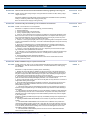

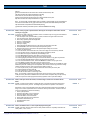



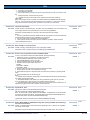

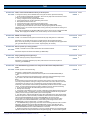



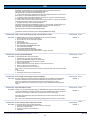
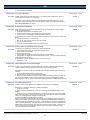

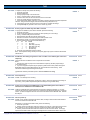
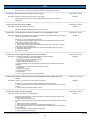


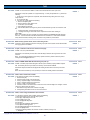

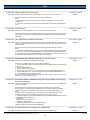

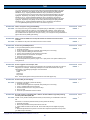
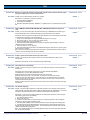

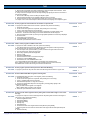


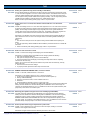
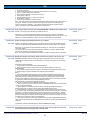
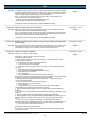

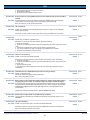
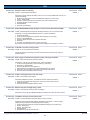
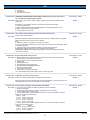


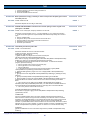
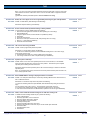



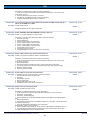
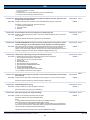
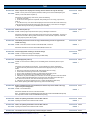
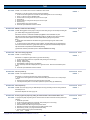
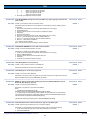

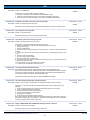

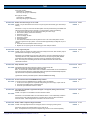
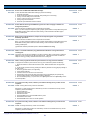
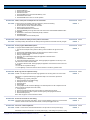

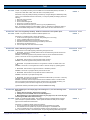
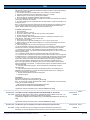
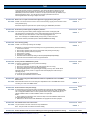
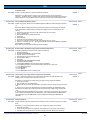
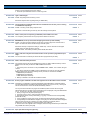
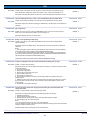

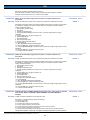
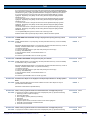
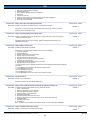
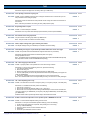
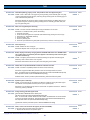

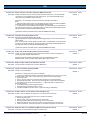


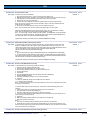
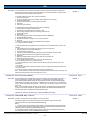
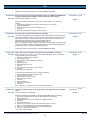


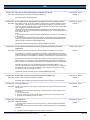
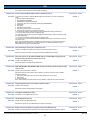
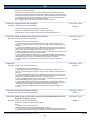


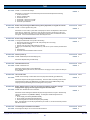
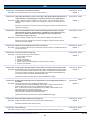

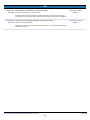
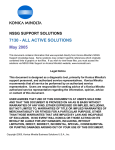
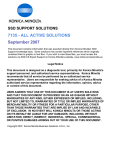
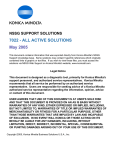

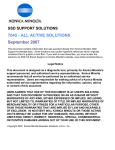
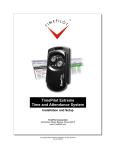
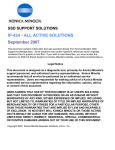
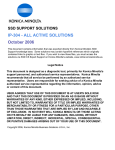
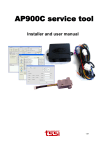
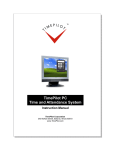

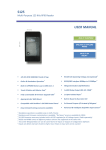
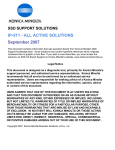
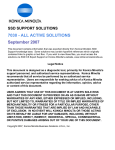
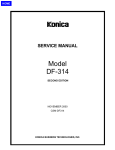
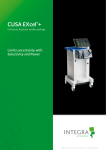


![取扱説明書 - FAST CORPORATION[株式会社ファースト]](http://vs1.manualzilla.com/store/data/006530365_2-8a4dc036f829a07b89dfac9c2cde8f67-150x150.png)