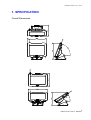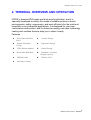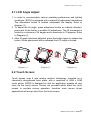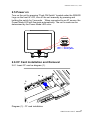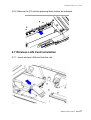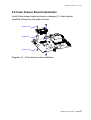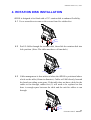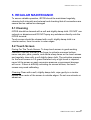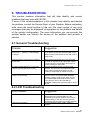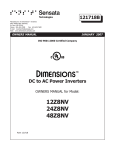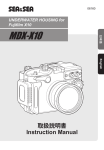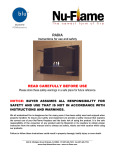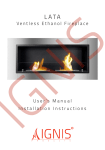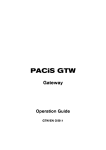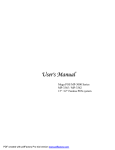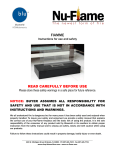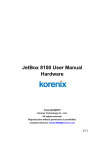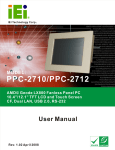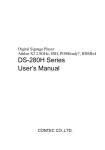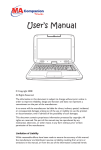Download iSPOS Connect user manual _logo_ V1 0 - 20100120
Transcript
iSPOS series User’s Manual SENOR TECH CO., LTD http://www.senortech.com (Rev.1.0) SENOR TECH CO., LTD. SAFETY STATEMENTS Product Name : iSPOS The following standards are applied only to the equipments that are so labeled. Europe : North America : National : CE marking, VDE : EN 60950-1:2006 EMI : FCC Class B IEC 60950-1 CE Marking The equipment conforms to the following Directive and Norms. Directive : 2004/108/EC Directive: 2006/95/EC ETSI EN 300 328 V1.7.1 : 2006 ETSI EN 301 489-17 V1.3.2 : 2008 EN 50371 : 2002 EN 60950-1 : 2006 Federal Communications Commission statement This equipment has been tested and found to comply with the limits for a class B digital device, pursuant to Part 15 of the FCC rules. These limits are designed to provide reasonable protection against harmful interference in a residential installation. This equipment generates, uses, and can radiate radio frequency energy and, if not installed and used in accordance with the instructions, may cause harmful interference to radio communications. However, there is no guarantee that interference will not occur in a particular installation. If this equipment does cause harmful interference to radio or television reception, which can be determined by turning the equipment off and on, the user is encouraged to try to correct the interference by one or more of the following measures: Reorient or relocate the receiving antenna. Increase the separation between the equipment and receiver. Connect the equipment into an outlet on a circuit different from 2 iSPOS Series User’s manual SENOR TECH CO., LTD. that to which the receiver is connected. Consult the dealer or an experienced radio/TV technician for help. FCC Radiation Exposure Statement This statement complies with FCC RF radiation exposure limits set forth for an uncontrolled environment. This device complies with Part 15 FCC RF rules. Operation is subject to the following two conditions: 1) this device may not cause interference and 2) this device must accept any interference, including interference that may cause undesired operation of the device. FCC RF Spec. Interface Mini PCI Network Standard IEEE802.11b/g Modulation 802.11b----CCK (11Mbps. 5.5Mbps), QPSK (2Mbps), BPSK 802.11g----OFDM Technique Direct Sequence Spread Spectrum Operating Frequency 2.412 ~ 2.462 GHz: North America 2.412 ~ 2.472 GHz: Europe (ETSI) Operating Channels 1 ~ 11 for North America 1 ~ 13 for Europe (ETSI) RF Output Power 11b:18dBm +/- 1dBm(peak) 11g: 20dBm +/- 1dBm(peak) Antenna Dipole antenna. Supply Voltage 3.3V 3 iSPOS Series User’s manual SENOR TECH CO., LTD. TRADEMARKS and ACKNOWLEDGEMENTS All brand names and trademarks used in this manual are the properties and registered brands of their respective owners TABLE OF CONTENTS SAFETY STATEMENTS ................................................................................................ 2 TRADEMARKS and ACKNOWLEDGEMENTS ............................................................ 4 TABLE OF CONTENTS................................................................................................. 4 1. SPECIFICATION........................................................................................................ 5 2. TERMINAL OVERVIEW AND OPERATION .............................................................. 8 2.1 LCD Angle Adjust.......................................................................................... 10 2.2 Touch Screen................................................................................................. 10 2.3 Removable Hard Disk Drive ......................................................................... 11 2.4 Connectors .................................................................................................... 12 2.5 Power on........................................................................................................ 14 2.6 CF Card Installation and Removal ............................................................... 14 2.7 Wireless LAN Card Installation .................................................................... 15 2.8 Cash Drawer Board Installation ................................................................... 17 3. INSTALLATION ....................................................................................................... 18 3.1 Pre-installation .............................................................................................. 18 3.2 Mounting........................................................................................................ 19 4. ROTATION DISK INSTALLATION........................................................................... 22 5. REGULAR MAINTENANCE .................................................................................... 23 5.1 Cleaning......................................................................................................... 23 5.2 Touch Screen................................................................................................. 23 6. TROUBLESHOOTING............................................................................................. 24 6.1 General Troubleshooting.............................................................................. 24 6.2 LCD Troubleshooting.................................................................................... 24 6.3 Disk Drive Troubleshooting ......................................................................... 25 6.4 RAM Troubleshooting................................................................................... 25 6.5 Serial Port Troubleshooting ......................................................................... 25 6.6 Error Messages ............................................................................................. 26 CAUTION..................................................................................................................... 27 PRECAUTION ............................................................................................................. 28 4 iSPOS Series User’s manual SENOR TECH CO., LTD. 1. SPECIFICATION Overall Dimensions 5 iSPOS Series User’s manual SENOR TECH CO., LTD. iSPOS Weight: EMC: Safety: CPU: 8.5 Kg CE、FCC Compliant、CCC CE、VDE、CB、CCC Micro-FCPGA AMD LX500 (iSPOS 150) Intel Atom N270 1.6GHz, w/512KB Cache (iSPOS 650) System Chipset: AMD LX+CS5536 Chipset (iSPOS 150) Intel 945GSE Chipset (iSPOS 650) BIOS: Award BIOS, 2M Support ACPI Function (iSPOS 150) Award BIOS, 4M Support ACPI Function (iSPOS 650) Standard I/O: 1 × PS/2 Port (Keyboard) 4 × USB 2.0 Port (3 External USB 2.0 Port, 1 Internal USB 2.0 Port) 1 × Mini Printer Port (iSPOS 150 / iSPOS 650 P) 1 × VGA Port (iSPOS 650 V) 1 × LAN Port 1 × Audio Port 1 × MIC Port 1 x Compact Flash type II socket for CF card 4 × RJ-48 Com Port (COM3 ~ 6) System Two SODIMM DDR2 socket/ 1GB up to 2GB DDR2 533 Memory: Ethernet: REALTEK RTL8111C (10/100/1000) Ethernet Controller Supports wake up-on-LAN function VGA: Microsoft Windows GDI GUI Acceleration. 6 iSPOS Series User’s manual SENOR TECH CO., LTD. Audio Interface: Codec ALC662 USB Interface: Intel 945 GSE Support 4 Port Hard Disk Drive: SATA: 1 x socket for HDD / 1 x Compact Flash Socket Operator Display: Size 15” (diagonal) Active Area 304.1 mm (H) x 228.1 mm (V) Resolution 1024 (H) x 768 (V) x R,G,B Display Mode Normally White Contrast Ratio 500:1 type. Luminance 250 cd/m² type / 350 cd/m². Touch Screen: Technology 5 Wire analogue resistive Chemically strengthened backing glass. Resolution 4096 x 4096 points Activation Force 5.5g Linearity 62.0% Transparency 75% Surface 2H Hardness Interface RS-232 Serial MTBF 1,000,000 touches / spot Power Supply: Input Voltage 100 ~ 240Vac Input Frequency 47 ~ 63Hz Input Current 100-240Vac 1.5A Output Voltage +12Vdc 5A Operating 0°C to 40°C temperature Size 120mm(L) x 60mm(W) x 38mm(H) Enclosure Water & Dust Protection (IP Rating): IP66 Note: Specifications are subject to change without notice. 7 iSPOS Series User’s manual SENOR TECH CO., LTD. 2. TERMINAL OVERVIEW AND OPERATION iSPOS is licensed IP66 water and dust proof certification, and it is specially developed to satisfy the needs of reliable systems in harsh environments, safety, ergonomics, and work efficiency for the retail and hospitality or any industrial applications. It is designed for your best convenience and comfort, and its aluminum casing, sub nano technology coating and ventless features help you to clean it easily. Features : IP66, Water and Dust Proof Ventless Design Robust Aluminum Casing Ergonomic Design Fanless Design VESA Mount standard Removable Hard Disk SENOR Cradle Sub Nano Coating Peripheral / Customer Display (Option) Wireless LAN 8 iSPOS Series User’s manual SENOR TECH CO., LTD. Overview – iSPOS VFD Interface Cover Card Reader Interface Cover Antenna HDD Cover Indicator Push ON Switch Foot(5x) EXT USB iSPOS VFD (Option) Reader (Option) Removable Hard Disk Drive 9 iSPOS Series User’s manual SENOR TECH CO., LTD. 2.1 LCD Angle Adjust 1. In order to accommodate various operating preferences and lighting conditions. iSPOS is equipped with a manual tilt adjustment mechanism. The Adjustment button is located underneath the display. Refer to diagram (1). 2. To adjust the tilt angle, press adjustment button as indicate direction. press and fix the button in enables tilt adjustment. The tilt movement is limited to a minimum of 34 degree and a maximum to 70 degrees. Refer to Diagram (2) 3. After tilt angle has been adjusted, press the button again to release the button. When adjustment button released the LCD angle is locked. Diagram (1) Diagram (2) Diagram (3) 2.2 Touch Screen Touch screen uses 5 wire analog resistive technology, mounted on a chemically strengthened back glass, with a resolution of 4096 x 4096 touch points. iSPOS is designed so that the application accepts all user input via the touch screen. Drivers are provided which allow the touch screen to emulate mouse operation; therefore most mouse driven applications will accept input from the touch screen. 10 iSPOS Series User’s manual SENOR TECH CO., LTD. 2.3 Removable Hard Disk Drive Removable hard disk is located left side of panel. Following drawings illustrate removal procedure. Screw(2x) Waterproof plug(2x) HDD Cover HDD Caution: A. The HDD must be fitted with HDD cover. B. Do Not insert the HDD into the iSPOS without the HDD Cover installed or damage to the HDD and/or the iSPOS will occur. C. The iSPOS power must be switched off before inserting or removing the HDD 11 iSPOS Series User’s manual SENOR TECH CO., LTD. 2.4 Connectors Bottom View – I/O Connector Location USB(2x) PS2 K/B LAN COM 6 COM 5 MIC AUDIO AC POWER PRINTER or VGA COM 3 COM 4 Chassis Inner View Fastener(2x) MIC AUDIO COM 3 COM 4 COM 5 COM 6 PRINTER or VGA USB USB PS2 K/B LAN 12 iSPOS Series User’s manual SENOR TECH CO., LTD. Connector locations COM 6 PRINTER or VGA COM 5 USB(2X) COM 4 PS2 K/B COM 3 LAN Audio DC Power MIC USB CF Card Power Supply Enclosure Power Adapter Cover Velcro(2x) Sillica gel grommet Sillica gel plug Cable Fixing panel 13 iSPOS Series User’s manual SENOR TECH CO., LTD. 2.5 Power on Turn on the unit by pressing “Push ON Switch” located under the SENOR Logo on the front of LCD, turn off the unit manually by pressing and holding the switch for 3 seconds. When connected to an AC source, the Power Mode LED will illuminate automatically. The unit’s mode can be determined by the Power Mode LED color. RED ------ AC Input OK Blue ------ Booting Mode 2.6 CF Card Installation and Removal 2.6.1 Insert CF card as diagram (1). Diagram (1) : CF card installation 14 iSPOS Series User’s manual SENOR TECH CO., LTD. 2.6.2 Remove the CF card by pressing black button as indicated. 2.7 Wireless LAN Card Installation 2.7.1. Insert wireless LAN card into the unit. 15 iSPOS Series User’s manual SENOR TECH CO., LTD. 2.7.2 Remove Antenna Cover from chassis. 2.7.3 Install the Water Sealing Washer and Antenna. Connect the Antenna Connector to Wireless LAN card. 16 iSPOS Series User’s manual SENOR TECH CO., LTD. 2.8 Cash Drawer Board Installation Install Cash drawer board as shown in diagram (2). Attach plastic standoffs followed by the plastic screws. plastic screw plastic boss plastic screw Diagram (2) : Cash drawer board installation. 17 iSPOS Series User’s manual SENOR TECH CO., LTD. 3. INSTALLATION It is important that before installation the iSPOS terminal's position and environment be considered. 3.1 Pre-installation Location: Ensure that as with any computer equipment, iSPOS terminal is positioned in a clean and well-ventilated area away from direct sunlight Operator’s Comfort and Safety: Operator comfort and safety should always be of the highest priority when deciding on the location and layout of the iSPOS system. Please note comfortable distance between operator and touch screen; the operator should not have to stretch to reach the screen but also should not be in a cramped position. The height of the terminal should be which the operator can view the screen at right angles. Clearances: iSPOS terminal should be located where there is adequate clearance for ventilation around the terminal. Similarly, clearance around the power supply for ventilation, as well as access to the power switch, indicators and connectors should be allowed for. Additional consideration should be given to ensure nothing can be placed over the fan or vent holes, e.g. paper, rags etc. Cable Routing: In most cases position of printers, scanners, etc. will sometimes be necessary that cable will have to be run through counter dividing panels and shelves. Try to keep these cables run as short as possible, while avoiding stretching or crimping the cable. Keep iSPOS data cables separated from other equipments, in particular motors, lighting, refrigeration etc. Mains AC Power Supply: AC supply for iSPOS system should be a dedicated feed from the main power switch. Do not connect any other equipment to this feed or damage to the iSPOS terminal or its peripherals may result. A suggestion is to clearly identify each iSPOS terminal power outlet as a dedicated point. The supply should have a reliable ground at the switchboard. Configuration: Number of methods can be used to install iSPOS, dependant on countertop configuration, user preference and peripherals connected. It can simply sit on the countertop, in which case care must be taken to ensure it cannot be knocked off the countertop when bumped. It can also be fixed to the countertop using the provided base unit or 18 iSPOS Series User’s manual SENOR TECH CO., LTD. mounted on vesa bracket or arm. It would be impossible to cover every installation situation in this manual so each should be considered individually. 3.2 Mounting iSPOS is designed to be fitted with a base unit or with a VESA standard mounting bracket or arm (75 mm X 75 mm; 100 mm X 100 mm) if required. Unscrew the two screws securing the base unit to the LCD panel. Separate the LCD Panel from the base unit by lifting the LCD panel. Screw(2x) Waterproof plug(2x) Use four M4 screws to secure iSPOS LCD panel onto any VESA standard mounting bracket or arm. 19 iSPOS Series User’s manual SENOR TECH CO., LTD. Cable exit (UP) Mounting on the ceiling The cable assembling sequence as follows. 1. DC IN cable x 1 2. SCSI Printer cable x 1 3. RS232 x 4 4. LAN x 1 5. PS2/KB x 1 6. USB cable x 2 7. Audio cable x 1 8. Microphone cable x 1 Cable exit (Side) 20 iSPOS Series User’s manual SENOR TECH CO., LTD. 75 75 100 100 Note: length of the screws must not exceed 8mm. Location of peripherals should be considered and decided with operator safety and comfort. The length and location of data cables to each peripheral device should also be considered. Once installation method and configuration has been chosen, modifications to the counter can be made using each peripheral manufacturer's installation instructions. Remember to allow for cable runs through the countertop and any shelving. Usually there will be two cables per device, one for power and one for data. 21 iSPOS Series User’s manual SENOR TECH CO., LTD. 4. ROTATION DISK INSTALLATION iSPOS is designed to be fitted with a 135° rotation disk to enhance flexibility. 4.1 Use a screwdriver to remove the screws from five rubber feet. Foot(5x) Screw(5x) 4.2 Put I/O Cable through the rotation disk, then slide the rotation disk into lock position. (Note: The table must have a 65mm hole) Rotation disk I/O Cable 4.3 Cable management is best achieved when the iSPOS is positioned above a hole on the table (65mm in diameter). Cables will fall directly beneath the bench providing extra space. If the table does not have a hole for the cables to run through, rubber feet (5) will need to be replaced so that there is enough space between the table and the unit for cables to run through. Foot(5x) Screw(5x) I/O Cable 22 iSPOS Series User’s manual SENOR TECH CO., LTD. 5. REGULAR MAINTENANCE To ensure reliable operation, iSPOS should be maintained regularly, cleaning both internally and external and checking that all connections are secure and no cables are damaged 5.1 Cleaning iSPOS should be cleaned with a soft and slightly damp cloth. DO NOT use solvents or abrasives and DO NOT spray any substance directly onto the iSPOS terminal. Touch screen should be cleaned with a soft, slightly damp cloth in a circular motion, from its center to outer edges. 5.2 Touch Screen Caring For The Touch Screen: To keep touch screen in good working condition, use only the ball of the finger to activate onscreen buttons, never use pins, pens, pencils, and similar sharp items on the touch screen and regularly clean with a soft slightly damp cloth. The activation pressure for the touch screen is 5.5 grams therefore only a light touch is required, never hit the screen or apply excessive pressure or permanent damage will occur. If there is difficulty activating on screen buttons, the touch screen may need calibrating. Cleaning Clean with a soft, slightly damp cloth, wipe gently in a circular motion from center of the screen to outside edges. Do not use solvents or abrasives. 23 iSPOS Series User’s manual SENOR TECH CO., LTD. 6. TROUBLESHOOTING This section contains information that will help identify and correct problems that may arise with iSPOS. If none of the recommendations in this chapter help identify and resolve the problem, contact the Service Dept. of your Supplier. Before contacting, write down the serial number of the unit, the exact syntax of any error messages that may be displayed, all symptoms of the problem and details of the system configuration. The more information you can provide, the quicker dealer can identify the source of the problem and provide a solution. 6.1 General Troubleshooting Problem Suggestion You turn on the iSPOS, but it does not respond (e.g. Nothing on either display, no beeps). Make sure the power cord is properly connected to the iSPOS power Inlet and AC power outlet. Make sure the power button is ON, and is not in sleep mode. External devices connected to the iSPOS do not work Make sure all external devices are connected correctly as required by the application. Make sure the device is connected to Securely to a known working AC wall outlet. Turn off the iSPOS and let it cool for a few minutes, check that the removable hard disk drive is firmly seated in the drive bay and nothing is obstructing the airflow to the unit. An unrecoverable disk error occurs after using for a prolonged period of time The iSPOS reports a parity error and the program stops running. Turn off the iSPOS, unplug its power cord and remove cover to access the RAM SODIMM memory module. Gently press down on each removable SIMM on the mother board. If the error persists, remove and reinstall the SODIMM, making sure to properly align it in the socket 6.2 LCD Troubleshooting LCD Problem Suggestion The LCD remains blank . Touch the screen to ensure the Power Management is not active Make sure the brightness and contrast settings are not set to darkest setting, if they are they may give the impression that the LCD is not working properly. Check M/B SW2 (Display Mode) setting is properly. LCD screen not display. 24 iSPOS Series User’s manual SENOR TECH CO., LTD. 6.3 Disk Drive Troubleshooting Disk Drive Problem Suggestion When the system is powered up, trying to boot from the Hard Disk results in the message: "Hard Disk failure. Strike the F1 key to continue” When the F1 key is pressed, the message: "No boot device available - strike F1 to continue” Power off and reseat the hard disk drive. Check the CMOS setup is correct for the installed drive. If possible try another known working hard drive. If the new drive still doesn't work the problem will be internal either the Hard Disk "bay” is faulty or the motherboard is faulty. If the replacement drive works the original drive is faulty, partition and format the drive (using the DOS commands FDISK and FORMAT, described in the DOS manual). WARNING : All Data and Programs will be lost. If partitioning and formatting doesn't correct the problem the drive will need to be replaced 6.4 RAM Troubleshooting RAM Problem Suggestion The iSPOS beeps continuously when it is turned on For wireless I/R keyboard, move keyboard away from Upper Part, if problem is fixed, check for stuck keys or low batteries in the keyboard. For wired keyboard unplug the keyboard, if problem is fixed check for stuck keys on the keyboard. If problem was not fixed, turn off the iSPOS, unplug the power cord and remove the covers to gain access to the motherboard's SODIMM RAM modules. Carefully reseat the modules. The iSPOS beeps four or seven times and the LCD will not work. When the iSPOS is turned on, the message "Invalid configuration information - please run setup utility” is displayed, or the amount of base memory and extended memory displayed is incorrect As Above. Run the CMOS Setup utility, make sure the amount of base memory defined by the setup utility is correct, if not alter them. Be sure the amount entered matches the actual amount of system memory on the motherboard. If the problem persists, turn off the Upper Part, unplug the power cord and remove the covers to gain access to the motherboard's SIMM RAM modules. Carefully reseat the modules. If the problem continues, remove each SODIMM and check for damage, the removable SODIMM may be defective. 6.5 Serial Port Troubleshooting Serial Port Problem Suggestion A serial device is connected to the iSPOS, but the serial device does not respond to the data it is receiving from the iSPOS or the iSPOS does not respond to data being sent by the device. Verify that power is being applied to the serial device and that it is turned on. Make sure the cable connecting the serial device to the Upper Part serial port is properly configured for the application. Also, Make sure the cable is connected securely at both the Upper Part and serial device.. Try another cable to see if the problem is resolved. Make sure the application software is sending data to the correct port. 25 iSPOS Series User’s manual SENOR TECH CO., LTD. 6.6 Error Messages Error Message Possible Cause C: drive error Power off and reseat the hard disk drive. Run CMOS setup utility and ensure the correct hard disk type is entered (Auto Detect). If possible try another known working hard drive in the iSPOS If the new drive still does not work the problem will be internal to the iSPOS, either the Hard Disk "bay" is faulty or the motherboard is faulty. If the replacement drive works, replace the original drive and run DOS scandisk on the drive, if the problem is not fixed, the drive is faulty and will need to be replaced. Power off and reseat the hard disk drive. Run CMOS setup utility and ensure the correct hard disk type is entered (Auto Detect). If possible try another known working hard drive in the iSPOS If the new drive still doesn't work the problem will be internal to the iSPOS, either the Hard Disk "bay" is faulty or the motherboard is faulty. If the replacement drive works, replace the original drive and run DOS scandisk on the drive, if the problem is not fixed, the drive is faulty and will need to be replaced. Ensure the keyboard loopback plug and loop of card reader connected properly C: drive failure Keyboard error CMOS battery state low CMOS system options not set CMOS display type mismatch Make sure the battery is working properly. Run the CMOS Setup utility and enter the correct parameters. Make sure the battery is working properly. Run the CMOS Setup utility and enter the correct parameters Make sure the battery is working properly. Run the CMOS Setup utility and enter the correct parameters. 26 iSPOS Series User’s manual SENOR TECH CO., LTD. CAUTION If any abnormal power conditions or blackout occur during operation, immediately switch OFF the iSPOS unit at the main power switch. Once normal power is restored, restart the iSPOS unit. If the Keyboard Loopback Plug has been removed from the PS/2 keyboard port for any reason, reinstall to avoid keyboard error message during boot up. If the Keyboard Loopback Plug has been lost, the Keyboard Y Cable can be used as an interim solution. Keyboard Loopback Plug Keyboard Y Cable 27 iSPOS Series User’s manual SENOR TECH CO., LTD. PRECAUTION Specifications are subject to change without notice. Avoid exposing the product to direct sunlight and do not use the product near areas of high moisture. Do not block the unit’s ventilation openings. Do not attempt to disassemble or modify this product by yourself, as doing so may expose you to an electric shock. All servicing should be performed by qualified personnel and should conform to all local codes. APOS is equipped with the specific power adapter (19V 3.2A). Do not use any other type of adapter to operate the product. It is recommended that you only use the manufacturer’s supplied adapter. If any abnormal power conditions or blackouts occur during operation, disconnect unit at the AC source immediately. Once normal power is restored, reconnect the AC source. To avoid unit failure or intermittent operation, check power and other I/O cables are connected correctly. Always unplug the power cord from the AC outlet before cleaning the product. Use a soft cloth to clean the product. Do not use solvents or abrasives and do not spray or pour any liquid directly onto the product’s screen or case. 28 iSPOS Series User’s manual