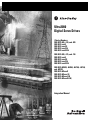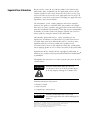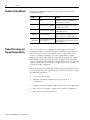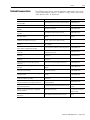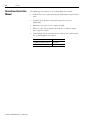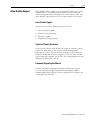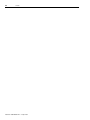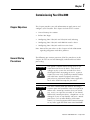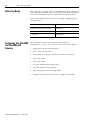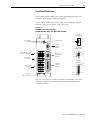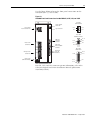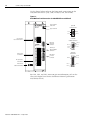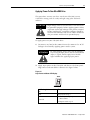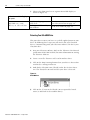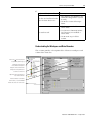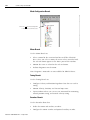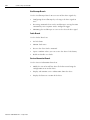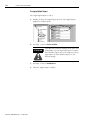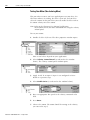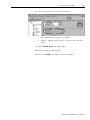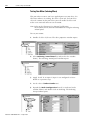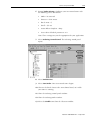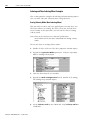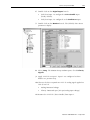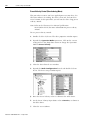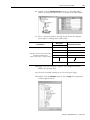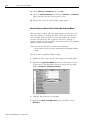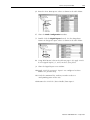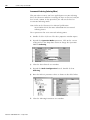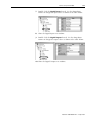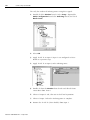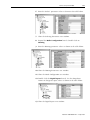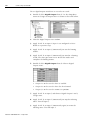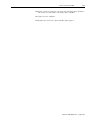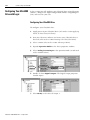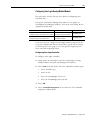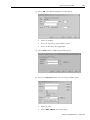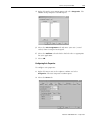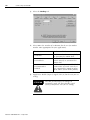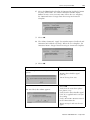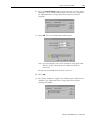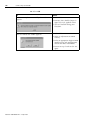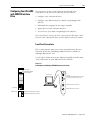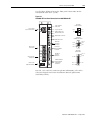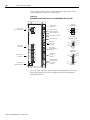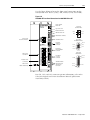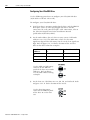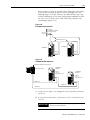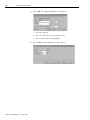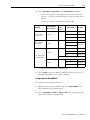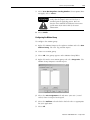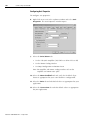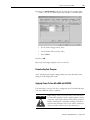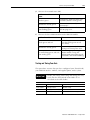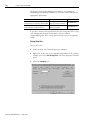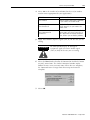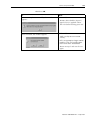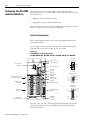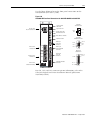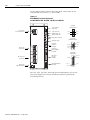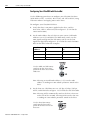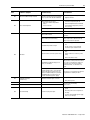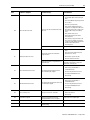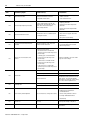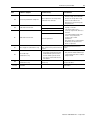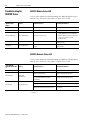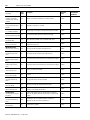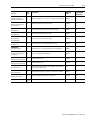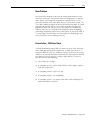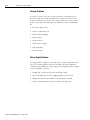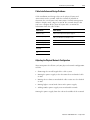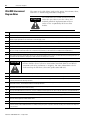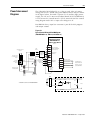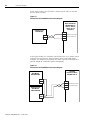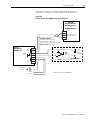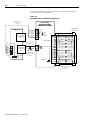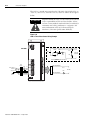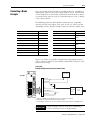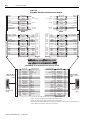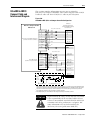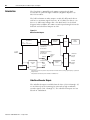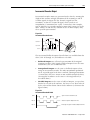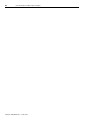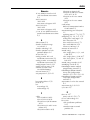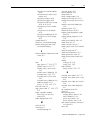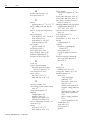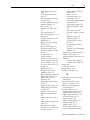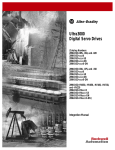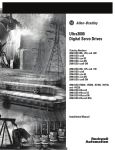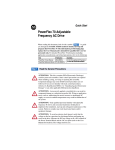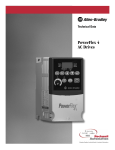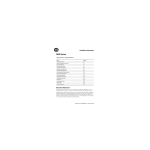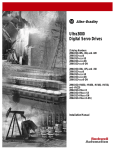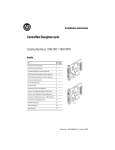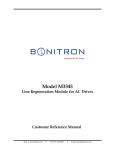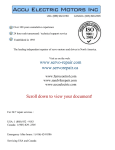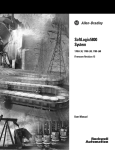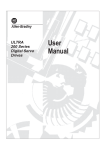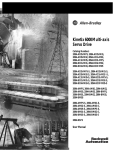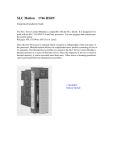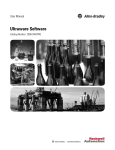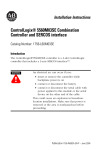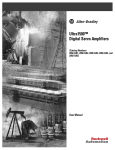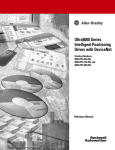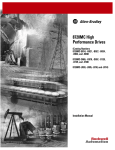Download 2098-IN005B-EN-P Ultra3000 Integration Manual
Transcript
Ultra3000 Digital Servo Drives (Catalog Numbers 2098-DSD-005, -010, and -020 2098-DSD-xxxX 2098-DSD-xxx-SE 2098-DSD-xxx-DN 2098-DSD-xxxX-DN 2098-DSD-030, -075, and -150 2098-DSD-xxxX 2098-DSD-xxx-SE 2098-DSD-xxx-DN 2098-DSD-xxxX-DN 2098-DSD-HV030, -HV050, -HV100, -HV150, and -HV220 2098-DSD-HVxxxX 2098-DSD-HVxxx-SE 2098-DSD-HVxxx-DN 2098-DSD-HVxxxX-DN) Integration Manual Important User Information Because of the variety of uses for the products described in this publication, those responsible for the application and use of this control equipment must satisfy themselves that all necessary steps have been taken to assure that each application and use meets all performance and safety requirements, including any applicable laws, regulations, codes and standards. The illustrations, charts, sample programs and layout examples shown in this guide are intended solely for purposes of example. Since there are many variables and requirements associated with any particular installation, Allen-Bradley does not assume responsibility or liability (to include intellectual property liability) for actual use based upon the examples shown in this publication. Allen-Bradley publication SGI-1.1, Safety Guidelines for the Application, Installation and Maintenance of Solid-State Control (available from your local Allen-Bradley office), describes some important differences between solid-state equipment and electromechanical devices that should be taken into consideration when applying products such as those described in this publication. Reproduction of the contents of this copyrighted publication, in whole or part, without written permission of Rockwell Automation, is prohibited. Throughout this manual we use notes to make you aware of safety considerations: ATTENTION ! Identifies information about practices or circumstances that can lead to personal injury or death, property damage or economic loss. Attention statements help you to: • identify a hazard • avoid a hazard • recognize the consequences IMPORTANT Identifies information that is critical for successful application and understanding of the product. Allen-Bradley, A-B, ControlLogix, Kinetix, and Rockwell Automation are registered trademarks of Rockwell Automation. RSLogix, RSLogix 5000, SoftLogix, and Ultra3000 are trademarks of Rockwell Automation. DeviceNet is a trademark of the Open DeviceNet Vendor Association. SERCOS interface is a trademark of the Interests Group SERCOS interface e.V. (IGS). Hiperface is a registered trademarks of Stegmann, Inc. Table of Contents Preface Introduction . . . . . . . . . . . . . . . . . . . . . . . . . Who Should Use this Manual . . . . . . . . . . . . . Purpose of this Manual . . . . . . . . . . . . . . . . . Contents of this Manual . . . . . . . . . . . . . . . . . Product Receiving and Storage Responsibility . Related Documentation . . . . . . . . . . . . . . . . . Conventions Used in this Manual . . . . . . . . . . Allen-Bradley Support . . . . . . . . . . . . . . . . . . Local Product Support . . . . . . . . . . . . . . . Technical Product Assistance . . . . . . . . . . Comments Regarding this Manual . . . . . . . . . . . . . . . . . . . . . . . . . . . . . . . . . . . . . . . . . . . . . . . . . . . . . . . . . . . . . . . . . . . . . . . . . . . . . . . . . . . . . . . . . . . . . . . . . . . . . . . . . . . . . . . . . . . . . P-1 P-1 P-1 P-2 P-2 P-3 P-4 P-5 P-5 P-5 P-5 Chapter 1 Commissioning Your Ultra3000 Chapter Objectives. . . . . . . . . . . . . . . . . . . . . . . . . . . . . . . 1-1 General Startup Precautions . . . . . . . . . . . . . . . . . . . . . . Before You Begin . . . . . . . . . . . . . . . . . . . . . . . . . . . . . Configuring Your Ultra3000 and Ultra3000 with Indexing Front Panel Connections . . . . . . . . . . . . . . . . . . . . . . Applying Power To Your Ultra3000 Drive . . . . . . . . . Detecting Your Ultra3000 Drive. . . . . . . . . . . . . . . . . Understanding the Workspace and Drive Branches . . Selecting a Motor . . . . . . . . . . . . . . . . . . . . . . . . . . . Tuning Your Motor. . . . . . . . . . . . . . . . . . . . . . . . . . Testing Your Motor (Non-Indexing Move) . . . . . . . . . Testing Your Motor (Indexing Move). . . . . . . . . . . . . Indexing and Non-Indexing Move Examples . . . . . . . Configuring Your Ultra3000 Drive with Logix . . . . . . . . . Configuring Your Ultra3000 Drive . . . . . . . . . . . . . . . Configuring Your Logix Analog Motion Module . . . . . Downloading Your Program . . . . . . . . . . . . . . . . . . . Testing and Tuning Your Axis. . . . . . . . . . . . . . . . . . Configuring Your Ultra3000 with SERCOS interface Drive Front Panel Connections . . . . . . . . . . . . . . . . . . . . . . Configuring Your Ultra3000 Drive . . . . . . . . . . . . . . . Configuring Your Logix SERCOS interface Module . . . Downloading Your Program . . . . . . . . . . . . . . . . . . . Applying Power To Your Ultra3000 with SERCOS . . . Testing and Tuning Your Axis. . . . . . . . . . . . . . . . . . Configuring Your Ultra3000 with DeviceNet Drive . . . . . Front Panel Connections . . . . . . . . . . . . . . . . . . . . . . Configuring Your Ultra3000 with DeviceNet . . . . . . . Applying Power To Your Ultra3000 with DeviceNet . . i . . . . . . . . . . . . . . . . . . . . . . . . . . . . . . . . . . . 1-1 1-2 1-2 1-3 1-7 1-8 1-9 1-13 1-15 1-16 1-18 1-20 1-34 1-34 1-35 1-40 1-41 1-47 1-47 1-52 1-54 1-61 1-61 1-63 1-70 1-70 1-74 1-75 Publication 2098-IN005B-EN-P — August 2004 ii Table of Contents Chapter 2 Troubleshooting Your Ultra3000 Chapter Objectives . . . . . . . . . . . . . . . . . . . . . . . Safety Precautions . . . . . . . . . . . . . . . . . . . . . . . General Troubleshooting . . . . . . . . . . . . . . . . . . Error Codes . . . . . . . . . . . . . . . . . . . . . . . . . Troubleshooting for SERCOS Drives . . . . . . . . . . SERCOS Module Status LED. . . . . . . . . . . . . . SERCOS Network Status LED . . . . . . . . . . . . . Understanding Logix/Drive Fault Behavior. . . Troubleshooting for DeviceNet Drives . . . . . . . . DeviceNet Module Status LED . . . . . . . . . . . . DeviceNet Network Status LED . . . . . . . . . . . Node Problems . . . . . . . . . . . . . . . . . . . . . . . Device Failure - LED Status Check . . . . . . . . . Scanner Problems . . . . . . . . . . . . . . . . . . . . . Power Supply Problems . . . . . . . . . . . . . . . . Cable Installation and Design Problems . . . . . Adjusting the Physical Network Configuration . . . . . . . . . . . . . . . . . . . . . . . . . . . . . . . . . . . . . . . . . . . . . . . . . . . . . . . . . . . . . . . . . . . . . . . . . . . . . . . . . . . . . . . . . . . . . . . . . . . . . . . . . . . . . . . . . . . . . . . . . . . . . . . 2-1 2-1 2-2 2-2 2-8 2-8 2-8 2-9 2-12 2-12 2-12 2-13 2-13 2-14 2-14 2-15 2-15 Chapter Objectives . . . . . . . . . . . . . . . . . . . . . . . . . . Ultra3000 Interconnect Diagram Notes . . . . . . . . . . . Power Interconnect Diagrams. . . . . . . . . . . . . . . . . . Shunt Module Interconnect Diagrams . . . . . . . . . . . . Active Shunt Module Diagrams . . . . . . . . . . . . . . Passive Shunt Module Diagrams . . . . . . . . . . . . . Ultra3000/Motor Interconnect Diagrams . . . . . . . . . . Control String Examples (120V ac) . . . . . . . . . . . . . . Controlling a Brake Example . . . . . . . . . . . . . . . . . . Ultra3000 to Logix Cable and Interconnect Diagrams . Ultra3000 to IMC-S Compact Cable and Interconnect Diagram . . . . . . . . . . . . . . . . . . . . . . . . . . . . . . . . . . . . . . . . . . . . . . . . . . . . . . . . . . . A-1 . A-2 . A-3 . A-7 . A-7 . A-7 A-10 A-16 A-19 A-20 Appendix A Interconnect Diagrams . . . . A-23 Appendix B Chapter Objectives . . . . . . . . . . . . . . . . . . . . . . . . . . . . . . . B-1 Understanding Motor Feedback Signals and Outputs Introduction. . . . . . . . . . . . . . . . . . . . . . . . . . . . . . . . . . . . B-2 Unbuffered Encoder Outputs. . . . . . . . . . . . . . . . . . . . . B-2 Incremental Encoder Output . . . . . . . . . . . . . . . . . . . . . B-3 High Resolution Encoder Output . . . . . . . . . . . . . . . . . . B-4 Publication 2098-IN005B-EN-P — August 2004 Preface Introduction Who Should Use this Manual Read this preface to familiarize yourself with the rest of the manual. This preface contains the following topics: • Who Should Use this Manual • Purpose of this Manual • Contents of this Manual • Product Receiving and Storage Responsibility • Related Documentation • Conventions Used in this Manual • Allen-Bradley Support This manual is intended for engineers or programmers directly involved in the operation, field maintenance, and integration of the Ultra3000 Digital Servo Drives (DSD). If you do not have a basic understanding of the Ultra3000, contact your local Allen-Bradley representative for information on available training courses before using this product. Purpose of this Manual This manual provides power up procedures, system integration, and troubleshooting tables for the Ultra3000. The purpose of this manual is to assist you in the integration of your Ultra3000 as a stand alone drive using Ultraware or with a Logix controller using RSLogix 5000 software as outlined in the table below. Drive Type Catalog Numbers Command Interface Software SERCOS interface™ drive 2098-DSD-xxx-SE and -HVxxx-SE Fiber-optic SERCOS ring RSLogix 5000 Analog drive 2098-DSD-xxx and -HVxxx- Analog command interface Ultraware or RSLogix 5000 Digital drive with DeviceNet™ 2098-DSD-xxx-DN and -HVxxx-DN DeviceNet communication interface Indexing drive 2098-DSD-xxxX and -HVxxxX Indexing DeviceNet drives 1 2098-DSD-xxxX-DN and -HVxxxX-DN Ultraware Stand alone control Publication 2098-IN005B-EN-P — August 2004 P-2 Preface Contents of this Manual Refer to the following listing for the descriptive contents of this installation manual. Chapter Product Receiving and Storage Responsibility Title Contents Preface Describes the purpose, background, and scope of this manual. Also specifies the audience for whom this manual is intended. 1 Commissioning Your Ultra3000 Provides steps to follow when configuring your Ultra3000 and when applying power to the Ultra3000 for the first time. 2 Troubleshooting Your Ultra3000 Provides diagnostic aids that help isolate problems with your drive. Appendix A Interconnect Diagrams Provides power and signal interconnect diagrams between the Ultra3000 and shunt modules, servo motors, and input power. Appendix B Understanding Motor Feedback Signals and Outputs Provides motor encoder input signal information and drive encoder output information specific to the Ultra3000 drives. You, the customer, are responsible for thoroughly inspecting the equipment before accepting the shipment from the freight company. Check the item(s) you receive against your purchase order. If any items are obviously damaged, it is your responsibility to refuse delivery until the freight agent has noted the damage on the freight bill. Should you discover any concealed damage during unpacking, you are responsible for notifying the freight agent. Leave the shipping container intact and request that the freight agent make a visual inspection of the equipment. Store the product in its shipping container prior to installation. If you are not going to use the equipment for a period of time, store using the following guidelines. Publication 2098-IN005B-EN-P — August 2004 • Use a clean, dry location • Maintain an ambient temperature range of -40 to 70° C (-40 to 158° F) • Maintain a relative humidity range of 5% to 95%, non-condensing • Store it where it cannot be exposed to a corrosive atmosphere • Store it in a non-construction area Preface Related Documentation P-3 The following documents contain additional information concerning related Allen-Bradley products. To obtain a copy, contact your local Allen-Bradley office or distributor. For: Read This Document: Catalog Number: The instructions needed for the installation and wiring of the Ultra3000 Ultra3000 Digital Servo Drives Installation Manual 2098-IN003x-EN-P Ultraware Installation Instructions Ultraware CD Installation Instructions 2098-IN002x-EN-P Information on configuring your Ultra3000 using Ultraware Ultraware User Manual 2098-UM001x-EN-P Information on communicating with the Ultra3000 using DeviceNet Ultra3000 DeviceNet Reference Manual 2098-RM001x-EN-P Information on attaching Ultra3000 drives to a DeviceNet network DeviceNet Cable System Planning and Installation Manual DN-6.7.2 A description and specifications for the Ultra Family including motors and motor accessories Kinetix Motion Control Selection Guide GMC-SG001x-EN-P Drive and motor sizing with application analysis software Motion Analyzer CD (v4.1 or above) PST-SG003x-EN-C More detailed information on the use of ControlLogix motion features and application examples ControlLogix Motion Module Programming Manual 1756-RM086x-EN-P ControlLogix SERCOS interface module installation instructions 3, 8 or 16 Axis SERCOS interface Module Installation Instructions 1756-IN572x-EN-P ControlLogix Analog Encoder Servo module installation instructions Analog Encoder (AE) Servo Module Installation Instructions 1756-IN047x-EN-P SoftLogix SERCOS interface PCI card installation instructions 16 Axis PCI SERCOS interface Card Installation Instructions 1784-IN041x-EN-P SoftLogix Analog Encoder PCI card installation instructions PCI 2 Axis Servo Card Installation Instructions 1784-IN005x-EN-P The instructions needed to program a motion application Logix Controller Motion Instruction Set Reference Manual 1756-RM007x-EN-P Information on configuring and troubleshooting your ControlLogix motion module ControlLogix Motion Module Setup and Configuration Manual 1756-UM006x-EN-P Information on configuring and troubleshooting your SoftLogix PCI card SoftLogix Motion Card Setup and Configuration Manual 1784-UM003x-EN-P Information on proper handling, installing, testing, and troubleshooting fiber-optic cables Fiber Optic Cable Installation and Handling Instructions 2090-IN010x-EN-P Information, examples, and techniques designed to minimize system failures caused by electrical noise System Design for Control of Electrical Noise Reference Manual GMC-RM001x-EN-P For declarations of conformity (DoC) currently available from Rockwell Automation Rockwell Automation Product Certification website www.ab.com/certification/ ce/docs An article on wire sizes and types for grounding electrical equipment National Electrical Code Published by the National Fire Protection Association of Boston, MA. A glossary of industrial automation terms and abbreviations Allen-Bradley Industrial Automation Glossary AG-7.1 Publication 2098-IN005B-EN-P — August 2004 P-4 Preface Conventions Used in this Manual Publication 2098-IN005B-EN-P — August 2004 The following conventions are used throughout this manual. • Bulleted lists such as this one provide information, not procedural steps • Numbered lists provide sequential steps or hierarchical information • Words that you type or select appear in bold • When we refer you to another location, the section or chapter name appears in italics • Abbreviations for the Ultra3000 drives, shown in the table below, are used throughout this manual Ultra3000 Drive Abbreviation Ultra3000 with SERCOS interface Ultra3000-SE Ultra3000 with DeviceNet interface Ultra3000-DN Preface Allen-Bradley Support P-5 Allen-Bradley offers support services worldwide, with over 75 Sales/ Support Offices, 512 authorized Distributors and 260 authorized Systems Integrators located throughout the United States alone, plus Allen-Bradley representatives in every major country in the world. Local Product Support Contact your local Allen-Bradley representative for: • Sales and order support • Product technical training • Warranty support • Support service agreements Technical Product Assistance If you need to contact Allen-Bradley for technical assistance, please review the information in the chapter Troubleshooting Status Indicators first, then call your local Allen-Bradley representative or Rockwell Automation Technical Support at (440)-646-5800. For the quickest possible response, please have the catalog numbers of your products available when you call. Comments Regarding this Manual To offer comments regarding the contents of this manual, go to www.ab.com/manuals/gmc and download the Motion Control Problem Report form. Mail or fax your comments to the address/fax number given on the form. Publication 2098-IN005B-EN-P — August 2004 P-6 Preface Publication 2098-IN005B-EN-P — August 2004 Chapter 1 Commissioning Your Ultra3000 Chapter Objectives This chapter provides you with information to apply power and configure your Ultra3000. This chapter includes these sections: • General Startup Precautions • Before You Begin • Configuring Your Ultra3000 and Ultra3000 with Indexing • Configuring Your Ultra3000 with SERCOS interface Drive • Configuring Your Ultra3000 with DeviceNet Drive Note: Some of the procedures in this chapter include information regarding integration with other products. General Startup Precautions The following precautions pertain to all of the procedures in this chapter. Be sure to read and thoroughly understand them before proceeding. ATTENTION ! ATTENTION ! 1 This product contains stored energy devices. To avoid hazard of electrical shock, verify that all voltages on the system bus network have been discharged before attempting to service, repair or remove this unit. Only qualified personnel familiar with solid state control equipment and safety procedures in publication NFPA 70E or applicable local codes should attempt this procedure. This drive contains ESD (Electrostatic Discharge) sensitive parts and assemblies. You are required to follow static control precautions when you install, test, service, or repair this assembly. If you do not follow ESD control procedures, components can be damaged. If you are not familiar with static control procedures, refer to Allen-Bradley publication 8000-4.5.2, Guarding Against Electrostatic Damage or any other applicable ESD Protection Handbook. Publication 2098-IN005B-EN-P — August 2004 1-2 Commissioning Your Ultra3000 Before You Begin These procedures assume you have completed mounting, wiring, and connecting your Ultra3000 drive as described in the Ultra3000 Digital Servo Drives Installation Manual (publication 2098-IN003x-EN-P). Use the table below to determine where to begin configuring your Ultra3000 drive. Configuring Your Ultra3000 and Ultra3000 with Indexing Publication 2098-IN005B-EN-P — August 2004 If you are configuring this drive: Then: 2098-DSD-xxx, -xxxX, -HVxxx, or -HVxxxX Go to Configuring Your Ultra3000 and Ultra3000 with Indexing 2098-DSD-xxx-SE or -HVxxx-SE Go to Configuring Your Ultra3000 Drive 2098-DSD-xxx-DN, -xxxX-DN, -HVxxx-DN, or -HVxxxX-DN Go to Configuring Your Ultra3000 with DeviceNet Drive The procedures in this section apply to Ultra3000 drives (2098-DSD-xxx, -xxxX, -HVxxx, or -HVxxxX) and describe how to: • Apply power to your Ultra3000 drive • Detect your Ultra3000 drive • Understand the workspace and drive branches in Ultraware • Select your motor • Tune your motor • Test your motor (non-indexing move) • Test your motor (indexing move) • Make indexing and non-indexing moves • Configure your Ultra3000 drive with the Logix servo module Commissioning Your Ultra3000 1-3 Front Panel Connections This section provides front panel connection information for your Ultra3000 and Ultra3000 with indexing drive. Use the figure below to locate the front panel connections on the Ultra3000 230V drives (500W, 1 kW, and 2 kW). Figure 1.1 Ultra3000 Front Panel Connections for 2098-DSD-005, -005X, -010, -010X, -020, and -020X 9-pin CN3 Serial Connector Seven Segment Status LED Logic Power LED CN3 9-pin Serial Port Connector Pin 9 Pin 6 Pin 5 Pin 1 15-pin CN2 Feedback Connector Pin 10 DC Bus Connections for Active Shunt Resistor Kit CN2 15-pin Motor Feedback Connector Pin 15 Pin 5 Pin 1 Pin 11 Pin 6 AC Input Power Connections 44-pin CN1 I/O Connector Motor Power Connections Motor Power Cable Shield Clamp CN1 44-pin User I/O Connector Pin 30 Pin 44 Pin 15 Pin 31 Pin 1 Pin 16 For CN1, CN2, and CN3 connector pin-out information, refer to the Ultra3000 Digital Servo Drives Installation Manual (publication 2098-IN003x-EN-P). Publication 2098-IN005B-EN-P — August 2004 1-4 Commissioning Your Ultra3000 Use the figure below to locate the front panel connections on the Ultra3000 230V drives (3 kW). Figure 1.2 Ultra3000 Front Panel Connections for 2098-DSD-030 and -030X 9-pin CN3 Serial Connector Seven Segment Status LED Passive Shunt Resistor Connections 1 Internal 2 External Shunt Logic Power LED 3 TB2 Pin 9 Pin 6 Pin 5 Pin 1 15-pin CN2 Feedback Connector CN3 9-pin Serial Port Connector U Motor Power Connections V Motor W CN2 15-pin Motor Feedback Connector Pin 10 Pin 15 Pin 11 Pin 6 44-pin CN1 I/O Connector + DC Bus L1 L2/N AC Input Power Connections 100-240 VAC 50/60 Hz Pin 5 Pin 1 CN1 44-pin User I/O Connector Pin 30 Pin 44 Pin 15 Pin 31 Pin 1 L1 AUX L2/N AUX TB1 Motor Power Cable Shield Clamp Pin 16 For CN1, CN2, and CN3 connector pin-out information, refer to the Ultra3000 Digital Servo Drives Installation Manual (publication 2098-IN003x-EN-P). Publication 2098-IN005B-EN-P — August 2004 Commissioning Your Ultra3000 1-5 Use the figure below to locate the front panel connections on the Ultra3000 230V (7.5 and 15 kW). Figure 1.3 Ultra3000 Front Panel Connections for 2098-DSD-075, -075X, -150, and -150X 9-pin CN3 Serial Connector Seven Segment Status LED Passive Shunt Resistor Connections 1 Internal 2 External Shunt Logic Power LED 3 Pin 5 Pin 9 Pin 6 Pin 1 TB2 15-pin CN2 Feedback Connector U Motor Power Connections Pin 10 CN3 9-pin Serial Port Connector Pin 15 V Motor W + DC Bus CN2 15-pin Motor Feedback Connector Pin 11 Pin 6 44-pin CN1 I/O Connector L1 L2 AC Input Power Connections L3 100-240 VAC 50/60 Hz L1 AUX Pin 5 Pin 1 CN1 44-pin User I/O Connector Pin 30 Pin 44 Pin 15 Pin 31 Pin 1 L2/N AUX TB1 Motor Power Cable Shield Clamp Pin 16 For CN1, CN2, and CN3 connector pin-out information, refer to the Ultra3000 Digital Servo Drives Installation Manual (publication 2098-IN003x-EN-P). Publication 2098-IN005B-EN-P — August 2004 1-6 Commissioning Your Ultra3000 Use the figure below to locate the front panel connections on the Ultra3000 460V drives (3W, 5 kW, 10 kW, 15 kW, and 22 kW). Figure 1.4 Ultra3000 Front Panel Connections for 2098-DSD-HVxxx and HVxxxX Seven Segment Status LED 9-pin CN3 Serial Connector Logic Power LED 3 DANGER Hazardous voltage exists after power down. DC Bus + - CN3 9-pin Serial Port Connector CN2 15-pin Motor Feedback Connector Pin 10 Pin 15 Motor L3 Motor Power Cable Shield Clamp 44-pin CN1 I/O Connector V U Pin 5 Pin 1 Pin 11 Pin 6 W CN1 44-pin User I/O Connector Pin 30 Pin 44 Pin 15 Pin 31 Pin 1 L2 230-480 VAC 50/60 Hz AC Input Power Connections Pin 1 15-pin CN2 Feedback Connector 2 TB2 Motor Power Connections Pin 5 1 Internal Passive Shunt Resistor Connections External Shunt Pin 9 Pin 6 L1 L1 AUX L2 AUX TB1 Pin 16 For CN1, CN2, and CN3 connector pin-out information, refer to the Ultra3000 Digital Servo Drives Installation Manual (publication 2098-IN003x-EN-P). Publication 2098-IN005B-EN-P — August 2004 Commissioning Your Ultra3000 1-7 Applying Power To Your Ultra3000 Drive This procedure assumes you have wired your Ultra3000 system, verified the wiring, and are ready to begin using your Ultraware software. ATTENTION ! High voltage exists in AC line filters. The filter must be grounded properly before applying power. Filter capacitors retain high voltages after power removal. Before handling the equipment, voltages should be measured to determine safe levels. Failure to observe this precaution could result in personal injury. To apply power to your Ultra3000 drive: 1. Disconnect any load to the motor. Ensure the motor is free of all linkages when initially applying power to the system. ATTENTION ! To avoid damage to the drive due to improper sequencing of input power and the Drive Enable (Input 1) signal, do not apply Drive Enable signal without first applying input power. 2. Apply input power to the Ultra3000 and observe the front panel Logic Power indicator LED as shown in the figure below. Figure 1.5 Logic Power and Status LED Display Status Logic Power If the Logic Power LED Then: is: ON Go to main step 3. Not ON 1. Check your input power connections. 2. Repeat main step 2. Publication 2098-IN005B-EN-P — August 2004 1-8 Commissioning Your Ultra3000 3. Observe the front panel seven segment Status LED display as shown in Figure 1.5. If the Status LED display on your: 2098-DSD-xxx, -xxxX, -HVxxx, or -HVxxxX drive Is: Then: Actively cycling segments in a full circle The drive is ready. Go to Detecting Your Ultra3000 Drive on page 1-8. Flashing an E followed by two numbers Go to Error Codes on page 2-2. Detecting Your Ultra3000 Drive This procedure assumes you have successfully applied power to your drive. By following these steps you will ensure that your Ultra3000 drive is communicating with your Ultraware software. To detect your Ultra3000 drive: 1. Start your Ultraware software. Refer to the Ultraware User Manual (publication 2098-UM001x-EN-P) for more information on starting the Ultraware software. 2. Create a new file. Ultraware will scan for on-line drives. 3. Click on the Stop Scanning button when your drive is detected or wait for the scanning to time out. 4. Look for the Ultra3000 icon (Ultra3k) under the On-Line Drives tree. The Ultra3000 icon indicates that your drive is detected. Figure 1.6 Ultra3000 Icon 5. Click on the [+] next to the Ultra3k icon to expand the branch menu (as indicated in the window above). Publication 2098-IN005B-EN-P — August 2004 Commissioning Your Ultra3000 1-9 6. If your Ultra3000 drive: Is detected and listed under the On-Line Drives tree Then: 1. The software and hardware are communicating and the system is ready. 2. Go to the section Selecting a Motor. 1. Check your serial cable connections. Is not detected 2. Use Recover Communications... (in Ultraware) to establish a connection. 3. Go to main step 1 of this section. Understanding the Workspace and Drive Branches This section provides a description of the Ultraware workspace and various drive branches. Click on the + next to the (3k) drive to expand the parameter group. Double-click on the (3k) drive in the Ultraware workspace to display the various drive branches. Configure the drive parameters for an off-line or on-line drive. Open the Control Panel windows to issue motion commands. Execute commands to clear faults, reset the drive, or reset the EEPROM. Monitor the status of an on-line drive. Publication 2098-IN005B-EN-P — August 2004 1-10 Commissioning Your Ultra3000 Mode Configuration Branch Click on the + next to Mode Configuration to select the drive's command source. Motor Branch Use the Motor Branch to: • Select a motor for the associated on-line or off-line Ultra3000 drive. Once you select a motor, the status values associated with the selected motor appears in the Status pane of this window. • Monitor the status as related to the selected motor. • Perform diagnostics on the motor Note: Diagnostic commands are not available for SERCOS drives. Tuning Branch Use the Tuning Branch to: • Configure Velocity and Position Regulator Gains that are used in tuning. • Monitor Velocity, Position, and Current loop status. • Open windows where you can execute commands for autotuning, manual position tuning, and manual velocity tuning. Encoders Branch Use the Encoders Branch to: Publication 2098-IN005B-EN-P — August 2004 • Define the motor and auxiliary encoders. • Configure the motor encoder and optional auxiliary encoder. Commissioning Your Ultra3000 1-11 Digital Inputs Branch Use the Digital Inputs Branch to: • Assign functionality to digital inputs. • Monitor the status of digital inputs. Digital Outputs Branch Use the Digital Outputs Branch to: • Assign functionality to digital outputs. • Set both active and inactive brake delays. • Monitor the status of digital outputs and the digital relay. • Open other windows where you can override the state of digital outputs and the relay. Analog Outputs Branch Use the Analog Outputs Branch to: • Assign drive signals to analog outputs • Monitor the status of Analog Outputs • Open a window where you can monitor and override the analog output value. Monitor Branch Use the Monitor Branch to: • View a collection of statuses. • Open the Monitor Setup window where you can select the collection of statuses to display in this window. • Load a monitor previously saved. • Save a monitor for later use. Publication 2098-IN005B-EN-P — August 2004 1-12 Commissioning Your Ultra3000 Oscilloscope Branch Use the Oscilloscope Branch to trace one of four drive signals by: • Configuring the oscilloscope by selecting a the drive signal to trace. • Executing commands that run the oscilloscope's tracing function continuously or in response to the configured trigger. • Monitoring the oscilloscope as it traces the selected drive signal. Faults Branch Use the Faults Branch to: • Set fault limits • Monitor fault status • Execute the Clear Faults command • Open a window where you can review the drive's fault history • Enable or disable user faults. Service Information Branch Use the Service Information Branch to: Publication 2098-IN005B-EN-P — August 2004 • Modify the size of an off-line drive file before transferring the configuration to an on-line drive. • Display and monitor service information about the drive. • Display the firmware version of the drive. Commissioning Your Ultra3000 1-13 Selecting a Motor This procedure assumes you have power applied to your drive and the drive is detected by the Ultraware software. Note: Refer to the Ultraware User Manual (publication 2098-UM001x-EN-P) for more information on selecting a motor. To select a motor: 1. Double click on the Ultra3000 icon (Ultra3k) under the On-Line Drives tree. The Ultra3000 Drive properties window opens. Note: Actual values depend on your application. 2. Double click on the Motor branch. The motor branch property window opens. 3. If you have this motor: Then: An Allen-Bradley motor with an intelligent encoder Leave Auto Motor Iden Enabled and go to step 1. All others Select Auto Motor Iden Disabled and go to main step 4. 4. In the box next to Motor Model, select the model number of your motor. 5. Close the Motor properties window. Publication 2098-IN005B-EN-P — August 2004 1-14 Commissioning Your Ultra3000 Assigning Digital Inputs To assign Digital Inputs 1 and 2: 1. Double-click on the Digital Inputs branch. The Digital Inputs properties window opens. 2. Set Input 1 value to Drive Enable. ATTENTION ! To avoid fault action or damage to the drive due to improper sequencing of input power and the Drive Enable signal, you must assign one of the eight inputs as Drive Enable (Input 1 is the default setting). 3. Set Input 2 value to Fault Reset. 4. Close the Digital Inputs window. Publication 2098-IN005B-EN-P — August 2004 Commissioning Your Ultra3000 1-15 Tuning Your Motor This procedure assumes your drive is detected and you have selected a motor. In this procedure you will autotune your motor. To autotune your motor: 1. Double-click on the Tuning branch. The Tuning branch properties window opens. 2. Select Autotuning. The Autotuning window opens. 3. Apply 12-24V to input 1. Input 1 was configured as Drive Enable in a previous step (Drive Enabled light turns yellow). ATTENTION ! To avoid damage to the drive due to improper sequencing of input power and the Drive Enable signal, do not apply Drive Enable signal without first applying input power. 4. Select appropriate autotune settings for your application. 5. Select Start Autotune. The motor responds and the tuning process is complete (Autotune Complete light turns yellow). Note: Actual values depend on your application. 6. Close the Tuning properties window. Publication 2098-IN005B-EN-P — August 2004 1-16 Commissioning Your Ultra3000 Testing Your Motor (Non-Indexing Move) This procedure assumes you have applied power to your drive, the Ultraware software is running, the drive is detected, and you have selected a motor. In this procedure you will enable the drive and set the motor velocity to test the motor. Note: Refer to the Ultraware User Manual (publication 2098-UM001x-EN-P) for more information on using the velocity control panel. To test your motor: 1. Double-click the U3k icon. The drive properties window opens. Note: Actual values depend on your application. 2. Select Velocity Control Panel (as indicated in the window above). The velocity control panel window opens. 3. Apply 12-24V dc to input 1. Input 1 was configured as Drive Enable in a previous step. 4. Select Enable Drive (as indicated in the window below). 5. Enter an appropriate low speed in the velocity command value field. 6. Press Enter. 7. Observe the motor. The motor should be turning at the velocity you entered in step 5. Publication 2098-IN005B-EN-P — August 2004 Commissioning Your Ultra3000 1-17 8. Observe the Status table (as indicated below). • Drive Enable status = lamp is on (yellow) • Velocity - Motor Feedback status = the value you entered in step 5. 9. Select Disable Drive. The motor stops. 10. Close the velocity control panel. 11. Select the Enable icon from the Ultraware toolbar. Publication 2098-IN005B-EN-P — August 2004 1-18 Commissioning Your Ultra3000 Testing Your Motor (Indexing Move) This procedure assumes you have applied power to your drive, the Ultraware software is running, the drive is detected, and you have selected a motor. In this procedure you will enable the drive and make an incremental move to test the motor. Note: Refer to the Ultraware User Manual (publication 2098-UM001x-EN-P) for more information on using the indexing control panel. To test your motor: 1. Double-click the U3k icon. The drive properties window opens. 2. Select Indexing Control Panel (as indicated in the window above). The indexing control panel window opens. 3. Apply 12-24V dc to input 1. Input 1 was configured as Drive Enable in a previous step. 4. Set the value of Index Number to 0. 5. Expand the Mode Configuration branch (as indicated in the window below) and double-click on Indexing. The Indexing Setup window opens. Publication 2098-IN005B-EN-P — August 2004 Commissioning Your Ultra3000 1-19 6. Expand Index 0 Setup. Configure your incremental move with the following values for Index 0: • Mode = Incremental • Distance = 8000 counts • Batch count = 5 • Dwell = 500 ms • Action When Complete = Stop • Leave other defaulted parameters as is Note: These settings may not be appropriate for your application. 7. Select Indexing Control Panel. The indexing control panel opens. 8. Select Enable Drive. 9. Select Start Index. Your incremental move begins. 10. Observe the Batch Count value count down from 5 to 0 while your move is running. 11. Close the indexing control panel window. 12. Close the indexing mode window. 13. Select the Enable icon from the Ultraware toolbar. Publication 2098-IN005B-EN-P — August 2004 1-20 Commissioning Your Ultra3000 Indexing and Non-Indexing Move Examples This section provides examples of indexing and non-indexing moves you can make with your Ultra3000 drive using Ultraware. Analog Velocity Mode (Non-Indexing Move) This procedure assumes you have applied power to your drive, the Ultraware software is running, the drive is detected, and you have tested a motor. In this procedure you will run the drive in analog velocity mode. Note: Refer to the Ultraware User Manual (publication 2098-UM001x-EN-P) for more information on analog velocity mode. To run your drive in analog velocity mode: 1. Double-click the U3k icon. The drive properties window opens. 2. Expand the Operation Modes parameter. Verify the Operation Mode is Analog Velocity Input. 3. Close the Drive Branch user window. 4. Expand the Mode Configuration branch. Double-click Analog. The Analog Setup window opens. 5. Set the Velocity Scale to 300.0 RPM/Volt. Verify Velocity Offset is 0 millivolts. Publication 2098-IN005B-EN-P — August 2004 Commissioning Your Ultra3000 1-21 6. Double-click on the Digital Inputs branch. • Verify that Input 1 is configured as Drive Enable input (factory default). • Verify that Input 2 is configured as the Fault Reset input. 7. Double-click on the Monitor branch. The (default) Drive Status parameters display. 8. Select Setup. The Monitor Setup window opens. Check Velocity Signals. 9. Apply 12-24V dc to input 1. Input 1 was configured as Drive Enable in a previous step. 10. Observe the drive respond to a ±10V dc analog signal applied to CN1-25 and -26. • Analog Command voltage • Velocity Command rpm (300 rpm/analog input voltage) 11. Remove the 12-24V dc (Drive Enable) from input 1. Publication 2098-IN005B-EN-P — August 2004 1-22 Commissioning Your Ultra3000 Preset Velocity Control (Non-Indexing Move) This procedure assumes you have applied power to your drive, the Ultraware software is running, the drive is detected, and you have tested a motor. In this procedure you will run the drive using preset velocity control. Note: Refer to the Ultraware User Manual (publication 2098-UM001x-EN-P) for more information on preset velocity control. To use preset velocity control: 1. Double-click the U3k icon. The drive properties window opens. 2. Expand the Operation Modes parameter. Click on the current setting and use the drop down arrow to change the Operation Mode to Preset Velocity. 3. Close the Drive Branch user window. 4. Expand the Mode Configuration branch and double-click on Preset. The Preset setup window opens. 5. Enter the Preset Velocity values as shown in the table above. 6. Set the Preset Velocity Input Limits value to Inactive, as shown in the table above. 7. Close the user windows. Publication 2098-IN005B-EN-P — August 2004 Commissioning Your Ultra3000 1-23 8. Double-click the Digital Inputs branch. Use the drop-down arrows to change the input values as shown in the table below. 9. Select a preset location by placing 12-24V dc on the assigned preset input according to the table below. Preset Selects Select up to 64 locations via preselect inputs 5 through 0 using BCD format. (codes for preset selects 1 and 0 are shown) Binary Code Selected Preset or Index 5 4 3 2 1 0 0 0 0 0 0 0 Preset 0 or Index 0 is selected. 0 0 0 0 0 1 Preset 1 or Index 1 is selected. 0 0 0 0 1 0 Preset 2 or Index 2 is selected. 0 0 0 0 1 1 Preset 3 or Index 3 is selected. 1 1 1 1 1 1 Preset 64 or Index 64 is selected. 10. Apply 12-24V dc to input 1. Input 1 was configured as Drive Enable in a previous step. 11. Observe the motor running at the selected speed (rpm). 12. Double-click the Monitor branch. Select Setup and expand the Velocity Signals branch. Publication 2098-IN005B-EN-P — August 2004 1-24 Commissioning Your Ultra3000 13. Check Velocity - Command and click OK. 14. Go to the Monitor Branch and verify the Velocity - Command signal coincides with the selected preset value. 15. Remove the 12-24V dc (Drive Enable) from input 1. Master Follower and Preset Gear Ratios (Non-Indexing Move) This procedure assumes you have applied power to your drive, the Ultraware software is running, the drive is detected, and you have tested a motor. Also assumed is an external auxiliary incremental encoder wired to CN1-1 and -2 (power) and CN1-4, through -9 (encoder signals). In this procedure you will run the drive in position follower (Master Encoder) mode. Note: Refer to the Ultraware User Manual (publication 2098-UM001x-EN-P) for more information on position follower mode. To run the drive in position follower mode: 1. Double-click the U3k icon. The drive properties window opens. 2. Expand the Operation Modes parameter. Click on the current setting and use the drop down arrow to change the Operation Mode to Follower: Auxiliary Encoder. 3. Close the Drive Branch user window. 4. Expand the Mode Configuration branch. Double-click on Follower. Publication 2098-IN005B-EN-P — August 2004 Commissioning Your Ultra3000 1-25 5. Enter the Gear Ratio preset values as shown in the table below. 6. Close the Mode Configuration window. 7. Double-click the Digital Inputs branch. Use the drop-down arrows to change the input values as shown in the table below. 8. Using BCD format (refer to the table on page 1-23) apply 12-24V dc to assigned inputs 3, 4, and 5 to select your preset. 9. Close the Digital Inputs user window. 10. Apply 12-24V dc to input 1. Input 1 was configured as Drive Enable in a previous step. 11. Verify the rotation of the auxiliary encoder results in a corresponding move of the axis. 12. Remove the 12-24V dc (Drive Enable) from input 1. Publication 2098-IN005B-EN-P — August 2004 1-26 Commissioning Your Ultra3000 Incremental Indexing (Indexing Move) This procedure assumes you have applied power to your indexing drive, the Ultraware software is running, the drive is detected, and you have tested a motor. In this procedure you will run the drive in incremental indexing mode. Note: Refer to the Ultraware User Manual (publication 2098-UM001x-EN-P) for more information on incremental indexing moves. To set parameters for an incremental indexing move: 1. Double-click the U3k icon. The drive properties window opens. 2. Expand the Operation Modes parameter. Click on the current setting and use the drop down arrow to change the Operation Mode to Indexing. 3. Close the Drive Branch user window. 4. Expand the Mode Configuration branch. Double-click on Indexing. 5. Enter the Index 0 parameter values as shown in the table below. 6. Close the Indexing Parameters user window. Publication 2098-IN005B-EN-P — August 2004 Commissioning Your Ultra3000 1-27 7. Double-click the Digital Inputs branch. Use the drop-down arrows to change the input values as shown in the table below. 8. Close the Digital Inputs user window. 9. Double-click the Digital Outputs branch. Use the drop-down arrows to change the output values as shown in the table below. 10. Close the Digital Outputs user window. Publication 2098-IN005B-EN-P — August 2004 1-28 Commissioning Your Ultra3000 To verify the number of indexing moves using drive signals: 1. Double-click the Monitor branch. Select Setup... Expand the Mode Configuration branch/the Indexing branch/and check Batch Count. 2. Select OK. 3. Apply 12-24V dc to input 1. Input 1 was configured as Drive Enable in a previous step. 4. Apply 12-24V dc to input 3 to the indexing move. 5. Double-click on the Monitor branch and watch Batch Count count down from 10 to 0. 6. Observe Outputs 2 and 3 for axis in dwell and in position. 7. Observe Output 4 when the Indexing move is complete. 8. Remove the 12-24V dc (Drive Enable) from input 1. Publication 2098-IN005B-EN-P — August 2004 Commissioning Your Ultra3000 1-29 To use the stop indexing feature: 1. Apply 12-24V dc to input 1. Input 1 was configured as Drive Enable in a previous step. 2. Apply 12-24V dc to input 3 to the indexing move. 3. Apply 12-24V dc to input 4 and verify that the indexing move has stopped. 4. Apply 12-24V dc to input 3 (again) and verify the original indexing move is re-initiated. 5. Apply 12-24V dc to input 5 and verify the index move is paused. 6. Double-click the Digital Outputs branch. Observe that Output 4 is not illuminated, indicating end of sequence has not been reached. 7. Close the Digital Outputs user window. 8. Observe the Monitor branch to see that the Batch Count value is held at the remaining value. 9. Remove the 12-24V dc from Input 5 and verify the indexing move continues. 10. Close the user windows. 11. Remove the 12-24V dc (Drive Enable) from input 1. Publication 2098-IN005B-EN-P — August 2004 1-30 Commissioning Your Ultra3000 Absolute Indexing (Indexing Move) This procedure assumes you have applied power to your indexing drive, the Ultraware software is running, the drive is detected, and you have tested a motor. In this procedure you will run the drive in absolute indexing mode. Note: Refer to the Ultraware User Manual (publication 2098-UM001x-EN-P) for more information on absolute indexing moves. To set parameters for an absolute indexing move: 1. Double-click the U3k icon. The drive properties window opens. 2. Expand the Operation Modes parameter. Click on the current setting and use the drop down arrow to change the Operation Mode to Indexing. 3. Close the Drive Branch user window. 4. Expand the Mode Configuration branch. Double-click on Indexing. 5. Enter the Index 0 parameter values as shown in the table below. Publication 2098-IN005B-EN-P — August 2004 Commissioning Your Ultra3000 1-31 6. Enter the Index 1 parameter values as shown in the table below. 7. Close the Indexing Parameters user window. 8. Expand the Mode Configuration branch. Double-click on Homing. 9. Enter the Homing parameter values as shown in the table below. 10. Close the Homing Parameters user window. 11. Close the Mode Configuration user window. 12. Double-click the Digital Inputs branch. Use the drop-down arrows to change the input values as shown in the table below. 13. Close the Digital Inputs user window. Publication 2098-IN005B-EN-P — August 2004 1-32 Commissioning Your Ultra3000 To use digital outputs to indicate an event has occurred: 1. Double-click the Digital Outputs branch. Use the drop-down arrows to change the output values as shown in the table below. 2. Close the Digital Outputs user window. 3. Apply 12-24V dc to input 1. Input 1 was configured as Drive Enable in a previous step. 4. Apply 12-24V dc to input 3 (momentarily) to start the homing routine. 5. Apply 12-24V dc to input 4 (momentarily) to simulate a homing sensor. The drive goes into reverse to find the marker and completes the homing routine. 6. Double-click the Digital Outputs branch. Observe Digital Outputs status. • Output 1 is on because the drive is enabled. • Output 2 is on because the drive has been homed. • Output 3 is on because the motor is in position. 7. Apply 12-24V dc to input 5 and observe Digital Outputs 2 and 3 change states. 8. Apply 12-24V dc to input 6 (momentarily) to stop the indexing move. Turn off input 5. 9. Apply 12-24V dc to input 4 (momentarily again) to restart the indexing move. Turn off input 4. Publication 2098-IN005B-EN-P — August 2004 Commissioning Your Ultra3000 1-33 10. Apply 12-24V dc to input 7 to pause the indexing move. Remove the 12-24V dc and observe the index move continue. 11. Close the user windows. 12. Remove the 12-24V dc (Drive Enable) from input 1. Publication 2098-IN005B-EN-P — August 2004 1-34 Commissioning Your Ultra3000 Configuring Your Ultra3000 Drive with Logix In this section you will configure your Ultra3000 drive using Ultraware software, configure the Logix analog motion module using RSLogix 5000, and test/tune your axis. Configuring Your Ultra3000 Drive To configure your Ultra3000 drive: 1. Apply power to your Ultra3000 drive (refer to the section Applying Power To Your Ultra3000 Drive). 2. Start your Ultraware software and ensure your Ultra3000 drive is detected (refer to the section Detecting Your Ultra3000 Drive). 3. Select a motor (refer to the section Selecting a Motor). 4. Expand Operation Modes in the Drive properties window. 5. Select Analog Current Input as the operation mode (as indicated in the window below). 6. Double-click on Digital Outputs. The Digital Output properties window opens. 7. Select Ready as the value of Output 1. Publication 2098-IN005B-EN-P — August 2004 Commissioning Your Ultra3000 1-35 Configuring Your Logix Analog Motion Module This procedure assumes that you have finished configuring your Ultra3000 drive. For greater detail on the RSLogix 5000 software as it applies to ControlLogix and SoftLogix modules, refer to the table below for the appropriate publication. For: Refer to this Document Publication Number: Detailed information on configuring and troubleshooting your ControlLogix motion module ControlLogix Motion Module Setup and Configuration Manual 1756-UM006x-EN-P Detailed information on configuring and troubleshooting your SoftLogix PCI card SoftLogix Motion Card Setup and Configuration Manual 1784-UM003x-EN-P If you have already configured your Logix module using one of the setup and configuration manuals listed above, go directly to Testing and Tuning Your Axis (page 1-41). If not, go to Configuring Your Logix Controller beginning below. Configuring Your Logix Controller To configure your Logix controller: 1. Apply power to your Logix chassis/PC containing the analog motion module and open your RSLogix 5000 software. 2. Select New in the File menu. The New Controller window opens. • Select controller type • Name the file • Select the ControlLogix chassis size • Select the ControlLogix processor slot 3. Select OK. 4. Select Controller Properties in the edit menu. The Controller Properties window opens. Publication 2098-IN005B-EN-P — August 2004 1-36 Commissioning Your Ultra3000 5. Select the Date and Time tab. The following window opens. 6. Check the box Make this controller the Coordinated System Time master. 7. Select OK. Configuring Your Logix Module To configure your Logix module: 1. Right-click on I/O Configuration in the explorer window and select New Module. The Select Module Type window opens. 2. Select 1756-M02AE or 1784-PM02AE as appropriate for your actual hardware configuration. Publication 2098-IN005B-EN-P — August 2004 Commissioning Your Ultra3000 1-37 3. Select OK. The Module Properties wizard opens. • Name the module • Select the slot where your module resides • Select an Electronic Keying option. 4. Select Next until the following window opens. 5. Select the New Axis button. The New Tag window opens. • Name the axis • Select AXIS_SERVO as the Data Type Publication 2098-IN005B-EN-P — August 2004 1-38 Commissioning Your Ultra3000 6. Select OK. 7. Assign your axis to a node address (as shown in the window below). 8. Select Finish. Configuring the Motion Group To configure the motion group: 1. Right-click Motion Groups in the explorer window and select New Motion Group. The New Tag window opens. 2. Name the new motion group. 3. Select OK. New group appears under Motion Group folder. Publication 2098-IN005B-EN-P — August 2004 Commissioning Your Ultra3000 1-39 4. Right-click on the new motion group and select Properties. The Motion Group Properties window opens. 5. Select the Axis Assignment tab and move your axis (created earlier) from Unassigned to Assigned. 6. Select the Attribute tab and edit the default values as appropriate for your application. 7. Select OK. Configuring Axis Properties To configure axis properties: 1. Right-click on an axis in the explorer window and select Properties. The Axis Properties window opens. 2. Select the Servo tab. Publication 2098-IN005B-EN-P — August 2004 1-40 Commissioning Your Ultra3000 3. Select Torque as the External Drive Configuration. 4. Check the box Enable Drive Fault Input and select Normally Closed. 5. Select the Units tab and edit default values as appropriate for your application. 6. Select the Conversion tab and edit default values as appropriate for your application. 7. Select OK. 8. Verify your Logix program and save the file. Downloading Your Program After completing the Logix configuration you must download your program to the Logix processor. Publication 2098-IN005B-EN-P — August 2004 Commissioning Your Ultra3000 1-41 Testing and Tuning Your Axis This procedure assumes that you have configured your Ultra3000 and the analog motion module. IMPORTANT Before proceeding with testing and tuning your axis, verify that the seven-segment status LEDs are actively cycling in a full circle. For greater detail on the RSLogix 5000 software as it applies to ControlLogix and SoftLogix modules, refer to the table below for the appropriate publication. For: Refer to this Document Publication Number: Detailed information on configuring and troubleshooting your ControlLogix motion module ControlLogix Motion Module Setup and Configuration Manual 1756-UM006x-EN-P Detailed information on configuring and troubleshooting your SoftLogix PCI card SoftLogix Motion Card Setup and Configuration Manual 1784-UM003x-EN-P If you have already tested and tuned your axis using one of the setup and configuration manuals listed above, you are finished commissioning your drive. If not, go to Testing Your Axis beginning below. Testing Your Axis To test your axis: 1. Remove the load from your axis. 2. Right-click on the axis in your Motion Group folder in the explorer window and select Axis Properties. The Axis Properties window opens. Publication 2098-IN005B-EN-P — August 2004 1-42 Commissioning Your Ultra3000 3. Select the Hookup tab. 4. Select 2.0 as the number of revolutions for the test (or another number more appropriate for your application). This Test: Performs this Test: Test Marker Verifies marker detection capability as you rotate the motor shaft. Test Feedback Verifies feedback connections are wired correctly as you rotate the motor shaft. Test Command & Feedback Verifies motor power and feedback connections are wired correctly as you command the motor to rotate. Also, allows you to define polarity. 5. Apply Drive Enable (Input 1) signal (CN1-31) for the axis you are testing. ATTENTION ! Publication 2098-IN005B-EN-P — August 2004 To avoid personal injury or damage to equipment, apply 24V Drive Enable signal (CN1-31) only to the axis you are testing. Commissioning Your Ultra3000 1-43 6. Select the Test (Marker/Feedback/Command & Feedback) button to verify connections. The Online Command window opens. Follow the on-screen test instructions. When the test completes, the Command Status changes from Executing to Command Complete 7. Select OK. 8. The Online Command - Apply Test window opens (Feedback and Command & Feedback tests only). When the test completes, the Command Status changes from Executing to Command Complete. 9. Select OK. If: Then: Your test completes successfully, this window 1. Select OK. appears: 2. Remove Drive Enable signal (CN1-31). 3. Go to Tuning Your Axis. 1. Select OK. Your test failed, this widow appears: 2. Verify that the main three-phase bus power is up. 3. Verify that the Drive Enable signal (CN1-31) is applied to the axis you are testing. 4. Verify conversion constant entered in the Conversion tab. 5. Return to step 6 and run the test again. Publication 2098-IN005B-EN-P — August 2004 1-44 Commissioning Your Ultra3000 Tuning Your Axis To tune your axis: 1. Verify the load is still removed from the axis being tuned. ATTENTION ! To reduce the possibility of unpredictable motor response, tune your motor with the load removed first, then re-attach the load and perform the tuning procedure again to provide an accurate operational response. 2. Select the Tune tab. 3. Enter values for Travel Limit and Speed. In this example, Travel Limit = 5 and Speed = 2. Note: Actual value of programmed units depend on your application. For more information, contact Allen-Bradley technical support. 4. Check Tune boxes as appropriate for your application. 5. Apply Drive Enable (Input 1) signal (CN1-31) for the axis you are tuning. ATTENTION ! Publication 2098-IN005B-EN-P — August 2004 To avoid personal injury or damage to equipment, apply 24V Drive Enable signal (CN1-31) only to the axis you are tuning. Commissioning Your Ultra3000 1-45 6. Select the Start Tuning button to auto-tune your axis. The Online Command - Tune Servo window opens. When the test completes, the Command Status changes from Executing to Command Complete. 7. Select OK. The Tune Bandwidth window opens. Note: Actual bandwidth values (Hz) depend on your application and may require adjustment once motor and load are connected. Record your bandwidth data for future reference. 8. Select OK. 9. The Online Command - Apply Tune window opens. When the test completes, the Command Status changes from Executing to Command Complete. Publication 2098-IN005B-EN-P — August 2004 1-46 Commissioning Your Ultra3000 10. Select OK. If: Then: Your test completes successfully, this window appears: 1. Select OK. 2. Remove Drive Enable (Input 1) signal (CN1-31) applied earlier. 3. You are finished tuning your Ultra3000. Your test failed, this widow appears: 1. Select OK. 2. Make an adjustment to motor velocity. 3. Refer to appropriate Logix motion module setup and configuration manual for more information. 4. Return to step 6 and run the test again. Publication 2098-IN005B-EN-P — August 2004 Commissioning Your Ultra3000 Configuring Your Ultra3000 with SERCOS interface Drive 1-47 The procedures in this section apply to Ultra3000-SE drives (2098-DSD-xxx-SE and -HVxxx-SE) and describe how to: • Configure your Ultra3000-SE drive • Configure your SERCOS interface module using RSLogix 5000 software • Download your program to your Logix controller • Apply power to your Ultra3000-SE drive • Test and tune your motor using RSLogix 5000 software. These procedures assume you have connected the fiber-optic cables between your Ultra3000-SE drive and the SERCOS interface module. Front Panel Connections This section provides front panel connection information for your Ultra3000-SE and the ControlLogix SERCOS interface module or SoftLogix SERCOS PCI card. Use the figure below to locate the SERCOS ring LEDs and fiber-optic cable connections on your SERCOS interface module. Figure 1.7 ControlLogix and SoftLogix SERCOS Connector Locations SERCOS interfaceTM ABCDE F 1 45 23 6 7 RSLogix 5000 89 OK 0 CP ControlLogix 1756-MxxSE SERCOS interface Module OK SoftLogix 1784-PM16SE SERCOS interface PCI Card (as viewed from the back of your PC) CP TX SERCOS Transmit Connector, Tx Tx (rear) Front View RX Rx (front) SERCOS Receive Connector, Rx Bottom View SERCOS Receive Connector, Rx (front) SERCOS Transmit Connector, Tx (rear) Publication 2098-IN005B-EN-P — August 2004 1-48 Commissioning Your Ultra3000 Use the figure below to locate the front panel connections on the Ultra3000-SE 230V drives (500W, 1 kW, and 2 kW). Figure 1.8 Ultra3000-SE Front Panel Connections for 2098-DSD-005-SE, -010-SE, and -020-SE 9-pin CN3 Serial Connector Module Status LED Seven Segment Status LED Logic Power LED Pin 5 Pin 9 Pin 6 Network Status LED CN3 9-pin Serial Port Connector Pin 1 15-pin CN2 Feedback Connector Node Address Switches DC Bus Connections for Active Shunt Resistor Kit Data Rate Switch AC Input Power Connections Pin 10 CN2 15-pin Motor Feedback Connector Pin 15 Pin 11 Pin 6 Pin 5 Pin 1 8 44-pin CN1 I/O Connector Motor Power Connections Motor Power Cable Shield Clamp SERCOS Interface Receive (Rx) and Transmit (Tx) Connectors Pin 44 Pin 15 CN1 44-pin User I/O Connector Pin 31 Pin 1 Pin 30 Pin 16 For CN1, CN2, and CN3 connector pin-out information, refer to the Ultra3000 Digital Servo Drives Installation Manual (publication 2098-IN003x-EN-P). Publication 2098-IN005B-EN-P — August 2004 Commissioning Your Ultra3000 1-49 Use the figure below to locate the front panel connections on the Ultra3000-SE 230V drive (3 kW). Figure 1.9 Ultra3000-SE Front Panel Connections for 2098-DSD-030-SE 9-pin CN3 Serial Connector Seven Segment Status LED Passive Shunt Resistor Connections 1 Internal Logic Power LED 2 External Shunt 3 Module Status LED Network Status LED TB2 Pin 5 Pin 9 Pin 6 Pin 1 Node Address Switches Data Rate Switch 15-pin CN2 Feedback Connector 8 Pin 10 CN3 9-pin Serial Port Connector Pin 15 Pin 11 Pin 6 U Motor Power Connections V Motor W CN2 15-pin Motor Feedback Connector 44-pin CN1 I/O Connector + DC Bus L1 L2/N AC Input Power Connections 100-240 VAC 50/60 Hz CN1 44-pin User I/O Connector Pin 30 Pin 44 Pin 15 Pin 31 Pin 1 L1 AUX L2/N AUX TB1 Motor Power Cable Shield Clamp Pin 5 Pin 1 SERCOS interface Receive (Rx) and Transmit (Tx) Connectors Pin 16 For CN1, CN2, and CN3 connector pin-out information, refer to the Ultra3000 Digital Servo Drives Installation Manual (publication 2098-IN003x-EN-P). Publication 2098-IN005B-EN-P — August 2004 1-50 Commissioning Your Ultra3000 Use the figure below to locate the front panel connections on the Ultra3000-SE 230V drives (7.5 and 15 kW). Figure 1.10 Ultra3000-SE Front Panel Connections for 2098-DSD-075-SE and -150-SE 9-pin CN3 Serial Connector Seven Segment Status LED Passive Shunt Resistor Connections 1 Internal Logic Power LED 2 External Shunt 3 Module Status LED Network Status LED TB2 Pin 5 Pin 9 Pin 6 Pin 1 Node Address Switches Data Rate Switch 15-pin CN2 Feedback Connector 8 U Motor Power Connections CN3 9-pin Serial Port Connector V Motor W + CN2 15-pin Motor Feedback Connector Pin 10 Pin 15 Pin 11 Pin 6 Pin 5 Pin 1 44-pin CN1 I/O Connector DC Bus L1 AC Input Power Connections L2 L3 100-240 VAC 50/60 Hz CN1 44-pin User I/O Connector Pin 30 Pin 44 Pin 15 Pin 31 Pin 1 L1 AUX L2/N AUX TB1 Motor Power Cable Shield Clamp SERCOS interface Receive (Rx) and Transmit (Tx) Connectors Pin 16 For CN1, CN2, and CN3 connector pin-out information, refer to the Ultra3000 Digital Servo Drives Installation Manual (publication 2098-IN003x-EN-P). Publication 2098-IN005B-EN-P — August 2004 Commissioning Your Ultra3000 1-51 Use the figure below to locate the front panel connections on the Ultra3000-SE 460V drives (3 kW, 5 kW, 10 kW, 15 kW, and 22 kW). Figure 1.11 Ultra3000-SE Front Panel Connections for 2098-DSD-HVxxx-SE Seven Segment Status LED 9-pin CN3 Serial Connector Logic Power LED Module Status LED Network Status LED Pin 9 Pin 6 Pin 5 Pin 1 1 Internal Passive Shunt Resistor Connections External Shunt Node Address Switches 3 TB2 DANGER Hazardous voltage exists after power down. DC Bus + W U L3 Motor Power Cable Shield Clamp CN3 9-pin Serial Port Connector 15-pin CN2 Feedback Connector Pin 10 Pin 15 CN2 15-pin Motor Feedback Connector Pin 5 Pin 1 Pin 11 Pin 6 44-pin CN1 I/O Connector CN1 44-pin User I/O Connector Pin 30 Pin 44 Pin 15 Pin 31 Pin 1 L2 230-480 VAC 50/60 Hz AC Input Power Connections 8 V Motor Motor Power Connections Data Rate Switch 2 L1 L1 AUX L2 AUX TB1 SERCOS interface Receive (Rx) and Transmit (Tx) Connectors Pin 16 For CN1, CN2, and CN3 connector pin-out information, refer to the Ultra3000 Digital Servo Drives Installation Manual (publication 2098-IN003x-EN-P). Publication 2098-IN005B-EN-P — August 2004 1-52 Commissioning Your Ultra3000 Configuring Your Ultra3000 Drive Use the following procedures to configure your Ultra3000-SE drive (2098-DSD-xxx-SE and -HVxxx-SE). To configure your Ultra3000-SE drive: 1. Verify that there is no power applied to the drive, and the SERCOS fiber-optic cables are correctly plugged into the Tx and Rx connectors. To verify your fiber-optic cable connections, refer to the Ultra3000 Digital Servo Drives Installation Manual (publication 2098-IN003x-EN-P). 2. Set the node address for each drive in your system. Valid node addresses are 01-99. The MSD rotary switch sets the most significant digit and the LSD rotary switch sets the least significant digit. Refer to figures 1.8-1.11 for the location of the switches. Refer to the table below for examples. For this Node Address: Set the MSD switch to: Set the LSD switch to: 10 1 0 11 1 1 12 1 2 Use the MSD and LSD rotary switches on the SERCOS panel of the drive to set node addresses. Refer to Figure 1.13 for node address setting examples. 3. Set the data rate. Valid data rates are 2M, 4M, and 8M baud. Refer to figures 1.8-1.11 for the location of the switch. Use the Data Rate rotary switch on the SERCOS panel of the drive to set the data rate. 8 Publication 2098-IN005B-EN-P — August 2004 Commissioning Your Ultra3000 1-53 Refer to Figure 1.12 for an example of the fiber-optic connections between the Ultra3000-SE drive(s) and the SoftLogix PCI card. Although Figure 1.12 only illustrates the SERCOS fiber-optic ring with the SoftLogix PCI card, node addressing for SoftLogix is done the same way as shown in the node addressing example with ControlLogix (Figure 1.13). 0 3456 72 ABCDE Figure 1.12 Fiber-Optic Ring Connection F 1 89 OK CP Transmit Receive TX SoftLogix 1784-PM16SE SERCOS interface PCI Card RX SERCOS fiber-optic ring Ultra3000-SE Ultra3000-SE Receive Receive Transmit Transmit Figure 1.13 Ultra3000-SE Node Addresses 1756-M08SE SERCOS interface Module ControlLogix Chassis Ultra3000-SE Number 1 MSD = 1 LSD = 0 Node Address = 10 Ultra3000-SE Number 2 MSD = 1 LSD = 1 Node Address = 11 SERCOS ring SERCOS ring SERCOS ring 4. Verify CN1-31 (Input 1) is configured as Drive Enable and tied to 12-24V dc. 5. If using Overtravel inputs, verify that 12-24V dc is tied to CN1-37 and -38. IMPORTANT Without CN1-37 and -38 inputs applied, the drive/system will fault. Publication 2098-IN005B-EN-P — August 2004 1-54 Commissioning Your Ultra3000 Configuring Your Logix SERCOS interface Module This procedure assumes that you have configured the Ultra3000-SE baud rate and optical power switches. For greater detail on the RSLogix 5000 software as it applies to ControlLogix and SoftLogix modules, refer to the table below for the appropriate publication. For: Refer to this Document Publication Number: Detailed information on configuring and troubleshooting your ControlLogix motion module ControlLogix Motion Module Setup and Configuration Manual 1756-UM006x-EN-P Detailed information on configuring and troubleshooting your SoftLogix PCI card SoftLogix Motion Card Setup and Configuration Manual 1784-UM003x-EN-P If you have already configured your Logix controller using one of the setup and configuration manuals listed above, go directly to Applying Power To Your Ultra3000 with SERCOS (page 1-61). If not, go to Configuring Your Logix Controller beginning below. Configuring Your Logix Controller To configure your Logix controller: 1. Apply power to your Logix chassis/PC containing the SERCOS interface module and open your RSLogix 5000 software. 2. Select New in the File menu. The New Controller window opens. • Select controller type • Name the file • Select the ControlLogix chassis size • Select the ControlLogix processor slot 3. Select OK. 4. Select Controller Properties in the edit menu. The Controller Properties window opens. Publication 2098-IN005B-EN-P — August 2004 Commissioning Your Ultra3000 1-55 5. Select the Date and Time tab. The following window opens. 6. Check the box Make this controller the Coordinated System Time master. IMPORTANT Only one ControlLogix processor can be assigned as the Coordinated System Time master. 7. Select OK. Configuring Your Logix Module To configure your Logix module: 1. Right-click on I/O Configuration in the explorer window and select New Module. The Select Module Type window opens. 2. Select 1756-MxxSE or 1784-PM16SE as appropriate for your actual hardware configuration. Publication 2098-IN005B-EN-P — August 2004 1-56 Commissioning Your Ultra3000 3. Select OK. The Module Properties wizard opens. • Name the module • Select the slot where your module resides • Select an Electronic Keying option. 4. Select Next until the following window opens. Publication 2098-IN005B-EN-P — August 2004 Commissioning Your Ultra3000 1-57 5. Select Data Rate, Cycle Time, and Optical Power settings. • Ensure the Data Rate setting matches Data Rate (baud rate) switch as set on the Ultra3000-SE drive, or use the Auto Detect setting. • Set the Cycle Time according to the table below. Logix SERCOS Ultra3000-SE Module Drive Series 1756-M08SE (Series A) 1756-M08SE (Series B) A or B B only Data Rate Mbit/s 4 8 SERCOS Ring Number Cycle Time ms of Axes 0.5 N/A 1.0 up to 4 2.0 up to 8 0.5 N/A 1.0 2.0 A or B 1756-M16SE or 1784-PM16SE 0.5 N/A 1.0 up to 4 2.0 up to 8 No support for 9-16 axes B only • 4 up to 8 8 0.5 N/A 1.0 up to 8 2.0 up to 16 Set the Transmit Power setting to High. 6. Select Finish. Your new SERCOS module appears under the I/O Configuration folder in the explorer window. Configuring Your Ultra3000-SE To configure your Ultra3000-SE drive: 1. Right-click on your new module and select New Module. The Select Module Type window opens. 2. Select 2098-DSD-xxx-SE or -HVxxx-SE drive as appropriate for your actual hardware configuration. Publication 2098-IN005B-EN-P — August 2004 1-58 Commissioning Your Ultra3000 3. Select OK. The Module Properties window opens. • Name the module • Set the Base Node address Note: Set the node address in the software to match the node address setting on the drive. Refer to Configuring Your Ultra3000 Drive, step 2, on page 1-52. • Electronic Keying option 4. Select Next until the following window appears. 5. Select the New Axis button. The New Tag window opens. • Name the axis • Select AXIS_SERVO_DRIVE as the Data Type 6. Assign your axis to a node address (as shown in the window below). Publication 2098-IN005B-EN-P — August 2004 Commissioning Your Ultra3000 1-59 7. Select Next. Bus Regulator Catalog Number (shunt option) does not apply. Select <none>. ATTENTION ! To avoid damage to your external shunt module, verify that the proper 230V or 460V fuse is installed prior to applying power. Refer to Passive Shunt Modules Installation Instructions (publication 2090-IN004x-EN-P) for more information. 8. Select Finish. Configuring the Motion Group To configure the motion group: 1. Right-click Motion Groups in the explorer window and select New Motion Group. The New Tag window opens. 2. Name new motion group. 3. Select OK. New group appears under Motion Group folder. 4. Right-click on the new motion group and select Properties. The Motion Group Properties window opens. 5. Select the Axis Assignment tab and move your axis (created earlier) from Unassigned to Assigned. 6. Select the Attribute tab and edit the default values as appropriate for your application. 7. Select Ok. Publication 2098-IN005B-EN-P — August 2004 1-60 Commissioning Your Ultra3000 Configuring Axis Properties To configure axis properties: 8. Right-click on an axis in the explorer window and select Axis Properties. The Axis Properties window opens. 9. Select the Drive/Motor tab. • Set the Ultra3000 Amplifier (2098-DSD-xxx-SE or -HVxxx-SE) • Set the Motor Catalog Number • Set Loop Configuration to Position Servo Note: For amplifier and motor catalog numbers refer to the amplifier and motor name plate. 10. Select the Motor Feedback tab and verify the Feedback Type shown is appropriate for your actual hardware configuration. 11. Select the Units tab and edit default values as appropriate for your application. 12. Select the Conversion tab and edit default values as appropriate for your application. Publication 2098-IN005B-EN-P — August 2004 Commissioning Your Ultra3000 1-61 13. Select the Fault Actions tab and click on the Set Custom Stop Action... tab. The Custom Stop Action Attributes window opens. • Set the Brake Engage Delay Time • Set the Brake Release Delay Time • Select Close 14. Select OK. 15. Verify your Logix program and save the file. Downloading Your Program After completing the Logix configuration you must download your program to the Logix processor. Applying Power To Your Ultra3000 with SERCOS This procedure assumes you have configured your Ultra3000-SE drive and your SERCOS interface module. ATTENTION ! High voltage exists in AC line filters. The filter must be grounded properly before applying power. Filter capacitors retain high voltages after power removal. Before handling the equipment, voltages should be measured to determine safe levels. Failure to observe this precaution could result in personal injury. Publication 2098-IN005B-EN-P — August 2004 1-62 Commissioning Your Ultra3000 To apply power to your Ultra3000-SE drive: 1. Disconnect any load to the motor. Ensure the motor is free of all linkages when initially applying power to the system. ATTENTION ! To avoid damage to the drive due to improper sequencing of input power and the Drive Enable signal, do not issue the Drive Enable command from RSLogix 5000 without first applying input power. 2. Apply input power to the Ultra3000-SE and observe the front panel Logic Power indicator LED as shown in the figure below. Figure 1.14 Logic Power and Status LED Display Status Logic Power If the Logic Power LED Then: is: ON Go to main step 3. Not ON 1. Check your input power connections. 2. Repeat main step 2. 3. Observe the front panel seven segment Status LED display as shown in Figure 1.14. If the Status LED display on your: 2098-DSD-xxx-SE or -HVxxx-SE drive Is: Then: Displaying a fixed 4 The drive is ready. Go to main step 4. Flashing an E followed by two numbers Go to Error Codes on page 2-2. 4. Observe the module status LED. Publication 2098-IN005B-EN-P — August 2004 If the module status LED: Then: Is steady green The drive is enabled. Go to step 5. Flashes green The drive is disabled. Go to step 5. Is not steady green/ not flashing green Go to SERCOS Module Status LED on page 2-8. Commissioning Your Ultra3000 1-63 5. Observe the network status LED. If the network status LED: Then: Flashes green Establishing communication with network (wait for steady green). Illuminates steady green Communication is ready. Go to step 6. Is not steady green/ not flashing green Go to DeviceNet Network Status LED on page 2-12. 6. Observe the three SERCOS LEDs on the SERCOS module. If the three SERCOS LEDs: Then: Flash green and red Establishing communication (wait for steady green on all three LEDs). Illuminates steady green Communication ready. Go to Testing and Tuning Your Axis. Go to the appropriate Logix Is not flashing green and red/ motion module setup and not steady green configuration manual for specific instructions and troubleshooting. Testing and Tuning Your Axis This procedure assumes that you have configured your Ultra3000-SE, your SERCOS interface module, and applied power to the system. IMPORTANT Before proceeding with testing and tuning your axis, verify that the Ultra3000-SE status LEDs are as described in the table below. Status LED: Must be: Status: Seven Segment Displaying a fixed 4 The drive is ready. Module Is steady green or Flashes green The drive is enabled. Network Illuminates steady green SERCOS Communication is ready. Publication 2098-IN005B-EN-P — August 2004 1-64 Commissioning Your Ultra3000 For greater detail on the RSLogix 5000 software as it applies to ControlLogix and SoftLogix modules, refer to the table below for the appropriate publication. For: Refer to this Document Publication Number: Detailed information on configuring and troubleshooting your ControlLogix motion module ControlLogix Motion Module Setup and Configuration Manual 1756-UM006x-EN-P Detailed information on configuring and troubleshooting your SoftLogix PCI card SoftLogix Motion Card Setup and Configuration Manual 1784-UM003x-EN-P If you have already tested and tuned your axis using one of the setup and configuration manuals listed above, you are finished commissioning your drive. If not, go to Testing Your Axis beginning below. Testing Your Axis To test your axis: 1. Verify the load was removed from your motor(s). 2. Right-click on the axis in your Motion Group folder in the explorer window and select Axis Properties. The Axis Properties window opens. 3. Select the Hookup tab. Publication 2098-IN005B-EN-P — August 2004 Commissioning Your Ultra3000 1-65 4. Select 2.0 as the number of revolutions for the test (or another number more appropriate for your application). This Test: Performs this Test: Test Marker Verifies marker detection capability as you rotate the motor shaft. Test Feedback Verifies feedback connections are wired correctly as you rotate the motor shaft. Test Command & Feedback Verifies motor power and feedback connections are wired correctly as you command the motor to rotate. Also, allows you to define polarity. 5. Apply Drive Enable (Input 1) signal (CN1-31) for the axis you are testing. ATTENTION ! To avoid personal injury or damage to equipment, apply 24V Drive Enable signal (CN1-31) only to the axis you are testing. 6. Select the Test (Marker/Feedback/Command & Feedback) button to verify connections. The Online Command window opens. Follow the on-screen test instructions. When the test completes, the Command Status changes from Executing to Command Complete. 7. Select OK. Publication 2098-IN005B-EN-P — August 2004 1-66 Commissioning Your Ultra3000 8. The Online Command - Apply Test window opens (Feedback and Command & Feedback tests only). When the test completes, the Command Status changes from Executing to Command Complete. 9. Select OK. If: Then: Your test completes successfully, this window 1. Select OK. appears: 2. Remove Drive Enable signal (CN1-31). 3. Go to Tuning Your Axis. 1. Select OK. Your test failed, this widow appears: 2. Verify that the main three-phase bus power is up. 3. Verify that the Drive Enable signal (CN1-31) is applied to the axis you are testing. 4. Verify conversion constant entered in the Conversion tab. 5. Return to main step 6 and run the test again. Publication 2098-IN005B-EN-P — August 2004 Commissioning Your Ultra3000 1-67 Tuning Your Axis To tune your axis: 1. Verify the load is still removed from the axis being tuned. ATTENTION ! To reduce the possibility of unpredictable motor response, tune your motor with the load removed first, then re-attach the load and perform the tuning procedure again to provide an accurate operational response. 2. Select the Tune tab. 3. Enter values for Travel Limit and Speed. In this example, Travel Limit = 5 and Speed = 2. Note: Actual value of programmed units depend on your application. For more information, contact Allen-Bradley technical support. 4. Check Tune boxes as appropriate for your application. 5. Apply Drive Enable (Input 1) signal (CN1-31) for the axis you are tuning. ATTENTION ! To avoid personal injury or damage to equipment, apply 24V Drive Enable signal (CN1-31) only to the axis you are tuning. Publication 2098-IN005B-EN-P — August 2004 1-68 Commissioning Your Ultra3000 6. Select the Start Tuning button to auto-tune your axis. The Online Command - Tune Servo window opens. When the test completes, the Command Status changes from Executing to Command Complete. 7. Select OK. The Tune Bandwidth window opens. Note: Actual bandwidth values (Hz) depend on your application and may require adjustment once motor and load are connected. Record your bandwidth data for future reference. 8. Select OK. 9. The Online Command - Apply Tune window opens. When the test completes, the Command Status changes from Executing to Command Complete. Publication 2098-IN005B-EN-P — August 2004 Commissioning Your Ultra3000 1-69 10. Select OK. If: Then: Your test completes successfully, this window appears: 1. Select OK. 2. Remove Drive Enable (Input 1) signal (CN1-31) applied earlier. 3. You are finished tuning your axis. Your test failed, this widow appears: 1. Select OK. 2. Make an adjustment to motor velocity. 3. Refer to appropriate Logix motion module setup and configuration manual for more information. 4. Return to step 6 and run the test again. Publication 2098-IN005B-EN-P — August 2004 1-70 Commissioning Your Ultra3000 Configuring Your Ultra3000 with DeviceNet Drive The procedures in this section apply to Ultra3000-DN drives (2098-DSD-xxx-DN, -xxxX-DN, -HVxxx-DN, and -HVxxxX-DN) and describe how to: • Configure your Ultra3000-DN drive • Apply power to your Ultra3000-DN drive These procedures assume you have completed wiring the DeviceNet interface connector on your Ultra3000-DN drive. Front Panel Connections This section provides front panel connection information for your Ultra3000-DN drive. Use the figure below to locate the front panel connections on the Ultra3000-DN 230V drives (500W, 1 kW, and 2 kW). Figure 1.15 Ultra3000-DN Front Panel Connections for 2098-DSD-005-DN, -005X-DN, -010-DN, -010X-DN, -020-DN, and -020X-DN Logic Power LED Seven Segment Status LED Module Status LED Network Status LED CN3 9-pin Serial Port Connector DC Bus Connections for Active Shunt Resistor Kit AC Input Power Connections 9-pin CN3 Serial Connector Node Address Switches CN2 15-pin Motor Feedback Connector Pin 5 Pin 9 Pin 6 Pin 1 15-pin CN2 Feedback Connector Pin 10 Pin 15 Pin 11 Pin 6 Pin 5 Pin 1 Data Rate Switch 44-pin CN1 I/O Connector Motor Power Connections Motor Power Cable Shield Clamp DeviceNet Interface Connector CN1 44-pin User I/O Connector Pin 30 Pin 44 Pin 15 Pin 31 Pin 1 Pin 16 For CN1, CN2, and CN3 connector pin-out information, refer to the Ultra3000 Digital Servo Drives Installation Manual (publication 2098-IN003x-EN-P). Publication 2098-IN005B-EN-P — August 2004 Commissioning Your Ultra3000 1-71 Use the figure below to locate the front panel connections on the Ultra3000-DN 230V drives (3 kW). Figure 1.16 Ultra3000-DN Front Panel Connections for 2098-DSD-030-DN and -030X-DN 9-pin CN3 Serial Connector Seven Segment Status LED Passive Shunt Resistor Connections 1 Internal Logic Power LED 2 External Shunt 3 Module Status LED Network Status LED TB2 Pin 5 Pin 9 Pin 6 Pin 1 Node Address Switches Data Rate Switch Pin 10 CN3 9-pin Serial Port Connector U Motor Power Connections Pin 15 CN2 15-pin Motor Feedback Connector V Motor W 15-pin CN2 Feedback Connector Pin 11 Pin 6 44-pin CN1 I/O Connector + DC Bus - CN1 44-pin User I/O Connector L1 AC Input Power Connections Pin 5 Pin 1 L2/N 100-240 VAC 50/60 Hz Pin 30 Pin 44 Pin 15 Pin 31 Pin 1 L1 AUX L2/N AUX ,ALE?ANet V- TB1 Can_L Shield Motor Power Cable Shield Clamp Can_H V+ DeviceNet Interface Connector Pin 16 For CN1, CN2, and CN3 connector pin-out information, refer to the Ultra3000 Digital Servo Drives Installation Manual (publication 2098-IN003x-EN-P). Publication 2098-IN005B-EN-P — August 2004 1-72 Commissioning Your Ultra3000 Use the figure below to locate the front panel connections on the Ultra3000-DN 230V drives (7.5 and 15 kW). Figure 1.17 Ultra3000-DN Front Panel Connections for 2098-DSD-075-DN, -075X-DN, -150-DN, and -150X-DN Seven Segment Status LED Passive Shunt Resistor Connections 9-pin CN3 Serial Connector 1 Internal Logic Power LED 2 External Shunt 3 Module Status LED Network Status LED TB2 Pin 5 Pin 9 Pin 6 Pin 1 Node Address Switches Data Rate Switch 15-pin CN2 Feedback Connector Pin 10 CN3 9-pin Serial Port Connector U Motor Power Connections V Motor CN2 15-pin Motor Feedback Connector W + Pin 15 Pin 11 Pin 6 Pin 5 Pin 1 44-pin CN1 I/O Connector DC Bus L1 CN1 44-pin User I/O Connector L2 AC Input Power Connections L3 100-240 VAC 50/60 Hz L1 AUX L2/N AUX Pin 30 Pin 44 Pin 15 Pin 31 Pin 1 ,ALE?ANet V- TB1 Motor Power Cable Shield Clamp Can_L Shield Can_H V+ DeviceNet Interface Connector Pin 16 For CN1, CN2, and CN3 connector pin-out information, refer to the Ultra3000 Digital Servo Drives Installation Manual (publication 2098-IN003x-EN-P). Publication 2098-IN005B-EN-P — August 2004 Commissioning Your Ultra3000 1-73 Use the figure below to locate the front panel connections on the Ultra3000-DN 460V drives (3 kW, 5 kW, 10 kW, 15 kW, and 22 kW). Figure 1.18 Ultra3000-DN Front Panel Connections for 2098-DSD-HVxxx-DN and HVxxxX-DN Seven Segment Status LED 9-pin CN3 Serial Connector Logic Power LED Module Status LED Network Status LED (00-63, PGM) Pin 5 Pin 9 Pin 6 Pin 1 1 Internal Passive Shunt Resistor Connections External Shunt Node Address Switches 125kB 2 250kB 3 500kB AUTO PGM CN3 9-pin Serial Port Connector TB2 DANGER Hazardous voltage exists after power down. - 15-pin CN2 Feedback Connector Pin 10 Pin 15 CN2 15-pin Motor Feedback Connector + DC Bus Data Rate Switch Pin 11 Pin 6 44-pin CN1 I/O Connector W V Motor Motor Power Connections CN1 44-pin User I/O Connector U L3 Motor Power Cable Shield Clamp Pin 30 Pin 44 Pin 15 Pin 31 Pin 1 L2 230-480 VAC 50/60 Hz AC Input Power Connections Pin 5 Pin 1 L1 L1 AUX L2 AUX ,ALE?ANet VCan_L Shield Can_H TB1 V+ DeviceNet Interface Connector Pin 16 For CN1, CN2, and CN3 connector pin-out information, refer to the Ultra3000 Digital Servo Drives Installation Manual (publication 2098-IN003x-EN-P). Publication 2098-IN005B-EN-P — August 2004 1-74 Commissioning Your Ultra3000 Configuring Your Ultra3000 with DeviceNet Use the following procedures to configure your Ultra3000-DN drive (2098-DSD-xxx-DN, -xxxX-DN, -HVxxx-DN, and -HVxxxX-DN) using Ultraware software and apply power to the drive. To configure your Ultra3000-DN drive: 1. Verify that there is no power applied to the drive, and the DeviceNet cable is connected (refer to figures 1.15-1.18 for the connector location). 2. Set the node address for each drive in your system. Valid node addresses are 00-63 and PGM. The MSD rotary switch sets the most significant digit and the LSD rotary switch sets the least significant digit. Refer to figures 1.15-1.18 for the switch locations. Refer to the table below for examples. For this Node Set the MSD switch Address: to: Set the LSD switch to: 10 1 0 11 1 1 12 1 2 Use the MSD and LSD rotary switches on the DeviceNet panel of the drive to set node addresses. Note: Selecting an invalid node address (> 63) sets the node address according to a non-volatile parameter stored in the drive. 3. Set the data rate. Valid data rates are 125 kps, 250 kps, 500 kps, AUTO, and PGM. Refer to figures 1.15-1.18 for the switch location. Note: Selecting AUTO automatically matches the device data rate to the rate of the network. Selecting PGM sets the data rate according to a non-volatile parameter stored in the drive. Use the Data Rate rotary switch on the DeviceNet panel of the drive to set the data rate. Publication 2098-IN005B-EN-P — August 2004 Commissioning Your Ultra3000 1-75 Applying Power To Your Ultra3000 with DeviceNet This procedure assumes you have wired your Ultra3000-DN system, verified the wiring, and are ready to begin using your Ultraware software. ATTENTION ! High voltage exists in AC line filters. The filter must be grounded properly before applying power. Filter capacitors retain high voltages after power removal. Before handling the equipment, voltages should be measured to determine safe levels. Failure to observe this precaution could result in personal injury. To apply power to your Ultra3000-DN drive: 1. Disconnect any load to the motor. Ensure the motor is free of all linkages when initially applying power to the system. ATTENTION ! To avoid damage to the drive due to improper sequencing of input power and the Drive Enable signal, you must assign one of the eight inputs as Drive Enable (Input 1 is the default setting). 2. Apply input power to the Ultra3000-DN and observe the front panel Logic Power indicator LED as shown in the figure below. Figure 1.19 Logic Power and Status LED Display Status Logic Power If the Logic Power LED is: Then: ON Go to main step 3. Not ON 1. Check your input power connections. 2. Repeat main step 2. Publication 2098-IN005B-EN-P — August 2004 1-76 Commissioning Your Ultra3000 3. Observe the front panel seven segment Status LED display as shown in Figure 1.19. If the Status LED display on your: 2098-DSD-xxx-DN, -xxxX-DN, -HVxxx-DN, or HV-xxxX-DN drive Is: Then: Actively cycling segments in a full circle The drive is ready. Go to step 4. Flashing an E followed by two numbers Go to Error Codes on page 2-2. 4. Observe the module status LED. If the module status LED: Then: Is steady green The drive is ready. Go to step 5. Is not steady green Go to SERCOS Module Status LED on page 2-8. 5. Observe the network status LED. If the network status LED: Then: Is off Establishing communication with network (wait for flashing or steady green). Is flashing or steady green Communication is ready. Go to step 6. Is not flashing or steady green Go to DeviceNet Network Status LED on page 2-12. 6. For further commissioning procedures, refer to the following sections beginning on page 1-8. • Detecting Your Ultra3000 Drive • Understanding the Workspace and Drive Branches • Selecting a Motor • Tuning Your Motor • Testing Your Motor (Non-Indexing Move) • Testing Your Motor (Indexing Move) • Indexing and Non-Indexing Move Examples Refer to the Ultra3000 with DeviceNet Reference Manual (publication 2098-RM001x-EN-P) for information on communicating to the Ultra3000 using DeviceNet. Publication 2098-IN005B-EN-P — August 2004 Chapter 2 Troubleshooting Your Ultra3000 Chapter Objectives Safety Precautions This chapter provides a description of maintenance and troubleshooting activities for the Ultra3000. This chapter includes these sections: • Safety Precautions • General Troubleshooting • Troubleshooting for SERCOS Drives • Troubleshooting for DeviceNet Drives Observe the following safety precautions when troubleshooting your Ultra3000 drive. ATTENTION ! DC bus capacitors may retain hazardous voltages after input power has been removed. Before working on the drive, measure the DC bus voltage to verify it has reached a safe level or wait the full time interval listed on the drive warning label. Failure to observe this precaution could result in severe bodily injury or loss of life. Do not attempt to defeat or override the drive fault circuits. You must determine the cause of a fault and correct it before you attempt to operate the system. If you do not correct a drive or system malfunction, it could result in personal injury and/or damage to the equipment as a result of uncontrolled machine system operation. Test equipment (such as an oscilloscope or chart recorder) must be properly grounded. Failure to include an earth ground connection could result in a potentially fatal voltage on the oscilloscope chassis. 1 Publication 2098-IN005B-EN-P — August 2004 2-2 Troubleshooting Your Ultra3000 General Troubleshooting Refer to the Error Codes section below to identify problems, potential causes, and appropriate actions to resolve the problems. If problems persist after attempting to troubleshoot the system, please contact your Allen-Bradley representative for further assistance. To determine if your Ultra3000 drive has an error, refer to the table below. If the Logic Power LED is ON and the Status LED display on your: 2098-DSD-xxx, -xxxX, -HVxxx, or -HVxxxX drive 2098-DSD-xxx-DN, -xxxX-DN, -HVxxx-DN, -HVxxxX-DN drive 2098-DSD-xxx-SE or -HVxxx-SE drive Is: Then: Your Ultra3000 drive is ready. Actively cycling segments in a full circle Your Ultra3000 drive is ready. Displaying a fixed 4 Your Ultra3000 drive is ready. Flashing E followed by two numbers Your Ultra3000 drive has an error. Proceed to the section Error Codes below. Flashing L Your Ultra3000 drive is in an Overtravel condition and motion restrictions are in effect. All drives Error Codes The following list of problematic symptoms (no error code shown) and problems with assigned error codes is designed to help you resolve problems. When a fault is detected, the seven-segment LED will display an E followed by the flashing of the two-digit error code, one digit at a time. This is repeated until the problem is cleared. Error Code Problem or Symptom Possible Cause(s) Action/Solution No AC power or auxiliary logic power. Verify AC power or auxiliary +5V logic power is applied to the Ultra3000. Internal power supply malfunction. Call your Allen-Bradley representative. Externally applied +5V auxiliary power supply voltage is too low. Verify that the external +5V auxiliary power supply (as measured at the drive terminals) reads between 5.10V and 5.25V. Motor wiring error. Check motor wiring. Incorrect motor chosen. Verify the proper motor is selected. Digital I/O not working correctly I/O power supply disconnected. Verify connections and I/O power source. E01 Non-Volatile Memory Endurance Exceeded Range of motion and number of home position definitions during the product life exceeds the maximum allowed (applies only to systems with absolute feedback). This is an unrecoverable fault, the drive must be sent back to the factory. E02 Velocity Exceeds Position Rollover /2 The velocity command or feedback exceeds half the machine cycle length per millisecond (applies only when the machine cycle position rollover is enabled). Increase machine cycle size or reduce velocity profile. This error only applies to firmware versions prior to 1.10. Power (PWR) indicator not ON Power (PWR) indicator is ON, but seven segment Status LED display is OFF. Note: This applies to 2098-DSD-005, -010, and -020 Ultra3000 models only. Motor jumps when first enabled Publication 2098-IN005B-EN-P — August 2004 Troubleshooting Your Ultra3000 Error Code E03 Problem or Symptom Possible Cause(s) Action/Solution Absolute Feedback Range Exceeded The motor position exceeds +/- 2047 revolutions from the home position (applies only to systems with absolute feedback). • Decrease application range of motion. Motor thermostat trips due to: • High motor ambient temperature and/or E04 2-3 Motor Overtemperature • Upgrade firmware. • Operate within (not above) the continuous torque rating for the ambient temperature (40°C maximum). • Excessive current • Lower ambient temperature, increase motor cooling. Motor wiring error. Check motor wiring. Incorrect motor selection. Verify the proper motor has been selected. Motor cables shorted. Verify continuity of motor power cable and connector. Motor winding shorted internally. Disconnect motor power cables from the motor. If the motor is difficult to turn by hand, it may need to be replaced. Ultra3000 temperature too high. • Check for clogged vents or defective fan. • Ensure cooling is not restricted by insufficient space around the unit. • Verify ambient temperature is not too high. E05 IPM Fault Operation above continuous power rating. • Operate within the continuous power rating. • Reduce acceleration rates. E06 Hardware Overtravel (SERCOS only) E07 RESERVED E08 RESERVED Ultra3000 has a bad IPM output, short circuit, or overcurrent. Remove all power and motor connections, and preform a continuity check from the DC bus to the U, V, and W motor outputs. If a continuity exists, check for wire fibers between terminals, or send drive in for repair. An attempt was made to enable the drive without waiting at least 1.0 second after applying the main AC power. Note: This applies to 2098-DSD-005, -010, and -020 Ultra3000 models only (when using an external +5V auxiliary power supply). Wait at least 1.0 second after the main AC is applied before enabling the drive. Dedicated overtravel input is inactive. • Check wiring. • Verify motion profile. Call your local Allen-Bradley representative. • Verify voltage level of the incoming AC power. E09 Bus Undervoltage Low AC line/AC power input. • Check AC power source for glitches or line drop. • Install an uninterruptible power supply (UPS) on your AC input. Publication 2098-IN005B-EN-P — August 2004 2-4 Troubleshooting Your Ultra3000 Error Code Problem or Symptom E10 E11 Bus Overvoltage Illegal Hall State Possible Cause(s) Action/Solution Excessive regeneration of power. • Change the deceleration or motion profile. When the motor is driven by an external mechanical power source, it may regenerate too much peak energy through the Ultra3000’s power supply. The system faults to save itself from an overload. • Use a larger system (motor and Ultra3000). • Use a resistive shunt. • If a shunt is connected, verify the wiring is correct and shunt fuse is not blown. Excessive AC input voltage. Verify input is within specifications. Incorrect phasing. Check the Hall phasing. Bad connections. E12 Home Search Failed Home sensor and/or marker is outside the overtravel limits. E13 Home Position In Limit Home sensor, marker, or final home position exceeds a hardware overtravel limit. • Verify the Hall wiring. • Verify 5V power supply to the encoder. • Check wiring. • Reposition the overtravel limits or sensor. • Reposition the overtravel limits or home sensor. • Adjust the final home position. SERCOS Hardware Fault (SERCOS drives only) A fault was detected with the operation of the drive’s internal SERCOS hardware. Contact your local Allen-Bradley representative. DeviceNet Communications Network problem (DeviceNet drives only) DeviceNet communications network is broken Troubleshoot DeviceNet communications. E15 Excessive Electrical Cycle Length Electrical cycle length exceeds maximum lines per electrical cycle Replace the linear motor/encoder. E16 Software Overtravel (SERCOS only) Programmed overtravel limit has been exceeded. E17 User-Specified Current Fault User-Specified average current level has been exceeded. E18 Overspeed Fault Motor speed has exceeded 125% of maximum rated speed. E19 Excess Position Error Position error limit was exceeded. E14 • Verify motion profile. • Verify overtravel settings are appropriate. Increase to a less restrictive setting. • Check cables for noise. • Check tuning. • Increase the feedforward gain. • Increase following error limit or time. • Check position loop tuning. Publication 2098-IN005B-EN-P — August 2004 Troubleshooting Your Ultra3000 Error Code Problem or Symptom Possible Cause(s) 2-5 Action/Solution • Replace the motor/encoder. • Use shielded cables with twisted pair wires. • Route the feedback away from potential noise sources. • Check the system grounds. E20 Motor Encoder State Error The motor encoder encountered an illegal transition. • Verify that the unbuffered encoder signals are not subjected to EMI in the CN1 cable. Remove these signals from the CN1 cable if they are not being used. • Verify that the motor has a high-frequency bond to the drive’s enclosure panel. • Verify that any stage connected to the motor shaft (for example using a ball screw) has a high-frequency bond to the machine frame and the drive’s enclosure panel. Bad encoder. Replace motor/encoder. • Use shielded cables with twisted pair wires. The auxiliary encoder encountered an illegal transition. E21 • Route the encoder cable away from potential noise sources. • Bad encoder - replace encoder. Auxiliary Encoder state error • Check the ground connections. Setup time violation for Step/Direction or CW/CCW input. Check timing of Step/Direction or CW/ CCW inputs to determine if setup time requirements are being met. • Reduce acceleration rates. E22 Motor Thermal Protection Fault The internal filter protecting the motor from overheating has tripped. • Reduce duty cycle (ON/OFF) of commanded motion. • Increase time permitted for motion. • Use larger Ultra3000 and motor. • Check tuning. • Reduce acceleration rates. E23 IPM Thermal Protection Fault The internal filter protecting the drive from over heating has tripped. • Reduce duty cycle (ON/OFF) of commanded motion. • Increase time permitted for motion. • Use larger Ultra3000 and motor. • Check tuning. • Increase time or size of allowable error. E24 Excess Velocity Error Velocity error limit was exceeded. • Reduce acceleration. • Check tuning. E25 Sensor Not Assigned Homing or registration motion was attempted without a sensor assigned. E26 User-Specified Velocity Fault User specified velocity level was exceeded. Increase to a less restrictive setting. E27 Axis Not Homed Absolute positioning was attempted without homing. Assign a sensor to a digital input. Verify homing sequence. Publication 2098-IN005B-EN-P — August 2004 2-6 Troubleshooting Your Ultra3000 Error Code E28 E29 Problem or Symptom Possible Cause(s) Motor Parameter Error Parameter loaded from smart encoder or received from SERCOS controller is incompatible with the drive. Encoder Output Frequency Exceeded Encoder output frequency exceeds the maximum user specified value. This only applies when the encoder output is synthesized by the drive. Action/Solution • Select a different motor through the SERCOS controller. • Select a different motor. • Increase the encoder output maximum frequency parameter. • Decrease the encoder interpolation parameter. • Increase the encoder output divider parameter. • Verify motor selection. E30 Encoder Communication Fault Communication was not established with an intelligent encoder. • Verify the motor supports automatic identification. • Verify motor encoder wiring. E31 Encoder Data Encoder data is corrupted. E32 Sine/Cosine Encoder Frequency Limit Exceeded Maximum frequency of the sine/cosine circuitry has been exceeded. Replace the motor/encoder. • Decrease velocity. • Use encoder with lower resolution (before interpolation). Motion is commanded to a position outside the position rollover range. • An absolute index is initiated that specifies a position outside the position rollover range. E33 Absolute Position Exceeds Position Rollover • A homing cycle is initiated with the home position outside the position rollover range. Set motion command to a position within the position rollover range. • A define home is initiated with the home position outside the position rollover range. • A preset position is initiated that specifies a position outside the position rollover range. E34 E35 Wiring error. Check motor power wiring. Motor internal ground short. Replace motor. Internal malfunction. Disconnect motor power cable from drive and enable drive with current limit set to 0. If fault remains, call your Allen-Bradley representative. If fault clears, then a wiring error or motor internal problem exists. Low AC input voltage. Check input AC voltage on all phases. Internal malfunction. Call your Allen-Bradley representative. Ground Fault Precharge Fault • Reduce acceleration rates. • Reduce duty cycle (ON/OFF) of commanded motion. E36 Power Circuitry Overtemperature Excessive heat exists in the power circuitry. • Increase time permitted for motion. • Use larger Ultra3000 and motor. • Check tuning. E37 AC Line Loss E38 RESERVED Publication 2098-IN005B-EN-P — August 2004 One or more phases of the input AC power is missing. Check input AC voltage on all phases. Call your local Allen-Bradley representative. Troubleshooting Your Ultra3000 Error Code Problem or Symptom Possible Cause(s) 2-7 Action/Solution • Verify that there are no impediments to motion at startup, such as hard limits. E39 Self-sensing Commutation Startup Error Motion required for self-sensing startup commutation was obstructed. • Increase self-sensing current if high friction or load conditions exist. • Check motor or encoder wiring using wiring diagnostics. E40 230V Shunt Protection Fault Ineffective shunt resistor Excessive regeneration Ineffective shunt resistor E41 460V Shunt Protection Fault Excessive regeneration • Verify that the shunt resistor (internal or external) is connected. • If an external shunt resistor is connected, verify that the shunt fuse is not blown. • If a non Allen-Bradley external shunt resistor is used, verify that the resistance value is within specifications. • Verify that the motor is not being driven mechanically, causing the motor to behave as a generator. E42 Motor Keying Error (SERCOS drives only) E43 Drive Enable Input (SERCOS drives only) E50 Duplicate Node Fault (SERCOS drives only) All others RESERVED The motor physically connected to the drive differs from the motor specified in the user program. Select the correct motor in the user program. • An attempt was made to enable the axis through software while the Drive Enable hardware input was inactive. • Disable the Drive Enable Input fault. • The Drive Enable input transitioned from active to inactive while the axis was enabled. Duplicate node address detected on SERCOS ring. • Verify that Drive Enable hardware input is active whenever the drive is enabled through software. Verify that each SERCOS drive is assigned a unique node address. Call your local Allen-Bradley representative. Publication 2098-IN005B-EN-P — August 2004 2-8 Troubleshooting Your Ultra3000 Troubleshooting for SERCOS Drives SERCOS Module Status LED Use the table below for troubleshooting the SERCOS Module Status LED on your Ultra3000 (2098-DSD-xxx-SE or -HVxxx-SE). If the SERCOS Module Status LED is: Status is: Potential Cause is: Possible Resolution is: Steady Green Normal Drive is enabled. Normal operation when drive is enabled. Flashing Green Standby Drive is not enabled. Normal operation when drive is disabled. • Normal operation when using auxiliary power (main AC power is not applied). Flashing Red-Green DC Bus Undervoltage The DC bus voltage is low. • When using main AC power, refer to the section Error Codes to continue troubleshooting. Flashing Red Minor fault Drive is faulted, but the fault can be cleared. Refer to the section Error Codes to continue troubleshooting. Steady Red Unrecoverable fault Drive is faulted, and the fault cannot be cleared. Contact your local Allen-Bradley representative. SERCOS Network Status LED Use the table below for troubleshooting the SERCOS Network Status LED on your Ultra3000 (2098-DSD-xxx-SE or -HVxxx-SE). If the SERCOS Network Status LED is: Status is: Potential Cause is: Possible Resolution is: Steady Green Communication ready No faults or failures. N/A System is still in the process of establishing SERCOS communication. Wait for steady green LED status. Node address setting on the drive module does not match SERCOS controller configuration. Verify proper node switch setting. Loose fiber optic connection. Verify proper fiber optic cable connections. Broken fiber optic cable. Replace fiber optic cable. Receive fiber optic cable connected to SERCOS transmit connector and vice versa. Check proper SERCOS fiber optic cable connections. Flashing Green Flashing Red Establishing communication No communication 1 1 Publication 2098-IN005B-EN-P — August 2004 Refer to Fiber Optic Cable Installation and Handling Instructions (publication 2090-IN010x-EN-P) for more information. Troubleshooting Your Ultra3000 2-9 Understanding Logix/Drive Fault Behavior This section provides the Ultra3000-SE drive fault actions and indicates whether the fault action is programmable. The following drive fault action definitions apply: Drive Fault Action Definition Disable Drive The drive is disabled. Uncontrolled Stop, motor coasts to a stop. When a fault is detected, the seven-segment LED will display an E followed by the flashing of the two-digit error code, one digit at a time. This is repeated until the problem is cleared. Fault Message RSLogix (Ultraware) Error Code Description Drive Fault Action RSLogix Programmable Fault Action? DriveHardFault (Non-Volatile Memory Endurance Exceeded) E01 Range of motion and number of home position definitions during the product life exceeds the maximum allowed (applies only to systems with absolute feedback). DISABLE NO DriveHardFault (Velocity Exceeds Position Rollover /2) E02 The velocity command or feedback exceeds half the machine cycle length per millisecond (applies only when the machine cycle position rollover is enabled). DISABLE NO DriveHardFault (Absolute Feedback Range Exceeded) E03 The motor position exceeds +/- 2047 revolutions from the home position (applies only to systems with absolute feedback). DISABLE NO MotorOvertempFault (Motor Overtemperature) E04 The motor thermal switch was tripped. DISABLE YES DriveHardFault (IPM Fault) E05 A problem in the drive power structure was detected. Motor cables shorted, motor winding shorted internally, temperature too high, operation above continuous power rating, or has a bad IPM output, short circuit, or overcurrent. DISABLE NO HardOvertravelFault (+/- Hard Overtravel) E06 Axis moved beyond the physical travel limits in the positive/negative direction. This fault can be configured for status only. DISABLE YES MotFeedbackFault (Channel BM Line Loss) E07 The feedback wiring is open, shorted or missing. DISABLE NO MotFeedbackFault (Channel AM Line Loss) E08 The feedback wiring is open, shorted or missing. DISABLE NO DriveUndervoltageFault (Bus Undervoltage) E09 With 3 phase present, the DC bus voltage is below limits. The trip point if 275V and 137V DC for 460V/230V drives respectively. DISABLE NO DriveOvervoltageFault (Bus Overvoltage) E10 The DC bus voltage is above limits. The trip point is 820V and 410V dc for 460V/230V drives respectively. DISABLE NO CommutationFault (Illegal Hall State) E11 State of Hall inputs is incorrect. DISABLE NO DriveHardFault (Home Search Failed) E12 Home sensor and/or marker is outside the overtravel limits. DISABLE NO DriveHardFault (Home Position In Limit) E13 Home sensor, marker, or final home position exceeds a hardware overtravel limit. DISABLE NO Publication 2098-IN005B-EN-P — August 2004 2-10 Troubleshooting Your Ultra3000 Fault Message RSLogix (Ultraware) Error Code Description Drive Fault Action RSLogix Programmable Fault Action? SERCOSFault (SERCOS or DeviceNet Communications Network problem) E14 SERCOS or DeviceNet communications network is broken DISABLE NO DriveHardFault (Excessive Electrical Cycle Length) E15 Configuration information is not valid. N/A NO SoftOvertravelFault (+/- Software Overtravel) E16 Programmed positive/negative overtravel limit has been exceeded. DISABLE YES DriveHardFault E17 (User-Specified Current Fault) User-Specified average current level has been exceeded. DISABLE NO OverspeedFault (Overspeed Fault) E18 Motor speed has exceeded 125% of maximum rated speed. DISABLE NO PositionErrorFault (Excess Position Error) E19 Axis position error limit has been exceeded. This fault can be configured for status only. DISABLE YES MotFeedbackFault (Motor Encoder State Error) E20 The motor encoder encountered an illegal transition. DISABLE NO AuxFeedbackNoiseFault (Auxiliary Encoder State Error) E21 The auxiliary encoder encountered an illegal transition. DISABLE NO OverloadFault (Motor Thermal Protection Fault) E22 The internal filter protecting the motor from overheating has tripped. DISABLE YES DriveOvertempFault (IPM Thermal Protection Fault) E23 The internal filter protecting the drive from over heating has tripped. DISABLE YES DriveHardFault (Excess Velocity Error) E24 Velocity error limit was exceeded. DISABLE NO DriveHardFault (Sensor Not Assigned) E25 Homing or registration motion was attempted without a sensor assigned. DISABLE NO DriveHardFault (User-Specified Velocity Fault) E26 User specified velocity level was exceeded. DISABLE NO DriveHardFault (Axis Not Homed) E27 Absolute positioning was attempted without homing. DISABLE NO DriveHardFault (Motor Parameter Error) E28 Parameter loaded from smart encoder or received from SERCOS controller is incompatible with the drive. DISABLE NO DriveHardFault (Encoder Output Frequency Exceeded) E29 Encoder output frequency exceeds the maximum user specified value. This only applies when the encoder output is synthesized by the drive. DISABLE NO DriveHardFault (Encoder Communication Fault) E30 Communication was not established with an intelligent (i.e. Stegmann) encoder on the motor feedback port. DISABLE NO DriveHardFault (Encoder Data) E31 Encoder data is corrupted. DISABLE NO Publication 2098-IN005B-EN-P — August 2004 Troubleshooting Your Ultra3000 2-11 Fault Message RSLogix (Ultraware) Error Code Description Drive Fault Action RSLogix Programmable Fault Action? DriveHardFault (Sine/Cosine Encoder Frequency Limit Exceeded) E32 Maximum frequency of the sine/cosine circuitry has been exceeded. DISABLE NO DriveHardFault (Absolute Position Exceeds Position Rollover) E33 Absolute position exceeds position rollover. DISABLE NO DriveHardFault (Ground Fault) E34 Excessive ground current in the converter was detected. DISABLE NO DriveHardFault (Precharge Fault) E35 The converter pre-charge cycle has failed. DISABLE NO DriveHardFault (Power Circuitry Overtemperature) E36 Excessive heat exists in the power circuitry. DISABLE NO DriveHardFault (AC Line Loss) E37 One or more phases of the input AC power is missing. DISABLE NO SERCOSFault (SERCOS Ring Fault) E38 The SERCOS ring is not active after being active and operational. DISABLE NO DriveHardFault (Self-sensing Commutation Startup Error) E39 Self-sense commutation fault detected DISABLE NO DriveHardFault (230V Shunt Protection Fault) E40 Ineffective shunt resistor DISABLE NO DriveHardFault (460V Shunt Protection Fault) E41 Ineffective shunt resistor DISABLE NO ConfigFault (Motor Keying Error) E42 The motor physically connected to the drive differs from the motor specified in the user program. N/A NO DriveEnableInputFault (Drive Enable Input) E43 Generated when Enable input switches off when drive is enabled. DISABLE YES SERCOSFault (Duplicate Node Fault) E50 Duplicate node address detected on SERCOS ring. DISABLE NO RESERVED All Others Publication 2098-IN005B-EN-P — August 2004 2-12 Troubleshooting Your Ultra3000 Troubleshooting for DeviceNet Drives DeviceNet Module Status LED Use the table below for troubleshooting the DeviceNet Module Status LED on your Ultra3000 (2098-DSD-xxx-DN, -xxxX-DN, -HVxxx-DN, or -HVxxxX-DN). If the Module Status LED is: Status is: Potential Cause is: Possible Resolution is: Off Not powered No power There is no power going to the device. Steady-Green Operational Normal operation Normal operation - no action needed. Flashing-Green Device is in stand-by Processing or waiting for input Normal operation - no action needed. Flashing-Red Recoverable fault Not operational Power cycle or reset the drive. Steady-Red Unrecoverable fault Drive problem 1. Check drive for power-up error. 2. Replace drive. Flashing-Red/ Green Self testing Self-test in progress The device is in self test, wait. DeviceNet Network Status LED Use the table below for troubleshooting the DeviceNet Network Status LED on your Ultra3000 (2098-DSD-xxx-DN, -xxxX-DN, -HVxxx-DN, or -HVxxxX-DN). If the Network Status LED is: Off Status is: Potential Cause is: Possible Resolution is: • Not powered • No power going to the device 1. Check the Module Status LED to verify that the drive is powered. 2. Check that one or more nodes are communicating on the network. 3. Check that at least one other node on the network is operational and the data rate is the same as the drive. • Not on-line • On-line Flashing-green • Not connected Steady-green • Connected • On-line • On-line • Failed Duplicate MAC ID check • Passed Duplicate MAC ID check • No connection established No action is needed. The LED is flashing to signify that there are no open communication connections between the drive and any other device. Any connection (I/O or explicit message) made to the drive over DeviceNet will cause the LED to stop flashing and remain Steady-ON for the duration of any open connection. One or more connections established No action needed. This condition is normal. 1. Re-initiate I/O messaging by the master controller. 2. Reduce traffic or errors on the network so that messages can get through within the necessary time frame. Flashing-red • Time-out I/O connection timed out Steady-red Network Failure • Failed Duplicate MAC ID check • Bus-off Publication 2098-IN005B-EN-P — August 2004 1. Ensure that all nodes have unique addresses. 2. If all node addresses are unique, examine network for correct media installation. 3. Ensure that all nodes have the same Data Rate. Troubleshooting Your Ultra3000 2-13 Node Problems Give particular attention to the task of setting initial addresses and data rates. Survey the network to ensure all assignments are known. Some nodes can be logically assigned to a group of devices, but physically located away from those devices. One incorrect node can cause other nodes to appear to be Bus-off (Steady-Red LED). If a node goes Bus-off and the device is reset only to go Bus-off again, the problem is likely not with the device, but rather the setting of the address, data rate, or a network-wide problem related to topology, grounding, intermittent power/data connections, or electrical noise. If a scanner goes Bus-off, nodes will not reallocate (Flashing-green or red) even if they are functioning correctly. Device Failure - LED Status Check A Steady-Red Module Status LED can mean an error. If the Network Status LED goes Steady-Red at power-up, it could mean there is a Duplicate MAC ID. The user response is to test all devices for unique addresses. If a Steady-Red LED remains on after the Duplicate MAC ID test shows all devices to have a unique node address, it means a Bus-off error. Do the following: 1. Check data rate settings. 2. If symptom persists, replace node address (with another address and correct data rate). 3. If symptom persists, replace tee tap. 4. If symptom persists, check topology. 5. If symptom persists, check power for noise with oscilloscope or power disturbance analyzer. Publication 2098-IN005B-EN-P — August 2004 2-14 Troubleshooting Your Ultra3000 Scanner Problems If using a scanner, check the scan list, data rate, and addresses of devices. Verify series and revision of the scanner is the latest. If the scanner is Bus-off, recycle the 24V supply and then reset the scanner. If the scanner goes Bus-off again, the problem is some combination of: • Defective node device • Incorrect node data rate • Bad network topology • Faulty wiring • Faulty scanner • Faulty power supply • Bad grounding • Electrical noise Power Supply Problems If a single power supply is used, add up the current requirements of all devices drawing power from the network. This total should be considered the minimum current rating in selecting the power supply used. In addition check the: • Length and current level in trunk and drop cables • Size and length of the cable supplying power to the trunk • Voltage measured at the middle and ends of the network • Noise in network power measured with an oscilloscope Publication 2098-IN005B-EN-P — August 2004 Troubleshooting Your Ultra3000 2-15 Cable Installation and Design Problems Cable installation and design refers to the physical layout and connections on the network. Walk the network if possible to determine the actual layout and connections. Network management software displays only a logical record of the network. Ensure that you have a diagram of the physical layout and a record of the information from the tables below. Cable Checks Power Checks Number of nodes. Break the earth ground of the V- and Shield and verify >1.0 Mohm to frame ground with power supply off. Individual drop lengths. Use a multi-meter to check for short circuit between CAN_H and CAN_L, or CAN (H or L) to Shield, V- or V+. Branched drop length. Total power load and at its distribution points. Cumulative drop length. Spot check power for noise. Total trunk length. Power supply cable length and gauge. Terminator locations and size. Adjusting the Physical Network Configuration Ways to improve the efficiency of your physical network configuration include: • Shortening the overall length of the cable system • Moving the power supply in the direction of an overloaded cable section • Moving devices from an overloaded cable section to a less loaded section • Moving higher current loads closer to the power supply • Adding another power supply to an overloaded network Moving the power supply from the end to the middle of the network Publication 2098-IN005B-EN-P — August 2004 2-16 Troubleshooting Your Ultra3000 Publication 2098-IN005B-EN-P — August 2004 Appendix A Interconnect Diagrams Chapter Objectives 1 This appendix contains the following interconnect diagrams: • Power Interconnect Diagrams • Shunt Module Interconnect Diagrams • Ultra3000/Motor Interconnect Diagrams • Control String Examples (120V ac) • Controlling a Brake Example • Ultra3000 to Logix Cable and Interconnect Diagrams • Ultra3000 to IMC-S Compact Cable and Interconnect Diagram Publication 2098-IN005B-EN-P — August 2004 A-2 Interconnect Diagrams Ultra3000 Interconnect Diagram Notes The notes in the table below apply to the power, drive/motor, shunt, and 120V ac control string interconnect diagrams. ATTENTION ! The National Electrical Code and local electrical codes take precedence over the values and methods provided. Implementation of these codes are the responsibility of the machine builder. Note: Information: 1 A disconnecting device is required for maintenance and safety. If a grounded neutral is used instead of L2, only L1 may be switched or fused. 2 An isolation transformer is optional. If the transformer secondary has a neutral connection, neutral must be bonded to ground. Multiple drive modules may be powered from one transformer or other AC supply source. 3 Do not daisy chain drive module power connections. Make separate connections directly to the AC supply. 4 For power wiring specifications, refer to the Ultra3000 Installation Manual (publication 2098-IN003x-EN-P). 5 For input fuse sizes, refer to the Ultra3000 Installation Manual (publication 2098-IN003x-EN-P). 6 May be used to maintain power to logic section of drive and status LEDs when main AC input power is removed. A separate AC line source may be used if voltage is between 88-265V acRMS on 2098-DSD-xxx (230V drives) or 207-528V acRMS on 2098-DSD-HVxxx (460V drives). 7 For AC line filter specifications, refer to the Ultra3000 Installation Manual (publication 2098-IN003x-EN-P). 8 Drive Enable input must be opened when main power is removed and auxiliary power is present, or a drive fault will occur. A delay of at least 1.0 second must be observed before attempting to enable the drive after main power is restored. 9 Cable shield clamp must be used in order to meet CE requirements. No external connection to chassis ground required. 10 ATTENTION ! Implementation of safety circuits and risk assessment is the responsibility of the machine builder. Please reference international standards EN1050 and EN954 estimation and safety performance categories. For more information refer to Understanding the Machinery Directive (publication SHB-900). 11 The recommended minimum wire size for wiring the safety circuit to the contactor enable connector is 1.5 mm2 (16 AWG). 12 For motor cable specifications and drive/motor cable combinations, refer to the Motion Control Selection Guide (publication GMC-SG001x-EN-P). 13 The Ultra3000 referenced is either a 2098-DSD-xxx or -xxxX (Ultra3000 with indexing), -xxx-SE (SERCOS interface), -xxx-DN (DeviceNet interface), -xxxX-DN (DeviceNet with indexing) 230V drive. 14 The Ultra3000 referenced is either a 2098-DSD-HVxxx or -HVxxxX (Ultra3000 with indexing), -HVxxx-SE (SERCOS interface), -HVxxx-DN (DeviceNet interface), -HVxxxX-DN (DeviceNet with indexing) 460V drive. 15 Wire colors are for flying lead cable (2090-XXNFxx-Sxx) and may vary from the premolded connector cable (2090-UXNFBxx-Sxx). Wires without terminations at the drive are not shown for clarity. 16 If flying lead feedback cable has a drain wire, it must be folded back and clamped with the cable shield (CN2 breakout board 2090-UXBB-DM15). 17 Only the MPG-Bxxx encoder uses the +5V dc supply. MPL-Bxxx and 1326AB (M2L/S2L) encoders use the +9V dc supply. 18 Only the MPL-A5xx and MPF-A5xx encoders use the +9V dc supply. MPG-Axxx encoders use the +5V dc supply. 19 Use a flyback diode for noise suppression of the motor brake coil. For more information, refer to System Design for Control of Electrical Noise Reference Manual (publication GMC-RM001x-EN-P). 20 Relay Output (CN1, pins 43 and 44) must be configured as Ready in Ultraware software. 21 The preferred method for supplying the auxiliary power is by using the 12- or 44-pin drive-mounted breakout board with 24V to 5V auxiliary power converter (catalog number 2090-U3CBB-DM12 or -DM44). Auxiliary +5V power is required to maintain encoder position when the main AC power is disconnected. Publication 2098-IN005B-EN-P — August 2004 Interconnect Diagrams Power Interconnect Diagrams A-3 The Ultra3000 (2098-DSD-005x-xx, -010x-xx, and -020x-xx) power wiring with 24V dc control string (non-SERCOS drives only) is shown in the figure below. To avoid a separate 5V dc auxiliary logic power supply, the 24V to 5V converter breakout board (2090-U3CBB-DMxx) is used to wire the control interface (CN1) connector. For the control string diagram with 120V ac input refer to Figure A.16. For SERCOS drives, input line contactor is part of the PLC program and output control. Figure A.1 Typical Power Wiring of Ultra3000 System (2098-DSD-005x-xx, -010x-xx, and -020x-xx) Ultra3000 Digital Servo Drives 2098-DSD-005x-xx, -010x-xx, and -020x-xx Note 13 TB1 DC Bus Connections for Active Shunt Module (refer to Figure A.5) DC+ M1* Note 8 Single-Phase AC Line 50/60 Hz Fused Disconnect or Circuit Breaker* Note 1 Input Fusing* Note 4, 5 Chassis Isolation Transformer* Note 2 Bonded Cabinet Ground Bus* DCSingle-Phase AC Line Filter Note 7 L1 L2/N AC Input Power Connections U Three-Phase Motor Power Connections Note 12 CN1 V Motor Power Connections W N.O. Relay Output+ 43 N.O. Relay Output- 3 L1 Cable Shield Clamp Note 9 Single-Phase Input 100-240V ac RMS L2/N Terminal Blocks* Note 3 Note 20 44 2 Aux Logic Power In +5V Aux +5V Common Note 21 From CN1 Breakout Board with 24V to 5V Aux Power Converter (2090-U3CBB-DMxx) To additional Ultra3000 drive CN1 43 START* STOP* CR1* * INDICATES USER-SUPPLIED COMPONENT 24V dc CR1* 44 M1* CR1* Refer to Attention statement (Notes 10, 11) Publication 2098-IN005B-EN-P — August 2004 A-4 Interconnect Diagrams The Ultra3000 (2098-DSD-030x-xx) power wiring with 24V dc control string (non-SERCOS drives only) is shown in the figure below. For the control string diagram with 120V ac input refer to Figure A.17. For SERCOS drives, input line contactor is part of the PLC program and output control. Figure A.2 Typical Power Wiring of Ultra3000 System (2098-DSD-030x-xx) Ultra3000 Digital Servo Drives 2098-DSD-030x-xx Note 13 Three-Phase Motor Power Connections Note 12 TB1 TB2 U 1 V 2 W Motor Power Connections 3 External Passive Shunt Connections (refer to figures beginning on A-7) DC+ M1* Note 8 DCL1 Single-Phase AC Line Filter Note 7 L2/N AC Input Power Connections Single-Phase AC Line 50/60 Hz Note 6 L1 AUX CN1 43 44 N.O. Relay Output+ N.O. Relay Output- Note 20 L2/N AUX Fused Disconnect or Circuit Breaker* Note 1 Input Fusing* Note 4, 5 Chassis Isolation Transformer* Note 2 Cable Shield Clamp Note 9 Bonded Cabinet Ground Bus* L1 CN1 Single-Phase Input 100-240V ac RMS 43 L2/N START* Terminal Blocks* Note 3 CR1* 24V dc CR1* 44 M1* CR1* * INDICATES USER-SUPPLIED COMPONENT To additional Ultra3000 drive Publication 2098-IN005B-EN-P — August 2004 STOP* Refer to Attention statement (Notes 10, 11) Interconnect Diagrams A-5 The Ultra3000 (2098-DSD-075x-xx and -150x-xx) power wiring with 24V dc control string (non-SERCOS drives only) is shown in the figure below. For the control string diagram with 120V ac input refer to Figure A.18. For SERCOS drives, input line contactor is part of the PLC program and output control. Figure A.3 Typical Power Wiring of Ultra3000 System (2098-DSD-075x-xx and -150x-xx) Ultra3000 Digital Servo Drives 2098-DSD-075x-xx and -150x-xx Note 13 Three-Phase Motor Power Connections Note 12 TB1 TB2 U 1 V W 2 Motor Power Connections 3 External Passive Shunt Connections (refer to figures beginning on A-7) DC+ M1* Note 8 Three-Phase AC Line 50/60 Hz DCL1 Three-Phase AC Line Filter Note 7 Fused Disconnect or Circuit Breaker* Note 1 L2 L3 AC Input Power Connections CN1 43 44 Note 6 N.O. Relay Output+ N.O. Relay Output- Note 20 L1 AUX L2/N AUX Input Fusing* Note 4, 5 Isolation Transformer* Note 2 Neutral Cable Shield Clamp Note 9 Bonded Cabinet Ground Bus* Chassis CN1 L1 43 Three-Phase Input 100-240V ac RMS START* L2 STOP* CR1* 24V dc CR1* 44 L3 M1* CR1* Terminal Blocks* Note 3 * INDICATES USER-SUPPLIED COMPONENT Refer to Attention statement (Notes 10, 11) To additional Ultra3000 drive Publication 2098-IN005B-EN-P — August 2004 A-6 Interconnect Diagrams The Ultra3000 (2098-DSD-HVxxx-xx and -HVxxxX-xx) power wiring with 24V dc control string is shown in the figure below. For the control string diagram with 120V ac input refer to Figure A.18. Figure A.4 Typical Power Wiring of Ultra3000 System (2098-DSD-HVxxx-xx and -HVxxxX-xx) Ultra3000 Digital Servo Drives 2098-DSD-HVxxx-xx and -HVxxxX-xx Note 14 Three-Phase Motor Power Connections Note 12 TB1 TB2 DC+ 1 DC- 2 W 3 V External Passive Shunt Connections (refer to figures beginning on A-7) Motor Power Connections U L3 Three-Phase AC Line 50/60 Hz M1* Note 8 Three-Phase AC Line Filter Note 7 L2 L1 Fused Disconnect or Circuit Breaker* Note 1 Note 6 AC Input Power Connections L1 AUX CN1 43 44 L2/N AUX N.O. Relay Output+ N.O. Relay Output- Note 20 Input Fusing* Notes 4 and 5 Isolation Transformer* Note 2 Cable Shield Clamp Note 9 Neutral Bonded Cabinet Ground Bus* Chassis CN1 L3 43 Three-Phase Input 230-480V ac RMS START* L2 STOP* CR1* 24V dc CR1* 44 L1 M1* CR1* Terminal Blocks* Note 3 * INDICATES USER-SUPPLIED COMPONENT Publication 2098-IN005B-EN-P — August 2004 Refer to Attention statement (Notes 10, 11) To additional Ultra3000 drive Interconnect Diagrams Shunt Module Interconnect Diagrams A-7 This section contains the interconnect diagrams connecting the Ultra3000 drives with active and passive shunt modules. Active Shunt Module Diagrams In the figure below, the Ultra3000 (2098-DSD-005x-xx, -010x-xx, or -020x-xx) is shown wired with the 2090-UCSR-A300 active shunt module. Figure A.5 External Active Shunt Module Interconnect Diagram Ultra3000 Digital Servo Drives 2098-DSD-005x-xx, -010x-xx, and -020x-xx External Active Shunt Module 2090-UCSR-A300 TB1 DC+ DC+ DC- DC- L1 L1 L2/N L2/N DC Bus Connections for Active Shunt Module AC Input Power Connections Passive Shunt Module Diagrams In the Figure A.6, the Ultra3000 is shown wired for internal shunt operation. This is the factory default jumper setting. IMPORTANT Internal shunt operation is only present on the drives listed in the figure below. Figure A.6 Internal Shunt Interconnect Diagram Ultra3000 Digital Servo Drives 2098-DSD-030x-xx, -075x-xx, -150x-xx, -HVxxx-xx, and -HVxxxX-xx TB2 1 2 Internal Passive Shunt Resistor Connections 3 Publication 2098-IN005B-EN-P — August 2004 A-8 Interconnect Diagrams In the figure below, the Ultra3000 is shown wired with an external passive shunt resistor. Figure A.7 External Passive Shunt Module Interconnect Diagram External Passive Shunt Module DC+ COL Ultra3000 Digital Servo Drives 2098-DSD-030x-xx, -075x-xx, -150x-xx, -HVxxx-xx, and -HVxxxX-xx TB2 1 External Passive Shunt Resistor Connections 2 3 In the figure below, the Ultra3000 (2098-DSD-150x-xx) is shown wired with two external passive shunt resistors. When two 900W shunt modules are connected in parallel, the shunt capacity is doubled for a total of 1800W of continuous power dissipation. Figure A.8 External Passive Shunt Module Interconnect Diagram Ultra3000 Digital Servo Drives 2098-DSD-150x-xx External Passive Shunt Module 2090-UCSR-P900 DC+ COL TB2 1 2 External Passive Shunt Module 2090-UCSR-P900 3 DC+ COL Publication 2098-IN005B-EN-P — August 2004 External Passive Shunt Resistor Connections Interconnect Diagrams A-9 In the figure below, the Ultra3000 (2098-DSD-HV150x-xx or -HV220x-xx) is shown wired to a Bonitron shunt module. Figure A.9 External Passive Shunt Module Interconnect Diagram Ultra3000 Digital Servo Drives 2098-DSD-HV150x-xx or 2098-DSD-HV220x-xx TB2 1 2 Shunt Wiring Methods: Twisted pair in conduit (1st choice). Shielded twisted pair (2nd choice). Twisted pair, 2 twists per foot min. (3rd choice). External Passive Shunt Resistor Connections 3 Maximum Length: 3.05 m (10 ft). Bonitron Shunt Module * M3575R-Hxxxx RES 1 START* STOP* CR1* 2 120V ac 50/60 Hz 3 TEMP Alarm CR1* 4 115VAC Fan GRN 5 6 M1* CR1* Refer to Attention statement (Notes 10, 11) 7 Bonded Cabinet Ground Bus* 115V ac Fan Power* * INDICATES USER-SUPPLIED COMPONENT Publication 2098-IN005B-EN-P — August 2004 A-10 Interconnect Diagrams Ultra3000/Motor Interconnect Diagrams This section contains the motor power, brake, and feedback signal interconnect diagrams between the Ultra3000 and MP-Series, 1326AB(M2L/S2L), F-, H-, N-, and Y-Series motors. In the figure below, the Ultra3000 (460V) is shown connected to MP-Series or 1326AB (M2L/S2L) servo motors. Figure A.10 Ultra3000 to MP-Series or 1326AB (M2L/S2L) Motor Configuration MPL-B and MPG-B (460V) or 1326AB (M2L/S2L) SERVO MOTORS WITH HIGH RESOLUTION FEEDBACK 2090-XXNPMP-xxSxx Motor Power Cable Note 12 Ultra3000 460V Drive Note 14 Motor Feedback (CN2) Connector Green/Yellow D Blue C B W A U Black Brown Motor Feedback (15-pin) Connector CN2 V GND Three-Phase Motor Power Motor Feedback BLU BLK BRN GN/YL Motor Power TB1 2090-UXNBMP-18Sxx Brake Cable Note 12 Black C 43 W V U Note 19 A Control Interface 44 White (44-pin) Connector CN1 COM +24V Cable Shield Clamp BRBR+ Motor Brake Thermostat User Supplied +24V dc Power Supply (1A max.) A B BLACK WHT/BLACK SIN+ SIN- 1 2 C D E F K L N R RED WHT/RED COS+ COS- 3 4 GREEN WHT/GREEN GRAY WHT/GRAY DATA+ DATA+5VDC ECOM ORANGE WHT/ORANGE +9VDC TS+ 5 10 14 6 7 11 S P Note 9 2090-XXNFMP-Sxx (flying lead) or 2090-UXNFBMP-Sxx (with drive-end connector) Feedback Cable Notes 12, 15, 16, 17 Motor Feedback (CN2) Connector MPL-B (460V) SERVO MOTORS WITH INCREMENTAL FEEDBACK D C B W A U V GND Three-Phase Motor Power Motor Feedback Thermostat C A BRBR+ Motor Brake A B BLACK WHT/BLACK C D E F K L N R RED WHT/RED S T U V P GREEN WHT/GREEN GRAY WHT/GRAY ORANGE WHT/ORANGE BLUE WHT/BLUE YELLOW WHT/YELLOW AM+ AMBM+ BMIM+ IM+5VDC ECOM – TS+ TSS1 S2 S3 1 2 3 4 5 10 14 6 11 12 13 8 2090-XXNFMP-Sxx (flying lead) or 2090-UXNFBMP-Sxx (with drive-end connector) Feedback Cable Notes 12, 15, 16 Publication 2098-IN005B-EN-P — August 2004 Interconnect Diagrams A-11 In the figure below, the Ultra3000 (230V) is shown connected to MP-Series (low inertia and integrated gear) 230V servo motors. Figure A.11 Ultra3000 to MP-Series (230V) Motor Configuration 2090-XXNPMP-xxSxx Motor Power Cable Note 12 MPL-A and MPG-A (230V) SERVO MOTORS WITH HIGH RESOLUTION FEEDBACK Ultra3000 230V Drive Note 13 Motor Feedback (CN2) Connector Green/Yellow D Blue C B W A U Black Brown Motor Feedback (15-pin) Connector CN2 V GND Three-Phase Motor Power Motor Feedback 2090-UXNBMP-18Sxx Brake Cable Note 12 BRN BLK BLU GN/YL Motor Power TB1 43 U V W C BR- Note 19 A Control Interface 44 White (44-pin) Connector CN1 COM +24V User Supplied +24V dc Power Supply (1A max.) Cable Shield BR+ Black Motor Brake Thermostat A B BLACK WHT/BLACK SIN+ SIN- 1 2 C D E F K L N R RED WHT/RED COS+ COS- 3 4 GREEN WHT/GREEN GRAY WHT/GRAY DATA+ DATA+5VDC ECOM ORANGE WHT/ORANGE +9VDC TS+ 5 10 14 6 7 11 S P Clamp Note 9 2090-XXNFMP-Sxx (flying lead) or 2090-UXNFBMP-Sxx (with drive-end connector) Feedback Cable Notes 12, 15, 16, 18 Motor Feedback (CN2) Connector MPL-A (230V) SERVO MOTORS WITH INCREMENTAL FEEDBACK D C B W A U V GND Three-Phase Motor Power Motor Feedback Thermostat C A BRBR+ Motor Brake A B BLACK WHT/BLACK C D E F K L N R RED WHT/RED S T U V P GREEN WHT/GREEN GRAY WHT/GRAY ORANGE WHT/ORANGE BLUE WHT/BLUE YELLOW WHT/YELLOW AM+ AMBM+ BMIM+ IM+5VDC ECOM – TS+ TSS1 S2 S3 1 2 3 4 5 10 14 6 11 12 13 8 2090-XXNFMP-Sxx (flying lead) or 2090-UXNFBMP-Sxx (with drive-end connector) Feedback Cable Notes 12, 15, 16 IMPORTANT MPL-A5xxx motors are not compatible with Ultra3000 (2098-DSD-005, -010, -020) drives. Publication 2098-IN005B-EN-P — August 2004 A-12 Interconnect Diagrams In the figure below, the Ultra3000 (230V) is shown connected to MP-Series food grade servo motors. Figure A.12 Ultra3000 to MP-Series Food Grade Motor Configuration MPF-A (230V) SERVO MOTORS WITH HIGH RESOLUTION FEEDBACK Green/Yellow Ultra3000 Drive Blue Notes 13, 14 Black Brown Motor Feedback (15-pin) Connector CN2 Motor Feedback (CN2) Connector D/ C/W B/V W A/U U V GND Three-Phase Motor Power 2090-XXNPMF-xxSxx Motor Power Cable Note 12 Motor Feedback BRN BLK BLU 43 U V W Note 19 Control Interface 44 (44-pin) Connector CN1 Black G/- BR- F/+ BR+ White Thermostat GN/YL Motor Power TB1 COM Cable Shield Clamp Note 9 Motor Brake +24V 1 2 BLACK WHT/BLACK SIN+ SIN- 1 2 3 4 RED WHT/RED COS+ COS- 3 4 5 6 9 10 11 13 GREEN WHT/GREEN GRAY WHT/GRAY DATA+ DATA+5VDC ECOM ORANGE WHT/ORANGE +9VDC TS+ 5 10 14 6 7 11 14 12 User Supplied +24V dc Power Supply (1A max.) 2090-XXNFMF-Sxx Feedback Cable Notes 12, 16, 18 MPF-B (460V) SERVO MOTORS WITH HIGH RESOLUTION FEEDBACK D/ C/W B/V A/U W GND V Three-Phase U Motor Power Motor Feedback Thermostat G/F/+ BRBR+ Motor Brake Motor Feedback (CN2) Connector 1 2 3 4 BLACK WHT/BLACK SIN+ SIN- 1 2 RED WHT/RED COS+ COS- 3 4 5 6 9 10 11 13 GREEN WHT/GREEN 5 10 GRAY WHT/GRAY DATA+ DATA− ECOM ORANGE WHT/ORANGE +9VDC TS+ 14 12 2090-XXNFMF-Sxx Feedback Cable Note 12, 16 IMPORTANT Publication 2098-IN005B-EN-P — August 2004 MPF-A5xxx motors are not compatible with Ultra3000 (2098-DSD-005, -010, -020) drives. 6 7 11 Interconnect Diagrams A-13 In the figure below, the Ultra3000 (230V) is shown connected to Hand F-Series (230V) servo motors. Figure A.13 Ultra3000 to H- and F-Series (230V) Motor Configuration 2090-XXNPH/HF-xxSxx or -UXNPBH/HF-xxSxx Motor Power Cable Note 12 H- or F-Series (230V) SERVO MOTORS WITH INCREMENTAL FEEDBACK Ultra3000 230V Drive Green/Yellow D Note 13 Blue W Black C B Brown A U Motor Feedback (15-pin) Connector CN2 V Three-Phase Motor Power Motor Feedback 9101-0330 Brake Cable Connector Kit Note 12 BRN BLK BLU GN/YL Motor Power TB1 43 U V W C BR- A Control Interface 44 White (44-pin) Connector CN1 COM +24V BR+ Black Note 19 Cable Shield Clamp Motor Feedback (CN2) Connector GND Motor Brake User Supplied +24V dc Power Supply (1A max.) Note 9 Thermostat 3 4 WHT/BROWN BROWN IM+ IMTS+ S3 5 10 11 8 GRAY +5VDC 14 WHT/GRAY ECOM 6 BLUE WHT/BLUE 13 12 VIOLET S2 S1 – WHT/VIOLET TS- 6 BLACK WHT/BLACK C D E F R P K J L M N T H RED WHT/RED S 1 2 AM+ AMBM+ BM- A B GREEN WHT/GREEN 2090-XXNFHF-Sxx (flying lead) or 2090-UXNFBHF-Sxx (with drive-end connector) Feedback Cable Notes 12, 15, 16 Publication 2098-IN005B-EN-P — August 2004 A-14 Interconnect Diagrams In the figure below, the Ultra3000 (230V) is shown connected to N-Series (230V) servo motors. Figure A.14 Ultra3000 to N-Series (230V) Motor Configuration 2090-XXNPN-16Sxx Motor Power Cable Note 12 N-Series (230V) SERVO MOTORS WITH INCREMENTAL FEEDBACK E Ultra3000 230V Drive Note 13 Motor Feedback (15-pin) Connector CN2 Motor Feedback (CN2) Connector N/C Green/Yellow D Blue C B W Black Brown A U V GND Three-Phase Motor Power Motor Feedback 9101-1698 Brake Cable Connector Kit Note 12 BRN BLK BLU GN/YL Motor Power TB1 43 U V W Black C BR- Control Interface 44 White (44-pin) Connector CN1 +24V COM A BR+ Note 19 Cable Shield Clamp Motor Brake User Supplied +24V dc Power Supply (1A max.) Note 9 Thermostat 3 4 WHT/BROWN BROWN IM+ IMTS+ S3 5 10 11 8 GRAY +5VDC 14 WHT/GRAY ECOM 6 BLUE WHT/BLUE 13 12 VIOLET S2 S1 – WHT/VIOLET TS- 6 BLACK WHT/BLACK C D E F R V K J L M U T H RED WHT/RED S GREEN WHT/GREEN 2090-XXNFN-Sxx (flying lead) or 2090-UXNFBN-Sxx (with drive-end connector) Feedback Cable Notes 12, 15, 16 Publication 2098-IN005B-EN-P — August 2004 1 2 AM+ AMBM+ BM- A B Interconnect Diagrams A-15 In the figure below, the Ultra3000 (230V) is shown connected to Y-Series (230V) servo motors. Figure A.15 Ultra3000 to Y-Series (230V) Motor Configuration Y-Series (230V) SERVO MOTORS WITH INCREMENTAL FEEDBACK Ultra3000 230V Drive Green/Yellow 4 Note 13 3/Black 2/Black 3 2 1/Black 1 Motor Feedback (15-pin) Connector CN2 2090-XXNPY-16Sxx Motor Power Cable Note 12 W V Three-Phase U Motor Power Pigtail Motor Feedback 1-BLK 2-BLK 3-BLK U V W 43 BLK 9 Control Interface 44 (44-pin) Connector CN1 BLK 7 Note 19 GN/YL Motor Power TB1 COM Cable Shield Clamp Note 9 +24V User Supplied +24V dc Power Supply (1A max.) BRBR+ Motor Feedback (CN2) Connector GND Motor Brake 9 10 11 12 BLACK WHT/BLACK AM+ AM- 1 2 RED WHT/RED BM+ BM- 3 4 13 14 Pigtail 15 17 19 – 22 23 24 GREEN WHT/GREEN IM+ IMS1 S2 5 10 12 13 S3 – +5VDC ECOM DRAIN 8 WHT/BLUE BLUE BROWN WHT/BROWN GRAY WHT/GRAY 14 6 2090-XXNFY-Sxx (flying lead) or 2090-UXNFBY-Sxx (with drive-end connector) Feedback Cable Notes 12, 15, 16 Publication 2098-IN005B-EN-P — August 2004 A-16 Interconnect Diagrams Control String Examples (120V ac) This section provides information to assist you in using the configurable Drive Ready output in a control string with 120V ac input voltage. The 120V ac control string wired to the Ultra3000 (2098-DSD-005x-xx, -010x-xx, or -020x-xx) drives is shown in the figure below. ATTENTION ! Implementation of safety circuits and risk assessment is the responsibility of the machine builder. Please reference international standards EN1050 and EN954 estimation and safety performance categories. For more information refer to Understanding the Machinery Directive (publication SHB-900). Figure A.16 120V ac Single-Phase Control String Example START STOP CR1 CR2 Ultra3000 120V AC 50/60 Hz CR1 M1 CR1 Single-Phase AC Line 50/60 Hz Fuse Block M1 Refer to Attention statement above L1 L2/N 43 CN1 44 3 N.O. Relay Output+ N.O. Relay Output- Note 20 CR2 From CN1 Breakout Board with 24V to 5V Aux Power Converter (2090-U3CBB-DMxx) Aux Logic Power In +5V Note 21 2 Publication 2098-IN005B-EN-P — August 2004 Aux +5V Common 24V DC Interconnect Diagrams A-17 The 120V ac control string wired to the Ultra3000 (2098-DSD-030x-xx) drives is shown in the figure below. ATTENTION ! Implementation of safety circuits and risk assessment is the responsibility of the machine builder. Please reference international standards EN1050 and EN954 estimation and safety performance categories. For more information refer to Understanding the Machinery Directive (publication SHB-900). Figure A.17 120V ac Single-Phase Control String Example 1 Internal 2 External Shunt 3 Ultra3000 TB2 START STOP CR1 CR2 CR1 120V AC 50/60 Hz M1 CR1 Refer to Attention statement above U V Motor W Fuse Block Single-Phase AC Line 50/60 Hz + M1 43 DC Bus - Note 20 L1 L2/N L1 Aux L2/N Aux N.O. Relay Output+ L1 L2/N CN1 24V DC 100-240 VAC 50/60 Hz L1 AUX 44 N.O. Relay Output- CR2 L2/N AUX TB1 Publication 2098-IN005B-EN-P — August 2004 A-18 Interconnect Diagrams The 120V ac control string wired to the Ultra3000 (2098-DSD-075x-xx, -150x-xx, -HVxxx-xx, and -HVxxxX-xx) drives is shown in the figure below. ATTENTION ! Implementation of safety circuits and risk assessment is the responsibility of the machine builder. Please reference international standards EN1050 and EN954 estimation and safety performance categories. For more information refer to Understanding the Machinery Directive (publication SHB-900). Figure A.18 120V ac Three-Phase Control String Example 1 Internal 2 External Shunt 3 Ultra3000 START TB2 STOP CR1 CR2 CR1 Ultra3000 120V AC 50/60 Hz M1 CR1 Refer to Attention statement above U V Motor W Fuse Block Three-Phase AC Line 50/60 Hz + M1 DC Bus 43 - L1 L2 L3 N.O. Relay Output+ Note 20 L1 L2 L3 CN1 24V DC 100-240 VAC 50/60 Hz L1 Aux L2/N Aux L1 AUX L2/N AUX TB1 Publication 2098-IN005B-EN-P — August 2004 44 N.O. Relay Output- CR2 Interconnect Diagrams Controlling a Brake Example A-19 The relay output of the Ultra3000 is suitable for directly controlling a motor brake, subject to the relay voltage limit of 30V dc, and the relay current limit of 1A dc. For brake requirements outside of these limits, an external relay must be used. If a transistor output is used, a control relay is also required. The following table lists Allen-Bradley motors that are compatible with the internal relay output (CN1, pins 43 and 44), when used for controlling a brake. All other motors require an external control relay. Compatible Brake Motors Brake Current Compatible Brake Motors Brake Current F-4030, -4050, and -4075 0.88A MPL/MPF-x310, -x320, -x330 1 0.50A H-3007 and -3016 0.60A MPL-x420, -x430, -x4520, -x4530, -x4540 1 H-4030, -4050, and -4075 0.69A MPF-x430, -x4530, -x4540 1 N-2302, and -2304 0.28A MPG-x004 1 N-3406, -3412, -4214, and -4220 0.36A MPG-x010 1 N-5630, -5637, and -5647 0.71A MPG-x025 1 Y-1002 and -1003 0.26A MPG-x050 1 0.50A Y-2006 and -2012 0.31A MPG-x110 1 1.0A 0.37A 1326AB-B4xxx 0.88A Y-3023 1 0.64A 0.33A 0.45A Applies to 230V and 460V motors. Figure A.19 shows an example configuration using Digital Output 1 and an external control relay to control a motor brake which exceeds internal relay ratings. Figure A.19 Example Configuration Controlling a Motor Brake Power Supply 3A @ 24V dc _ + Ultra3000 29 I/O Power 27 I/O Common CR1 1 Brake CN1 39 Digital Output 1 28 I/O Common Feedback 2, 3 CR1 Servo Motor Power 1 Flyback diode (1N4004 rated 1.0A @ 400V dc) suppresses collapsing field of brake coil. Digital Output 1 (pin 39) configured as Brake in Ultraware software. 3 For Digital Output 1 specifications, refer to the Ultra3000 Installation Manual (publication 2098-IN003x-EN-P). 2 IMPORTANT Flyback diodes must be used when controlling a brake coil with the relay or digital output. Publication 2098-IN005B-EN-P — August 2004 A-20 Interconnect Diagrams Ultra3000 to Logix Cable and Interconnect Diagrams This section provides information to assist you in wiring the Ultra3000 CN1 (44-pin) cable connector with either the ControlLogix 1756-M02AE servo module or SoftLogix 1784-PM02AE motion card. Use the 2090-U3AE-D44xx control interface cable (shown below) when connecting two Ultra3000 drives to the 1756-M02AE servo module. This cable includes the 1756-TBCH pre-wired terminal block. Refer to Figure A.22 for the interconnect diagram. Figure A.20 2090-U3AE-D44xx Two Axis Cable Pin 31 Pin 1 Pin 44 IO - AX0 AXIS 0 - CN1 Pin 15 RELAY - AX0 IO PWR - AX0 AUX PWR - AX0 Connector, D-sub, high density 44-pin with 45° black PVC overmold AXIS 0 - CN1 M02AE view shown without cover AXIS 1 - CN1 AUX PWR - AX1 IO PWR - AX1 RELAY - AX1 AXIS 1 - CN1 IO - AX1 Use the 2090-U3CC-D44xx control interface cable (shown below) when connecting a single Ultra3000 drive to either the 1756-M02AE (ControlLogix) servo module or 1784-PM02AE (SoftLogix) PCI card. The 1756-TBCH removable terminal block is required when wiring to the ControlLogix module. The 1784-PM02AE-TPxx termination panel is required when wiring to the SoftLogix PCI Card. Refer to Figure A.23 for the interconnect diagram. Figure A.21 Control Interface Cable and Terminations 45 AXIS 0 - CN1 Pin 15 Pin 44 Pin 31 Pin 1 Connector, D-sub, high density 44-pin with 45° black PVC overmold 2 4 6 8 1756-TBCH Removable Terminal Block (use with 1756-M02AE ControlLogix Servo Module) Publication 2098-IN005B-EN-P — August 2004 10 12 14 16 18 20 22 24 26 28 30 32 34 36 2090-U3CC-D44xx Control Interface Cable AUX PWR - AX0 IO PWR - AX0 RELAY - AX0 IO - AX0 1 3 5 7 9 11 13 15 17 19 21 23 25 27 29 31 33 35 1784-PM02AE-TPxx Termination Panel (use with 1784-PM02AE SoftLogix PCI Card) Interconnect Diagrams A-21 Figure A.22 Ultra3000 to ControlLogix Servo Module Interconnect Diagram 43 44 30 28 3 2 RELAY + RELAY - WHT/ORG 22GA WHT/YEL 22GA DRAIN IO PWR IO COM WHT/RED 22GA WHT/BLACK 22GA DRAIN AUX PWR +5 AUXCOM ECOM RELAY (user configured) RELAY (user configured) 1 IO PWR 1 2 AXIS SERVO RED 22GA BLACK 22GA DRAIN AUX PWR (optional) CH0 29 31 39 27 16 17 18 19 20 21 ANALOG COMMAND + ANALOG COMMAND - IO POWER INPUT 1 ENABLE 2 OUTPUT 1 READY 3 IO COM AOUT + AOUT BOUT + BOUT IOUT + IOUT - CH1 FDBK FDBK DRIVE DRIVE AXIS 0 25 26 IO PWR AUX PWR (optional) +OUT-0 -OUT-0 CHASSIS BROWN 28GA RED 28GA ORANGE 28GA YELLOW 28GA DRAIN +ENABLE-0 -ENABLE-0 DRVFLT-0 IN_COM GREEN 28GA BLUE 28GA VIOLET 28GA GRAY 28GA WHITE 28GA BLACK 28GA DRAIN +CHA-0 -CHA-0 +CHB-0 -CHB-0 +CHZ-0 -CHZ-0 CHASSIS 2 2 4 12 6 8 10 14 26 28 30 32 34 36 24 4 6 8 10 12 14 16 18 20 22 24 26 28 30 32 34 36 RELAY + RELAY - 43 44 WHT/RED 22GA WHT/BLACK 22GA DRAIN IO PWR IO COM 30 28 AUX PWR +5 AUXCOM ECOM 3 2 RED 14GA BLACK 14GA DRAIN AXIS 1 OK WHT/GRN 22GA WHT/BLU 22GA DRAIN WHT/ORG 22GA WHT/YEL 22GA DRAIN 1 3 5 7 9 11 13 15 17 19 21 23 25 27 29 31 33 35 1 3 11 5 7 9 13 25 27 29 31 33 35 23 +OUT-1 -OUT-1 CHASSIS WHT/GRN 22GA WHT/BLU 22GA DRAIN ANALOG COMMAND + ANALOG COMMAND - +ENABLE-1 -ENABLE-1 DRVFLT-1 IN_COM BROWN 28GA RED 28GA ORANGE 28GA YELLOW 28GA DRAIN IO POWER 2 INPUT 1 ENABLE 3 OUTPUT 1 READY +CHA-1 -CHA-1 +CHB-1 -CHB-1 +CHZ-1 -CHZ-1 CHASSIS IO COM GREEN 28GA BLUE 28GA VIOLET 28GA GRAY 28GA WHITE 28GA BLACK 28GA DRAIN AOUT + AOUT BOUT + BOUT IOUT + IOUT - 25 26 29 31 39 27 16 17 18 19 20 21 1756-M02AE SERVO MODULE 22 23 24 1 2090-U3AE-D44xx 4 Controller Interface 5 Cable4 6 7 8 9 32 33 34 35 36 37 Ultra3000 38 CN1 Connector 40 (Axis 0) 41 42 BLACK 28GA WHT/BLK 28GA BROWN 28GA WHT/BRN 28GA RED 28GA WHT/RED 28GA ORANGE 28GA WHT/ORG 28GA YELLOW 28GA WHT/YEL 28GA GRAY 28GA WHT/GRY 28GA PINK 28GA WHT/PNK 28GA WHT/BLK/RED 28GA RED/BLK 28GA WHT/BLK/ORG 28GA ORG/BLK 28GA WHT/BLK/YEL 28GA YEL/BLK 28GA DRAIN ACOM ANALOG GRD ANALOG OUT PROG ILIMIT EPWR +5 OUT AX+ AXBX+ BXIX+ IXINPUT 2 INPUT 3 INPUT 4 INPUT 5 INPUT 6 INPUT 7 INPUT 8 OUTPUT 2 OUTPUT 3 OUTPUT 4 ACOM ANALOG GRD ANALOG OUT PROG ILIMIT EPWR +5 OUT AX+ AXBX+ BXIX+ IXINPUT 2 INPUT 3 INPUT 4 INPUT 5 INPUT 6 INPUT 7 INPUT 8 OUTPUT 2 OUTPUT 3 OUTPUT 4 BLACK 28GA WHT/BLK 28GA BROWN 28GA WHT/BRN 28GA RED 28GA WHT/RED 28GA ORANGE 28GA WHT/ORG 28GA YELLOW 28GA WHT/YEL 28GA GRAY 28GA WHT/GRY 28GA PINK 28GA WHT/PNK 28GA WHT/BLK/RED 28GA RED/BLK 28GA WHT/BLK/ORG 28GA ORG/BLK 28GA WHT/BLK/YEL 28GA YEL/BLK 28GA DRAIN 22 23 24 1 4 5 6 7 8 9 32 33 34 35 36 37 38 40 41 42 2090-U3AE-D44xx Controller Interface Cable4 Ultra3000 CN1 Connector (Axis 1) 1 I/O power (pins 28 and 30) must be connected to user-supplied 12-24V dc. Input 1 (pin 31) must configured as Drive Enable using Ultraware software. 3 Output 1 (pin 39) must be configured as Ready using Ultraware software. 4 This cable does not carry the unbuffered motor encoder signals (CN1 pins 10-15). Contact your Allen-Bradley sales representative if these signals are required for your application. 2 Publication 2098-IN005B-EN-P — August 2004 A-22 Interconnect Diagrams Figure A.23 Ultra3000 to SoftLogix PCI Card Interconnect Diagram 43 44 30 28 3 2 RELAY + RELAY - WHT/ORG 22GA WHT/YEL 22GA DRAIN IO PWR IO COM WHT/RED 22GA WHT/BLACK 22GA DRAIN AUX PWR +5 AUXCOM ECOM RELAY (user configured) RELAY (user configured) 1 IO PWR 1 RED 22GA BLACK 22GA DRAIN AUX PWR (optional) IO PWR WHT/ORG 22GA WHT/YEL 22GA DRAIN RELAY + RELAY - 43 44 WHT/RED 22GA WHT/BLACK 22GA DRAIN IO PWR IO COM 30 28 AUX PWR +5 AUXCOM ECOM 3 2 RED 14GA BLACK 14GA DRAIN AUX PWR (optional) AXIS 0 25 26 29 31 39 27 16 17 18 19 20 21 AXIS 1 ANALOG COMMAND + ANALOG COMMAND - WHT/GRN 22GA WHT/BLU 22GA DRAIN +OUT-0 -OUT-0 CHASSIS P3-B-7 P3-B-8 P3-B-6 P4-B-7 P4-B-8 P4-B-6 +OUT-1 -OUT-1 CHASSIS WHT/GRN 22GA WHT/BLU 22GA DRAIN ANALOG COMMAND + ANALOG COMMAND - IO POWER INPUT 1 ENABLE 2 OUTPUT 1 READY 3 BROWN 28GA RED 28GA ORANGE 28GA YELLOW 28GA DRAIN +ENABLE-0 -ENABLE-0 DRVFLT-0 IN_COM P3-A-6 P3-A-7 P3-A-0 P3-A-5 P4-A-6 P4-A-7 P4-A-0 P4-A-5 +ENABLE-1 -ENABLE-1 DRVFLT-1 IN_COM BROWN 28GA RED 28GA ORANGE 28GA YELLOW 28GA DRAIN IO POWER 2 INPUT 1 ENABLE 3 OUTPUT 1 READY +CHA-0 -CHA-0 +CHB-0 -CHB-0 +CHZ-0 -CHZ-0 CHASSIS P3-B-0 P3-B-1 P3-B-2 P3-B-3 P3-B-4 P3-B-5 P3-B-6 P4-B-0 P4-B-1 P4-B-2 P4-B-3 P4-B-4 P4-B-5 P4-B-6 +CHA-1 -CHA-1 +CHB-1 -CHB-1 +CHZ-1 -CHZ-1 CHASSIS IO COM AOUT + AOUT BOUT + BOUT IOUT + IOUT - GREEN 28GA BLUE 28GA VIOLET 28GA GRAY 28GA WHITE 28GA BLACK 28GA DRAIN GREEN 28GA BLUE 28GA VIOLET 28GA GRAY 28GA WHITE 28GA BLACK 28GA DRAIN AOUT + AOUT BOUT + BOUT IOUT + IOUT - 29 31 39 27 16 17 18 19 20 21 P4 P3 P2 IO COM 25 26 B B A A 0 1 0 9 9 0 1784-PM02AE-TPxx Termination Panel Connector Pin-out 22 23 24 1 2090-U3CC-D44xx 4 Controller Interface 5 Cable 4 6 7 8 9 32 33 34 35 36 37 Ultra3000 38 CN1 Connector 40 (Axis 0) 41 42 BLACK 28GA WHT/BLK 28GA BROWN 28GA WHT/BRN 28GA RED 28GA WHT/RED 28GA ORANGE 28GA WHT/ORG 28GA YELLOW 28GA WHT/YEL 28GA GRAY 28GA WHT/GRY 28GA PINK 28GA WHT/PNK 28GA WHT/BLK/RED 28GA RED/BLK 28GA WHT/BLK/ORG 28GA ORG/BLK 28GA WHT/BLK/YEL 28GA YEL/BLK 28GA DRAIN ACOM ANALOG GRD ANALOG OUT PROG ILIMIT EPWR +5 OUT AX+ AXBX+ BXIX+ IXINPUT 2 INPUT 3 INPUT 4 INPUT 5 INPUT 6 INPUT 7 INPUT 8 OUTPUT 2 OUTPUT 3 OUTPUT 4 1 ACOM ANALOG GRD ANALOG OUT PROG ILIMIT EPWR +5 OUT AX+ AXBX+ BXIX+ IXINPUT 2 INPUT 3 INPUT 4 INPUT 5 INPUT 6 INPUT 7 INPUT 8 OUTPUT 2 OUTPUT 3 OUTPUT 4 BLACK 28GA WHT/BLK 28GA BROWN 28GA WHT/BRN 28GA RED 28GA WHT/RED 28GA ORANGE 28GA WHT/ORG 28GA YELLOW 28GA WHT/YEL 28GA GRAY 28GA WHT/GRY 28GA PINK 28GA WHT/PNK 28GA WHT/BLK/RED 28GA RED/BLK 28GA WHT/BLK/ORG 28GA ORG/BLK 28GA WHT/BLK/YEL 28GA YEL/BLK 28GA DRAIN 22 23 24 1 4 5 6 7 8 9 32 33 34 35 36 37 38 40 41 42 2090-U3CC-D44xx Controller Interface Cable 4 Ultra3000 CN1 Connector (Axis 1) I/O power (pins 28 and 30) must be connected to user-supplied 12-24V dc. Input 1 (pin 31) must configured as Drive Enable using Ultraware software. 3 Output 1 (pin 39) must be configured as Ready using Ultraware software. 4 This cable does not carry the unbuffered motor encoder signals (CN1 pins 10-15). Contact your Allen-Bradley sales representative if these signals are required for your application. 2 Publication 2098-IN005B-EN-P — August 2004 Interconnect Diagrams Ultra3000 to IMC-S Compact Cable and Interconnect Diagram A-23 This section provides information to assist you in wiring the IMC-S/23x-xx Compact Controller when connecting the 4100-CCS15F feedback cable and 4100-CCA15F I/O cable to your Ultra3000. Figure A.24 Ultra3000 to IMC-S/23x-xx Compact Controller Configuration IMC S Class Compact Controller IMC-S/23x-xx 4100-CCS15F Feedback Cable Axis Servo and Feedback Connector (located on bottom of controller) 4 A+ 10 A- 5 B+ 11 B- 6 Z+ 12 Z- 3 ENC PWR 9 ENC COM 8 SHIELD Ultra3000 44-pin Breakout Board (without SERCOS interface) CN1 Connector A+ WHITE BLACK 16 17 A- GREEN BLACK 18 B+ 19 B- BLUE BLACK 20 Z+ 21 3 Z+ENC (5V) 1 2 ENC COM BLACK 2 STROBE 1 REF+ 25 CMD+ 7 REF- 26 CMD- 30 +24V I/O PWR 29 +24V I/O PWR 24V I/O COM N/C 4100-CCA15F I/O Cable 4 + 24V 1 HOME RED WHITE 2 POS OT GREEN BROWN 3 NEG OT Axis I/O Connector (located on top of controller) BLACK BLUE 28 5 DRIVE EN 27 24V I/O COM 6 DRIVE EN 8 DRIVE FLT- ORANGE PURPLE 31 DIGITAL INPUT 1 7 DRIVE FLT+ YELLOW 39 DIGITAL OUT 1 32 DIGITAL INPUT 2 43 RELAY OUT+ 3 RELAY OUT- 3 9 24V COM 2 Fault Reset P.B. 2 44 STOP* 24V AC/DC or 120V AC, 50/60 HZ START* CR1* M1* CR1* CR1* Refer to Attention statement below 1 The preferred method for supplying the auxiliary +5V is by using the 12- or 44-pin drive mounted breakout board with 24V to 5V auxiliary power converter (catalog number 2090-U3CBB-DM12 or -DM44). Auxiliary +5V power is required to maintain encoder position with an external position controller during a controlled stop condition. 2 Drive Enable and Fault Reset are configured in Ultraware software. 3 Relay Output (CN1, pins 43 and 44) must be configured as Ready in Ultraware software. ATTENTION ! Implementation of safety circuits and risk assessment is the responsibility of the machine builder. Please reference international standards EN1050 and EN954 estimation and safety performance categories. For more information refer to Understanding the Machinery Directive (publication SHB-900). Publication 2098-IN005B-EN-P — August 2004 A-24 Interconnect Diagrams Publication 2098-IN005B-EN-P — August 2004 Appendix B Understanding Motor Feedback Signals and Outputs Chapter Objectives 1 This appendix contains motor encoder input signal information and drive encoder output information specific to the Ultra3000 drives. The following motor encoder types are included: • High resolution SIN/COS encoders • Incremental A quad B encoders Publication 2098-IN005B-EN-P — August 2004 B-2 Understanding Motor Feedback Signals and Outputs Introduction The Ultra3000 is compatible with motors equipped with both incremental A quad B or high resolution (Stegmann Hiperface®) SIN/COS encoders. The buffered motor encoder outputs use RS-485 differential drivers and have a maximum signal frequency of 2.5 MHz. The drivers can drive a 2V differential voltage into a 100 ohm load. Use the block diagram below to follow the motor encoder input through CN2 to the buffered and unbuffered outputs on CN1. Figure B.1 Motor Encoder Outputs Ultra3000 Drive Interpolation 1 TTL: x4 Sin/Cos: x4 to x1024 Differential Receivers Filtering CN2 Motor Encoder TTL or A quad B (incremental) If (A leads B) in (A leads B) out SIN/COS (high resolution) If (A leads B) in (B leads A) out Selected Output Buffered Type Position Feedback Unbuffered Encoder Output CN1 Interpolated 2 Frequency Limit Division 1 (0.5 to 8 MHz) Differential Drivers Buffered Encoder Output Divided 2 1 Interpolation and division operations are performed in firmware and the resulting output frequency is updated at 250 µs intervals. 2 Interpolated and divided output not available on SERCOS drives. Unbuffered Encoder Outputs The unbuffered outputs available from the drive (CN1-10 through -15) are tied directly to the incoming (incremental or high resolution) encoder signals (CN2-1 through -6). The unbuffered outputs are not filtered or conditioned. Publication 2098-IN005B-EN-P — August 2004 Understanding Motor Feedback Signals and Outputs B-3 Incremental Encoder Output Incremental encoder counts are generated in the drive by counting the (high to low and low to high) transitions of the incoming A and B encoder signals. In Figure B.2 the channel A signal has two transitions, as does the channel B signal, which results in x4 interpolation (4 transitions/line equals 4 counts/line). For example, typical 2000 line/rev encoder output becomes 8000 counts/rev in the drive. Counts are not directly available at the encoder outputs, only the A quad B representation. Figure B.2 Incremental Encoder Counts One Cycle Channel A Channel B B A CW Counts The incremental buffered outputs (listed below) are available from the drive (CN1-16 through -21) and software selectable. • Buffered Outputs are a filtered representation of the original incoming encoder (CN2) signals. Buffered outputs have the same number of cycles/rev as found on CN2. • Interpolated Outputs are the same as buffered outputs when using an incremental encoder. The only interpolation performed on an A quad B signal is the drive’s internal counting of transitions (4 counts/line). Because counts are not available outside the drive, selecting this in software is the same as selecting buffered (as described above). • Divided Outputs are the same as buffered outputs, except when divided is selected in the software, the lines/rev are then reduced by the value of the divisor chosen in the software (as shown in the figure below). Figure B.3 Incremental Encoder Divided CN2-1 Signal A+ from Incremental Encoder CN1-10 Unbuffered Signal A+ Output from Drive CN1-16 Divided (by two) Signal A+ Buffered Output from Drive Publication 2098-IN005B-EN-P — August 2004 B-4 Understanding Motor Feedback Signals and Outputs High Resolution Encoder Output When the incoming encoder feedback on CN2 is a high resolution (SIN/COS) signal, the drive is capable of generating more than just 4 counts/cycle (as with incremental encoders). The Ultra3000 drive is capable of breaking the SIN/COS encoder signals into as many as 1024 counts/cycle. For example, a 1024 cycle/rev SIN/COS encoder can result in 1024 x 1024 (high resolution) counts/rev. Figure B.4 Absolute High Resolution Encoder Signals One Cycle CN1-10 (SIN/AM+) Unbuffered encoder feedback signal to drive, 1024 cycles/rev. 3 1 Voltage 2 4 3 1 CN1-12 (COS/BM+) Unbuffered encoder feedback signal to drive, 1024 cycles/rev. CN1-16 (SIN/AMOUT+) Buffered output from drive Voltage 2 4 CN1-18 (COS/BMOUT+) Buffered output from drive Time The high resolution buffered outputs (listed below) are available from the drive (CN1-16 through -21) and software selectable. • Buffered Outputs are conditioned SIN/COS signals resulting in a square wave (A quad B) signal (refer to Figure B.4). This signal will have the same number of cycles/rev as the incoming SIN/COS encoder signals found on CN2. • Interpolated Outputs are square wave (A quad B) signals reflecting the interpolation value chosen in software. The minimum interpolation value allowed is x4, which gives the same output as selecting buffered (as described above). • Divided Outputs are the result of a divisor (selected in software) and an interpolation value (also selected in software). For example, with an interpolation value of x8 and a divisor of 2, the CN1 buffered output will be the (x4) square wave representation of the original incoming SIN/COS signal from CN2. IMPORTANT Publication 2098-IN005B-EN-P — August 2004 The interpolation value selected in software is what the drive uses internally to close the feedback loops regardless of any divisor value chosen to condition the signals present on CN1. Understanding Motor Feedback Signals and Outputs B-5 Figure B.5 Interpolated and Divided Absolute High Resolution Encoder Counts One Cycle 8 2 CN1-10 (SIN/AM+) Unbuffered encoder feedback signal to drive, 1024 cycles/rev. 6 4 Voltage 1 3 7 5 2 6 8 4 CN1-12 (COS/BM+) Unbuffered encoder feedback signal to drive, 1024 cycles/rev. CN1-16 (SIN/AMOUT+) x8 Interpolated output from drive Voltage 1 3 5 2 7 CN1-18 (COS/BMOUT+) x8 Interpolated output from drive 4 Voltage Divided output from drive (divisor = 2) 1 3 Time Publication 2098-IN005B-EN-P — August 2004 B-6 Understanding Motor Feedback Signals and Outputs Publication 2098-IN005B-EN-P — August 2004 Index Numerics 16 axis SERCOS interface PCI card installation instructions P-3 2090-U3AE-D44 cable A-20 interconnect diagram A-21 2090-U3CC-D44 cable A-20 interconnect diagram A-22 3, 8 or 16 axis SERCOS interface module installation instructions P-3 A abbreviations P-4 absolute feedback range exceeded 2-3 absolute indexing 1-30 absolute position exceeds position rollover 2-6 AC line loss 2-6 analog encoder PCI card installation instructions P-3 analog encoder servo module installation instructions P-3 analog outputs branch 1-11 analog velocity move 1-20 auxiliary encoder error, see troubleshooting axis not homed 2-5 axis properties 1-39, 1-60 B base node address 1-58 brake A-19 bus overvoltage 2-4 undervoltage 2-3 C cables 2090-U3AE-D44 A-20 2090-U3CC-D44 A-20 Ultra3000 to 1326AB motors A-10 Ultra3000 to H- and F-series motor A-13 Ultra3000 to IMC-S A-23 1 Ultra3000 to Logix A-20 Ultra3000 to MP-series motor A-10, A-11, A-12 Ultra3000 to N-series motor A-14 Ultra3000 to Y-series motor A-15 certifications Rockwell Automation Product Certification P-3 commissioning your Ultra3000 1-1 applying power 1-7, 1-61, 1-75 configuring 1-3, 1-8, 1-47, 1-70 analog drive with logix 1-34 drive detection 1-8 drive with DeviceNet 1-74 drive with SERCOS 1-52 Ultraware software 1-8 contents of manual P-2 control string 120V single-phase, 0.5, 1, and 2 kW A-16 120V single-phase, 3 kW A-17 120V three-phase, 7.5 and 15 kW A-18 control string examples A-16 controlling a brake A-19 Controllogix motion module programming manual P-3 ControlLogix Motion Module Setup and Configuration Manual 1-35, 1-41, 1-54, 1-64 ControlLogix motion module setup and configuration manual P-3 conventions used in this manual P-4 conversion tab 1-40, 1-60 cycle time 1-57 D data rate 1-57 rotary switch 1-52, 1-74 dc bus undervoltage 2-8 DeviceNet cable installation problems 2-15 communication network problem 2-4 Publication 2098-IN005B-EN-P — August 2004 I-2 Index configuration 1-74 LED status check 2-13 MAC ID 2-13 module status LED 1-76 network config problems 2-15 network status LED 1-76 node address problems 2-13 power supply problems 2-14 scanner problems 2-14 DeviceNet cable system planning and installation manual P-3 digital I/O not working correctly 2-2 digital inputs branch 1-11 digital outputs branch 1-11 digital relay output A-2 disable drive 2-9 download program 1-40, 1-61 drive enable input 2-7 drive ready A-16 drive tab 1-60 duplicate node fault 2-7 E encoder communication fault 2-6 encoder data 2-6 encoder output frequency exceeded 2-6 encoders absolute B-4 buffered B-2 high resolution B-1, B-4 incremental B-1, B-3 unbuffered B-2 encoders branch 1-10 error codes and messages 2-2 excess position error 2-4 excess velocity error 2-5 excessive electrical cycle length 2-4 F fault action 2-9 fault action, programmable 2-9 fault actions tab 1-61 faults branch 1-12 feedback tab 1-60 Fiber Optic Cable Installation and Handling Instructions P-3 flyback diodes A-19 Publication 2098-IN005B-EN-P — August 2004 front panel connections 1-4, 1-5, 1-6, 1-48, 1-49, 1-50, 1-51, 1-70, 1-71, 1-72, 1-73 2098-DSD-005, -005X, -010, -010X, -020, and -020X 1-3 2098-DSD-005-DN, -005X-DN, -010-DN, -010X-DN, -020-DN, and -020X-DN 1-70 2098-DSD-005-SE, -010-SE, and -020-SE 1-48 2098-DSD-030 and -030X 1-4 2098-DSD-030-DN, and -030X-DN 1-71 2098-DSD-030-SE 1-49 2098-DSD-075, -075X, -150, and -150X 1-5 2098-DSD-075-DN, -075X-DN, -150-DN, and -150X-DN 1-72 2098-DSD-075-SE and -150-SE 1-50 2098-DSD-HVxxx and HVxxxX 1-6 2098-DSD-HVxxx-DN and -HVxxxX-DN 1-73 2098-DSD-HVxxx-SE 1-51 with SERCOS 1-3, 1-47, 1-70 G ground fault 2-6 H hardware overtravel (SERCOS only 2-3 high resolution encoders B-4 home position in limit 2-4 home search failed 2-4 I illegal hall state 2-4 incremental encoders B-3 incremental indexing 1-26 indexing move absolute indexing 1-30 incremental indexing 1-26 interconnect diagrams controlling a brake example A-19 power A-3, A-4, A-5, A-6 shunt module A-7, A-8, A-9 Index Ultra3000 to 1326AB motors A-10 Ultra3000 to H- and F-series motor A-13 Ultra3000 to IMC-S A-23 Ultra3000 to Logix A-20 Ultra3000 to MP-series motor A-10, A-11, A-12 Ultra3000 to N-series motor A-14 Ultra3000 to servo module A-21 Ultra3000 to SoftLogix A-22 Ultra3000 to Y-series motor A-15 introduction P-1 IPM fault, see troubleshooting IPM thermal protection fault, see troubleshooting I-3 manuals on-line P-5 master follower 1-24 minor fault 2-8 mode configuration 1-10 module status LED 2-8, 2-12 module status LED (DeviceNet) 1-76 module status LED (SERCOS) 1-62 monitor branch 1-11 Motion Analyzer CD P-3 motion control problem report form P-5 motion group properties 1-39, 1-59 motor motor motor motor and feedback tab 1-60 branch 1-10 encoder error 2-5 jumps when first enabled 2-2 K Kinetix Motion Control Selection Guide P-3 motor motor motor motor keying error 2-7 overtemperature 2-3 parameter error 2-6 thermal protection fault 2-5 L LED logic power 1-7, 1-62, 1-75 module status 1-62, 1-76 module status (DeviceNet) motors testing 1-41, 1-63 tuning 1-41, 1-63 MSD and LSD rotary switch 1-52, 1-74 2-12 module status (SERCOS) 2-8 network status 1-63, 1-76 network status (DeviceNet) 2-12 network status (SERCOS) 2-8 SERCOS module 1-63 status 1-8, 1-62, 1-63, 1-76 LED indicator 2-2 logic power LED 1-7, 1-62, 1-75, 2-2 Logix controller motion instruction set reference manual P-3 loop configuration 1-60 M MAC ID 2-13 maintenance troubleshooting 2-2 N network status LED 1-63, 1-76 network status LED (Device Net) 2-13 network status LED (DeviceNet) 2-12 network status LED (SERCOS) 2-8 no communication 2-8 noise P-3 non-indexing move analog velocity move 1-20 master follower 1-24 preset gear ratios 1-24 preset velocity move 1-22 non-volatile memory endurance exceeded 2-2 notes A-2 Publication 2098-IN005B-EN-P — August 2004 I-4 Index O oscilloscope branch 1-12 overspeed fault 2-4 P power applying power 1-7, 1-61, 1-75 power (PWR) indicator not on 2-2 A-9 shunt protection fault, 230V 2-7 shunt protection fault, 460V 2-7 sine/cosine encoder frequency limit exceeded 2-6 SoftLogix Motion Card Setup and Configuration Manual P-3, 1-35, 1-41, 1-54, 1-64 power circuity overtemperature 2-6 power diagrams 2098-DSD-005, -010, -020 A-3 2098-DSD-030 A-4 2098-DSD-075, -150 A-5 2098-DSD-HVxxx A-6 precautions general startup 1-1 precharge fault 2-6 preset gear ratios 1-24 preset velocity move 1-22 problem report form P-5 purpose of this manual P-1 R ready A-2 related documentation Ultra3000 with DeviceNet reference manual 1-76 relay output A-2, A-19 rotary switch data rate 1-52, 1-74 MSD and LSD 1-52, 1-74 S selecting a motor 1-13 self-sensing commutation startup error 2-7 sensor not assigned 2-5 SERCOS configuration 1-52 hardware fault 2-4 module status LED 1-62 network status LED 1-63 service information branch 1-12 servo tab 1-39 setting data rate 1-52, 1-74 node address 1-52, 1-74 Publication 2098-IN005B-EN-P — August 2004 shunt module interconnect diagram A-7, A-8, software overtravel (SERCOS only) 2-4 start-up procedure 1-1 status LED 2-2 status LEDs 1-8, 1-62, 1-63, 1-76 storage responsibility P-2 support comments regarding this manual P-5 local product P-5 technical product assistance P-5 System Design for Control of Electrical Noise Reference Manual P-3 T testing axes hookup tab 1-42, 1-64 testing your motor 1-16, 1-18 troubleshooting 2-2 DeviceNet cable installation problems 2-15 LED status check 2-13 MAC ID 2-13 module status LED 2-12 network config problems 2-15 network status LED 2-12 node address problems 2-13 power supply problems 2-14 scanner problems 2-14 disable drive 2-9 error codes 2-2 fault action 2-9 general Index I-5 230V shunt protection fault 2-7 460V shunt protection fault 2-7 absolute feedback range exceeded 2-3 absolute position exceeds position rollover 2-6 AC line loss 2-6 auxiliary encoder error power (PWR) indicator not on 2-2 power circuity overtemperature 2-6 precharge fault 2-6 self-sensing commutation startup error 2-7 sensor not assigned 2-5 SERCOS hardware fault 2-5 sine/cosine encoder frequency limit exceeded axis not homed 2-5 bus undervoltage 2-3, 2-4 DeviceNet communication network problem 2-4 digital I/O not working correctly 2-2 drive enable input 2-7 duplicate node fault 2-7 encoder communication fault 2-6 encoder data 2-6 encoder output frequency exceeded 2-6 excess position error 2-4 excess velocity error 2-5 excessive electrical cycle length 2-4 ground fault 2-6 hardware overtravel (SERCOS only) 2-3 home position in limit 2-4 home search failed 2-4 illegal hall state 2-4 IPM fault 2-3 IPM thermal protection fault 2-5 motor encoder error 2-5 motor jumps when first enabled 2-2 motor keying error 2-7 motor overtemperature 2-3 motor parameter error 2-6 motor thermal protection fault 2-5 non-volatile memory endurance exceeded 2-2 overspeed fault 2-4 2-4 2-6 software overtravel (SERCOS only) 2-4 user-specified current fault 2-4 user-specified velocity fault 2-5 velocity exceeds position rollover 2-2 Logix/drive fault behavior 2-9 module status LED 2-8 programmable fault action 2-9 SERCOS module status LED 2-8 network status LED 2-8 tuning axes tune tab 1-44, 1-67 tuning branch 1-10 tuning your motor 1-15 U Ultra3000 DeviceNet reference manual P-3 Ultra3000 with DeviceNet Reference Manual 1-76 Ultraware CD installation instructions P-3 Ultraware software 1-8 analog outputs branch 1-11 digital inputs branch 1-11 digital outputs branch 1-11 encoders branch 1-10 faults branch 1-12 mode configuration 1-10 monitor branch 1-11 motor branch 1-10 oscilloscope branch 1-12 service information branch Publication 2098-IN005B-EN-P — August 2004 I-6 Index 1-12 tuning branch 1-10 workspace 1-9 Ultraware user manual P-3 units tab 1-40, 1-60 unrecoverable fault 2-8 user-specified current fault 2-4 user-specified velocity fault 2-5 Publication 2098-IN005B-EN-P — August 2004 V velocity exceeds position rollover 2-2 W who should use this manual P-1 For more information refer to our web site: www.ab.com/motion For Allen-Bradley Technical Support information refer to: www.ab.com/support or Tel: (1) 440.646.5800 Publication 2098-IN005B-EN-P — August 2004 Supersedes Publication 2098-IN005A-EN-P — July 2001 Copyright © 2004 Rockwell Automation. All rights reserved. Printed in USA.