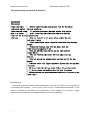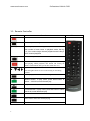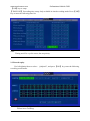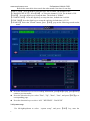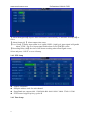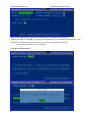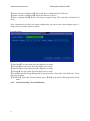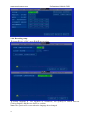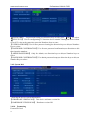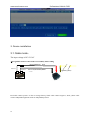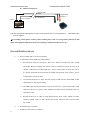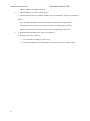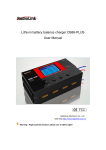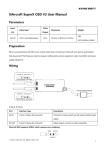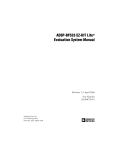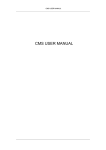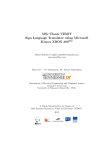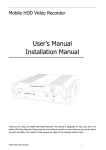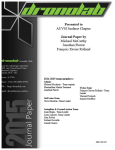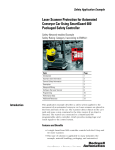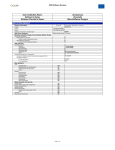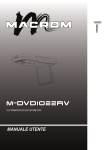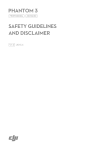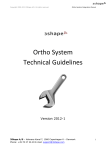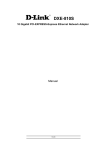Download Professional Multifunctional Car Mobile DVR USER MANUAL
Transcript
www.szsinocam.com Professional Mobile DVR Professional Multifunctional Car Mobile DVR USER MANUAL V2.3 1 www.szsinocam.com Professional Mobile DVR Tips about safety instruction & direction !Attention: Please read this Before installing and using please read the following instruction before warning carefully. installing and using. 1It contains electronic devices, please hold gently. Keep in a safety 2 All installing and maintaining should be hold by place for the future professionals. reference. 3 Do not install in the place often eroding by rain and other liquids. 4 The installation and all materials must bear the fuselage weight. 5 Keep the fuselage away from the heat, dust and high-intensity magnetic filed. 6 Do not put the heavy on the device, any sundries around 50 cm. 7 Do not flushing the device directly when cleaning the car. 8 Do not mixing the output batteries that not fit for the device. 9 Do not insert your fingers and other objects into the gap when it works. 10 Do not take the devices about without the professionals. 11 Do not change any modules when the host is charged. 12 When replace the module make sure the module is fastening in the host tightly. Introduction The manual is about the features and specifications of one kind of car DVR, it is an integration of “4 monitoring and recording ” “vehicle traveling data recorder” “wireless data transmission ”.In the manual it describe the functions and considerations of the modules ,the connector signal definitions in the back panel, the interface definition and user’s operations. 2 www.szsinocam.com 1. Appearance Front view Back View: : 3 Professional Mobile DVR www.szsinocam.com Professional Mobile DVR 1.1. Remote Controller KEY Function Start button To enter system settings. 【0-9】 【0-9】key:In the setting mode, 0-9 is used to select the number of menu items. In playback mode, the key 1,2,3,4 to select single channel playback and the Key 5 for 4-channel playback Return to the previous menu Enter button: button for setting system parameter, selecting and playing. When playback, this button can overlay all kinds of information data (speed, GPS, black box etc.) ▲, , , up, down, left, right left and right buttons are use for decreasing or increasing volume To display system info under monitoring mode Rewind button. In play mode, press REW button to select 2/4/8/16/,normal forward play Play button Forward button. In play mode, press this button to select 2/4/8/16/,normal backward play Record button,Reserved Pause button. Pause the normal playing. Other 4 Reserved Picture www.szsinocam.com Professional Mobile DVR 1.2. Front panel 1.2.1. LED indicators 【PWR】Power LED:LED light means system has powered on 【ERR】Error promt:LED on-fault on SD cards; LED off –normal 【VLOS】video indicator: if bright- Video Loss 【REC】Recording indicator. LED on—normal 【GPS】GPS indicator:LED on---normal 【SD】SD indicator:When SD card records, SD light flicker 【RJ45】Network connector HDD series: 【SD】SD indicator:LED on-SD card exists; When SD card records, SD light flicker 1.2.2. SD card 【RM】SD card remove keys: In system normal work status, SD cards can ONLY be safety removed by press REMOVE keys about 3 seconds till SD led indicators off, and SD cards will be reloaded automatically if the cards do not be removed within 15 seconds. SD card:Slot for SD card 1.3. Back panel 5 www.szsinocam.com ● Professional Mobile DVR 【POWER-IN】power port, red cable connect power positive, black cable connect power negative; yellow line—ACC signal cable. If need timed record or igniting record, please connect ACC cable in the car 【ALM】alarm signals and other signals input interface ● 【EX-VIDEO】audio input subsidiary interface (Video Rearview System) ● 【V1-V4】camera and audio input interface; ● 【AVOUT】monitor output port ● 2.GUI 2.1 Login When password switch set “close”, after device startup, press【OK】key into the system menu When password switch set “open”, after device startup, press【OK】key, need input correct device No., User name and password. Cursor will move to “Login”, press 【OK】key into the system menu Factory Default Admin Password: 111111. 2.2 System Main Interface The main interface will be displayed on the screen when you login successfully, it contains 6 www.szsinocam.com Professional Mobile DVR 2.2.1 Recording setup Record Parameters 【Record mode】 AUTO / Timed / Alarm recording, press 【OK】to select. 【Resolution】D1/HD1/CIF, press【OK】to select. 【Audio input】AVIN1 / AVIN2,【OK】to select. 【‟Overwritten】 Overwritten on/off switch. Press【OK】key to select. 【Channel】 【Quality】 【Frame rate】 【Record】 Channel recording parameters. Press 7 www.szsinocam.com Professional Mobile DVR 【OK】key to setup. 【TIME LIST】 Recording time setup. Only available in timed recording mode. Press 【OK】 key to enter the following time list : Note: Timing on/off is a cyclic course, has no priority. 2.3 Record replay Use left/right/up/down to select recording search menu Note: 8 “playback”, and press 【OK】 key, enter the following System will highlight the valid record info. Yellow-have recording. www.szsinocam.com Professional Mobile DVR Refresh the state table when search the other month. One time for one day. 【REC TYPE】 press【OK】to select the type: All or Alarm. The default is ALL. 【CHANNEL SELECT】 Press【OK】 to select the channel:1/2/3/4 The default is CH1 【DATE】 Press the digit keys to setup the date. The default is TODAY 【STARTS TIME】 Press the digit keys to setup the time, default time is 00:00. 【END TIME】Press the digit keys to setup the end time, default time is 23:59. 【SEARCH】 Select the "Search" button, press 【OK】, pop out the following search results menu Press the direction keys to view recording information, press【OK】to play, press【EXIT】 return to previous menu; Press the direction keys to select "First", "Up", "Next", "Last", and press【OK】go to corresponding page. Press the direction keys to select “ALL ” REVERSE„‟ „‟BACKUP‟‟ 2.4 System setup Use left/right/up/down to select 9 “system setup”, and press 【OK】 key, enter the www.szsinocam.com Professional Mobile DVR following recording search menu 2.4.1Alarm setup Alarm parameter 【Disk Invalid】when video storage fails, whether the alarm information occur. On/Off switch. ON---Enable alarm input; OFF---Disable alarm input. Press【OK】to select. 【Space Unavailable】alarm information occurs when room for video storage is less than a certain capacity and cycling record is “OFF”. Press【OK】to select. 【Video Lost】 ON---Enable alarm recording; OFF---Disable alarm recording. Press 【OK】 to select. 10 www.szsinocam.com Professional Mobile DVR 【Alarm Management】dispose alarm information automatically or automatic Press【OK】to select 【Alarm Output (S) 】Alarm output time setup 【Level Setup 】Setup input alarm level signal. HIGH---high level input signal will enable alarm. LOW---low level input signal enable alarm. Press【OK】to select. 【Recording Delay (M)】the time of the alarm recording when alarm signal occurs, Select and press “SAVE” to save all setup 2.4.2 PTZ Setup support 4 channels Setup the address code for each channel Setup Baud rate, support 600 . 1200.2400.4800. 9600.19200. 38400. 57600. 115200 PTZ Protocol support pelco-p, pelco-D 2.4.3 Time Setup 11 www.szsinocam.com Professional Mobile DVR 【Date Use direction keys to enter, use number keys to change the current date. 【Date Format】Use【OK】to select the Year-Month-Day, Day-Month-Year, Month-Day-Year. 【Time】Use direction keys to enter, use digit keys to change the current time Select and press SAVE to save all setup. 2.4.4 Device Maintenance 12 www.szsinocam.com Professional Mobile DVR 【Export Current Configuration】Export all device configurations to SD card. 【Import Current Configuration】Import the SD info to device. 【Renew Original Setup】Renew all setup to original setup. This operation will delete all setup Note: when the devices have the same configuration, you can use the export-import setup, ie. Setup one devices then import to others. Logging Query 【Start Date】For log search, press the digit keys to setup. 【End date】For log search, press the digit keys to setup. 【Start time】For log search, press the digit keys to setup. 【End time】For log search, press the digit keys to setup. 【Search】Search the all log information occurred between “Start time” and “End time”. Press Enter key to select. 【SEARCH】 Select the "Search" button, press 【OK】, pop out the following search results menu 2.4.5 Network Settings ( Extend Function ) 13 www.szsinocam.com Professional Mobile DVR 2.4.6 Recording setup 【System】PAL / NTSC, press【OK】key to select. 【 System language 】 Use up/down to switchover, use 【 OK 】 to switch between Chinese/English, and then use SAVE to confirm. Note: The system will re-start when the language been changed 14 www.szsinocam.com Professional Mobile DVR 2.4.7 Display Setup 【Channel Name】 Channel Name setup,use direction keys to edit,use 【OK】 to select,Use 【APPLY】 to save all settings 【Name Position】 Change name position,use direction keys to edit,use 【OK】 to select, use 【APPLY】 to save all setup 【PREVIEW】YES/NO to enter, use direction keys to edit,use【OK】to select,use【APPLY】 to save all setup 【PREVIEW TIME DISPLAY】 Show the preview time,Yes/No to enter, use direction keys to edit,use 【OK】 to select, use 【APPLY】 to save setting 【RECORDING TIME DISPLAY】 Yes-enable to composite,NO-disable to composite,use 【OK】 to select,use 【APPLY】 to save all setup 【Factory Default】 use direction keys to renew to factory setup,use 【APPLY】to save all setup 2.4.8 Password Setup 15 www.szsinocam.com Professional Mobile DVR 【PASSWORD】 for password setting, use direction keys to edit, press 【OK】 for select 【DEVICE ID】 Use for configurating 3G function device number. Distinguish device when several 3G exist at the same time,press the Numbers keys to enter 【USER PASSWORD】 Use for user password setting,use direction keys to edit,use Numbers keys to select 【PASSWORD CONFIRMATION】 Use for user password confirmation,use direction to edit then input the numbers 【ADMIN PASSWORD】 Only for Admin, use direction keys to edit,use Numbers keys to select 【PASSWORD CONFIRMATION】 For admin password setup,use direction keys to edit,use Number Keys to select 2.4.9 System Info Showing the device system information 【FIRMWARE VERSION NO】 This device software version No 【HARDWARE VERSION NO】 Hardware version NO 2.4.10 Formatting Format SD Card 16 www.szsinocam.com Professional Mobile DVR 【FORMAT】 Select formatting keys (SD card device please select SD card format) press 【OK】 the system pop out the following windows . 【YES/NO】 To start formatting,press 【OK】 to input Note: Formatting will delete all data in SD Cards 2.5 Vehicle Management In main menu, use direction keys to select SYSTEM SETTING, press 【OK】 to enter the system setting interface,including : Basic setting,Speed setting,G-sensor Setting,Device turn on/off setting,Temperature Setting, GPS Setting,Wireless setting,WIFI Setting 2.5.1 Basic Setting “ Company Name”,” Vehicle NO”,” Driver Name‟, press 【OK】 to enter, then enter the Keyboard interface, move the cursor press 【OK】 to enter the letter 2.5.2 Speed Setting ( Extend Function ) 17 www.szsinocam.com Professional Mobile DVR 2.5.3 G-sensor Speed Setting 2.5.4 Device turn on/off setting On/off Model: Manual/Timing/Alarm Recording Model Delay time: Press 【OK】 to enter the time you want delay, Max 120 Mins can be set 2.5.5 Temperature setting (Extend Function) 18 www.szsinocam.com Professional Mobile DVR 2.5.6 GPS Setting ,Over/Lower speed alarm according GPS 2.5.7 Wireless Setting ( Extend Setting) 2.5.8 WIFI Setting ( Extend Setting ) 19 www.szsinocam.com Professional Mobile DVR 3. Device installation 3.1 Cable mode: The input voltage is DC 8V-36V ★use ignition switch to control video record delay time working DC IN (POSITIVE) Positive Negative Red DC OUT (NEGATIVE) Black (黑色线) signal in (yellow) Red cable connect positive of the car storage battery, black cable connect negative, while yellow cable connect independent ignition switch or independent positive. 20 www.szsinocam.com ★ switch connection Professional Mobile DVR DC IN (red) Positive Fuse box negative DC IN (black) Signal OUT (Yellow) Car Power Red cable and yellow cable together connect power positive of the car storage battery, while black cable connect negative ★If set timing switch, please connect positive and negative to the car storage battery directly, it will effect when ignition signal break down.(if set timing, it will invalid when power off ) Record Relative Issues 1) Q: Device cannot make a record successfully A: he following reasons might cause this problem: a) Recode mode setup in a wrong way. There are 3 kinds of record mode: Auto, Timed and Alarm. Before recording, user must to setup record mode in system. If it was set in “Alarm” mode but has no alarm right now,” device will not make a record. If it was set in “Timed” mode but the current time not within timed period, same as above, device will not make a record as well.; b) Overwritten function was “OFF‟ and the capacity of SD card less than 500M, in this situation device will stop recording.; c) The ERR light of front panel shine. Can pass to look into a system information, If SD card space shows in “0”please check whether SD card has been formatted before use and inserts or not.; d) Record mode be set to “OFF” in each channel. Please press “Enter” button on remote control to switch “OFF” to “ON” mode before record, otherwise device will not make any record.; 2) Q: Record files have no audio? A: Probably of the reason is as follows: 21 www.szsinocam.com Professional Mobile DVR a) Audio function setup in “OFF” mode in system; b) Use wrong input cables; Alarm Relative Issues 1) Q: Alarm input invalid? A: May be the following reason to cause this problem: a) Alarm setup in a wrong way in syste; b) Alarm input cable did not connect to the device or cable not works; c) Alarm trigger signal to get an electric shock failure; 2) Q: Alarm output invalid? A: Possible reason is as follows: a) Cable connection in a wrong way; b) System setting in a wrong way, such as do not open alarm output, or level output setting is not correct; Other Issues 1) Q: When power on, why the power light is not bright? A: Possible reasons are as follows a) Voltage range is not within 7V-42V; b) Fuse in the power line has burning out; c) Ignition signal has not connected; 2) Q: ERR indicator keep on light? A: The following errors will cause the ERR indicator keep on light: a) 1) SD card and HDD didn't be inserted. Or SD card and HDD have inserted without unusual system partition, So device can‟t be identified.2)Disc has wrong reading and writing b) Singlechip works unusually 3) Q: Why REC indicator is off or flicker? A: There are three states on the SD card indicator: OFF, ON and Flicker: OFF:can‟t find the disk or it‟s not recording ON: SD card exists, SD card is working. 22 www.szsinocam.com Professional Mobile DVR Flicker:HDD exists, HDD is working 4) Q: SD card indicator not works or keep flicker? A: The SD card indicator has 3 medium statuses: OFF, ON and Flicker; respectively meaning as follows: OFF: This SD card didn't be inserted or can not be identified by the equipments; ON: This SD card existence, but it isn't the one that is recording image at present; Flicker: This SD card exists and it is the one that is recording image at present; 5) Q: HDD and SD card indicator not works or keep flicker? A: Possible reasons are as follows: a) No record task according to system set-up b) SD card and HDD both record full and overwrite function be set in “OFF” statues 23