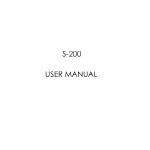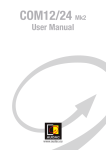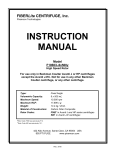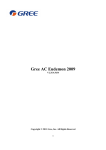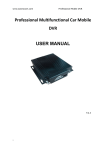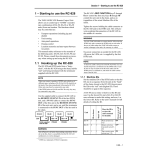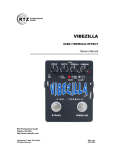Download User Manual
Transcript
Million Pixels HD Multi-functional HDDMobile DVR Quick User Manual V 2.0 1、 Remote Controller Attention : The device will automatically format the hard disk/SD card to pre-allocate the storage space before starting to record video, please use a professional hard disk/SD card to test ! Tips about safety installation & direction Before installing and using please read the following warning carefully. The recorder uses DC power supply, input DC range is 8V-36V, Please pay attention to VDD and GND when connecting the power, DO NOT make DVR short-circuit. After DVR connect camera, the initial power must be over 30W (Specific power consumption will vary depending on the external equipment),Power Supply must be provided over 30W. From the power supply to DVR all power cables must ensure that the diameter is thick enough to withstand more than 60Watts. For example, when the vehicle power supply output voltage is 12V , the source line must be able to withstand 5Amps or more; Install the equipment in the dry environment, avoid damp, drip, water spray,etc. To extend the life of the equipment, please install the equipment in the weak vibration part of the vehicle; The equipment should be installed in the vehicle interior ventilation, do not install in the closeness environment; Ensure that equipment away from the heat source in the vehicle, the equipment can not have sundries piled up; As far as possible from the electromagnetic environment, away from the strong interference environment; Ensure that passengers or drivers can not interfere and damage any component of the equipment. The installation and all materials must bear the fuselage weight. It is recommended that the power cord wear heat resistance, waterproof and oil proof casing which can prevent the short circuit or break up due to the long time vibration in the vehicle.; In the absence of professional guidance, please do not open or remove the equipment. www.tracksec.com [email protected] Tips: In the video preview interface, you can undertake the following actions : Press F2 to enter Quick Setting, you can change the device number,server IP and port information; Press LOGIN to enter the menu, direct input password: Administrator : 666666 , User : 000000 ; Press INFO to display the signal strength, dial-up connection status, hardware and software versions, storage capacity, etc.; Press 1 ~ 8 to enlarge the corresponding channel video, press ESC to return to four preview videos. Directly start the video playback; Press the playback key Device No. and Phone number must be the same , they are all Platform device ID 1st www.tracksec.com [email protected] 6—Infrared remote control receiving hole. 7—USB Interface ,It’s used to import or export data or upgrade; 2、 Device Front&Rear Panel 2.1 Front Panel Status LED will alternate loop flash when device power on, it will quick loop flash when device is upgrading. Built-in UPS,after device power off,PWR LED will be continuously on ten more seconds. 2.2 Back Panel: 1—HDD Lock, it’s used for unload hard disk. Device will power off automatically if power on when HDD lock is open; 2—HDD Fixed Screw . Please manually tighten screw after installing hard disk drive, to prevent HDD slip out ; 3— Status Indicator LED,Details as below : PWR — Power Indicator LED. LED light means system has powered on. GPS — GPS/BD Status indicator light. LED ON—Positioning success, LED FLASH—In positioning ,LED OFF—No GPS Module. HOT —Hard disk heating LED. LED ON—HDD is heating, LED OFF—HDD doesn’t open heating. SD — SD card Indicator LED. LED ON—Card is recording,LED FLASH—Card exists but not recording,LED OFF—Card does not exist. HDD — HDD card Indicator LED.LED ON—HDD is recording,LED FLASH—HDD exists but not recording,LED OFF—HDD does not exist. REC — Video Recording Indicator LED.LED ON—In the recording; ALM — Alarm Indicator LED. LED ON — In the alarm ; NET — Network Indicator LED. It changes based on dial-up connection status, details as below: LED OFF—No communication module, LED INTERMITTENT FLASH—SIM CARD does not exist , LED QUICK FLASH (1:1) —Device is dialing, LED SLOW FLASH (3:1)—server connection is not successful, LED ON - server connection is successful. Red cable connect power anode, Black cable connect power cathode; Yellow cable connect ACC signal cable. 6,7,8—3G、WIFI、GPS Antenna Port; 9—VGA HD Output interface, the resolution is 1280 * 720 pixels, 50 Hz (analog output port is standard definition output.) 4—SIM Card and SD Card Slot; ( When installation gap towards inside, metal touch spot face down ) 5—Front audio and video output interface;(Reserved ) www.tracksec.com [email protected] 1— Video&Audio Input interface, 1-4Channels or 1-8Channels, with DC 12V output: 2—16 PIN Extension Port , With Video&Audio output interface、alarm input&output、 serial port etc. 3—24 PIN Extension Port , With alarm input&output、serial port etc.More detailed definition see addenda. 4—Rj45 Ethernet port , with print serial port, Can only connect 4PIN net cable. 5—Power Input interface ,Input Voltage DC 8-36V, 2nd www.tracksec.com [email protected] 3、 DVR Wiring Installation Introduction If need to change the server, press F2 to enter quick settings page , device number and mobile phone number are the same to set as the device ID, the monitoring center can change the IP for the server; Just only connect DVR with power supply, the power of cameras and monitors are all supplied by DVR, aviation connectors is built-in DC 12V output. DVR power supply connection is as follows: ★ the ignition switch control video delay work Red cable connect power anode, Black cable connect Power cathode; Yellow cable connect ACC signal or power anode with switch. ★ The main switch control power on/off video recording(Indoor test is in the same way) Red and Yellow cable connect Power Anode through switch, Black cable connect Power cathode; Camera connect AV IN, monitor connect BNC connector in AV out of PANEL. If it’s not standard aviation connector, please use the aviation conversion line mentioned in the addenda, Black side is DC 12V output, White side is Audio output, Yellow side is Video output; Attention : If the camera type and DVR setting mode(AHD HD/Analog) don’t match, then it will show “video lost”. In order to get better damping effect for HDD DVR, please Horizontally install DVR . After mounting SD card, SIM card and antenna, press “info” button to check the signal strength, dial-up state, the server connection state,Next page show disk and RS232 status; Here shows positioning, the connection is successful below. 4、 Main configuration instructions SIM card dial-up parameters should be set in 3/4G Setup, customers can consult APN and other related parameters from SIM card operators. www.tracksec.com [email protected] 3rd www.tracksec.com [email protected] 4CH DVR can switch camera input type in Video Recording Set—Basic Record Reset,choose AHD or Normal camera, after saving it will reboot automatically; In System setting- Power on/off , it can be changed the delay shutdown time, the default layout for full screen (PTZ) ,5CH screen (IPC),9CH (8CH DVR); In Video Recording Setting-Main Code Steam , it can be switched mainstream video mode, 0 as the highest quality,every hour storage capacity: 720P/1GB、 When Double SD cards or HDD+ SD card is recording, if needed , it can be changed video record mode and priority level in Video Recording setting—Disk Management, Loop video recording without influence. D1/800M、CIF/200M www.tracksec.com [email protected] 4th www.tracksec.com [email protected] In video preview interface, directly press , can make video search replay. Add 2: Hard Disk box installation instructions 1. Turn over the hard disk box, dismantle 4 screws in the side and underside,as shown in <Figure 1>. 2. Install 4 screws on 2.5inch hard disk, remove the hard disk box from one side bracket, as shown in <Figure 2>. 3. First connect SATA flat cable with hard disk ,then insert the 4 braces into both sides of the bracket damping rubber ring hole,then fix 2 screws on the bracket,as shown <Figure 3>. 4. After installing hard disk box, fixed screws tightened hard disk, and lock the hard disk lock. 5、 Interface Definition and FAQ Add 1: Detailed different port definition in the rear panel of DVR The order of back vision direction pin interface refers to Figure 24PIN, the definition for 24PIN and 16PIN as follow: Figure 1 Figure 2 Figure 3 16 PIN I/O Interface Definition 8 7 6 IN3 IN2 IN1 16 15 5 4 3 2 1 GND GND GND TX1 RX1 13 12 11 10 9 14 Attention : If the storage door is unlocked, DVR will power off automatically in 3minites. Add 3: Hard Disk pre-allocated technology specifications PTT MIC+ MIC- AOUT VOUT IN4 OUT1 12V 24 PIN I/O Interface Definition 12 11 10 9 8 7 6 5 4 3 2 1 5V GND RX3 TX3 CAN_H1 CAN_L1 OUT2 IN9 IN8 IN7 IN6 IN5 22 21 24 23 TX2 RX2 485_B1 485_A1 20 19 18 17 16 15 14 13 485_A2 485_B2 SPEEDA SPEEDB GND GND GND 12V www.tracksec.com [email protected] 5th www.tracksec.com [email protected] 3. If successful dial-up but not connected,please check again after some minites, then check whether the setting of server and port is correct or not; If it’s connected but client-side shows DVR is not online, please check whether the device No. and server port is correct or not, or reboot the client-side software. Hard Disk pre-allocated technology means, the multiple channel videos will only write in a single video file. Features: 1. it avoids repeatedly wipe cause file fragmentation; 2. Avoid long distance repeatedly reading and writing to the hard disk magnetic read; 3.Protect FAT table and catalogue area, reduce the disk failure.Through the technology above can ensure the reliability and stability of the disk, prolong the life of the SD card / hard disk, video data Q: The preview of client-side video get stuck At present, signal coverage of the WCDMA and EVDO is very wide, but still there are some mountain area signal is weak, there will be influence. Then check if the frame rate in Sub-stream setting is too high; Or change the browse mode into Real time; . security; Hard disk drive will be automatically created two partitions, respectively, used to store system logs and video files, including rec_dir,means video disc, multiple channels video Q: Change Device ID and vehicle plate etc. Info on the platform While installing, suggest to register corresponing vehicle plate, device ID, phone number and SIM card number, in order to manage in the future. For example: only create into a video file. Attention : After new hard disk insert into DVR, when start in the first time, DVR will automatically format storage device to pre-allocate the storage space.The loading time of storage device status display normal need 2-3 minutes, the capacity of a single video file and disk is fixed; Device ID Phone Number Vehicle Plate SIM Card No. 10000 ****** 189****** Remark After logining client-side software, can change the vehicle plate number and Channel number, open Text scheduling function,etc. Add 4 : FAQ (Frequently Asked Question) Q: No video display 1. If the monitor screen is black (Doesn’t show anything ) , Please check the status light of the DVR is normal or not, check the cable connections. 2. If the monitor screen is blue, firstly check the status light of DVR is normal or not, then check the input of monitor screen is AVOUT or not, third step,press screen V1/V2 button, try to switch the inpu t channel. Q: GPS cannot positioning 1. Check the GPS module exists or not. 2. Confirm the GPS antenna connect well or not, suggest to put GPS antenna to outdoor place where has strong signal near to car windows,or directly put GPS antenna to car roof to test. 3. If test indoor, please put GPS antenna outdoor. 4. Please pay attention: If antenna under the trees , tunnel and around buildings with an elevated road, thunderstorms weather such as surrounding environment influence, it may have the potential to cause GPS no signals or to receive the wrong signal. Q : DVR cannot be online. If you can't deal with some problems on DVRs, please record the product model, software version and site pictures, submit a detailed problem description to our technical support for analysis. The more detailed you can provide, the more convenient we help you deal with problems. 1. Press “INFO” to enter into system information, check whether SIM card exists、 signal strength、dial-up status and connection status; 2. If no SIM card or no signal: Please check whether the antenna connect well and whether the sim card install correctly/valid ; If it has singal but cannot dial-up: Check whether the SIM card is active, whether sim card has data traffic, can replace a valid SIM card; www.tracksec.com [email protected] 6th www.tracksec.com [email protected]