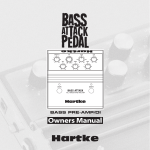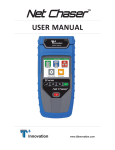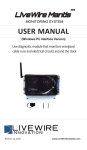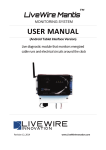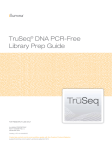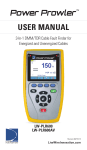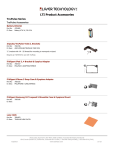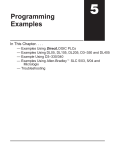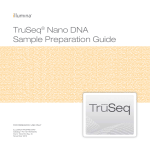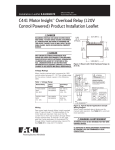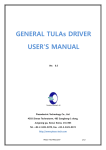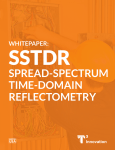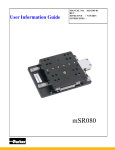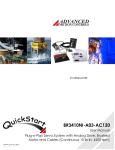Download Arc Chaser™ Quick Start Guide
Transcript
Arc Chaser ™ 21st Century Dual Mode TDR for Testing and Monitoring Energized and Unenergized Cables Quick Start Guide The Arc Chaser Dual Mode TDR is capable of finding faults (Opens, Shorts, Arc Faults) on fully energized cables up to 600 Volts. Arc Chaser can monitor live cables for intermittent conditions, capturing these “events”, and reporting where and when they occur. Using advanced Spread Spectrum Time Domain Reflectometry (SSTDR), Arc Chaser is capable of accuracy to fault of better than 1%. AC120 Revison 08/19/13 www.T3Innovation.com Interface Live IFD Fault Location Tone Generation System Settings USB File Manager Back Preferences Test Home Power BNC Male to F Female 2 Dual Banana to BNC Female T3 Leader Cable 5ft 600V CAT III Flanged Crocodile Clips: red and black 600V CAT III Arc Chaser Quick Start Guide Fault Location Fault Location mode will identify a cable fault as “short” or “open” and provide a length measurement to the fault. This menu is also useful in determining cable characteristics such as VOP and Test Frequency. Frequency Chosen Select Test Setup to configure a cable. Length to Fault Fault Detected Select Custom VOP to create a cable name with a known VOP Select a cable type from the cable list Cable type and corresponding VOP currently being used Save VOP of the selected cable type Save test results as PDF Select to view test graph Select to view test results in full screen Use “Prev” / “Next” to charge selected cable type • Power the Arc Chaser on by pressing Power Button • Select Fault Location icon • Connect the Arc Chaser to the cable (via leader cable or dual banana plug to BNC female adapter) • Select Test Setup icon to configure the Fault Location cable test ▪ Leader Settings: select Leader or No Leader (Leader should be used unless dual banana plug to BNC female adapter is being used.) ▪ Cable Type: Select either Twisted Pair/Coax or Other ▪ VOP: Three options to select cable VOP (Custom VOP, Cable Type, Discover VOP) Note: Only select one of the three options: ▫ If you know the cables VOP, select Custom VOP and enter the VOP. ▫ If you do not know the VOP, but do know the cable type select Cable Type and pick the cable type then press Select icon. T3 Innovation 3 Fault Location (Cont’d) ▫▫ If the VOP or Cable Type is not known, select Discover VOP and enter the known length of the cable you are testing. This will give you your VOP for this cable. Note: VOP values can vary among cable types, lots, and manufacturers. In most cases, these differences are minor and may be disregarded. ▫▫ Select Save icon • Press the Test Button to perform a test Note: Select Graph View to view waveform Live Intermittent Fault Detection (Live IFD): Live IFD mode can monitor live cables for intermittent conditions, capturing these “events”, and reporting where and when they occur. • Power the Arc Chaser on by pressing the Power Button . • Select Live IFD icon. • Connect the Arc Chaser to the cable (via leader cable or dual banana plug to BNC female adapter). • Select Test Setup icon to configure the Live IFD cable test. • Test Setup: Auto Frequency ▪▪ Leader Settings: select Leader or No Leader (Leader should be used unless dual banana plug to BNC female adapter is being used.) ▪▪ Cable Type: Select either Twisted Pair/Coax or Other ▪▪ Test Frequency: Two options to select test frequency (Estimated Test Length or choose one of 5 preset Frequencies on the right hand side of screen). ▪▪ If you do not know which of the five preset frequencies to use, select Estimated Test Length icon to enter the approximate length of the cable to determine test frequency. Note: Running a Fault Location test will help to obtain the most accurate test frequency. • Test Setup: VOP ▪▪ VOP: Two options to select cable VOP (Custom VOP, Cable Type) 4 Arc Chaser Quick Start Guide Note: Only select one of the two options: ▫ If you know the cables VOP, select Custom VOP icon and enter the VOP. ▫ If you do not know the VOP, but do know the cable type select Cable Type icon and pick the cable type, then press Select icon. Note: If you do not know the cable type or the cable type is not in the select Fault Location>Test listing, go to back to the Home screen Setup>Discover VOP to determine your cables VOP. ▫ Select Save icon. • Press the Start icon or the Test Button • When your test is complete, select Stop icon. to begin and stop a test. Frequency Chosen Time elapsed prior to pressing start Select to begin test Primary and Secondary faults. Fault length and fault type are also displayed Select to view a graphic representation of the faults Select Test Setup to configure cable parameters or discover VOP Select a saved cable type from Total faults and fault locations since pressing Start Cable type and corresponding VOP currently being used T3 Innovation Select to access additional menu options 5 Live Intermittent Fault Detection (Live IFD) Continued: Select to save test results as PDF Select to save test results as CSV Select to enter a custom VOP value Select to save an adjusted VOP value Select to access additional menu options Tone Tone Generation mode is used to trace cable runs and locate faults by sound. • Power the Arc Chaser on by pressing the Power Button • Select Tone icon • Connect the Arc Chaser to the cable (via leader cable or dual banana plug to BNC female adapter) • Select one of the four tone cadences in the Tone Selection box: ▪ Low - High - Melody #1 – Melody #2 • Select Start icon to send the tone • Use a tone probe (refer to accessories) alongside the cable or at the end of the cable to hear an audible tone • Select Stop icon to stop the tone generator System Settings System Settings is for management of Arc Chaser system settings. • Power the Arc Chaser on by pressing the Power Button • Select the System Settings icon or System Settings Button the Arc Chaser settings • Press the System Settings button 6 . to enter to access additional settings Arc Chaser Quick Start Guide File Manager File Manager mode is for management of saved test results. • Power the Arc Chaser on by pressing the Power Button • Select the File Manager icon • Fault location files will be displayed first. To view IFD files, select Show IFD icon • Select the Up or Down icons to scroll through the file list • The files can be renamed or deleted by selecting the Rename or Delete icon USB USB mode is for transferring results from Arc Chaser to a computer for record keeping and printing. • Power the unit on by pressing the Power Button . • Connect Arc Chaser to your computer by using the included micro USB cable • Select USB icon • A dialog window will appear on your computer (if a dialog window does not appear, open Computer then double click on the Removable drive) • Double click on the Reports folder • Double click in either the Live IFD or Fault Location folder • Right click on the desired files and copy them to a folder in your computer Note: Saving test results to your computer can be done either by using your micro USB cable or SD card. See the Arc Chaser instruction manual for specific instructions.* T3 Innovation 7 Arc Chaser Kit Part Number AC120 Description • • • • • • • • • • Arc Chaser main unit T3 Leader Cable 5ft 600V CAT III Flanged Crocodile Clips: red and black 600V CAT III UL/CSA Dual banana to BNC female Adapter: BNC male to F female Power Supply SD Card Micro USB Cable Carabiner Strap Protective Arc Chaser Case Optional Accessories TP200 TrakAll Tone Probe AD006 Adapter: Multi-Pin Connectors For complete Arc Chaser user manual, technical information and customer support, please visit www.t3innovation.com or send an email to [email protected]. Contact Numbers: Phone: 805-233-3390 Fax: 805-383-4507 Address: 808 Calle Plano Camarillo, CA 93012 Made in USA With Global Components www.T3Innovation.com